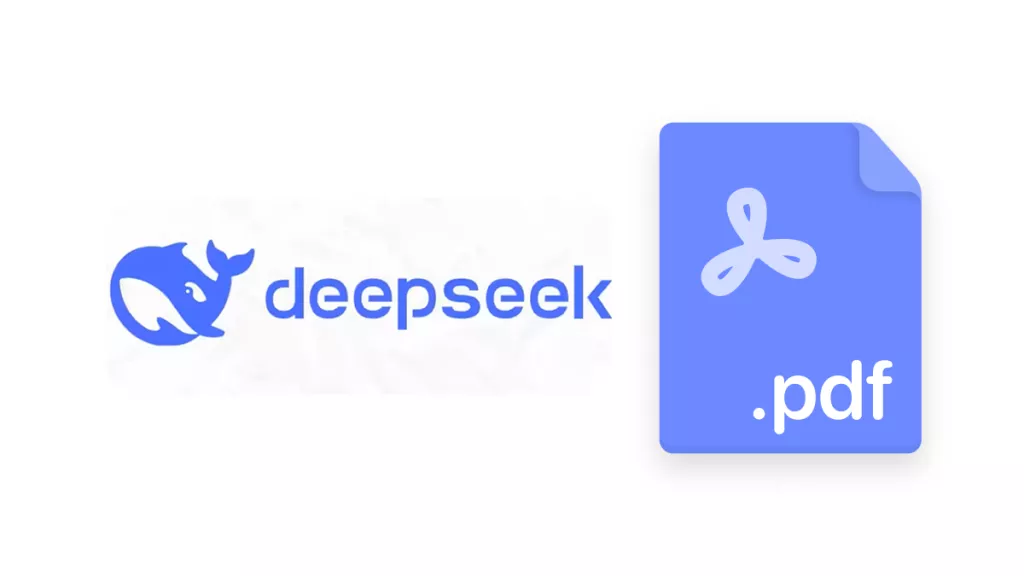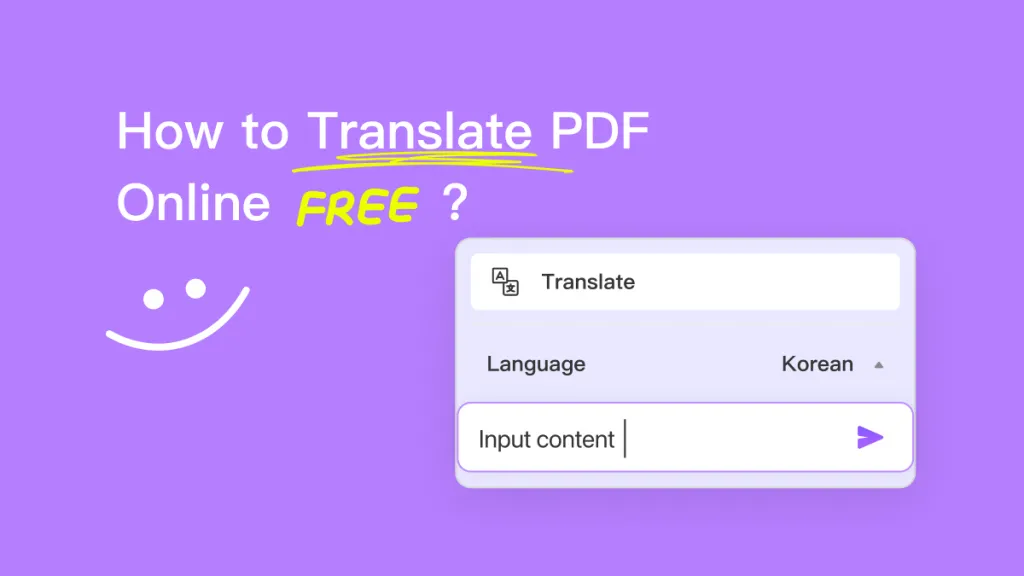Are you a regular ChatGPT user who relies on this AI chatbot for your daily tasks to save countless business hours?
However, while using ChatGPT, have you ever tried to upload a PDF file in ChatGPT and failed? Several ChatGPT users are in the same boat as you!
The issue of ChatGPT unable to upload PDFs can cause frustration but you don’t have to worry anymore! This article will let you know the common reasons behind this issue of ChatGPT unable to upload PDFs. Also, this article will propose practical solutions to fix this issue and help your save time.
Let's get started!
Why ChatGPT is Unable to Upload PDFs?
There are several reasons behind the issue of ChatGPT unable to upload PDFs. Four main reasons include:
- File Size Limitations
Most people don’t know that ChatGPT has a maximum file size limit of 512MB (per upload). However, if you exceed this allowed file size limit, you may fail to upload your PDF in the ChatGPT.
- Server Issues
ChatGPT is hosted on Microsoft Azure servers located in Texas, U.S. However, regular maintenance or sudden hardware or software problems can occur in these servers that suspend the service for the time being. This could also be a reason that you encounter the issue of ChatGPT unable to upload PDFs.
- Outdated Browser
ChatGPT runs through an advanced language model named Generative Pre-trained Transformer. An outdated browser finds it difficult to upload PDFs to ChatGPT due to compatibility issues. Old browsers do not have built-in technologies or upgrades needed to run advanced Generative Pre-trained Transformers. This could lead to failure to upload PDF in ChatGPT.
- Network Issues
Data packets break down the PDF file into small as well as manageable units for their transmission over the internet. When the network connection is poor, data packet gets lost or delayed during the transmission process. This results in the user being unable to upload PDFs in the ChatGPT.
How to Fix ChatGPT Unable to Upload PDF?
After knowing the reasons behind why ChatGPT is unable to upload PDF, its time to learn how to fix it. Here are the four best solutions to fix this issue:
Fix 1: Use GPT-5 Integrated Tool - UPDF AI
The fastest and most effective way to upload PDFs in the ChatGPT is through UPDF AI. It is an AI-based tool that integrates with GPT-5. It enables users to upload PDFs and also perform tasks such as summarizing, translating, and asking different questions about the document. UPDF AI can work Online, on Windows, Mac, Android, and iOS. As we will show you how to use UPDF AI Online to fix ChatGPT unable to upload PDF issue, you can click the button below to visit UPDF AI Online and follow its user guide.
How to use UPDF AI Online?
Here’s the user guide to UPDF AI Online.
- Visit the UPDF AI online at ai.updf.com.
- Click on the “Login” button, If you already have an account, then, enter the account and password to log in and if you don’t have an account, you can enter the email to create one.
- In the new window, click on the “Upload File” icon, select the PDF that you have an issue uploading to ChatGPT, and click on “Open” to upload it to UPDF AI Online.
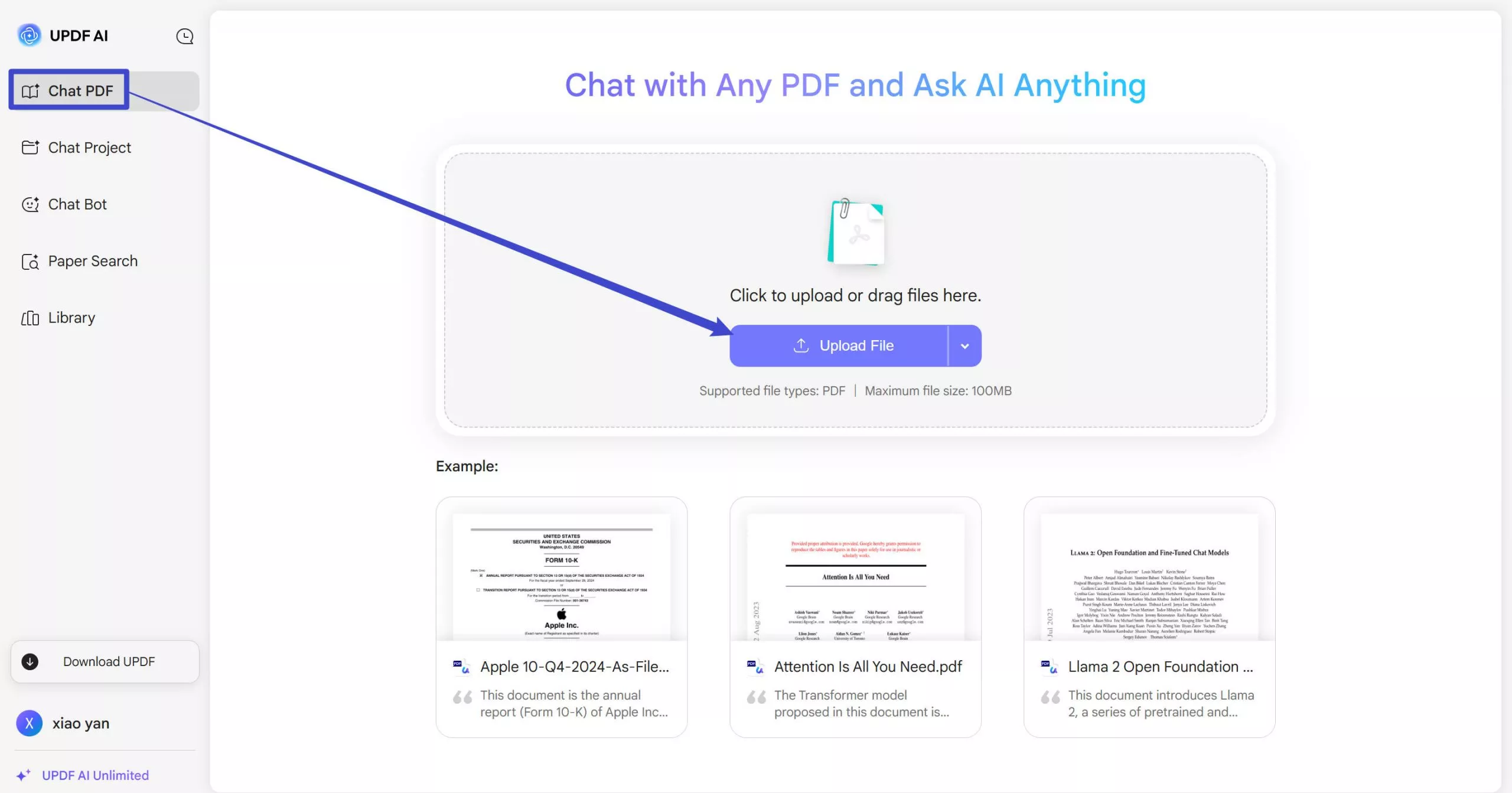
- Click on the “Start Chat with PDF" to let UPDF AI Online analyze your PDF. You can do the operations like summarizing, explaining, translating, etc.
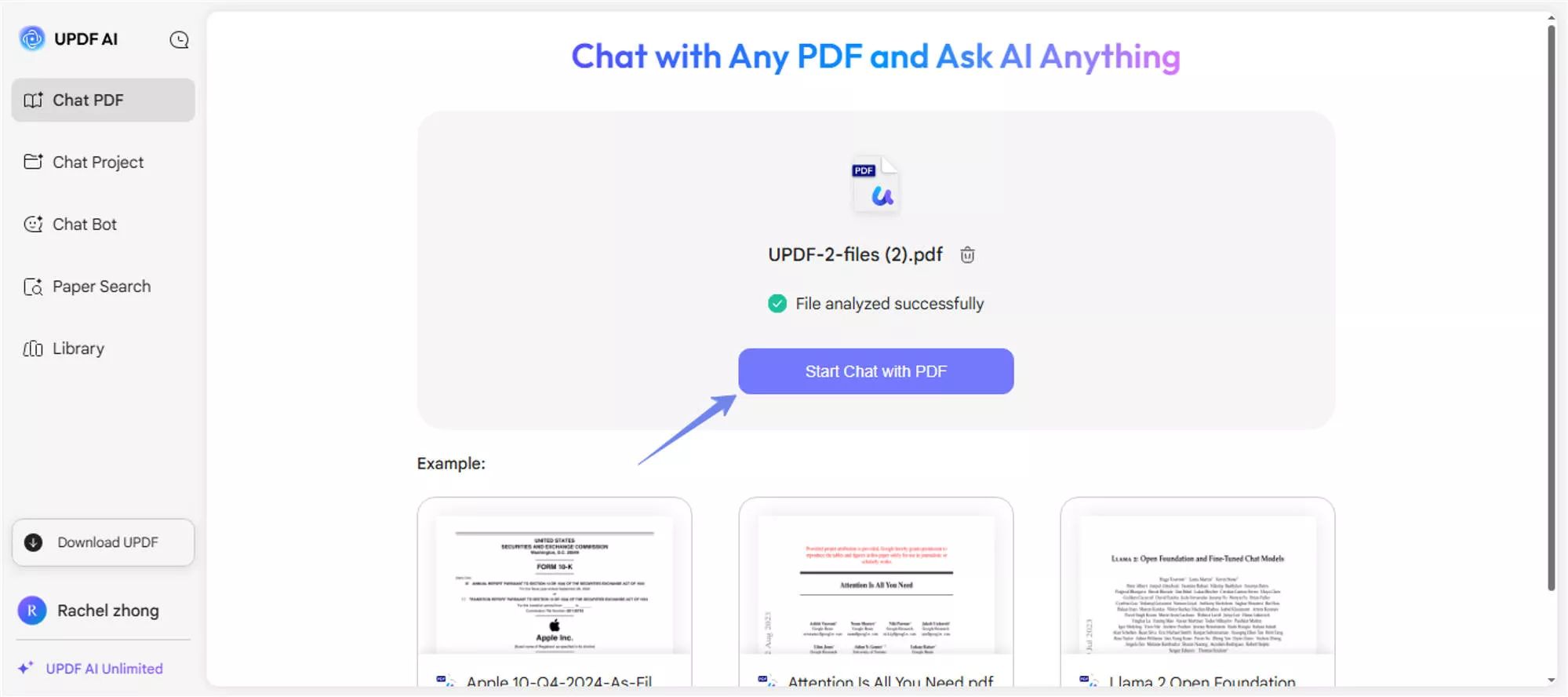
Why Choose UPDF AI over ChatGPT?
You can find that UPDF AI can help you fix the problem of ChatGPT unable to upload PDF. We recommend you replace ChatGPT with UPDF AI. Here’s why you need to choose UPDF AI over ChatGPT.
- Integration with GPT-5: UDPF AI integrates the latest AI model i.e. GPT-5 to generate faster and better results.
- Free Prompts: You can have the first 100 prompts and upload 5 PDFs free of cost upon creating your account!
- User-Friendly Interface: UPDF AI has an appealing and user-friendly interface that you can operate easily.
- Cost-Effective: UPDF AI costs around 79$ per year whereas ChatGPT-5 costs around 240$ per year. Hence, UDPF AI is a cost-effective alternative solution to fix the problem ‘’ChatGPT unable to upload PDF’’. You can upgrade it at very low price here.
- Cross-Platform Availability: UPDF AI is available on multiple platforms. It does not only have an online version, but also integrated with UPDF on Windows, Mac, Android, and iOS. So if you use UPDF AI in UPDF software, you can get additional features like editing PDF, converting, organizing, and more. You can read this review article to learn more about it.
Fix 2: Zip Your PDF and Upload it again
The second practical solution to ChatGPT being unable to upload PDF issue is to convert PDF into a ZIP file. It is a convenient and time-efficient method that reduces the file size. To convert a PDF to a ZIP file, follow these steps:
- Right-click on your PDF file.
- Select "Send to" > "Compressed (zipped) folder."
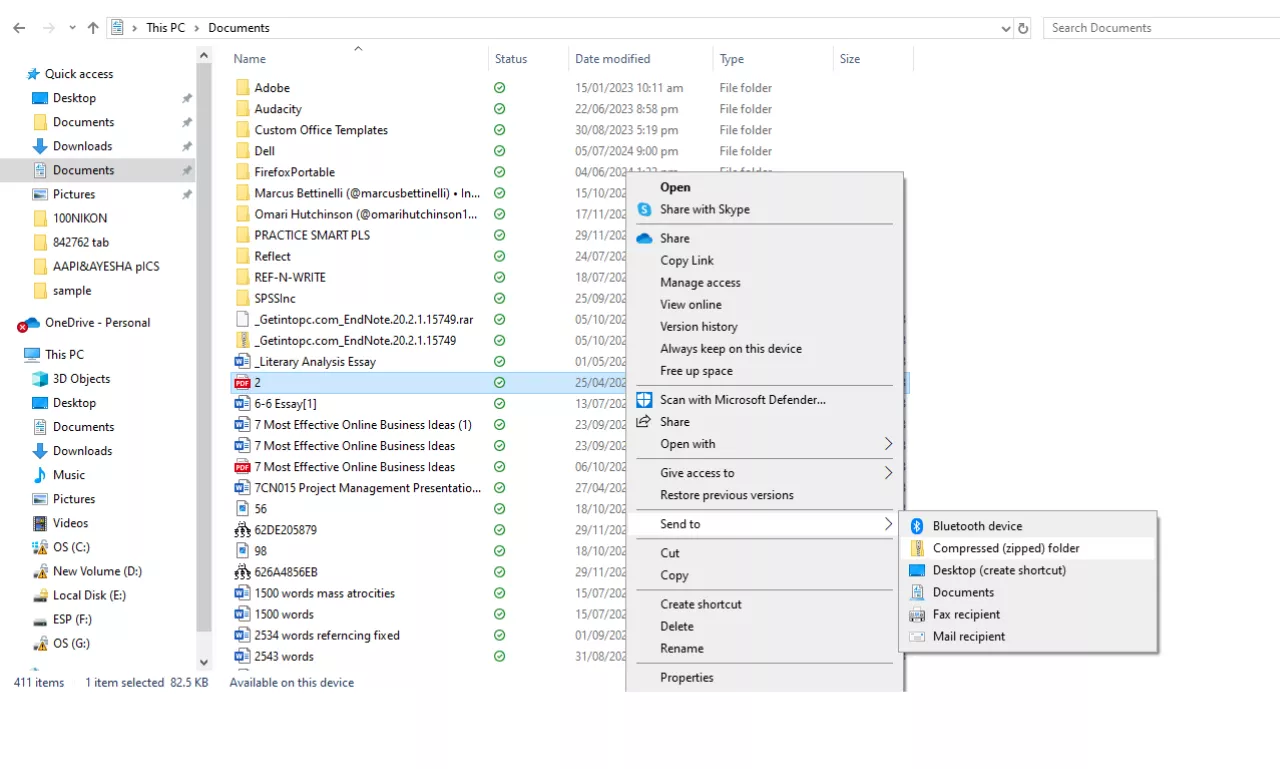
- Then, upload the zipped PDF file in the ChatGPT to fix the issue.
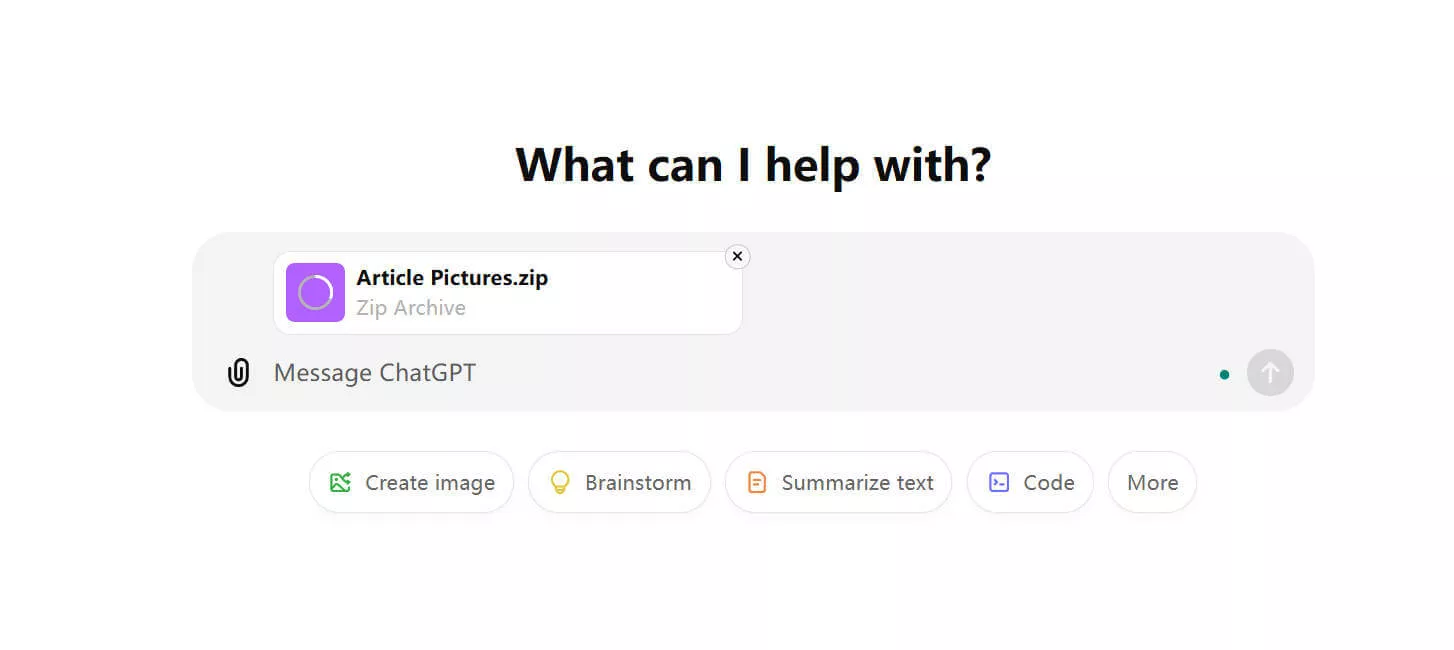
Fix 3: Log in again or Use Another ChatGPT Account
Sometimes specific account-related issues can also be a reason for ChatGPT's unable to upload PDFs. If you face this issue, you can log in again or you can opt to sign in another ChatGPT account. This convenient method resolves account permission-related issues that cause hindrance to upload PDFs in ChatGPT. You can follow these steps:
- Log out of your current ChatGPT account by clicking on the “Profile” icon, then, click on the “Log Out”
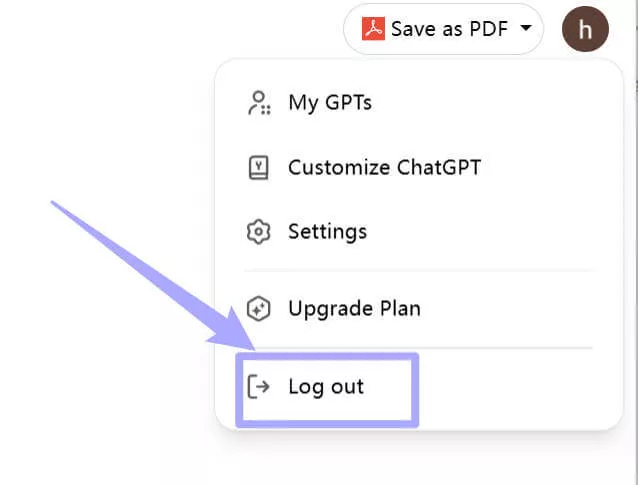
- Here you have two options, log in again with the existing account or you can try to make a new ChatGPT account. Choose the method that suits your personal preference
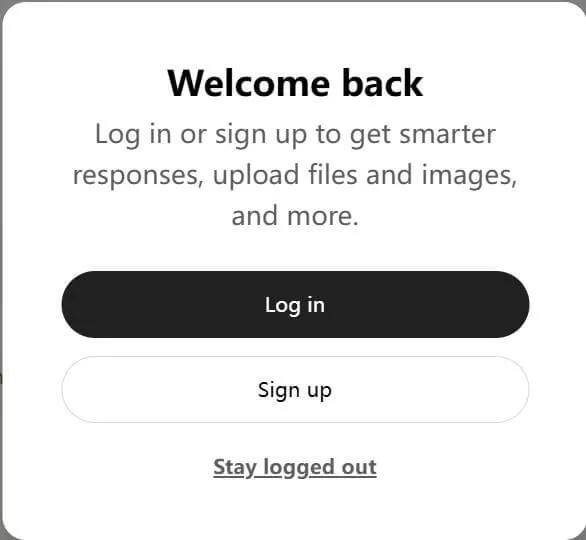
- Try to upload the PDF file again in the ChatGPT
Fix 4: Convert PDF to Text or Word and Upload Again
You have tried all the above methods and still nothing is working for you?! Then you need to try the last method on our list. You can convert your PDF file into text or Word document to address the root cause of ChatGPT's unable to upload PDF. You can use UPDF for this purpose, which allows free conversions of two files per day. Follow these steps:
- Download, and install UPDF by clicking the button below, and log in to the app on your device or create an account if you do not have one.
Windows • macOS • iOS • Android 100% secure
- Open the app and click “open files” and upload your PDF to UPDF.
- After uploading the file, click the Tools icon.
- Click on your desired format either text or word. You also have other formatting options here.
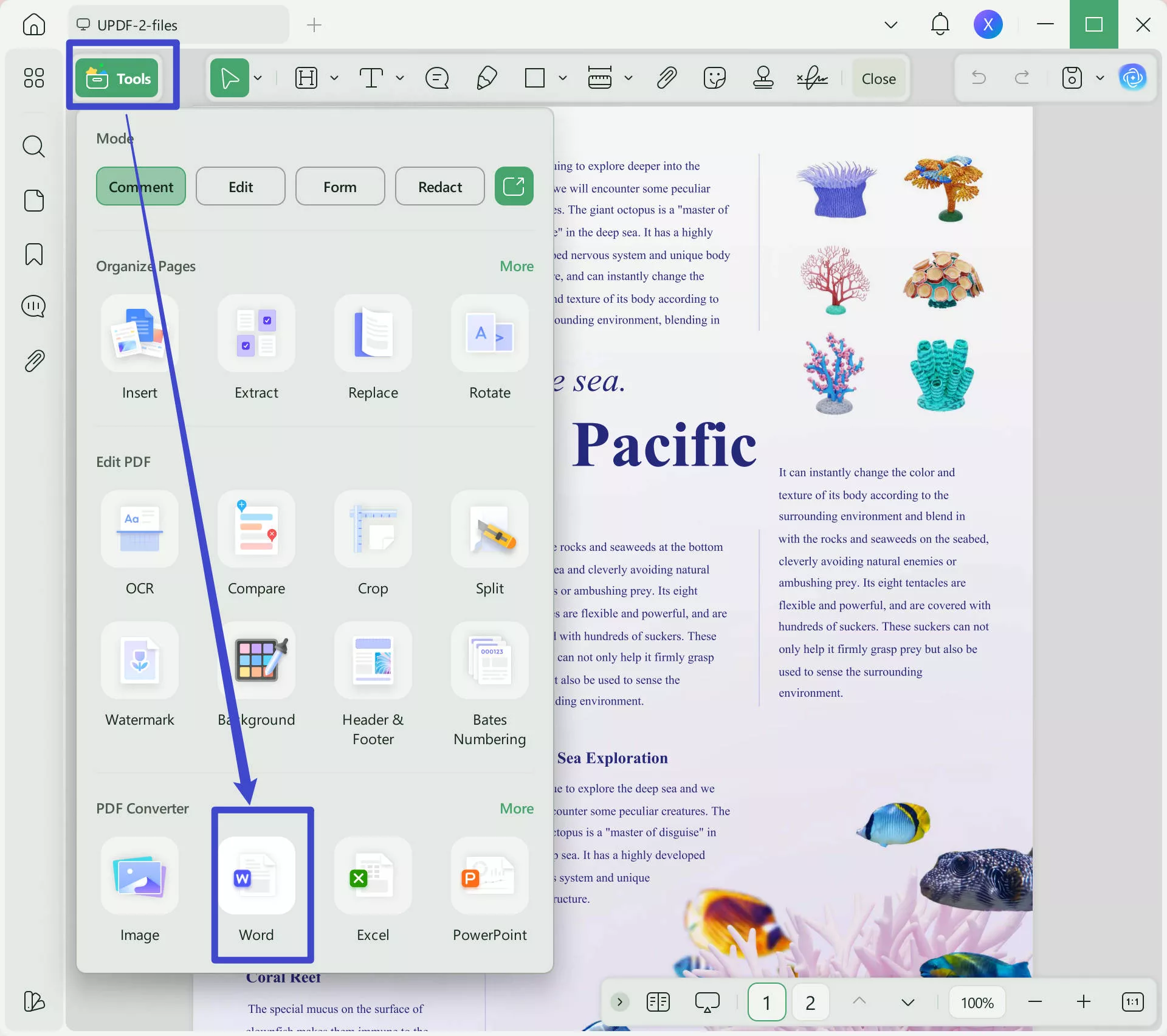
- After selecting one format, click Export to get your converted file saved in your device.
- Upload the converted file in ChatGPT again
Final Words
ChatGPT unable to upload PDFs is a common issue that can cause frustration and waste your valuable time. This article has proposed four practical solutions to fix this issue. If you do not want to have this issue any more, you can use UPDF AI which is a great ChatGPT alternative and will not have the issues uploading PDFs. You can click the below button to visit UPDF AI Online and test it on your own.
 UPDF
UPDF
 UPDF for Windows
UPDF for Windows UPDF for Mac
UPDF for Mac UPDF for iPhone/iPad
UPDF for iPhone/iPad UPDF for Android
UPDF for Android UPDF AI Online
UPDF AI Online UPDF Sign
UPDF Sign Edit PDF
Edit PDF Annotate PDF
Annotate PDF Create PDF
Create PDF PDF Form
PDF Form Edit links
Edit links Convert PDF
Convert PDF OCR
OCR PDF to Word
PDF to Word PDF to Image
PDF to Image PDF to Excel
PDF to Excel Organize PDF
Organize PDF Merge PDF
Merge PDF Split PDF
Split PDF Crop PDF
Crop PDF Rotate PDF
Rotate PDF Protect PDF
Protect PDF Sign PDF
Sign PDF Redact PDF
Redact PDF Sanitize PDF
Sanitize PDF Remove Security
Remove Security Read PDF
Read PDF UPDF Cloud
UPDF Cloud Compress PDF
Compress PDF Print PDF
Print PDF Batch Process
Batch Process About UPDF AI
About UPDF AI UPDF AI Solutions
UPDF AI Solutions AI User Guide
AI User Guide FAQ about UPDF AI
FAQ about UPDF AI Summarize PDF
Summarize PDF Translate PDF
Translate PDF Chat with PDF
Chat with PDF Chat with AI
Chat with AI Chat with image
Chat with image PDF to Mind Map
PDF to Mind Map Explain PDF
Explain PDF Scholar Research
Scholar Research Paper Search
Paper Search AI Proofreader
AI Proofreader AI Writer
AI Writer AI Homework Helper
AI Homework Helper AI Quiz Generator
AI Quiz Generator AI Math Solver
AI Math Solver PDF to Word
PDF to Word PDF to Excel
PDF to Excel PDF to PowerPoint
PDF to PowerPoint User Guide
User Guide UPDF Tricks
UPDF Tricks FAQs
FAQs UPDF Reviews
UPDF Reviews Download Center
Download Center Blog
Blog Newsroom
Newsroom Tech Spec
Tech Spec Updates
Updates UPDF vs. Adobe Acrobat
UPDF vs. Adobe Acrobat UPDF vs. Foxit
UPDF vs. Foxit UPDF vs. PDF Expert
UPDF vs. PDF Expert

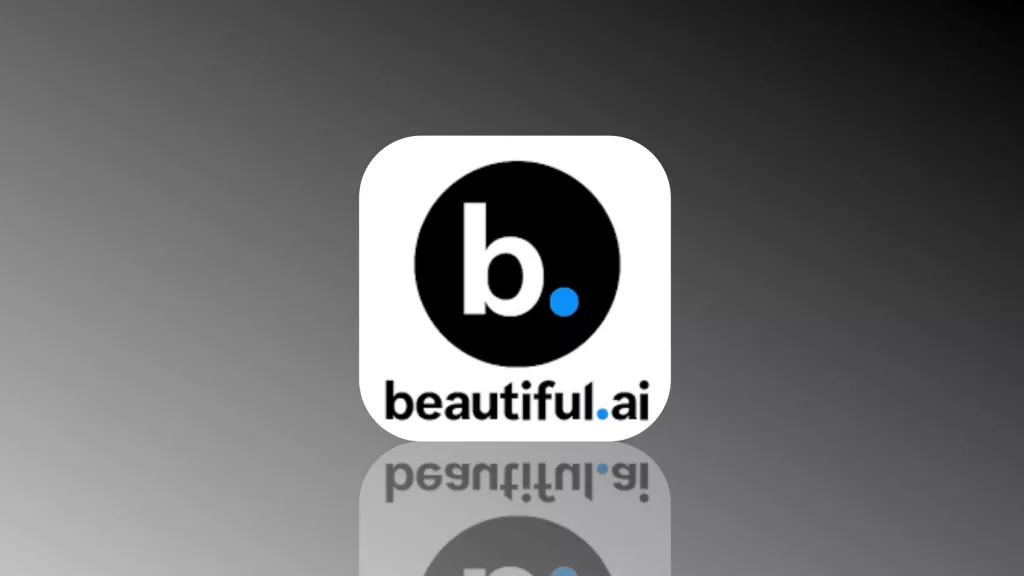

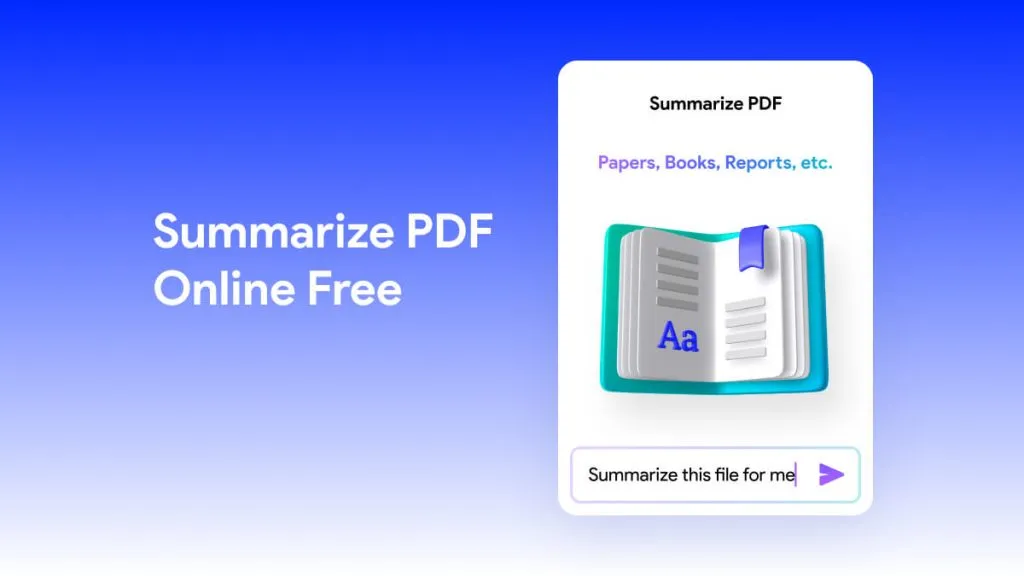

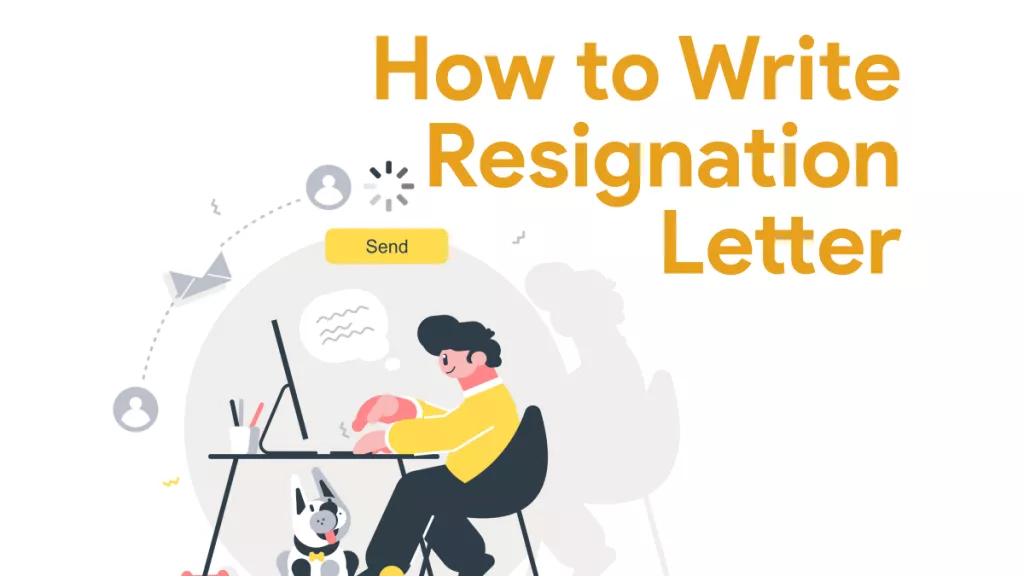


 Lizzy Lozano
Lizzy Lozano 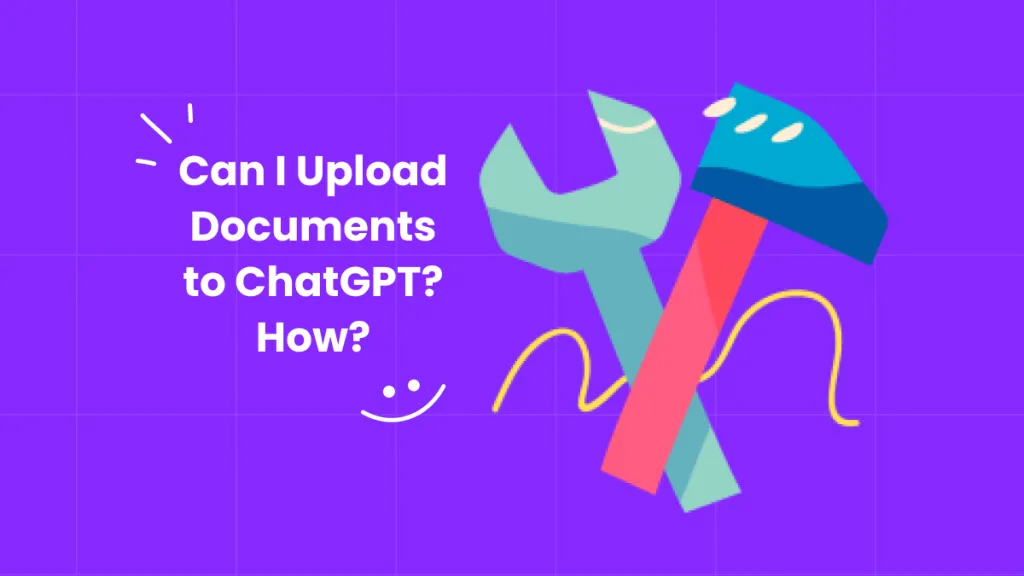
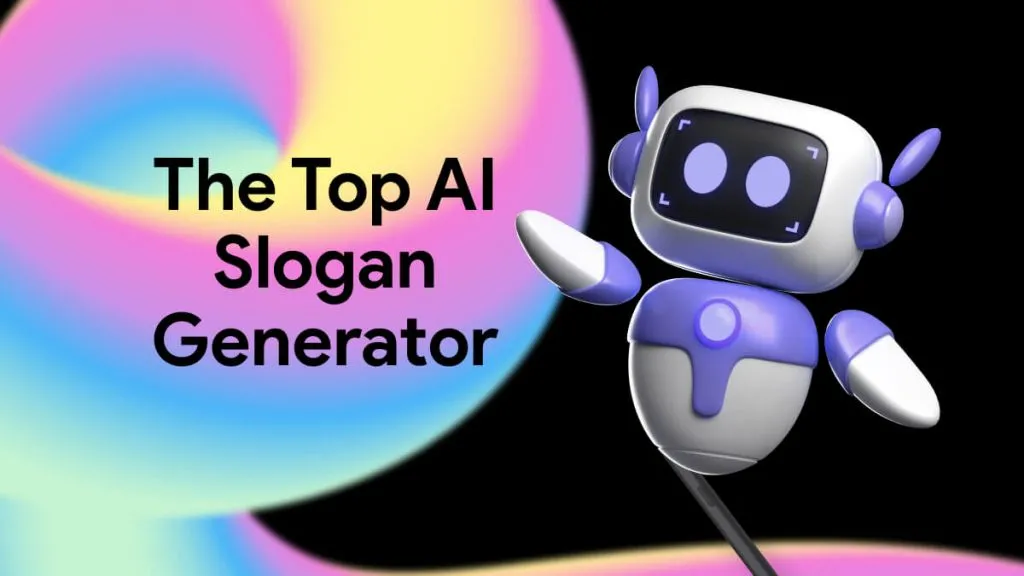
 Enya Moore
Enya Moore