Thailand is one of the fastest-growing countries in Southeast Asia with its blooming economy and tourism sector. Due to cultural differences and the influx of tourists from every region of the world, there exists a language barrier between locals and foreigners. However, this gap is easily bridged with the help of AI tools to translate PDF Thai to English.
The visa process can also be streamlined with effective translation of applications and personal documents from Thai to English and vice versa. Moreover, freelancers can utilize these translator tools to open a way for two-way communication with Thai clients. In this article, we'll look into various tools to help you translate PDFs from Thai to English.
Part 1. Translate PDF Documents from Thai to English Via UPDF AI
UPDF is a way to go for you. With the AI-integrated system and the latest machine learning algorithms, this tool can translate PDF documents from Thai to English within seconds to help you understand what the other person is trying to convey to you.
Whether you want to type English text to convert it into Thai or paste something written in Thai to translate it into English, this tool offers both features for facilitating your communication. Moreover, it can also translate your documents to and from all different languages so as not to let the language be a barrier in your workflow. If you don't believe our words, download UPDF now to test it yourself. Or if you want to use it without downloading the software, you can visit UPDF AI Online to translate.
Windows • macOS • iOS • Android 100% secure
Step-by-Step Instructions to Translate PDF from Thai to English Via UPDF AI
Users can follow these thoroughly explained steps to translate their PDF documents from Thai to English in just a few clicks. There are different ways to translate and we will show them all to you here.
Way 1. If you want to translate the whole Thai PDF to English, you can open it with UPDF. Then, click on the "PDF Translation" icon. In the pop-up windows, select "English" and click on "Translate" to find one place to save the translated PDF.
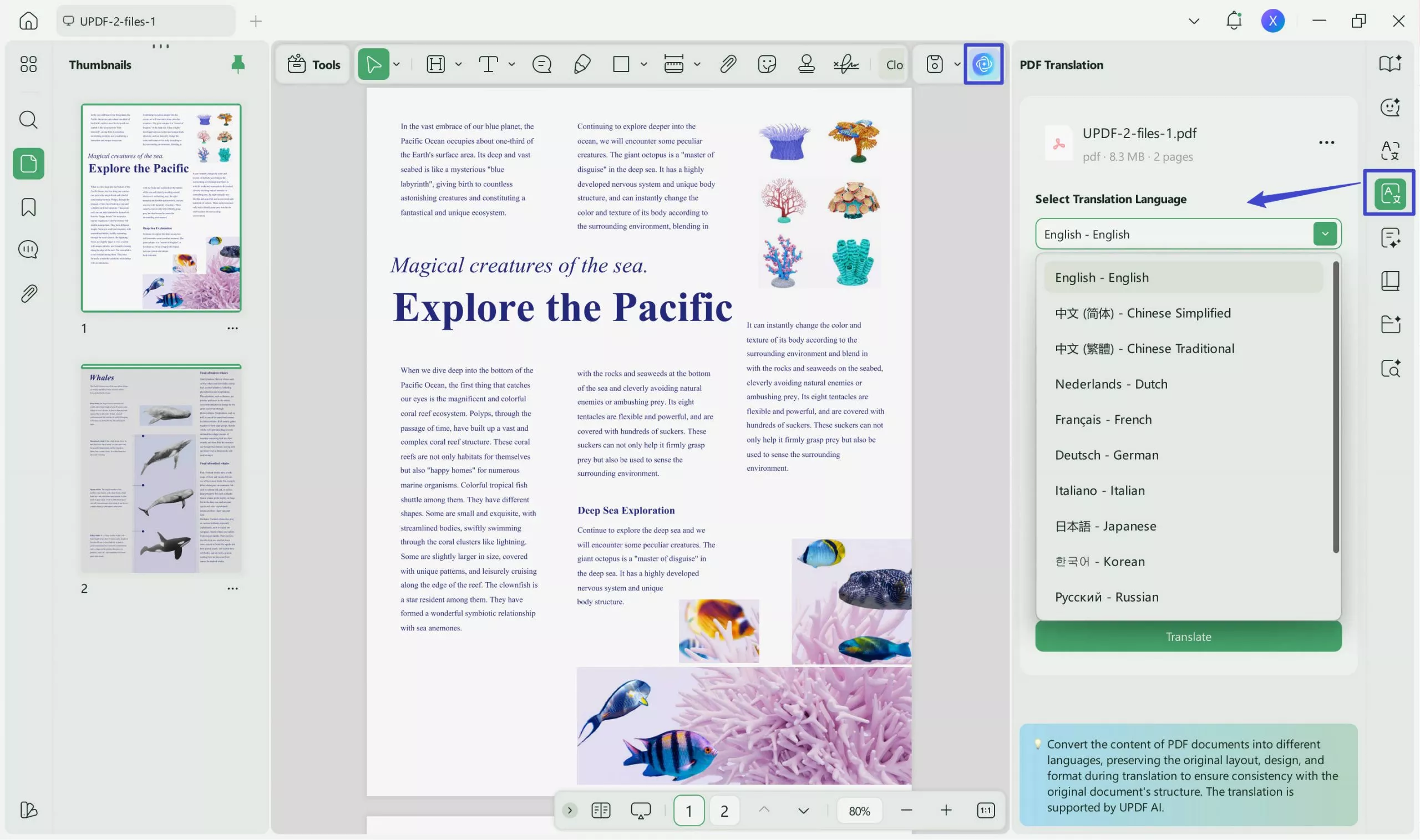
Way 2. For a quick translation for some content, you can just highlight the content, click on the arrow down icon after the UPDF AI, choose "Translate", select "English". Now, UPDF AI will translate Thai to English.
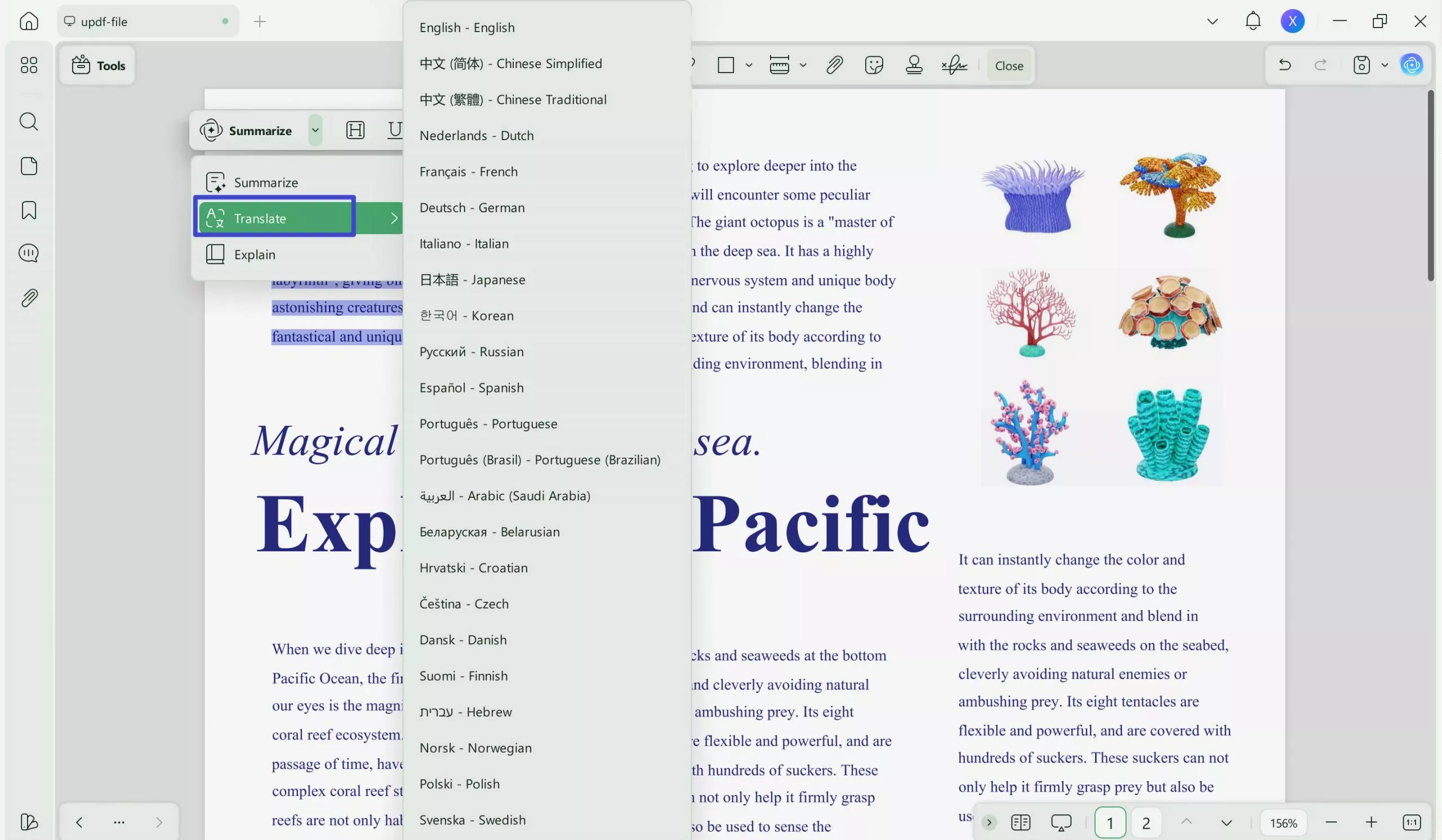
Way 3. If you are who want to translate page by page, you can click on the UPDF AI icon, go to "Ask PDF" mode, click on "Chat with PDF", choose "Translate", pick up English, and define the page range then, click on the "Translate" to translate Thai to English.
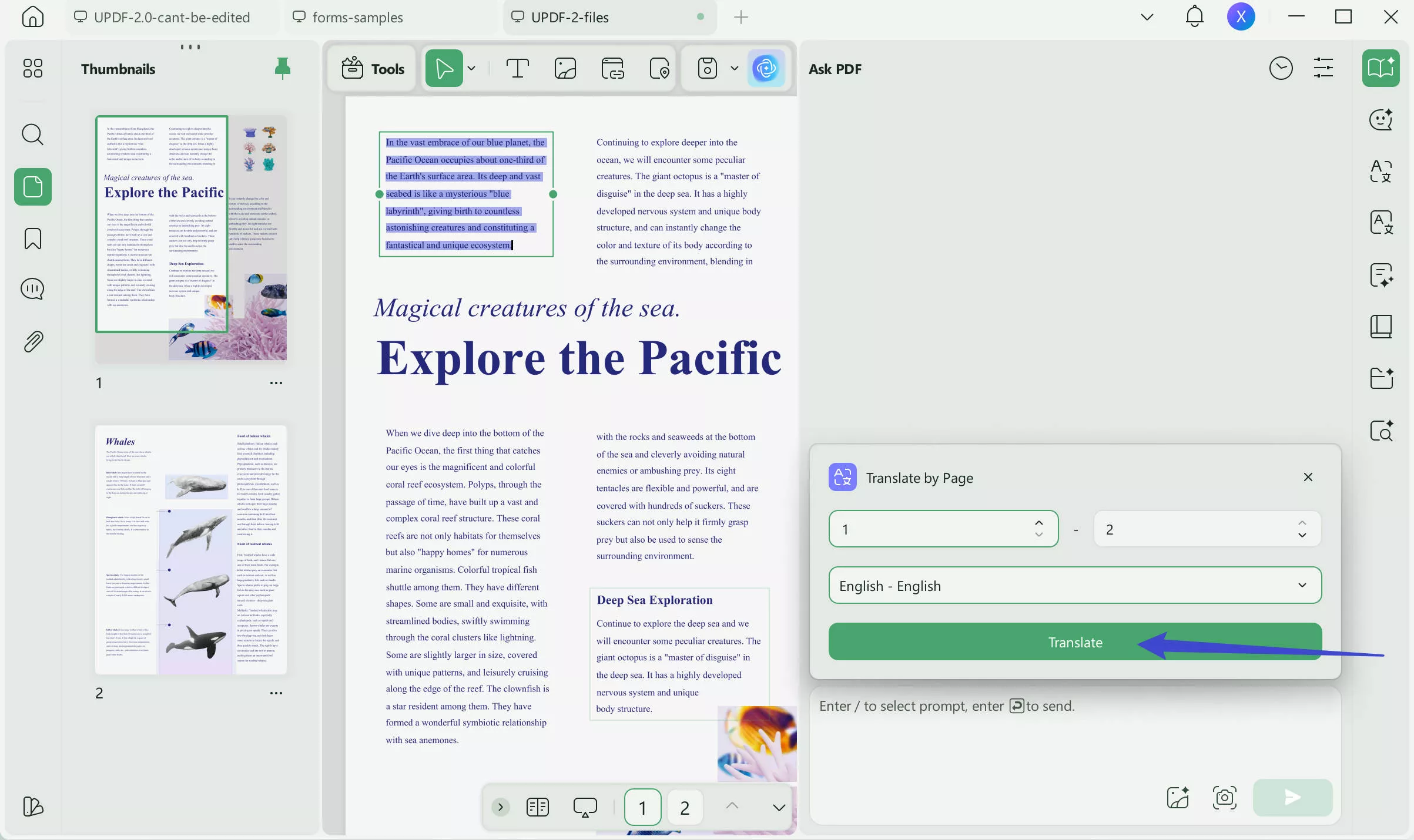
Way 4. If you only need to translate some contents from the PDF, you can copy and paste the UPDF AI and translate it. Here is the guide. Once you upload the PDF document on UPDF, click on the "UPDF AI" icon on the bottom right side of your window to fully utilize this feature. After entering this section, you'll see two modes, namely, Ask UPDF and Chat Mode.
On entering the UPDF AI window, hit the "Chat" mode and click on the "Dropdown" button adjacent to the "Prompt" section. From here, select the "Translate" prompt and then choose the language to which you want to translate your Thai PDF. In this case, the target language is English.
After selecting the language of choice, copy the content from the PDF and paste it in the text box below the translated prompt to carry on the operation. Once you have completed all these steps, click on the "Enter" icon to translate PDF Thai to English.
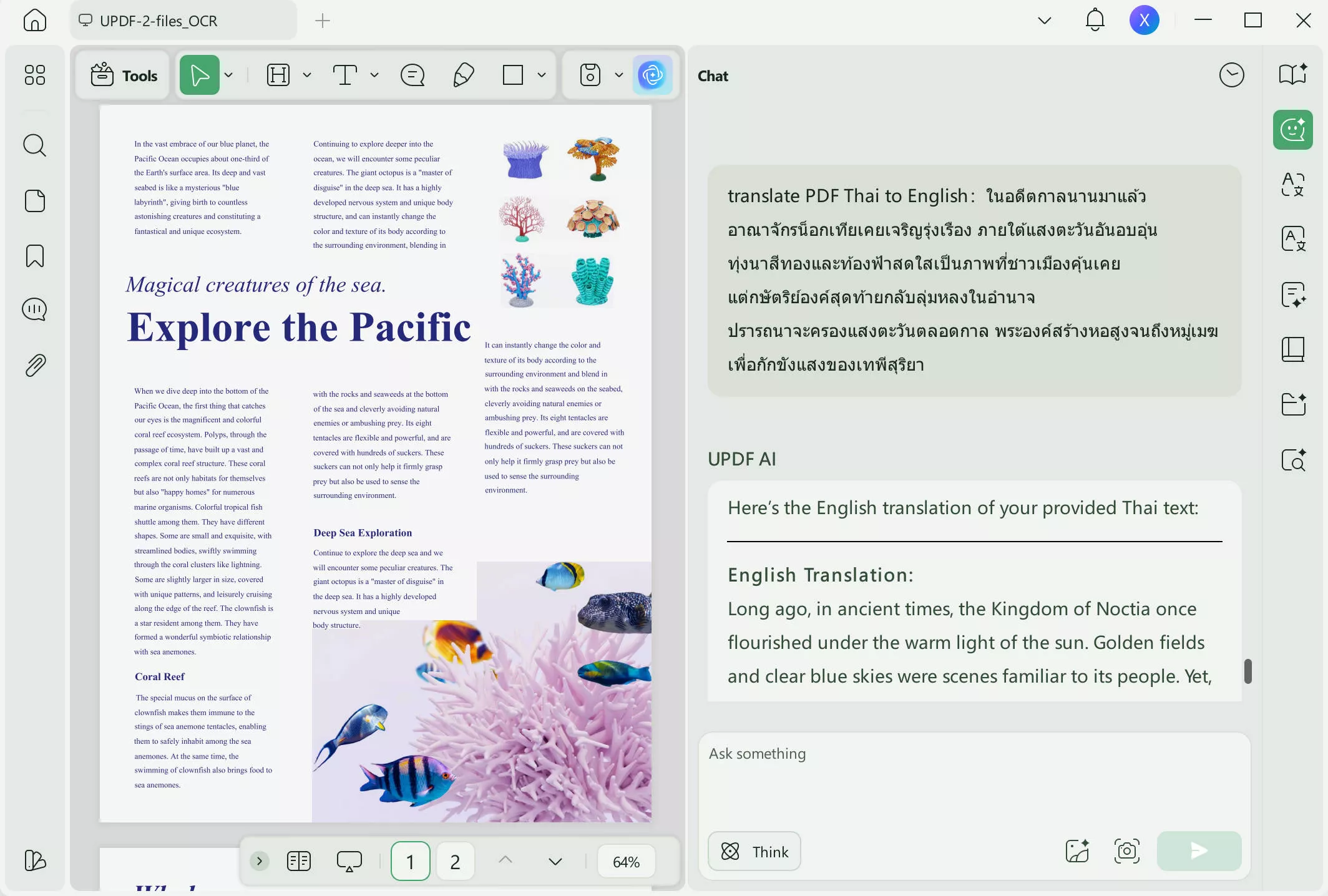
What Else Can UPDF Do For You?
UPDF is much more than a simple translator tool. Its diverse range of features allows users to deal with any issue while tackling PDF files. Moreover, this one-stop tool has the following other features to facilitate the workflow of its users:
- Summarize PDF Content: UPDF assists you in summarizing the content of your PDF file, which can help in note-taking and future revision of this document.
- Explain Complex Terminologies: Users can even comprehend the complex terms present in the document with the help of explanatory definitions generated by an AI-powered system.
- Chat with UPDF AI: Moreover, you can type anything related or unrelated to your document and ask UPDF to answer it. This feature is groundbreaking in the sense that you don't have to leave the UPDF window to get your queries answered.
- Convert Multiple Files with Batch Conversion: UPDF has this distinctive batch processing feature, which allows users to convert bulk PDFs with a single click. All you need to do is to select multiple files and hit the "Convert" button to complete the process.
- Annotate PDF for Personalization: You can use over 13 markup tools to highlight the content, add comments or sticky notes, or insert watermarks or signatures in your PDF for better personalization.
- Generate Mind Map: It allows users to upload an image/screenshot of a mind map and then ask questions about it in human-like conversations. You can also use it to create mind maps from PDFs with one click.
Now that you have enough knowledge about the utility of UPDF, selecting it for managing your PDFs shouldn't be a tough choice for you. However, if you still need any convincing, download UPDF now to have firsthand experience of all of its features to help yourself make informed decisions. And if you like UPDF and want to upgrade to Pro version after testing, you can visit its pricing page to purchase.
Windows • macOS • iOS • Android 100% secure
Part 2. Translate PDF from Thai to English Via Google Docs
Google Docs is everyone’s preferred tool for editing or writing content online. This tool finds the best application when teams from different backgrounds work together on a single document. With its built-in translation features, it allows individuals speaking different languages to understand each other's work while collaborating on a single project.
Additionally, users can also translate Thai content to and from over 100 different languages to let Thai locals connect with people all over the world. Let’s explore the steps to conveniently translate Thai to English PDF via Google Docs:
Step 1: First, open Google Drive on your browser and then upload your PDF written in Thai on it. Once the upload is complete, double-click on the file to open it on Google Docs.
Step 2: After opening your Thai document on Google Docs, click on the "Tools" menu at the top of the window to access a variety of tools present in Google Docs. Proceed to press the "Translate Document" option present in the dropdown menu.
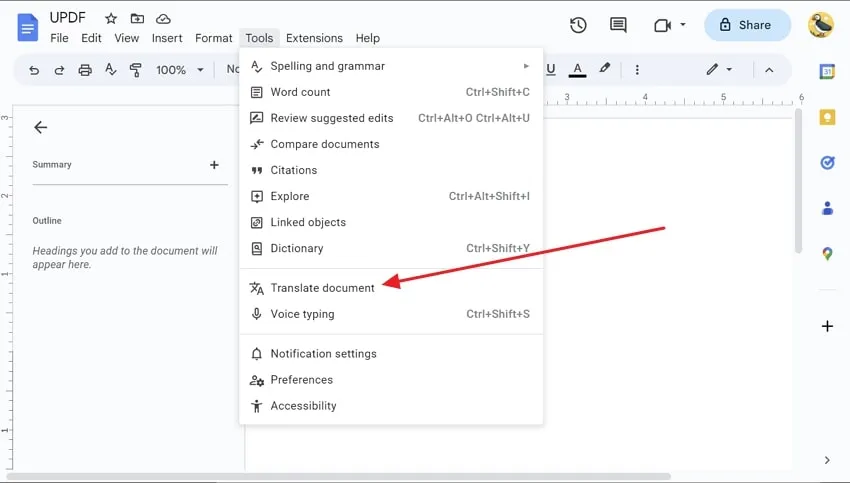
Step 3: Once you’ve clicked on the translate button, a new dialog box with various settings options will pop up on your screen. Afterward, write a name for your output file and choose "English" as the target language for this translation process. Now, all that is left is to click the "Translate" option to get the PDF translated from Thai to English.
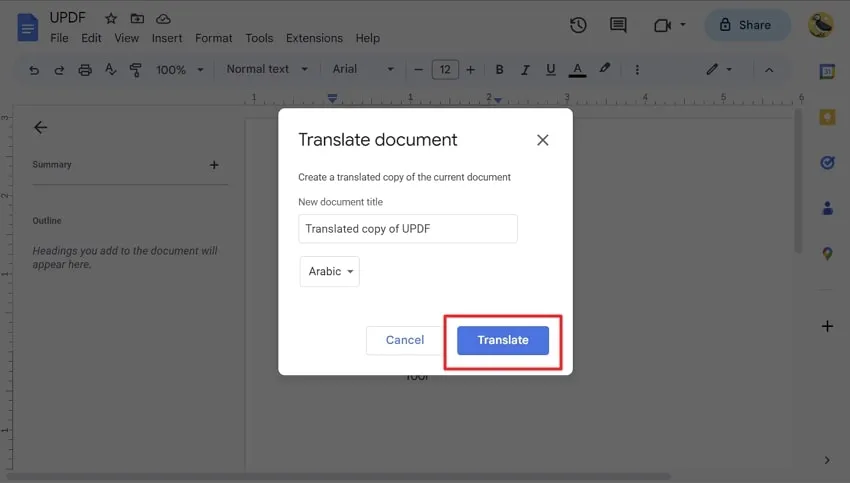
Part 3. Translate Thai to English PDF Via Google Translate
Google Translate has established itself as a standard in the translation industry with all-in-one translation features to smoothen multi-lingual communication. In addition to translating written text, users can translate documents and even content in images with the help of Google Translate. Moreover, you can also access the translation history to review any past operations.
This tool can automatically detect the language of the content written in your images or documents. So, you do not have to choose the text language before selecting the target language. Users just have to choose the target language and then leave everything to Google Translate. You can effectively translate PDF from Thai to English using these 2 simple steps:
Step 1: Once you've opened Google Translate on your device, simply paste the Thai content in the text box given on the left side of the window. Alternatively, you can upload the document containing the Thai text to translate it into English. This tool will automatically select the language of your text without any need for manual selection.
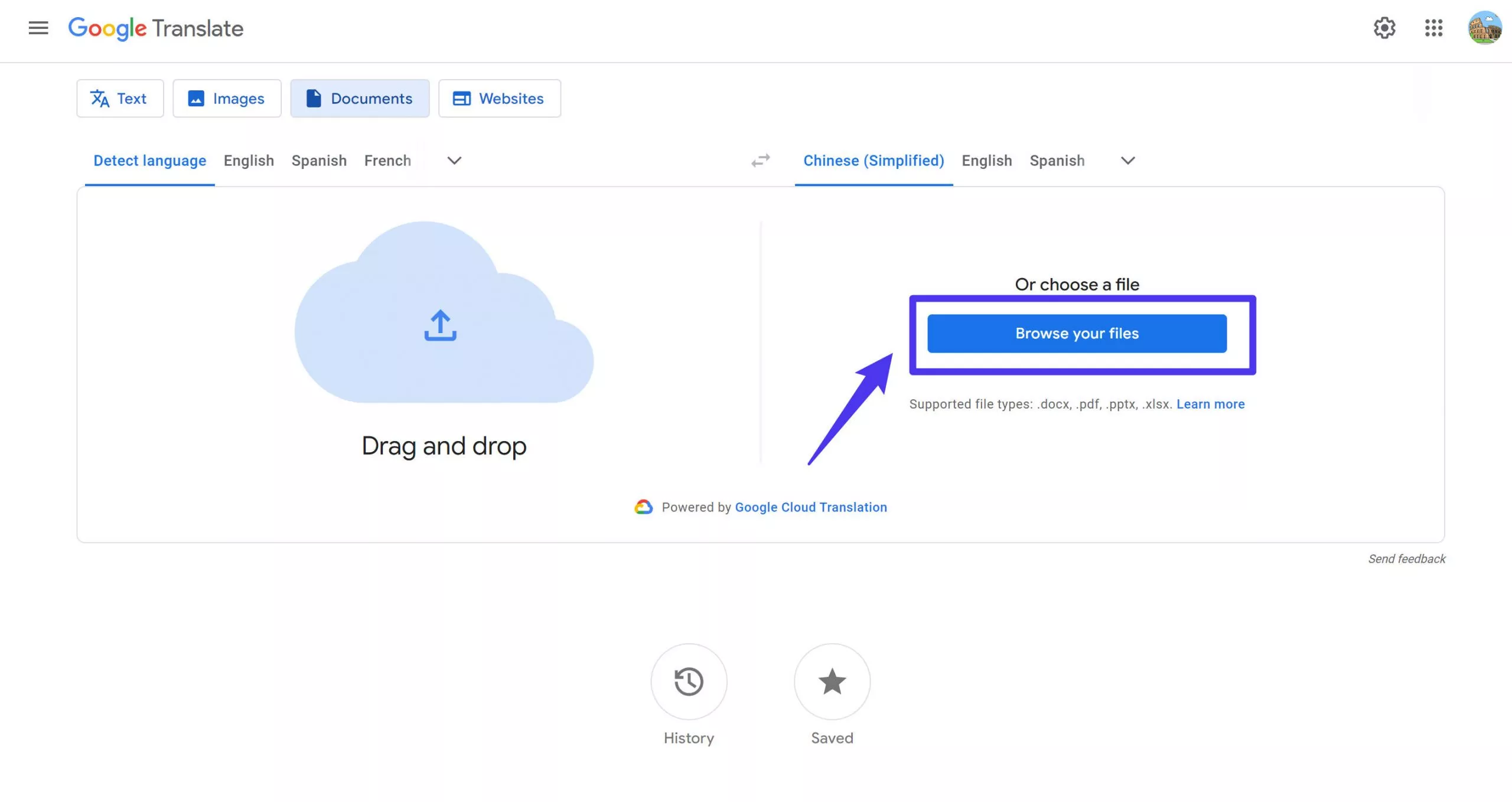
Step 2: Afterward, select the target language, which in this case is English. If you've pasted or typed the content, it will automatically convert the Thai text to English. In case you've uploaded the PDF, hit the "Translate" button afterward to get the output file.
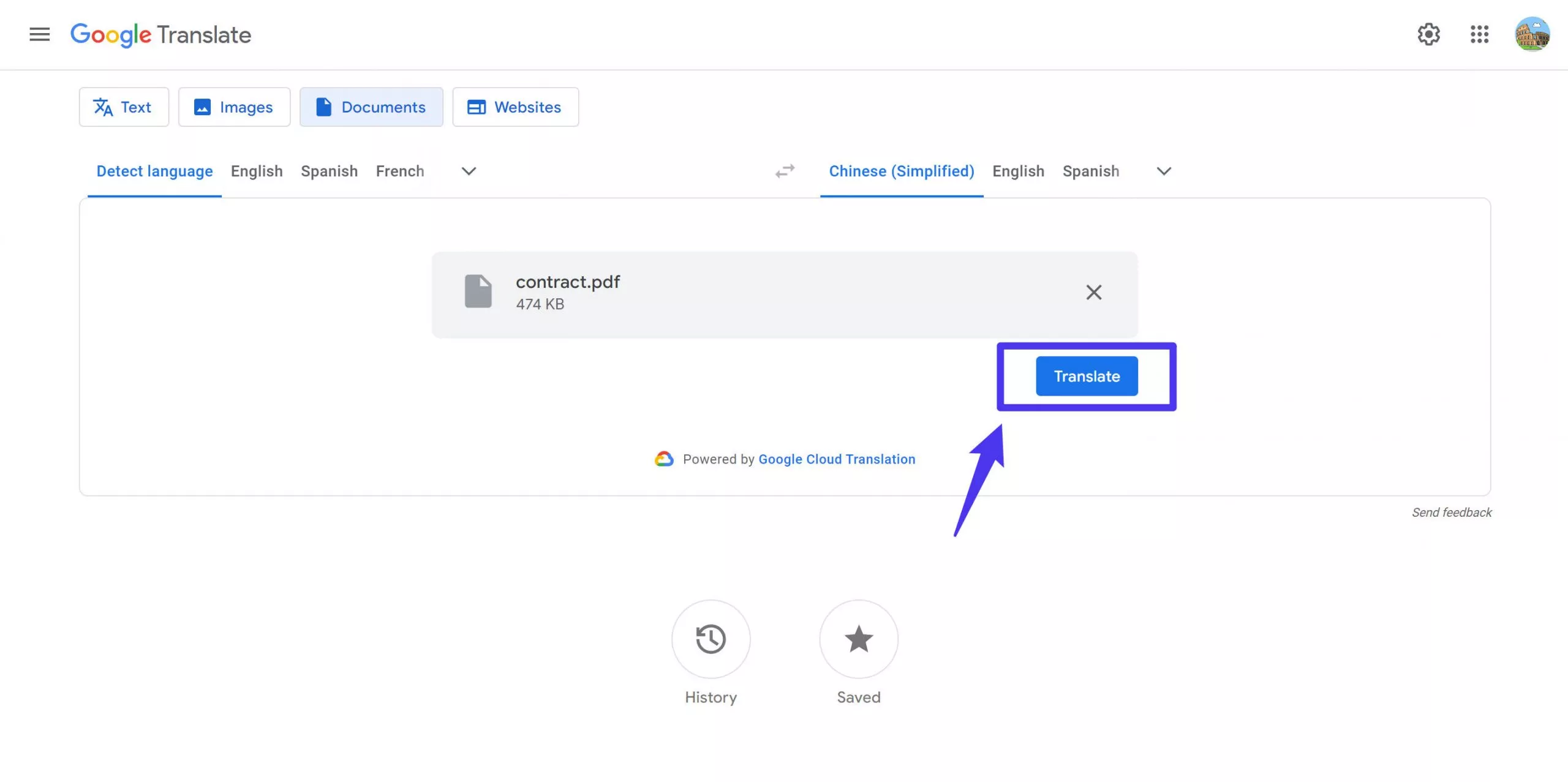
Final Words
As a tourist or a freelancer, you must be aware of the utility of these online tools to translate PDF from Thai to English to streamline two-way communication with your counterpart. The choice of the tool is entirely based on your preferences and requirements.
However, we are compelled to speak in favor of UPDF due to its multi-functionality and easy-to-operate interface. We understand that you cannot just trust our words without using any of its features with your own hands. That's why you have to download UPDF now in order to testify about our claims.
Windows • macOS • iOS • Android 100% secure
 UPDF
UPDF
 UPDF for Windows
UPDF for Windows UPDF for Mac
UPDF for Mac UPDF for iPhone/iPad
UPDF for iPhone/iPad UPDF for Android
UPDF for Android UPDF AI Online
UPDF AI Online UPDF Sign
UPDF Sign Edit PDF
Edit PDF Annotate PDF
Annotate PDF Create PDF
Create PDF PDF Form
PDF Form Edit links
Edit links Convert PDF
Convert PDF OCR
OCR PDF to Word
PDF to Word PDF to Image
PDF to Image PDF to Excel
PDF to Excel Organize PDF
Organize PDF Merge PDF
Merge PDF Split PDF
Split PDF Crop PDF
Crop PDF Rotate PDF
Rotate PDF Protect PDF
Protect PDF Sign PDF
Sign PDF Redact PDF
Redact PDF Sanitize PDF
Sanitize PDF Remove Security
Remove Security Read PDF
Read PDF UPDF Cloud
UPDF Cloud Compress PDF
Compress PDF Print PDF
Print PDF Batch Process
Batch Process About UPDF AI
About UPDF AI UPDF AI Solutions
UPDF AI Solutions AI User Guide
AI User Guide FAQ about UPDF AI
FAQ about UPDF AI Summarize PDF
Summarize PDF Translate PDF
Translate PDF Chat with PDF
Chat with PDF Chat with AI
Chat with AI Chat with image
Chat with image PDF to Mind Map
PDF to Mind Map Explain PDF
Explain PDF Scholar Research
Scholar Research Paper Search
Paper Search AI Proofreader
AI Proofreader AI Writer
AI Writer AI Homework Helper
AI Homework Helper AI Quiz Generator
AI Quiz Generator AI Math Solver
AI Math Solver PDF to Word
PDF to Word PDF to Excel
PDF to Excel PDF to PowerPoint
PDF to PowerPoint User Guide
User Guide UPDF Tricks
UPDF Tricks FAQs
FAQs UPDF Reviews
UPDF Reviews Download Center
Download Center Blog
Blog Newsroom
Newsroom Tech Spec
Tech Spec Updates
Updates UPDF vs. Adobe Acrobat
UPDF vs. Adobe Acrobat UPDF vs. Foxit
UPDF vs. Foxit UPDF vs. PDF Expert
UPDF vs. PDF Expert

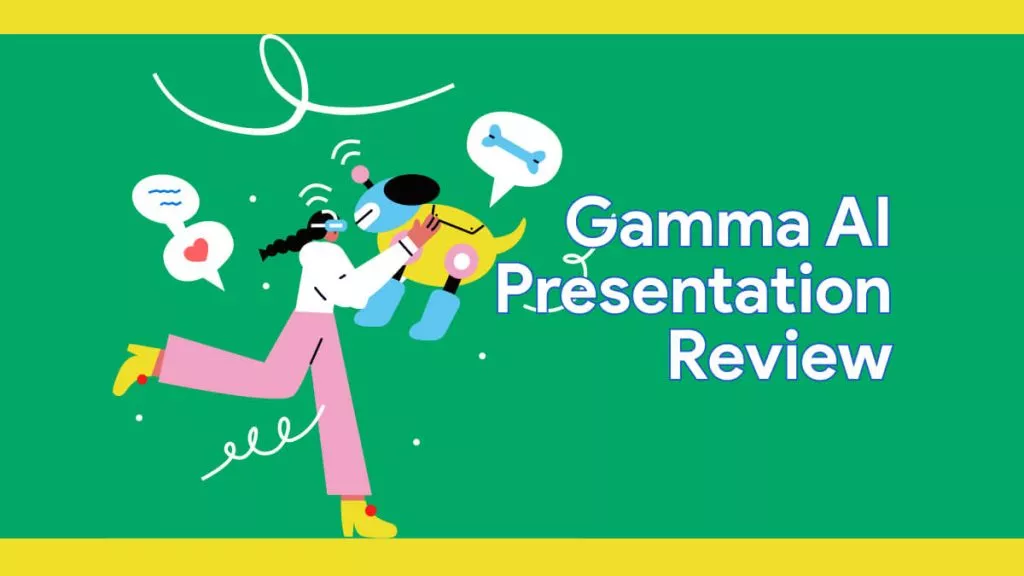

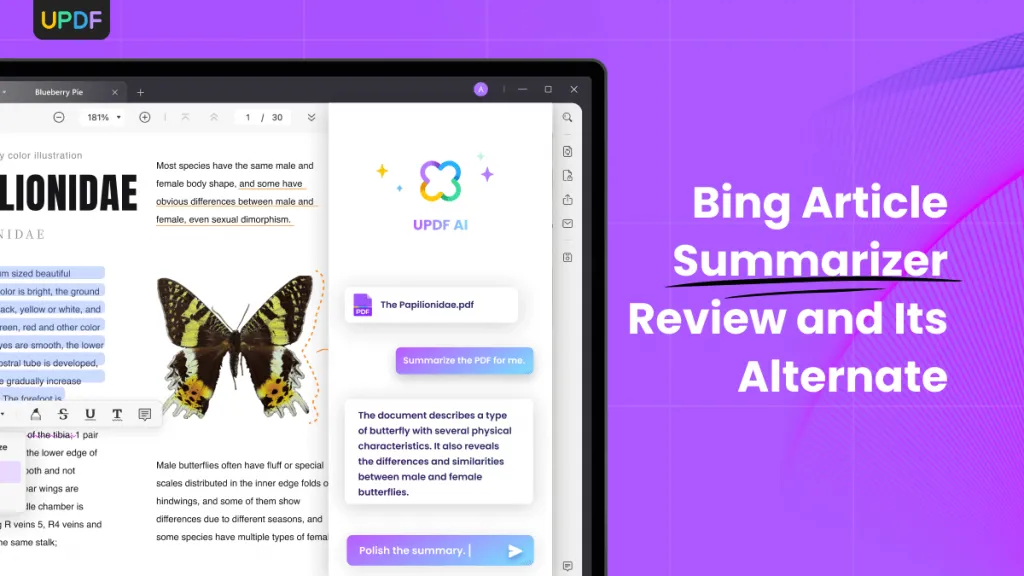


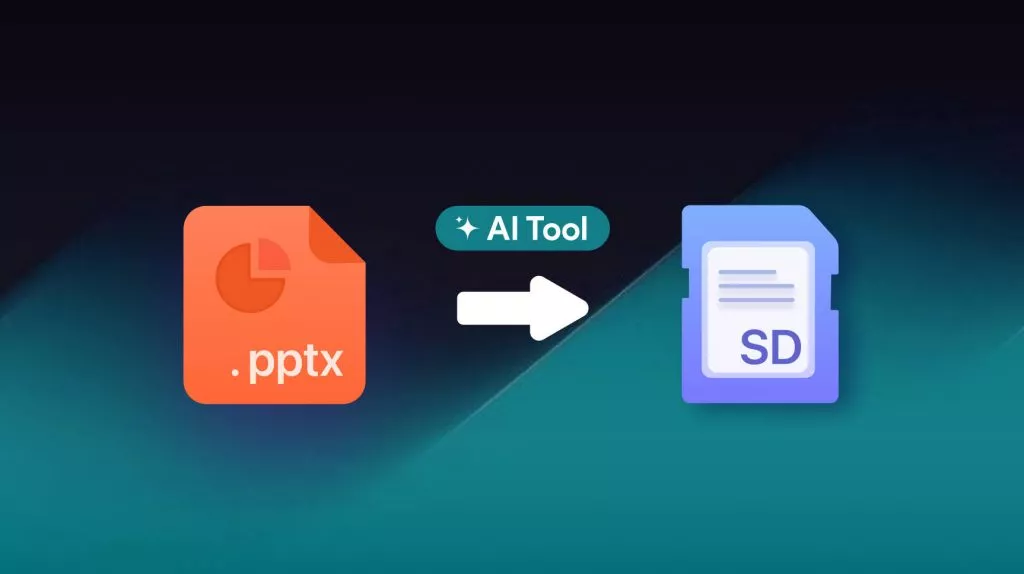

 Enya Moore
Enya Moore 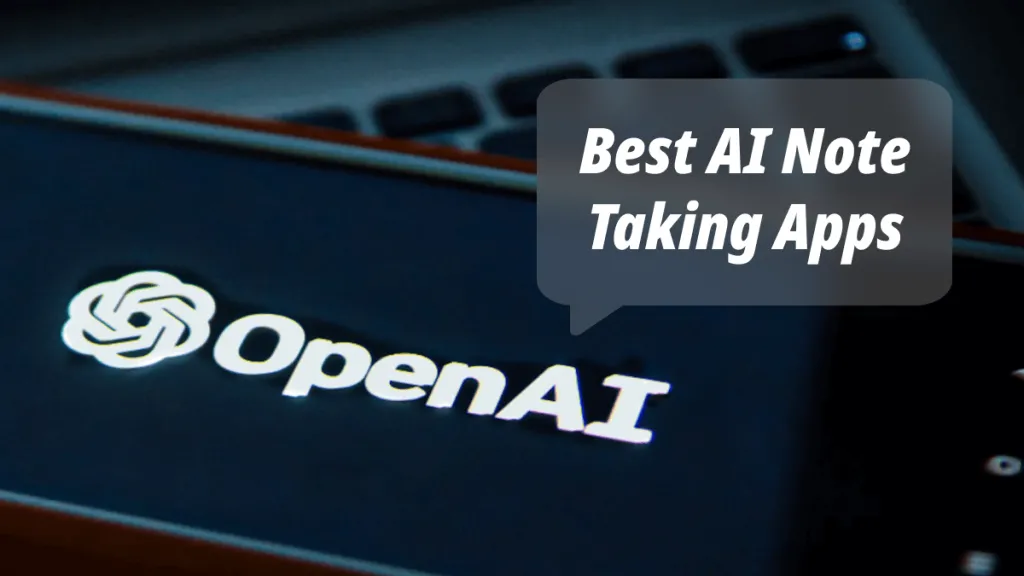

 Engelbert White
Engelbert White 
 Grace Curry
Grace Curry