Are you someone who regularly works with long documents such as research papers and textbooks? Do you wish there was a faster way to find information, something that goes beyond the traditional search or find tools? Then you'll want to learn about Humata AI PDF reader and other AI tools that can help.
We'll look at how to use Humata AI, and its main features and benefits. We'll also examine its competitor, UPDF, and see how well each tool performs. Read to the end for detailed pricing information and a comparison of the different plans available.
Part 1: What Is the Humata AI Website? Everything About Humata AI
Humata is an AI-powered tool that helps you analyze and engage with complex documents from existing files. It relies on advanced algorithms to extract data and generate insights for a faster, more efficient way to search and understand lengthy texts.
Main features of Humata AI
- Instant Question and Answer: people can use natural language to ask questions about the content of their uploaded documents. Humata uses AI to understand user intent, and provides answers directly from the document, removing the need for manual searching.
- AI-Powered Summaries: users can ask Humata to automatically summarize long documents and pull out the key points. This reduces the time spent reading and helps people understand the main elements of the document more quickly.
- Data Extraction: Humata identifies and extracts data points and specific insights from the uploaded document. This can help with pulling financial data from reports, identifying key dates, or locating specific information within research papers.
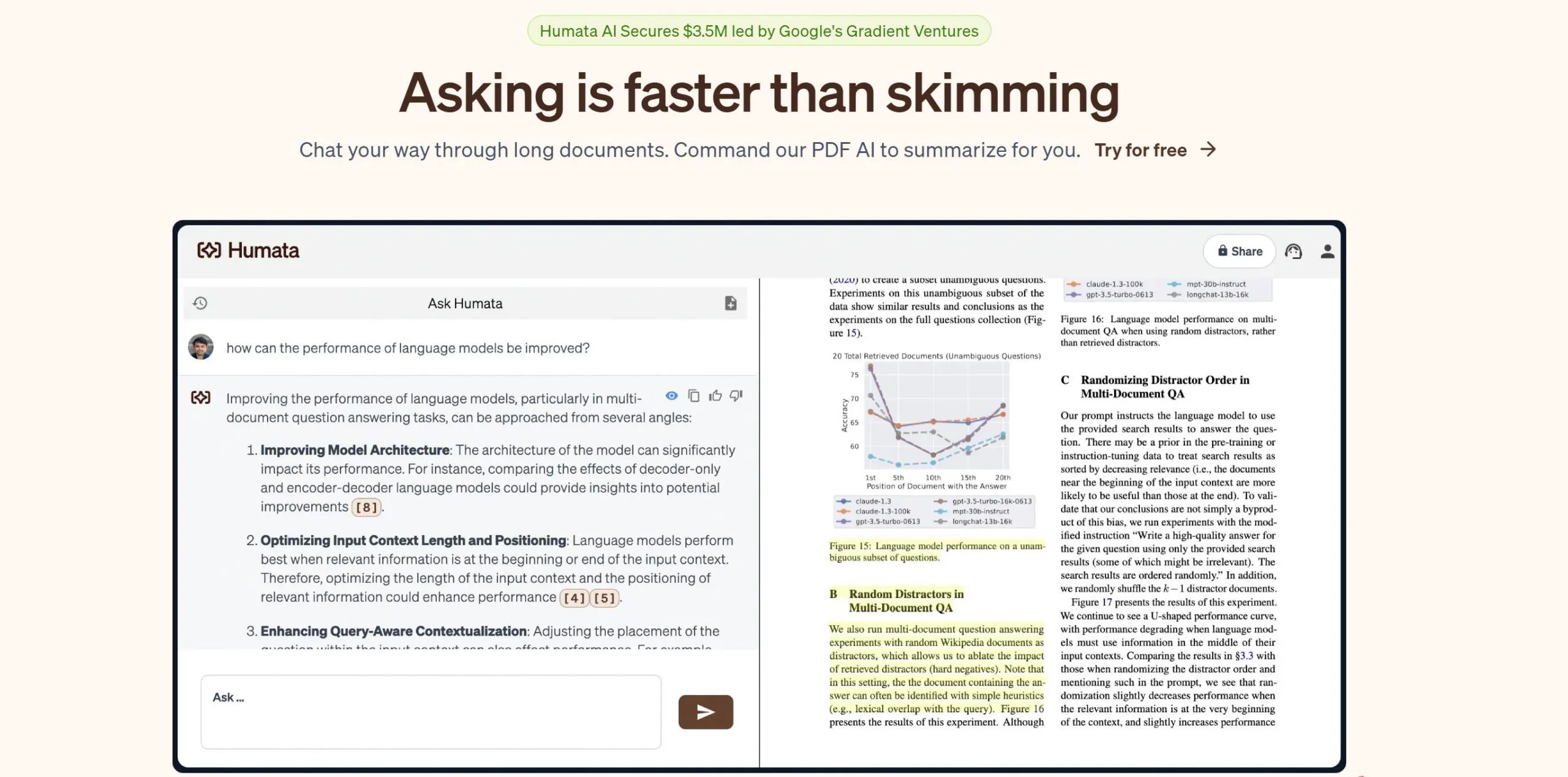
Of course, Humata exists in a world where new AI tools are emerging daily. There are other tools capable of performing similar activities, including UPDF's own AI assistant. With UPDF's AI tool, you can chat with your PDF, asking questions back and forth to enhance your understanding.
If you'd like to give that a try today, you can read about the AI assistant, or simply click the download button below and give it a try for free.
Windows • macOS • iOS • Android 100% secure
Is Humata AI safe to use?
Humata offers reassurances on its security page. The tool is SOC-2 Type II compliant, and they use SHA 256-bit encryption on files in their system. You can read more about the security measures by going to the 'Security' tab on Humata's homepage.
That being said, it's always wise to do your research before uploading to any third-party tool. You must understand the level of security offered, and weigh it up against your own, or your company's, requirements.
How to use Humata AI
A full user guide is more than we have space for in this article, but we'll run through the basics here, so you can get an idea of the overall user experience when working with Humata AI.
- Go to the Humata AI website and create a free account. Then locate the Humata AI login, and access your new account.
- Upload your document (PDF, DOCX, DOC, PPTX, or PPT) by dragging and dropping it into the upload area. Alternatively, click to browse for your file.
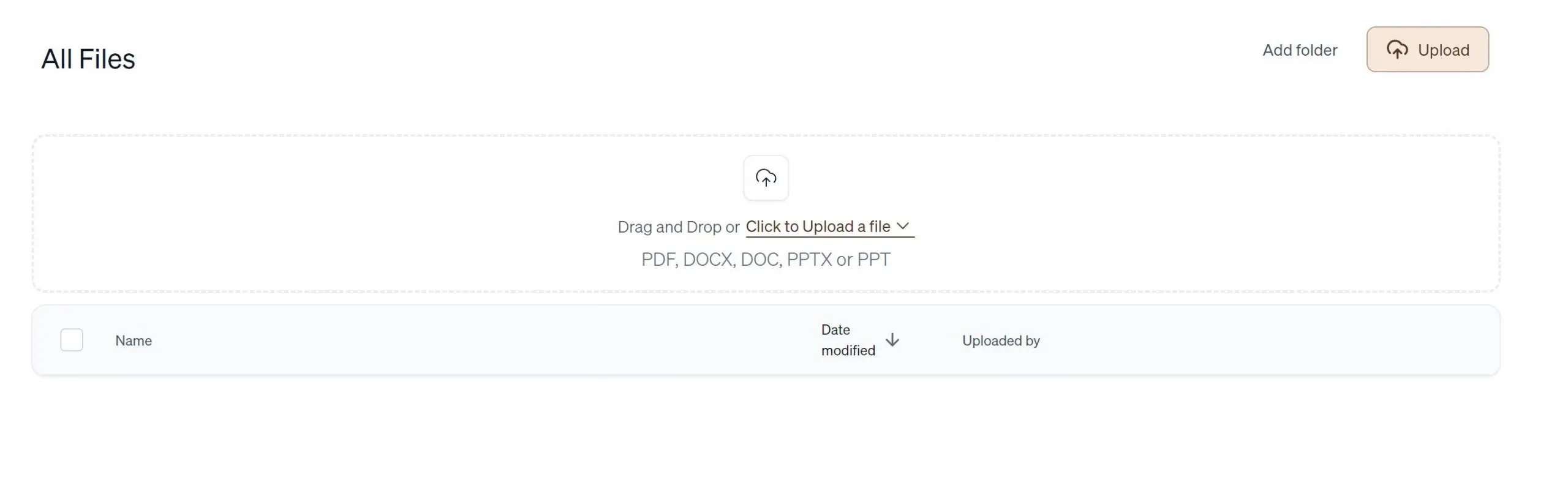
- Wait briefly for Humata to fully upload and analyze the file.
- Now use the 'Ask' window on the left-hand side to begin chatting with your PDF. Type your query, then click the 'send' button to allow Humata to respond.
Try these prompts to get used to what Humata can do:
- Summarize text: "Please summarize this text for me: [paste the text here]."
- Reword sections of text to aid understanding: "Could you rephrase [paste the text here] into plain English?"
- Answer specific questions: "How many participants were surveyed for this research?"
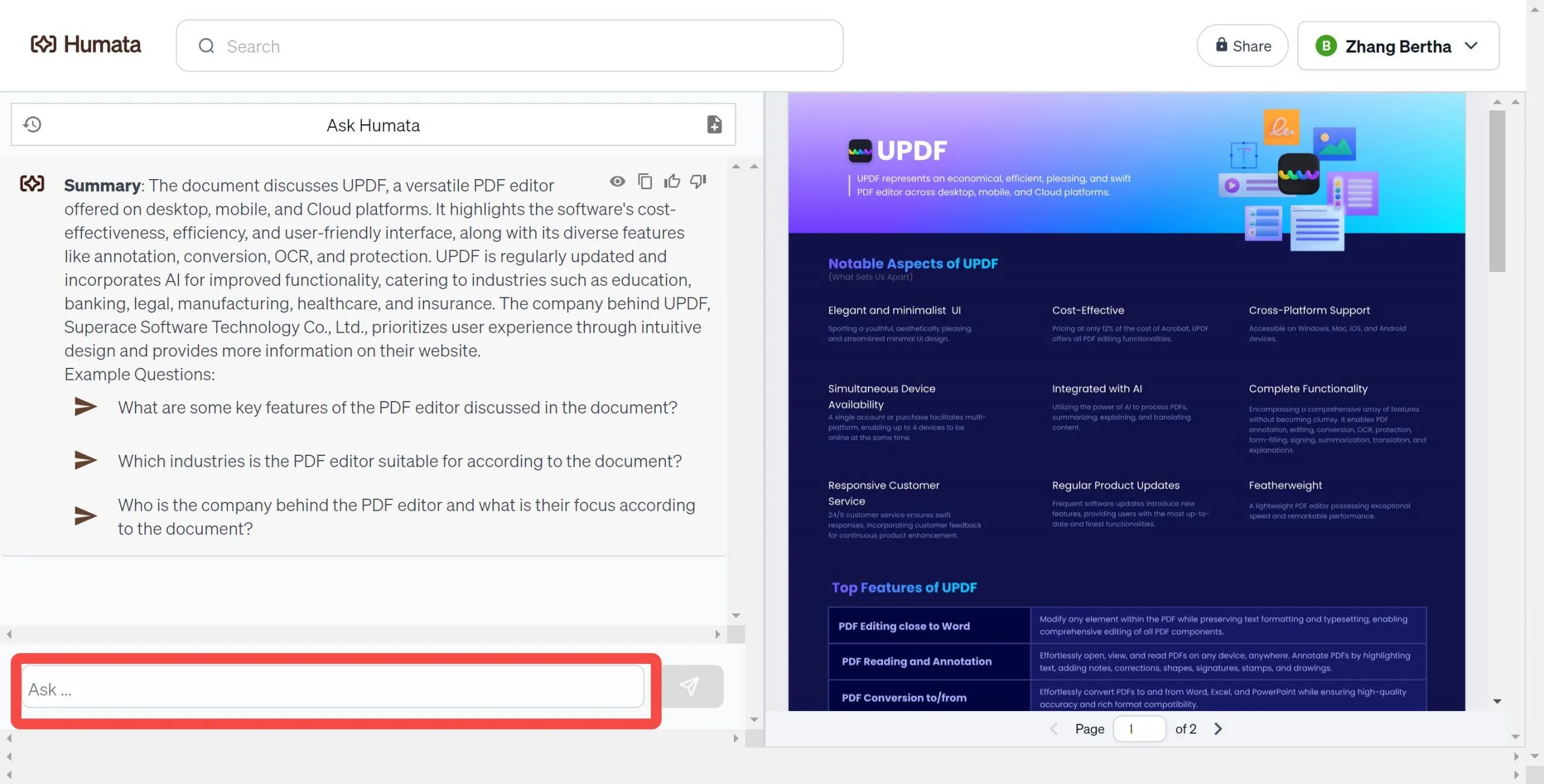
Pros and cons of Humata AI
Benefits:
- Once you learn to use it effectively, Humata can reduce the time spent reading and analyzing long documents.
- Faster than using standard 'search' or 'find' tools to locate information.
- Summarizing lets you assimilate large amounts of information quickly.
Disadvantages:
- The free plan is limited to just 60 pages per month.
- Uploading to a third-party tool may violate your organization's data privacy policy.
- As with all AI tools, there is potential for Humata to 'hallucinate' or produce inaccurate results, so it's prudent to verify all information.
Part 2: Is Humata AI Free To Use?
There is a free Humata AI plan, and it allows you to analyze up to 60 pages each month. If you need more than that, you'll need to upgrade to one of the following paid plans:
- Student: 1.99 USD per month, includes up to 200 free pages with additional pages charged at 0.02 USD each.
- Expert: 9.99 USD per month for a team of up to three people. Includes 500 free pages each month, with additional pages charged at 0.02 USD each.
- Team: 49 USD per user per month. 5,000 free pages with a charge of 0.01 USD for each additional page.
- Enterprise: Personalized service for large organizations can be arranged by contacting the Humata sales team.
All the paid plans have chat support. The Expert plan and upwards use GPT 4.0. Enterprise support and various organization-level benefits are available for the Team and Enterprise plans.
Part 3: Need More Than Humata Can Offer? Try the Humata AI Alternative
If you're just looking for an AI tool that can help you extract information from documents quickly and easily, then Humata might be the perfect choice. However, if you often find yourself needing to create or edit PDFs, then you'll need something different.
You could pay for both Humata and an additional PDF editor, but there is an all-in-one solution that might be a better fit: UPDF is an excellent tool in its own right, as well as making the perfect Humata AI alternative.

There's an undeniable appeal to having a personal AI assistant to comb through those dense research papers for you, returning only pertinent information in a format you can easily understand. Humata's far from the only tool that can do that though.
UPDF has a built-in AI assistant that does everything Humata does, and more.
Much like Humata, UPDF's AI assistant is capable of rapidly extracting data from documents. It also has the added advantage of being able to rewrite content, and even create new content based on the original document.

In addition, UPDF allows you to edit all aspects of the PDF document. This means that as well as analyzing existing research and other documents, you can create your own texts. This makes it easy to present a user-friendly version of a document, for example.
If you often have to work with dense academic texts and research papers, UPDF can enhance your workflow and productivity, as well as your information management process.
- Extract Data: Let UPDF help you extract data from PDF documents to Excel and other formats.
- Annotation, Highlighting, and Virtual Sticky Notes: Add comments and organize your thoughts right inside the document. Mark important sections for reference, and share your thoughts easily.
- OCR Text Recognition: Turn scanned papers and images of text into editable documents. This allows for easy copying and pasting and makes note-taking and citation simple.
- Page Management and Organization: Rearrange pages within a PDF, or add and remove pages as needed. Reorganize sections of a paper to make your own writing and note-taking easter.
- Summarization: Use UPDF's AI Assistant to summarize research papers, helping you gather the main arguments quickly.
- Search: The efficient search function looks for specific terms within the paper, eliminating time spent manually scrolling.
- Multi-Platform Functionality: Buy one license and use UPDF on any device. UPDF works as smoothly on mobile as it does on desktop.
Interested users can click the button below to start a free trial.
Windows • macOS • iOS • Android 100% secure
Part 4: FAQs About Humata AI
1. What is the difference between ChatGPT and Humata?
ChatGPT is a generative text tool. Its main focus is on decoding natural language and responding in a way that seems human. It's capable of outputting in various text formats including poetry and computer code.
Humata is designed to focus on the analysis of documents, and data extraction. It has limited functionality when it comes to creative text outputs.
You might also be interested in our article on how ChatGPT summarizes research papers.
2. Who is the founder of Humata AI?
Cyrus Khajvandi and Dan Rasmuson co-founded Humata AI.
Stanford-educated Khajvandi was previously co-founder at Mobius, Passfolio, and dNovo Bio.
Rasmuson also cofounded Labelbox.
3. What is the limit of Humata?
On the free version of Humata, you're limited to analyzing 60 pages per month. This limit can be removed by upgrading to a paid plan, allowing 200-5,000 free pages per month, depending on the plan. Paid plans start at 1.99 USD per month for the Student plan.
Conclusion
Simply looking for a tool that can pull data quickly out of a research paper? Humata's probably perfect for you. It'll make your research go faster, and help you understand in-depth texts without having to spend hours reading.
If you're looking for a more advanced PDF management tool with a built-in high-powered AI assistant, you should try out UPDF. It can do everything Humata does, with the addition of a full suite of tools for creating, editing, and reading PDFs, as well as having the benefit of an integrated content creation assistant at your fingertips.
Windows • macOS • iOS • Android 100% secure
 UPDF
UPDF
 UPDF for Windows
UPDF for Windows UPDF for Mac
UPDF for Mac UPDF for iPhone/iPad
UPDF for iPhone/iPad UPDF for Android
UPDF for Android UPDF AI Online
UPDF AI Online UPDF Sign
UPDF Sign Edit PDF
Edit PDF Annotate PDF
Annotate PDF Create PDF
Create PDF PDF Form
PDF Form Edit links
Edit links Convert PDF
Convert PDF OCR
OCR PDF to Word
PDF to Word PDF to Image
PDF to Image PDF to Excel
PDF to Excel Organize PDF
Organize PDF Merge PDF
Merge PDF Split PDF
Split PDF Crop PDF
Crop PDF Rotate PDF
Rotate PDF Protect PDF
Protect PDF Sign PDF
Sign PDF Redact PDF
Redact PDF Sanitize PDF
Sanitize PDF Remove Security
Remove Security Read PDF
Read PDF UPDF Cloud
UPDF Cloud Compress PDF
Compress PDF Print PDF
Print PDF Batch Process
Batch Process About UPDF AI
About UPDF AI UPDF AI Solutions
UPDF AI Solutions AI User Guide
AI User Guide FAQ about UPDF AI
FAQ about UPDF AI Summarize PDF
Summarize PDF Translate PDF
Translate PDF Chat with PDF
Chat with PDF Chat with AI
Chat with AI Chat with image
Chat with image PDF to Mind Map
PDF to Mind Map Explain PDF
Explain PDF Scholar Research
Scholar Research Paper Search
Paper Search AI Proofreader
AI Proofreader AI Writer
AI Writer AI Homework Helper
AI Homework Helper AI Quiz Generator
AI Quiz Generator AI Math Solver
AI Math Solver PDF to Word
PDF to Word PDF to Excel
PDF to Excel PDF to PowerPoint
PDF to PowerPoint User Guide
User Guide UPDF Tricks
UPDF Tricks FAQs
FAQs UPDF Reviews
UPDF Reviews Download Center
Download Center Blog
Blog Newsroom
Newsroom Tech Spec
Tech Spec Updates
Updates UPDF vs. Adobe Acrobat
UPDF vs. Adobe Acrobat UPDF vs. Foxit
UPDF vs. Foxit UPDF vs. PDF Expert
UPDF vs. PDF Expert



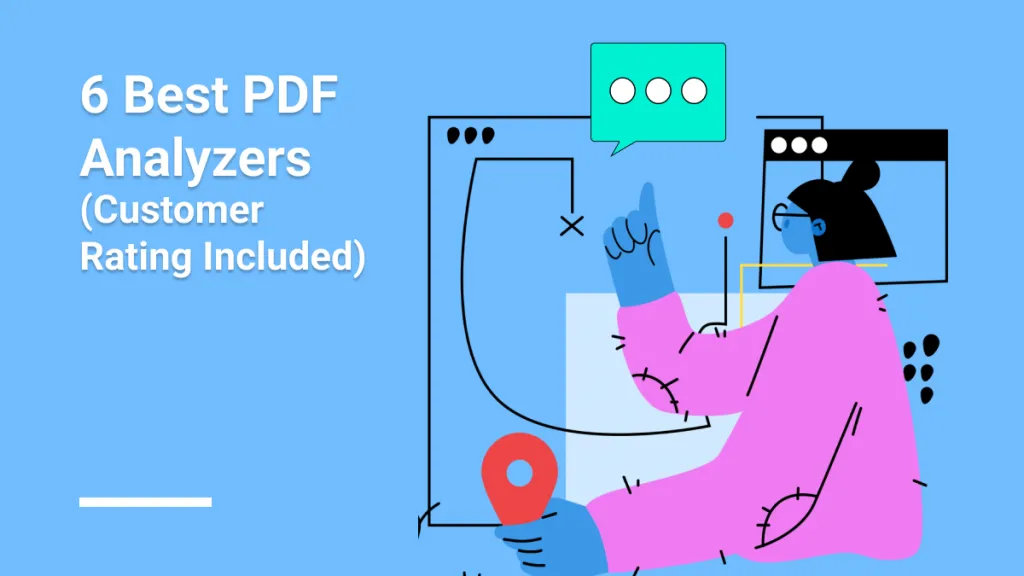

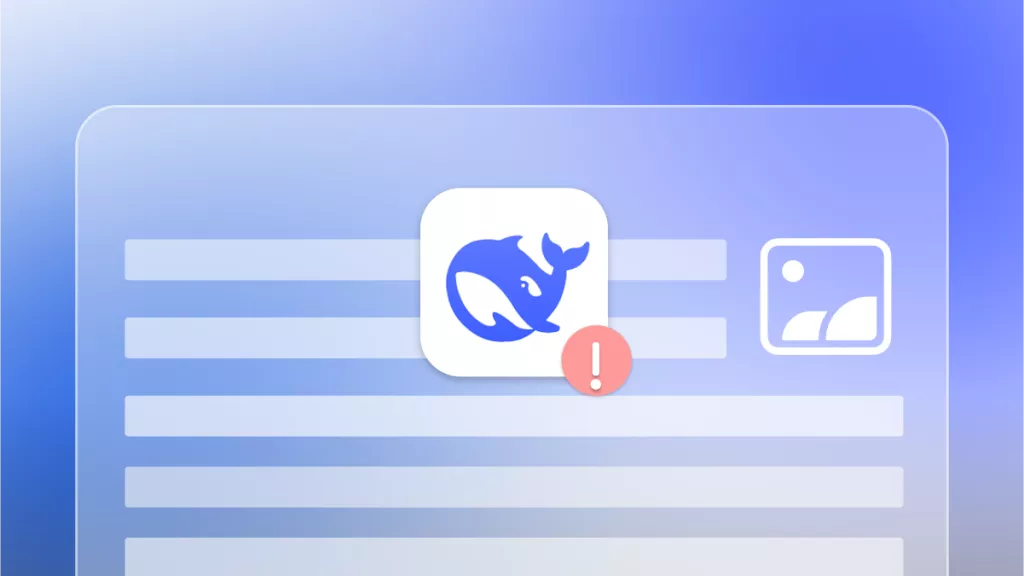

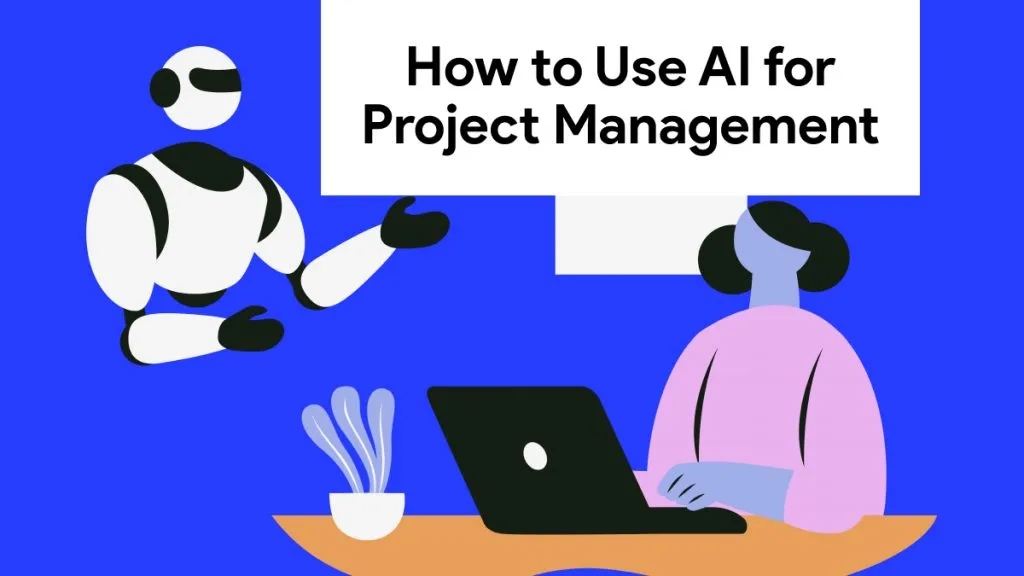
 Lizzy Lozano
Lizzy Lozano 
 Enrica Taylor
Enrica Taylor 
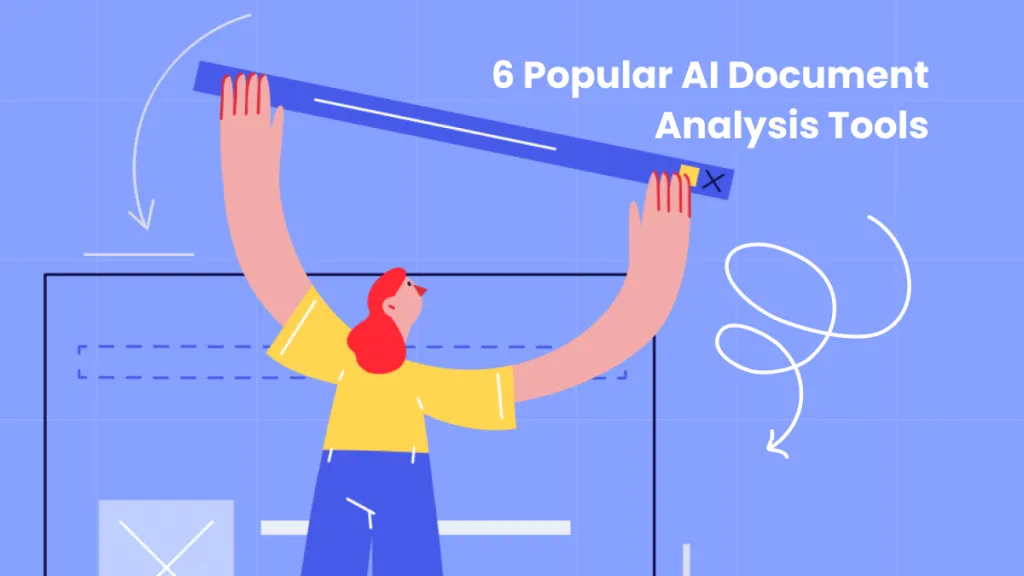
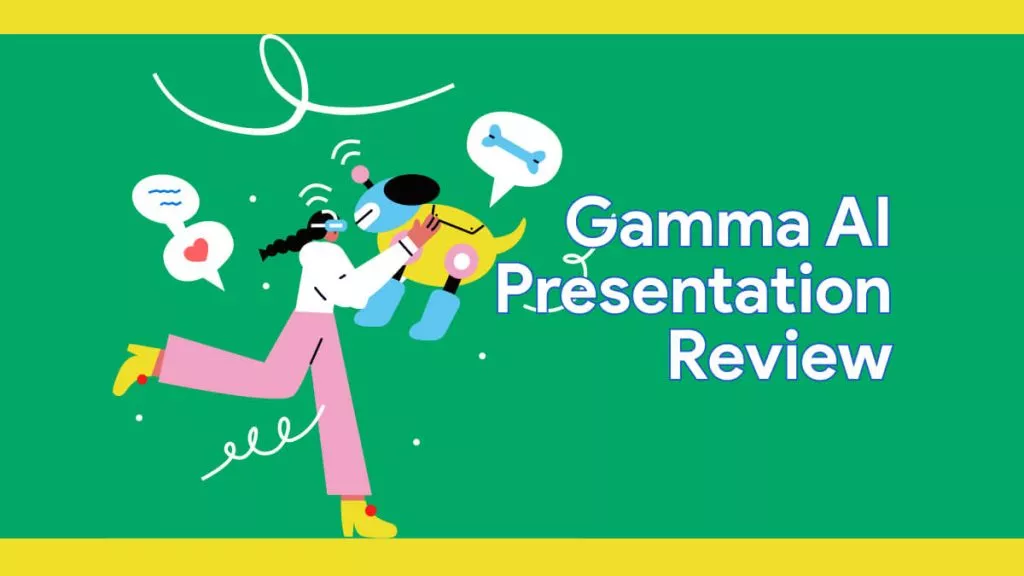
 Enola Miller
Enola Miller