If you're looking for a tool to help you create high-quality AI-powered images, you are probably interested in learning more about Google Gemini's image generator.
Google introduced Gemini (formerly called Bard), their AI tool, in late 2023, and introduced the Google Gemini image generator early in 2024. Because Google's AI image generator hasn't been in the market for a long time, you might be curious about how to use it, and what the benefits are to using the Gemini image generator.
In this article, we'll discuss all the details about the Google Gemini image generator, including who can access it, how to use the Gemini image generator, and some frequently asked questions regarding the Google Gemini image generator. Also, in case you are those who want to use AI tools for business, we also introduce one PDF editor with AI features to help you improve your working efficiency. You can click the below button to have a look at its features.
Windows • macOS • iOS • Android 100% secure
Part 1. Can Gemini Generate Images?
Yes! Google Gemini has an image generation tool that can quickly and easily generate many different kinds of AI images. This AI tool is powered by Imagen 2, a text-to-image technology engineered by Google.
Google Gemini is free to use. The only limit to these images is your imagination. In the next section, we will discuss the step-by-step process for generating any image that you can think of with Google Gemini.
However, the Gemini image generator is not available to everyone. The Google AI image generator is available in most countries, except for Switzerland, the UK, Iceland, Norway, Liechtenstein, and the entire EU. Also, the Google Gemini image generator is only available for English prompts and does not yet support prompts in other languages.
Also, per Google's Terms of Service, the Gemini image generator is not available to anyone under the age of 18.
Part 2. How to Use Google Gemini Image Generator?
Generating AI images with Google Gemini is very simple and fast. You just need to input a detailed prompt to ask Gemini to produce the image you want. Follow the steps below to quickly generate any AI image you want with Google Gemini!
Step 1 - Enter Prompt
To start, you need to enter a detailed prompt into Google Gemini. To get the best results, your prompt should start with an action word related to images, such as "draw", "create", or "generate". Then, you should describe the specific details and style that you want Google Gemini to produce. For example, you can ask Gemini to generate an image in a specific art style like watercolor painting, abstract image, cartoon illustration, and more. The more details you can provide, the better your image will be.
After writing your prompt, you can click "Enter" on your keyboard or click the "Submit" button on the right side of the text box.
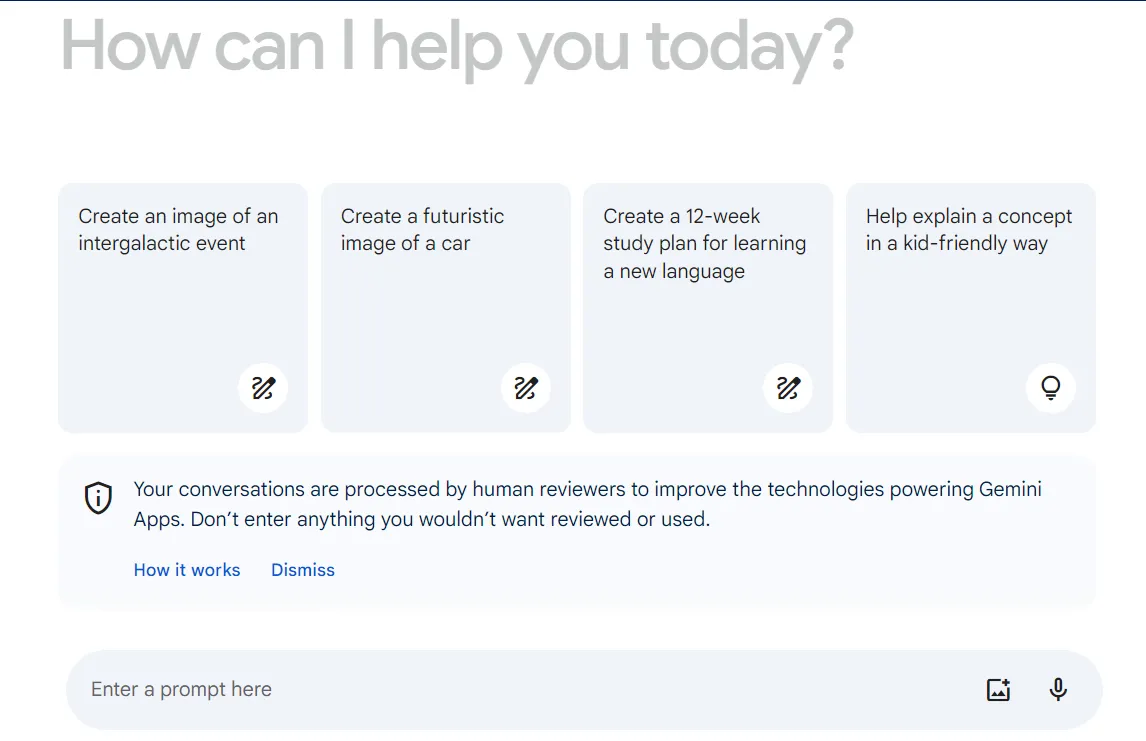
Step 2 - Review Images
It may take a couple of seconds to produce images, but Google Gemini will show you four images that match the prompt you entered. If you click on an image, you can view it up close. You can also click the "Download" button in the top right corner of the image to download it to your computer.
If you are not happy with these images, or you'd like to generate more options, click "Generate more" at the bottom of the screen.
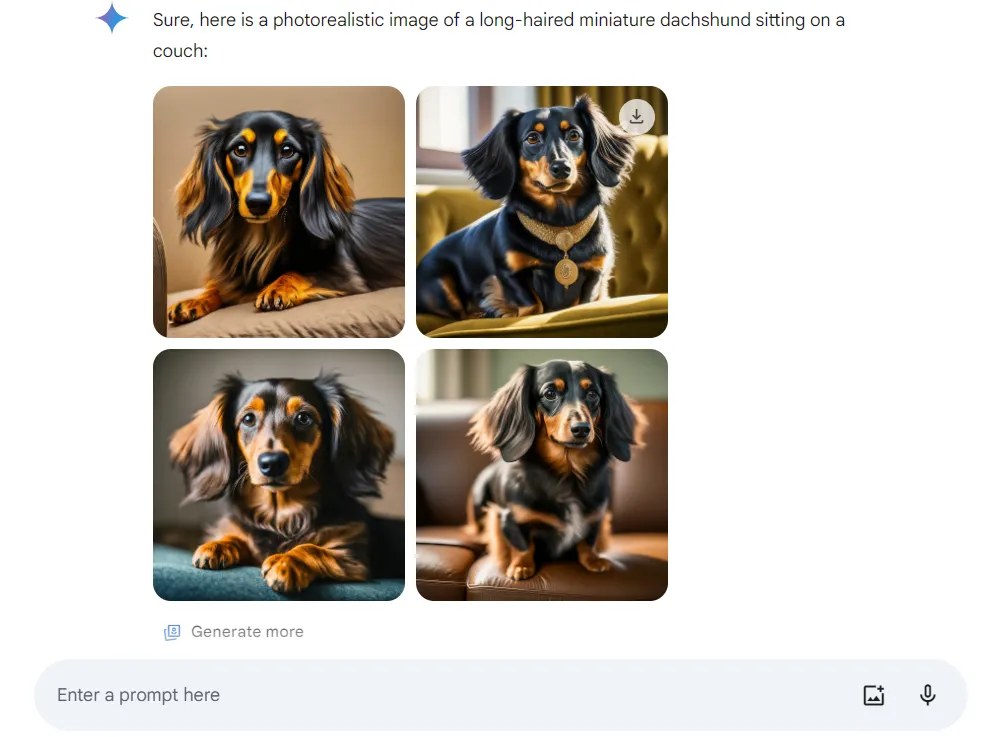
Step 3 - Provide Feedback and Share
If you would like to provide feedback to Google to improve the Gemini experience, you can use the tools at the bottom of the generated images to provide good or bad feedback. You can also click on the "Share" button to share your images with others, export to Google Docs, draft in Gmail, or download all images at one time. You can also click the three dots on the right side if you need to report a legal issue with the images generated.
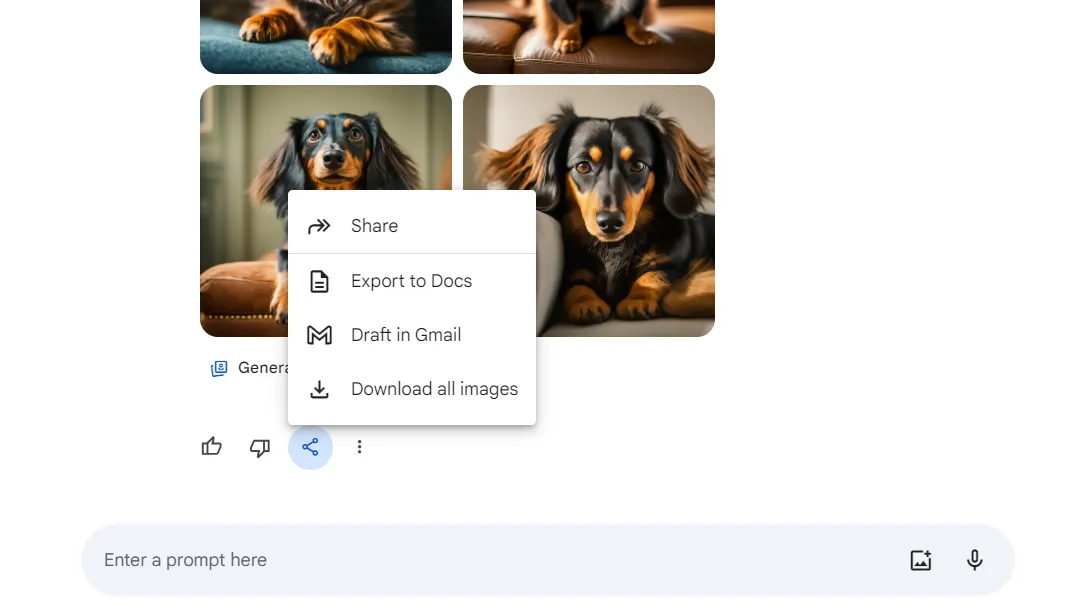
Also Read: Gemini vs ChatGPT: Which One to Choose?
Part 3. FAQS About Google Gemini Image Generator
Here are the answers to some commonly asked questions about using the Google Gemini image generator.
Q1. Does Google Have a Free AI Image Generator?
Yes, Google does have a free AI image generator. Google Gemini is free for anyone with access to use (although it's not available in all countries). While Google Gemini does produce some amazing AI text and images, you can upgrade to Google Gemini Advanced if you would like more powerful features, including advanced logical reasoning tools, coding abilities, and the ability to follow more intricate prompts to generate the images that you need.
Q2. Can Gemini Advanced Create Images?
Yes, you can use Gemini Advanced to create images. The free version of Google Gemini creates many interesting and unique AI images, but with Gemini Advanced you can create even more detailed and nuanced AI images. One interesting feature of Gemini Advanced is that you can generate both text and images together. For example, you might ask Gemini Advanced to write a blog post about the best activities to do in Chicago, and Gemini Advanced will also produce several images that go with the content of the blog post so you don't have to search for additional images.
Q3. How to Create Free AI Art with Google Gemini's Image Generator?
Google Gemini can create many different kinds of images. If you want to create free AI art with Google Gemini, then you will need to write a prompt that focuses on an artistic style. You will need to give very detailed and clear instructions to get the kind of art style that you desire. For example, you can ask Google Gemini to create a sketch or illustration of something. Or you can ask Google Gemini to create a painting or 3D rendering. Google Gemini can also create artistic images in the style of your favorite artists, such as Andy Warhol, Claude Monet, or Pablo Picasso. You just need to write a clear prompt with specific details about the subject of your image, and the art style that you want to produce.
Part 4. The Best AI Tool for Business
While Google Gemini can produce AI images, it does not have any PDF editing features. If you want to put your AI-generated images into a PDF, such as for an ebook, report, or presentation, then you can use UPDF for all of your PDF needs. UPDF is the best tool for businesses to edit, annotate, organize, and share PDFs.
In addition, UPDF has powerful AI features to help you generate content for your PDFs. So after you download your Google Gemini images, you can upload them to UPDF and ask UPDF's AI to help you generate content for your images. UPDF's AI can also explain information, summarize content, translate text, and more. With UPDF's AI, you can also chat directly with a PDF, which helps you quickly search for information or ask questions about the content of the PDF.
UPDF also has editing tools to help you customize PDFs and make your workflow more efficient. UPDF works on Windows, Mac, Android, and iOS, and you only need one license for all platforms. With UPDF's Cloud, you can access your PDFs at any time, and from any device.
Ready to try all of UPDF's amazing features? Click the button below to download UPDF and start your free trial today!
Windows • macOS • iOS • Android 100% secure
Key Features:
UPDF is a complete all-in-one PDF tool. Here are all of UPDF's features:
- UPDF AI
- Editing tools
- Annotation tools
- Prepare and sign documents
- Convert PDFs to many other formats
- OCR PDF to change scanned images into editable text
- Batch process many PDFs at one time
- Compress PDFs
- Cloud-based storage
- Protect PDFs with security features
You can try all these features in the free version. Then, click the below picture to upgrade to pro version at a big discount if you like UPDF.
If you want to learn more about UPDF, watch the below video guide.
Final Words
It's very easy to use the Google Gemini image generator to create many different kinds of interesting and unique AI-generated images. All you need to do is go to Google Gemini, write a detailed and precise prompt, and review the images that are generated. You can generate images in many different styles, from photorealistic images to cartoon illustrations and more.
And if you want to use the Google Gemini AI images in a PDF, you can download UPDF and try all of its amazing PDF features, including editing tools to customize your PDF with AI images, or UPDF's AI tools to generate content to go with your Google Gemini images.
Click the link below to download UPDF and try out its AI features today!
Windows • macOS • iOS • Android 100% secure
 UPDF
UPDF
 UPDF for Windows
UPDF for Windows UPDF for Mac
UPDF for Mac UPDF for iPhone/iPad
UPDF for iPhone/iPad UPDF for Android
UPDF for Android UPDF AI Online
UPDF AI Online UPDF Sign
UPDF Sign Edit PDF
Edit PDF Annotate PDF
Annotate PDF Create PDF
Create PDF PDF Form
PDF Form Edit links
Edit links Convert PDF
Convert PDF OCR
OCR PDF to Word
PDF to Word PDF to Image
PDF to Image PDF to Excel
PDF to Excel Organize PDF
Organize PDF Merge PDF
Merge PDF Split PDF
Split PDF Crop PDF
Crop PDF Rotate PDF
Rotate PDF Protect PDF
Protect PDF Sign PDF
Sign PDF Redact PDF
Redact PDF Sanitize PDF
Sanitize PDF Remove Security
Remove Security Read PDF
Read PDF UPDF Cloud
UPDF Cloud Compress PDF
Compress PDF Print PDF
Print PDF Batch Process
Batch Process About UPDF AI
About UPDF AI UPDF AI Solutions
UPDF AI Solutions AI User Guide
AI User Guide FAQ about UPDF AI
FAQ about UPDF AI Summarize PDF
Summarize PDF Translate PDF
Translate PDF Chat with PDF
Chat with PDF Chat with AI
Chat with AI Chat with image
Chat with image PDF to Mind Map
PDF to Mind Map Explain PDF
Explain PDF Scholar Research
Scholar Research Paper Search
Paper Search AI Proofreader
AI Proofreader AI Writer
AI Writer AI Homework Helper
AI Homework Helper AI Quiz Generator
AI Quiz Generator AI Math Solver
AI Math Solver PDF to Word
PDF to Word PDF to Excel
PDF to Excel PDF to PowerPoint
PDF to PowerPoint User Guide
User Guide UPDF Tricks
UPDF Tricks FAQs
FAQs UPDF Reviews
UPDF Reviews Download Center
Download Center Blog
Blog Newsroom
Newsroom Tech Spec
Tech Spec Updates
Updates UPDF vs. Adobe Acrobat
UPDF vs. Adobe Acrobat UPDF vs. Foxit
UPDF vs. Foxit UPDF vs. PDF Expert
UPDF vs. PDF Expert




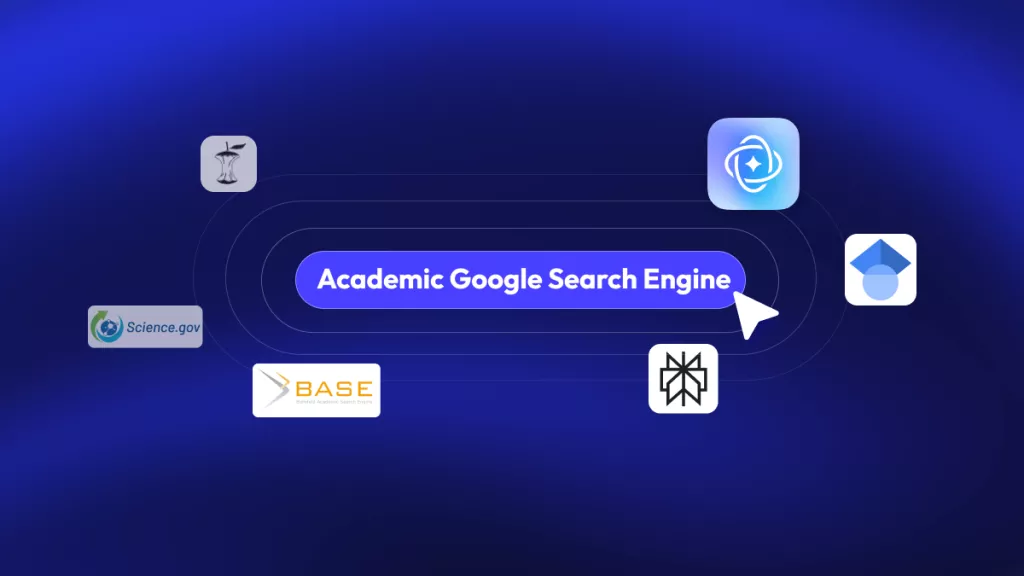


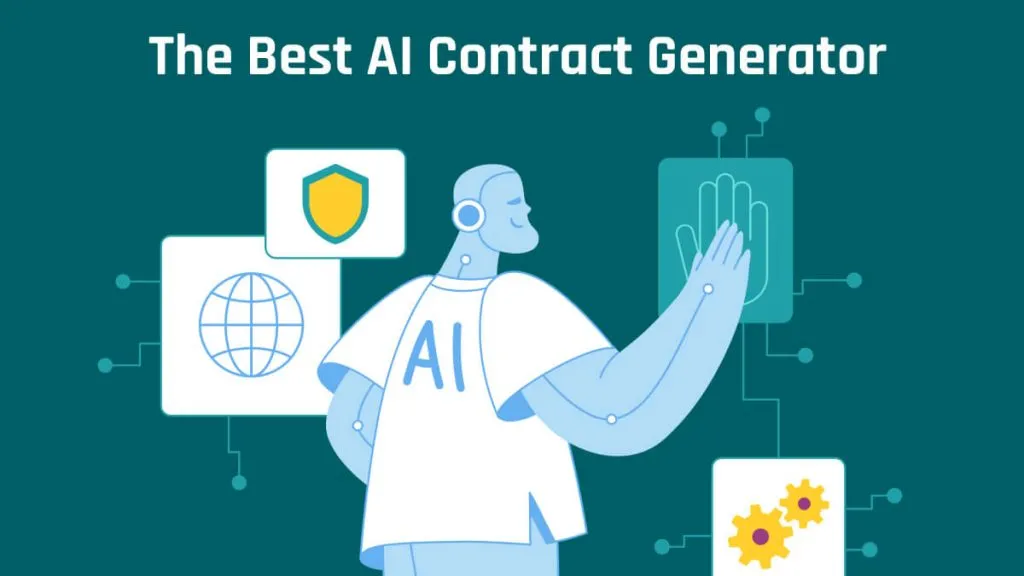
 Enrica Taylor
Enrica Taylor 
 Engelbert White
Engelbert White 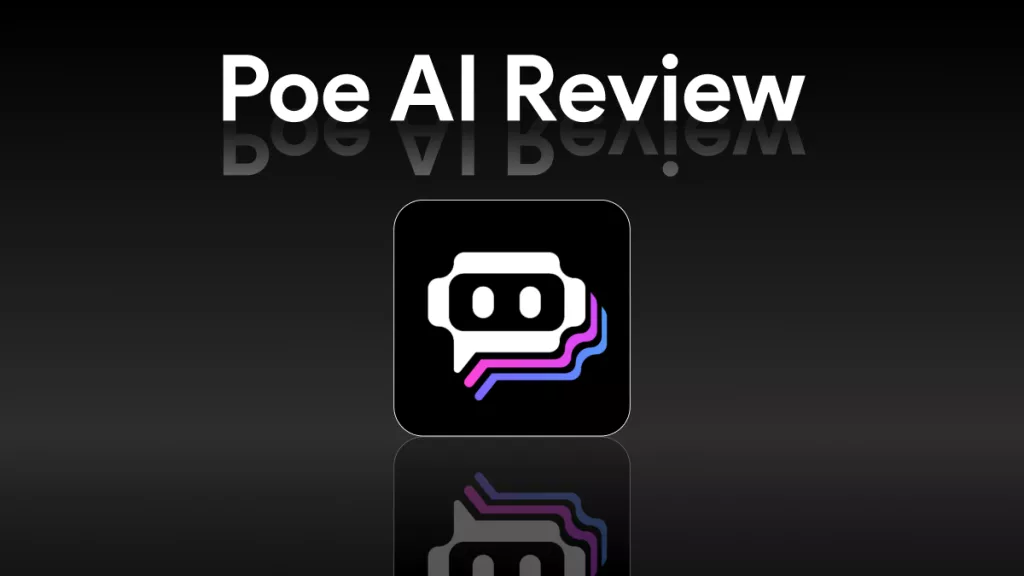
 Enid Brown
Enid Brown 
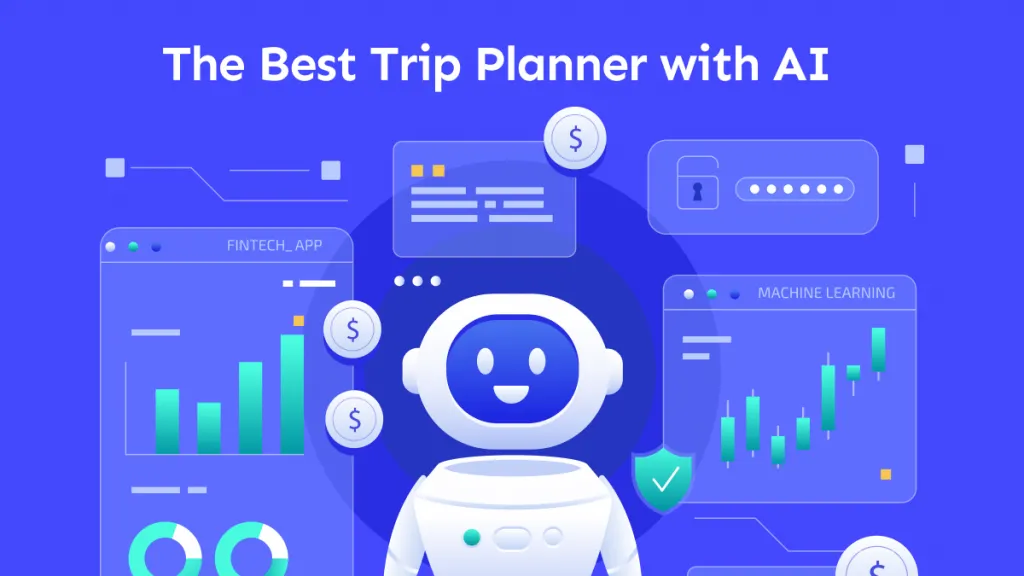
 Lizzy Lozano
Lizzy Lozano