PDFs are one of the most commonly used file types in today's digitalized world. They are accessible from any device, can preserve the document formatting, and are easy to share anywhere. However, the growing use of PDFs is also increasing the demand for translating PDFs.
Since Bing is one popular translator on the web, many users wonder that can Bing translate PDF. This is what we intend to cover in today's article. So, we will evaluate in detail the Bing Translate capabilities and discuss how to use it to translate PDF documents. In addition, we will also present a more powerful and efficient PDF translator tool, UPDF AI. You can click the button below or visit UPDF AI Online if you prefer a better way. So, let's begin our discussion!
Windows • macOS • iOS • Android 100% secure
Part 1. Can Bing Translate PDF?
If you expect to upload a PDF and get a translated PDF from Bing, then it is impossible. Bing Translate is a powerful tool that can translate text in almost any language, but it does not allow uploading PDF documents. To use Bing to translate a PDF document, you have to copy the text from the PDF, paste it into the online Bing Translate website, and get the translation.
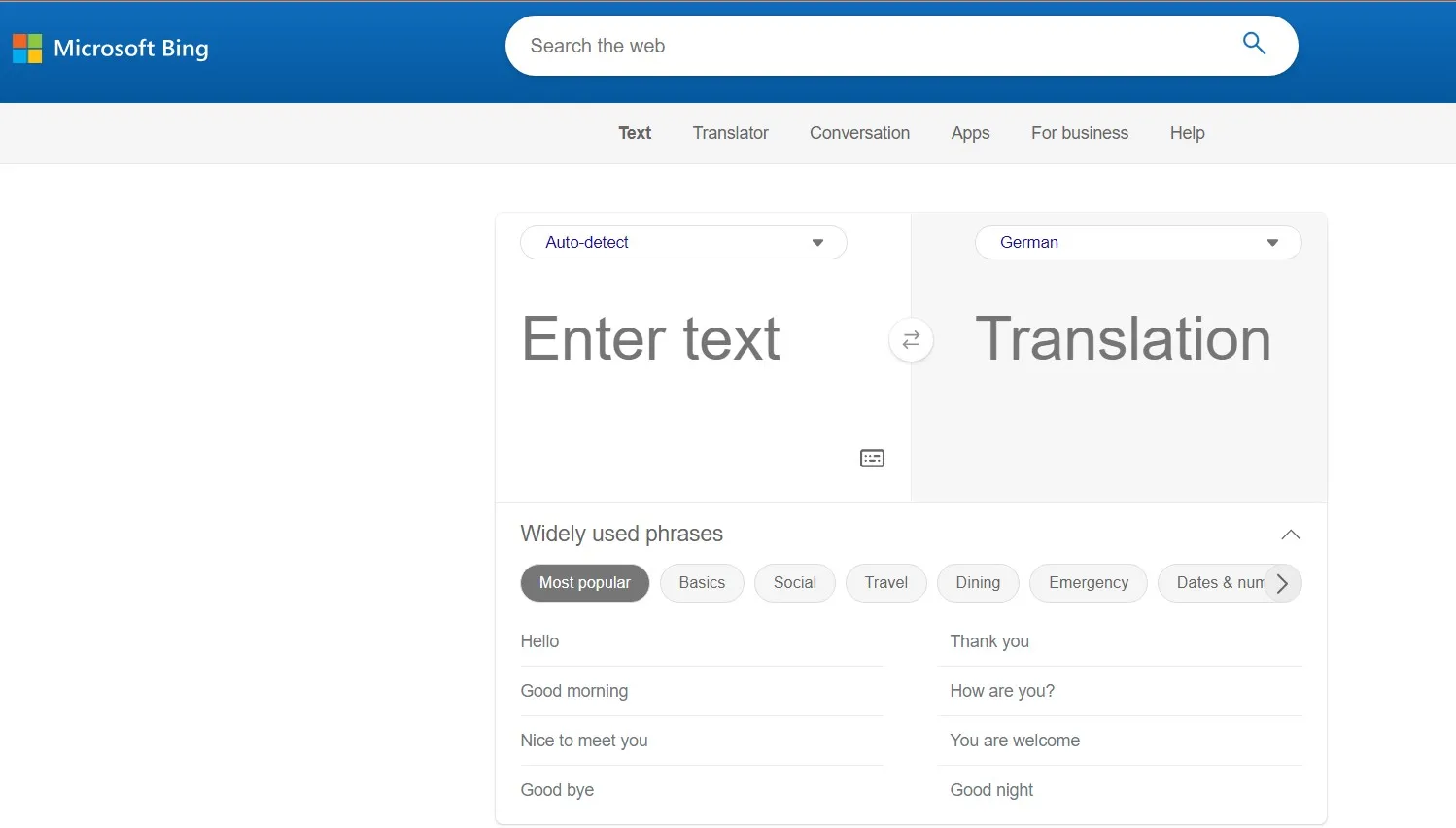
In contrast, UPDF is another powerful PDF translator tool that can directly translate PDF content without the need to copy-paste or upload it elsewhere. With UPDF, you can read and translate PDFs instantly.
So, why waste time with a time-consuming Bing PDF translator when you can download, or visit UPDF AI Online to use UPDF right now to translate PDFs effortlessly?
Windows • macOS • iOS • Android 100% secure
Part 2. How to Use Bing to Translate a PDF
Bing can translate PDF only if you copy-paste the text from PDF to the Bing Translate webpage. So, follow the below steps to learn how to use Bing to translate PDF documents:
Step 1. Open the PDF document and copy the text you want to translate.
Step 2. Go to the Bing Translate website and paste the text.
Step 3. Select the translation language. You will instantly get the translated text.
Step 4. Continue the above steps to translate more text from the PDF.
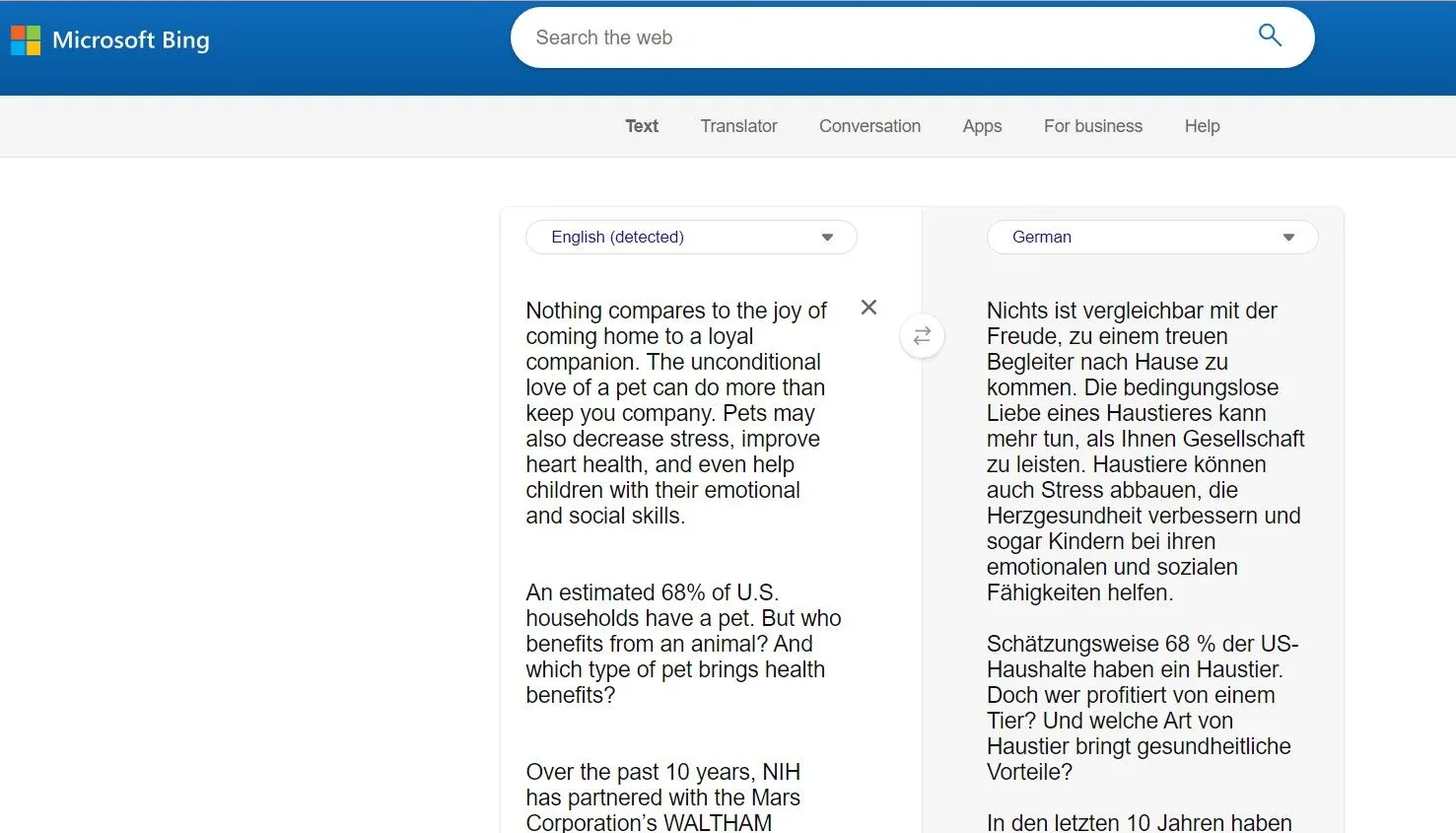
This way, you can use the copy-paste approach to translate PDF with Bing. However, if you want a better and more efficient alternative to Bing, read the next part.
Part 3. The More Efficient and Easy Way to Translate PDFs than Bing PDF Translator
Bing PDF translator fails to offer an intuitive and efficient way to translate PDFs. Some of the major cons/limits you will face with Bing PDF translation include the following:
- It has a 1000-character limit.
- It does not allow uploading and translating the whole PDF at once.
- It requires a time-consuming process to copy-paste text from PDF.
- It fails to translate scanned or image-based PDFs.
In short, using Bing to translate PDF documents is only handy if you want to translate a small paragraph from a PDF. However, there is one ideal alternative to Bing PDF translator that offers a more efficient and powerful way to translate PDFs. This alternative tool is known as UPDF.
UPDF – The Most Advanced and AI-Powered PDF Translator
UPDF is a powerful PDF reader and translator tool that offers the most intuitive way to translate PDFs. Unlike using Bing to translate PDF documents, UPDF provides an all-in-one platform to read and translate PDF content.
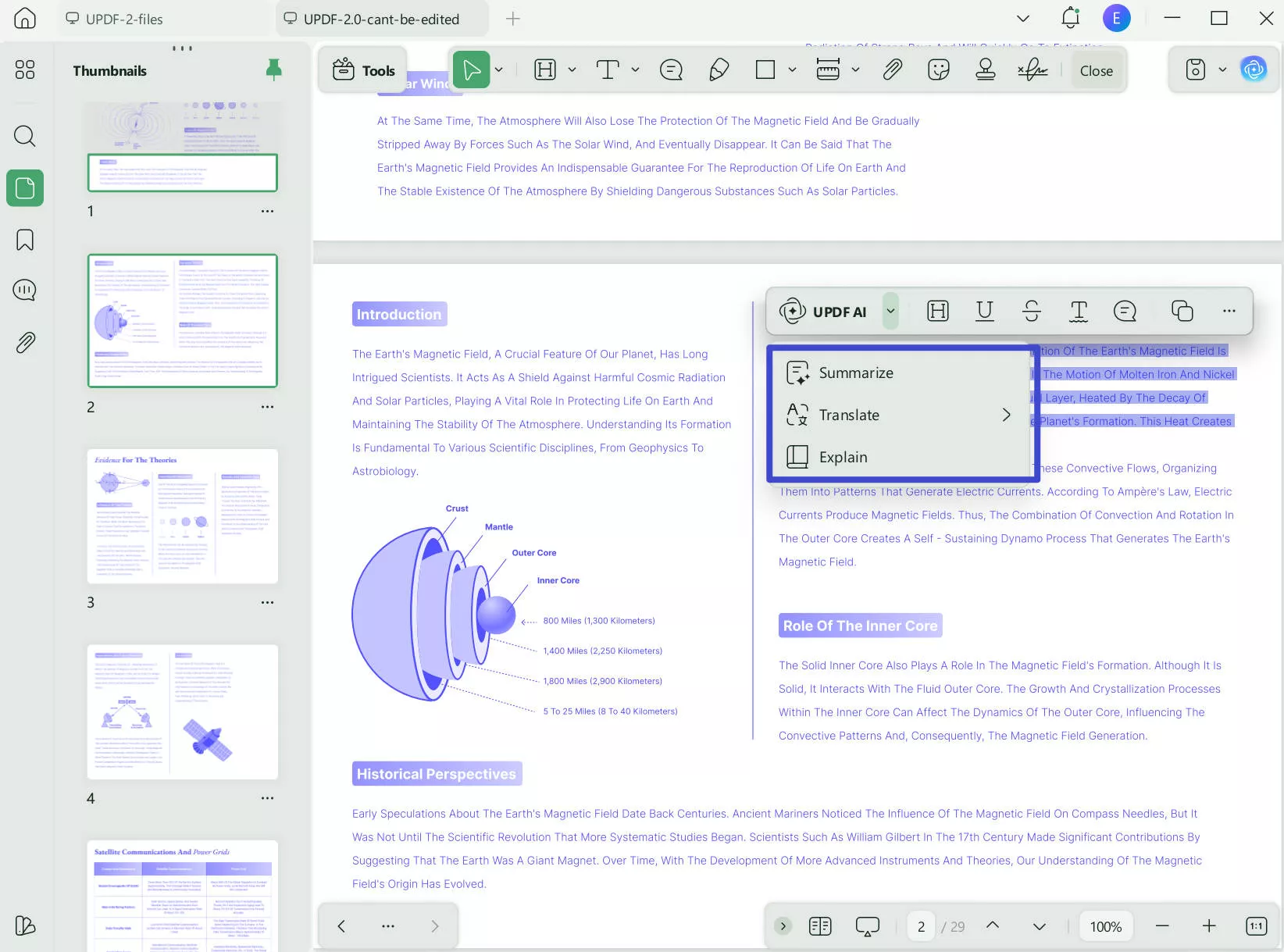
What makes UPDF special is its AI chatbot known as UPDF AI. With UPDF AI, you can select any paragraph from the PDF and translate it into ANY language of your choice, such as German, Italian, Russian, Chinese, etc. On top of that, it comes built-in with OCR technology, which allows you to translate images or scanned PDFs easily. In short, UPDF provides a modernized and efficient way to fulfill PDF translation needs.
And UPDF also has a Web version fo UPDF AI, so that you can use the translation features without downloading the software.
So, why not download UPDF or visit UPDF AI Online and experience its exceptional PDF translation capabilities right away?
Windows • macOS • iOS • Android 100% secure
To translate PDF with UPDF, follow the below 3 simple steps:
Step 1. Download and launch UPDF. Click the "Open File" button from the main dashboard to open the PDF file to translate.
Step 2. Translate using the methods you prefer.
You are allowed to translate the PDF with layout retention by clicking on the "PDF Translation" in the reader mode, selecting the language you need, and clicking on the "Translate" button.
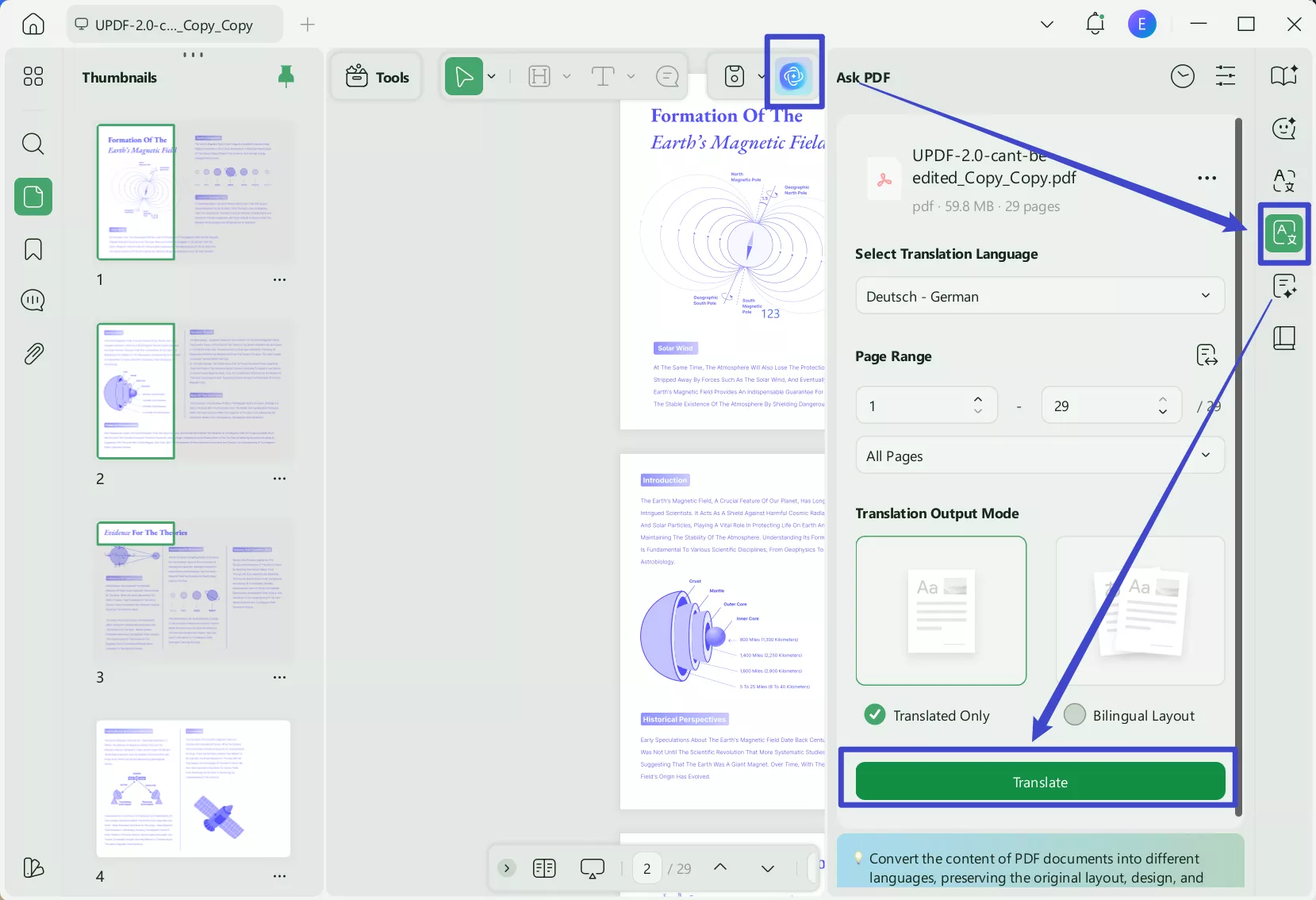
You can also select the text to translate. A small pop-up window will appear below the text, so click UPDF AI > Translate > Pick the translation language of your choice. You will instantly get the translated version of the selected text. You can now copy the translated text to the clipboard or click the comment button to paste the translation as a sticky note.
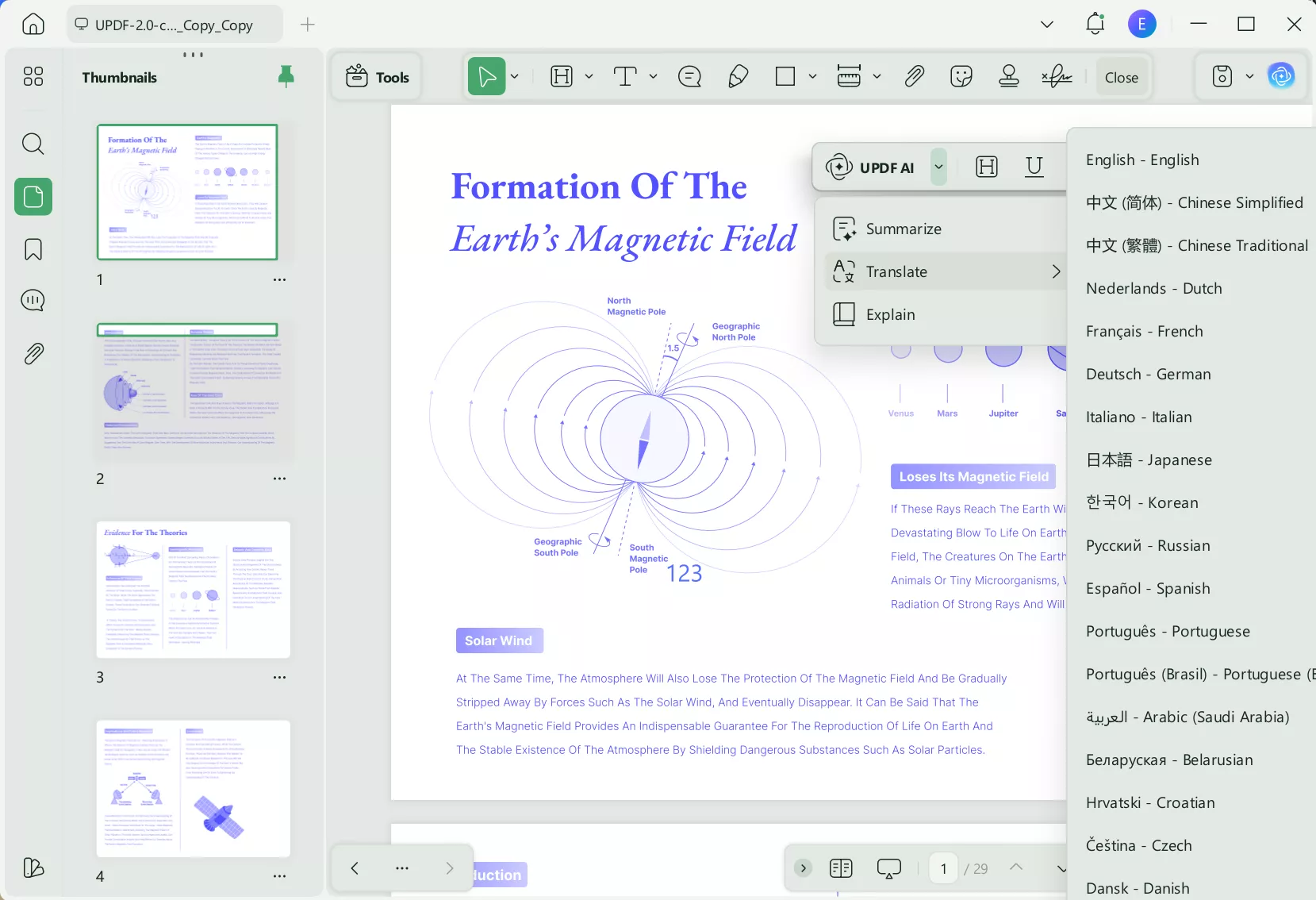
Or if you want to translate by pages, you can click on the "UPDF AI" icon, click on the "PDF Translation" > Select the language and page range you need > "Translate" to translate by pages.
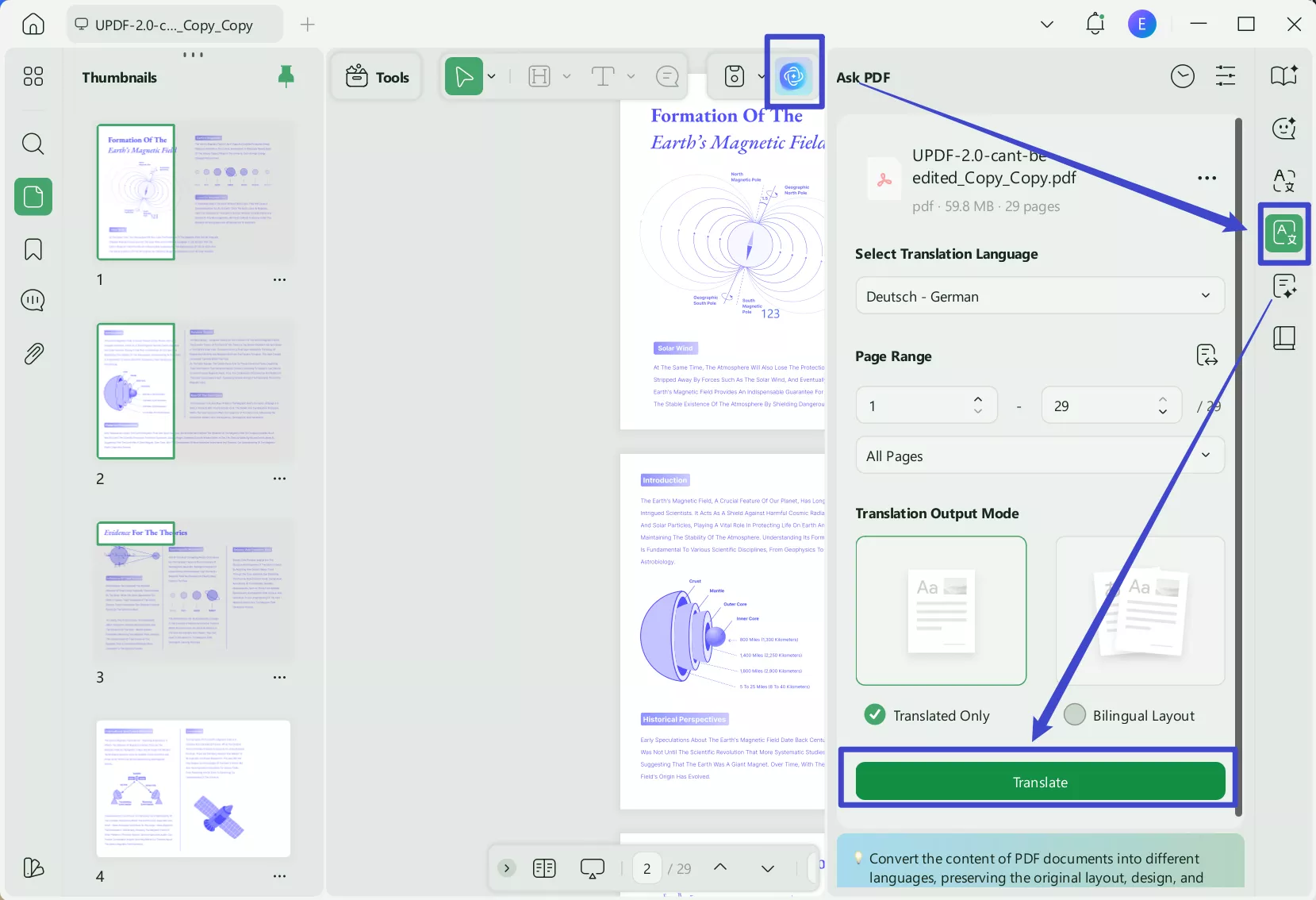
Alternatively, you can copy and paste the content into the chatbox and ask UPDF AI to translate it for you. This approach allows you to translate PDF content into any language, while the above method supports translation to a limited number of languages.
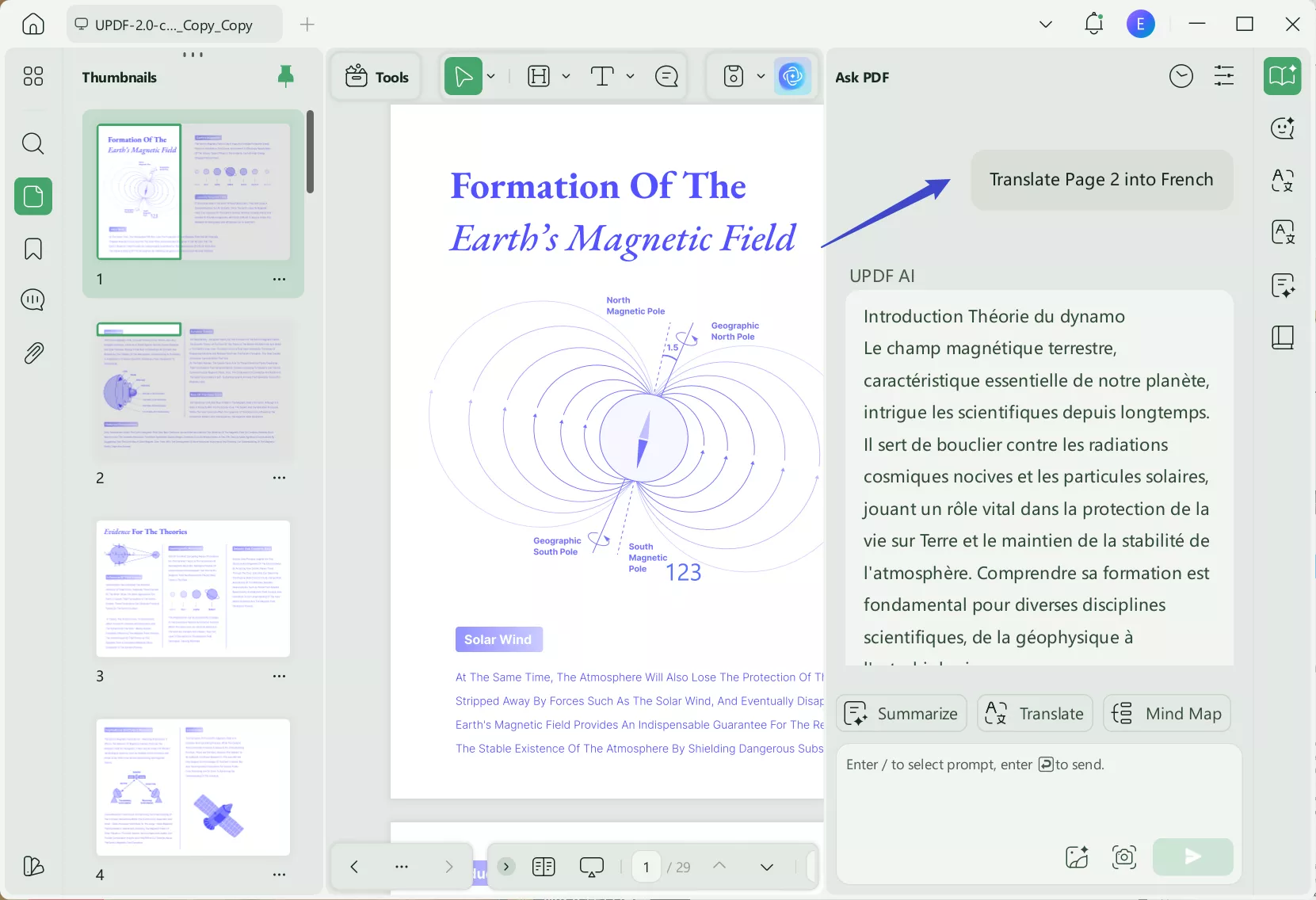
That's it! This way, UPDF allows you to read and translate PDFs from one central interface with a few simple clicks.
Want to know why to use UPDF instead to Bing? Below are the key reasons that reflect why UPDF is the ideal alternative to Bing PDF translator:
- It provides a unified interface to read and translate PDF content.
- It provides different ways to translate PDF content: translate the whole PDF when keeping the layout, translate by pages, direct selection, and input translation commands through its chatbox.
- It can translate text from images or scanned PDFs with the help of OCR technology.
- It allows you to copy the translated text or use it as a sticky note in the PDF.
- UPDF AI does not only work on UPDF on Windows, Mac, Android, and IOS, but it has only a web version that allows you to use it any time and anywhere without downloading any software. You can click the button below to try it.
UPDF can do more than translate PDF documents. We will specify more about it in the next part.
Part 4. UPDF: Dominates Beyond Just the Best Alternative to Bing PDF Translator
UPDF is a complete PDF editor tool. It means you get many other top-notch features for handling PDFs. Below are all the other key features you can access with UPDF:
- Create PDF: It can create a PDF from blank or turn existing documents in other file formats into PDF, such as Word, Excel, PPT, image, etc.
- Read PDF: It provides the best PDF reading experience with different page layout/scrolling functionalities and dark/light reading modes.
- Edit PDF: It can edit the text, images, links, headers/footers, backgrounds, and other elements of PDFs.
- Annotate PDF: It allows you to draw, highlight, strikethrough, underline, mark, and add sticky notes, comment boxes, stickers, and stamps to PDFs.
- AI Chatbot: Its UPDF AI chatbot allows you to chat with the PDF and use the chat box to get topic-related summaries, specific text explanations, or other question-answering.
- Compress PDF: It can shrink the PDF file size based on your preferred quality choice.
- Convert PDF: It can turn PDF into other formats, like Word, image, RTF, PPT, Excel, HTML, XML, CSV, and text.
- Batch PDF: It can simultaneously merge, print, encrypt, convert, and insert multiple PDFs.
- Protect PDF: It allows you to set passwords or redact sensitive information on PDFs.
- Fill & Sign PDF: It can help create fillable forms or fill and sign any PDF form.
- OCR PDF: Its OCR functionality can intelligently convert scanned PDFs into editable and translatable PDFs.
- Cloud Storage: It provides 10GB of cloud storage to store, access, and share PDFs easily from anywhere.
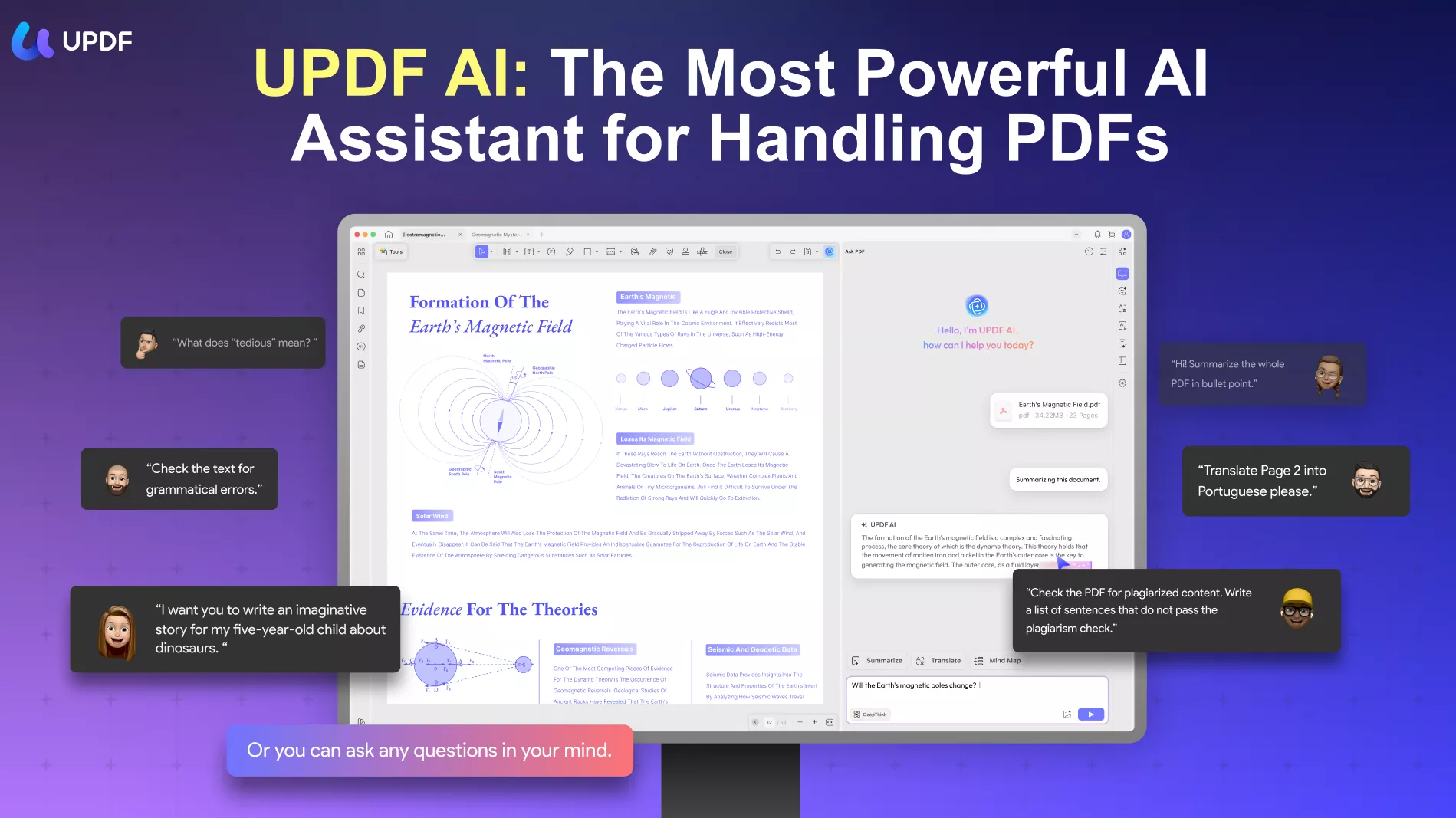
Overall, UPDF is your complete PDF tool to read, translate, edit, annotate, and do much more. Therefore, you should download and purchase UPDF to have the best tool to handle all activities related to PDFs.
Windows • macOS • iOS • Android 100% secure
Part 5. FAQs About Bing Translate PDF
Q1. What is the best PDF reader with Google Translate?
UPDF is the best and most complete PDF reader with Google Translate-like capabilities. It offers multiple page layouts and scrolling options and light/dark reading modes to provide the best PDF reading experience. In addition, it comes built-in with an AI-powered PDF translator that can translate selected text into any language with high accuracy.
Q2. How do I translate an entire PDF?
To translate an entire PDF, you can use UPDF. It is an AI-driven PDF translator that provides a click-based interface to translate an entire or selected part of the PDF in any language of your choice.
Q3. Can Google translate a PDF file?
Yes, Google Translate can translate a PDF file. If your PDF is within 10 MB in size, you can upload it and get a translated PDF within seconds.
Conclusion
Bing Translate is a widely used and powerful online tool for translating text into almost any language. However, when it comes to using Bing to translate PDF documents, it fails to provide an intuitive and efficient experience. That's why this article recommends using UPDF, a more powerful and dedicated PDF translator tool. In fact, UPDF serves as an all-in-one tool to read, translate, edit, and convert PDFs. Therefore, if you want to translate PDF documents, then install UPDF and get the best translation experience.
Windows • macOS • iOS • Android 100% secure
 UPDF
UPDF
 UPDF for Windows
UPDF for Windows UPDF for Mac
UPDF for Mac UPDF for iPhone/iPad
UPDF for iPhone/iPad UPDF for Android
UPDF for Android UPDF AI Online
UPDF AI Online UPDF Sign
UPDF Sign Edit PDF
Edit PDF Annotate PDF
Annotate PDF Create PDF
Create PDF PDF Form
PDF Form Edit links
Edit links Convert PDF
Convert PDF OCR
OCR PDF to Word
PDF to Word PDF to Image
PDF to Image PDF to Excel
PDF to Excel Organize PDF
Organize PDF Merge PDF
Merge PDF Split PDF
Split PDF Crop PDF
Crop PDF Rotate PDF
Rotate PDF Protect PDF
Protect PDF Sign PDF
Sign PDF Redact PDF
Redact PDF Sanitize PDF
Sanitize PDF Remove Security
Remove Security Read PDF
Read PDF UPDF Cloud
UPDF Cloud Compress PDF
Compress PDF Print PDF
Print PDF Batch Process
Batch Process About UPDF AI
About UPDF AI UPDF AI Solutions
UPDF AI Solutions AI User Guide
AI User Guide FAQ about UPDF AI
FAQ about UPDF AI Summarize PDF
Summarize PDF Translate PDF
Translate PDF Chat with PDF
Chat with PDF Chat with AI
Chat with AI Chat with image
Chat with image PDF to Mind Map
PDF to Mind Map Explain PDF
Explain PDF Scholar Research
Scholar Research Paper Search
Paper Search AI Proofreader
AI Proofreader AI Writer
AI Writer AI Homework Helper
AI Homework Helper AI Quiz Generator
AI Quiz Generator AI Math Solver
AI Math Solver PDF to Word
PDF to Word PDF to Excel
PDF to Excel PDF to PowerPoint
PDF to PowerPoint User Guide
User Guide UPDF Tricks
UPDF Tricks FAQs
FAQs UPDF Reviews
UPDF Reviews Download Center
Download Center Blog
Blog Newsroom
Newsroom Tech Spec
Tech Spec Updates
Updates UPDF vs. Adobe Acrobat
UPDF vs. Adobe Acrobat UPDF vs. Foxit
UPDF vs. Foxit UPDF vs. PDF Expert
UPDF vs. PDF Expert







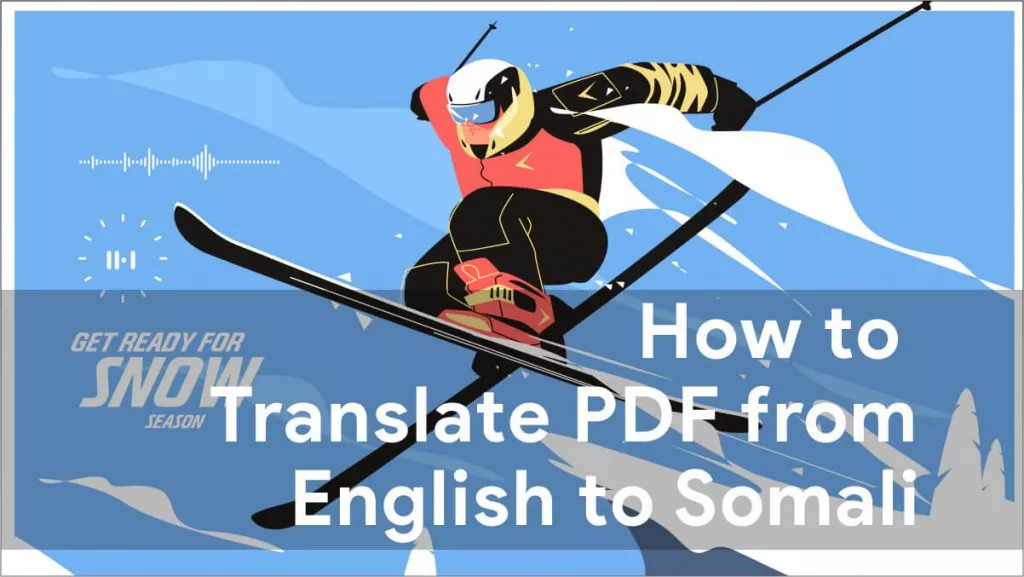
 Enola Miller
Enola Miller 

 Engelbert White
Engelbert White 

 Enid Brown
Enid Brown