Trying to open a ZIP file on your Mac, but nothing happens? Or maybe you saw a message that says "Error 79"?
Many users face the "Unable to expand zip Mac error 79" issue. It's a common problem, and it can get in the way anytime.
But don't worry! This guide will explore what this error actually is, its causes, and how to fix it.
Moreover, if you want a better way to manage files, try UPDF for Mac. It's simple, reliable, and saves time. Download UPDF for Mac to make file handling easier.
Windows • macOS • iOS • Android 100% secure
Let's get started!
Part 1. What is "Unable to Expand Zip Mac Error 79"?
This error shows up when your Mac tries to unzip a file but can't finish the job. Instead of opening the file, it gives you "Unable to expand zip Mac error 79" with no real clue about what went wrong.
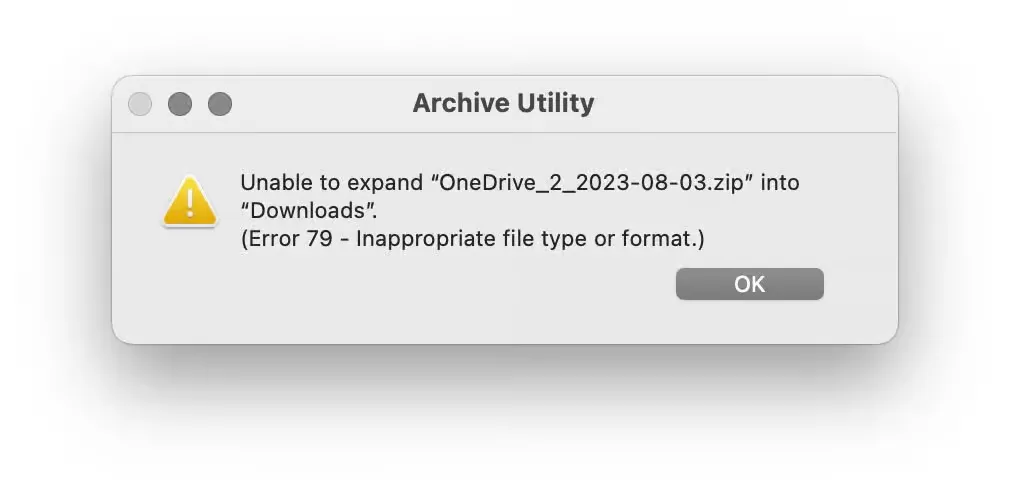
In most cases, it means the ZIP file is either broken, incomplete, or made in a format your Mac doesn't like. Maybe the file didn't download properly. Or it was zipped using a tool that macOS doesn't fully support. When that happens, your Mac's Archive Utility just stops and throws the error.
Part 2. Why Can't I Unzip a File on Mac?
If your Mac refuses to unzip a file, it's not always clear why. But most of the time, it comes down to the following reasons:
- Old Software:
Some ZIP files are made using newer compression formats. If your macOS is a little behind, it might not know how to handle them. So when you try to open the file, the built-in tool can't keep up. No warning, no explanation, just a failure.
- Corrupt File:
Not every ZIP file is built right. If the file didn't download fully or got messed up during transfer, it might look okay, but it's not. A single missing piece is enough to break it. Your Mac needs the full file to unzip it. If even a tiny part is missing or damaged, it won't open. That's when errors like "Mac zip file unable to expand" or "Error 79" pop up.
- System Issues:
Sometimes, the problem is not your file or format, but your Mac itself. Maybe it's running low on memory. Maybe there's a minor bug in the background. Or maybe too many apps are open at once. These things can cause problems when you try to unzip files.
Part 3. How to Fix the "Unable to Expand Zip Mac Error 79"
Now that you know what's causing the problem, let's get to the good part, which is fixing it. There are a few methods to do so. Just follow the simple steps, and your file should open without trouble.
Fix 1. Re-download the Zip File
Sometimes, the file you download is not downloaded properly. It might look good, but even a minor glitch can break the whole thing and cause it not to open. In that case, your Mac won't be able to unzip it.
The easiest way to get it fixed is just to delete the file and download it again using a stable internet connection. It can solve the "unable to expand zip Mac" problem.
Fix 2. Unzip via Terminal
If the built-in unzip tool isn't working, try using Terminal instead. It's a simple workaround that often handles tricky ZIP files better. Don't worry, it's easier than it sounds, and you don't need to know any code. Here is how you can do it:
- Open "Terminal" from your Applications > "Utilities folder."
- Type unzip, then press the "spacebar" (don't hit Enter yet).
- Drag and drop the ZIP file into the Terminal window.
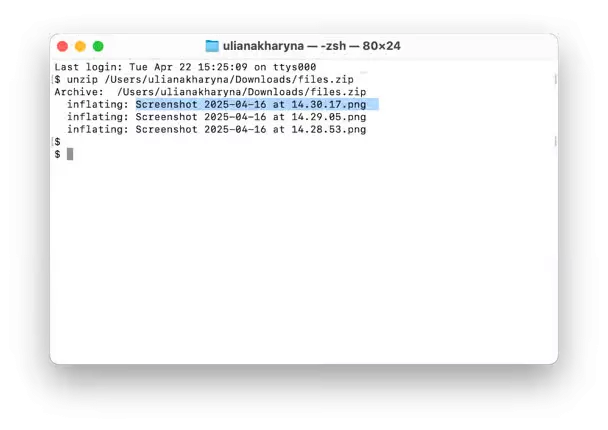
- Press "Enter" on your keyboard.
- The file will unzip, and you'll see the contents in the same folder as the original ZIP.
Fix 3. Unzip with Another Software
That "Mac unable to expand zip error 79" message usually appears when you open the file using Archive Utility. That's the default tool your Mac uses to unzip files. But it doesn't work with every kind of ZIP file, especially ones made using different software.
But don't worry! There are better tools out there. Apps like The Unarchiver or BetterZip can open a wider range of ZIP formats. They're easy to use and free to download. Just open your file with one of these apps. If it unzips without a problem, then you'll know the issue was with Archive Utility, not your Mac.
Fix 4. Change the Permission of the Zip File
Sometimes, your Mac can't open a ZIP because it doesn't have the right access to the file. It might be set as read-only or missing write access. So, changing the permission of the zip file can often fix the "Mac unable to expand zip error 79" issue. Use Finder or Terminal to fix it. Both ways work well and take just a minute.
Steps Using Finder
- Click the ZIP file in Finder and press "Command‑I" to open the Info window.
- Scroll to "Sharing & Permissions" and check if it says "Read & Write."
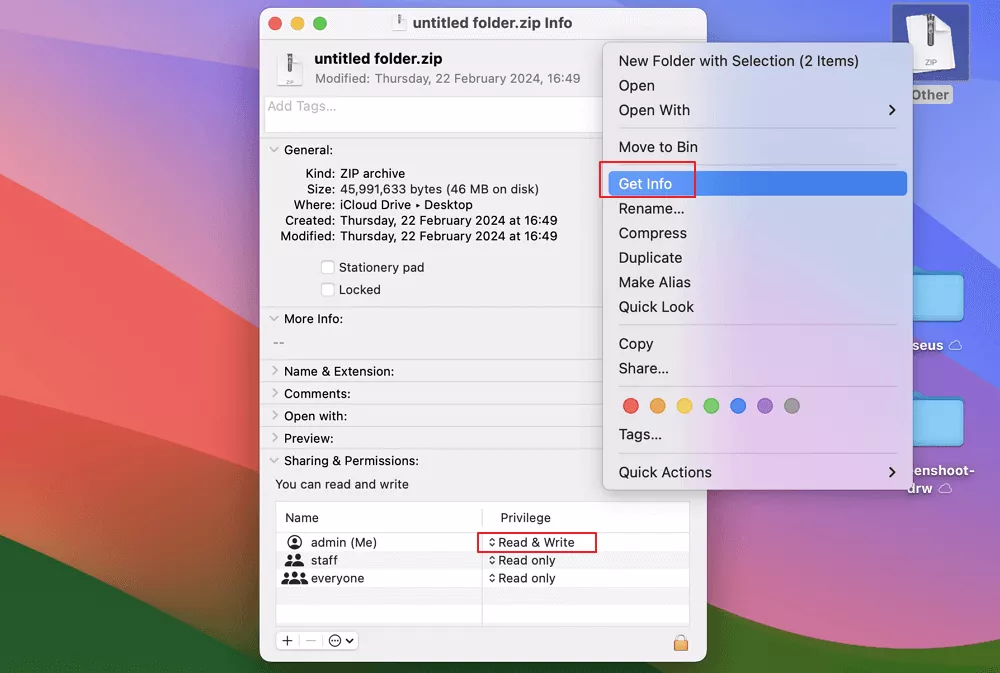
- If not, click the access menu and pick Read & Write.
- Close the Info window and try unzipping again.
Steps Using Terminal
- Open "Terminal" from Applications > "Utilities." Type chmod 755 (include the space).
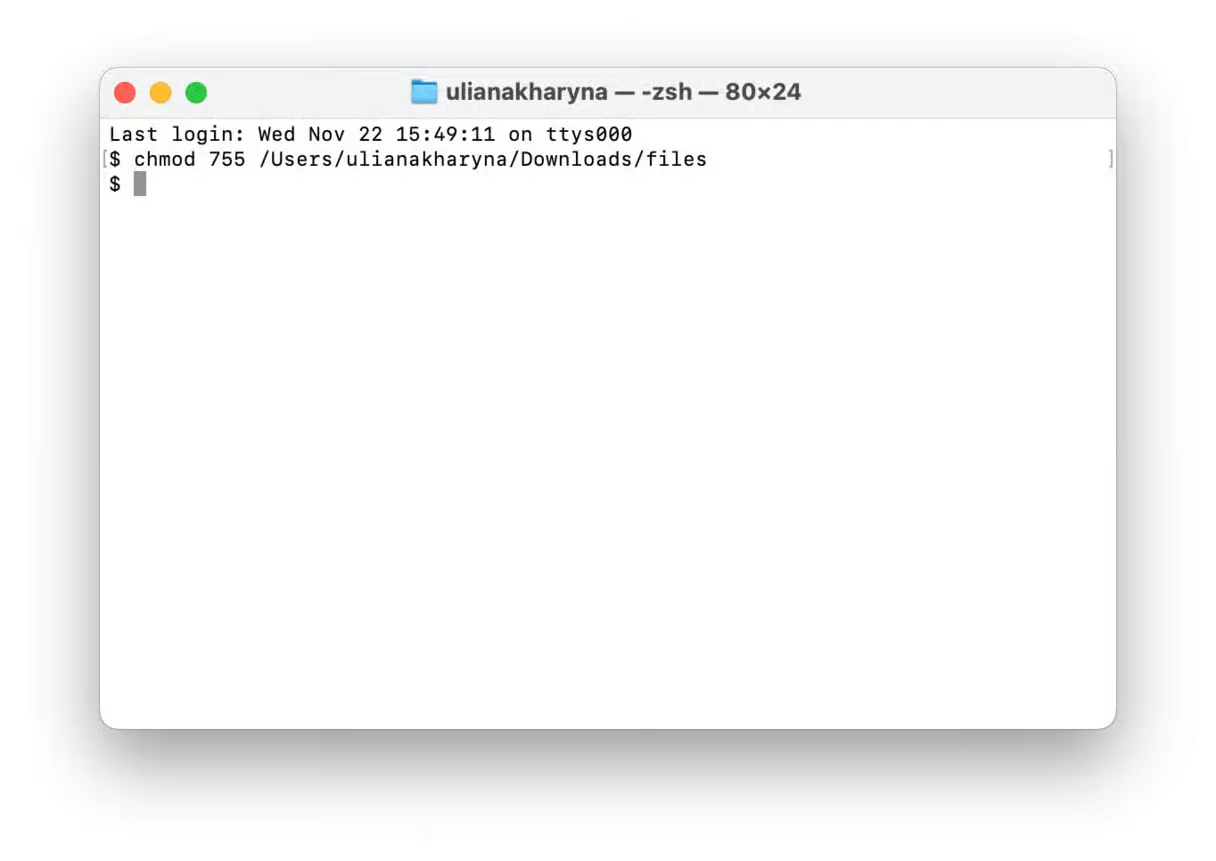
- Drag and drop the ZIP file into Terminal and press "Enter."
- Try unzipping the file again.
Fix 5. Update Mac
Keeping your Mac up to date isn't just about new features. It can also fix annoying issues like this. When you update macOS, the built-in tools like Archive Utility also get improvements. If your Mac shows the "unable to expand zip file" error, a system update might quietly solve it in the background. It's a simple step that's often overlooked.
Here is how you can update your Mac:
- Click the "Apple menu" in the top-left corner.
- Select "System Settings" (or "System Preferences" on older macOS versions).
- Scroll down and click "General," then choose "Software Update."
- If there is any update available, click "Upgrade Now."
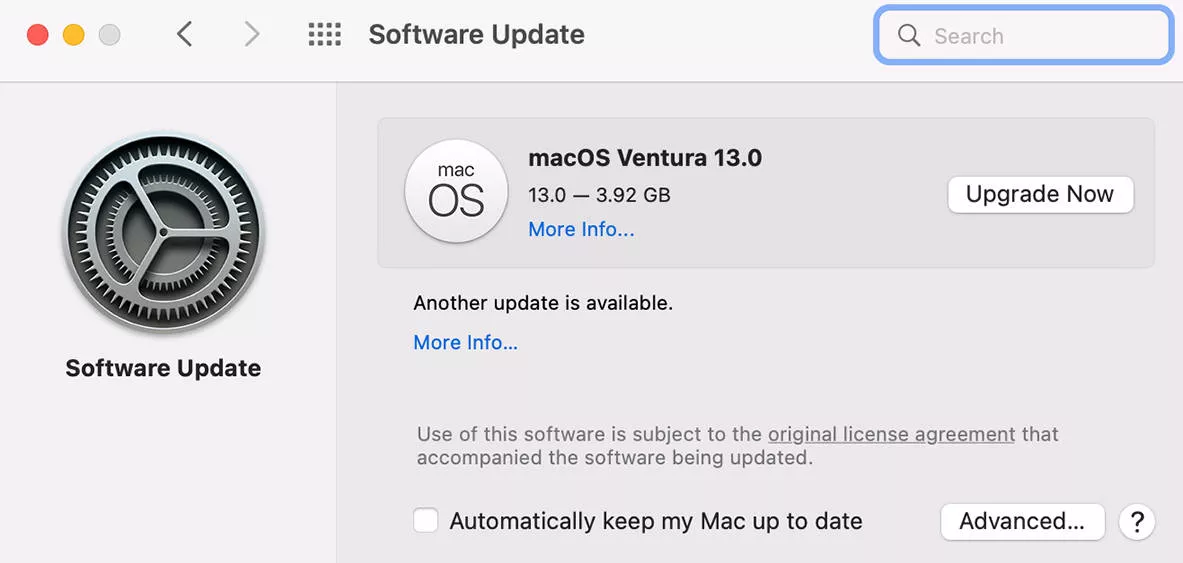
- Follow the on-screen instructions and let your Mac restart if needed.
Part 4. Bonus Tip: The Best PDF Editor and Reader on Mac - UPDF for Mac
If you work with documents often, it helps to have a reliable tool. That's where UPDF for Mac comes in. It's easy to use and packed with various features.
The best part? It is AI-powered and works across all your devices. You can use UPDF on Mac, Windows, iPhone, and Android without missing a beat. So, no matter if you're at your desk or on the go, your files stay with you.
Download UPDF for Mac today and make handling PDFs a lot easier.
Windows • macOS • iOS • Android 100% secure
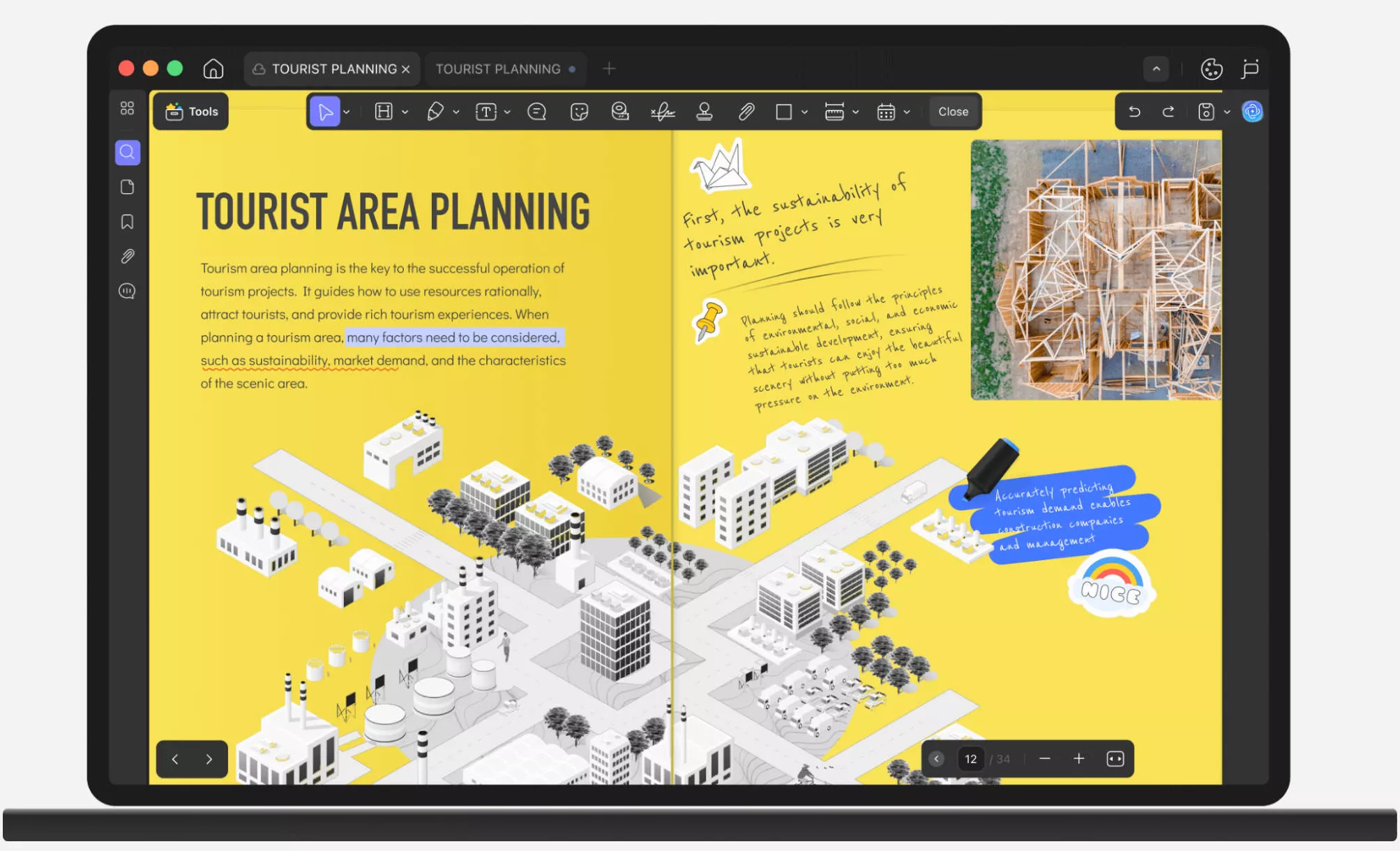
Key Features of UPDF
- AI Tools for summarizing, translating, and explaining PDFs.
- Edit text and images directly in any PDF.
- Add notes, highlights, or comments for easy feedback.
- Convert PDFs to Word, Excel, PowerPoint, and more.
- Fill out and sign forms without printing anything.
- Organize pages - reorder, rotate, delete, or split with just a few clicks.
Want to see it in action? Read this review article or watch this video to learn more about what UPDF can do.
Final Words
Getting the "unable to expand zip Mac" error is annoying, but not hard to fix. We've covered simple ways to deal with it, from re-downloading the file to using other unzip tools or updating your system. One of these should sort it out.
And if you're dealing with documents regularly, try UPDF for Mac. It's easy to use, works on all devices, and helps you stay organized.
Download UPDF for Mac and make work a little easier.
Windows • macOS • iOS • Android 100% secure
 UPDF
UPDF
 UPDF for Windows
UPDF for Windows UPDF for Mac
UPDF for Mac UPDF for iPhone/iPad
UPDF for iPhone/iPad UPDF for Android
UPDF for Android UPDF AI Online
UPDF AI Online UPDF Sign
UPDF Sign Edit PDF
Edit PDF Annotate PDF
Annotate PDF Create PDF
Create PDF PDF Form
PDF Form Edit links
Edit links Convert PDF
Convert PDF OCR
OCR PDF to Word
PDF to Word PDF to Image
PDF to Image PDF to Excel
PDF to Excel Organize PDF
Organize PDF Merge PDF
Merge PDF Split PDF
Split PDF Crop PDF
Crop PDF Rotate PDF
Rotate PDF Protect PDF
Protect PDF Sign PDF
Sign PDF Redact PDF
Redact PDF Sanitize PDF
Sanitize PDF Remove Security
Remove Security Read PDF
Read PDF UPDF Cloud
UPDF Cloud Compress PDF
Compress PDF Print PDF
Print PDF Batch Process
Batch Process About UPDF AI
About UPDF AI UPDF AI Solutions
UPDF AI Solutions AI User Guide
AI User Guide FAQ about UPDF AI
FAQ about UPDF AI Summarize PDF
Summarize PDF Translate PDF
Translate PDF Chat with PDF
Chat with PDF Chat with AI
Chat with AI Chat with image
Chat with image PDF to Mind Map
PDF to Mind Map Explain PDF
Explain PDF Scholar Research
Scholar Research Paper Search
Paper Search AI Proofreader
AI Proofreader AI Writer
AI Writer AI Homework Helper
AI Homework Helper AI Quiz Generator
AI Quiz Generator AI Math Solver
AI Math Solver PDF to Word
PDF to Word PDF to Excel
PDF to Excel PDF to PowerPoint
PDF to PowerPoint User Guide
User Guide UPDF Tricks
UPDF Tricks FAQs
FAQs UPDF Reviews
UPDF Reviews Download Center
Download Center Blog
Blog Newsroom
Newsroom Tech Spec
Tech Spec Updates
Updates UPDF vs. Adobe Acrobat
UPDF vs. Adobe Acrobat UPDF vs. Foxit
UPDF vs. Foxit UPDF vs. PDF Expert
UPDF vs. PDF Expert





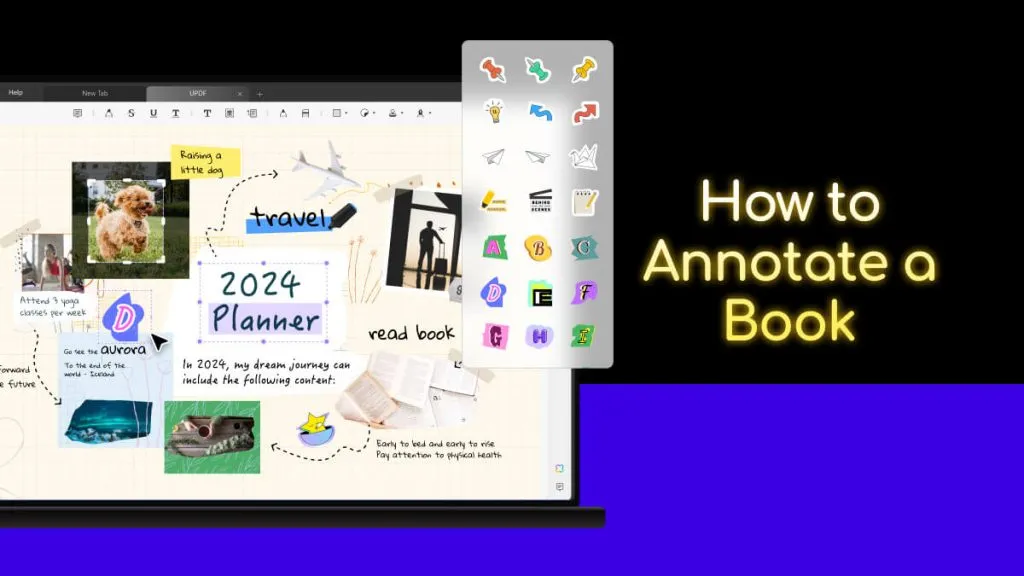

 Lizzy Lozano
Lizzy Lozano 

 Čserná Anna
Čserná Anna