With the increase in online scams, people have grown cautious when it comes to trusting information they encounter on the internet. They feel the need to verify the identity of the publisher to trust their credibility. Keeping in view this PDF need, UPDF has introduced the digital signatures feature in their 1.6.19 Windows update. By using this feature, PDF creators can add digital signatures to their documents to create a sense of trustworthiness.
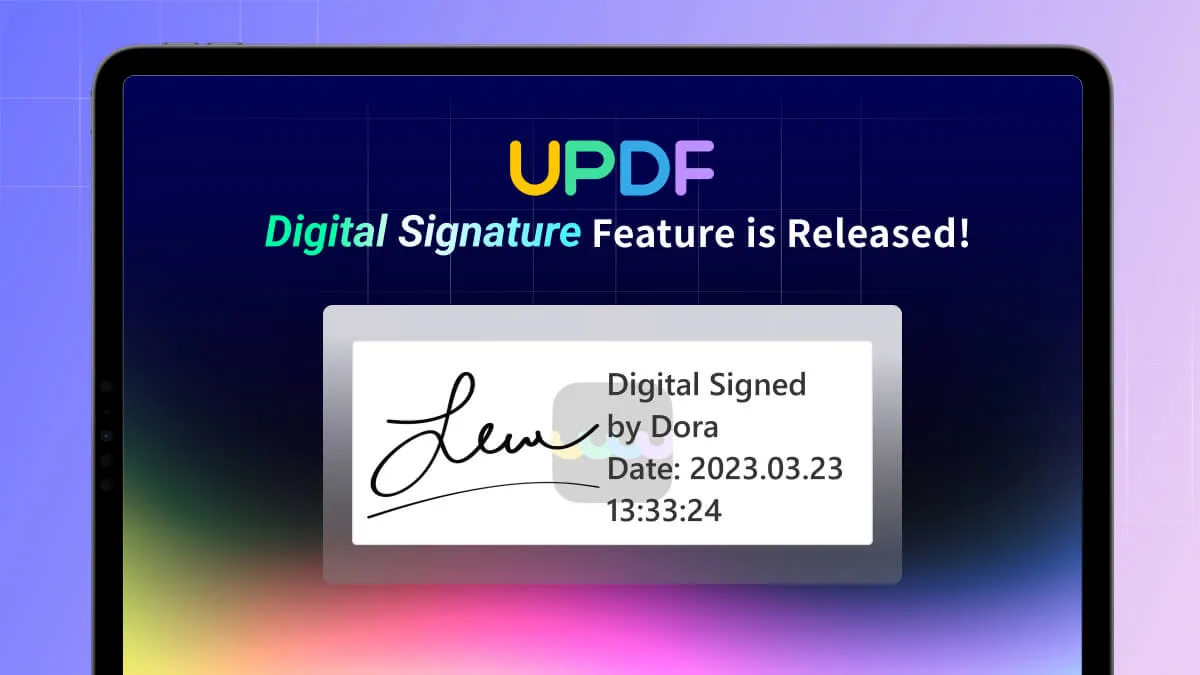
What are Digital Signatures?
A digital signature refers to an e-signature that is backed by a digital certificate. Digital signatures hold the status of verifying the authenticity and integrity of messages, documents, and transactions across the world. These represent one of the highest forms of security for digital documents as they abide by the regulations prescribed by major global laws. People refer to these as stamped seals, which explains the level of security digital signatures have.
What is a Digital Signature Certificate?
The digital identification details that are used for the authentication of any identity are held across a digital signature certificate. This high-profile document is an important section of the digital community and is derived into various components. With the advancements in the digital world, Digital Signature Certificates are discovered in various fields, including governmental services, financial transactions, and legal proceedings.
Benefits of Digital Signatures
There are some basic benefits of including digital signatures in security clearances, which are discussed as follows to help users understand its developing importance:
- Enhancing Security: While this automates security, digital signatures provide high-level security clearances to users. Its cryptographic nature makes it more secure than many security methods.
- Cost-Effective: There is a negligible amount associated with the procession of digital signatures. Instead of printing, shipping, and storing important documents, the process is digital and swift.
- Environment-Friendly: The decrease in the use of paper reduces the threats to the environment. This is directly associated with securing the environment, giving it a bigger and better platform.
- Data Integrity: The existence of digital signatures ensures that the document's content has not been tampered with. Any change in the document after signing makes it invalid.
What Does UPDF Digital Signatures Assure You?
UPDF has introduced the digital signatures feature in their 1.6.19 Windows update. By using this feature, PDF creators can add digital signatures to their documents to create a sense of trustworthiness.
UPDF has fulfilled the need of PDF creators to help them establish trust with their readers with the introduction of this new feature. Users can now add the digital signature fields in their PDF files to undertake this operation. Moreover, you can play around with the style, size, and action of the signature field to apply customization.
After adding the signature field, you can use the "Reader Mode" or "Preview" feature to add the personalized signature. These personalization options will be available once you upgrade UPDF to the 1.6.19 version.
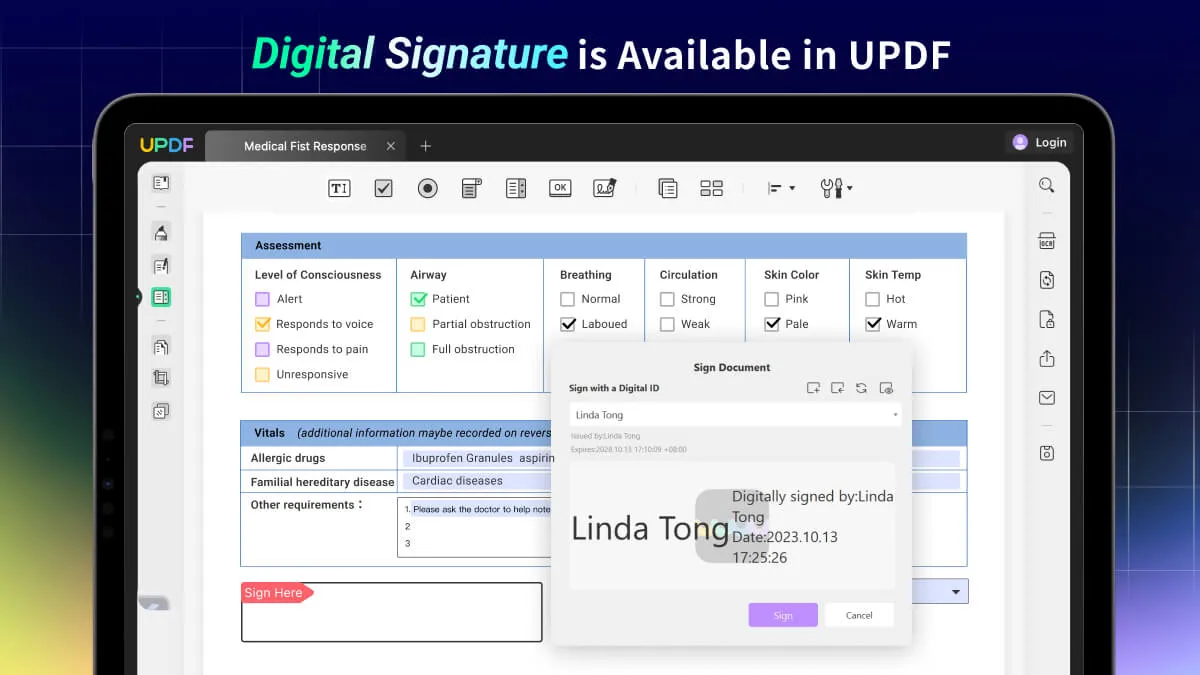
How to Digitally Sign PDF with UPDF?
All you have to do is download the latest UPDF Windows update to enjoy this new feature. Whether you want to add a digital signature field to your forms or sign the PDFs digitally, this latest update will help you in this regard. You can follow the simple steps below to add digital signatures to your documents using UPDF.
Instructions to Add a Digital Signature Field When Creating a Form
If you are working on the form and want to add a signature field to this form, UPDF will allow you to do so with their latest update. All you need to do is follow these steps to get the job done.
Step 1: Access the Prepare Form Feature
After uploading your form template on the UPDF interface, click the "Prepare Form" icon on the left side of your screen to kickstart the process. Doing so gives you options to add various fields to your PDF form.
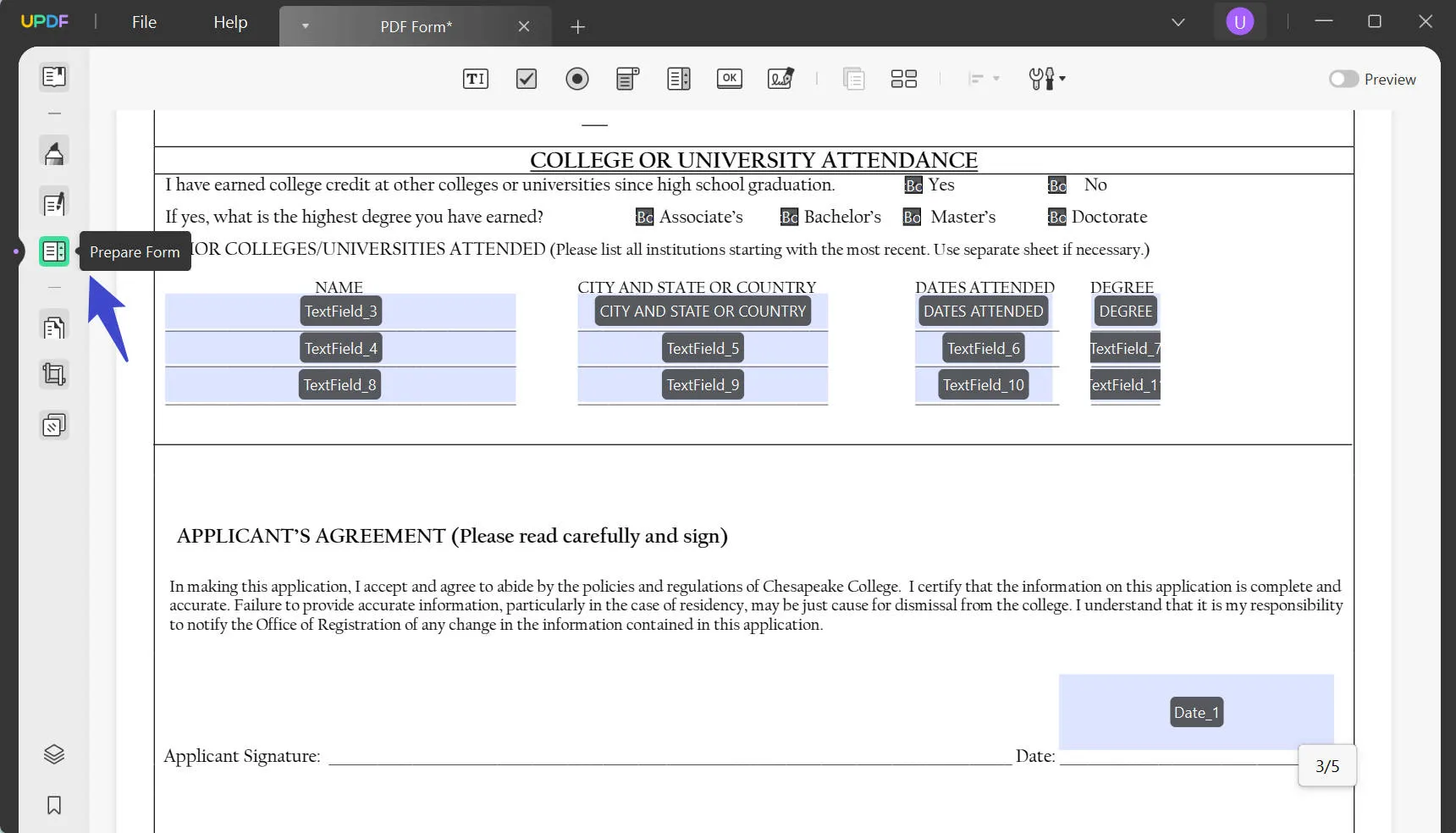
Step 2: Add and Customize the Digital Signature Field
Once you have accessed the "Prepare Form" mode, hit the "Digital Signature" icon from the top toolbar to personalize your form. Now, click anywhere on the form where you want to add this field and then adjust the field size according to your requirements. Afterward, double-click on the added field to make adjustments to the style and action settings of the signature field.
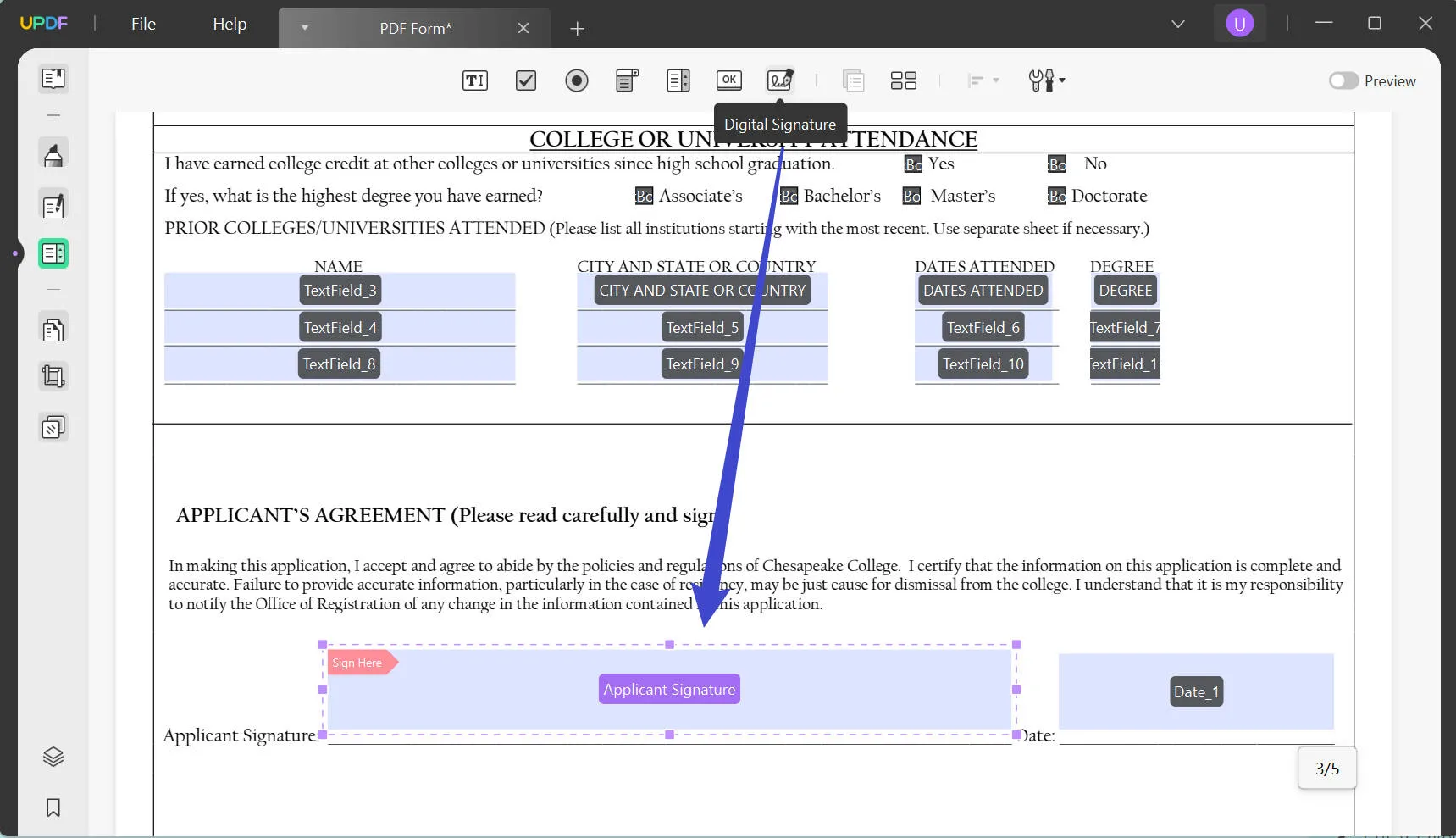
Step 3: Sign with a Digital ID in the Preview Mode
After adding the signature field to your PDF, follow the steps mentioned below to sign your documents via UPDF digitally.
Click the "Preview" icon to enter the preview mode. Proceed to click or double-click the added signature field to digitally sign your documents.
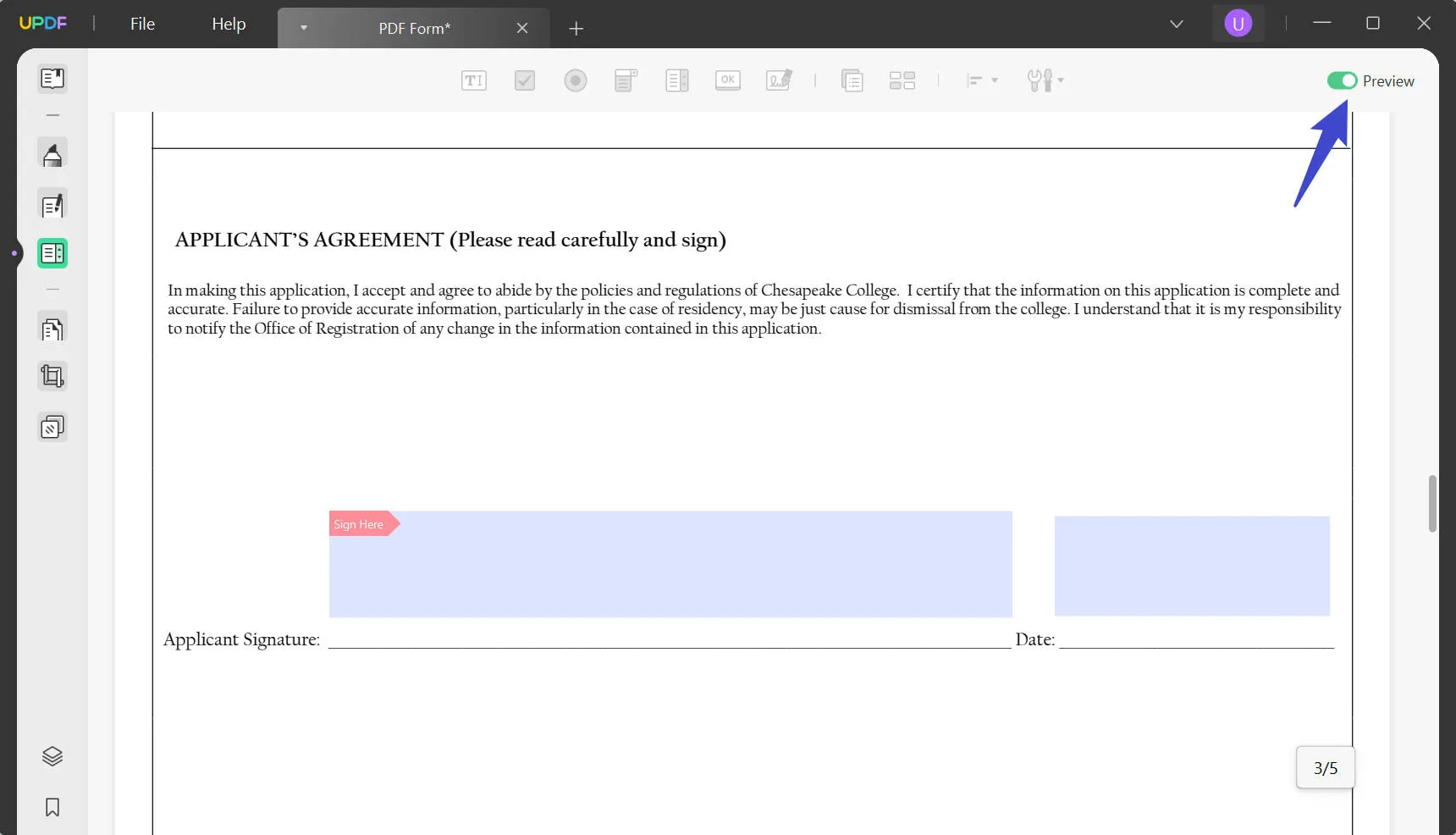
Once you click on the field, you will reach a new "Sign Document" window.
- Here, press the "Create" icon and fill in your personal information to create a new digital ID. Moreover, you can save this digital ID to a file for future use.
- Moreover, you can also import the already created signature by tapping the "Import" icon. Select a digital ID file from your device and enter the digital ID password to authenticate your identity.
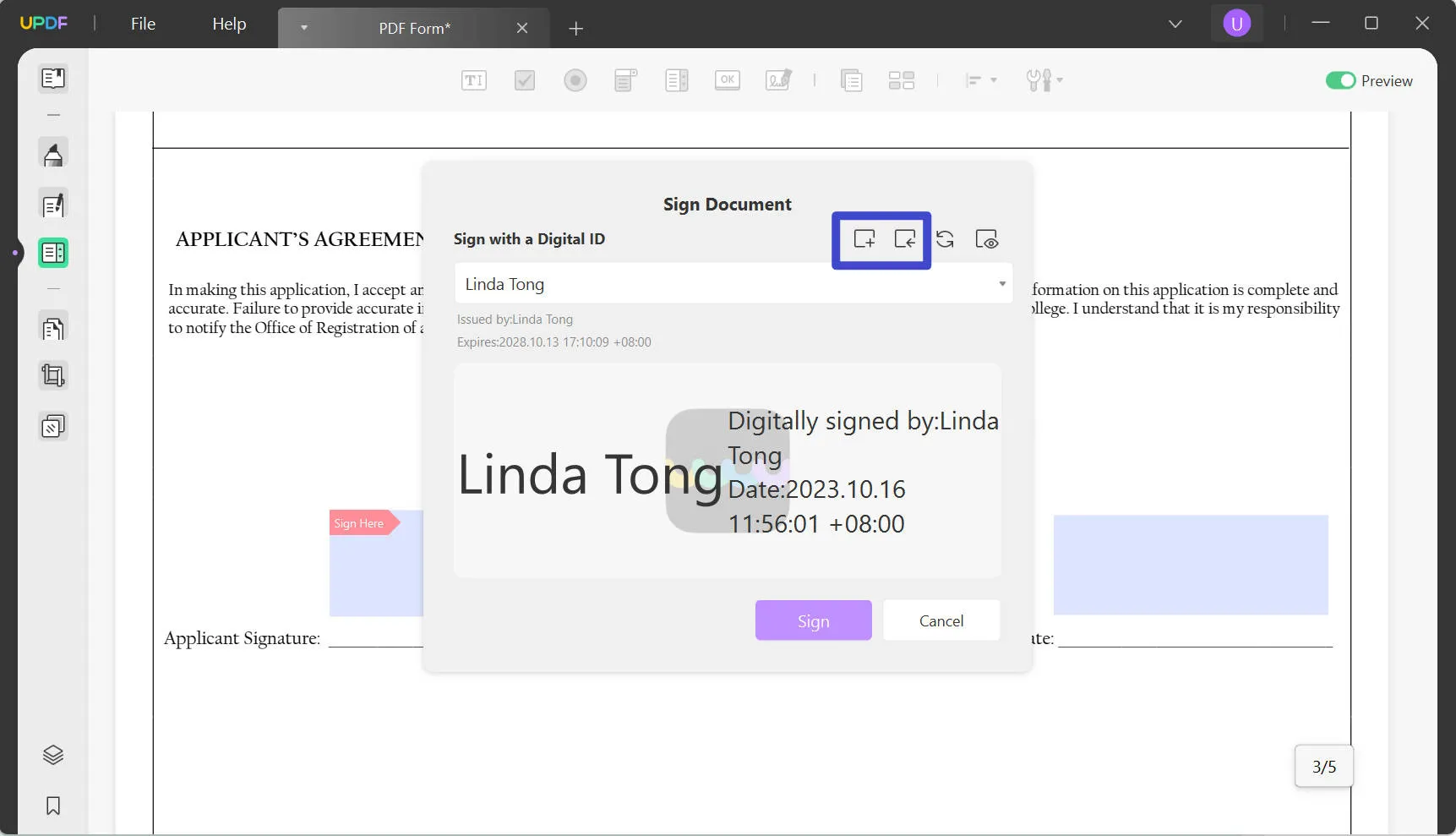
After completing all these steps, hit the "Sign" button to add the digital signature to your PDF.
How to Get UPDF 1.6.19 Update for Windows?
If you also want to benefit from the 1.6.19 UPDF Windows update, there are two ways to do so. If you already have this PDF form creator installed on your device, go to the "Help" tab on UPDF and click the "Check for Updates" option. In this way, you will be able to upgrade to the latest version. If you haven't used this tool before, click the "Free Download" button below to digitally sign your documents.
Windows • macOS • iOS • Android 100% secure
 UPDF
UPDF
 UPDF for Windows
UPDF for Windows UPDF for Mac
UPDF for Mac UPDF for iPhone/iPad
UPDF for iPhone/iPad UPDF for Android
UPDF for Android UPDF AI Online
UPDF AI Online UPDF Sign
UPDF Sign Edit PDF
Edit PDF Annotate PDF
Annotate PDF Create PDF
Create PDF PDF Form
PDF Form Edit links
Edit links Convert PDF
Convert PDF OCR
OCR PDF to Word
PDF to Word PDF to Image
PDF to Image PDF to Excel
PDF to Excel Organize PDF
Organize PDF Merge PDF
Merge PDF Split PDF
Split PDF Crop PDF
Crop PDF Rotate PDF
Rotate PDF Protect PDF
Protect PDF Sign PDF
Sign PDF Redact PDF
Redact PDF Sanitize PDF
Sanitize PDF Remove Security
Remove Security Read PDF
Read PDF UPDF Cloud
UPDF Cloud Compress PDF
Compress PDF Print PDF
Print PDF Batch Process
Batch Process About UPDF AI
About UPDF AI UPDF AI Solutions
UPDF AI Solutions AI User Guide
AI User Guide FAQ about UPDF AI
FAQ about UPDF AI Summarize PDF
Summarize PDF Translate PDF
Translate PDF Chat with PDF
Chat with PDF Chat with AI
Chat with AI Chat with image
Chat with image PDF to Mind Map
PDF to Mind Map Explain PDF
Explain PDF Scholar Research
Scholar Research Paper Search
Paper Search AI Proofreader
AI Proofreader AI Writer
AI Writer AI Homework Helper
AI Homework Helper AI Quiz Generator
AI Quiz Generator AI Math Solver
AI Math Solver PDF to Word
PDF to Word PDF to Excel
PDF to Excel PDF to PowerPoint
PDF to PowerPoint User Guide
User Guide UPDF Tricks
UPDF Tricks FAQs
FAQs UPDF Reviews
UPDF Reviews Download Center
Download Center Blog
Blog Newsroom
Newsroom Tech Spec
Tech Spec Updates
Updates UPDF vs. Adobe Acrobat
UPDF vs. Adobe Acrobat UPDF vs. Foxit
UPDF vs. Foxit UPDF vs. PDF Expert
UPDF vs. PDF Expert