Before We Begin
Windows • macOS • iOS • Android 100% secure
If you’re here searching for “How to Open HEIC Files on Windows 10,” chances are you’ve already discovered that the default Photos app can’t open them. I’ve run into the same issue before, so I know exactly how frustrating it can be. After spending some time testing different methods, I finally found the solutions that work. In this guide, I’ll share them with you step by step so you can quickly fix the problem and view your HEIC files without any trouble.
Part 1. How to Open HEIC Files on Windows 10? (The Easiest Way)
If you are those who need to view and open HEIC files quickly, we recommend you to use Paint, which is the default app on your Windows 10 to view and open HEIC files quickly. It is free to use. Moreover, you can view all the image formats easily. Here is the guide.
Steps: Right-click on the HEIC image and select "Open with" > "Paint". Now, you can open and view HEIC images on Windows 10.
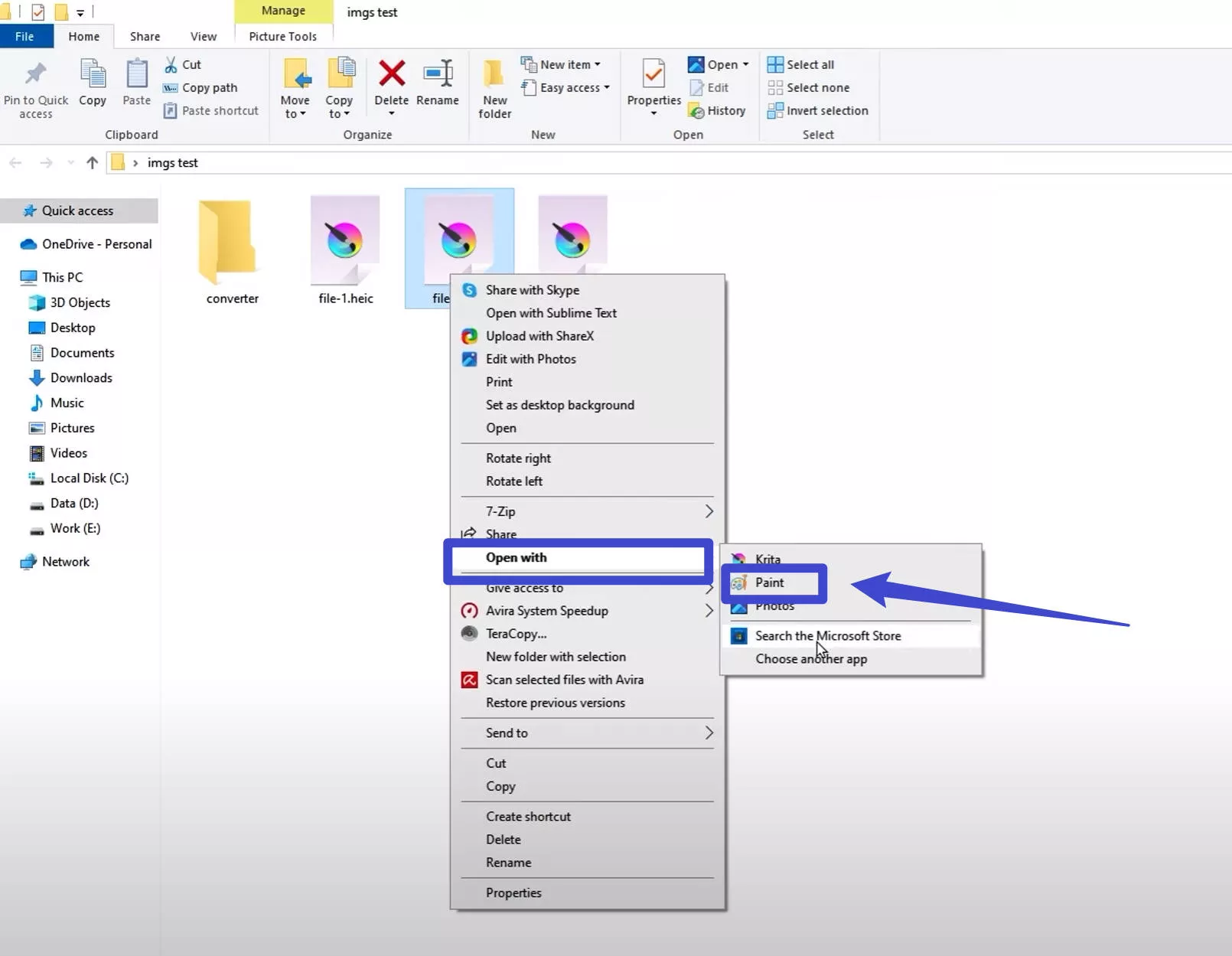
Part 2. Why can't Windows View HEIC files?
In general you can view HEIC file on Windows 10 without any problem with Photos App. But if you cannot open it here are the reasons and fixes:
- Your computer may have some problems with the system. In this case, you can go to "Settings" > “Windows Update” > "Check for Updates" to update the system.
- Your image viewer may not be the default app to open HEIC files. In this case, right-click on the HEIC image, select "Open With" > Select "Other Apps" > "Photos" and check "Always open with this app".
Part 3. How to Open HEIC Files on Windows 10
Once you fix the problem of not opening HEIC files on Windows 10 with the methods mentioned above, you can follow the guide below to open the HEIC files with Photos.
Steps: Right-click the HEIC image, choose “Open with” > “Photos”, and the file will open in the Photos app. Now you can easily view HEIC images on Windows 10.
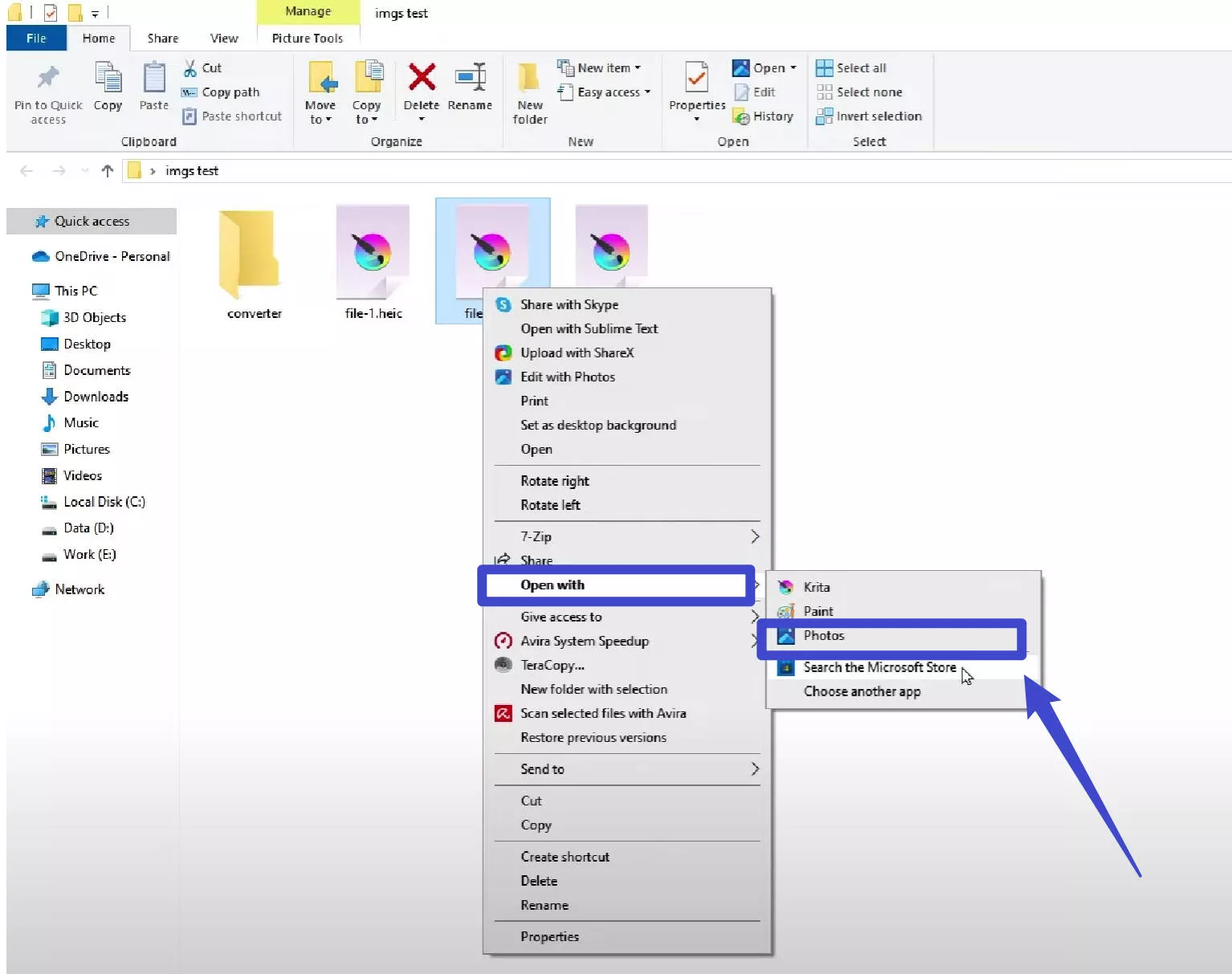
Part 4. How to Convert HEIC to PDF/JPG/PNG on Mac or iOS Before Transferring to Windows 10
If you’re transferring HEIC image files from your Mac or iPhone to a Windows 10 computer, you might be concerned that they won’t open properly on Windows. Don’t worry—you can easily fix this by converting your HEIC files to PDF, JPG, or PNG. The easiest way to do this is with UPDF on Mac or iOS. Simply download the software, follow the steps below, and you’ll be able to convert and open your files on Windows without any hassle.
Windows • macOS • iOS • Android 100% secure
On Mac
Step 1. Open UPDF on Mac, drag the HEIC image to the UPDF home interface.
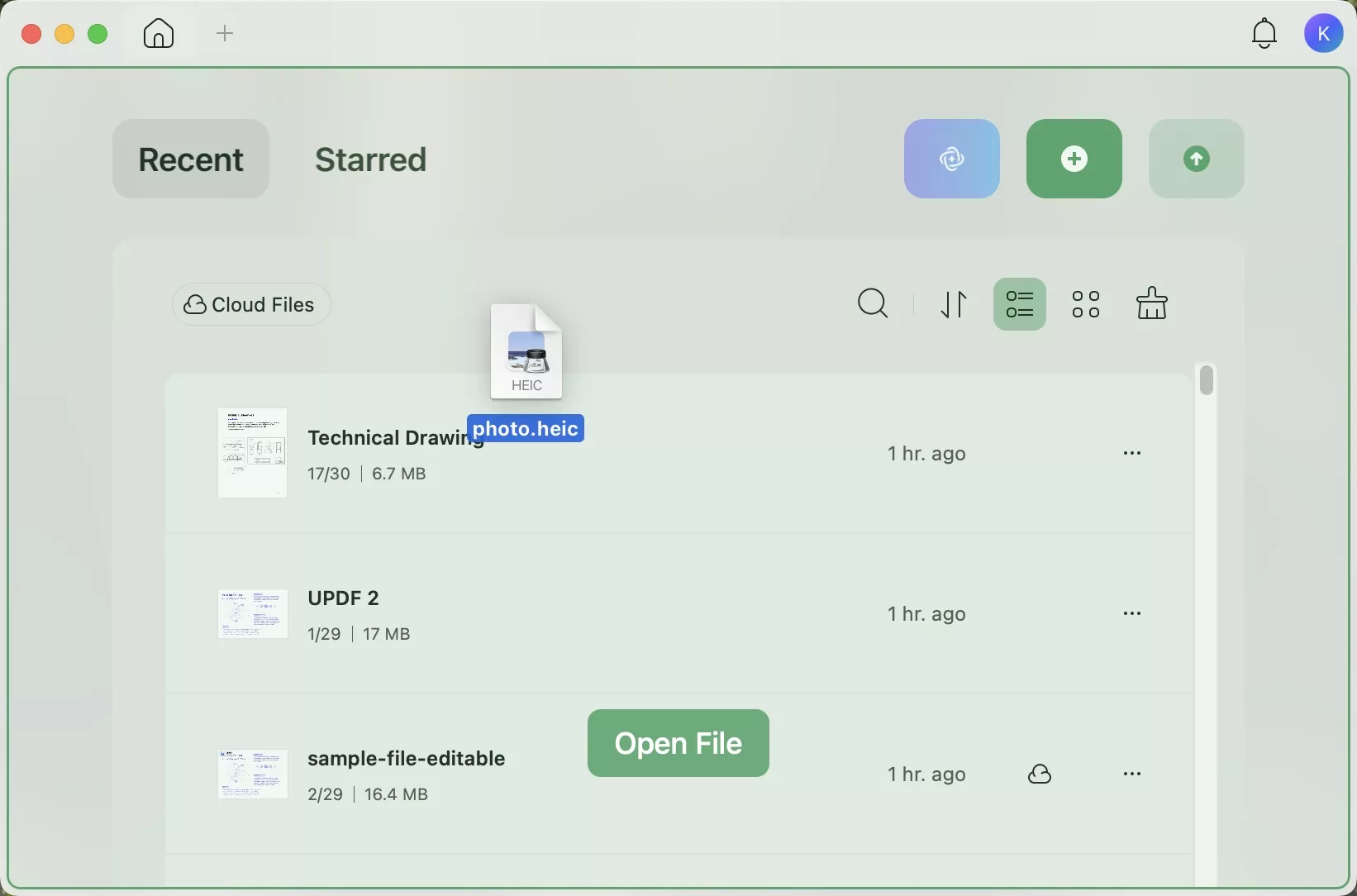
Step 2. In the pop-up Window, click on the "OK" to confirm to convert the HEIC image to PDF.
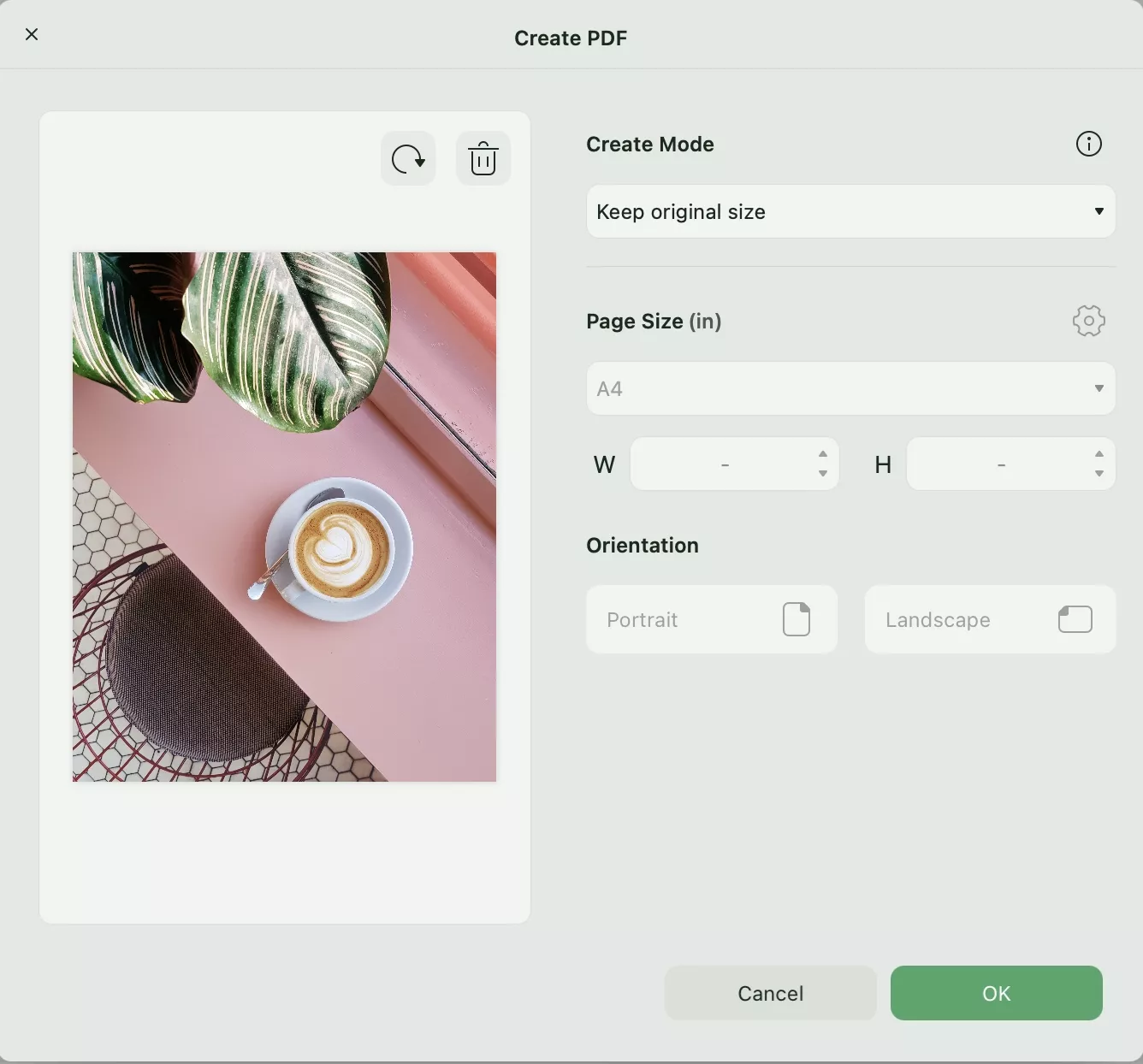
Step 3. Now, click on the "Save" button to save the PDF. Now, you can use the UPDF Cloud to transfer the converted file to Windows by uploading it to the cloud.
For those who want to convert the PDF to an Image, click on the "Tools" > "Image" icon and select the PNG or JPG to convert.
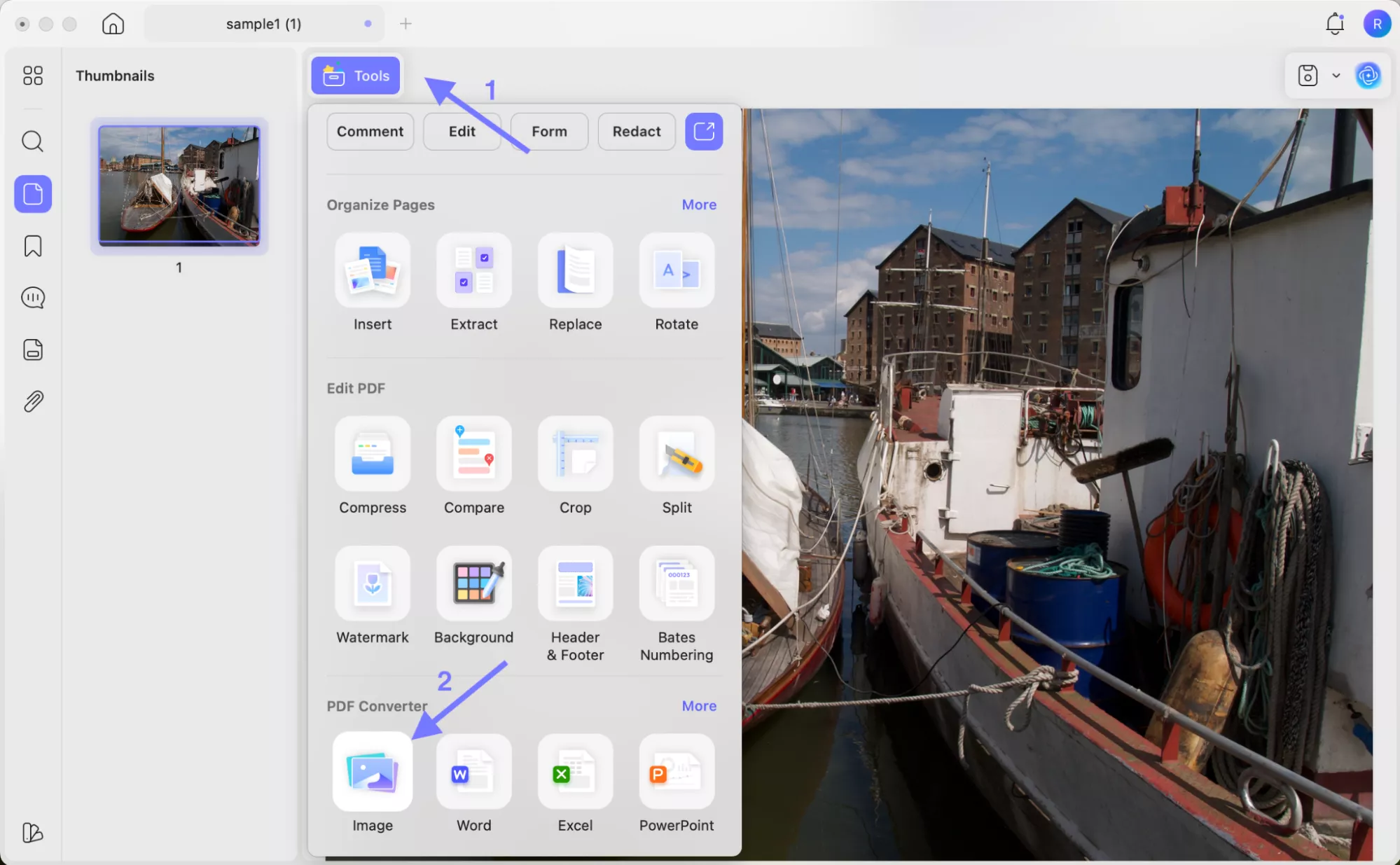
On Mobile
Step 1. Download UPDF for iOS to your device. Open the software on your device, then tap on the "+" icon to import the HEIC to UPDF.
Step 2. Now, tap on the "Three Dots" and choose "Convert to PDF" to convert it to a PDF file. Now, you can upload it to UPDF Cloud. And go to a Windows computer, download UPDF, and sign in with the same account to access the converted file and open it easily.
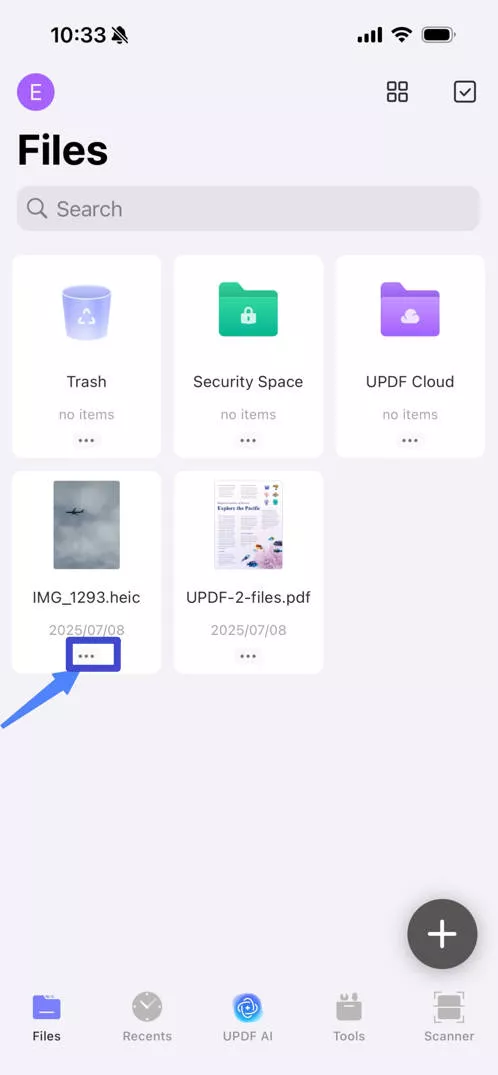
Besides the features mentioned here, UPDF has many other features. You can watch the video below or read this review article to learn more.
Conclusion
If you want to open the HEIC file on Windows 10, UPDF is the best choice for you. It has two different ways to open HEIC, you can select one which is more convenient. Of cause, we have also provided the third method for you to choose. Open the HEIC file on your Windows 10 with these methods now and have a happy trail for UPDF.
Windows • macOS • iOS • Android 100% secure
 UPDF
UPDF
 UPDF for Windows
UPDF for Windows UPDF for Mac
UPDF for Mac UPDF for iPhone/iPad
UPDF for iPhone/iPad UPDF for Android
UPDF for Android UPDF AI Online
UPDF AI Online UPDF Sign
UPDF Sign Edit PDF
Edit PDF Annotate PDF
Annotate PDF Create PDF
Create PDF PDF Form
PDF Form Edit links
Edit links Convert PDF
Convert PDF OCR
OCR PDF to Word
PDF to Word PDF to Image
PDF to Image PDF to Excel
PDF to Excel Organize PDF
Organize PDF Merge PDF
Merge PDF Split PDF
Split PDF Crop PDF
Crop PDF Rotate PDF
Rotate PDF Protect PDF
Protect PDF Sign PDF
Sign PDF Redact PDF
Redact PDF Sanitize PDF
Sanitize PDF Remove Security
Remove Security Read PDF
Read PDF UPDF Cloud
UPDF Cloud Compress PDF
Compress PDF Print PDF
Print PDF Batch Process
Batch Process About UPDF AI
About UPDF AI UPDF AI Solutions
UPDF AI Solutions AI User Guide
AI User Guide FAQ about UPDF AI
FAQ about UPDF AI Summarize PDF
Summarize PDF Translate PDF
Translate PDF Chat with PDF
Chat with PDF Chat with AI
Chat with AI Chat with image
Chat with image PDF to Mind Map
PDF to Mind Map Explain PDF
Explain PDF Scholar Research
Scholar Research Paper Search
Paper Search AI Proofreader
AI Proofreader AI Writer
AI Writer AI Homework Helper
AI Homework Helper AI Quiz Generator
AI Quiz Generator AI Math Solver
AI Math Solver PDF to Word
PDF to Word PDF to Excel
PDF to Excel PDF to PowerPoint
PDF to PowerPoint User Guide
User Guide UPDF Tricks
UPDF Tricks FAQs
FAQs UPDF Reviews
UPDF Reviews Download Center
Download Center Blog
Blog Newsroom
Newsroom Tech Spec
Tech Spec Updates
Updates UPDF vs. Adobe Acrobat
UPDF vs. Adobe Acrobat UPDF vs. Foxit
UPDF vs. Foxit UPDF vs. PDF Expert
UPDF vs. PDF Expert






 Lizzy Lozano
Lizzy Lozano 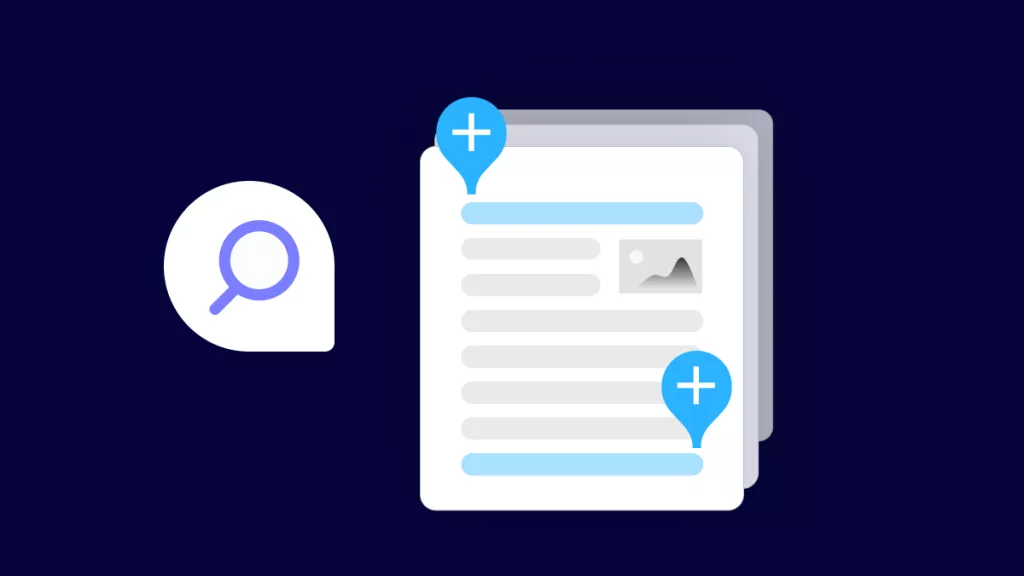
 Enya Moore
Enya Moore 

 Enola Davis
Enola Davis 