Paste into search field not working in Acrobat? You've tried hotkeys and even the right-click menu, but nothing seems to work. The odd part is that pasting works fine in other apps.
That's a common issue many Adobe Acrobat users have faced over the years. But don't worry! This guide shares the most effective ways to resolve the issue of Adobe unable to paste text in search field, along with step-by-step instructions.
But, if you want a faster solution, you can use UPDF to paste text effortlessly, search, edit, and even handle PDFs using AI. Read till the end to learn more about it. Or, download it now to start right away!
Windows • macOS • iOS • Android 100% secure
Part 1. Why is Adobe Not Letting Me Paste?
If you're unable to paste text in the search field, it's likely due to internal issues with the document or Adobe itself. Here are more specific reasons behind it.
- Corrupted Preferences: Damaged or missing preference files are preventing Acrobat from recognizing clipboard commands.
- Outdated Version: You're using an older Acrobat version that has bugs blocking copy and paste in search fields.
- Protected Mode: Adobe is blocking pasting because it found a potential security risk.
- Installation Errors: A faulty or incomplete installation is preventing standard actions such as pasting.
- Compatibility Issues: Recent Windows updates are interfering with clipboard operations if Acrobat isn't compatible.
Part 2. Paste into Search Field Not Working in Adobe Reader: How to Fix?
Once you understand the underlying issue, you can start addressing it. Below, I've listed the most effective methods with detailed steps to help you restore the paste function quickly.
Fix 1. Update Adobe Reader
The first thing you can do is to update your app. It will resolve the bugs affecting how Adobe reads and processes copied text. You can download the latest update from the Adobe Acrobat Reader Release Notes page or install it directly within your app
Here are the steps.
- Open Adobe Reader and go to "Menu" from the top left.
- Select "Help" from the list of options. Then choose "Check for Updates."
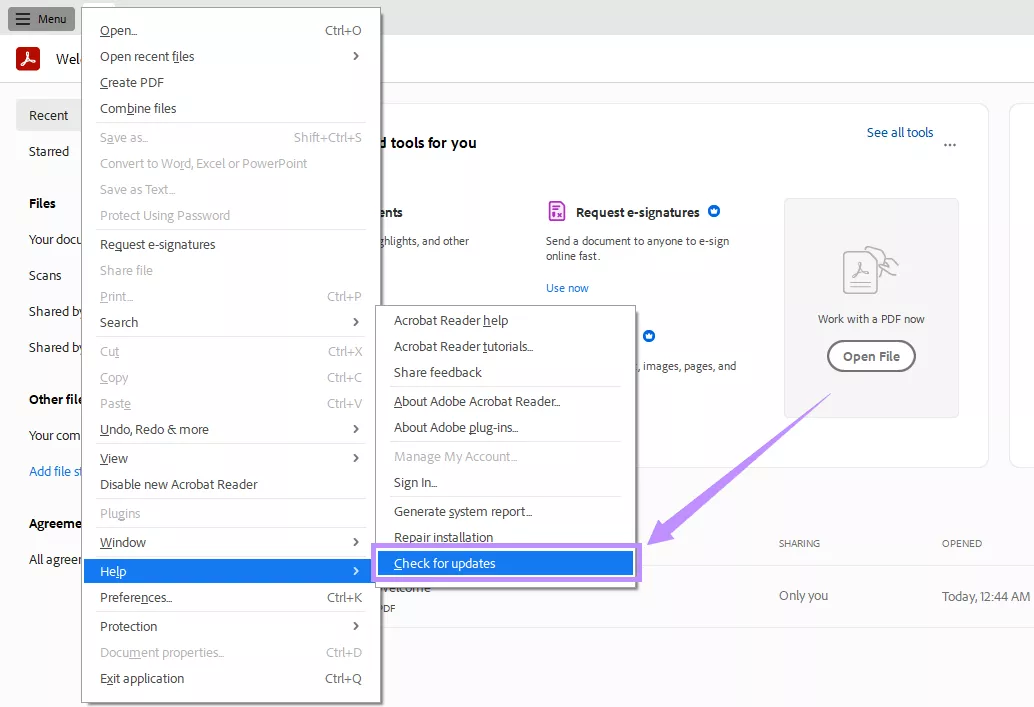
- Wait for Acrobat to fetch any pending updates. If they're available, install them. Then restart your computer and try the paste function again.
Fix 2. Reset Preferences
Adobe Acrobat lets you adjust various settings to customize the user experience. These settings are saved as preferences each time you close the app. Corrupted settings can be the reason why Adobe is unable to paste text in search field. Resetting them to their default state can help you fix the issue.
Here's how to do this.
- Close Adobe Reader. Then, press "Ctrl + Shift + Esc" to open the Task Manager. Then, end all Adobe processes.
- Open Windows Explorer and go to "This PC." Then, find the Preferences Folder using this path: C:\Users[yourusername]\AppData\Roaming\Adobe\Acrobat\DC\Preferences
- Change the name of the Preferences folder or move it to another location.
- Now, relaunch Acrobat. This will force the app to create a new preferences folder in the same location.
Fix 3. Disable Protected Mode
Protected mode in Acrobat helps the app prevent harmful content from affecting your system. But it can also mistakenly treat simple functions, such as pasting text, as potentially dangerous. If you're using this mode, turning it off can help you resolve the issue.
Here's what you need to do.
- Open Acrobat and click "Menu" from the top left. Then, choose "Preferences" from the list.
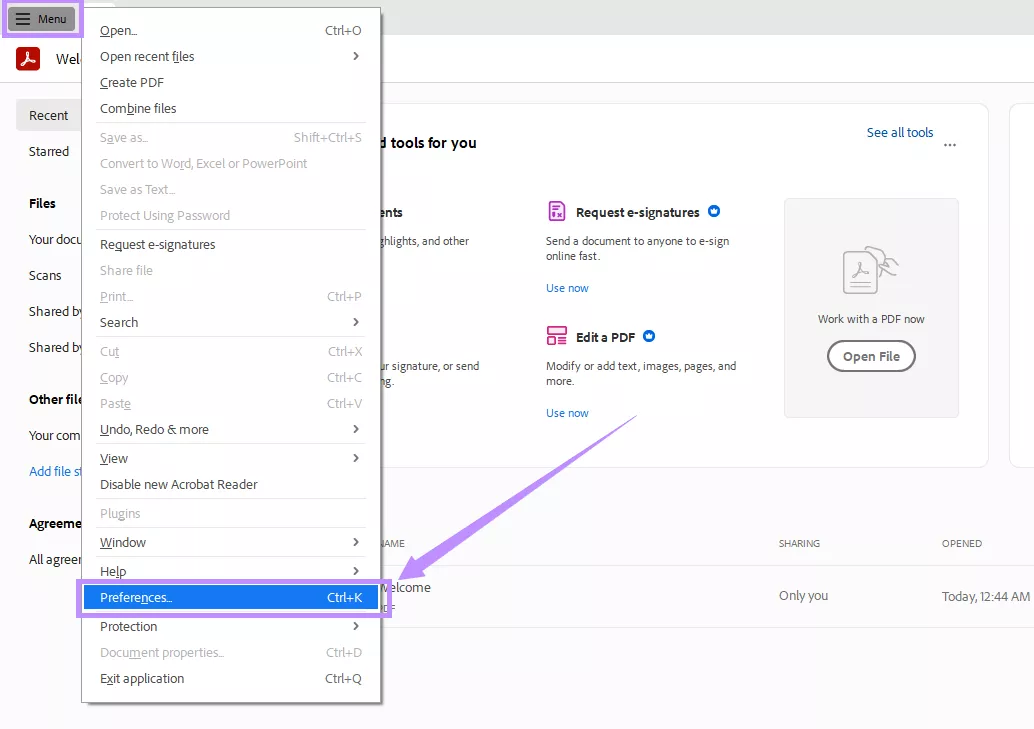
- A new window will appear on your screen. From here, select "Security (Enhanced)" from the left.
- Under "Sandbox Protections" at the top, uncheck the option, "Enable Protected Mode at startup."
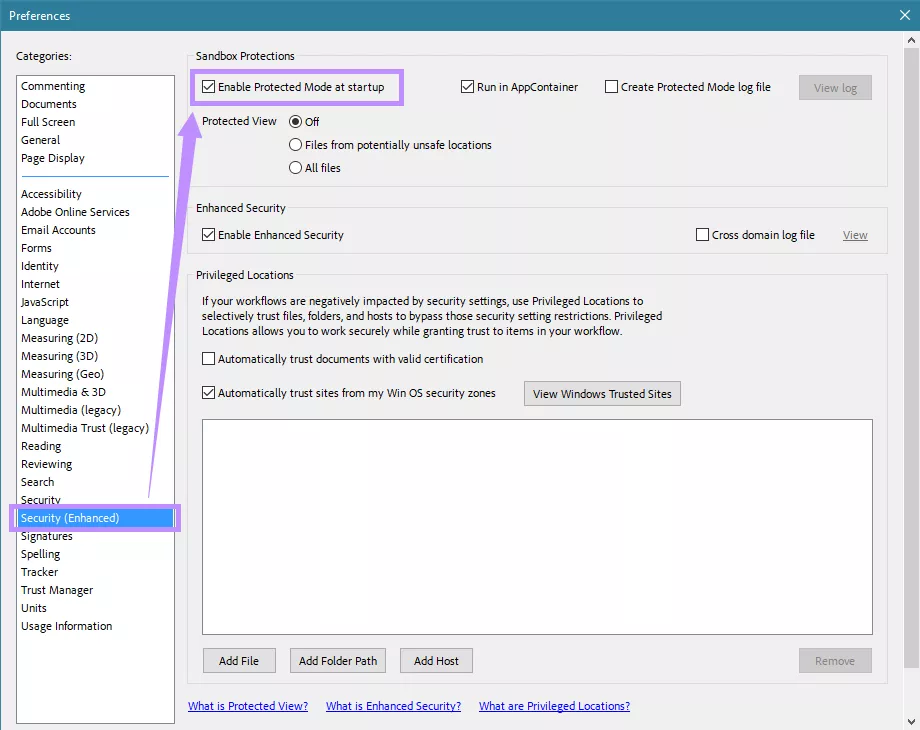
- Select "Yes" from the pop-up to confirm your action. Then, restart the app and try pasting again.
Fix 4. Repair installation
It's possible that the Acrobat Reader installation process did not complete properly, or the files got corrupted. In this case, you need to repair the installation files to fix any damage and restore the paste function.
To repair the installation:
- Open "Menu" from the top left and click "Help" from the list.
- Select "Repair Installation" from the expanded menu.
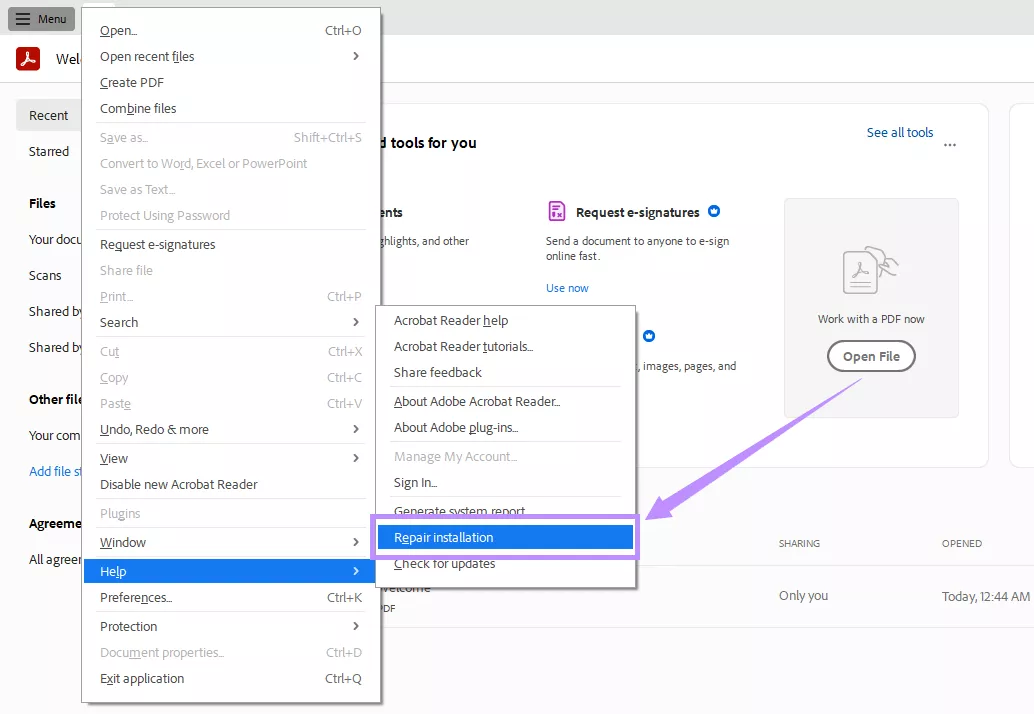
- Click "Yes" from the dialogue box to confirm your action.
- Wait for the process to complete. Then restart the app and check if you can paste in the search field.
Fix 5. Reinstall Adobe Reader
If repairing doesn't work, a full reinstallation can help you resolve issues with the paste into search field not working. For this, you need to uninstall the program and then reinstall it manually. This will help you eliminate deeper software errors that may be causing the issue.
Here's what to do.
- Click the "Start" menu (the Windows icon) in your Taskbar and click on "Settings."
- A new window will open. From here, select "Apps."
- Under "Apps & features," find Adobe Acrobat. Then, click on the app and choose "Uninstall."
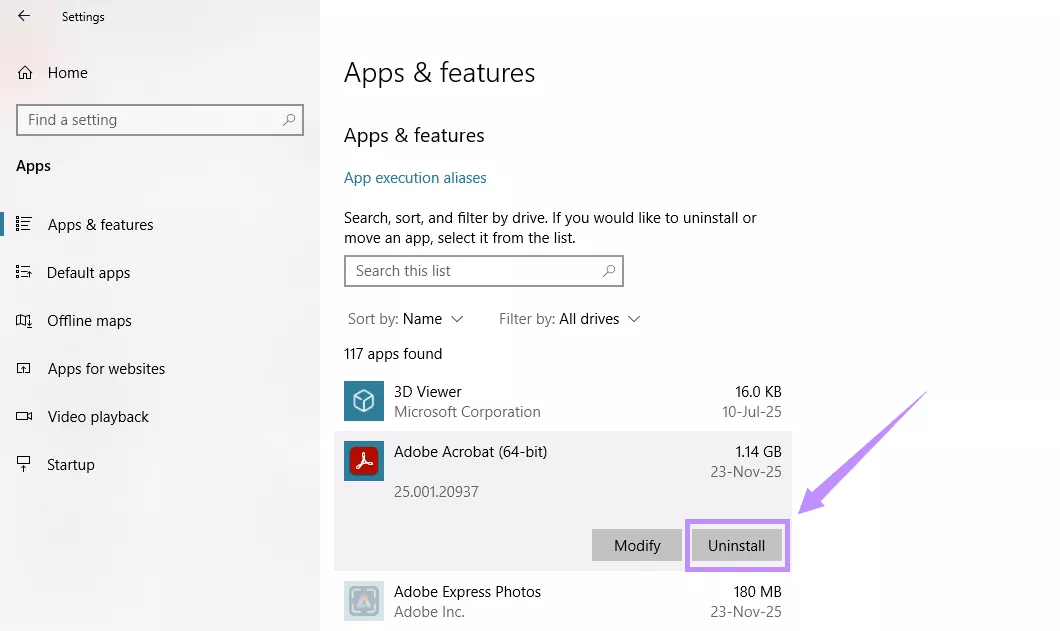
- Download the app from Adobe Reader's official webpage and install it.
Fix 6. Run in Compatibility Mode
If the above methods do not work, try running the program in compatibility mode. This mode allows Acrobat to run on an older, fully supported system, like Windows 7. This way, it helps you resolve any conflicts between the software and your operating system so that your clipboard can work normally.
Here's how to use compatibility mode.
- Right-click on the Adobe Acrobat shortcut and choose "Properties."
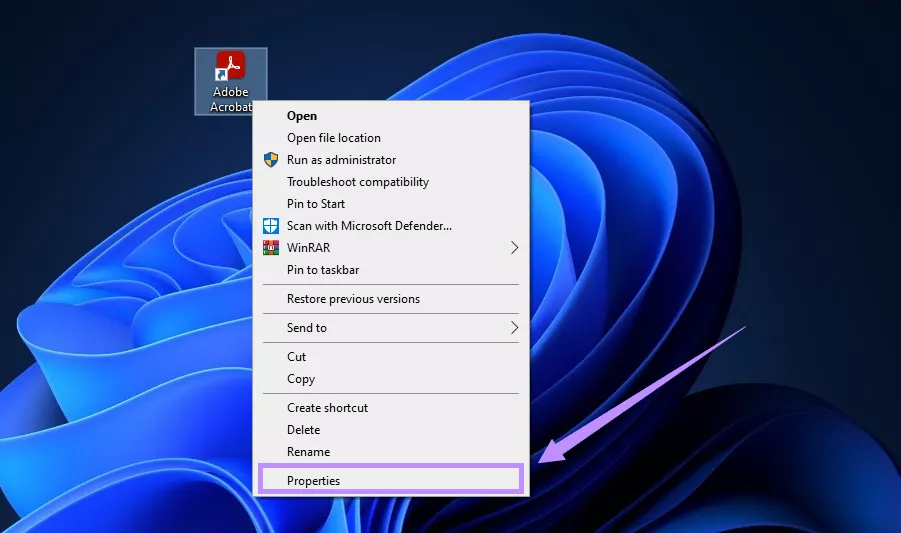
- From the pop-up window, select the "Compatibility" tab at the top.
- Select the option "Run this program in compatibility mode for." Then, choose "Windows 7" from the dropdown menu. Click "OK" to apply your changes.
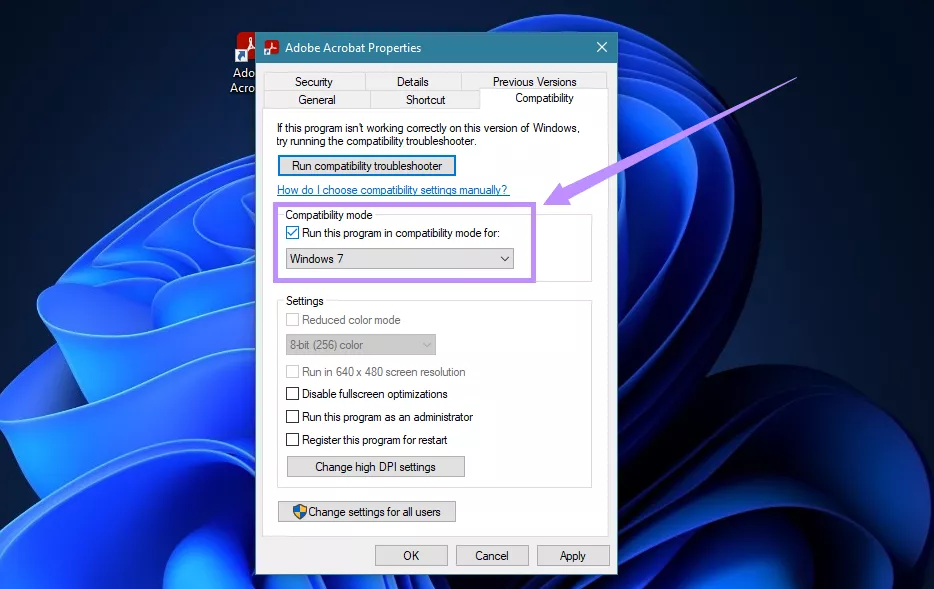
Part 3. Bonus: Use UPDF Instead When Adobe Not Letting You Paste Text
If none of the fixes above solve the problem, it's time to consider an alternative that lets you paste text effortlessly into the search field. UPDF is a professional PDF software that allows you to copy and paste text directly into the search field or type it manually without any restrictions.
Apart from searching, it is a complete PDF toolkit that helps you read comfortably, edit all elements in a PDF, and manage documents more productively. Its built-in AI assistant even allows you to chat with PDFs so you can understand your documents faster without having to read the entire file. Give it a try for free!
Windows • macOS • iOS • Android 100% secure
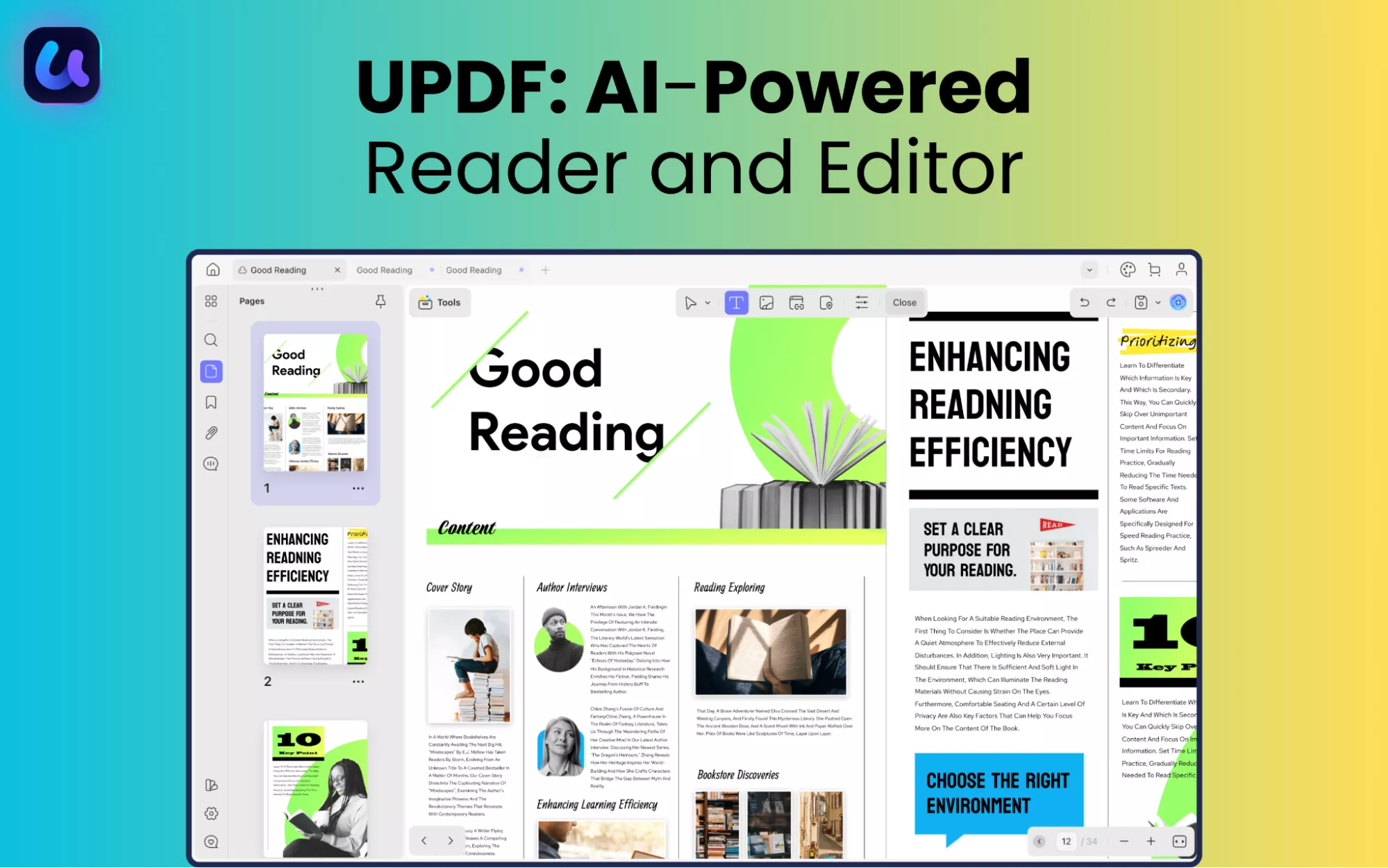
Here's a closer look at its key features.
1. Search text and replace, delete, or redact it directly.
2. Read comfortably with eye protection modes and adjustable PDF backgrounds.
3. Customize page display to single or double-page view with or without scrolling.
4. Add bookmarks or use thumbnails to navigate large documents quickly.
5. Add or edit PDF text, images, links, watermarks, headers, footers, and more.
6. Annotate with text boxes, callouts, shapes, stickers, highlights, etc.
7. Use AI to summarize, translate, explain, create mind maps, chat with images, and more.
Conclusion
That's all about how to fix the issue of ‘Adobe unable to paste text in search field.' No matter if the problem is with the app, the document, or your device's system, these fixes can help you resolve it effectively. But if all else fails, UPDF can be your alternative go-to app for reading documents, searching and replacing text, or editing all PDF elements. Plus, you can get started for free. So go ahead. Download and try UPDF today!
Windows • macOS • iOS • Android 100% secure
 UPDF
UPDF
 UPDF for Windows
UPDF for Windows UPDF for Mac
UPDF for Mac UPDF for iPhone/iPad
UPDF for iPhone/iPad UPDF for Android
UPDF for Android UPDF AI Online
UPDF AI Online UPDF Sign
UPDF Sign Edit PDF
Edit PDF Annotate PDF
Annotate PDF Create PDF
Create PDF PDF Form
PDF Form Edit links
Edit links Convert PDF
Convert PDF OCR
OCR PDF to Word
PDF to Word PDF to Image
PDF to Image PDF to Excel
PDF to Excel Organize PDF
Organize PDF Merge PDF
Merge PDF Split PDF
Split PDF Crop PDF
Crop PDF Rotate PDF
Rotate PDF Protect PDF
Protect PDF Sign PDF
Sign PDF Redact PDF
Redact PDF Sanitize PDF
Sanitize PDF Remove Security
Remove Security Read PDF
Read PDF UPDF Cloud
UPDF Cloud Compress PDF
Compress PDF Print PDF
Print PDF Batch Process
Batch Process About UPDF AI
About UPDF AI UPDF AI Solutions
UPDF AI Solutions AI User Guide
AI User Guide FAQ about UPDF AI
FAQ about UPDF AI Summarize PDF
Summarize PDF Translate PDF
Translate PDF Chat with PDF
Chat with PDF Chat with AI
Chat with AI Chat with image
Chat with image PDF to Mind Map
PDF to Mind Map Explain PDF
Explain PDF Scholar Research
Scholar Research Paper Search
Paper Search AI Proofreader
AI Proofreader AI Writer
AI Writer AI Homework Helper
AI Homework Helper AI Quiz Generator
AI Quiz Generator AI Math Solver
AI Math Solver PDF to Word
PDF to Word PDF to Excel
PDF to Excel PDF to PowerPoint
PDF to PowerPoint User Guide
User Guide UPDF Tricks
UPDF Tricks FAQs
FAQs UPDF Reviews
UPDF Reviews Download Center
Download Center Blog
Blog Newsroom
Newsroom Tech Spec
Tech Spec Updates
Updates UPDF vs. Adobe Acrobat
UPDF vs. Adobe Acrobat UPDF vs. Foxit
UPDF vs. Foxit UPDF vs. PDF Expert
UPDF vs. PDF Expert








 Engelbert White
Engelbert White 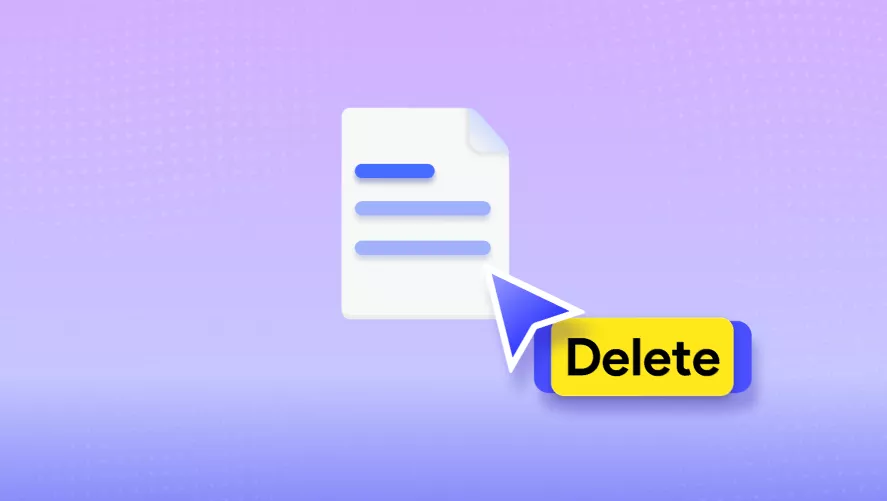
 Enola Davis
Enola Davis 

 Delia Meyer
Delia Meyer 
 Grace Curry
Grace Curry