Do you need to translate Korean PDF to English? Are you looking for an easy way to do this task? If yes, then we have got you covered!
Translating PDFs may sound challenging, but with the right tools, you can easily do it. No matter, if you need this for your business tasks or personal use, the translated content must be accurate so you can understand it.
Don't worry! This article will explore an amazing tool: UPDF. This tool will help you translate your PDFs and scanned images both online and offline. We will also explore the step-by-step instructions for using UPDF.
Let's dive in!
Part 1. Translate PDF Document from Korean to English (2 Ways)
If you have a PDF that is not scanned or image-only, you can easily translate it from Korean to English using UPDF. It is a versatile tool that offers both online and offline methods to help you translate PDFs efficiently. Here’s why you should choose UPDF:
- 100 Free Prompts: Get started with 100 free translation prompts.
- Online and Offline Options: UPDF offers both web-based and software-based options for translating the language.
- Flexible Translation: You can translate individual sentences, entire pages, and scanned PDF within your PDF (OCR required first).
- Languages Supported: You can translate to any language you need. For example, you can translate English to Tagalog, Russian, Italian, and more.
UPDF makes translating your Korean PDF documents simple and effective. Visit the UPDF Online AI Assistant to start translating, or use UPDF on your device for offline convenience.
Way 1. Translate PDF from Korean to English Online
UPDF’s Online AI Assistant allows you to translate PDF pages or specific parts of the content. This flexibility makes it perfect for both full-page translations and smaller sections.
Here is how you can do it:
Step 1: Open the browser on your computer and visit UPDF Online AI Assistant by clicking the below button. Login if you already have an account, or create a new one and log in.
Step 2:Next, click the "Upload File" button to upload your Korean-language PDF document. After uploading, click "Start Chat with PDF".
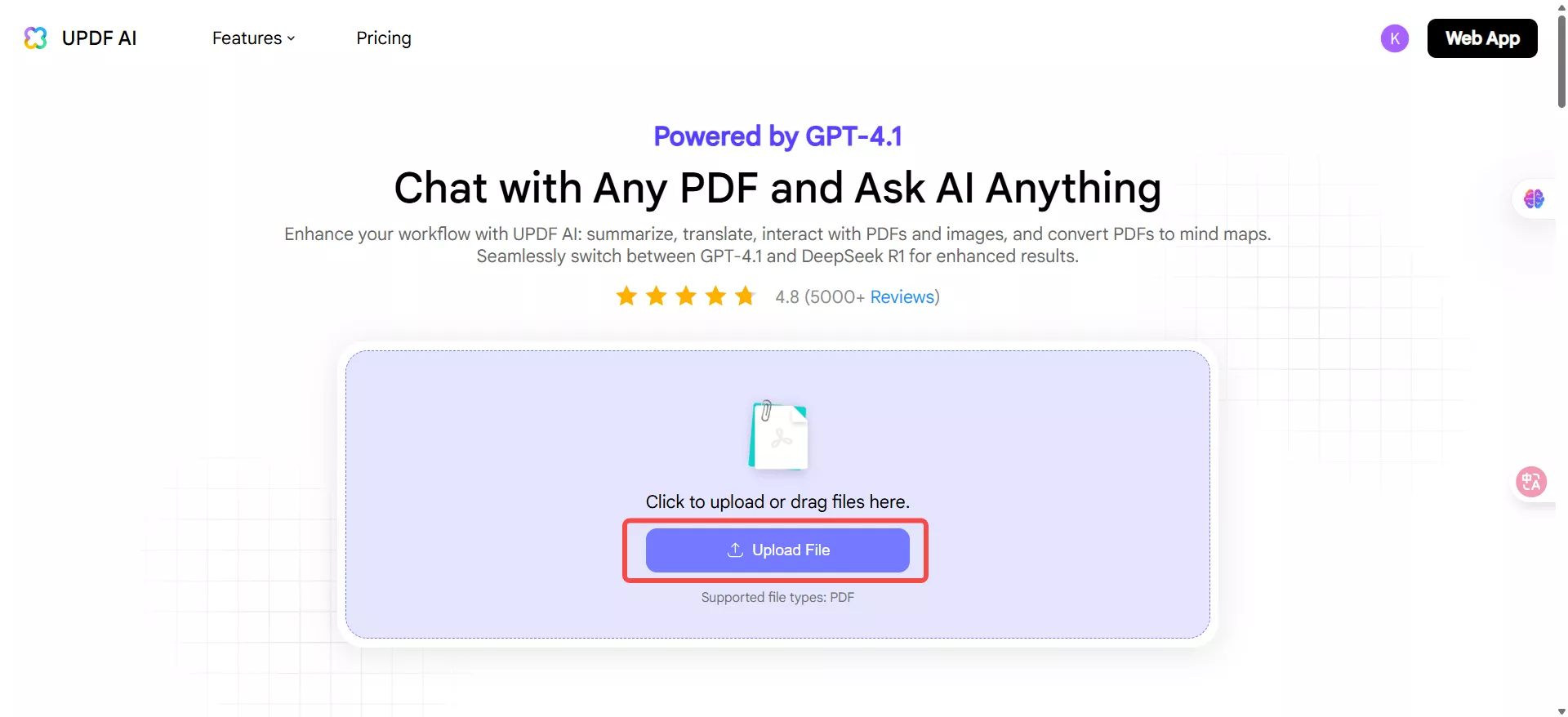
Step 3: Click the prompt option right above the chat box and select "Translate by Page."
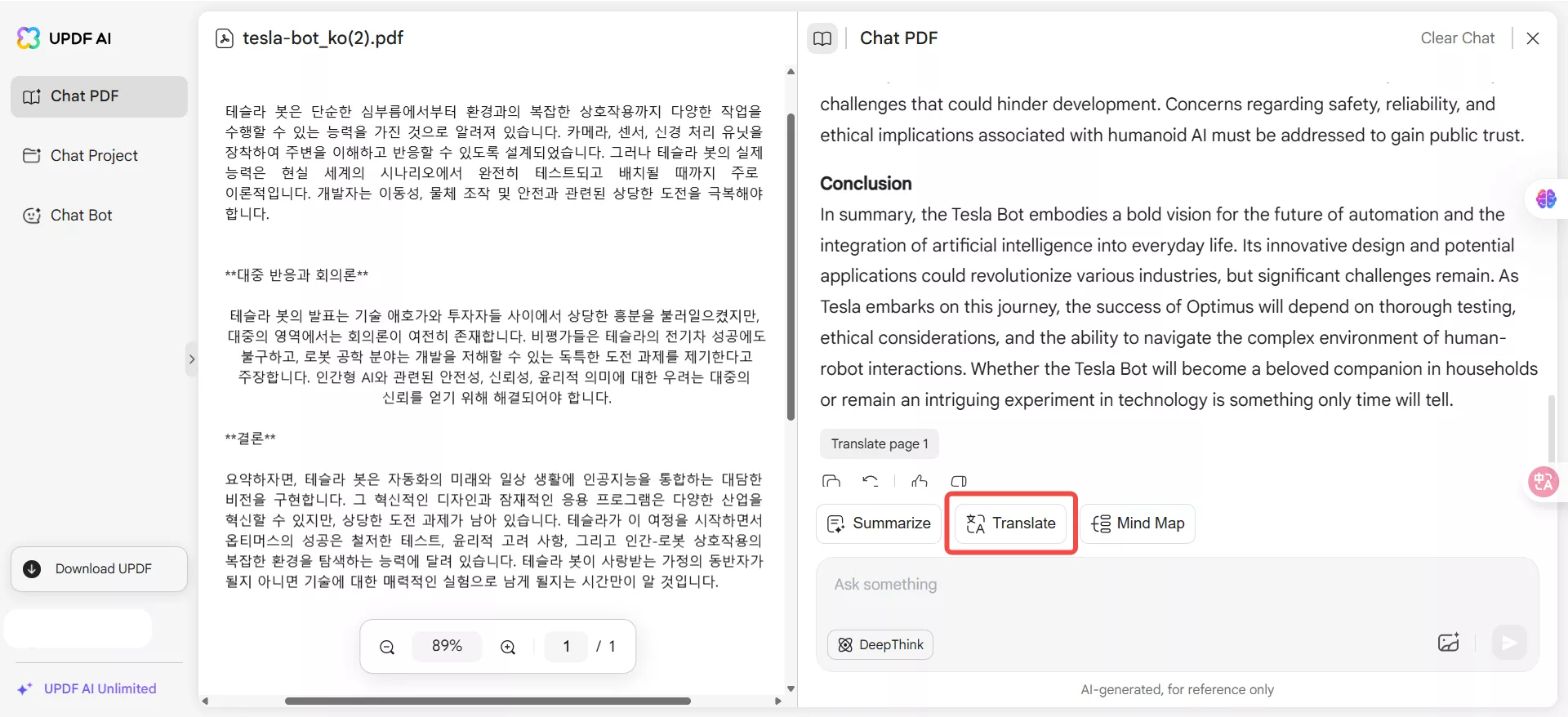
Part 4: Next, select the page number and language that you want to translate, and the UPDF AI Assistant will start doing it.
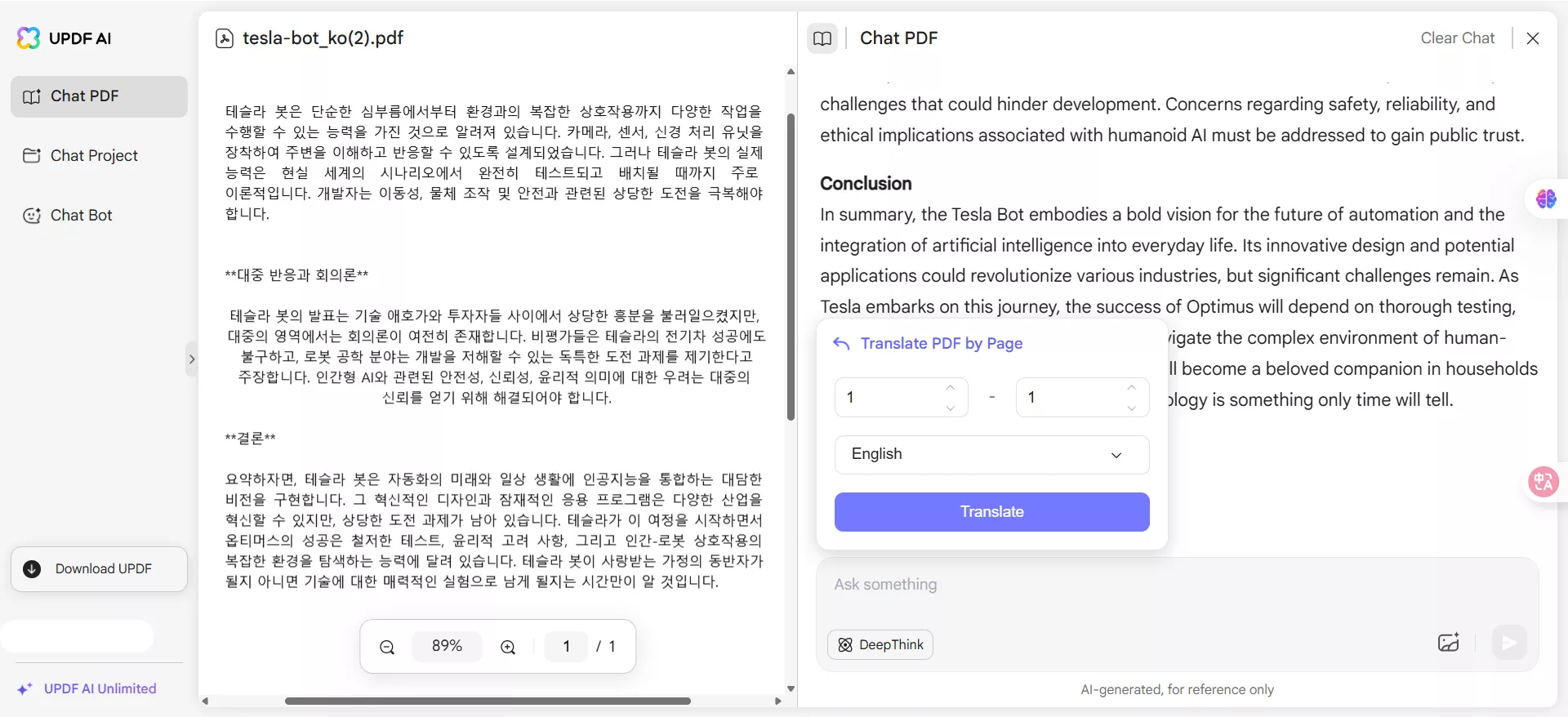
Part 5: If you only need to translate a particular part of the page, highlight and copy the section.
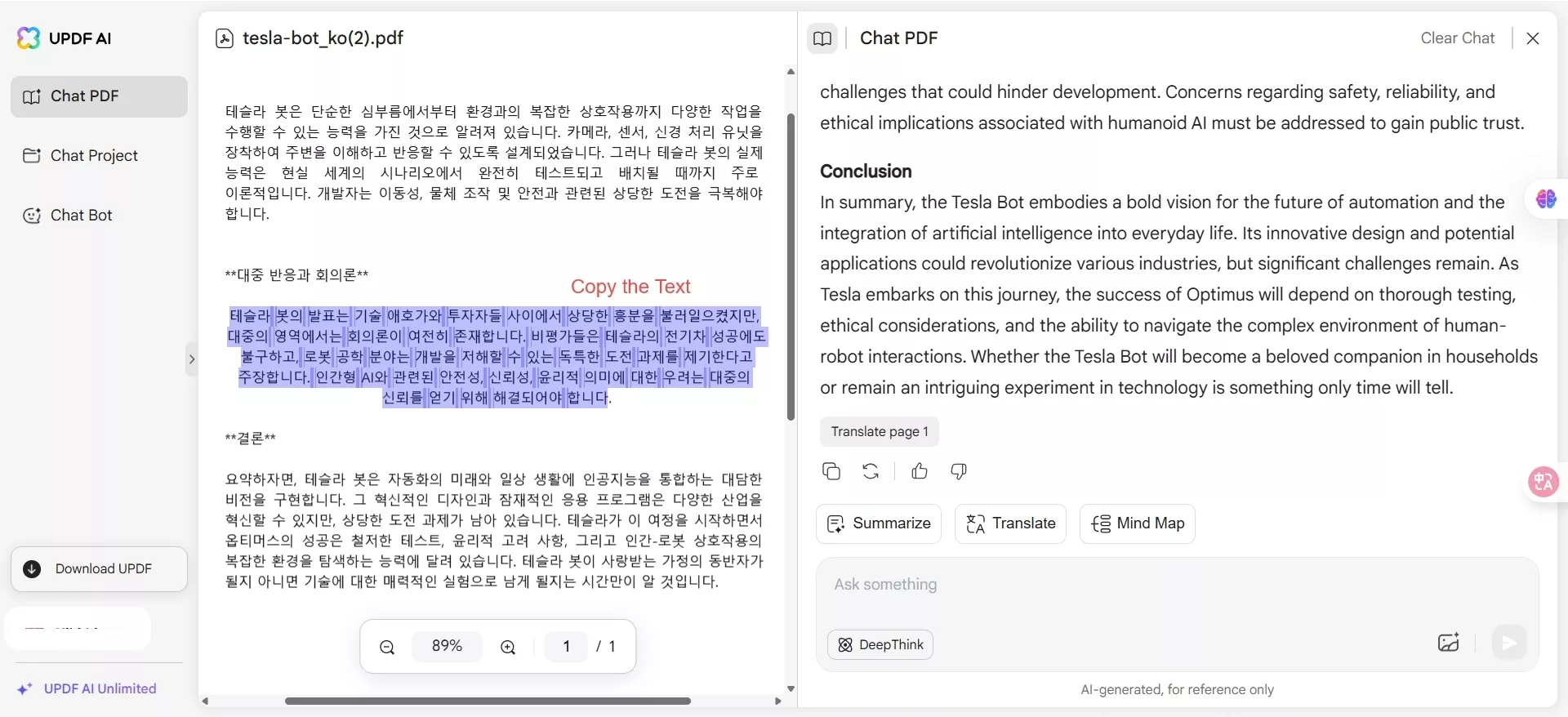
Part 6: Paste the copied content into the chat and enter a prompt like "Translate this text from Korean to English."
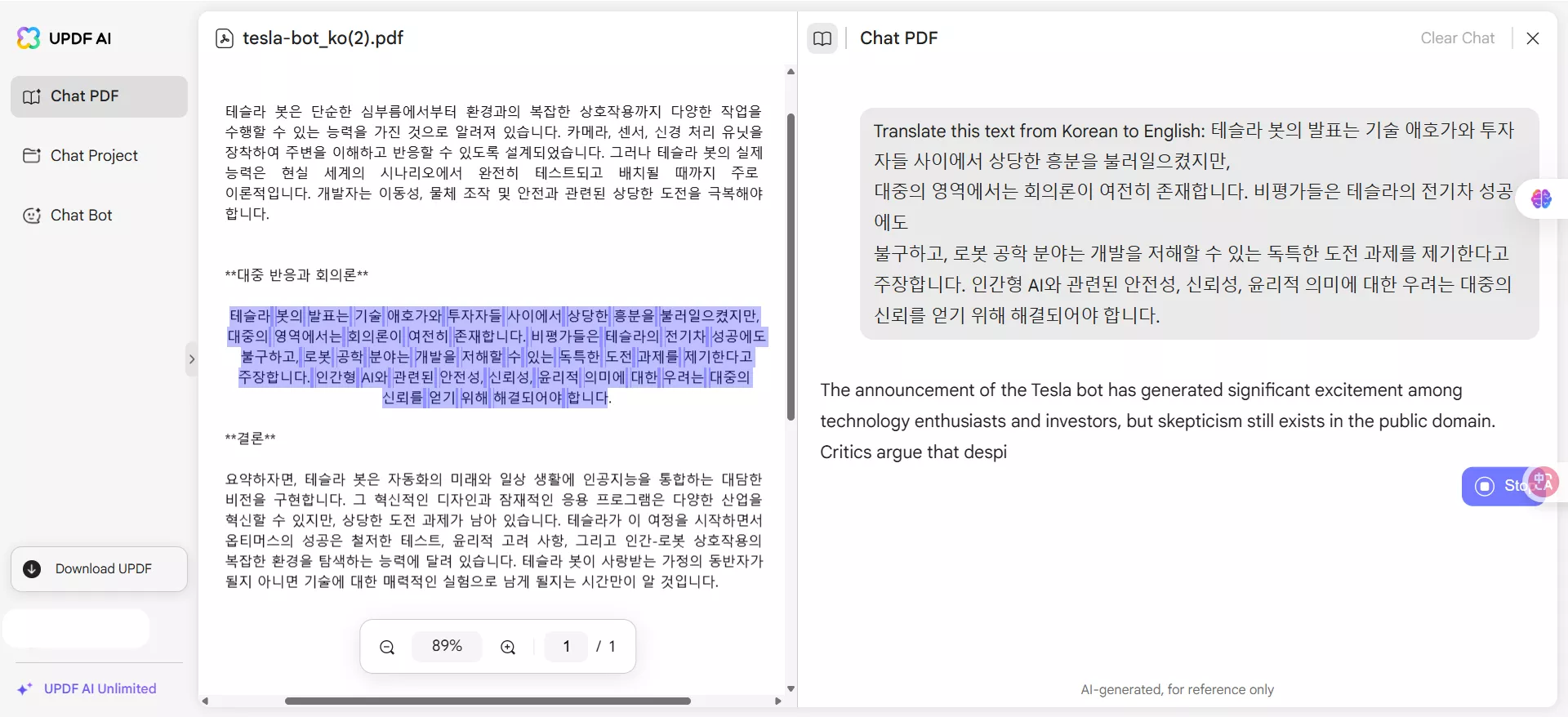
This is how you can translate a PDF document from Korean to English using UPDF Online AI Assistant. Isn't it easy?
Well, that's not it! You can also use this tool for various other purposes. You can rewrite your content, summarize it, translate it, and more. Try it today to make your PDF tasks easier!
Way 2. Translate PDF from Korean to English Offline
If you prefer working offline, the UPDF app for your computer is an excellent choice to translate PDFs from Korean to English.
Plus, UPDF’s intuitive interface makes the process smooth and efficient. Download UPDF today and start translating your PDFs offline with ease.
Windows • macOS • iOS • Android 100% secure
Here is how you can translate your PDFs using UPDF:
Method 1.
Step 1: If you have downloaded the UPDF software, open it, click "Open File," and select your Korean language PDF.
Step 2: Click the UPDF AI Assistant button and click "Get Started." UPDF will start analyzing the PDF content.
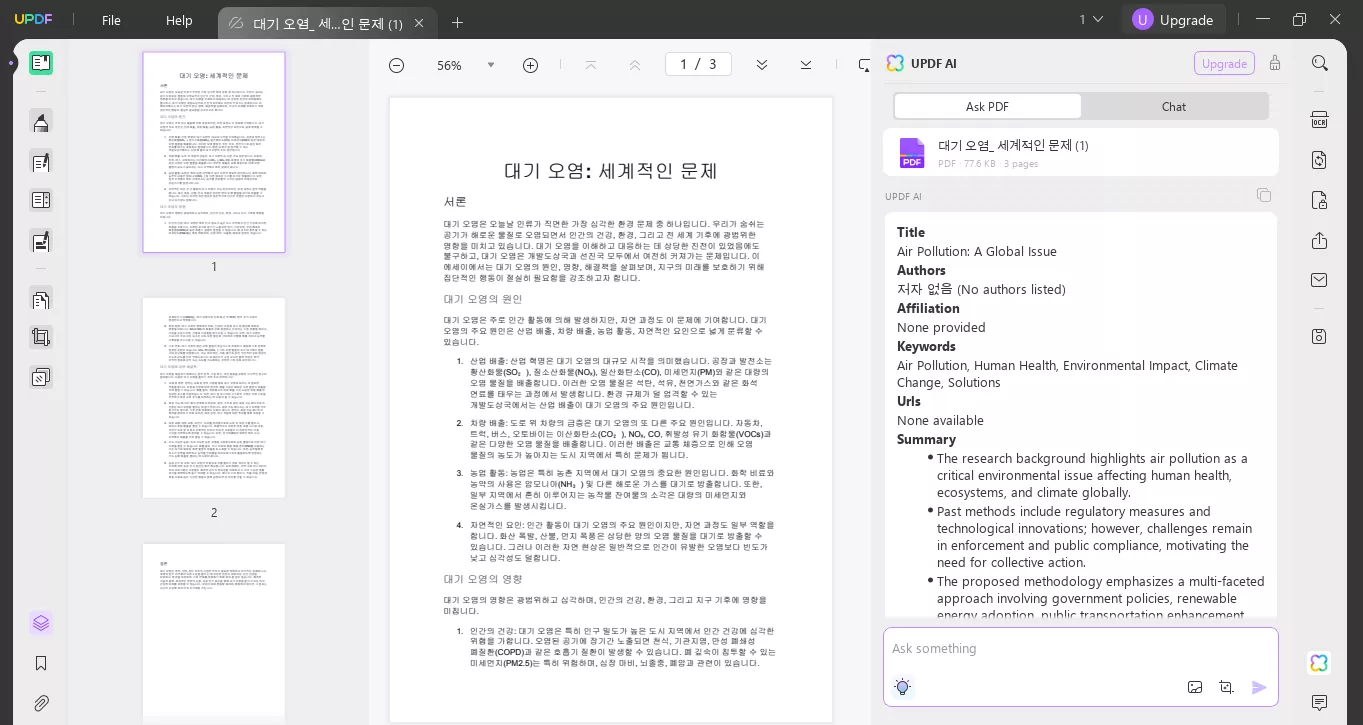
Step 3: Once the analysis is completed, click the "Bulb" button and select "Translate by page." It will start translating Korean to English by page.
Method 2.
If you want to translate a specific part of the PDF, you can highlight that part. Then click "UPDF AI" > "Prompt" > "Translate" and select English as your language.
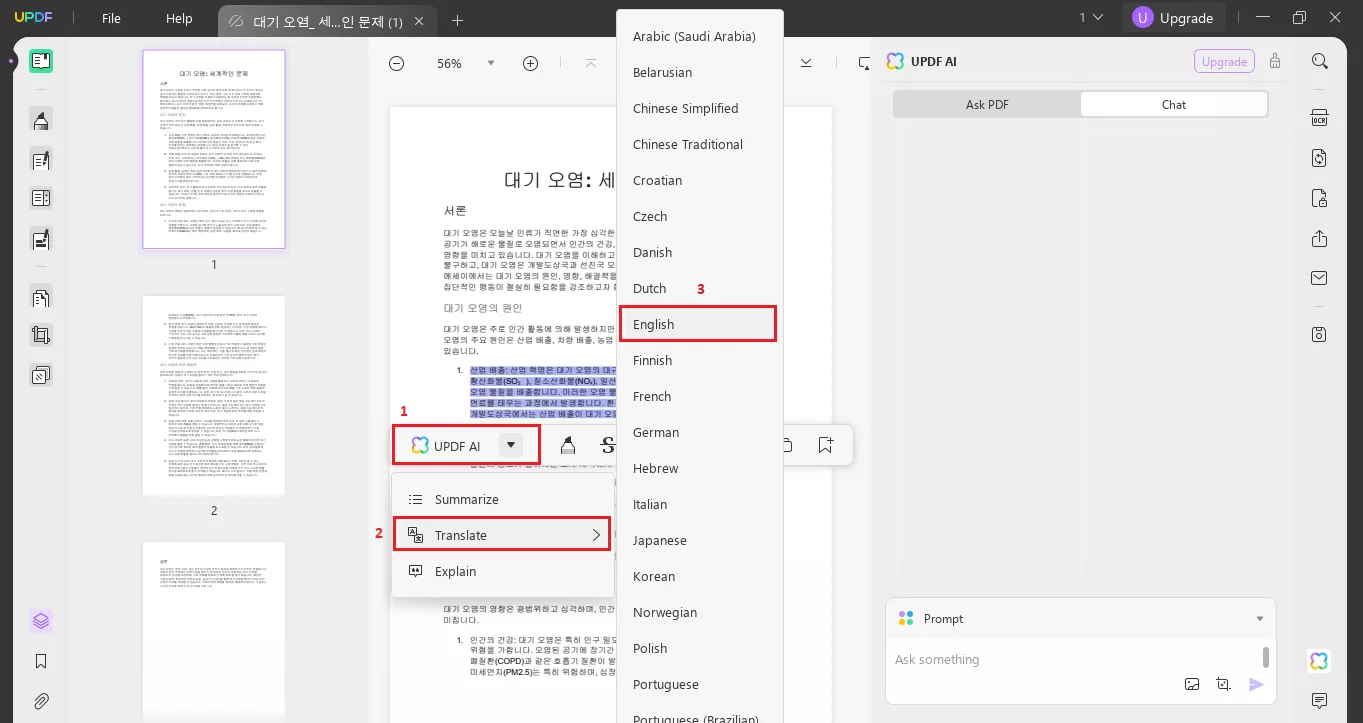
Method 3.
Step 1: Next, if you want to translate a specific part of the PDF, copy that part of the Korean PDF page.
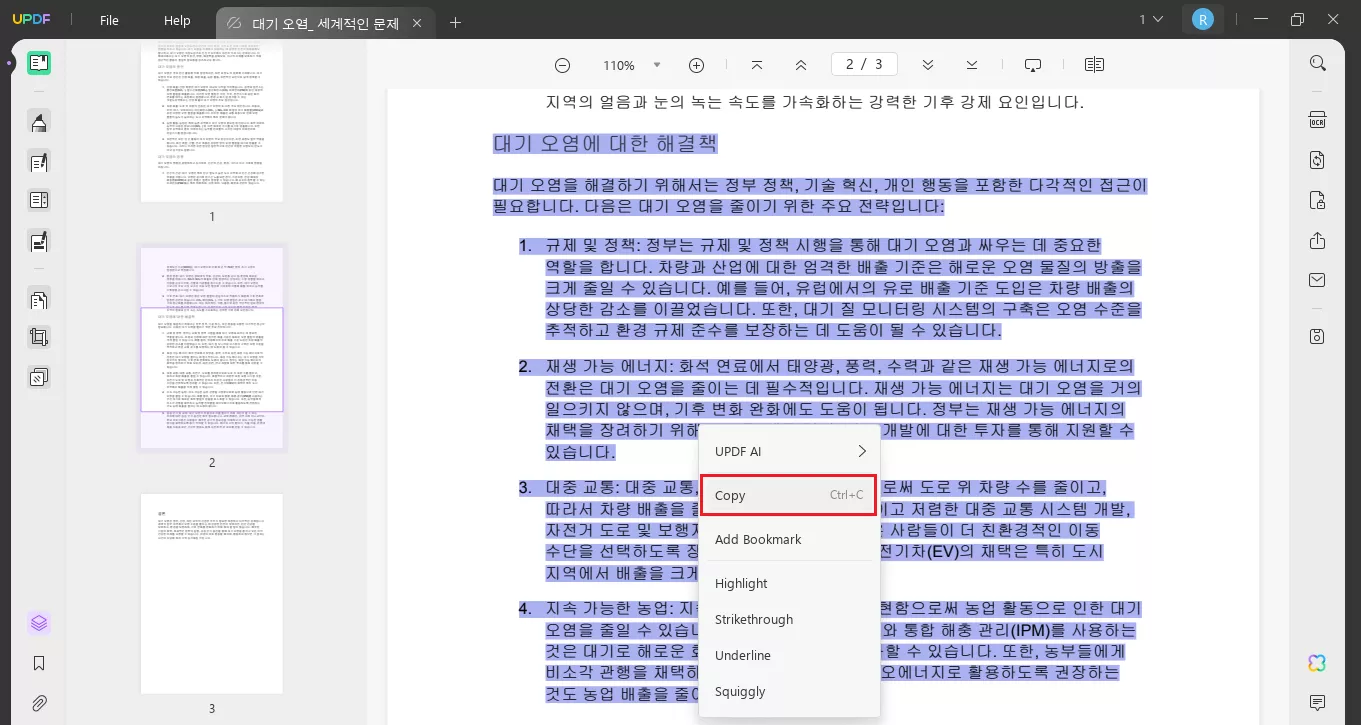
Step 3: Open UPDF AI Assistant on the right menu and select "Chat." Paste the copied content here, enter the prompt "Translate this text into English," and hit enter.
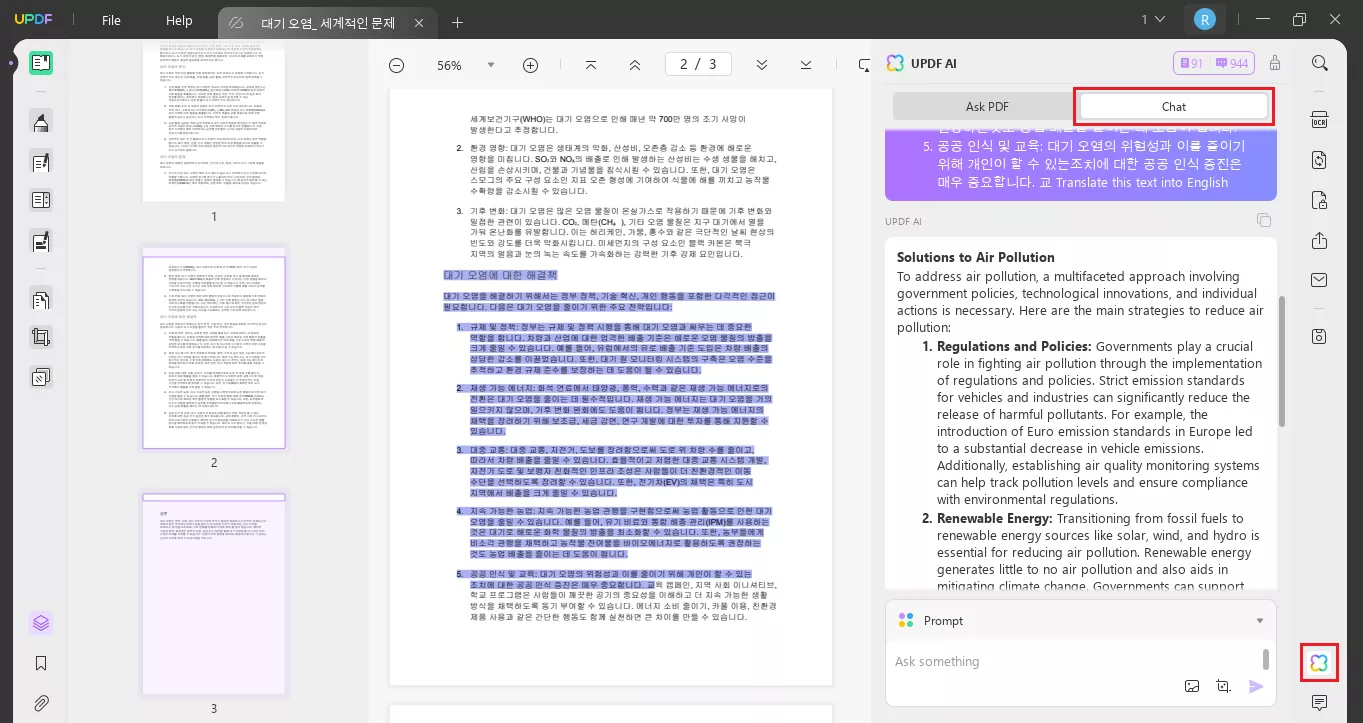
UPDF AI will start translating Korean content into English. You can now copy it and use the English content wherever you want. Download UPDF now to experience easy offline translation and other powerful PDF editing features!
Windows • macOS • iOS • Android 100% secure
Part 2. Translate Scanned PDF Korean to English
If your PDF is scanned or image-only, UPDF software on your computer can help you translate it easily. UPDF uses powerful OCR technology to recognize text within images. This means you can extract and translate text from any scanned document without hassle.
No matter if you need to translate entire pages or specific sections, UPDF makes the process smooth and accurate.
Way 1. Via Screenshot
The good thing is that you can also use the UPDF AI Assistant in UPDF software. The new version of it comes with a screenshot feature. It allows you to take screenshots of any part of your PDF and ask the AI Assistant to translate it.
This method is a perfect solution to translate non-editable text in scanned documents. It provides a quick and efficient way to get your translations done.
So, if you don't have UPDF yet, download it now and start translating your scanned PDF with ease. Here is how you can translate Korean to English PDF via the screenshot feature:
Step 1: Open the scanned PDF, click the UPDF AI Assistant button on the right menu, select chat, and click the screenshot icon in the chat box.
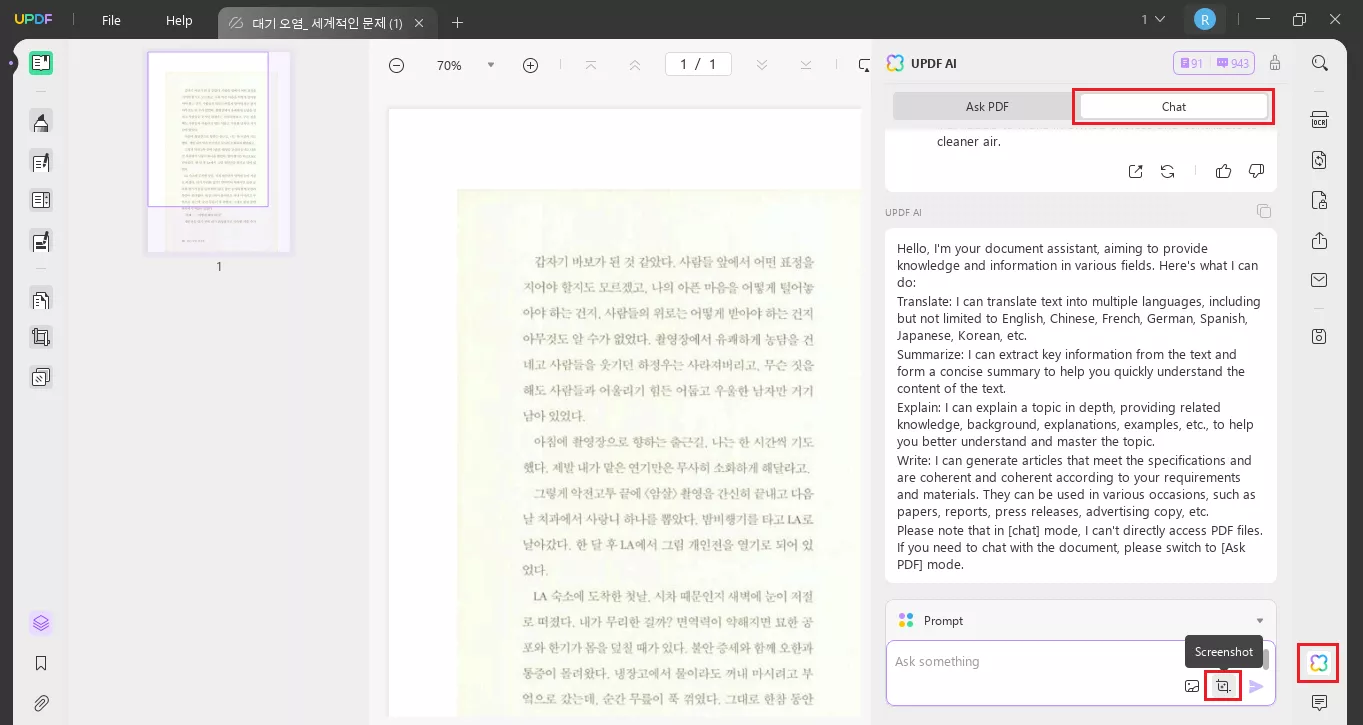
Step 2: Next, select the part of the korean PDF you want to translate. UPDF AI Assistant will take a screenshot and automatically add the image to the chat box.
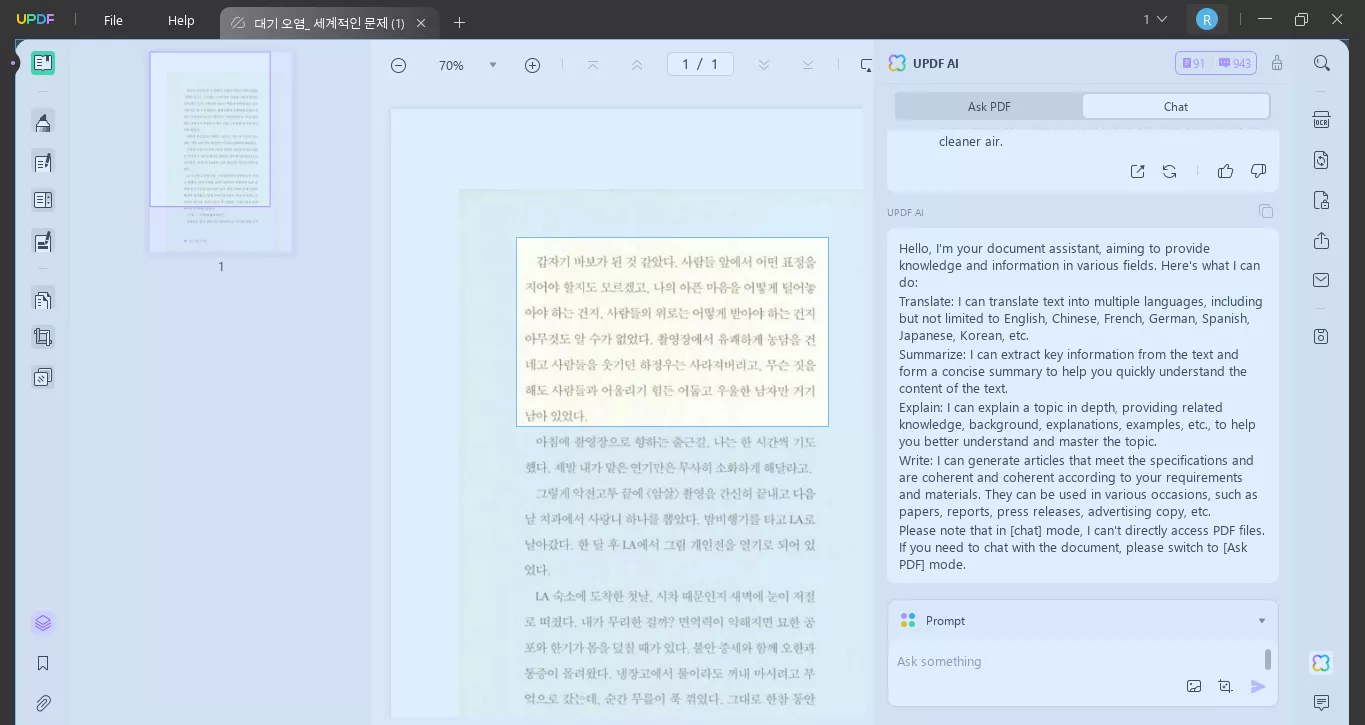
Step 3: Enter a prompt like "Translate this image from Korean to English," and UPDF AI Assistant will start translating it.
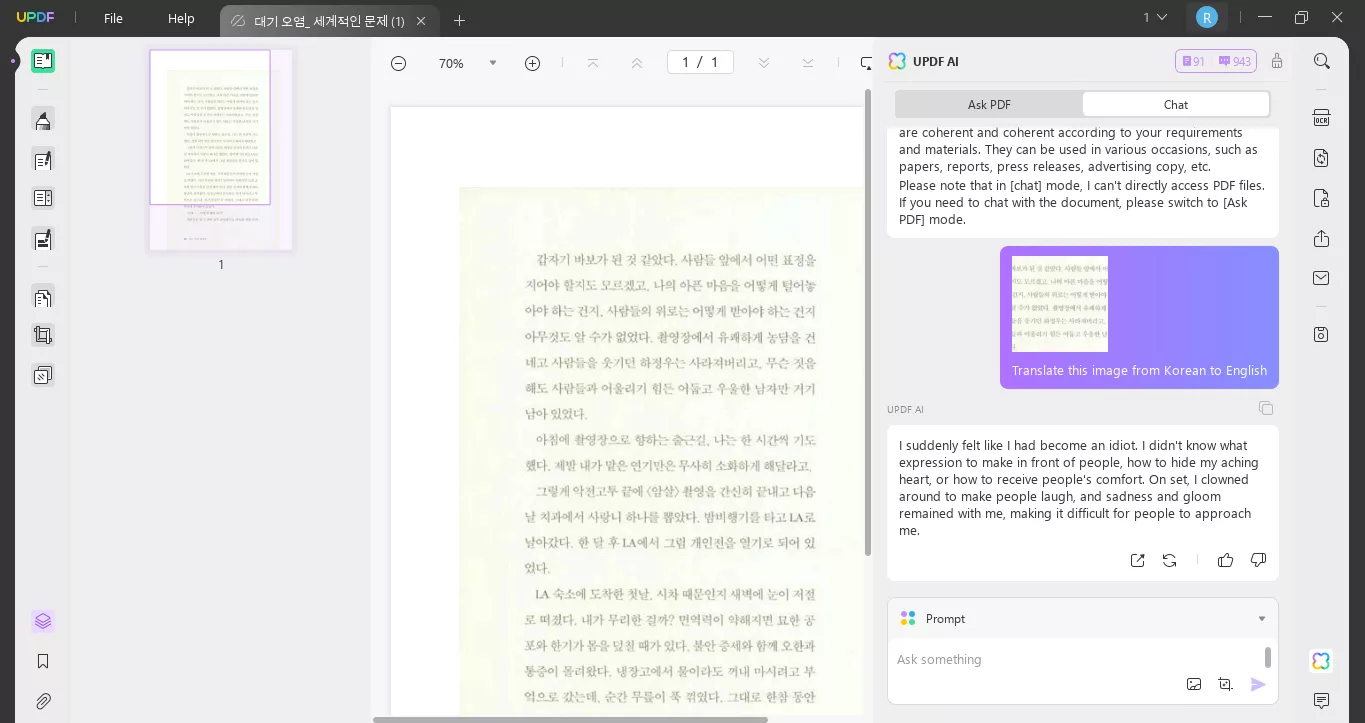
This is how you can use UPDF's screenshot feature to translate your Korean PDFs to English. Let's move to another feature for the same purpose and explore it!
Way 2. Via OCR
As discussed, UPDF also has a powerful OCR (Optical Character Recognition) feature. It allows you to convert your scanned or image PDFs into editable text.
Once the PDF is editable, you can translate Korean PDFs to English very easily. OCR is useful when you often work with image-only PDFs. It turns them into editable documents for smooth translations.
Here is how you use the OCR feature of UPDF:
Step 1: Open UPDF on your computer and open the scanned PDF.
Step 2: Click the "OCR" button on the right side menu, select the page range, and select the document language as Korean. Then, click the "Perform OCR" button.
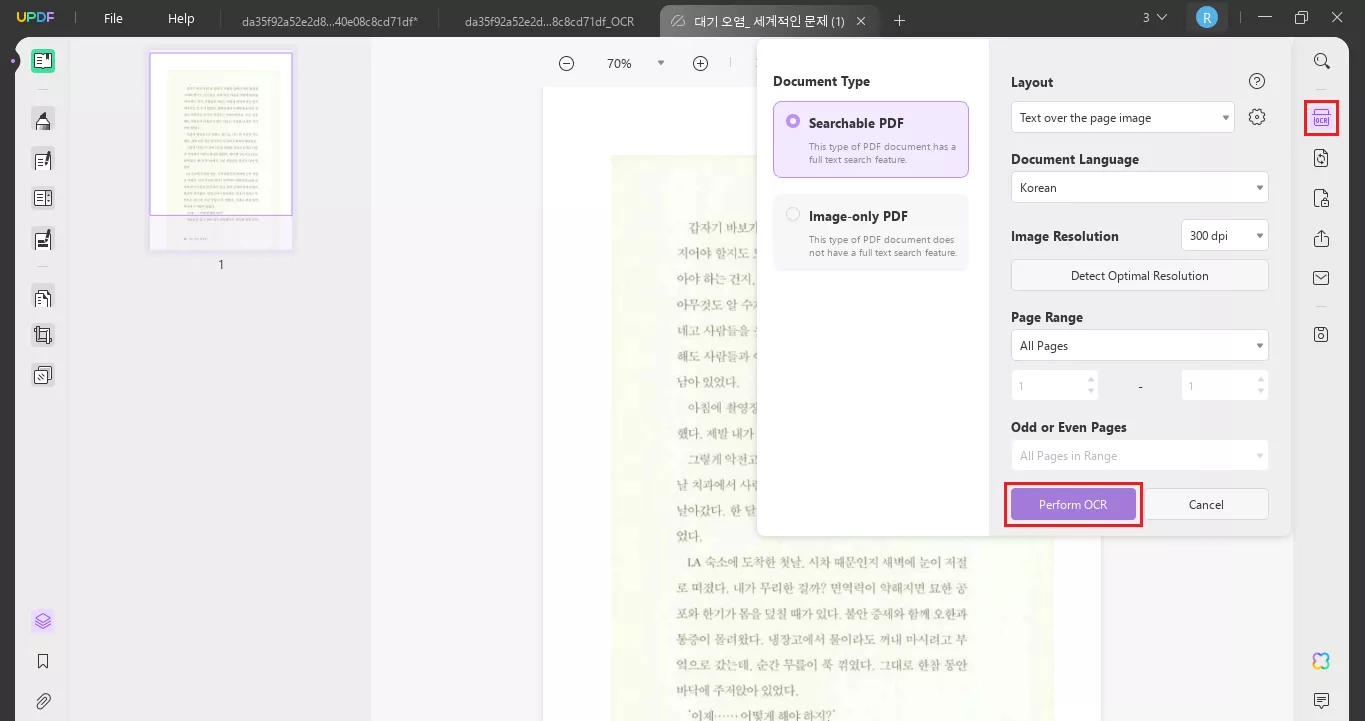
Step 3: Once the OCR is done, your PDF will become editable. Select the text that you want to translate and copy it.
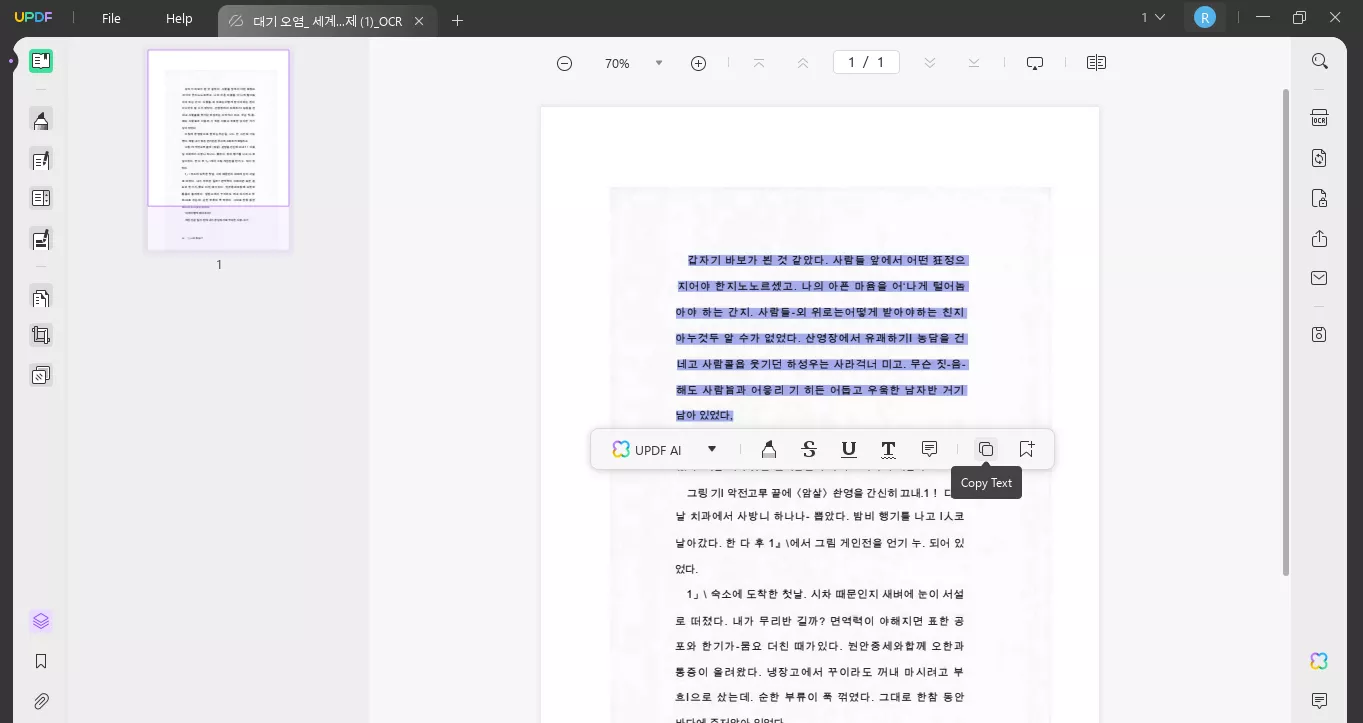
Step 4: Open the UPDF AI Assistant and paste the text here. Enter the prompt like "Translate this text from Korean to English" and hit enter.
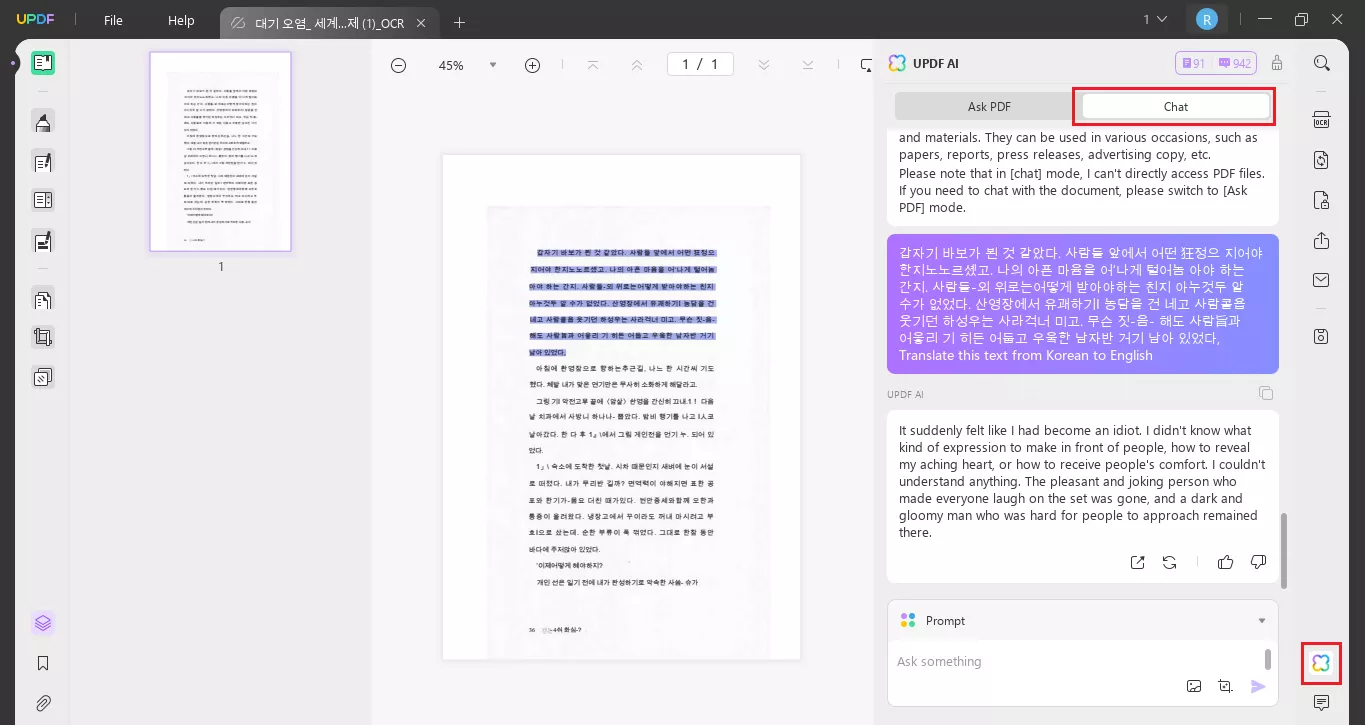
Did you see how UPDF has made it possible to translate scanned images hassle-free? Although there are various tools that offer this feature, UPDF stands out. Here is why:
Why choose UPDF over other tools?
- Comprehensive OCR: UPDF’s OCR is accurate and fast, You can edit and translate scanned PDFs in seconds.
- Versatile Platform: UPDF is available Online, on Windows, Mac, Android, and iOS, ensuring you can translate your PDFs on any device.
- Free Prompts: UPDF offers 30 free prompts for translations, making it accessible without any initial costs.
- Affordable Pro Version: Even if you need more translations, upgrading to the pro version is budget-friendly.
- All-in-One Solution: UPDF allows you to edit, read, and translate PDFs all in one convenient tool.
Download UPDF now and enjoy seamless OCR and translation features.
To learn more about UPDF’s PDF translating features, watch the video below and read this review article to know more about UPDF.
FAQs
Q1. Can Google Translate PDF from Korean to English?
You cannot directly translate PDFs using Google Translate. And, you can also take a screenshot of your PDF. Open Google Translate and click the camera icon to upload this screenshot. Then, select input and output languages and translate.
Q2. Can Google Translate Scanned PDF from Korean to English?
No, it cannot directly translate scanned PDFs. You will need to use OCR software to convert the scanned text into editable text before translating.
Wrapping Up
Translating PDFs, especially from Korean to English, can seem challenging, but with the right tools, it becomes simple. Whether you need to translate Korean PDF to English online or offline, UPDF offers versatile solutions to meet your needs. From handling text-based documents to converting and translating scanned PDFs, UPDF covers it all. Visit UPDF’s Online AI Assistant, or download UPDF via the below button, and experience seamless translation, editing, and more, all in one powerful tool.
Windows • macOS • iOS • Android 100% secure
 UPDF
UPDF
 UPDF for Windows
UPDF for Windows UPDF for Mac
UPDF for Mac UPDF for iPhone/iPad
UPDF for iPhone/iPad UPDF for Android
UPDF for Android UPDF AI Online
UPDF AI Online UPDF Sign
UPDF Sign Edit PDF
Edit PDF Annotate PDF
Annotate PDF Create PDF
Create PDF PDF Form
PDF Form Edit links
Edit links Convert PDF
Convert PDF OCR
OCR PDF to Word
PDF to Word PDF to Image
PDF to Image PDF to Excel
PDF to Excel Organize PDF
Organize PDF Merge PDF
Merge PDF Split PDF
Split PDF Crop PDF
Crop PDF Rotate PDF
Rotate PDF Protect PDF
Protect PDF Sign PDF
Sign PDF Redact PDF
Redact PDF Sanitize PDF
Sanitize PDF Remove Security
Remove Security Read PDF
Read PDF UPDF Cloud
UPDF Cloud Compress PDF
Compress PDF Print PDF
Print PDF Batch Process
Batch Process About UPDF AI
About UPDF AI UPDF AI Solutions
UPDF AI Solutions AI User Guide
AI User Guide FAQ about UPDF AI
FAQ about UPDF AI Summarize PDF
Summarize PDF Translate PDF
Translate PDF Chat with PDF
Chat with PDF Chat with AI
Chat with AI Chat with image
Chat with image PDF to Mind Map
PDF to Mind Map Explain PDF
Explain PDF Scholar Research
Scholar Research Paper Search
Paper Search AI Proofreader
AI Proofreader AI Writer
AI Writer AI Homework Helper
AI Homework Helper AI Quiz Generator
AI Quiz Generator AI Math Solver
AI Math Solver PDF to Word
PDF to Word PDF to Excel
PDF to Excel PDF to PowerPoint
PDF to PowerPoint User Guide
User Guide UPDF Tricks
UPDF Tricks FAQs
FAQs UPDF Reviews
UPDF Reviews Download Center
Download Center Blog
Blog Newsroom
Newsroom Tech Spec
Tech Spec Updates
Updates UPDF vs. Adobe Acrobat
UPDF vs. Adobe Acrobat UPDF vs. Foxit
UPDF vs. Foxit UPDF vs. PDF Expert
UPDF vs. PDF Expert

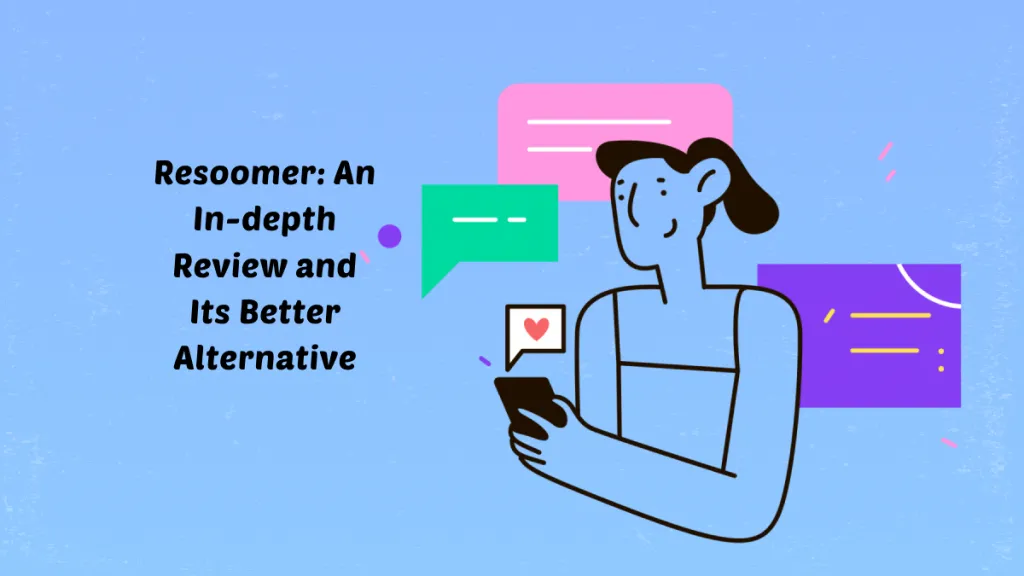
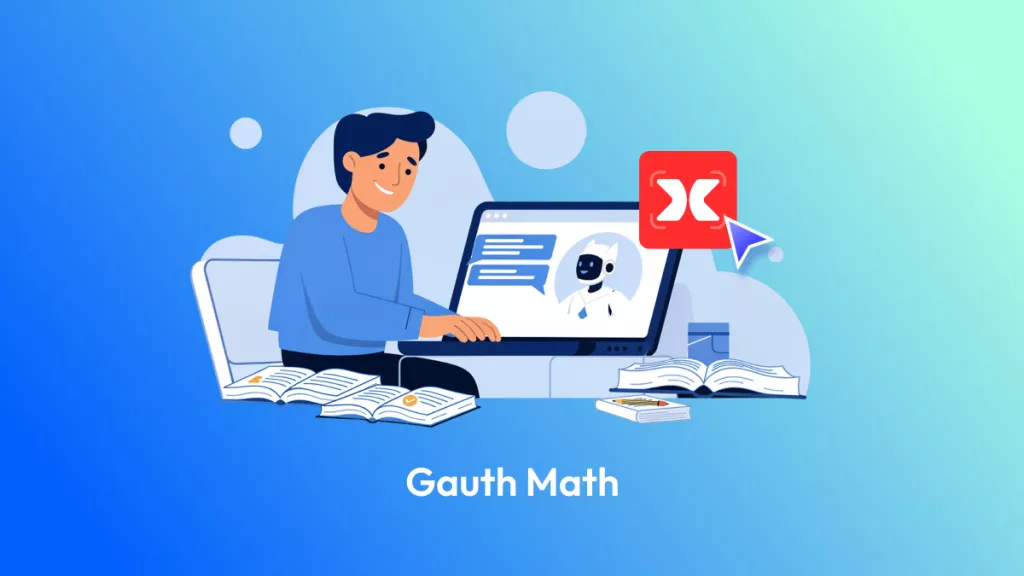




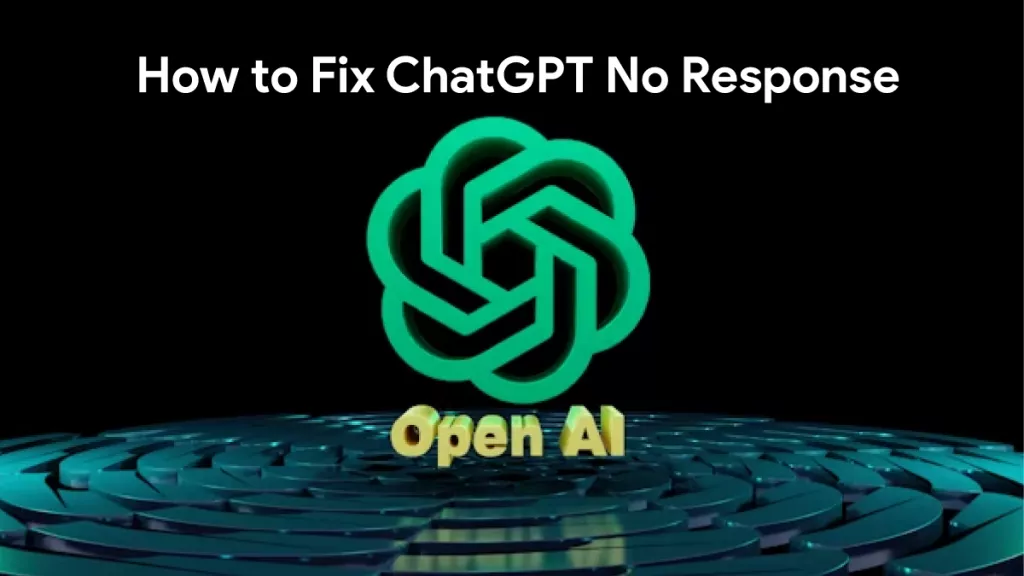
 Lizzy Lozano
Lizzy Lozano 

 Enrica Taylor
Enrica Taylor 

 Enya Moore
Enya Moore