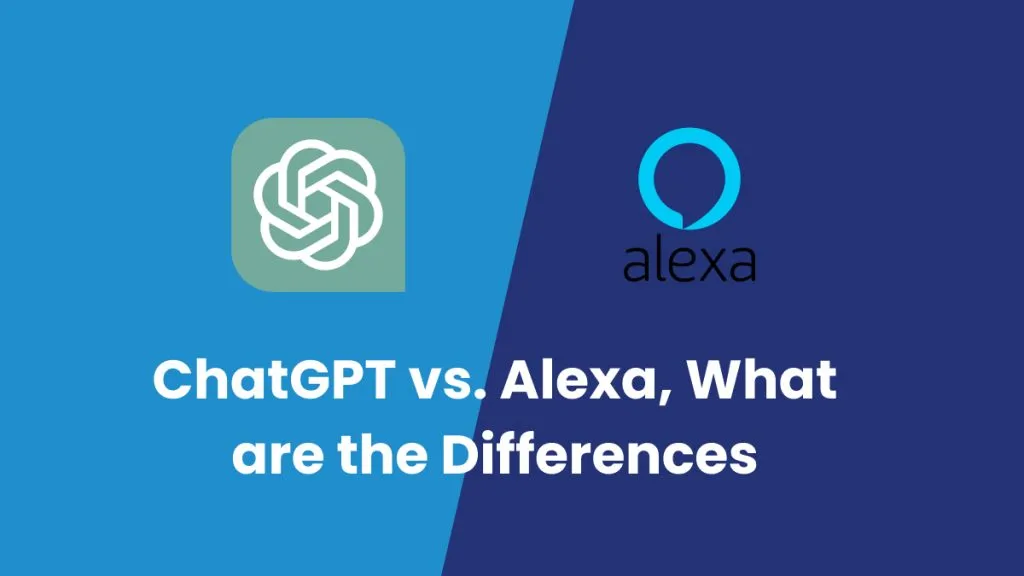Gone are the days when you had to type and search for a math/physics problem on the web and then find the solution manually. Now, you can simply scan to solve problems. Thanks to AI advancements, there are tools that can read/scan your math/physics problems and provide the required answer within seconds.
In this guide, we will present one such app to scan and solve math problems using AI technology. Follow along to master the advanced way of scanning and solving problems instantly.
Part 1. How to Scan to Solve a Math/Physics/Engineering Problem Instantly
UPDF AI Assistant is your answer to scan and solve math/physics/engineering problems. It is an advanced GPT-5 and Deepseek R1 powered AI assistant that can assist in solving problems intuitively. You can use the UPDF AI online version to let it read and understand the problems from the provided image/screenshot and then present accurate solutions within seconds.
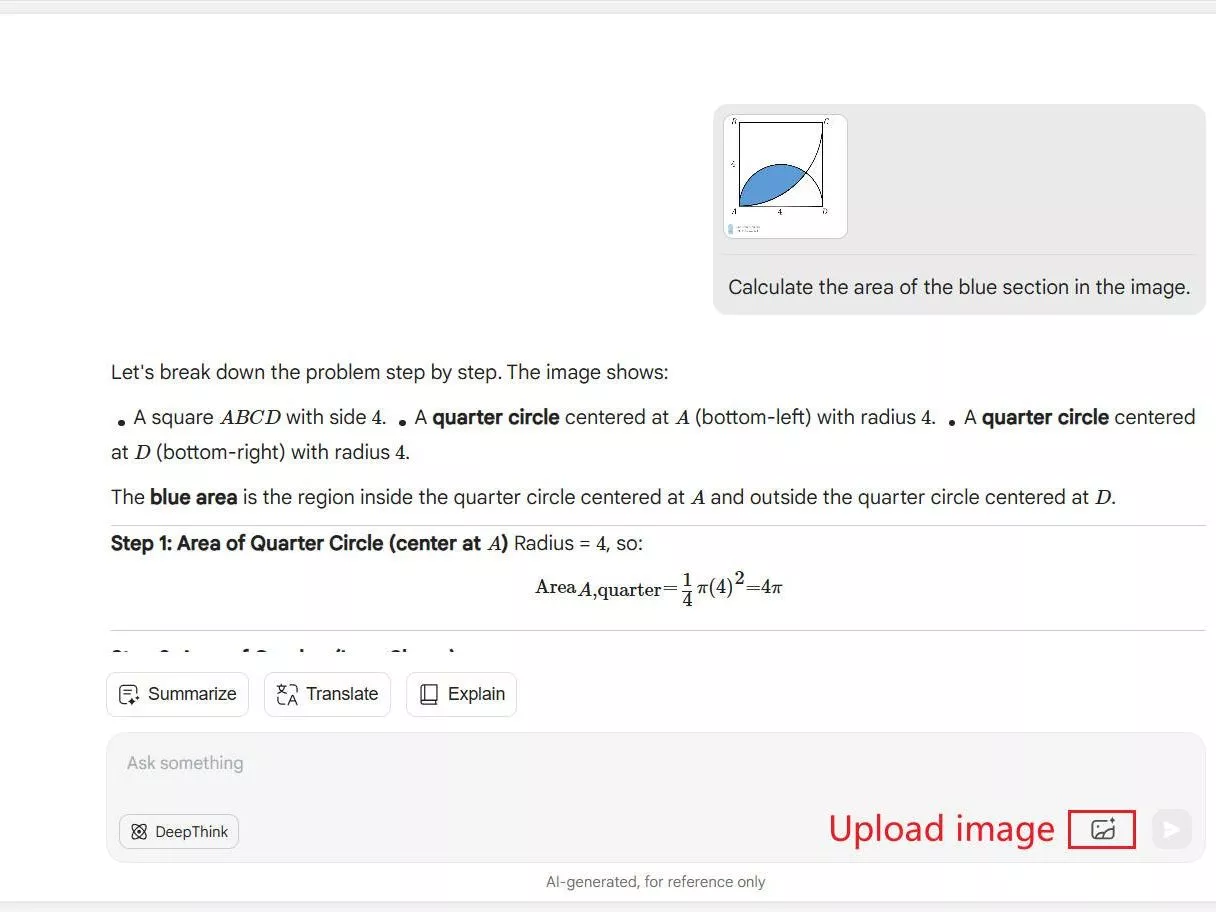
The key features of UPDF AI Assistant are as follows:
- Easy-to-use interface accessible from desktop and web.
- AI-powered "Chat with Image" feature to scan and solve problems from images.
- Solve problems related to all majors, including math, physics, science, engineering, and others.
- Capable of solving simple to complex problems, including graphs.
- Interpret and answer problems written in multiple languages.
- Assist in verifying your solved answers.
- AI chatbot to ask follow-up questions about the problem.
In simple words, UPDF AI Assistant is an intuitive and advanced AI tool that easily solves problems by simple image scanning. Can't wait to try? Head to the UPDF AI Assistant Online website and visualize its performance yourself.
Here are the details steps of using UPDF AI Assistant Online to scan to solve problems:
Step 1. Sign Up With UPDF.ai
Go to the UPDF.ai website and sign up.
Step 2. Scan Math Problems to Solve
Click the "Attachment" icon from the bottom and select and upload the screenshot containing the math problems. Alternatively, you can simply paste the screenshot or image in the chat box.
Enter the "Solve these problems" prompt to tell the AI assistant what you want, then hit "Enter".
UPDF AI will instantly provide answers to all the problems listed in that screenshot. If you have doubts about any solution, you can use the chat box to ask follow-up questions.
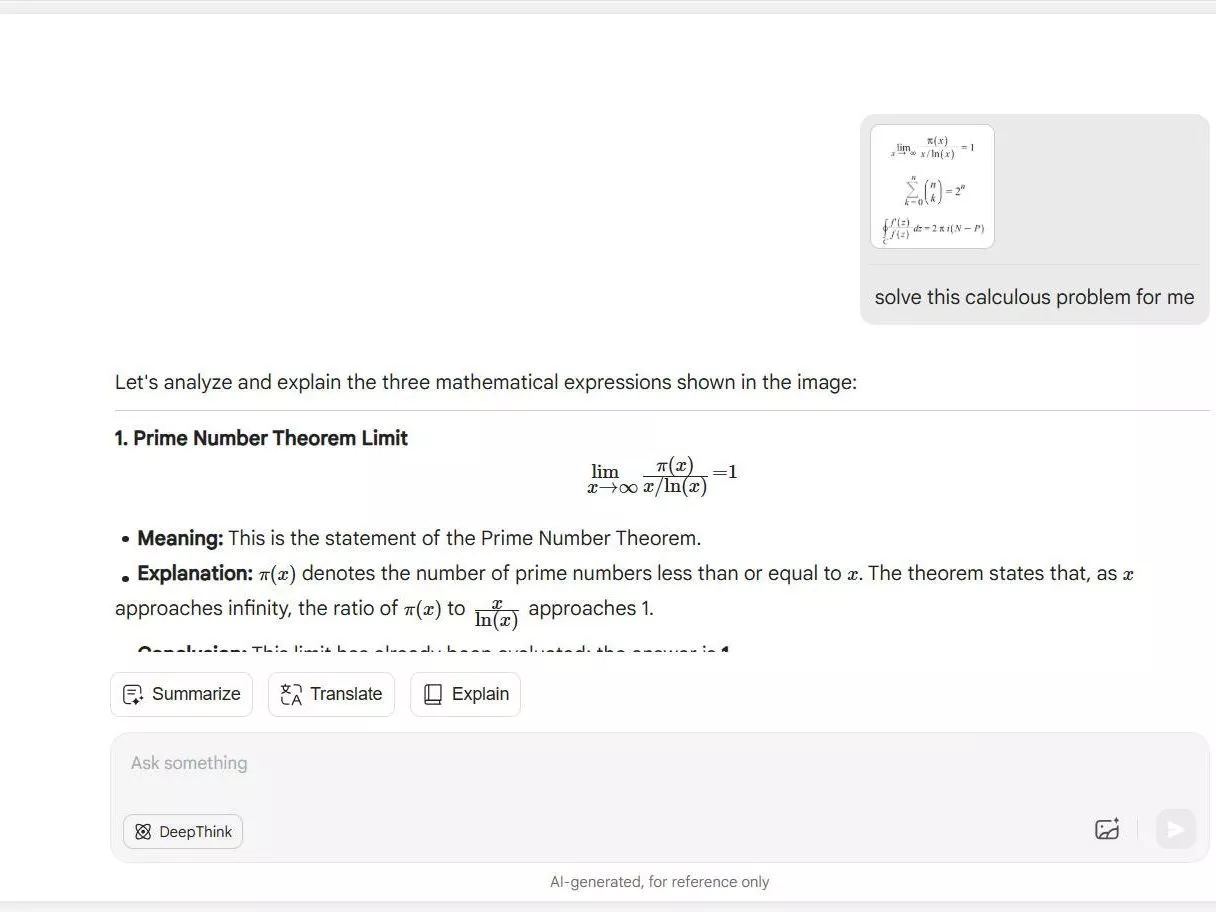
Step 3. Scan Physics Problems to Solve
Upload the screenshot to solve the physics problems, enter the "Solve these problems" prompt, and hit "Enter".
UPDF AI will again intelligently provide the right answer for the problems mentioned in the image.
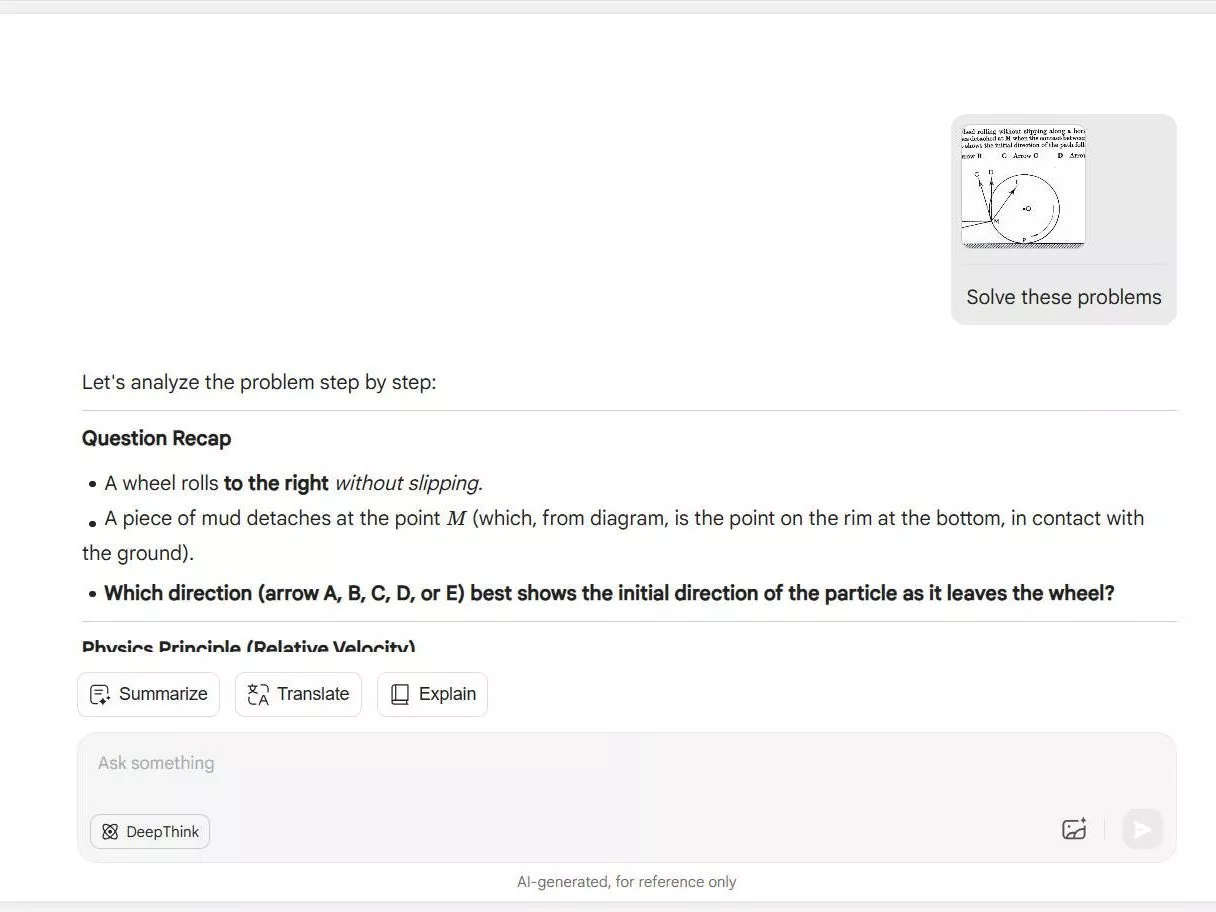
That's it! This way, UPDF AI Assistant provides an intelligent yet simple way to scan to solve problems in seconds.
So, why struggle more to solve complex problems? Try the UPDF AI Assistant Online app to scan and solve math problems effortlessly.
Part 2. How to Scan to Solve a Handwritten Problem in the Image
Instead of dealing with computerized math/physics problems, we sometimes have handwritten problems to solve. No matter if you have handwritten text to scan and solve, UPDF AI has you covered.
UPDF AI Assistant can recognize the handwritten text in the image. Its GPT-5 powered AI technology can intelligently scan and interpret handwritten text and solve problems accurately.
Follow the below steps to learn how to scan to solve a handwritten math problem with UPDF AI Assistant:
Step 1. Go to the UPDF.ai website and upload the image containing handwritten text.
Step 2. Enter the prompt like "Solve this problem" and hit "Enter".
UPDF AI will recognize the handwritten text and solve the problem instantly.
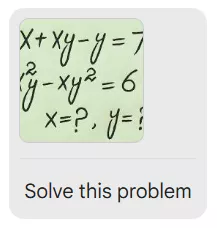
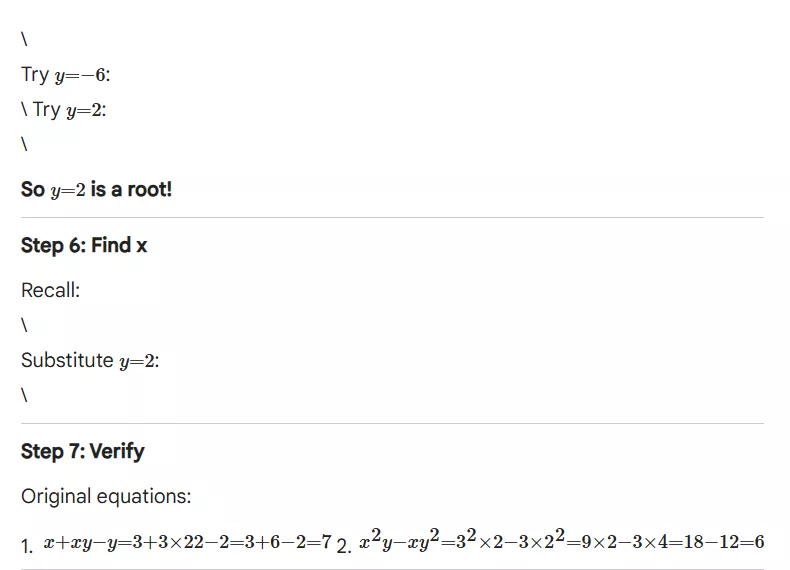
This way, you can leverage the UPDF AI web app to scan and solve math problems whether computerized or handwritten.
Part 3. Scan to Solve: How to Convert a Scanned PDF into a Searchable and Solvable PDF
Sometimes you have a large PDF learning document or a multi-page scanned PDF with problems to solve, like a sample math paper for practice. The issue here is that the PDF content is not searchable because it's a scanned PDF. So, how can you convert and solve a scanned PDF in this case? This is where the OCR feature of the UPDF app comes into play.
UPDF desktop app is a comprehensive PDF reader and editor tool that comes with a powerful OCR feature. With UPDF's OCR technology, you can convert a large PDF learning document from scanned to searchable. It can scan and extract the text from the PDF while preserving the layout and formatting.
Once you have the searchable version of the document, you can use the integrated UPDF AI Assistant directly from the UPDF desktop app to solve the problems.
Feel amazed? Here are the steps to learn how to convert and solve scanned PDF with UPDF's OCR and AI features:
Step 1. Download and install UPDF's app on your computer (Windows/Mac). Launch it and open the scanned PDF.
Windows • macOS • iOS • Android 100% secure
Step 2. Click the "OCR" option from the "Tools" menu, specify the OCR settings, and click "Convert".
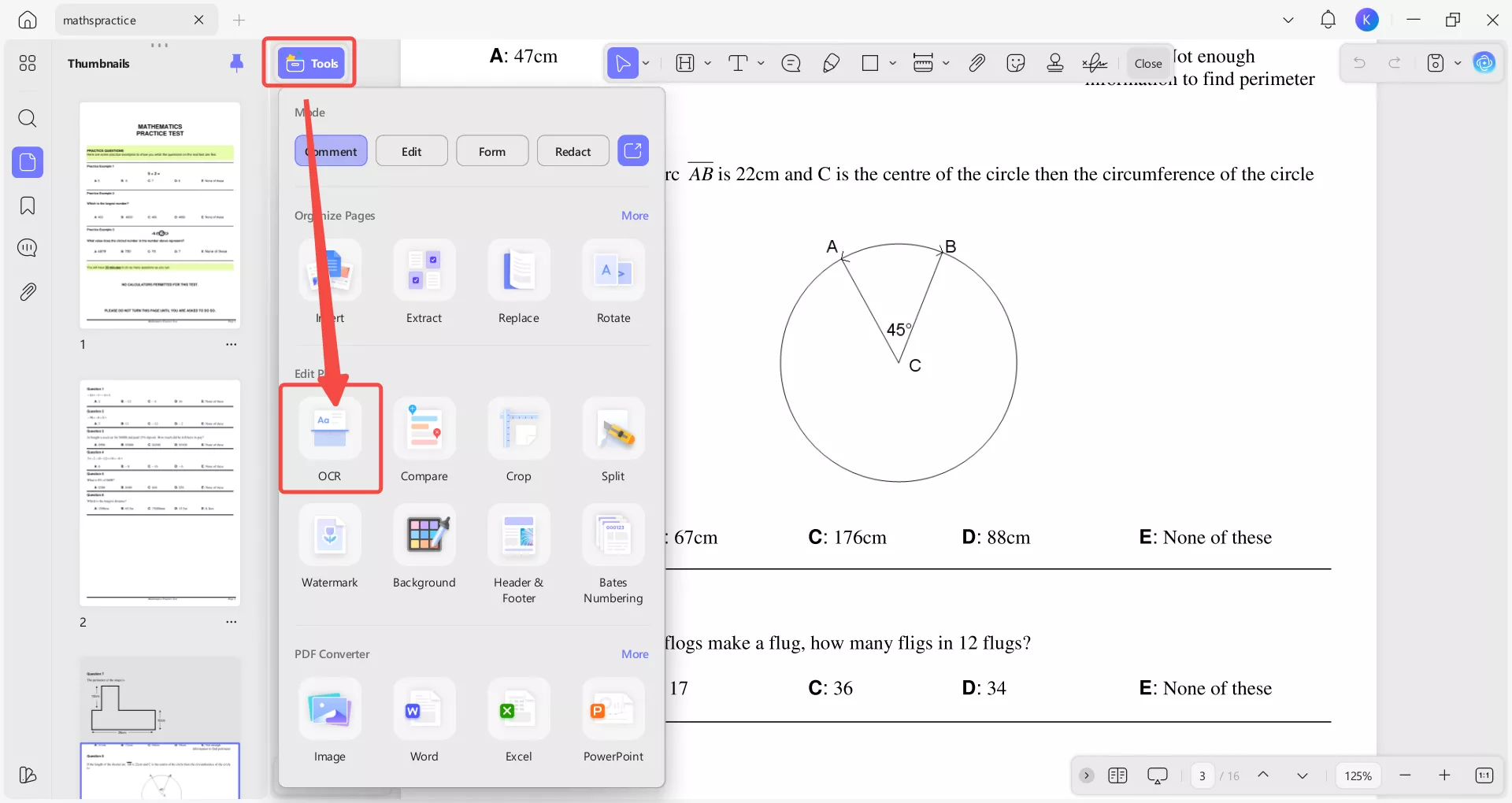
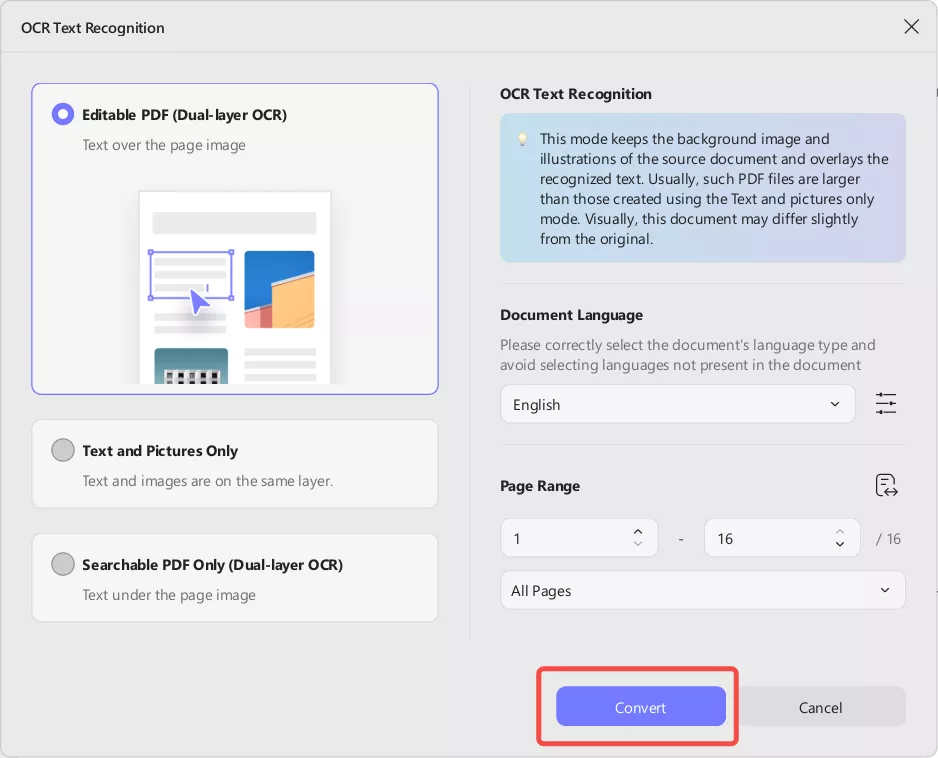
Step 3. Once the OCR is completed, you will have a searchable PDF. Now, click the "UPDF AI" icon from the top right corner.
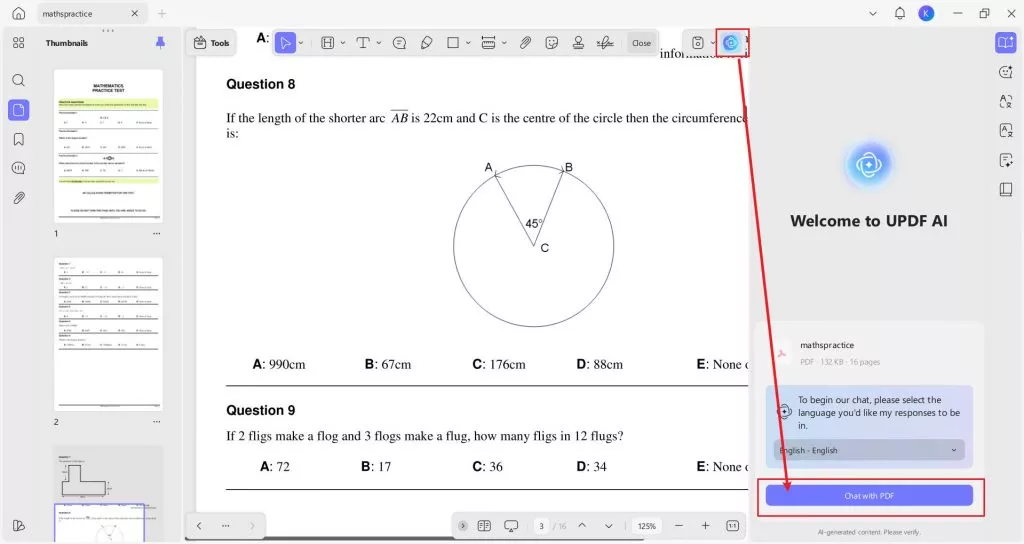
Step 4. Click "Chat with PDF" to let AI analyze the document.
Step 5. Now write prompts to ask AI to solve problems. For example, you can type "Solve this: Jo bought a used car for $6000 and paid 15% deposit. How much did he still have to pay?" The prompt should be specific enough.
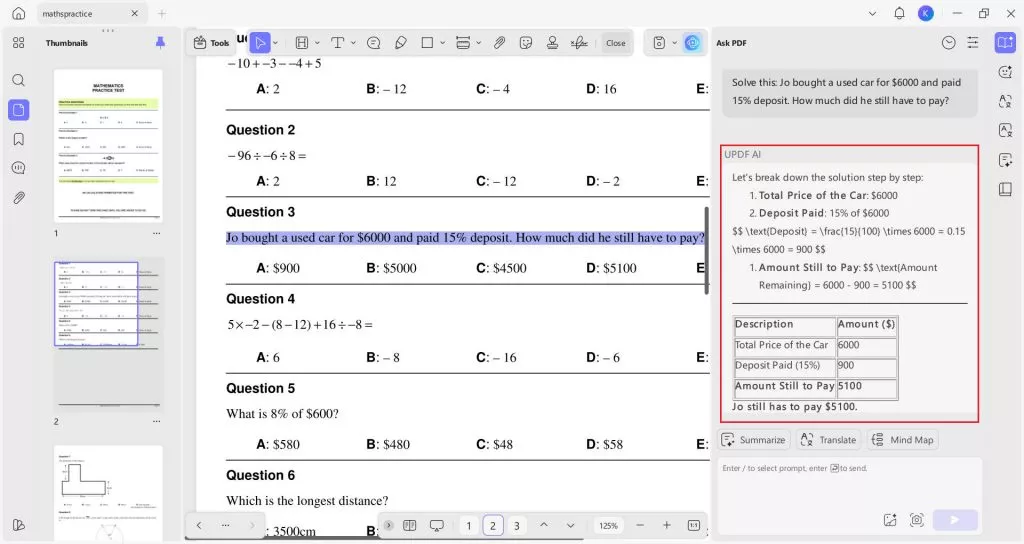
This way, you can smartly use the UPDF desktop app to scan and solve scanned PDFs without any hassle.
Feels like UPDF is the tool you need? Hit the below download button to install UPDF and let the tool be your assistant in problem solving.
Windows • macOS • iOS • Android 100% secure
Part 4. What Can UPDF AI Do Beyond Scanning to Solve
Until now, we have seen that UPDF AI is a game-changer in scanning and solving problems across different majors. However, that's just one of the many features you can access with UPDF AI Assistant.
UPDF AI Assistant is a full-fledged assistant that can help you with many PDF-related activities. To better understand, check out the below list of all the other functionalities you can access with UPDF AI Assistant:
- Summarize PDF: It can summarize the entire PDF, specific pages, or selected paragraphs.
- Translate PDF: It can translate PDF content into any language of your choice.
- Explain PDF: It can explain complex PDF phrases for better understanding.
- Chat with PDF/Image: Its AI chat box helps you chat with PDF/image and clarify your questions about the PDF/image content.
- Proofread/Rewrite PDF: It helps you in proofreading or rewriting PDF content.
- PDF to Mind Map: It can convert PDF to mind map for better visual-based understanding.
- AI Chat: Its "Chat" mode can act as your personal AI assistant and let you ask questions about anything, like designing a study plan, planning a 5-day trip to Munich, etc.
- Ideate/Brainstorm/Write: It can assist you during ideating, brainstorming, or writing new content.
Overall, UPDF AI Assistant is your best companion in getting AI assistance for PDFs. The best part is that it comes integrated into the UPDF desktop app, which further supports editing, annotating, converting, and doing much more with PDFs.
Head to UPDF's pricing page, get UPDF's AI unlimited access, and use the most powerful assistance for PDFs and solving problems.
Conclusion
Scanning to solve problems is becoming a new way of answering complex problems and elevating the learning process. All it requires is using the right AI app to scan and solve math problems. This is what we have seen in this guide with UPDF's AI assistant. Its web-based version allows you to simply scan to solve problems in seconds, while its desktop version can assist in scanning and solving problems from lengthy PDFs. So, why think more? Try UPDF AI Assistant Online or download UPDF app and scan math problems to solve effortlessly.
Windows • macOS • iOS • Android 100% secure
 UPDF
UPDF
 UPDF for Windows
UPDF for Windows UPDF for Mac
UPDF for Mac UPDF for iPhone/iPad
UPDF for iPhone/iPad UPDF for Android
UPDF for Android UPDF AI Online
UPDF AI Online UPDF Sign
UPDF Sign Edit PDF
Edit PDF Annotate PDF
Annotate PDF Create PDF
Create PDF PDF Form
PDF Form Edit links
Edit links Convert PDF
Convert PDF OCR
OCR PDF to Word
PDF to Word PDF to Image
PDF to Image PDF to Excel
PDF to Excel Organize PDF
Organize PDF Merge PDF
Merge PDF Split PDF
Split PDF Crop PDF
Crop PDF Rotate PDF
Rotate PDF Protect PDF
Protect PDF Sign PDF
Sign PDF Redact PDF
Redact PDF Sanitize PDF
Sanitize PDF Remove Security
Remove Security Read PDF
Read PDF UPDF Cloud
UPDF Cloud Compress PDF
Compress PDF Print PDF
Print PDF Batch Process
Batch Process About UPDF AI
About UPDF AI UPDF AI Solutions
UPDF AI Solutions AI User Guide
AI User Guide FAQ about UPDF AI
FAQ about UPDF AI Summarize PDF
Summarize PDF Translate PDF
Translate PDF Chat with PDF
Chat with PDF Chat with AI
Chat with AI Chat with image
Chat with image PDF to Mind Map
PDF to Mind Map Explain PDF
Explain PDF Scholar Research
Scholar Research Paper Search
Paper Search AI Proofreader
AI Proofreader AI Writer
AI Writer AI Homework Helper
AI Homework Helper AI Quiz Generator
AI Quiz Generator AI Math Solver
AI Math Solver PDF to Word
PDF to Word PDF to Excel
PDF to Excel PDF to PowerPoint
PDF to PowerPoint User Guide
User Guide UPDF Tricks
UPDF Tricks FAQs
FAQs UPDF Reviews
UPDF Reviews Download Center
Download Center Blog
Blog Newsroom
Newsroom Tech Spec
Tech Spec Updates
Updates UPDF vs. Adobe Acrobat
UPDF vs. Adobe Acrobat UPDF vs. Foxit
UPDF vs. Foxit UPDF vs. PDF Expert
UPDF vs. PDF Expert



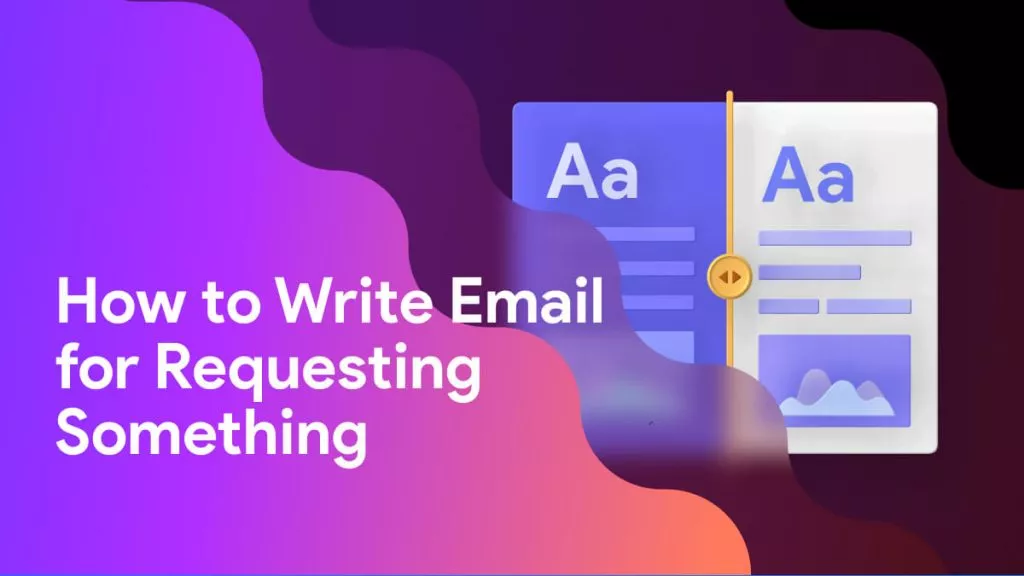



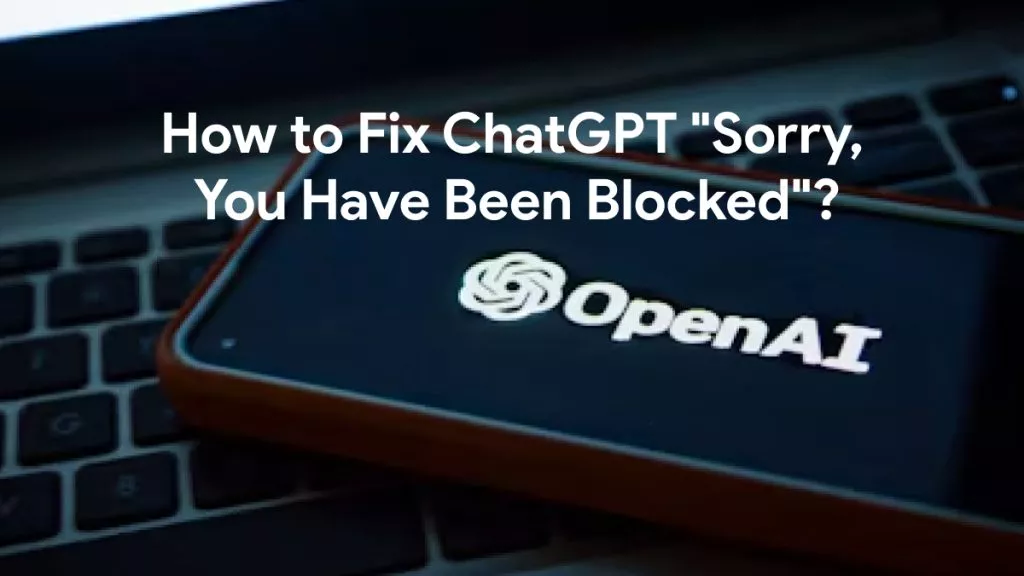
 Lizzy Lozano
Lizzy Lozano 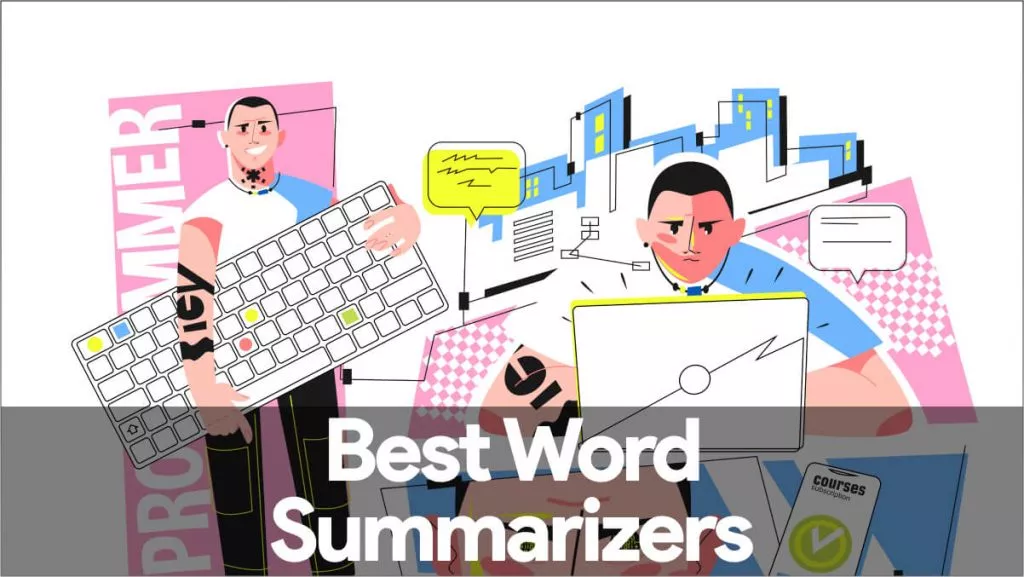
 Delia Meyer
Delia Meyer