Cross-lingual communication has been transformed by the ground-breaking language translation program Google Translate. It now expands its capacity to include PDF files, a popular format for sharing information, in addition to text and spoken phrases. Google Translate PDF can access and translate PDF material using optical character recognition (OCR), language modeling, and neural machine translation.
This development encourages worldwide communication and eliminates language barriers by enabling users to access crucial data, research, and documents in other languages. The astounding advancements made in natural language processing are illuminated by an understanding of the inner workings of an AI-driven technology, advancing us toward a more linked world.
Can Google Translate a PDF?
Yes, Google can translate entire PDF material. Recently, Google Translate has taken a significant step forward in enhancing its functionality by allowing users to translate entire PDF materials effortlessly. This innovative feature is a testament to the continuous advancements in language translation technology, making it even more convenient for users to break down linguistic barriers and access information in various languages.
Google Translate can analyze and comprehend the content of PDFs using artificial intelligence and machine learning, maintaining the original meaning while delivering the translated language with impressive accuracy. Regardless of their complexity or length, users may easily upload their PDF files today and get the translated versions in the language of their choice. For organizations, researchers, academics, and individuals working with bilingual materials, this increased convenience can be very helpful.
Tip
Windows • macOS • iOS • Android 100% secure
How To Make Use of Google Translate PDF?
Google Translate PDF files for free, but how do you actually use this feature? Let's take a look at these steps in using Google Translate.
- In your browser, go to Google Translate.
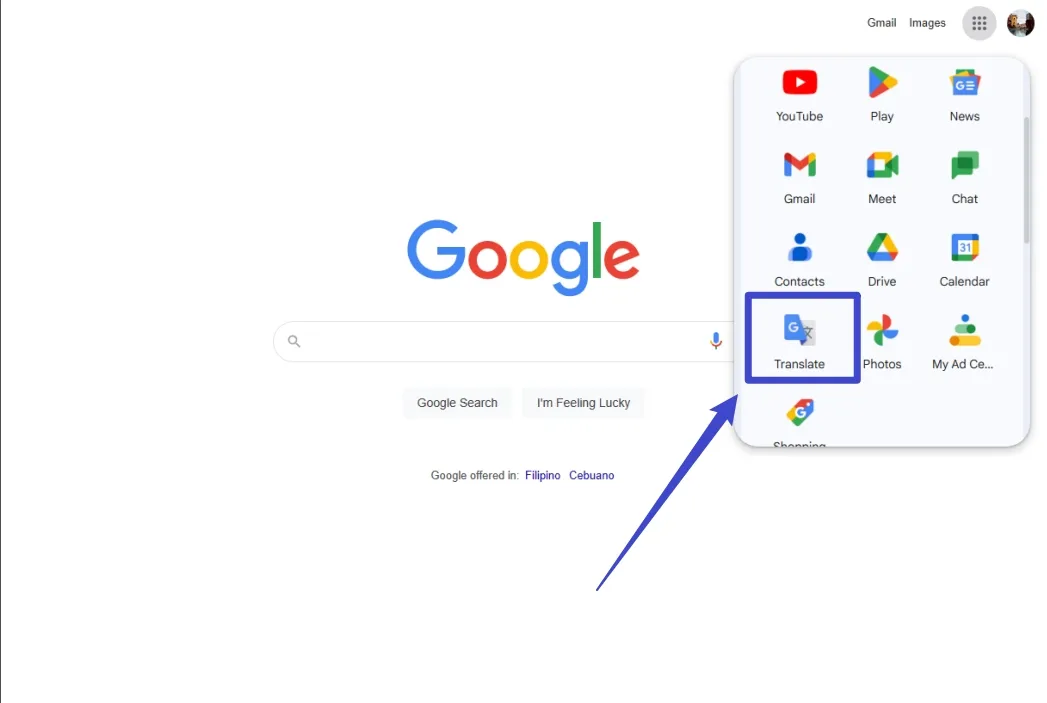
- At the top, click Documents.
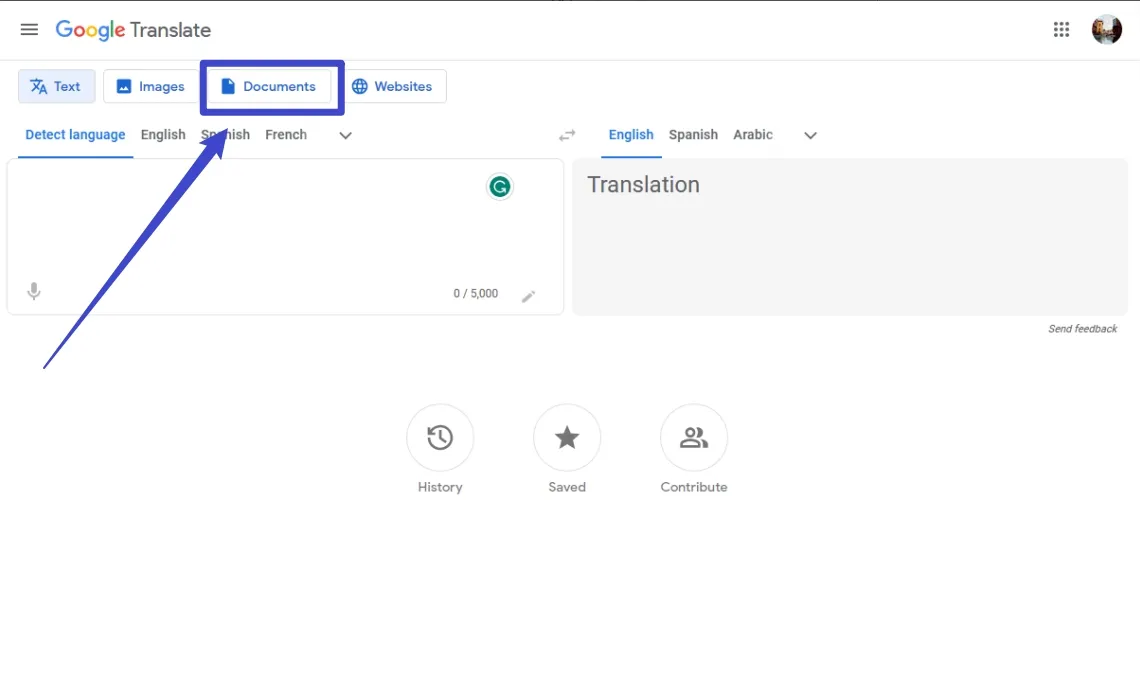
- Choose the languages to translate to and from.
- To automatically set the original language of a document, click Detect language.
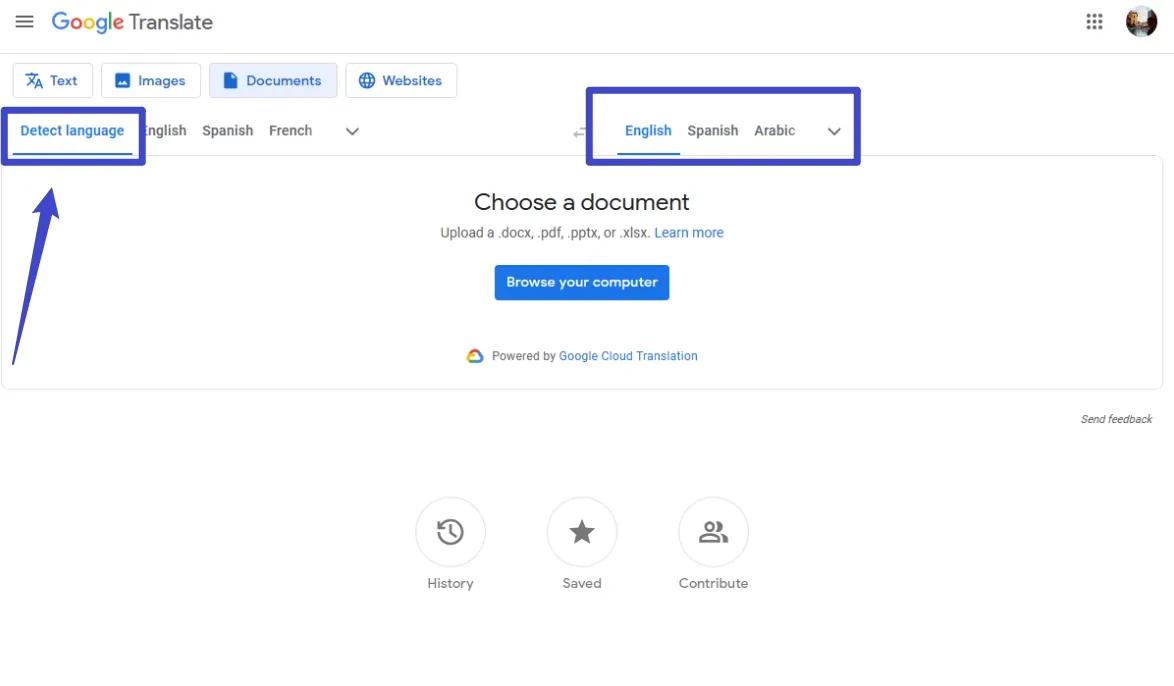
- Click Browse your computer.
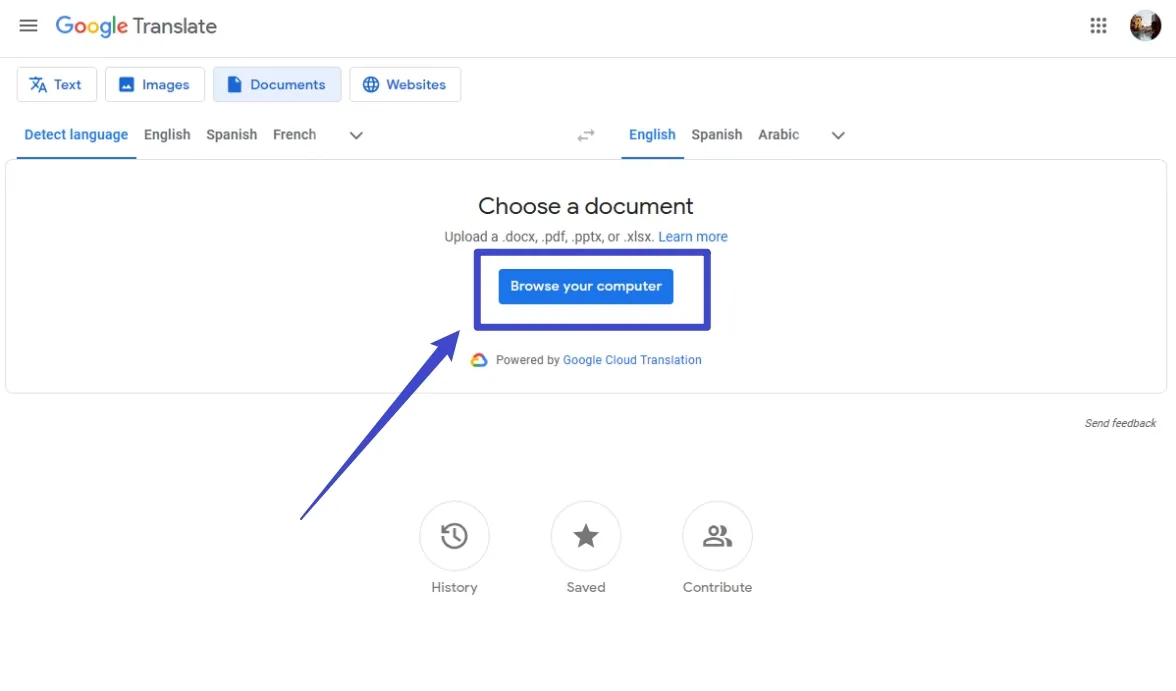
- Select the file you want to translate.
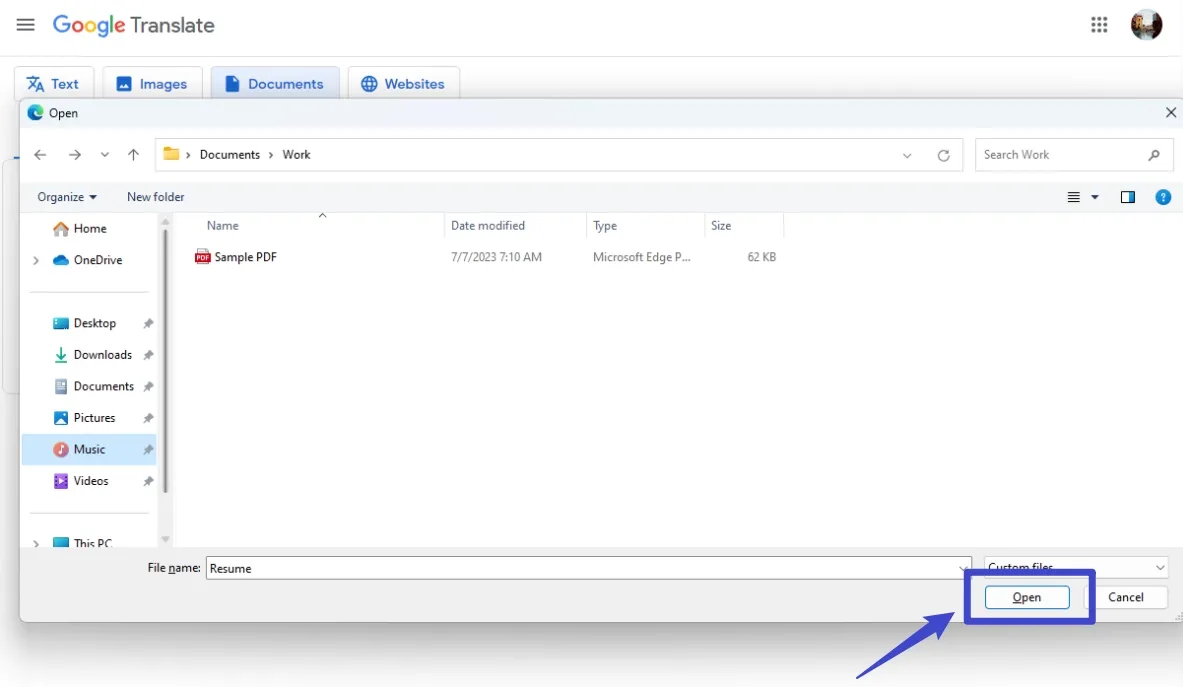
- Click Translate and wait for the document to finish translating.
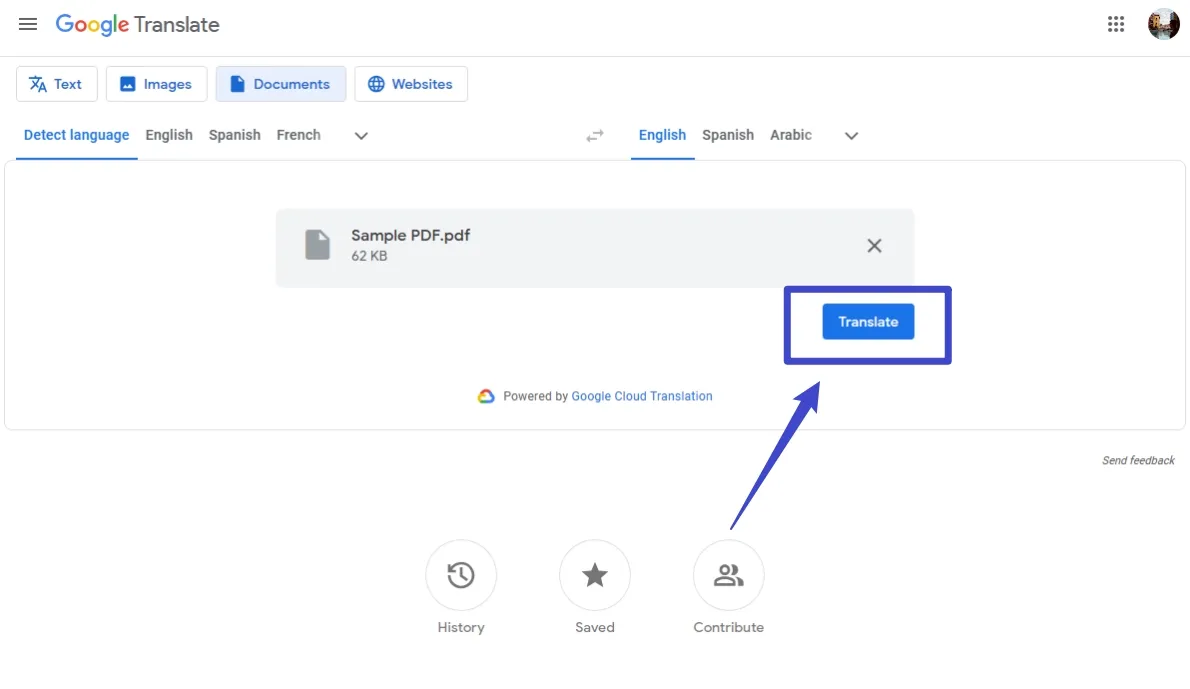
- Click Download translation to download your translated document.
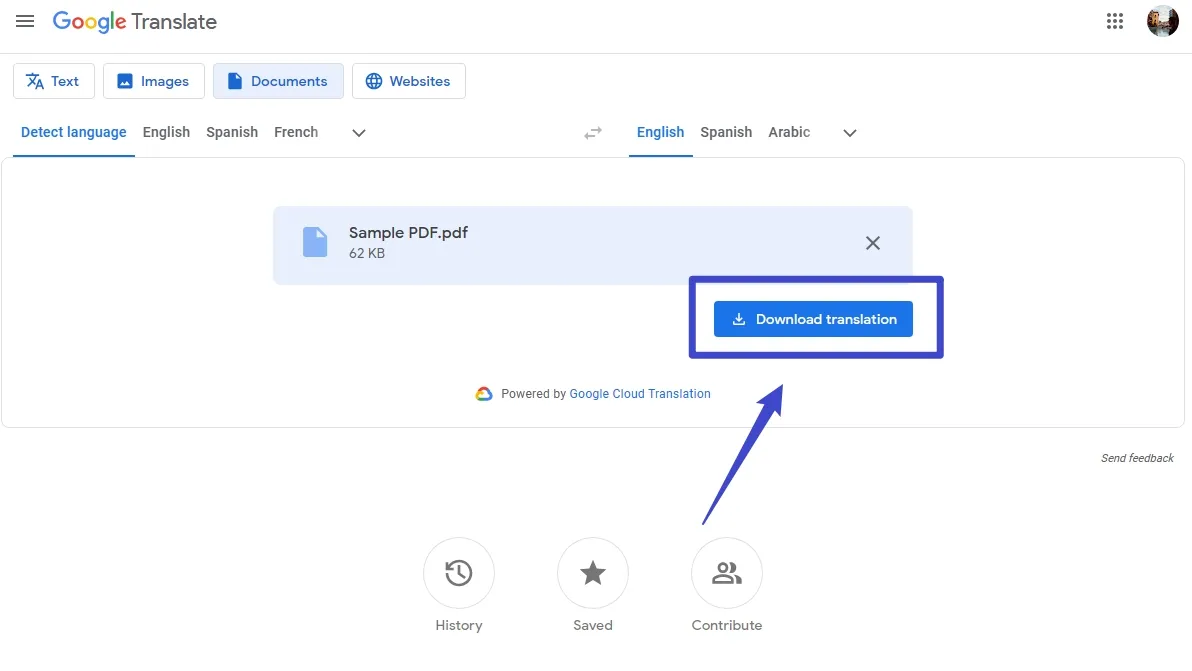
The instructions for Google Translate state that files with the .docx,.pdf,.pptx, and.xlsx file extensions up to 10 MB in size can be easily translated. Please keep in mind, though, that PDF files longer than 300 pages would require additional customer service since the free version of Google Translate might not be able to handle them.
It's best to use a desktop or bigger screen for this feature because Document Translation is not available on smaller displays or mobile devices. Be careful that the resulting document may contain text that has been scanned from PDF pages or from images that will not be automatically translated.
It's a good idea to thoroughly check the output for correctness when translating lengthy or complex papers, and don't be afraid to contact Google's support team if you run into any problems.
Are There Other Applications Out There Like Google Translate for PDFs?
While Google Translate has unquestionably been a popular and reliable tool for PDF translation, there are some problems with Google Translate. For example, you cannot translate scanned PDFs and get accurate results for document translation.
No worry, one powerful alternative tool - UPDF can solve all these issues. With the new AI feature, UPDF AI, you can translate scanned PDFs, translate images, translate whole PDFs, translate by pages, and more. It is integrated with ChatGPT to accurately give translated outputs.
Want to try all these features? Click the button below and follow the guides along.
Windows • macOS • iOS • Android 100% secure
Way 1. Translate Normal PDF
If you PDF files are not scanned or image only, you can follow this guide to translate PDF.
To translate the whole PDF, open PDF with UPDF, click on the "PDF Translation". Select the language, and click on the "Translate" icon.
In a few seconds, you will get the translated PDF opened in the UPDF.
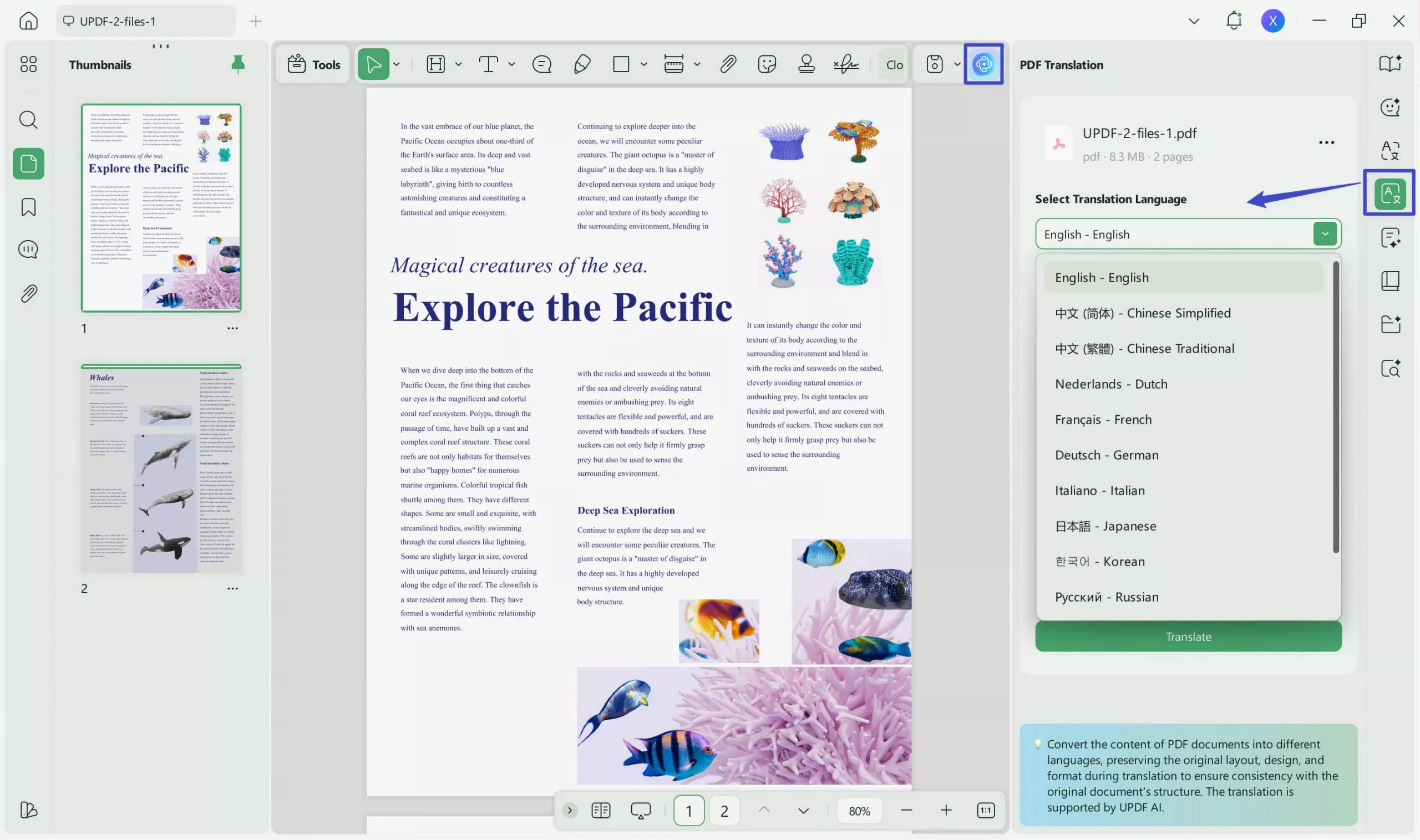
You can also highlight the content in the PDF and click on the "Arrow down" icon in the pop-up menu, select "Translate" and choose the language you need to translate.
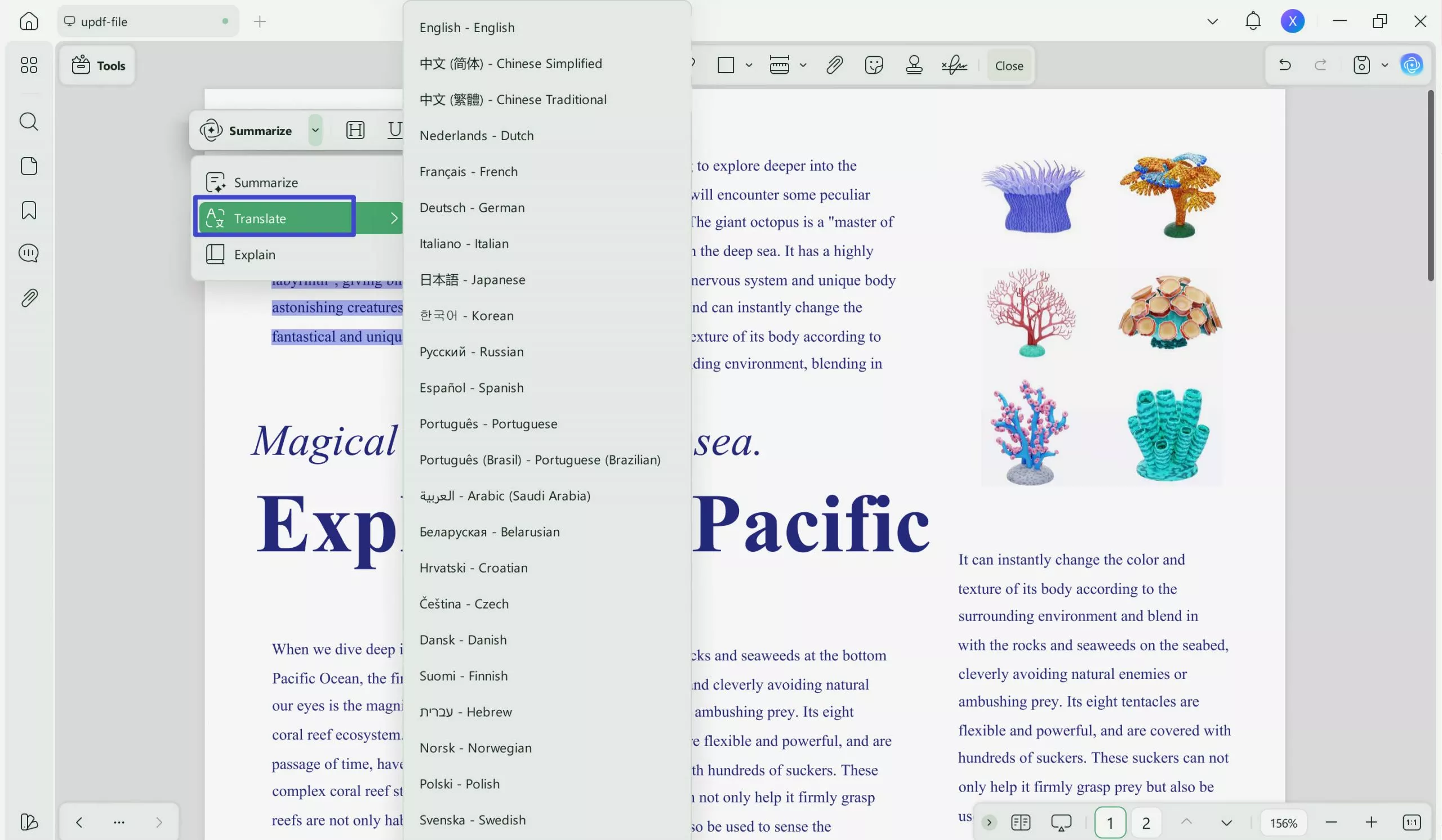
If you cannot find the target language you need in this method, you can copy the content, then, click on the "UPDF AI" icon at the left side button, go to "Chat", enter the prompt like translate the content to Czech, paste the copied content, then, press enter. You can get your translated content.
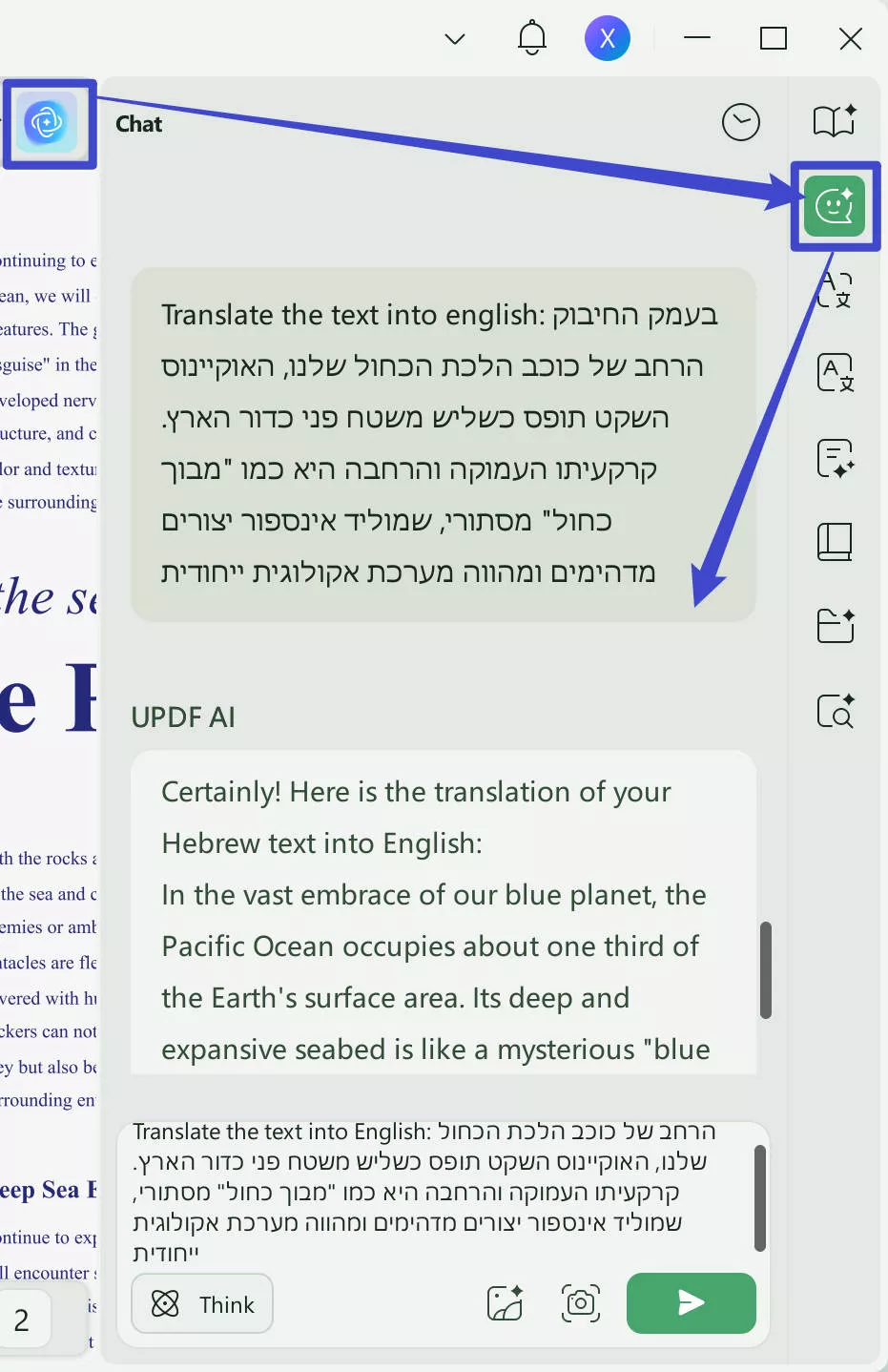
If you feel it is not convenient to copy the text, you can click on the "Screenshot" icon, select the content, enter the prompt "Translate to English", and press enter to translate.
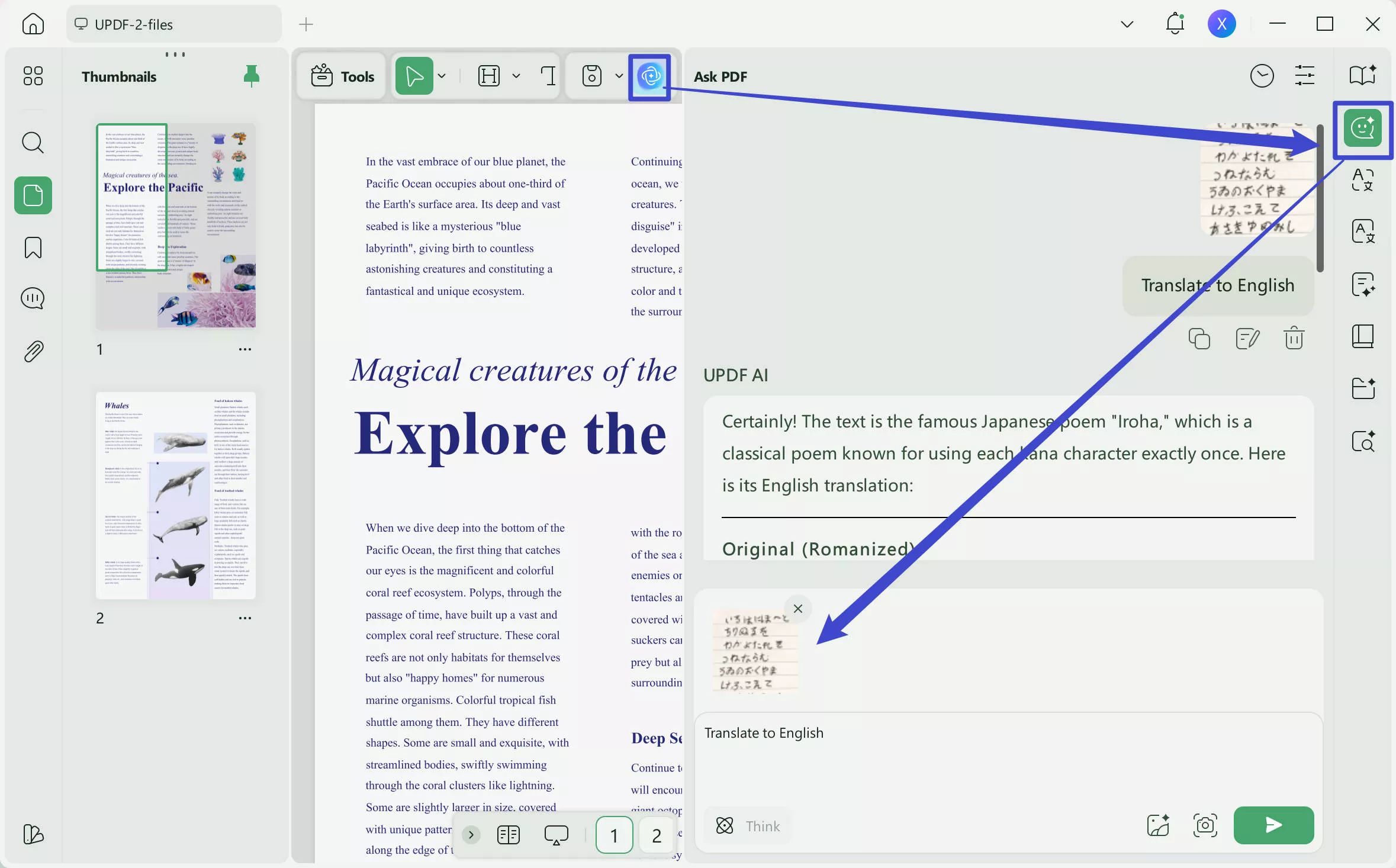
Want to translate by page? UPDF can also help you, click on the "Ask PDF" > "Chat with PDF" in the UPDF AI, click on "Translate", select the language and page range, and press "GO" to translate.
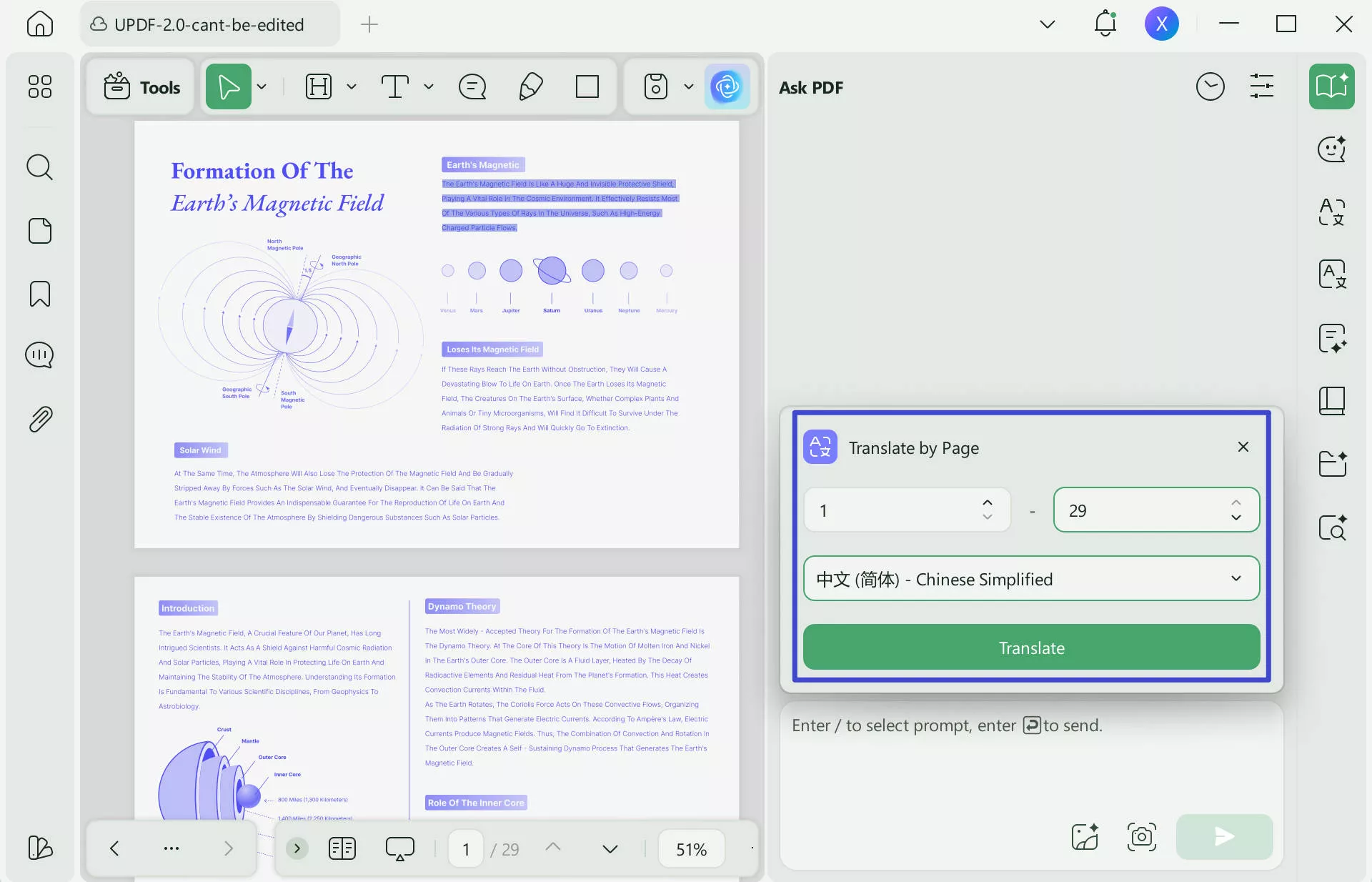
Way 2. Translate Scanned PDF
Google Translate cannot translate scanned PDFs, but UPDF can. Here is the guide. Just download UPDF via the button below if you still do not have it.
Windows • macOS • iOS • Android 100% secure
Step 1. Open the scanned PDF with UPDF, then, click on the "OCR" in "Tools" icon, select the document language, then, click on "Convert" to save the OCRed PDF on your computer.
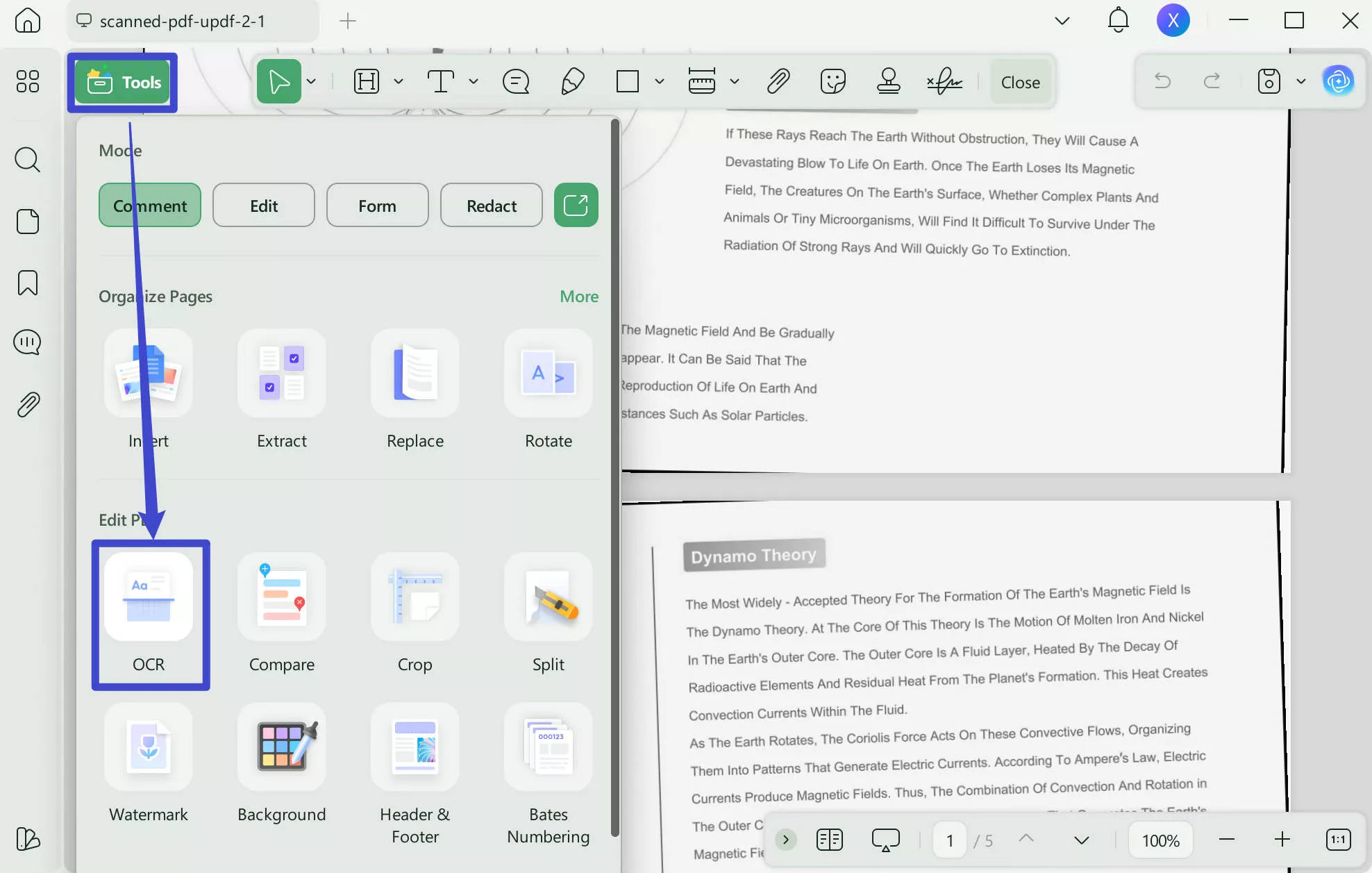
Step 2. When the OCR process is done, the PDF will open in UPDF automatically. Now, you can use the methods introduced before to translate directly.
UPDF AI is a great solution for your document translation needs because it is better than Google Translate in many ways.
- Its integration with GPT, a top language processing technique, is responsible for its outstanding accuracy.
- It improves user ease through different ways to translate.
- It allows you to translate scanned PDFs.
- Enable users to insert translated material in place of original content straight within the document. Users are spared the stress of making manual edits thanks to this streamlined edit feature, which guarantees a smooth translation process.
- It allows users to translate PDFs on both computers and mobile phones as it has a software version for Windows, Mac, Android, and IOS, and a web version for any device. Do not want to download software? Just click the button below to visit UPDF AI Online.
Want to unlock the full features of UPDF and its AI assistant? Seize this opportunity to upgrade your plan at a discounted price!
Conclusion
A huge step forward in enhancing intercultural communication and removing linguistic barriers is being made with the inclusion of PDF translation in Google Translate. Regardless of language barriers, users may now access information and work with people anywhere in the world. While Google Translate continues to be a popular option, substitutes like UPDF AI offer more advanced features that can work for particular translation requirements like translating scanned PDFs. So download UPDF via the button below to give it a try now.
 UPDF
UPDF
 UPDF for Windows
UPDF for Windows UPDF for Mac
UPDF for Mac UPDF for iPhone/iPad
UPDF for iPhone/iPad UPDF for Android
UPDF for Android UPDF AI Online
UPDF AI Online UPDF Sign
UPDF Sign Edit PDF
Edit PDF Annotate PDF
Annotate PDF Create PDF
Create PDF PDF Form
PDF Form Edit links
Edit links Convert PDF
Convert PDF OCR
OCR PDF to Word
PDF to Word PDF to Image
PDF to Image PDF to Excel
PDF to Excel Organize PDF
Organize PDF Merge PDF
Merge PDF Split PDF
Split PDF Crop PDF
Crop PDF Rotate PDF
Rotate PDF Protect PDF
Protect PDF Sign PDF
Sign PDF Redact PDF
Redact PDF Sanitize PDF
Sanitize PDF Remove Security
Remove Security Read PDF
Read PDF UPDF Cloud
UPDF Cloud Compress PDF
Compress PDF Print PDF
Print PDF Batch Process
Batch Process About UPDF AI
About UPDF AI UPDF AI Solutions
UPDF AI Solutions AI User Guide
AI User Guide FAQ about UPDF AI
FAQ about UPDF AI Summarize PDF
Summarize PDF Translate PDF
Translate PDF Chat with PDF
Chat with PDF Chat with AI
Chat with AI Chat with image
Chat with image PDF to Mind Map
PDF to Mind Map Explain PDF
Explain PDF Scholar Research
Scholar Research Paper Search
Paper Search AI Proofreader
AI Proofreader AI Writer
AI Writer AI Homework Helper
AI Homework Helper AI Quiz Generator
AI Quiz Generator AI Math Solver
AI Math Solver PDF to Word
PDF to Word PDF to Excel
PDF to Excel PDF to PowerPoint
PDF to PowerPoint User Guide
User Guide UPDF Tricks
UPDF Tricks FAQs
FAQs UPDF Reviews
UPDF Reviews Download Center
Download Center Blog
Blog Newsroom
Newsroom Tech Spec
Tech Spec Updates
Updates UPDF vs. Adobe Acrobat
UPDF vs. Adobe Acrobat UPDF vs. Foxit
UPDF vs. Foxit UPDF vs. PDF Expert
UPDF vs. PDF Expert



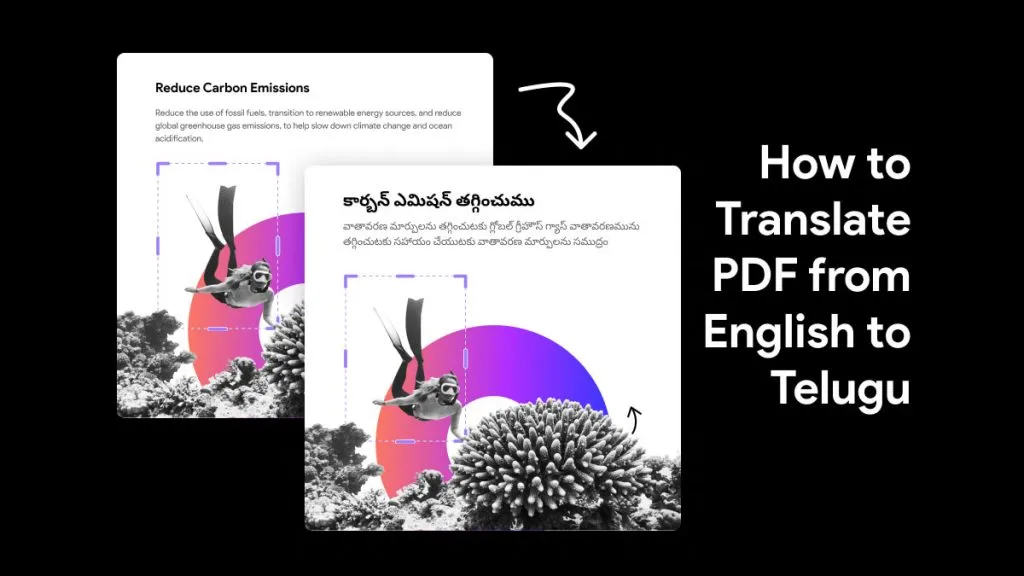




 Enrica Taylor
Enrica Taylor 
 Grace Curry
Grace Curry 
 Lizzy Lozano
Lizzy Lozano 
 Enola Davis
Enola Davis 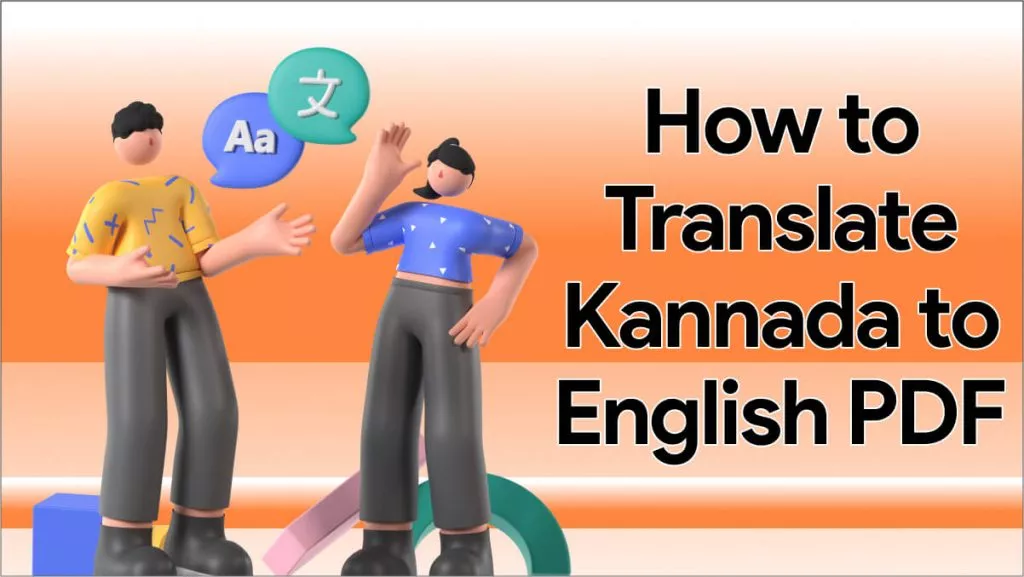
 Delia Meyer
Delia Meyer