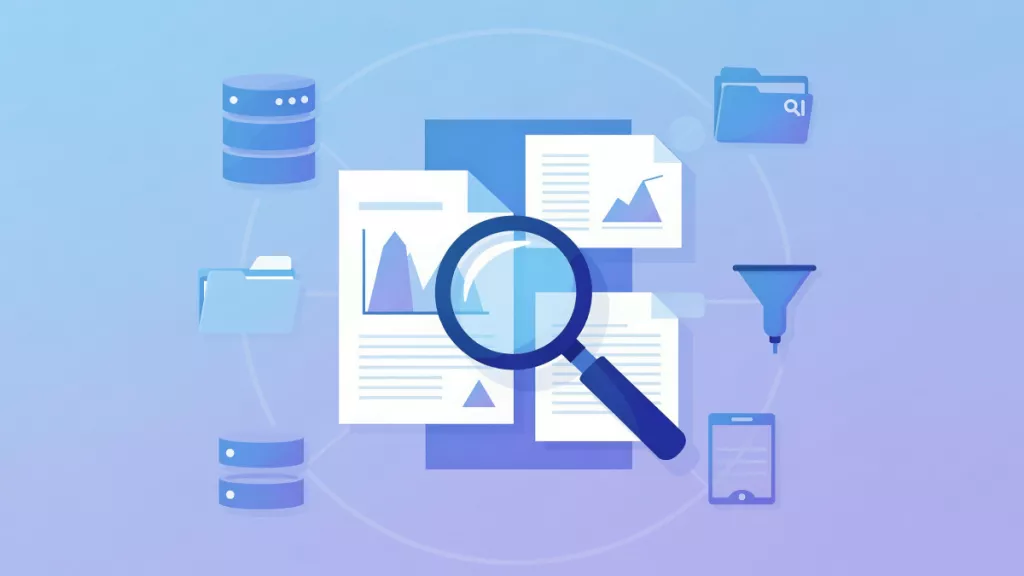Sensitive documents come with coversheets to signal their classification level at a glance and shield their contents from accidental exposure. Choosing and using the right cover can mean the difference between secure handling and unintentional exposure.
Read on to understand what coversheet is attached to help protect a secret document. We will focus on coversheets used for official U.S. government use. In addition, you will also learn how UPDF software helps regular people protect their private documents with a coversheet, password protection, and redaction.
Windows • macOS • iOS • Android 100% secure
Part 1. Why a Coversheet for Secret Document Matters?
A coversheet refers to a protective sheet to prevent damage to the document or unauthorized access. For secret documents, the coversheet indicates the classification level of the document, such as Top Secret, Secret, or Confidential. This lets anyone handling the document immediately understand its sensitivity.
According to security protocols, classified documents should always have a cover sheet when outside secure storage. It ensures that the document stays marked and protected at all times. It also prevents casual viewing by people nearby and reduces the risk of accidental disclosure.
Part 2. What Coversheet is Attached to Help Protect a Secret Document?
Different coversheets are attached to different types of secret documents. Under the federal regulation 32 CFR Part 2001 Subpart H, agencies handling classified national-security information are required to use prescribed standard forms (cover sheets and labels) to shield document contents and identify classification levels.
The regulation states that the use of the standard forms is mandatory for executive-branch agencies creating or handling classified information.
The three main coversheets attached to help protect a secret document are:
- SF 703 – Top Secret Cover Sheet: This orange-colored form is used for Top Secret level documents. It remains attached to them until they are downgraded or declassified.
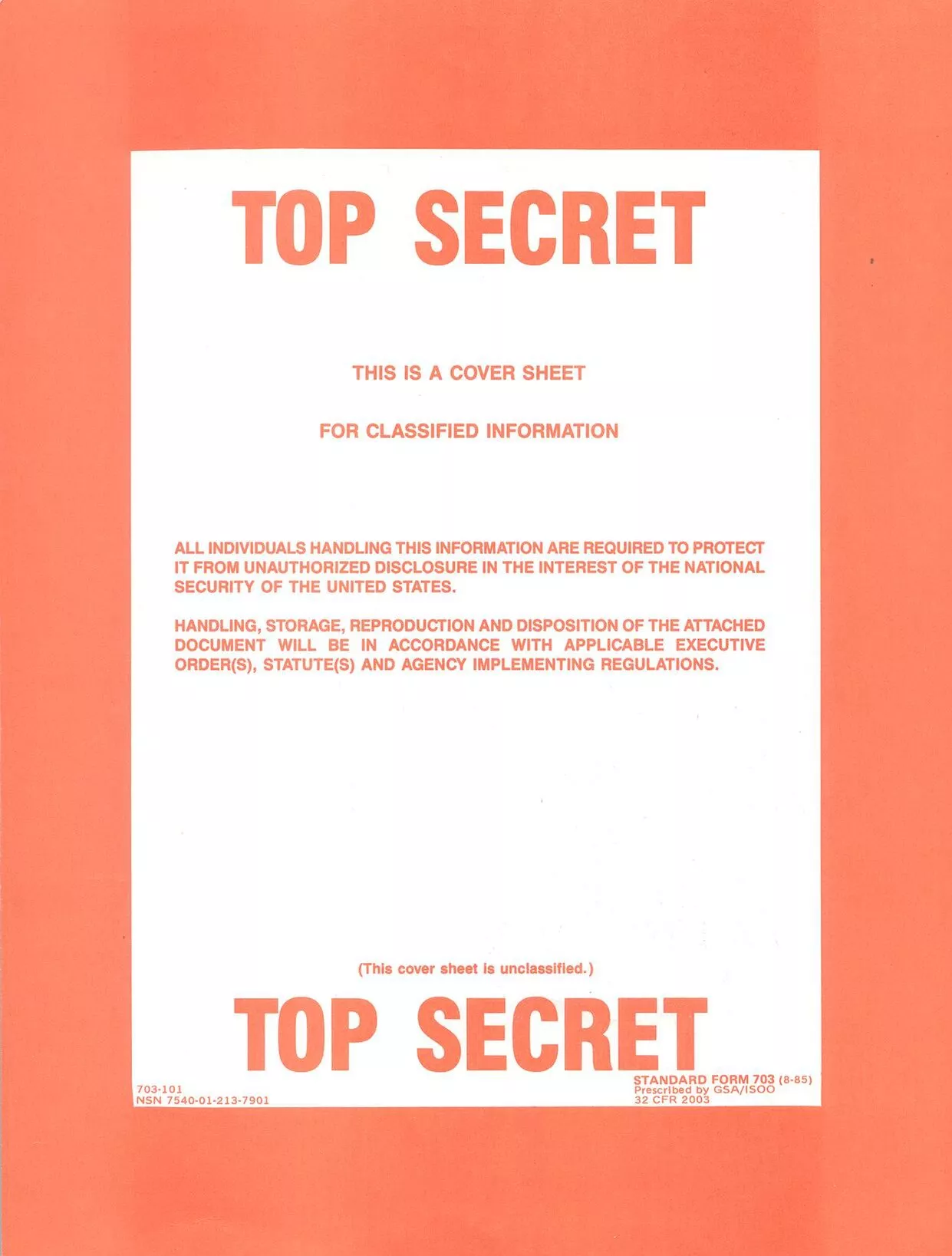
- SF 704 – Secret Cover Sheet: This red-colored form is used for a "Secret" classified document.

- SF 705 – Confidential Cover Sheet: This blue-colored form is used for "Confidential" level documents and provides the same protective and signaling function as others.
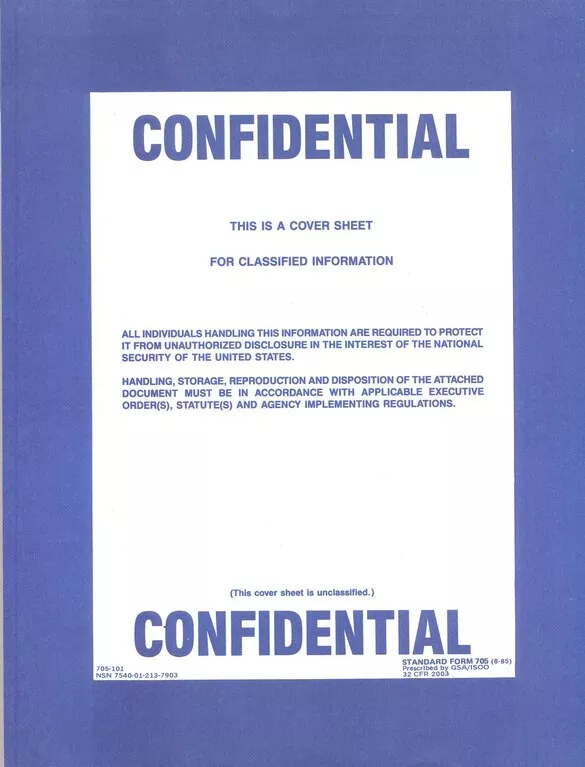
All these coversheets are standardized to promote consistent protection across the federal government. They ensure that sensitive documents are marked and handled with care to reduce unintended disclosure risk.
Attention:
Part 3. Requirements for the Coversheet of Secret Documents
Now that we know what coversheet is attached to help protect a secret document, let's also take a look at the specific requirements officials follow:
- Classified documentation policy requires that classification markings appear at the top and bottom of the cover, title page, first page, and last page of the document.
- The coversheet must be permanently attached to the secret document until its destruction.
- Key information that must appear on or with the document includes the classification level (Top Secret, Secret, Confidential), origin agency/office, original classification authority, date, and declassification or downgrading instructions.
- Cover sheets should be reused when possible, unless they are worn out.
Part 4. Bonus Tip: Use UPDF to Protect Your Secret Documents
Not everyone can use the coversheets, as many of them are restricted to government officials or affiliates. So, regular people can make their own coversheet for their secret document or set a password to protect documents. That's exactly what UPDF helps you do instantly.
UPDF is a feature-packed PDF editor that lets you create and print coversheets with ease. You can insert the desired text, adjust font styles, add warning labels, place colored headings, and more, and then print it as the first page of your document.
UPDF also lets you secure the document with a password or redact sensitive information before sharing.
Windows • macOS • iOS • Android 100% secure

All that is accessible with simple clicks on your desktop (Windows/Mac) and smartphones (iOS/Android). Download UPDF and try out its handy features yourself.
Steps to Use UPDF to Create/Edit a Coversheet
Step 1. Install and launch UPDF on your desktop (Windows/Mac). From the main dashboard, click Open File to import your covertsheet template or tap Tools > Blank to create a blank PDF.
Windows • macOS • iOS • Android 100% secure

Step 2. To add the text, click Tools > Edit. Then, press the Text icon and add the text. You can also change the font or adjust the size as you want.

Step 3. Once you have finalized the coversheet, click Ctrl + P, adjust the print settings, and tap Print to print the coversheet.

Bonus Tip:

Steps to Use UPDF to Set a Password
Step 1. Open the secret document you want to protect. Click the drop-down option next to the Save button and tap Protect Using Password.
Windows • macOS • iOS • Android 100% secure
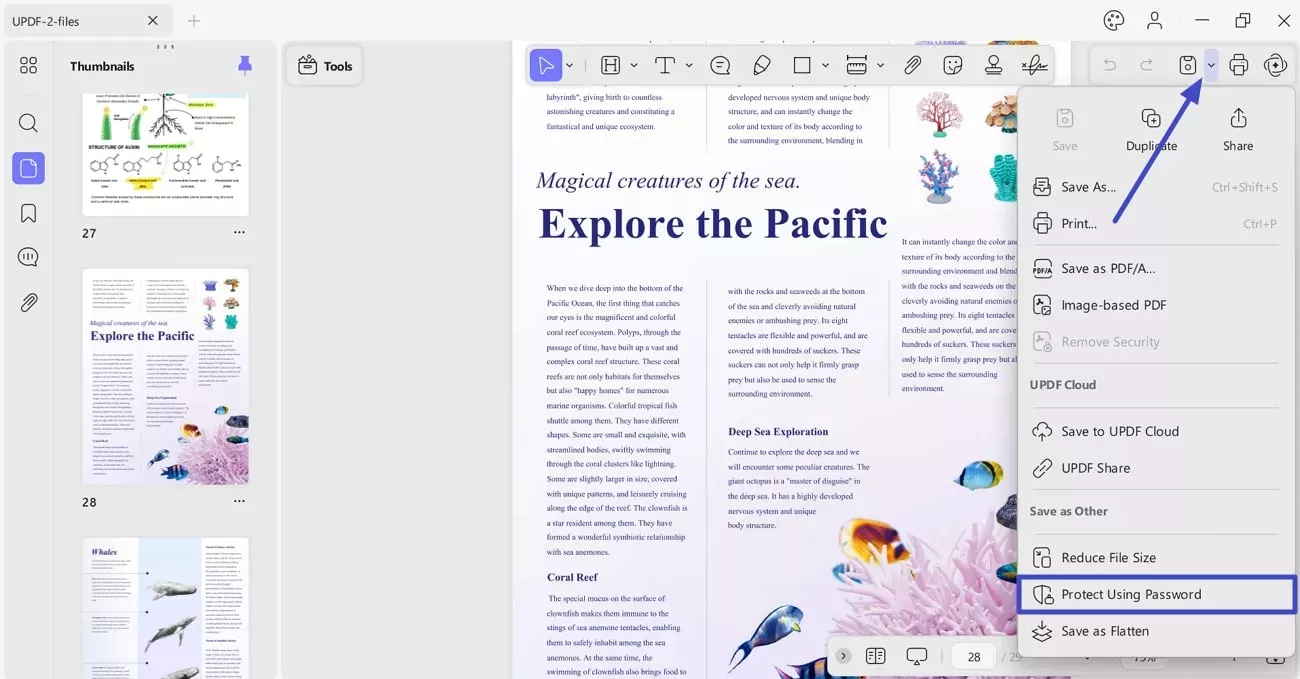
Step 2. You can add an open password or a permissions password (to block unauthorized edits). Plus, you can also adjust the encryption level and specify elements you want to flatten. Once done, click Save As and save the file.
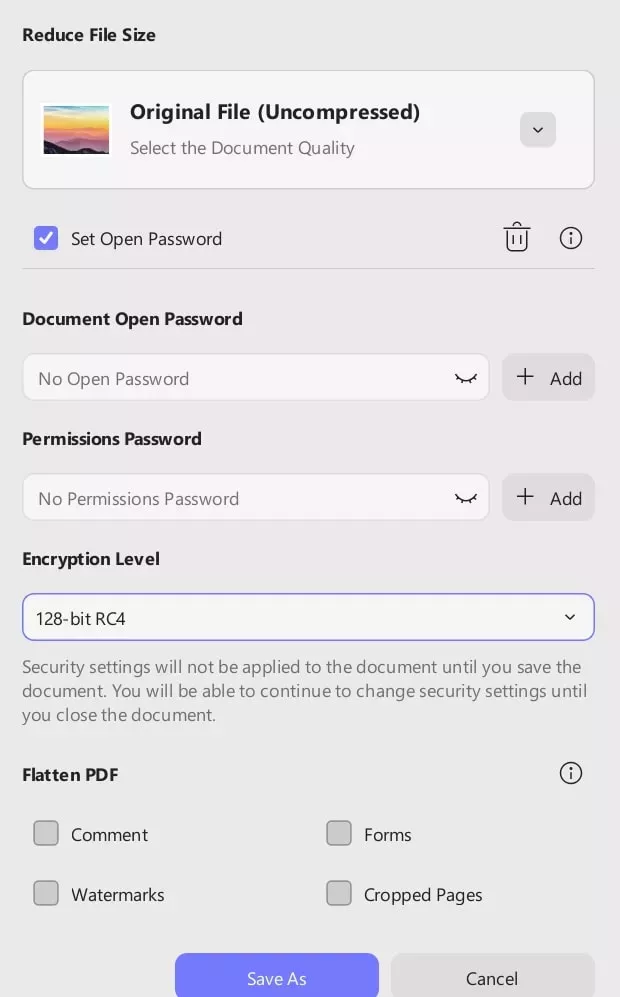
Steps to Use UPDF to Redact Confidential Information
Step 1. Open the secret document with UPDF and click Tools > Redact.
Step 2. Select the Redact Text option from the top and redact confidential information using your mouse. Once done, click Apply.

Step 3. Save the redacted document and share the secure file with others.
That's how you can easily use UPDF to create coversheets, secure a document with a password, or redact confidential information. The best part is that you can also use UPDF for more, such as annotating, converting, and organizing PDFs, or using its AI assistant to chat with documents.
Feel impressed? Hit the download button below and try out UPDF's features for free.
Windows • macOS • iOS • Android 100% secure
Conclusion
Coversheets are crucial to protect classified documents and prevent accidental exposure. The SF 703, SF 704, and SF 705 are all standardized forms used by U.S. federal agencies to mark Top Secret, Secret, and Confidential materials. While these official coversheets aren't available to regular users, you can still protect your private files with UPDF. Therefore, download UPDF today and secure your sensitive documents with custom coversheets, passwords, and redaction through a few clicks.
Windows • macOS • iOS • Android 100% secure
 UPDF
UPDF
 UPDF for Windows
UPDF for Windows UPDF for Mac
UPDF for Mac UPDF for iPhone/iPad
UPDF for iPhone/iPad UPDF for Android
UPDF for Android UPDF AI Online
UPDF AI Online UPDF Sign
UPDF Sign Edit PDF
Edit PDF Annotate PDF
Annotate PDF Create PDF
Create PDF PDF Form
PDF Form Edit links
Edit links Convert PDF
Convert PDF OCR
OCR PDF to Word
PDF to Word PDF to Image
PDF to Image PDF to Excel
PDF to Excel Organize PDF
Organize PDF Merge PDF
Merge PDF Split PDF
Split PDF Crop PDF
Crop PDF Rotate PDF
Rotate PDF Protect PDF
Protect PDF Sign PDF
Sign PDF Redact PDF
Redact PDF Sanitize PDF
Sanitize PDF Remove Security
Remove Security Read PDF
Read PDF UPDF Cloud
UPDF Cloud Compress PDF
Compress PDF Print PDF
Print PDF Batch Process
Batch Process About UPDF AI
About UPDF AI UPDF AI Solutions
UPDF AI Solutions AI User Guide
AI User Guide FAQ about UPDF AI
FAQ about UPDF AI Summarize PDF
Summarize PDF Translate PDF
Translate PDF Chat with PDF
Chat with PDF Chat with AI
Chat with AI Chat with image
Chat with image PDF to Mind Map
PDF to Mind Map Explain PDF
Explain PDF Scholar Research
Scholar Research Paper Search
Paper Search AI Proofreader
AI Proofreader AI Writer
AI Writer AI Homework Helper
AI Homework Helper AI Quiz Generator
AI Quiz Generator AI Math Solver
AI Math Solver PDF to Word
PDF to Word PDF to Excel
PDF to Excel PDF to PowerPoint
PDF to PowerPoint User Guide
User Guide UPDF Tricks
UPDF Tricks FAQs
FAQs UPDF Reviews
UPDF Reviews Download Center
Download Center Blog
Blog Newsroom
Newsroom Tech Spec
Tech Spec Updates
Updates UPDF vs. Adobe Acrobat
UPDF vs. Adobe Acrobat UPDF vs. Foxit
UPDF vs. Foxit UPDF vs. PDF Expert
UPDF vs. PDF Expert



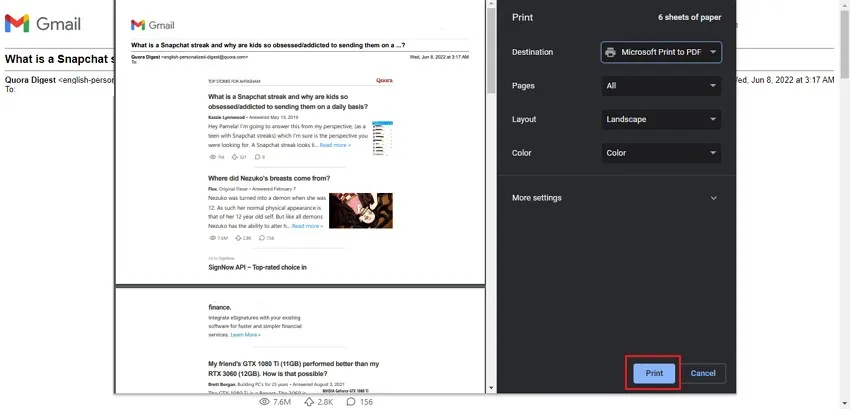




 Delia Meyer
Delia Meyer 
 Enid Brown
Enid Brown 
 Grace Curry
Grace Curry 
 Enya Moore
Enya Moore