Are you in the same situation? Drag and drop helps you stay organized by sorting files faster and easier. Without it, you're forced to use manual ways that can really slow you down.
But don't worry! In this article, I will explain what’s causing the Mac drag and drop not working issue and provide seven proven ways to fix it quickly.
Additionally, I will introduce UPDF for Mac – the most affordable and feature-rich PDF editor to help you manage your documents more efficiently. You can click below to download and try it now!
Windows • macOS • iOS • Android 100% secure
Part 1. Why is My Drag and Drop not Working on Mac
Before I discuss the solutions, it’s essential to understand why the Mac drag-and-drop issue occurs in the first place. Below are the most common reasons behind this problem.
- Finder is Unresponsive:
The drag-and-drop feature relies on Finder to move and organize files. If Finder becomes unresponsive, you won't be able to use this feature correctly.
- Incorrect Settings:
Your trackpad settings might be conflicting with the dragging functionality. Alternatively, you might have the "Dragging" option turned off entirely.
- System Errors After Update:
Some system files or settings might be incompatible with the newer version, causing the drag and drop to fail.
- Bluetooth Connection Issues:
If you're using a Bluetooth mouse and the connection is unstable or broken, the system may not properly register drag gestures.
Part 2. How to Fix macOS Drag and Drop Not Working
Now that you know what’s causing the issue, it’s time to fix it. Below, I have listed the most effective solutions to fix drag and drop not working on Mac.
Fix 1. Relaunch Finder or the Tool
The most effective solution is to relaunch the Finder. It helps refresh the file system interface and restore the normal drag-and-drop functionality.
Use these steps to do it.
- Click the Apple menu in the top left and click “Force Quit.”
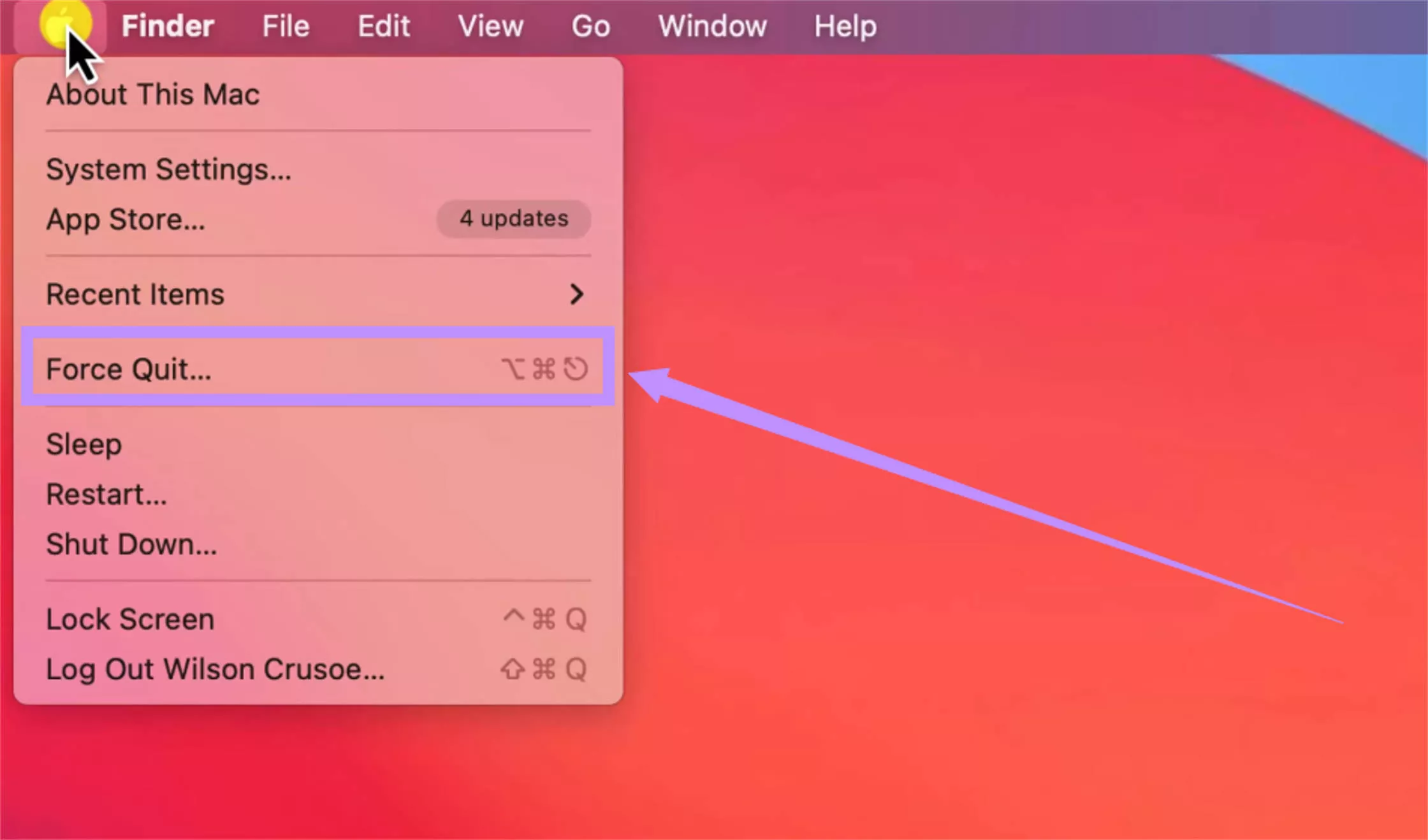
- Select “Finder” from the pop-up. Then click “Relaunch.”
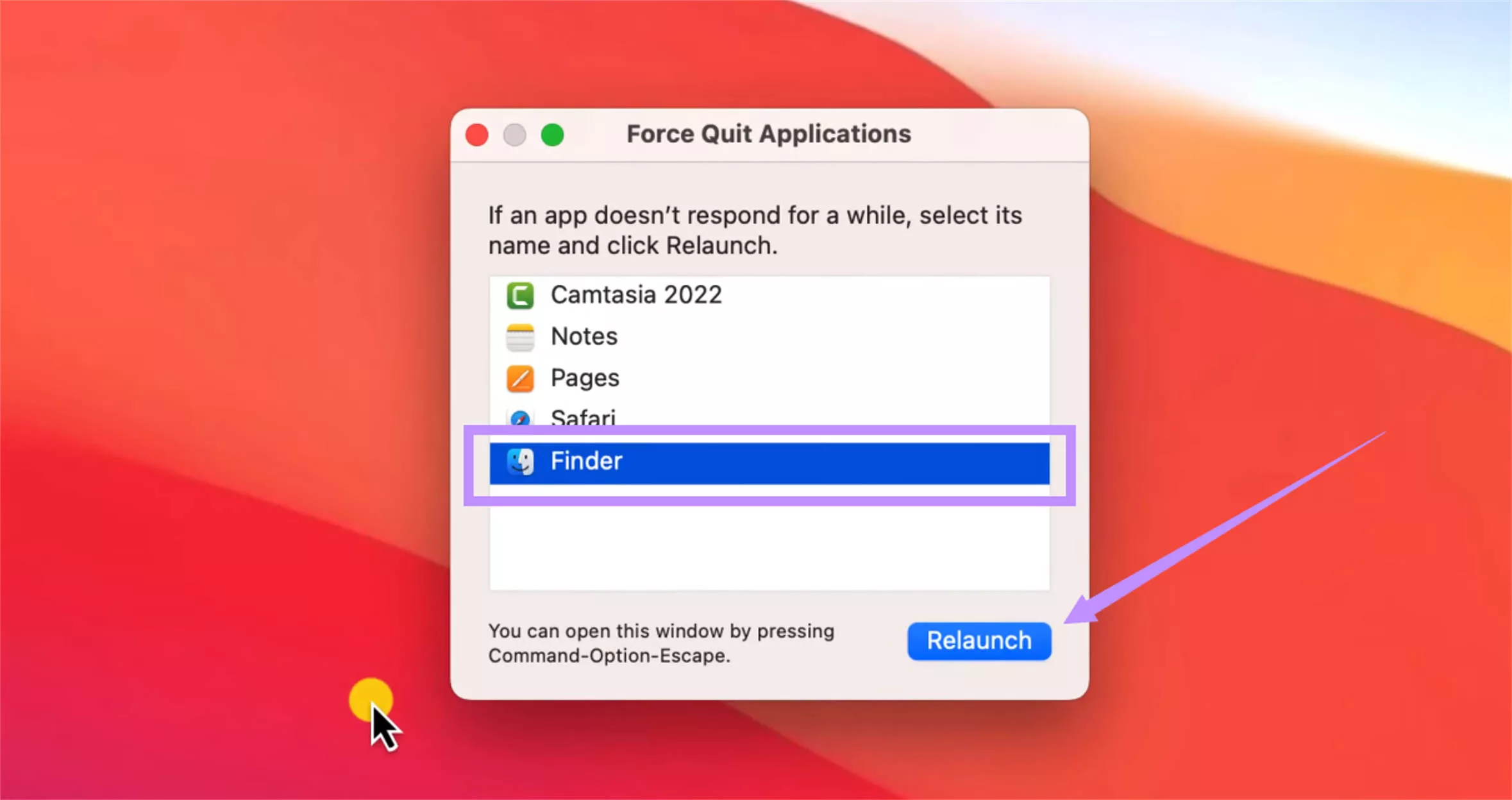
Also Read: Mac Microphone Not Working? Try These Effective Fixes
Fix 2. Turn Off "Force Click and Haptic Feedback" in the Trackpad Settings
If you're still struggling with drag and drop not working in Mac, try turning off force click and haptic feedback in trackpad settings. This ensures that your Mac will not confuse the drag motions with pressure-sensitive inputs.
To do this:
- Click the Apple menu. Then, select “System settings.”
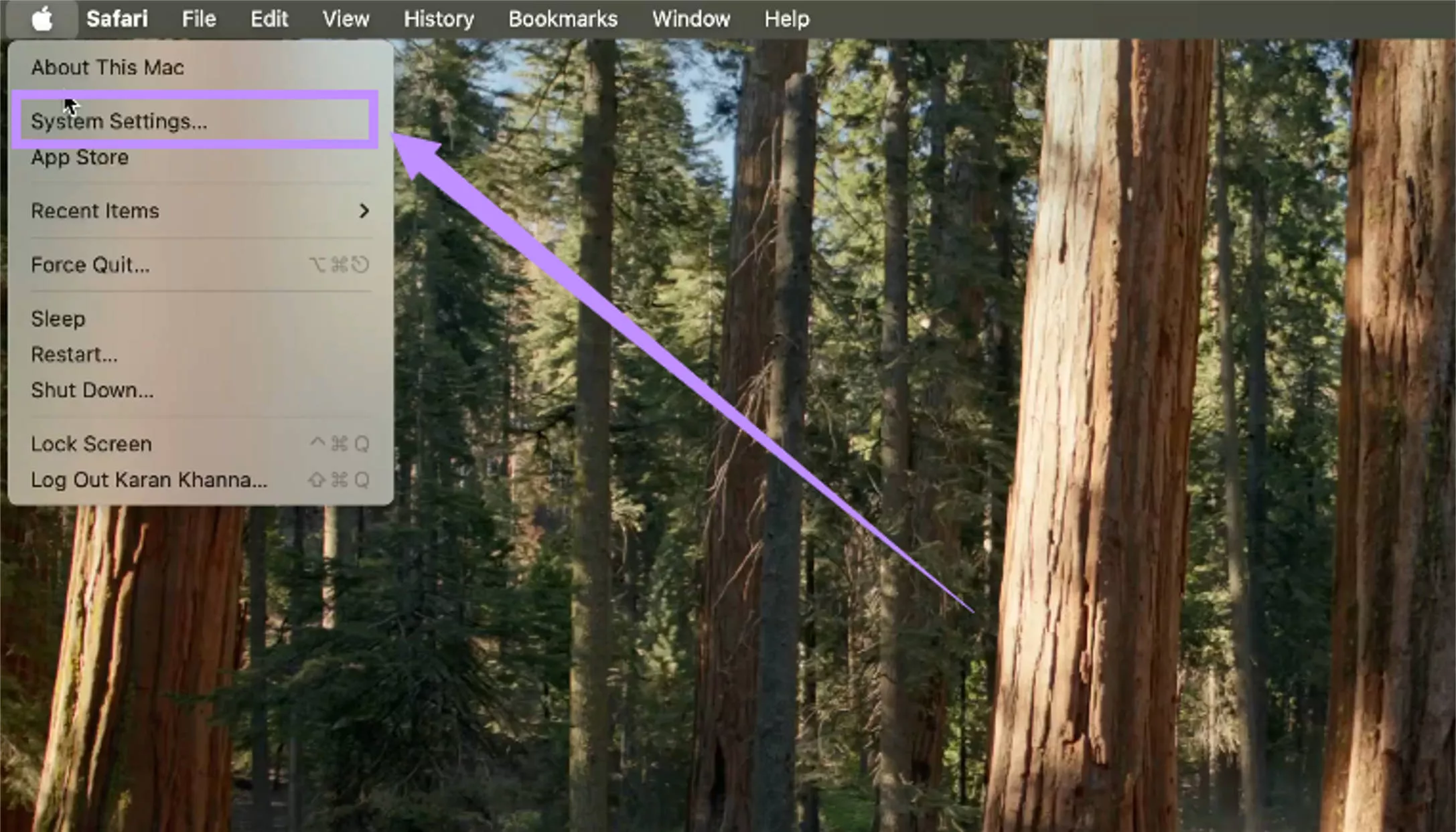
- Select “Trackpad” from the left and turn off the “Force Click and haptic feedback” option.
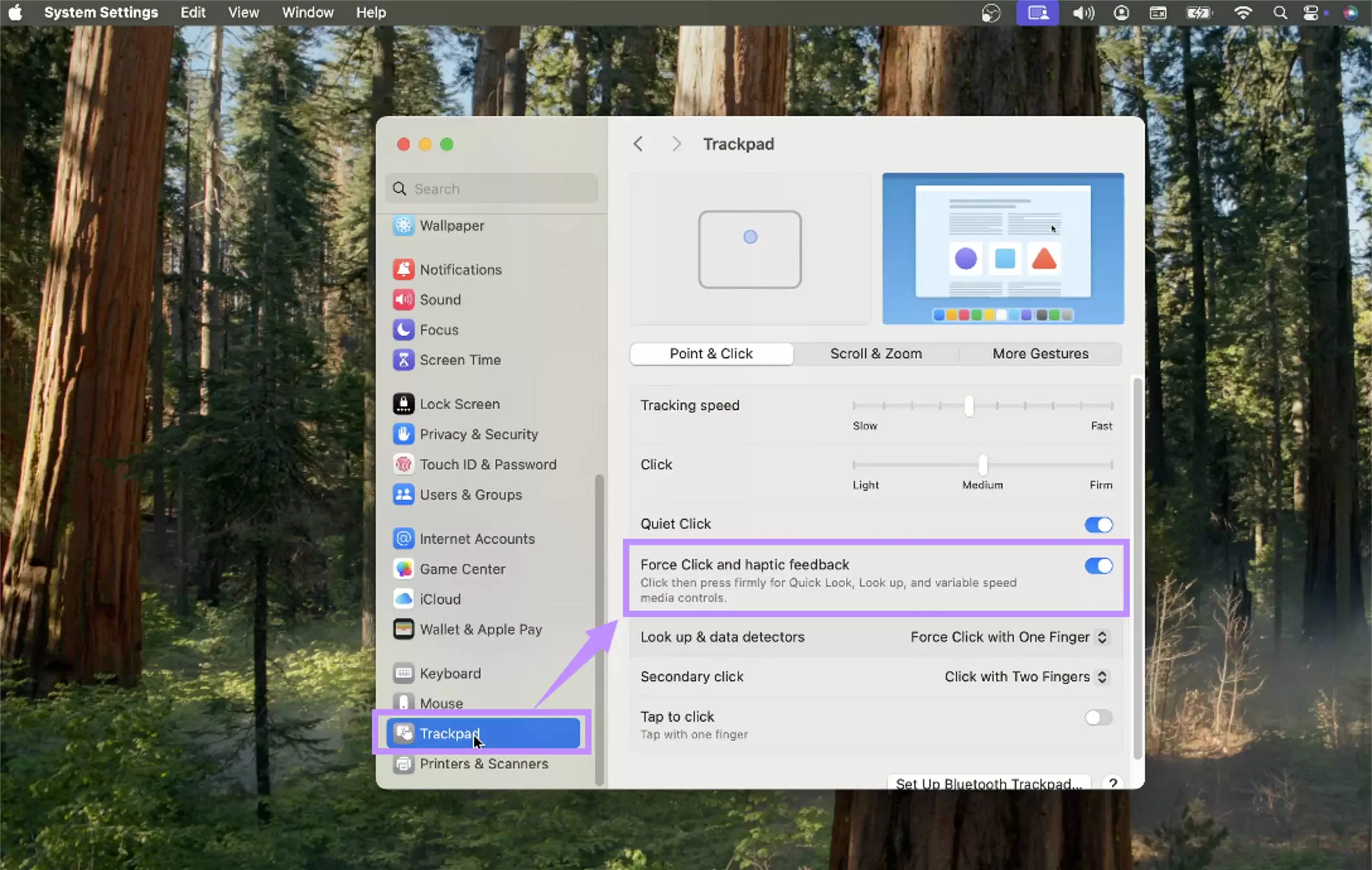
Fix 3. Use the Trackpad for Dragging
If the issue occurs when using a mouse, try using the trackpad for dragging. To do this, you have to enable the dragging option in the trackpad settings.
Here’s how to do it.
- Go to “Apple” menu > “System Preferences” > “Accessibility.”
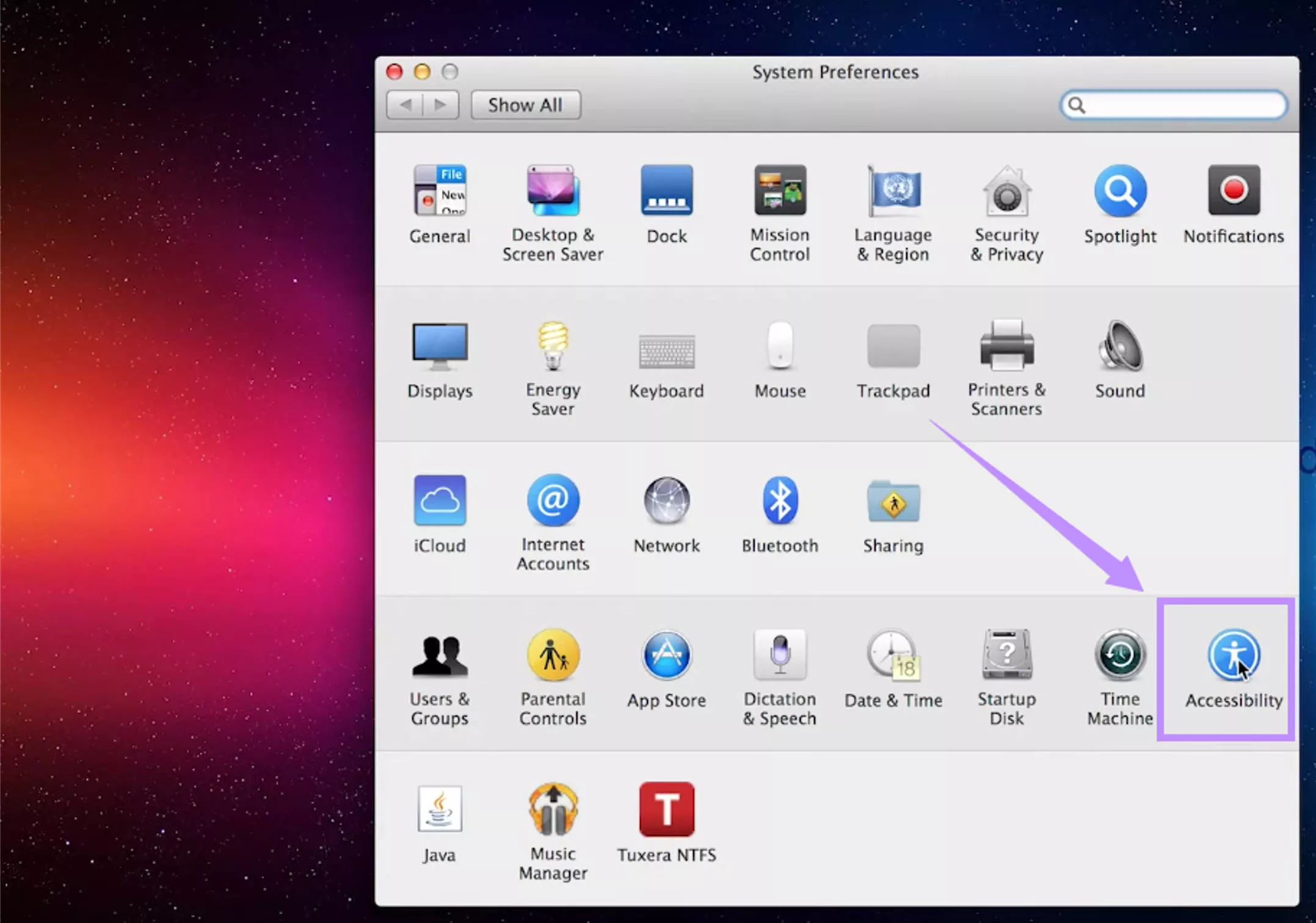
- Go to “Mouse and Trackpad” or “Pointer control” on some versions of macOS. Then, click “Trackpad Options.”
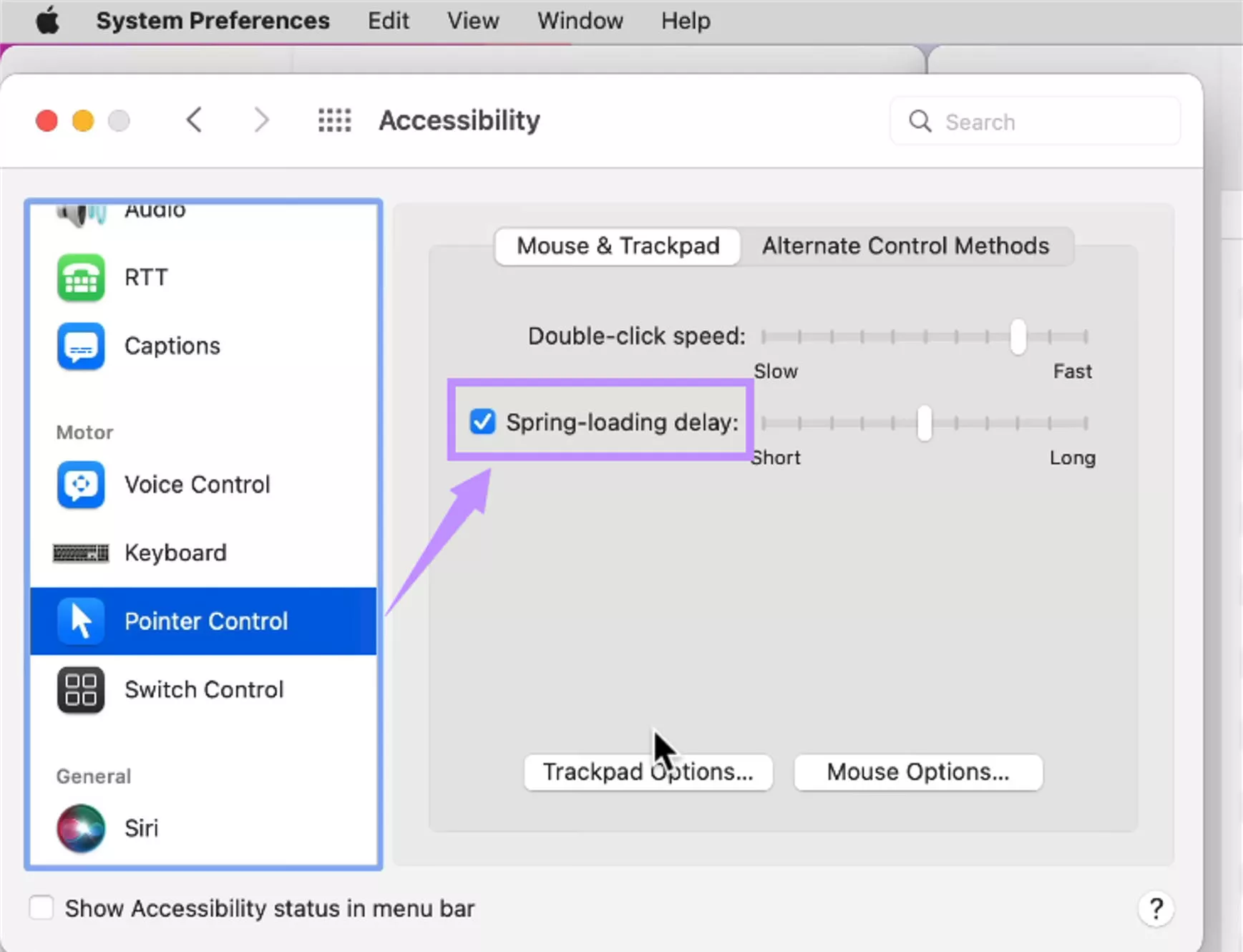
- Check the “Enable dragging” option. Then, click “OK.”
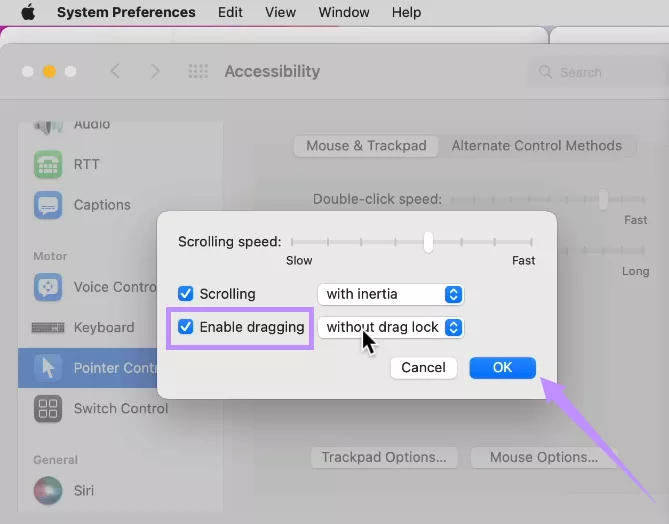
Fix 4. Disable/Turn on Spring Loading
Spring Loading makes folders open when you drag items over them. Turning it off and back on can also fix the issue with drag and drop in Mac not working.
Here’s what to do.
- Open “System Preferences” from the Apple menu.
- Go to “Pointer Control” and turn off the “Spring-loading delay” option. Then turn it back on.
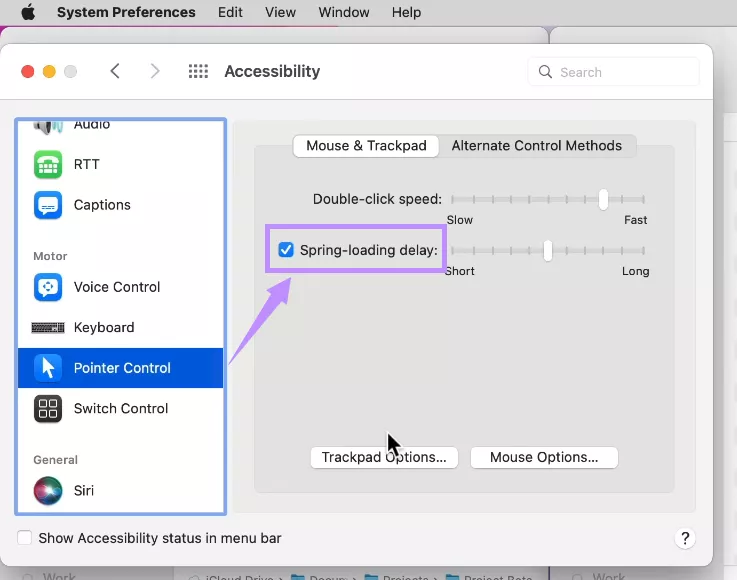
Fix 5. Reinstall macOS
If nothing else works, try reinstalling your macOS. It will resolve deep system issues affecting the drag-and-drop functionality without deleting your data.
To do this:
- Turn off your Mac. Then, turn it back on and immediately press and hold the “Command + R” keys.
- Enter your password and click “Next.” Then, select “Reinstall macOS” and click “Continue.”
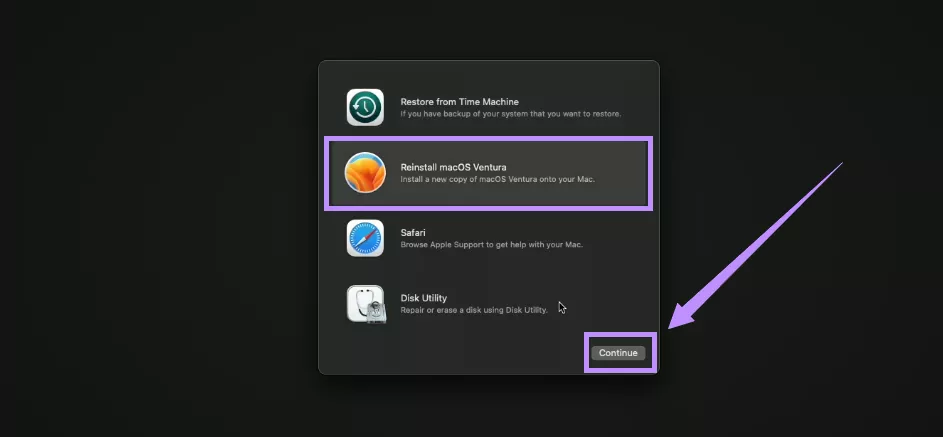
- Click “Continue.” Then, follow the outlined instructions to finish the installation.
Fix 6. Choose “None” for Stack By and Sort By
The issue can also occur when sorting or stacking files by a specific category, such as Kind, Application, or Date created. Setting these options to 'None' can help fix the issue.
- Click “View” from the top menu. Then, click “Sort By” and select “None.”
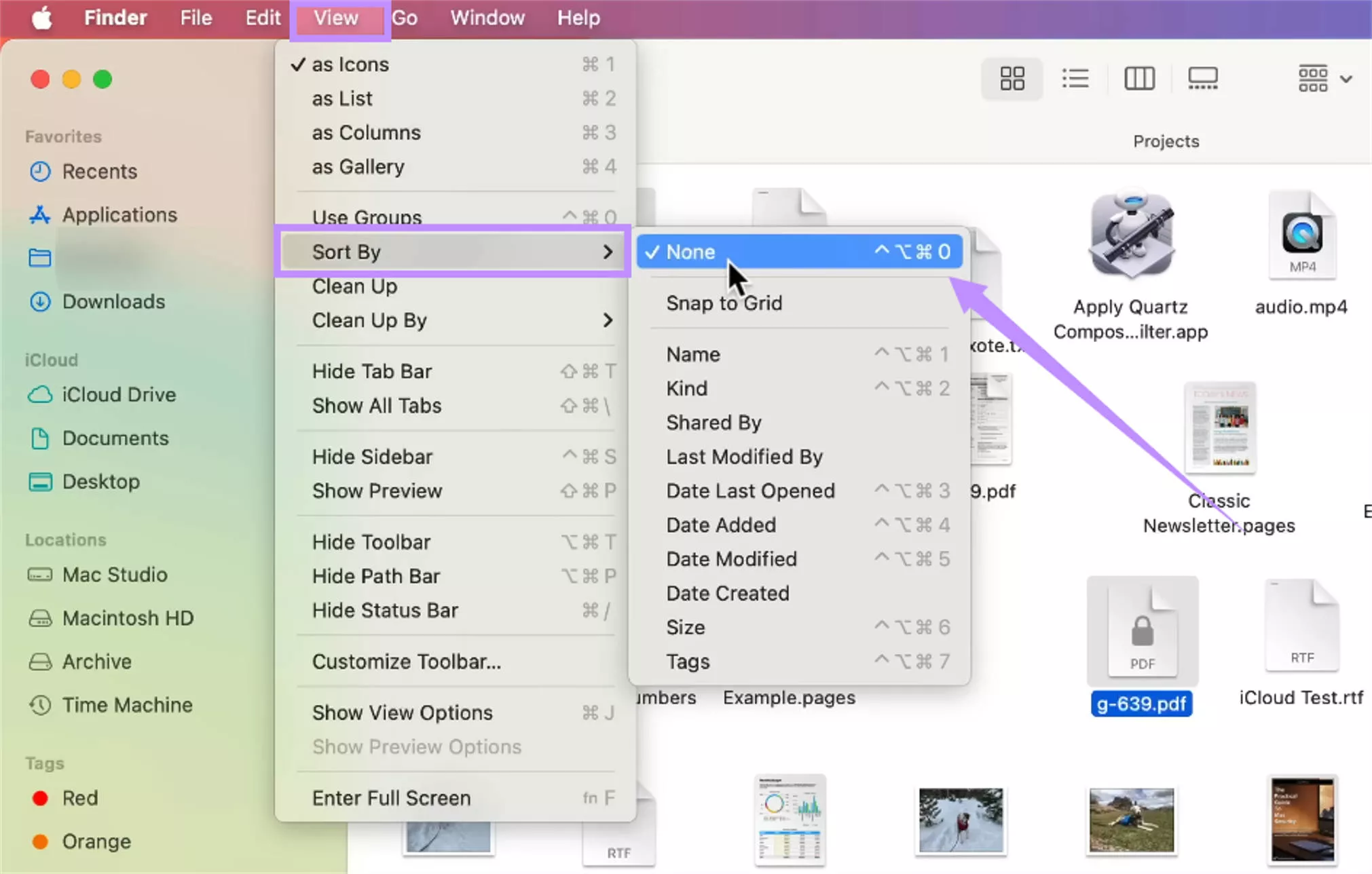
- If you’re using desktop stacks, go to “View” and click “Group Stacks By.” Then, select “None.”
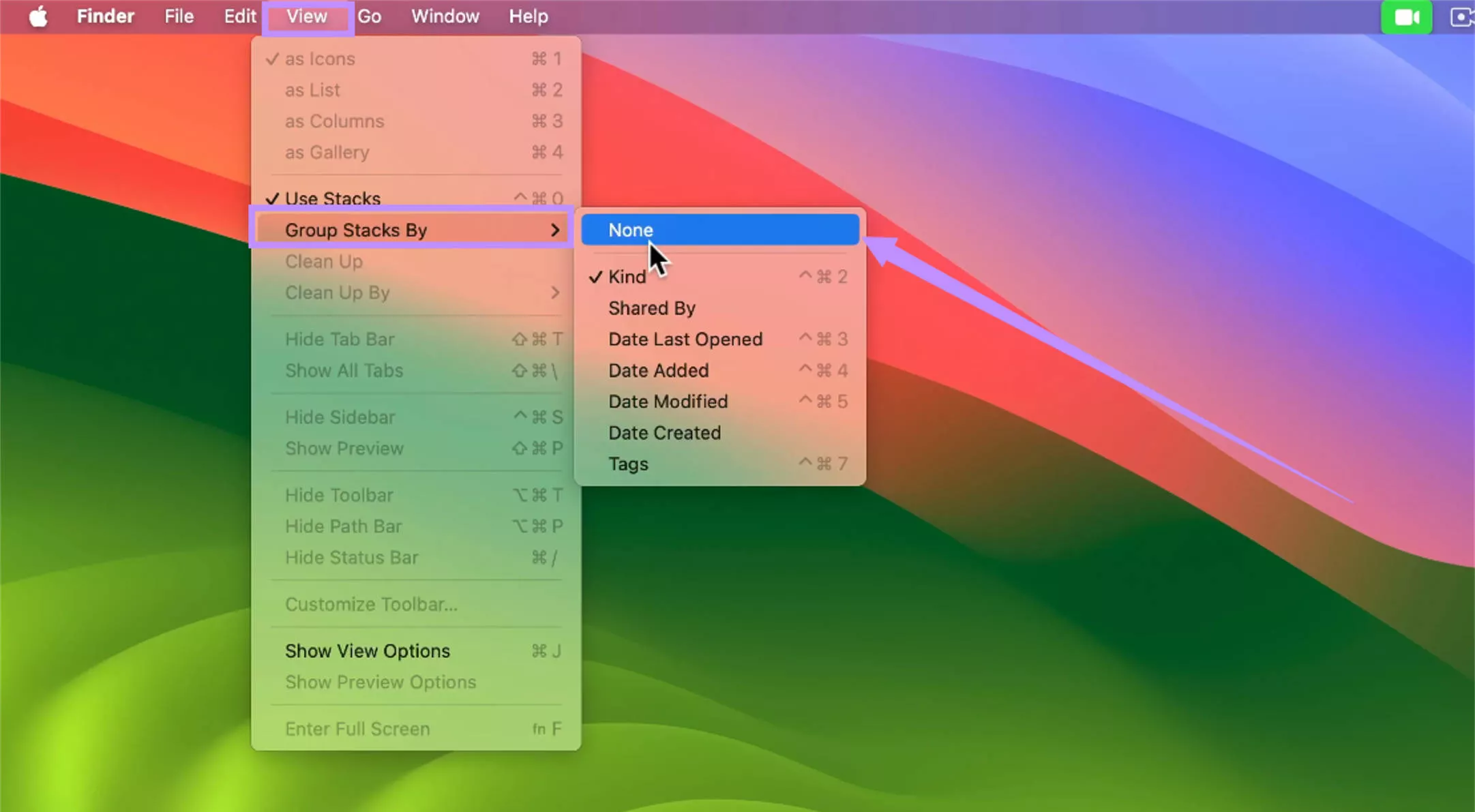
Fix 7. Re-pair Your Mouse
If the drag and drop on Mac is not working while using a Bluetooth mouse, reconnecting it can help fix any connection issues.
- Click the Apple menu. Then, select “System Preferences.”
- Select “Bluetooth” from the side panel. Then, click “Disconnect” next to your mouse name.
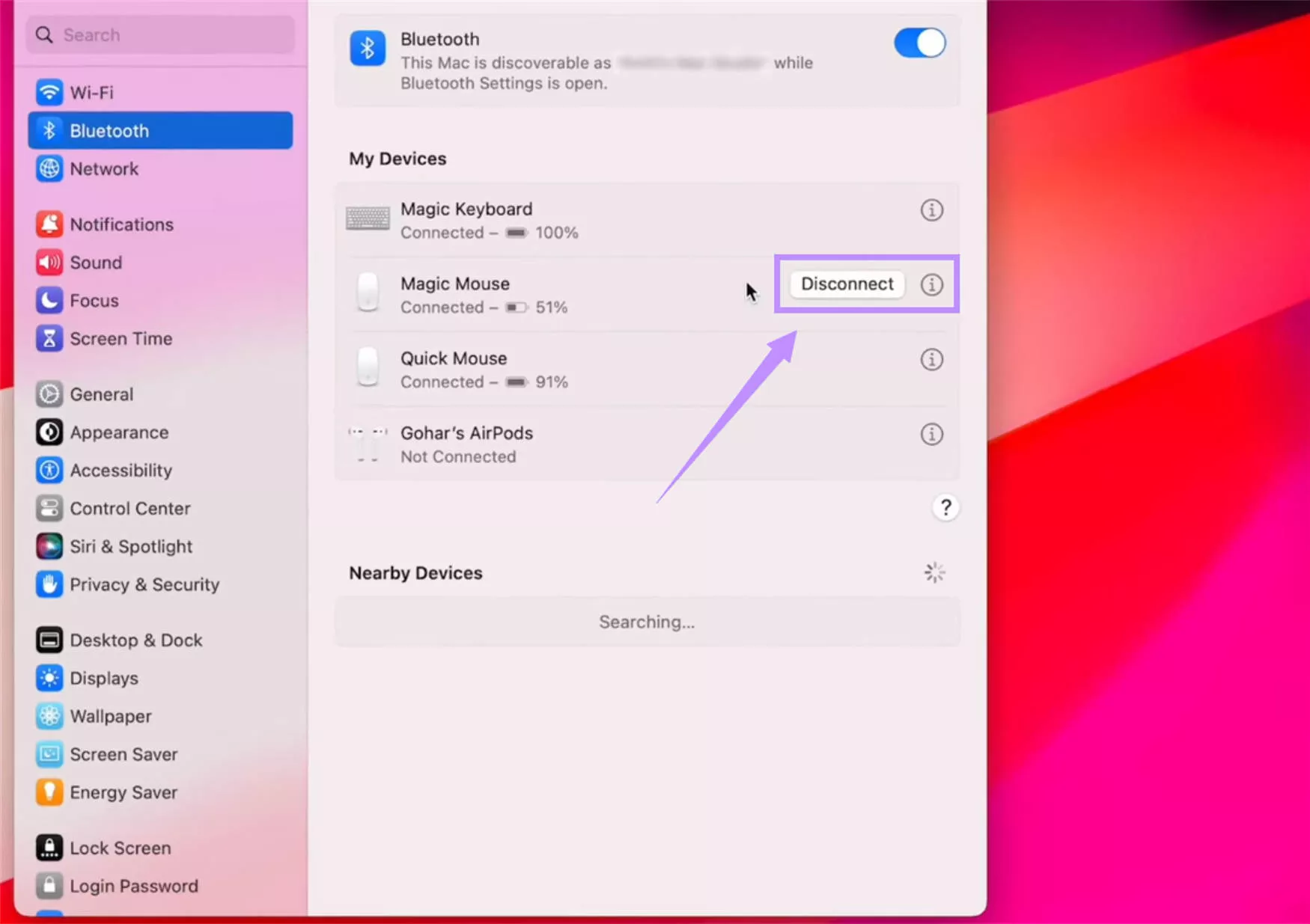
- Turn off your mouse. Then turn it back on. Wait until it appears under available Bluetooth devices. Then, click “Connect” to pair it.
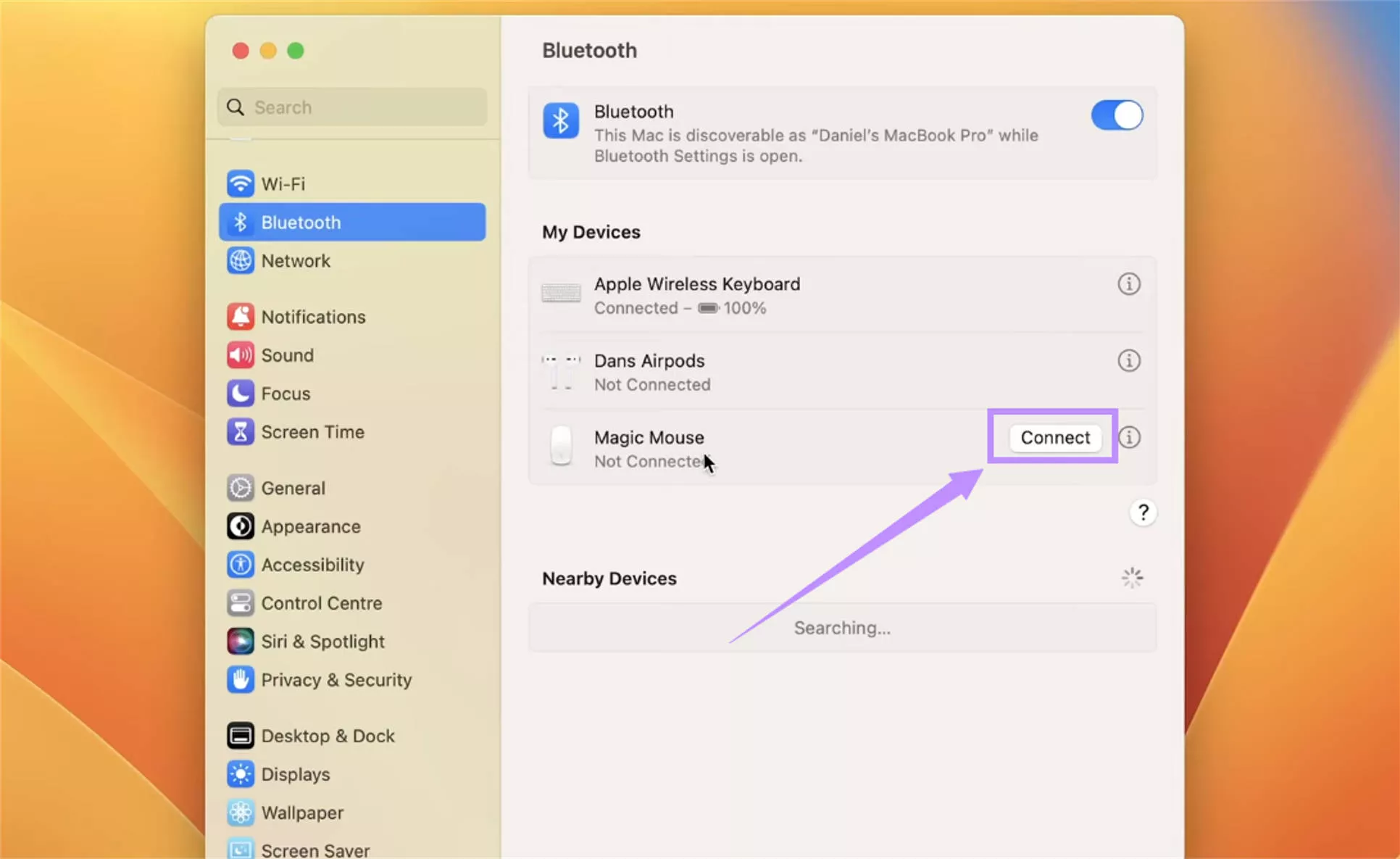
Also Read: Left Click Not Working on Mac: Fixed Now
Part 3. Bonus Tip: The Cheapest PDF Editor and Reader on Mac - UPDF for Mac
If you’re looking for a more productive and affordable way to manage PDF files on your Mac, UPDF is the perfect solution. It’s the cheapest PDF editor available for Mac users, but it doesn’t compromise on features.
It is packed with everything you need to view, edit, annotate, convert, and organize your documents. Plus, you can buy it with a lifetime license at a very low cost. Even better, you can use its built-in AI assistant to summarize, translate, or rewrite content instantly!
So, don’t wait. Download UPDF now to try all its features and get your license if you like it.
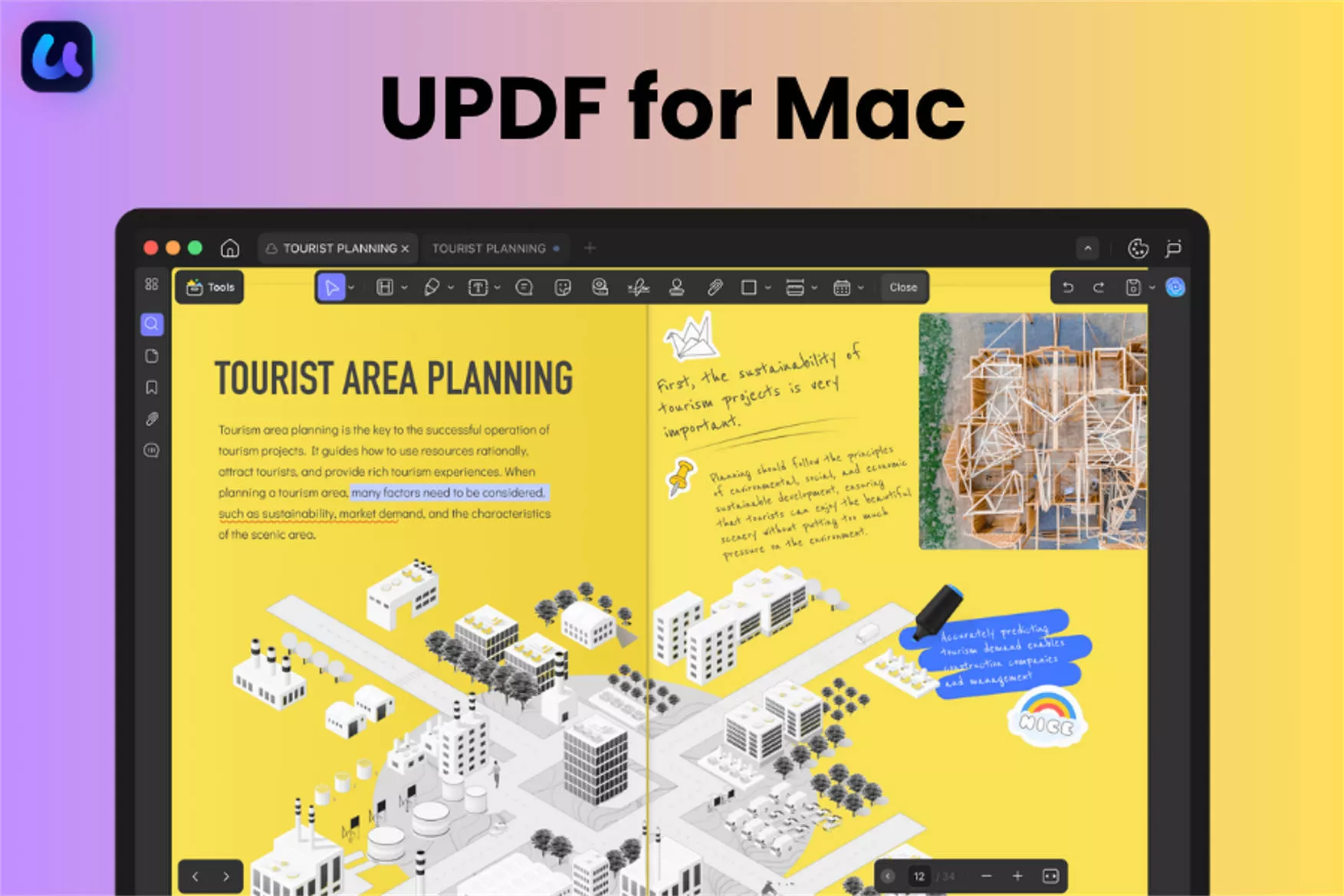
Key Features of UPDF for Mac:
- AI Assistant: UPDF AI helps you summarize, translate, explain, and chat with PDFs or images. It can also convert long texts into visual mind maps for better understanding.
- Comprehensive Editing Tools: You can edit text, images, links, and even edit watermarks, backgrounds, headers/footers, and any PDF element you need.
- Annotation and Markups: You can annotate with highlights, underlines, strikethroughs, notes, text boxes, shapes, stamps, stickers, and more.
- Organize Pages Easily: You can insert or delete pages with ease. It also helps you replace, rotate, split, crop, and reorder pages to stay organized.
- Perform OCR: You can turn scanned images or PDFs into editable and searchable text with support for over 38 languages.
- Convert to Other Formats: You can convert PDFs to Word, Excel, PowerPoint, HTML, XML, images, and more.
- Protect PDFs: You can secure your documents with password protection, permissions, redaction, and even by removing the metadata.
If you want to find out more about UPDF, you can read this review or watch the video below.
Conclusion
That’s how to fix the ‘Mac drag and drop not working’ issue. Whether it’s a system issue or incorrect settings, these fixes can help you get it back on track in no time. And if you want to manage your PDF files more productively, try UPDF for Mac. It’s feature-packed and cheap. Plus, you can test it for free. Download UPDF and try it now.
Windows • macOS • iOS • Android 100% secure
 UPDF
UPDF
 UPDF for Windows
UPDF for Windows UPDF for Mac
UPDF for Mac UPDF for iPhone/iPad
UPDF for iPhone/iPad UPDF for Android
UPDF for Android UPDF AI Online
UPDF AI Online UPDF Sign
UPDF Sign Edit PDF
Edit PDF Annotate PDF
Annotate PDF Create PDF
Create PDF PDF Form
PDF Form Edit links
Edit links Convert PDF
Convert PDF OCR
OCR PDF to Word
PDF to Word PDF to Image
PDF to Image PDF to Excel
PDF to Excel Organize PDF
Organize PDF Merge PDF
Merge PDF Split PDF
Split PDF Crop PDF
Crop PDF Rotate PDF
Rotate PDF Protect PDF
Protect PDF Sign PDF
Sign PDF Redact PDF
Redact PDF Sanitize PDF
Sanitize PDF Remove Security
Remove Security Read PDF
Read PDF UPDF Cloud
UPDF Cloud Compress PDF
Compress PDF Print PDF
Print PDF Batch Process
Batch Process About UPDF AI
About UPDF AI UPDF AI Solutions
UPDF AI Solutions AI User Guide
AI User Guide FAQ about UPDF AI
FAQ about UPDF AI Summarize PDF
Summarize PDF Translate PDF
Translate PDF Chat with PDF
Chat with PDF Chat with AI
Chat with AI Chat with image
Chat with image PDF to Mind Map
PDF to Mind Map Explain PDF
Explain PDF Scholar Research
Scholar Research Paper Search
Paper Search AI Proofreader
AI Proofreader AI Writer
AI Writer AI Homework Helper
AI Homework Helper AI Quiz Generator
AI Quiz Generator AI Math Solver
AI Math Solver PDF to Word
PDF to Word PDF to Excel
PDF to Excel PDF to PowerPoint
PDF to PowerPoint User Guide
User Guide UPDF Tricks
UPDF Tricks FAQs
FAQs UPDF Reviews
UPDF Reviews Download Center
Download Center Blog
Blog Newsroom
Newsroom Tech Spec
Tech Spec Updates
Updates UPDF vs. Adobe Acrobat
UPDF vs. Adobe Acrobat UPDF vs. Foxit
UPDF vs. Foxit UPDF vs. PDF Expert
UPDF vs. PDF Expert






 Lizzy Lozano
Lizzy Lozano 
 Čserná Anna
Čserná Anna 

- Apple Community