Reduce PDF File Size
PDF files, if large in size, cannot be easily sent across platforms and emails. If this happens, the best way to manage this issue is to compress the PDF and reduce the file size to an optimal level. For this, UPDF will help you out in compressing PDFs while maintaining the file quality. In the following content, we'll guide you through how to reduce PDF file size with UPDF for Windows. Alternatively, you can watch this video:
As you launch UPDF and open the PDF file, look for the "Save as Other" button on the right panel.
This opens a menu offering multiple options, where you have to select "Reduce File Size…" to proceed.
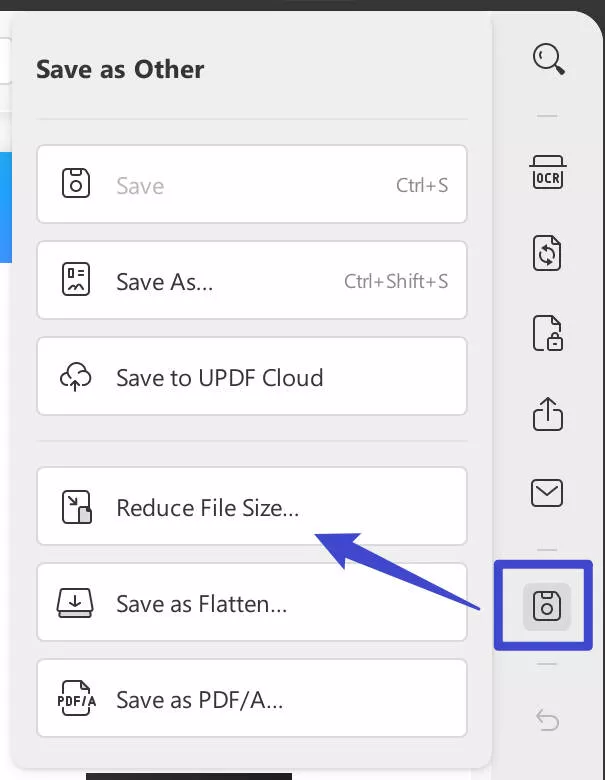
A new window opens showing multiple compression options for reducing file size. On selecting a respective document quality, it processes and displays the exact size of the document that will be obtained after file compression.
Select any document quality from "Maximum," "High," "Medium," or "Low." The lower the selected quality of the document, the higher the compression rate. For higher compression rates, the time for executing this task is longer.
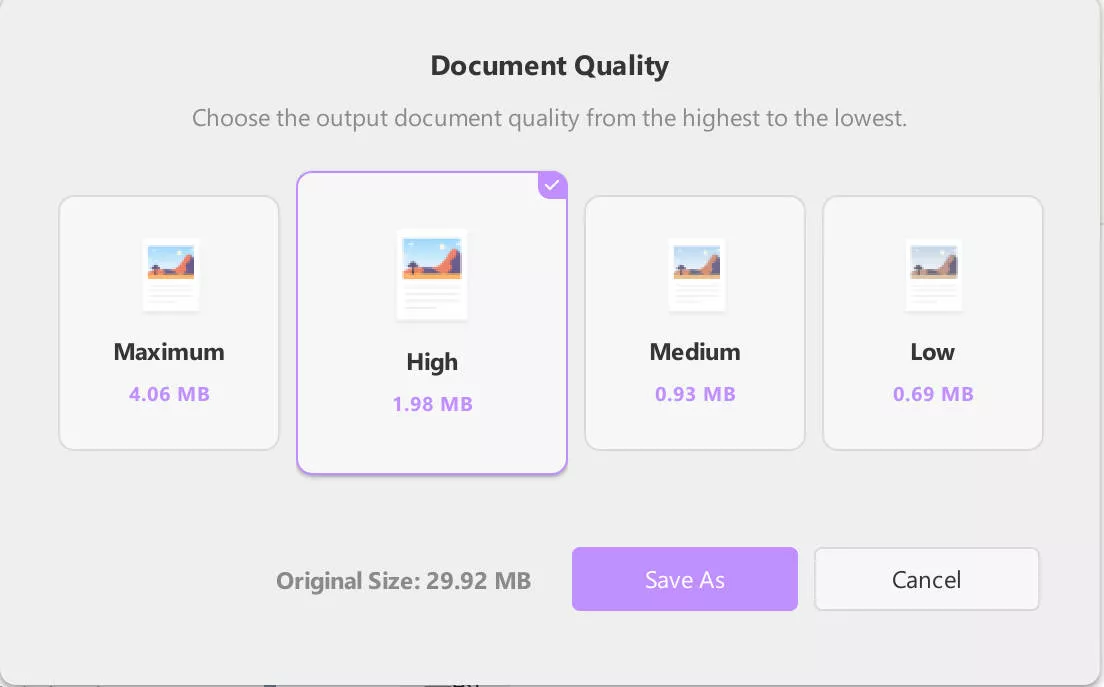
Click on the "Save As" button to set the name and location of the compressed PDF document. As you set the parameters, click "Save" to successfully conclude the process.
Alternatively, you can compress a PDF in a more convenient way by selecting "PDF Tools" and finding the "Compress PDF" under the "Optimize PDF" category.
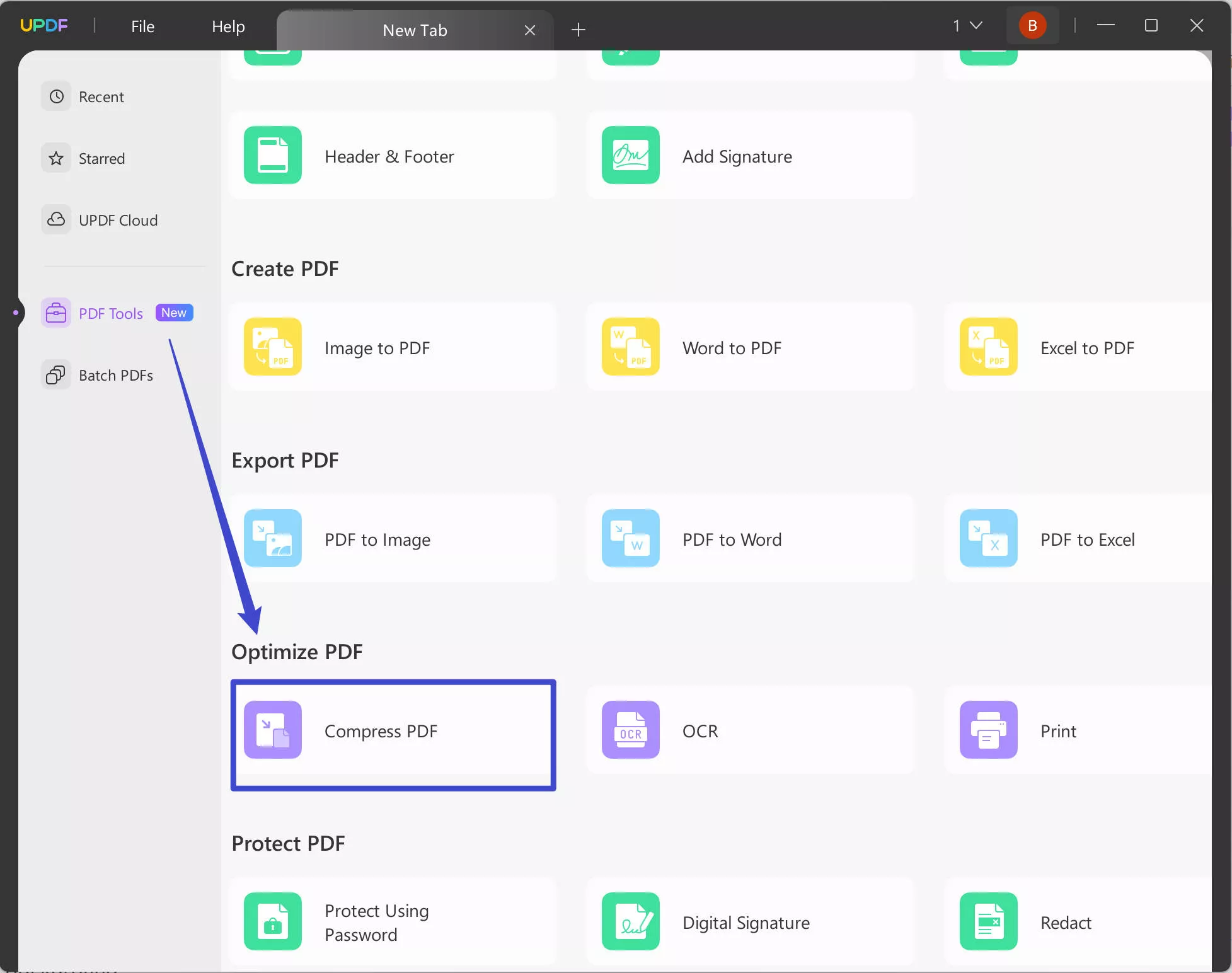
 UPDF
UPDF
 UPDF for Windows
UPDF for Windows UPDF for Mac
UPDF for Mac UPDF for iPhone/iPad
UPDF for iPhone/iPad UPDF for Android
UPDF for Android UPDF AI Online
UPDF AI Online UPDF Sign
UPDF Sign Edit PDF
Edit PDF Annotate PDF
Annotate PDF Create PDF
Create PDF PDF Form
PDF Form Edit links
Edit links Convert PDF
Convert PDF OCR
OCR PDF to Word
PDF to Word PDF to Image
PDF to Image PDF to Excel
PDF to Excel Organize PDF
Organize PDF Merge PDF
Merge PDF Split PDF
Split PDF Crop PDF
Crop PDF Rotate PDF
Rotate PDF Protect PDF
Protect PDF Sign PDF
Sign PDF Redact PDF
Redact PDF Sanitize PDF
Sanitize PDF Remove Security
Remove Security Read PDF
Read PDF UPDF Cloud
UPDF Cloud Compress PDF
Compress PDF Print PDF
Print PDF Batch Process
Batch Process About UPDF AI
About UPDF AI UPDF AI Solutions
UPDF AI Solutions AI User Guide
AI User Guide FAQ about UPDF AI
FAQ about UPDF AI Summarize PDF
Summarize PDF Translate PDF
Translate PDF Chat with PDF
Chat with PDF Chat with AI
Chat with AI Chat with image
Chat with image PDF to Mind Map
PDF to Mind Map Explain PDF
Explain PDF Scholar Research
Scholar Research Paper Search
Paper Search AI Proofreader
AI Proofreader AI Writer
AI Writer AI Homework Helper
AI Homework Helper AI Quiz Generator
AI Quiz Generator AI Math Solver
AI Math Solver PDF to Word
PDF to Word PDF to Excel
PDF to Excel PDF to PowerPoint
PDF to PowerPoint User Guide
User Guide UPDF Tricks
UPDF Tricks FAQs
FAQs UPDF Reviews
UPDF Reviews Download Center
Download Center Blog
Blog Newsroom
Newsroom Tech Spec
Tech Spec Updates
Updates UPDF vs. Adobe Acrobat
UPDF vs. Adobe Acrobat UPDF vs. Foxit
UPDF vs. Foxit UPDF vs. PDF Expert
UPDF vs. PDF Expert