When dealing with PDF files, having a great PDF editor is essential. However, choosing a great PDF editor can be confusing due to the numerous available options. If you are looking for the best PDF editor and, at the final step, are confused between PDFsam and UPDF, this article will solve your dilemma. Stick with the article to read the detailed PDFsam VS UPDF comparison. Then, you will have a clear answer about which one to use after reading this article.
Part 1: Comparison between PDFsam and UPDF
To understand and decide, which PDF editor among both is the best, you need to take a detailed look at their features. The table below provides a detailed comparison of different features offered by PDFsam and UPDF - PDF Editor. And you can download UPDF via the below button and PDFsam from its official website to compare them one by one when checking this comparison.
Windows • macOS • iOS • Android 100% secure
| Items | Features | PDFsam Basic | PDFsam Enhanced | PDFsam Visual | UPDF |
| Pricing | Plan details | Free | Standard: US$69/yearPro; US$89/yearPro + OCR; Advanced: US$129/year | US$34.90/year US$59/perpetual | Free Trial version to test all feature US$29.99/year US$49.99/perpetual |
| System | Work on platforms | Windows, Mac, Linux | Windows | Windows, Mac, Linux | Windows, Mac, iOS, Android |
| Read PDF | Open and read PDFs | ||||
| Add and manage bookmarks | |||||
| Search text in PDFs | |||||
| Display PDF as a slideshow | |||||
| Annotate PDF | Highlight, Strikethrough, Underline | ||||
| Squiggly line | |||||
| Text Comment, Text Box, Text Callout | |||||
| Sticky Note | |||||
| Shapes, Pencil | |||||
| Stickers | |||||
| Stamp, signature | |||||
| Advanced shapes: Hexagon, Triangle | |||||
| Manage the annotation list | |||||
| Edit PDF | Add and edit the text in PDF | ||||
| Add rich text by dragging and dropping | |||||
| Add images to PDF | |||||
| Delete, rotate, crop, and replace images | |||||
| Extract images | |||||
| Add and edit links, watermarks, background, header & footer | |||||
| OCR PDF | Turn scanned documents into searchable and editable PDFs | ||||
| Convert PDF | Convert PDF to Microsoft Office files (.docx, .pptx, .xlsx) | ||||
| Convert PDF to CSV | |||||
| Convert PDF to image files (.png, .jpg, .bmp, .gif, .tiff) | |||||
| Convert PDF to Rich Text Format (.rtf) | |||||
| Convert PDF to Text (.txt) | |||||
| Convert PDF to XML (.xml) | |||||
| Convert PDF to HTML (.html) | |||||
| Export PDF as PDF/A | |||||
| Convert Scanned PDFs with OCR | |||||
| Organize PDF | Insert, delete, replace, and crop pages | ||||
| Extract, rotate, and split the PDF | |||||
| Protect and Share | Add an Open Password for PDF | ||||
| Set a Permissions Password to prevent editing, copying, and printing of PDFs | |||||
| Send a PDF by Email as an attachment | |||||
| Share PDF via a link | |||||
| Create PDF | Create a blank PDF | ||||
| Create a PDF from a photo or multiple photo files | |||||
| Create a PDF from capture | |||||
| Scan to PDF | |||||
| Create PDF from other file types | |||||
| Print PDF | Print PDF files | ||||
| Form | Fill out Form | ||||
| Create PDF Forms | |||||
| Edit PDF Forms | |||||
| Recognize Form Fields | |||||
| Compress | Compress PDF file size | ||||
| Batch | Batch process PDF files | ||||
| Merge PDF | combine multiple PDF files |
Also Read: Kdan PDF Reader Pro vs. UPDF: Unveiling The Winner
Part 2: Why Should You Choose UPDF Instead of PDFsam?
After going through the table above, it is clear that UPDF is better than PDFsam. A detailed comparison of different key points is given below to explain why we believe UPDF to be a better choice than PDFsam:
1. More Affordable Price
UPDF provides all its premium tools at a very low annual cost of US$29.99 per year or US$49.99 for a lifetime license. Compared to it, PDFsam has different variants with different features. The PDFsam Basic, while free, severely lacks important features. In PDFsam Enhanced, you can get three versions, Standard for US$69 per year, Pro at US$89 per year, and Pro + OCR for US$129 per year.
The PDFsam Visual is available at US$34.90/year or US$59 for a perpetual license. It is clear that UPDF is cheaper than the cheapest version of PDFsam while offering all the features. You can buy the UPDF Pro version here if it is what you need.
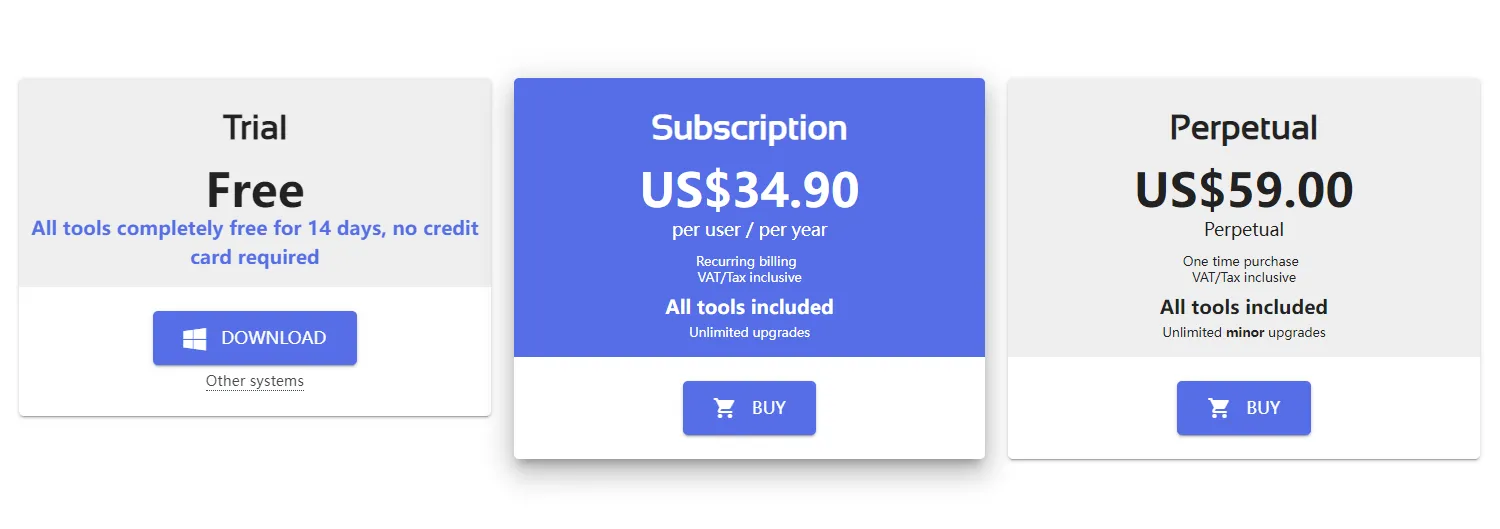
2. More Useful Features
If you compare features available in UPDF and PDFsam, you will notice that UPDF has a clear edge over PDFsam. Below are all the major features that make UPDF a better PDF editor. And we highly recommend you to download UPDF via the below link to check all features on your own.

Windows • macOS • iOS • Android 100% secure
- Read PDF: The read and view function for PDF files in UPDF is better than PDFsam. It offers different reading modes, text search, and the ability to add bookmarks which most PDFsam versions lack. PDFsam Enhanced comes close but lacks some features like displaying PDF as a slideshow.
- Edit PDF: Editing PDF is an essential requirement, and UPDF provides a wide range of tools to help you. It offers more image editing options like rotating, cropping, and replacing images in a PDF file that you can't do in PDFsam. UPDF allows the drag-and-drop method when editing PDF files, which is not offered in PDFsam.
- Annotate PDF: When annotating a PDF file, UPDF is a better choice as it offers more tools and features. The most annotating functions in PDFsam are only available in its most expensive variants, PDFsam Enhanced Pro and Pro + OCR. Even they lack many features present in UPDF, like Text Comment, Text Box, Squiggly Line, Text Callout, Advanced Shapes, etc. Learn more about how to annotate PDF files with UPDF.
- Convert PDF: UPDF provides more formats for PDF conversion than its rival PDFsam. In PDFsam, the convert PDF function is only available in PDFsam Enhanced variants. The PDF conversion process is more efficient in UPDF, and the extra formats you get for conversions include PDF to CSV, PDF to XML, PDF to PDF/A, etc.
- PDF OCR: OCR function of UPDF provides you with wider support for languages and text-extracting options compared to PDFsam. You will need to buy the most expensive variant, the PDFsam Enhanced Pro + OCR, to use the OCR function in PDFsam.
- Create and Print PDF: Only the PDFsam Enhanced variants allow you to create and print PDF when going for PDFsam. The UPDF allows you to easily create and print PDFs at a much lower cost.
- Share PDF: You can easily share the PDF files using a link when using UPDF. This option is not available in PDFsam.
3. Multi-Systems Compatibility
When looking at the system compatibility of UPDF, it is available for Windows, Mac, iOS, and Android operating systems. The system compatibility of PDFsam differs depending on its different versions. While PDFsam Basic and PDFsam Visual are available for Windows, Mac, and Linux, its best tool PDFsam Enhanced is only available for Windows.
It means if you use different devices, the UPDF is the optimal choice. With PDFsam, you will need to find another tool for iOS or Android devices.
4. Software Speed and Efficiency
Compared to PDFsam, UPDF is a lightweight and extremely efficient software. It doesn't take up much space in your hard drive and works efficiently without affecting the system's performance. The processing speed of PDF files is quick, and you can work on multiple heavy PDF files simultaneously without any drop in speed. When working on large PDF files, the software speed remains fast, and it doesn't overheat your system.
Windows • macOS • iOS • Android 100% secure
Part 3: What are the Limitations of the PDFsam?
PDFsam has many limitations compared to UPDF, and the greatest limitation is its many variants. Since its different variants offer different features, you will need to buy all of them to properly manage PDF files. Each variant costs a lot of money, except for PDFsam Basic, which is free but lacks all important features. It makes buying the whole suit very costly.
Regarding features, along with the fact they are less compared to UPDF, the version with the most features, PDFsam Enhanced, is divided into three more variants. The least expensive Standard variant lacks options like Comment, Protect, Forms, OCR, etc. If you require an OCR function, you will have to buy the most expensive variant, PDFsam Enhanced Pro + OCR, which isn't sensible.
If you want to use trial versions of both tools to judge which PDF editor is the best, you'll find that the trial version of PDFsam only supports a few features. UPDF, on the other hand, provides free access to all of its tools during the trial period. Some features in free mode might result in a watermark addition; otherwise, all tools are free for you.
Part 4: FAQs about PDFsam
1. What is PDFsam Used for?
PDFsam is a PDF editor that can be used to manage and edit PDF files. It offers three major variants for you to choose from.
- PDFsam Basic: PDFsam Basic is a free PDF software that allows you to open and view PDF files. You can also split, mix, or merge PDFs and extract or rotate pages in PDFs.
- PDFsam Enhanced: It has three more variants and is the version with the most features. You can use it to edit, annotate, convert, organize, or protect PDF files.
- PDFsam Visual: You can use PDFsam Visual to visually merge, split, mix, and extract PDFs. It can also repair damaged PDF files.
2. Is PDFsam Secure?
The PDFsam can be considered a safe tool; however, its security features are lacking compared to UPDF. You can get a more secure environment when using UPDF due to its enhanced security components.
3. What's the Main Difference between PDFsam Basic, Enhanced, and Visual Versions?
PDFsam has three main variants, PDFsam Basic, PDFsam Enhanced, and PDFsam Visual. PDFsam Basic is a free PDF viewer that allows some PDF organizing features like merging, splitting, or mixing PDF files. PDFsam Visual allows you to visually merge or split PDFs and extract or delete pages along with features like PDF repair, encrypt PDF, compress PDF, etc.
On the other hand, PDFsam Enhanced, with all its three variants, is the tool with the most features for editing, annotating, and converting PDFs. It can be considered a proper PDF editor.
4. What is the Best Free PDF Viewer?
UPDF is currently the best PDF viewer in the market. When viewing a PDF file, it provides many features like page display modes, page size, text search, page navigation, adding bookmarks, displaying PDF as a slideshow, highlighting, commenting, etc.
Conclusion
PDF editors are essential when dealing with PDF files, and choosing a great PDF editor is very important. In the comparison between PDFsam and UPDF, we have discussed all differentiating features at length and recommend that you go for UPDF. You will not find a better PDF editor than UPDF at this low cost. It has all the major features you will need for PDF editing. Download to try it now.
Windows • macOS • iOS • Android 100% secure
Note: The information on this page is based on UPDF writers’ testing and publicly available product details at the time of writing. Features and pricing may change over time. If you notice any inaccuracies, please contact us at [email protected]
 UPDF
UPDF
 UPDF for Windows
UPDF for Windows UPDF for Mac
UPDF for Mac UPDF for iPhone/iPad
UPDF for iPhone/iPad UPDF for Android
UPDF for Android UPDF AI Online
UPDF AI Online UPDF Sign
UPDF Sign Edit PDF
Edit PDF Annotate PDF
Annotate PDF Create PDF
Create PDF PDF Form
PDF Form Edit links
Edit links Convert PDF
Convert PDF OCR
OCR PDF to Word
PDF to Word PDF to Image
PDF to Image PDF to Excel
PDF to Excel Organize PDF
Organize PDF Merge PDF
Merge PDF Split PDF
Split PDF Crop PDF
Crop PDF Rotate PDF
Rotate PDF Protect PDF
Protect PDF Sign PDF
Sign PDF Redact PDF
Redact PDF Sanitize PDF
Sanitize PDF Remove Security
Remove Security Read PDF
Read PDF UPDF Cloud
UPDF Cloud Compress PDF
Compress PDF Print PDF
Print PDF Batch Process
Batch Process About UPDF AI
About UPDF AI UPDF AI Solutions
UPDF AI Solutions AI User Guide
AI User Guide FAQ about UPDF AI
FAQ about UPDF AI Summarize PDF
Summarize PDF Translate PDF
Translate PDF Chat with PDF
Chat with PDF Chat with AI
Chat with AI Chat with image
Chat with image PDF to Mind Map
PDF to Mind Map Explain PDF
Explain PDF Scholar Research
Scholar Research Paper Search
Paper Search AI Proofreader
AI Proofreader AI Writer
AI Writer AI Homework Helper
AI Homework Helper AI Quiz Generator
AI Quiz Generator AI Math Solver
AI Math Solver PDF to Word
PDF to Word PDF to Excel
PDF to Excel PDF to PowerPoint
PDF to PowerPoint User Guide
User Guide UPDF Tricks
UPDF Tricks FAQs
FAQs UPDF Reviews
UPDF Reviews Download Center
Download Center Blog
Blog Newsroom
Newsroom Tech Spec
Tech Spec Updates
Updates UPDF vs. Adobe Acrobat
UPDF vs. Adobe Acrobat UPDF vs. Foxit
UPDF vs. Foxit UPDF vs. PDF Expert
UPDF vs. PDF Expert


 Enya Moore
Enya Moore 
 Lizzy Lozano
Lizzy Lozano 
