Add or Edit Text in PDF with UPDF 1.0 on Windows
UPDF allows you to edit all elements within a PDF, including text. Whether you need to delete, modify existing text, or add new text, UPDF can handle it all. As a powerful PDF editor, it ensures a smooth editing experience without altering the original formatting. Download UPDF here and follow the guide below to start editing and adding text in your PDF.
Windows • macOS • iOS • Android 100% secure
Follow the guide below to edit text in PDFs using UPDF for Windows. Alternatively, you can watch this video for a comprehensive walkthrough:
Note: To edit a scanned PDF, you must first perform OCR to make it editable. Once OCR is complete, you can copy, extract, or edit the content within the PDF.
1. Change/Delete Text in PDF
Click on the Edit PDF icon placed right at the left of the interface. You will enter editing mode.
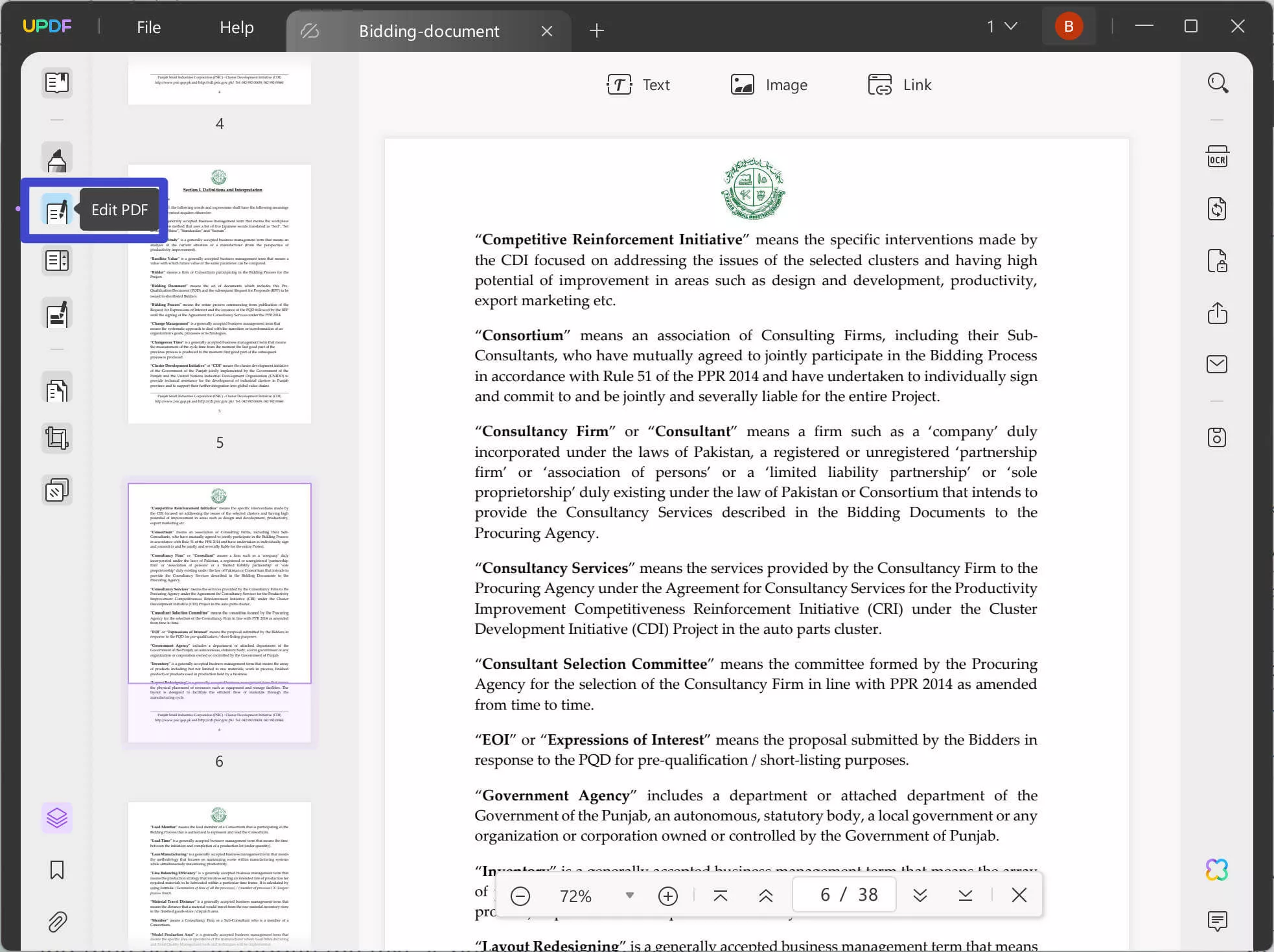
To edit existing text, simply click on the text you want to delete or change, and a purple border will appear. To delete the text, place your cursor at the end of the text and press the backspace key. To replace the text with another word, double-click to select it, then type the new word you'd like to use.

You can also continue typing with the same font behind the paragraphs.
Besides deleting and modifying the text, you can also change the font, font size, alignment, and other font styles on the top toolbar.
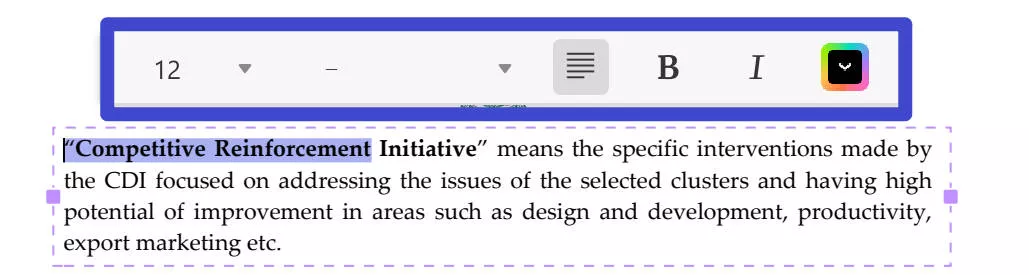
Note: If you're already in Comment or Organize Page mode, you can click the Edit PDF icon in the left navigation toolbar to change the mode.
2. Add Text to PDF
The process of adding text can be done in two ways. One, you can add text to PDF as part of the document by using the Edit feature. Second, you can use the Comment feature to add text to your PDF as a comment.
2.1. Add Text to PDF as a Part of Your Document
- Click the Edit PDF icon on the left toolbar.
- In Edit mode, click the Text icon in the top toolbar.
- Click anywhere in the PDF file and start typing. Set the style of the text you are adding, including the font, font size, color, and alignment of the text, etc.
- To exit editing mode, click outside the text box.
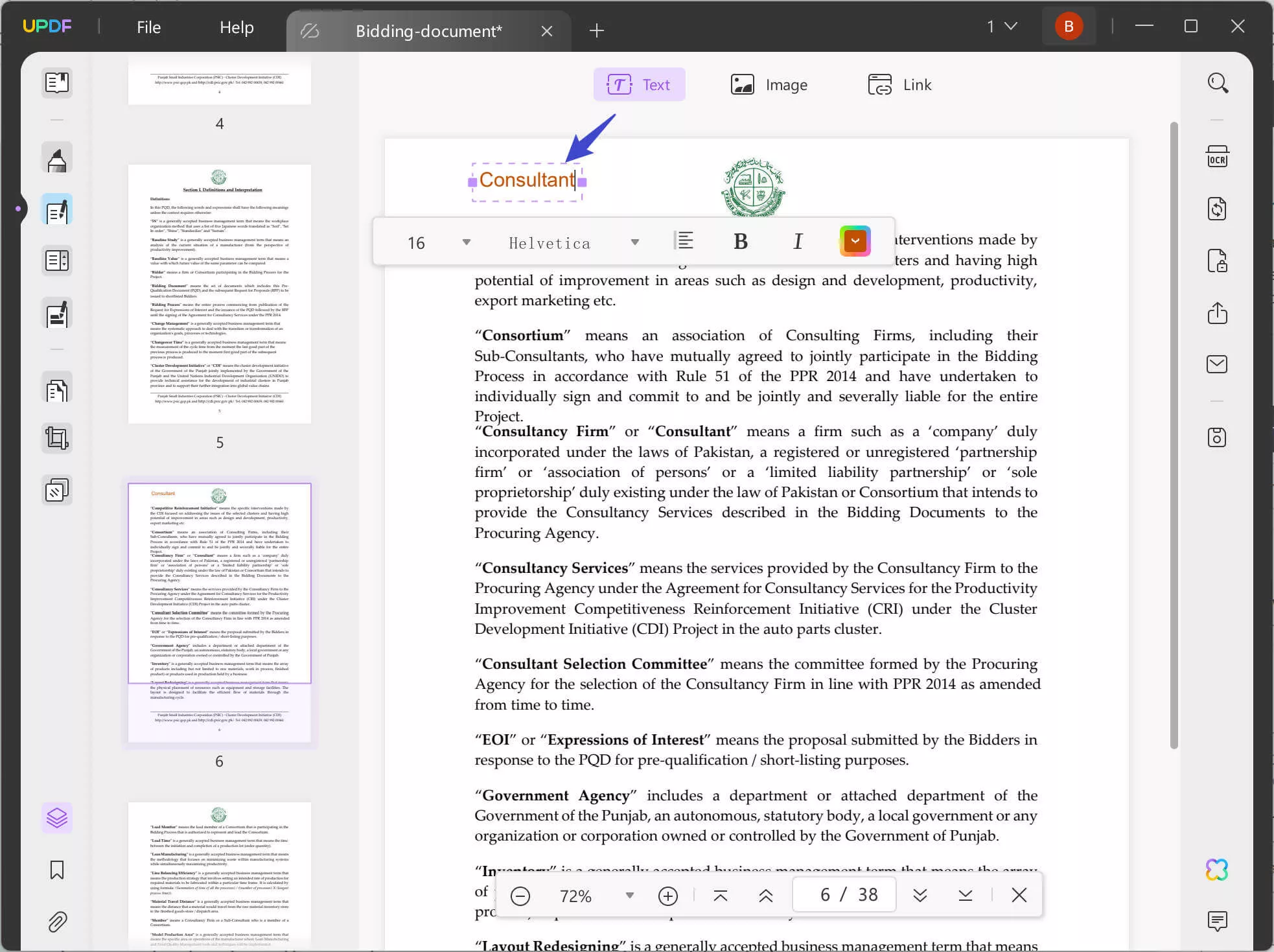
Note: You can add text continuously when the "Text" icon is in the color purple. To close the continuous mode, you just need to click the icon again.
2.2. Add Text to PDF as a Comment
- Click the Comment icon on the left toolbar.
- Click the Text Comment icon. Choose the style for the text, including the font color, size, and type.
- Click anywhere in the PDF to add the text box and begin typing.
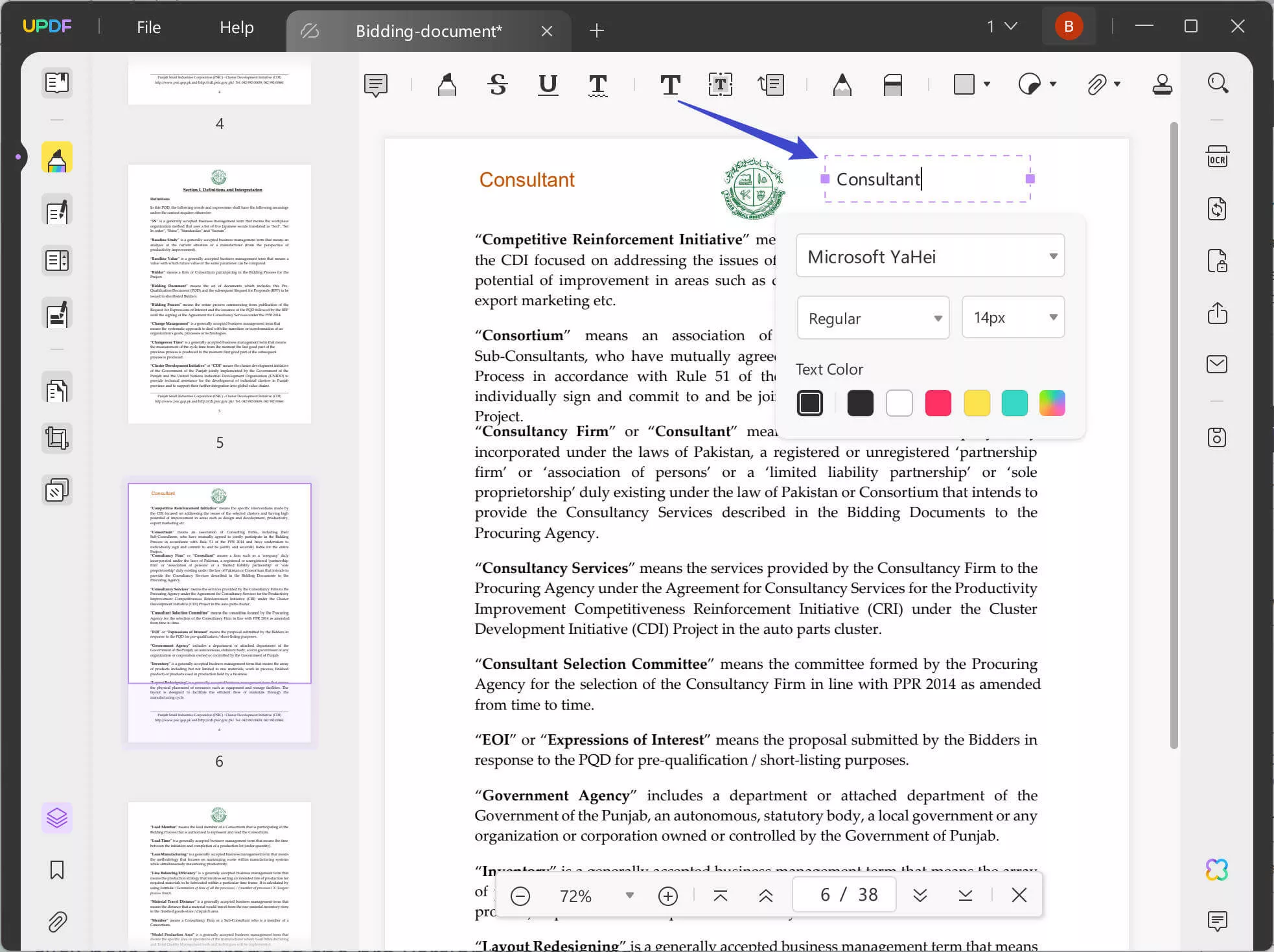
If you are using the free version of UPDF, you can only save the edited PDF with watermarks. To save it without watermarks, you can click here to upgrade to the pro version at a low price.
 UPDF
UPDF
 UPDF for Windows
UPDF for Windows UPDF for Mac
UPDF for Mac UPDF for iPhone/iPad
UPDF for iPhone/iPad UPDF for Android
UPDF for Android UPDF AI Online
UPDF AI Online UPDF Sign
UPDF Sign Edit PDF
Edit PDF Annotate PDF
Annotate PDF Create PDF
Create PDF PDF Form
PDF Form Edit links
Edit links Convert PDF
Convert PDF OCR
OCR PDF to Word
PDF to Word PDF to Image
PDF to Image PDF to Excel
PDF to Excel Organize PDF
Organize PDF Merge PDF
Merge PDF Split PDF
Split PDF Crop PDF
Crop PDF Rotate PDF
Rotate PDF Protect PDF
Protect PDF Sign PDF
Sign PDF Redact PDF
Redact PDF Sanitize PDF
Sanitize PDF Remove Security
Remove Security Read PDF
Read PDF UPDF Cloud
UPDF Cloud Compress PDF
Compress PDF Print PDF
Print PDF Batch Process
Batch Process About UPDF AI
About UPDF AI UPDF AI Solutions
UPDF AI Solutions AI User Guide
AI User Guide FAQ about UPDF AI
FAQ about UPDF AI Summarize PDF
Summarize PDF Translate PDF
Translate PDF Chat with PDF
Chat with PDF Chat with AI
Chat with AI Chat with image
Chat with image PDF to Mind Map
PDF to Mind Map Explain PDF
Explain PDF Scholar Research
Scholar Research Paper Search
Paper Search AI Proofreader
AI Proofreader AI Writer
AI Writer AI Homework Helper
AI Homework Helper AI Quiz Generator
AI Quiz Generator AI Math Solver
AI Math Solver PDF to Word
PDF to Word PDF to Excel
PDF to Excel PDF to PowerPoint
PDF to PowerPoint User Guide
User Guide UPDF Tricks
UPDF Tricks FAQs
FAQs UPDF Reviews
UPDF Reviews Download Center
Download Center Blog
Blog Newsroom
Newsroom Tech Spec
Tech Spec Updates
Updates UPDF vs. Adobe Acrobat
UPDF vs. Adobe Acrobat UPDF vs. Foxit
UPDF vs. Foxit UPDF vs. PDF Expert
UPDF vs. PDF Expert