Do you have a .pptx presentation file that just won’t open? Likely, you don’t have a program that can open these file types. But exactly which program is used to open .pptx files? And how do you find one that meets your needs?
Don’t worry. This guide shares the 7 most reliable apps for opening and editing PPTX files. If you want to convert PPTX files to PDF before sharing, UPDF can help you. It allows you to convert files one by one or in batches. Click below to download and try it now!
Windows • macOS • iOS • Android 100% secure
Part 1. What is a .pptx file?
A .pptx file is a presentation file format created by Microsoft PowerPoint. It is based on the Office Open XML standard. This means it can store slides as a collection of text, images, graphics, animations, and multimedia content in a compressed ZIP structure. Microsoft introduced the .pptx format as a successor to the older .ppt format. This new file type offers better compression and stability. It is also more compatible with modern systems.
Use cases of .pptx files:
- Academic lectures and classroom presentations.
- Business meetings, conferences, and project reports.
- Marketing, sales, and product demonstrations.
- Training sessions and professional workshops.
- Visual storytelling or portfolio showcases.
Pros of .pptx files:
- Lightweight and easy to share due to XML-based compression.
- Supports multimedia elements like videos, audio, and animations.
- Compatible with many modern apps beyond Microsoft PowerPoint.
- The XML-based format makes it easier to repair corrupted files.
Cons of .pptx files:
- May lose original format when opened in non-Microsoft applications.
- Embedding large media files can significantly increase file size.
- Complex multimedia can slow performance in less powerful devices.
Part 2. Which program is used to open .pptx files?
.pptx files require specific software to open and edit them effectively. Below you’ll find the most reliable programs that support this presentation format.
1. UPDF
UPDF is an AI-powered PDF editor and management tool for Windows, Mac, iOS, and Android. It allows you to open .pptx files by converting them into PDFs. This makes your presentations more accessible to those who don't have dedicated PowerPoint software installed.
Windows • macOS • iOS • Android 100% secure
Once you open the file, you can view it in presenter or slideshow mode. And when presenting, you can annotate your slides with a pencil tool and a laser pointer. UPDF also offers a built-in AI assistant to help you understand or translate your slides if needed. Overall, it's an excellent tool for those who want to read and present their slides in a more universal format.
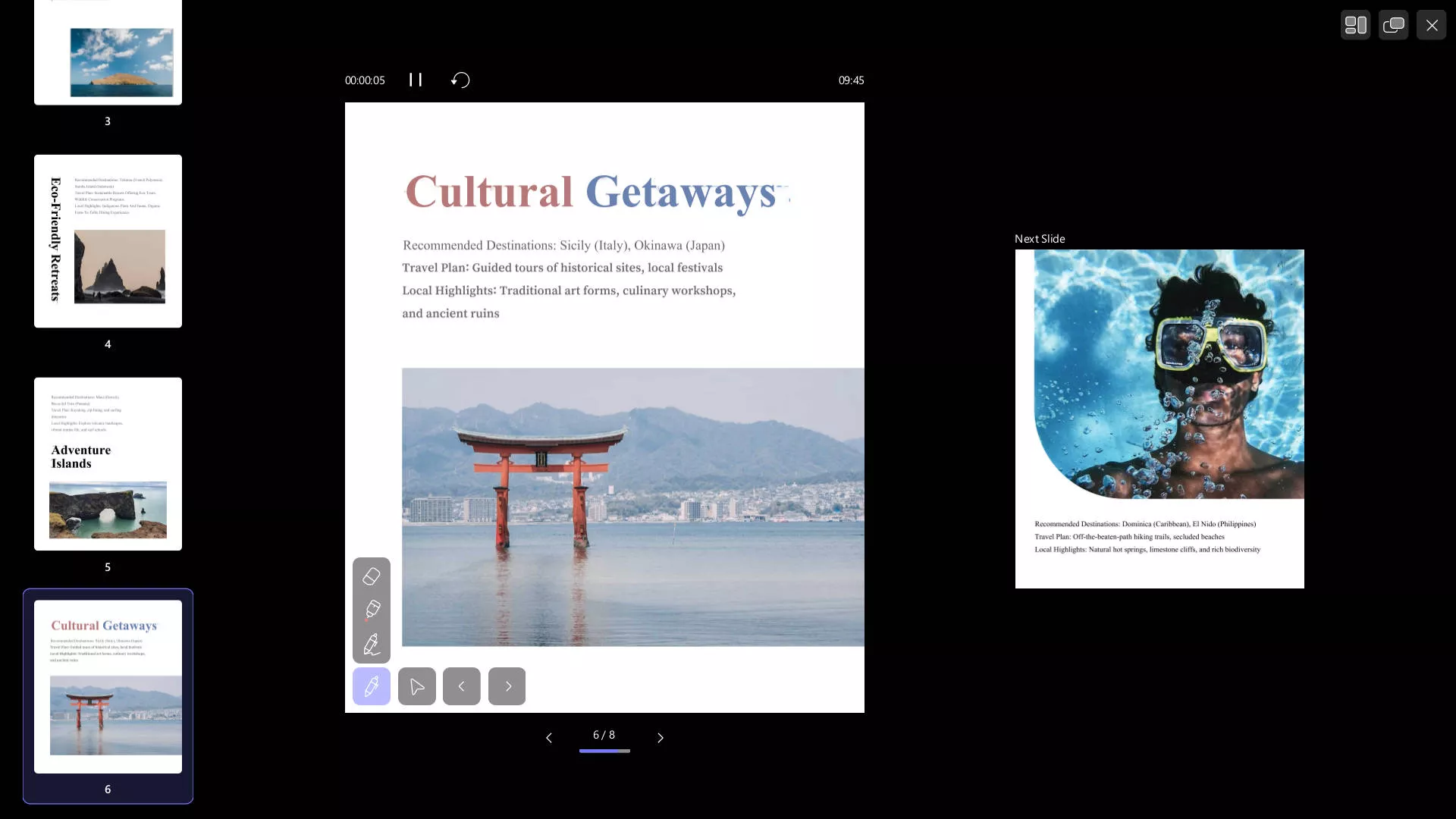
2. Canva
Canva is a free design app that lets you view your .pptx files by uploading them to the app. Once uploaded, you can set slide timers and add presenter notes. You can also customize slides with templates, fonts, graphics, and animations.
But Canva also has some limitations. You can only import .pptx files up to 300 MB and with up to 300 slides. In addition, Canva does not support charts, smartArt, WordArt, or 3D objects. So, your files should meet these requirements. Otherwise, they might lose some elements or the original layout.
3. Microsoft PowerPoint
Microsoft PowerPoint is the original app for opening and creating .pptx files. You can import .pptx files using the “Open” menu within the app. Then, you can view the slides in reader or slideshow mode and add notes if needed. It also offers a comprehensive set of tools to help you edit text, insert media, apply transitions, and collaborate using Microsoft 365.
The main advantage of this program is its familiar Office-style interface. It also lets you export .pptx files to PDF and video formats. However, its extensive features may feel overwhelming to new users.
4. Google Slides
Google Slides is a presentation platform that lets you open .pptx files online. You can also add it as a desktop shortcut to use it like an app. To view your PPTX files, you will need to upload them to Google Drive first. Then you can access the files through the Slides app.
When opening the files, the app maintains most of the original layout and content. Moreover, it lets you modify all elements, insert shapes, tables, charts, WordArt, and more. The only limitation is that you need an active network connection when working with your files.
5. WPS Office
WPS Office is a lightweight office suite with a presentation tool for opening and editing slides. It supports over 20 formats, including .pptx files. Once you open your files, you can edit text or images, design concept maps and timelines, and even record your screen.
It also allows you to set up and time slide shows to practice your presentation. The familiar PowerPoint-style interface makes it comfortable for new users. Plus, it works across Windows, Mac, Linux, Android, and iOS. So, you can access it easily across any platform.
6. Apple Keynote
Apple Keynote is Apple’s built-in presentation software for Mac and iOS. It lets you import and edit .pptx files effortlessly. Once opened, you can modify slides, insert charts, graphs, tables, and more. You can also add 3D slide transitions and apply Apple’s signature animation effects.
In addition, Keynote lets you export presentations back to .pptx or PDF formats. This makes it easy to share the files with non-Mac users. Another distinctive feature of Keynote is its dual monitor support. This means, as a presenter, you can show the presentation on a screen and still be able to view your desktop or notes.
Part 3. Can I convert a PPTX file to a PDF?
PPTX may be the standard format for presentations. However, it is not suitable for sharing or viewing presentations across smaller screens. Converting these files to a PDF makes them more accessible.
UPDF is the most reliable tool for this purpose. It allows you to convert a single PPTX file or batch-convert multiple files into PDFs. All the while, the original design or structure of your file remains in place. Moreover, it offers a wide range of editing and design tools to help you fine-tune your slides.
So, download and install UPDF on your computer. Then follow these steps to convert your files.
Windows • macOS • iOS • Android 100% secure
Steps to Convert a PPTX file to a PDF
Step 1. Launch UPDF and click “Tools” from the bottom. Choose “Other” under the “Create PDF” section. Then, select “PDF from PowerPoint (.pptx)” from the list.
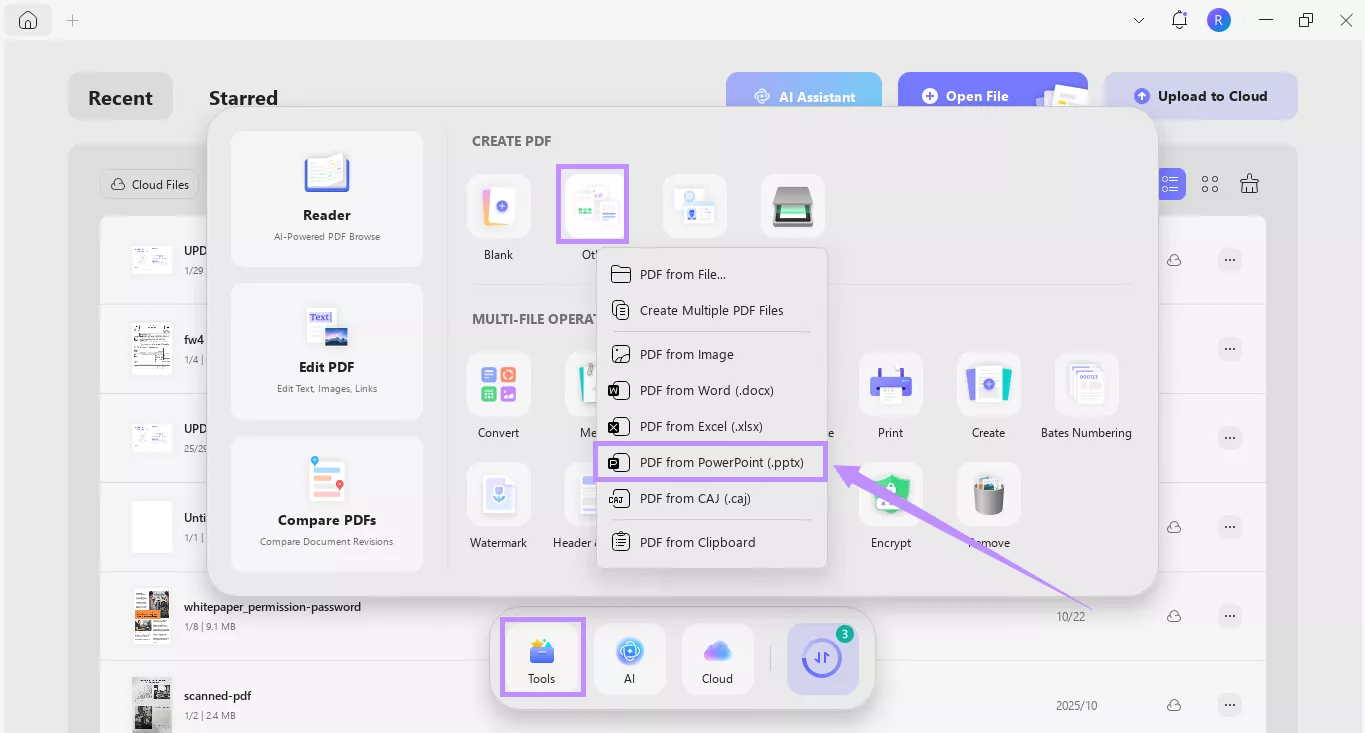
Step 2. From the new window, click “Select Files” and import your .pptx file.
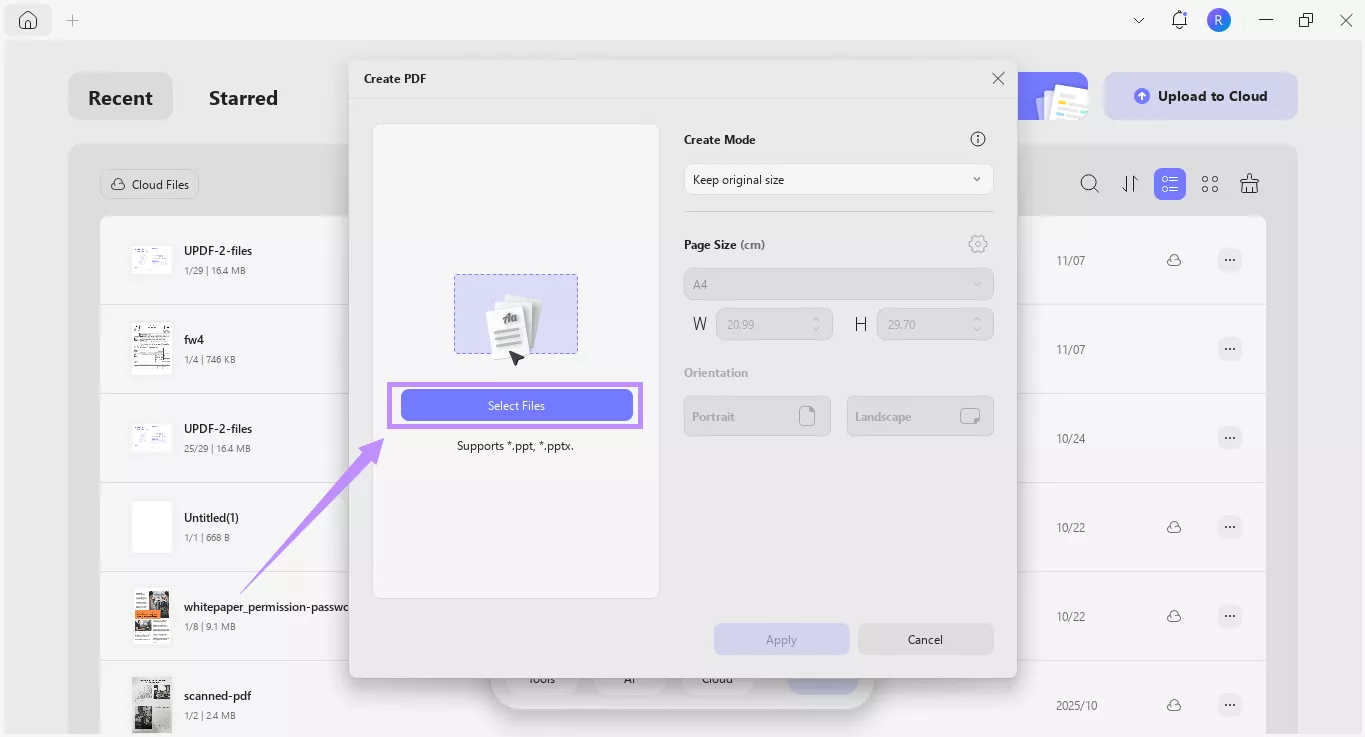
Step 3. Once your file is added, click the “Create Mode” dropdown. Choose between “Keep original size” or “Standardize page size.” Then, click “Apply.”
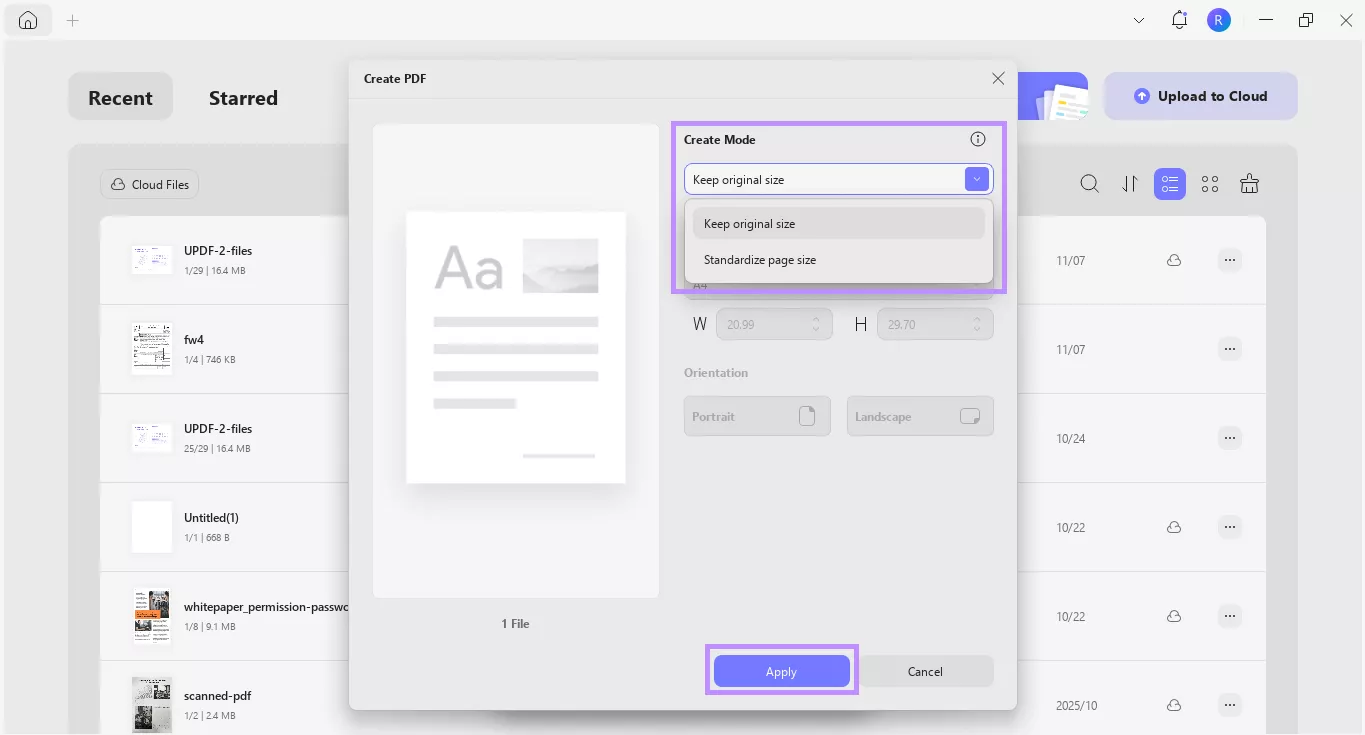
Step 4. Your file will open as a PDF. From here, click the down arrow in the top right. Then choose “Save as” to save the PDF.
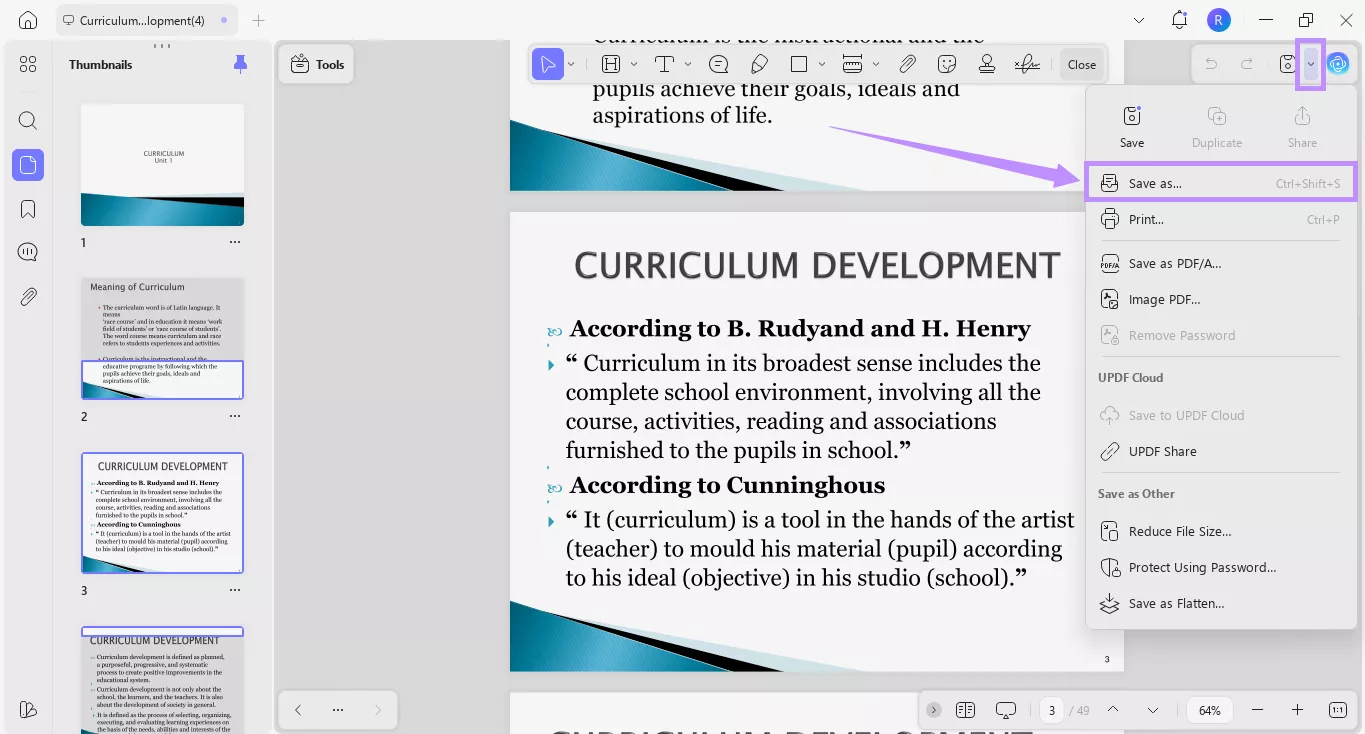
Steps to Batch-Convert Multiple PPTX files to PDFs
Step 1. Open UPDF and click “Tools” from the Home screen. Then choose “Create” from the pop-up menu.
Windows • macOS • iOS • Android 100% secure
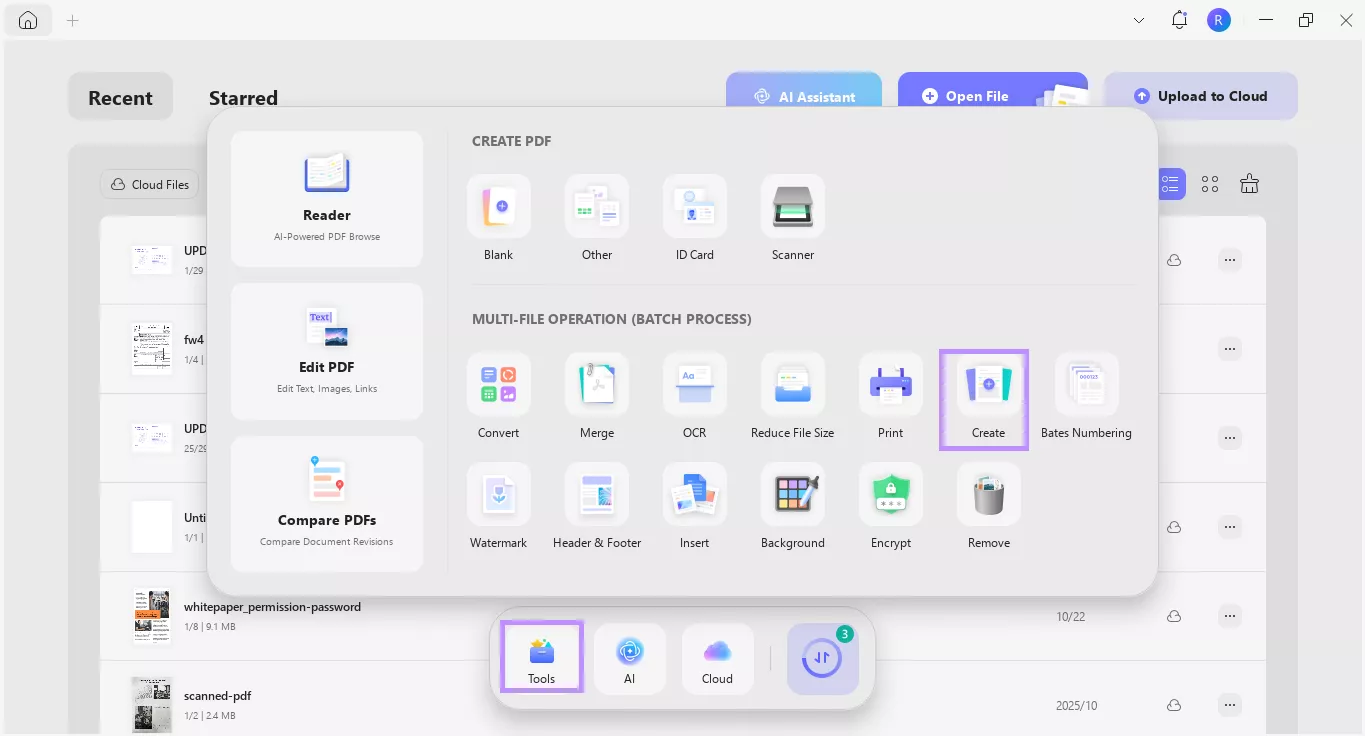
Step 2. Click “Add Files” and import the PPTX files you want to convert.
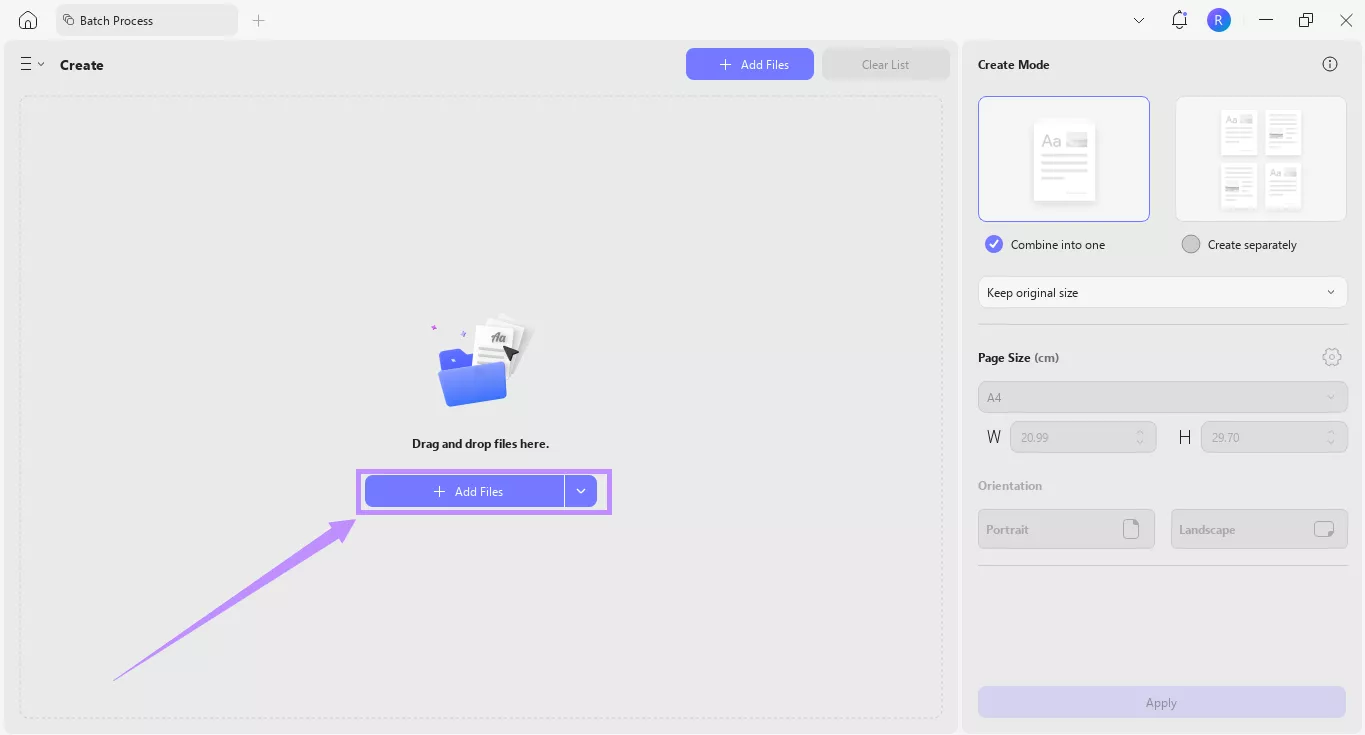
Step 3. Once your files are uploaded, go to the right panel. Under “Create Mode,” choose “Create Separately” to convert each PPTX into a standalone PDF. Otherwise, choose “Combine into one” to merge all into a single PDF.
Step 4. Lastly, click “Apply” and select a location to save your files.
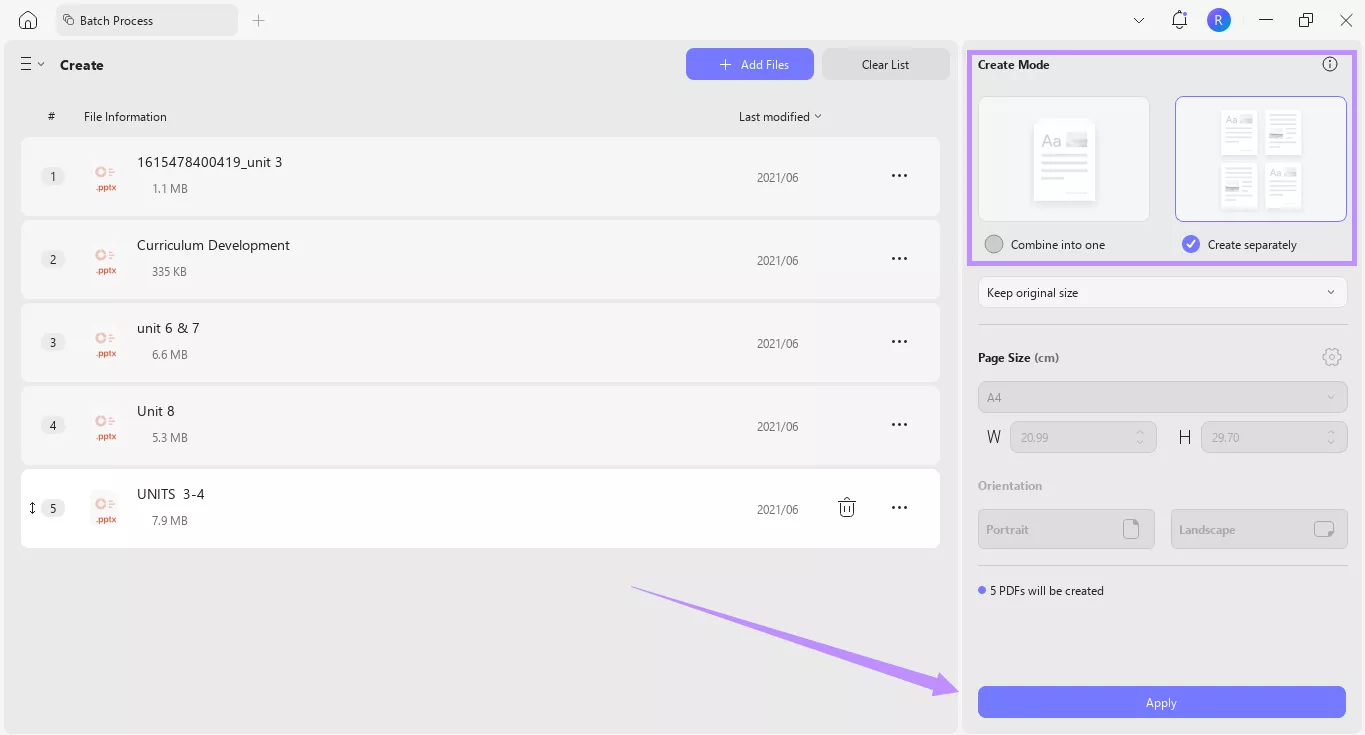
Tip:
Windows • macOS • iOS • Android 100% secure
After converting your PPTX file to PDF, UPDF lets you further edit it as needed. Here are some helpful features it offers.
- Edit PDF: Modify existing text, images, and links or add new ones. You can also adjust the page size, background, headers, footers, watermarks, and more.
- Annotate PDF: Add highlights, strikethroughs, squiggly lines, shapes, comments, and more.
- Slideshow Mode: Present PDFs like slides using tools like a pencil, eraser, and laser pointer for interactive presentations.
- AI Assistant: Summarize, translate, explain complex ideas, create mind maps, and more with AI.
Conclusion
So, which program is used to open .pptx files? In short, you can use reliable tools like Canva, MS PowerPoint, Google Slides, WPS Office, UPDF, or Apple Keynote. While all these programs are helpful, UPDF makes your slides more accessible. By converting PPTX to PDF, you can share the file across any platform without affecting its layout. You can still present slides in slideshow mode. So, don’t wait. Download and try UPDF today!
Windows • macOS • iOS • Android 100% secure
 UPDF
UPDF
 UPDF for Windows
UPDF for Windows UPDF for Mac
UPDF for Mac UPDF for iPhone/iPad
UPDF for iPhone/iPad UPDF for Android
UPDF for Android UPDF AI Online
UPDF AI Online UPDF Sign
UPDF Sign Edit PDF
Edit PDF Annotate PDF
Annotate PDF Create PDF
Create PDF PDF Form
PDF Form Edit links
Edit links Convert PDF
Convert PDF OCR
OCR PDF to Word
PDF to Word PDF to Image
PDF to Image PDF to Excel
PDF to Excel Organize PDF
Organize PDF Merge PDF
Merge PDF Split PDF
Split PDF Crop PDF
Crop PDF Rotate PDF
Rotate PDF Protect PDF
Protect PDF Sign PDF
Sign PDF Redact PDF
Redact PDF Sanitize PDF
Sanitize PDF Remove Security
Remove Security Read PDF
Read PDF UPDF Cloud
UPDF Cloud Compress PDF
Compress PDF Print PDF
Print PDF Batch Process
Batch Process About UPDF AI
About UPDF AI UPDF AI Solutions
UPDF AI Solutions AI User Guide
AI User Guide FAQ about UPDF AI
FAQ about UPDF AI Summarize PDF
Summarize PDF Translate PDF
Translate PDF Chat with PDF
Chat with PDF Chat with AI
Chat with AI Chat with image
Chat with image PDF to Mind Map
PDF to Mind Map Explain PDF
Explain PDF Scholar Research
Scholar Research Paper Search
Paper Search AI Proofreader
AI Proofreader AI Writer
AI Writer AI Homework Helper
AI Homework Helper AI Quiz Generator
AI Quiz Generator AI Math Solver
AI Math Solver PDF to Word
PDF to Word PDF to Excel
PDF to Excel PDF to PowerPoint
PDF to PowerPoint User Guide
User Guide UPDF Tricks
UPDF Tricks FAQs
FAQs UPDF Reviews
UPDF Reviews Download Center
Download Center Blog
Blog Newsroom
Newsroom Tech Spec
Tech Spec Updates
Updates UPDF vs. Adobe Acrobat
UPDF vs. Adobe Acrobat UPDF vs. Foxit
UPDF vs. Foxit UPDF vs. PDF Expert
UPDF vs. PDF Expert


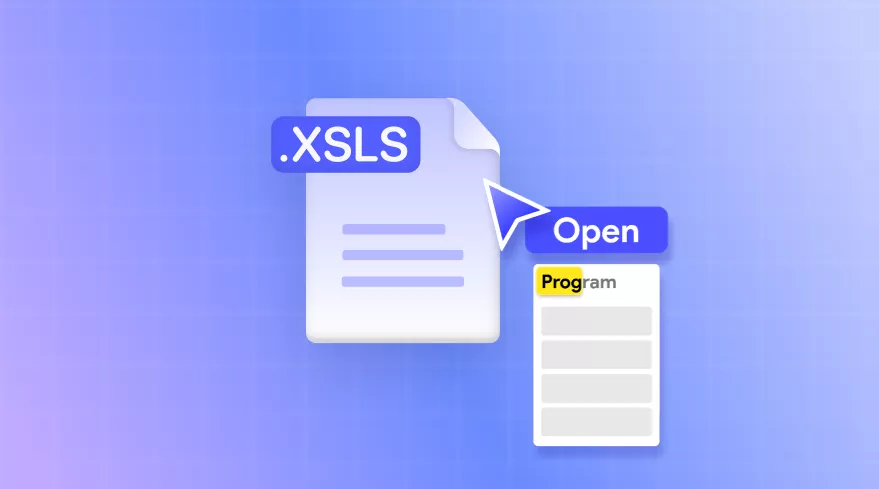



 Engelbert White
Engelbert White 


