PDF editor is a need for every student and businessman to get their work done on PDF files effectively. Many of you struggle to choose between popular tools, such as PDF Expert, Adobe Acrobat, and UPDF. They all have their values and preferences in the market, but you should choose the one that can give you the best results.
By the end of this article, you will be able to differentiate between PDF Expert and Adobe Acrobat and also introduce a better alternative to them - UPDF. It is much more cost-effective and user-friendly. Download and try it yourself now.
Windows • macOS • iOS • Android 100% secure
PDF Expert vs. Adobe Acrobat: Overview Introduction
What is PDF Expert?
PDF Expert is an all-in-one PDF editor for all Apple devices, including iPad, iPhone, and MacBook. It allows you to perform all the PDF editing and management tasks that you cannot perform using the Preview app. Moreover, it offers an AI feature, which is in the Beta stage right now, to help users chat, summarize the PDF, generate keywords or hashtags, and list the document's main points.
What is Adobe Acrobat?
It is one of the oldest PDF editors in the market to view, organize, and modify PDF documents on all devices, such as Windows, Mac, Android, and iOS. Adobe Acrobat consists of all the basic and advanced features that you may need to manage your daily office documents. Moreover, it recently launched the AI Assistant tool to help you chat with your document or generate a precise summary of it.
Detailed Comparison between PDF Expert, Adobe Acrobat, and UPDF
| Pricing, Systems, and Features | PDF Expert | Adobe Acrobat Pro DC | UPDF | |
| Pricing | US$79.99/year US$139.99/Lifetime | US$239.88/year | US$35.99/year US$55.99/Lifetime | |
| Systems | Mac, iOS | Windows, Mac, iOS, Android | Windows, Mac, iOS, Android | |
| Read PDF | Read PDFs in Multiple Layouts | |||
| Add and manage bookmarks | ||||
| Display a PDF as a slideshow | ||||
| Annotate PDF | Highlight/Strikethrough/ Underline/Text Comment/ StickyNote/Shapes/ Pencils/Stamps/Signatures | |||
| Text Callout/Text Box | ||||
| Advanced Shapes: Hexagon, Triangle | ||||
| Squiggly line | ||||
| Stickers | ||||
| Edit PDF | Edit text in PDFs | |||
| Add, delete, extract, rotate, crop, and replace images | ||||
| Add and edit links, headers, and footers | ||||
| Add and edit watermarks, background | ||||
| Add rich text by dragging and dropping | ||||
| OCR | Turn scanned documents into searchable and editable PDFs | |||
| Convert PDF | Convert PDF to Word, Excel, PPT, Text, and Images (PNG, JPG) | |||
| Convert PDF to HTML, XML, RTF, TIFF | ||||
| Convert PDF to CSV | ||||
| Convert PDF to BMP | ||||
| Convert PDF to GIF | ||||
| Save PDF as PDF/A | ||||
| Organize PDF | Extract, Rotate, Split, Remove, and Crop pages | |||
| Insert blank pages | ||||
| Insert pages from another PDF file | ||||
| Replace pages | ||||
| Encrypt PDF | Add an open password to the PDF | |||
| Add a permissions password to PDF to prevent copying, printing, and editing | ||||
| Redact sensitive information | ||||
| Share PDF | Send a PDF by Email as an attachment | |||
| Share PDF via a link | ||||
| Create PDF | Create a blank PDF | |||
| Create a PDF from Captured Image | ||||
| Create PDF from other file formats | ||||
| Fill and Sign | Fill out Forms | |||
| Create PDF Form | ||||
| Edit PDF Form | ||||
| Add Electronic Signature | ||||
| Add Digital Signature | ||||
| Print PDF | Print PDFs | |||
| Other Features | Reduce PDF Size | |||
| Merge PDFs |
PDF Expert vs. Adobe Acrobat vs. UPDF: User Interface and Usability
It is preferred to use a PDF tool with no learning curve and easy to use because it will help you manage your documents better and save precious time.
Out of these 3 PDF editors, we can say that UPDF is the most advanced PDF editor with its engaging and easy-to-navigate interface. It is designed to meet the needs of people from every profession, even students.
User Interface of UPDF
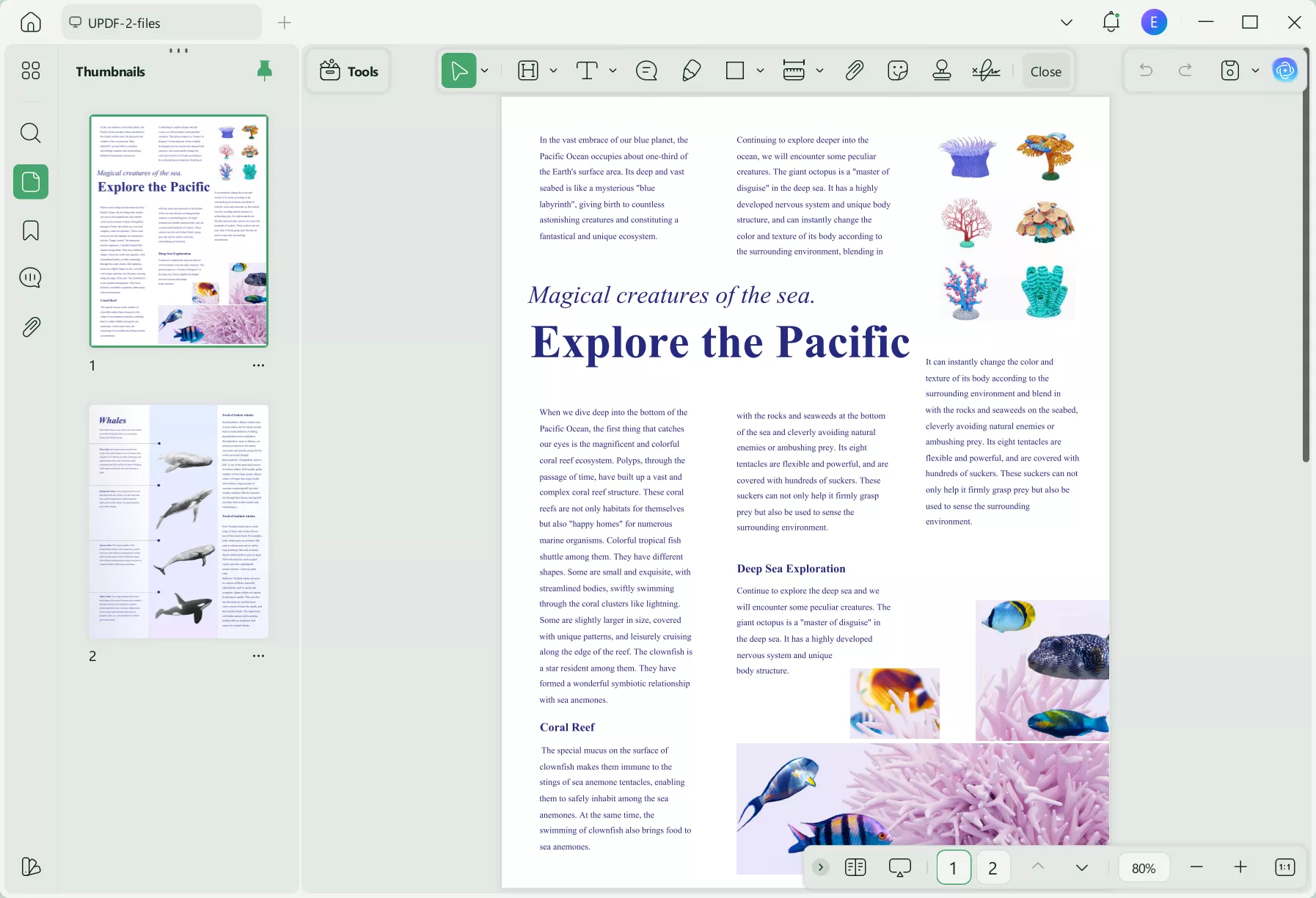
On the other hand, PDF Expert offers a dull and boring interface that does not properly focus on the user experience. The interface of Adobe Acrobat is also not that good, even though it provides you with 2 versions. The older version is like ribbon style, and the newer version is a little bit complicated to navigate if you use this tool for the first time.
User Interface of Adobe Acrobat
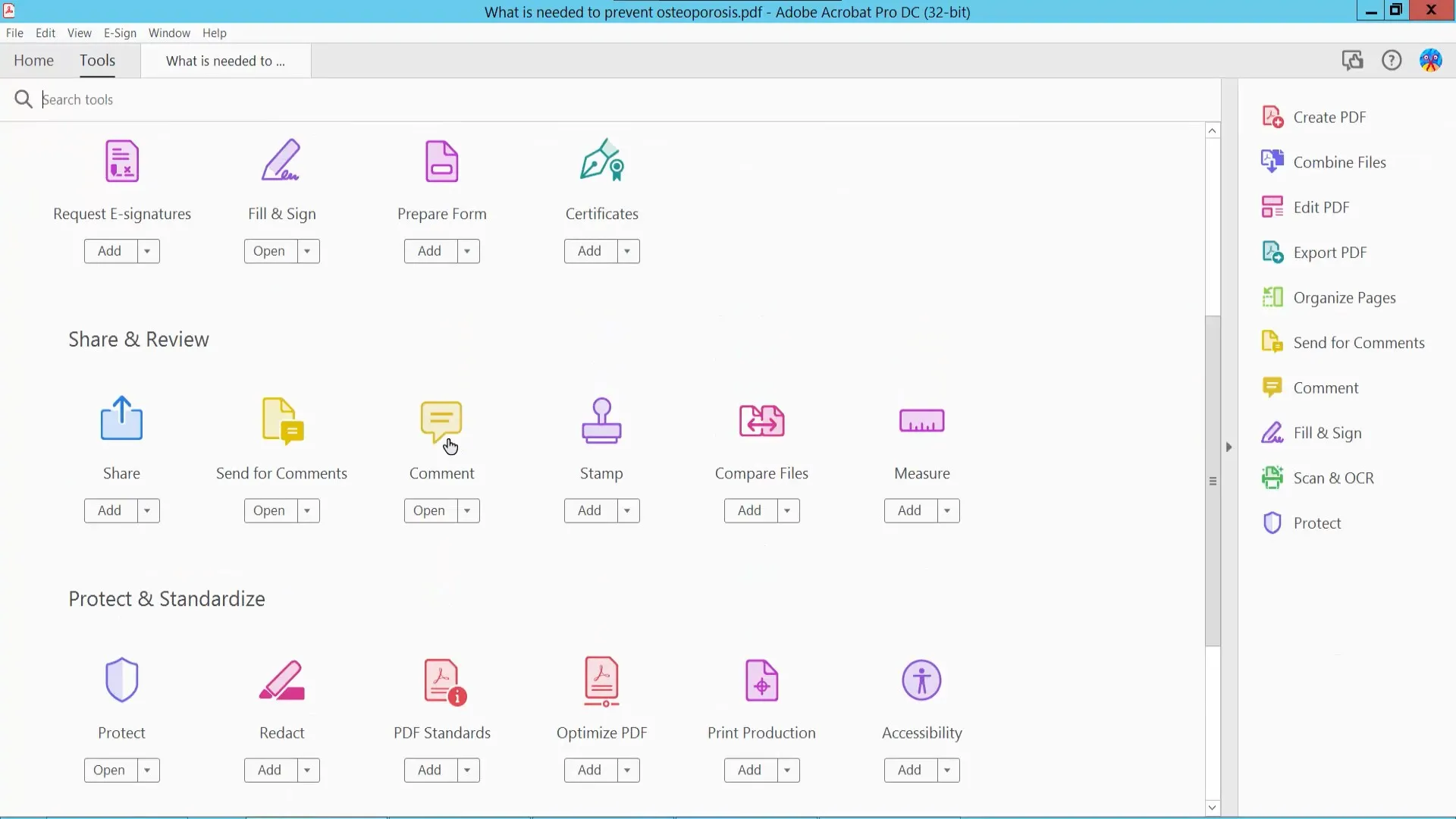
User Interface of PDF Expert
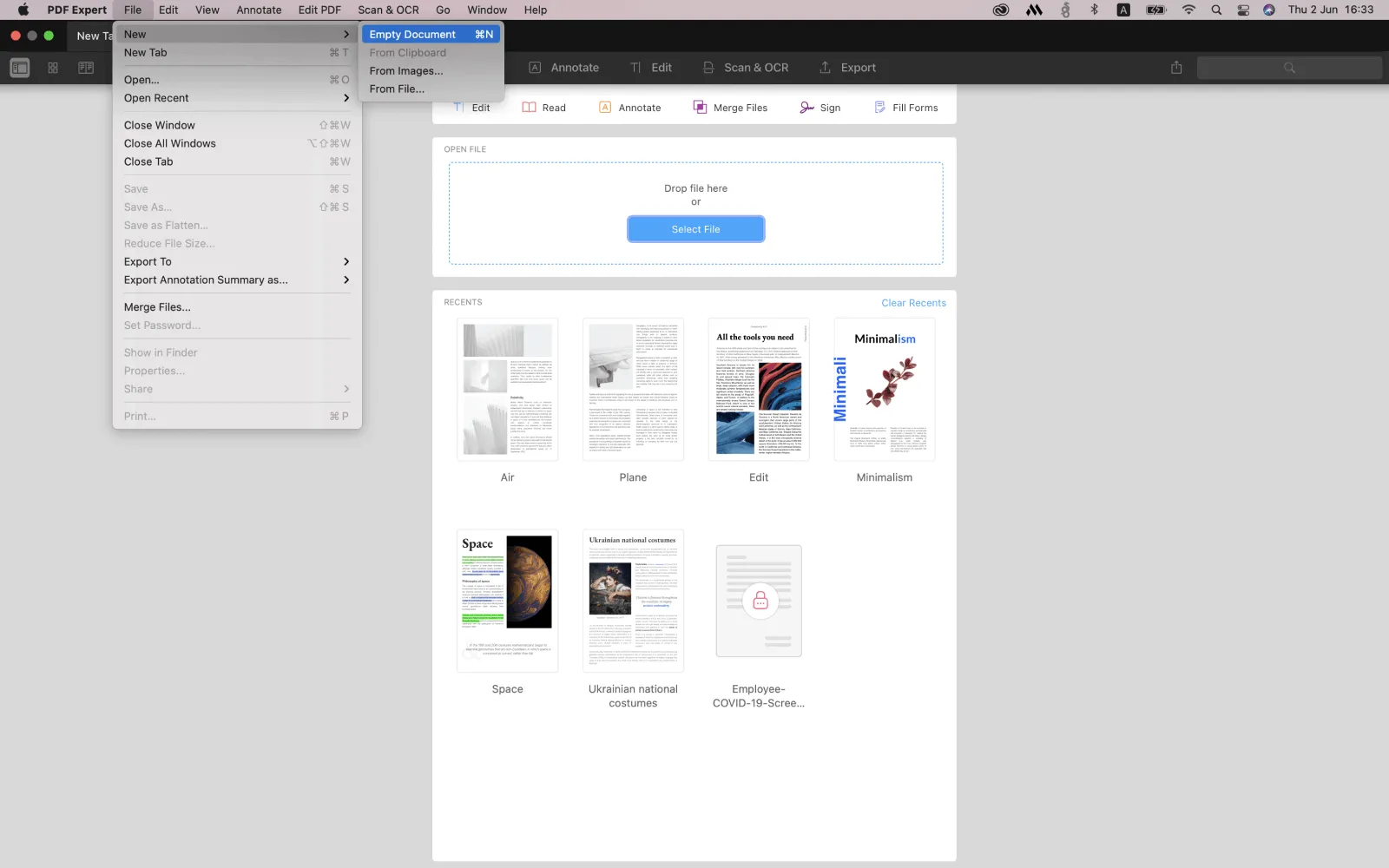
PDF Expert vs. Adobe Acrobat vs. UPDF: User Review
Following are some of the pros and cons of PDF Expert, Adobe Acrobat, and UPDF based on the real users reviews:
| PDF Expert | Adobe Acrobat | UPDF | |
| Pros | 1. This PDF editor is fully optimized for MacBook and iPhone. 2. Many users have claimed that it doesn't take that much CPU power like Adobe. | 1. Adobe Acrobat supports real-time review and commenting on the document. 2. It is mainly used for creating interactive PDF forms. | 1. It consists of multiple AI features such as Summarize, Translate, Explain, Chat, and Write. 2. You can use a single premium account on all your 4 devices without paying extra. |
| Cons | 1. It is only available for Apple users, which limits its user's reach. 2. You cannot create PDF forms using this tool. | 1. The Standard version of Adobe doesn’t allow you to use the OCR tool. 2. You cannot try its tools without buying the premium plan. | Your edited PDF will save with the watermark in the free version. |
Why Choose UPDF Rather Than Adobe Acrobat and PDF Expert
Adobe Acrobat, UPDF, and PDF Expert are a few tools that can help you with PDF problems. Selecting one of them can be complicated, that is why here are some of the points that set UPDF apart from its competitors:
Windows • macOS • iOS • Android 100% secure
1. Easy on the Pocket
You must invest some money before using a good tool but getting the same features at a lower price is a better treat. If you are looking for a PDF editor that can offer diverse features at a lower price, you should go for UPDF. Adobe Acrobat is an expensive tool for which you have to pay a hefty price of US$239.88/year to use its paid version.
Spending this much money can be problematic for students and startups. As for PDF Expert, you have to spend US$79.99/per year before using its features. However, with UPDF, you can access it for US39.99/year, which is a very good deal for both students and official use.
2. License Compatibility
Everyone knows that before using a tool, they have to buy its license so it can work effectively for them. However, tools like Adobe Acrobat and PDF Expert demand to buy a separate license for every device. In simple words, if you are working on a Mac, you have to buy a license, but somehow if you are switching to a Windows computer, you have to buy a new one again. In the case of UPDF, when you buy a license, you can use it on several devices without any restrictions and limitations.
3. Features That Set UPDF Apart from PDF Expert and Adobe Acrobat
UPDF is a PDF editing tool built on advanced technology that can smoothly enhance your document's productivity. It has a vast feature set, and they all play their role in making it better than its competitors. Some of the features that set UPDF apart from its competitors are mentioned here:
- Stickers to Improve Engagement: Adding stickers anywhere in your document can improve its engagement ratio with its users. You can insert stickers to express emotions and the context entertainingly. One can add stickers anywhere in a PDF file by using UPDF. There is no such feature present in Adobe Acrobat and PDF Expert.
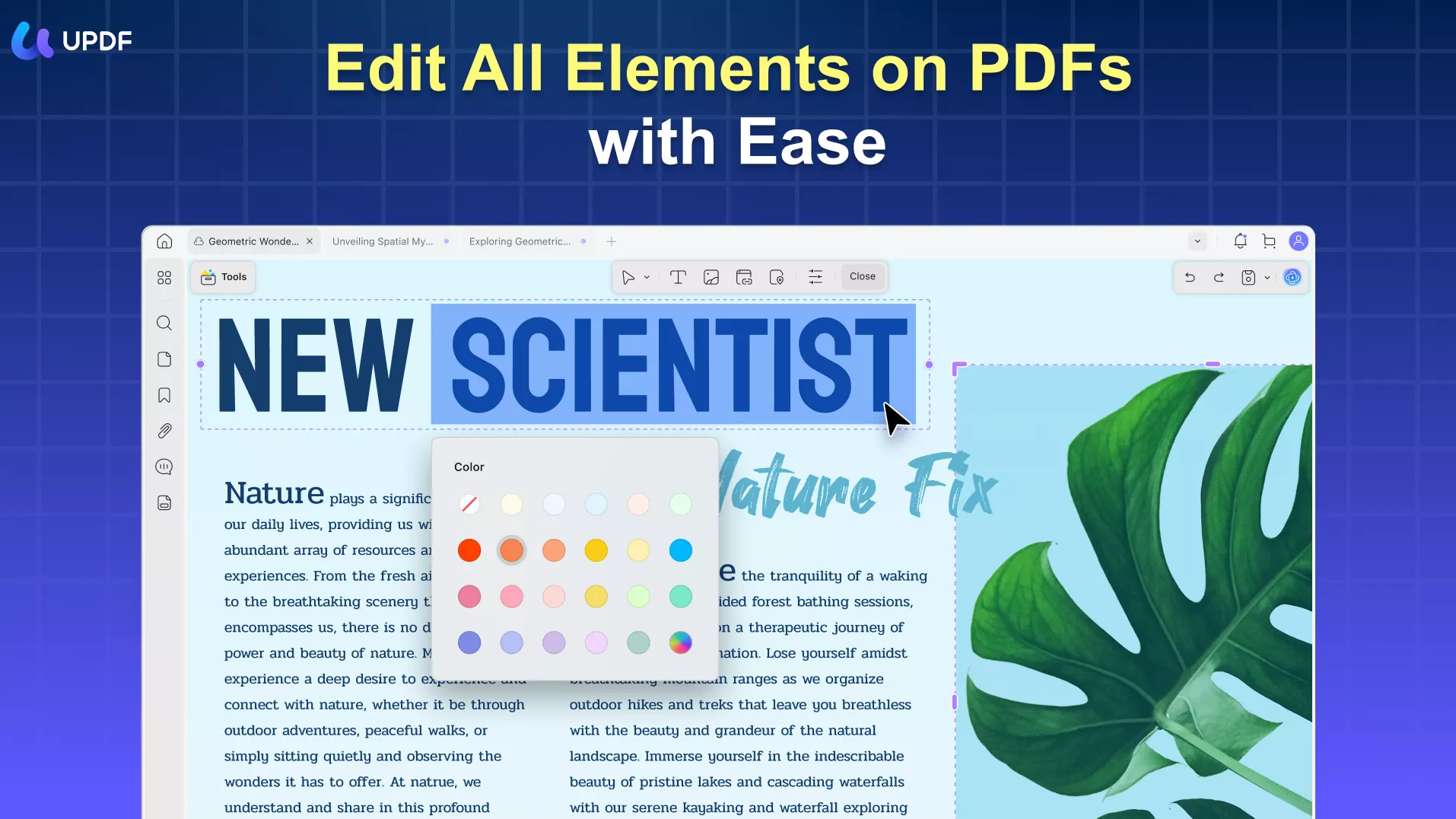
- Innovative Annotation Tools: Annotation features of UPDF play an important role in making it better when compared with Adobe Acrobat and PDF Expert. With the help of this tool, you can add shapes, text callouts, text boxes, and squiggly lines in PDF files. As for Acrobat, you can add text boxes and shapes, whereas PDF Expert doesn't have the aforementioned features.
- PDF as a Slideshow: With the help of UPDF, you can run a PDF file as a slideshow. You can take the experience of slideshow without actually using a slideshow application. This tool allows you to present PDFs as a slideshow in different ways. However, PDF Expert and Adobe Acrobat don't have this feature.
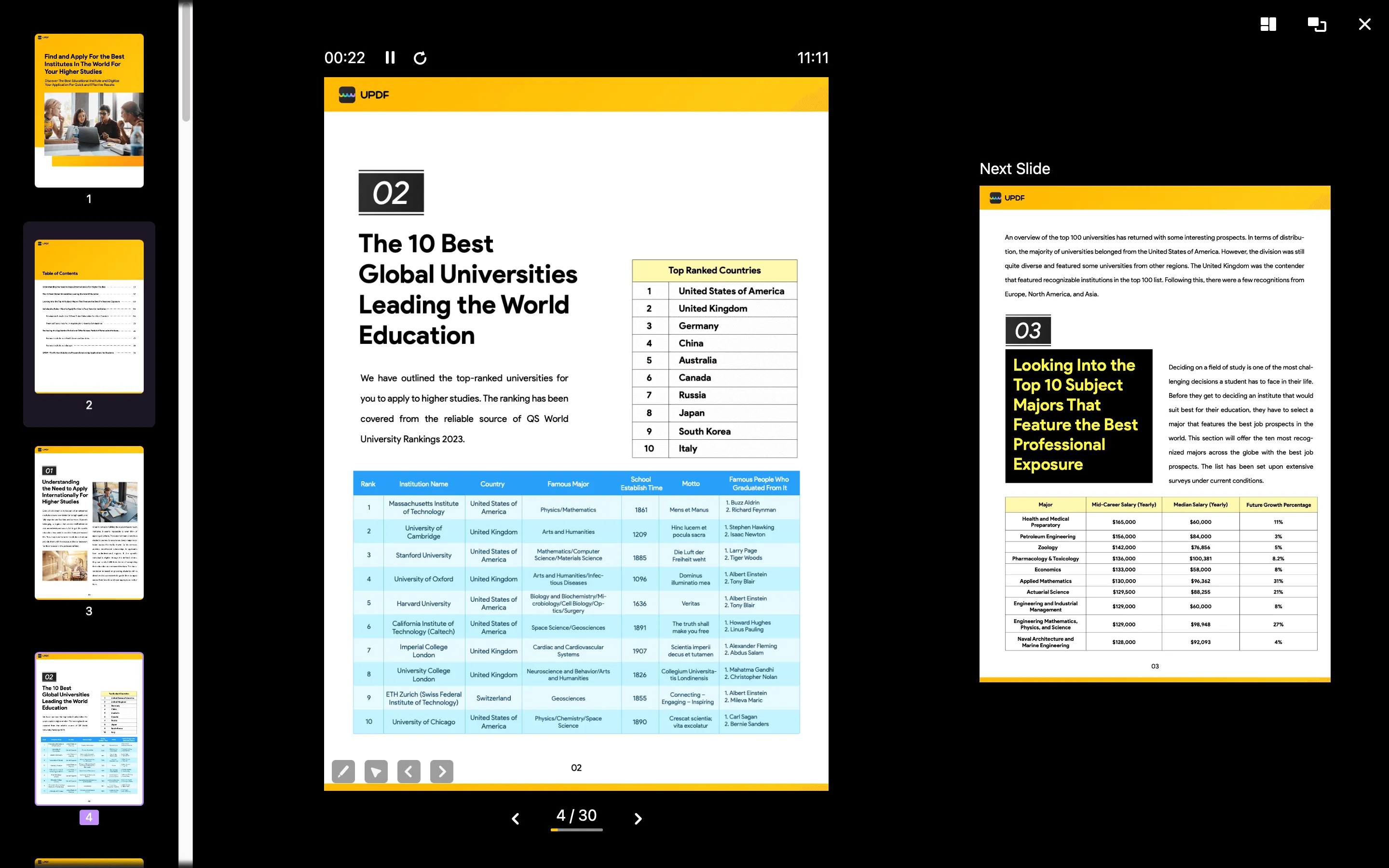
- Add Rich Text by Dragging: Adding rich text can reduce the hassle and effort of a person. You can simply open the web page on your browser to select the text for dragging it into your PDF document. However, if you are working with Adobe Acrobat and PDF Expert, you first need to search for the information and then copy it. Following this, you must navigate through the PDF file and paste it into the desired place.
- Conversion of PDF Files: Converting PDF files can be irritating if you are not working with a tool that supports multiple formats. UPDF is a tool that allows its users to convert PDF files into multiple formats, including HTM, XML, TIFF, BMP, CSV, PDF/A, GIF, and many more. At the same time, tools like Adobe Acrobat and PDF Expert are limited to some formats, including Word, Excel, PPT, etc.
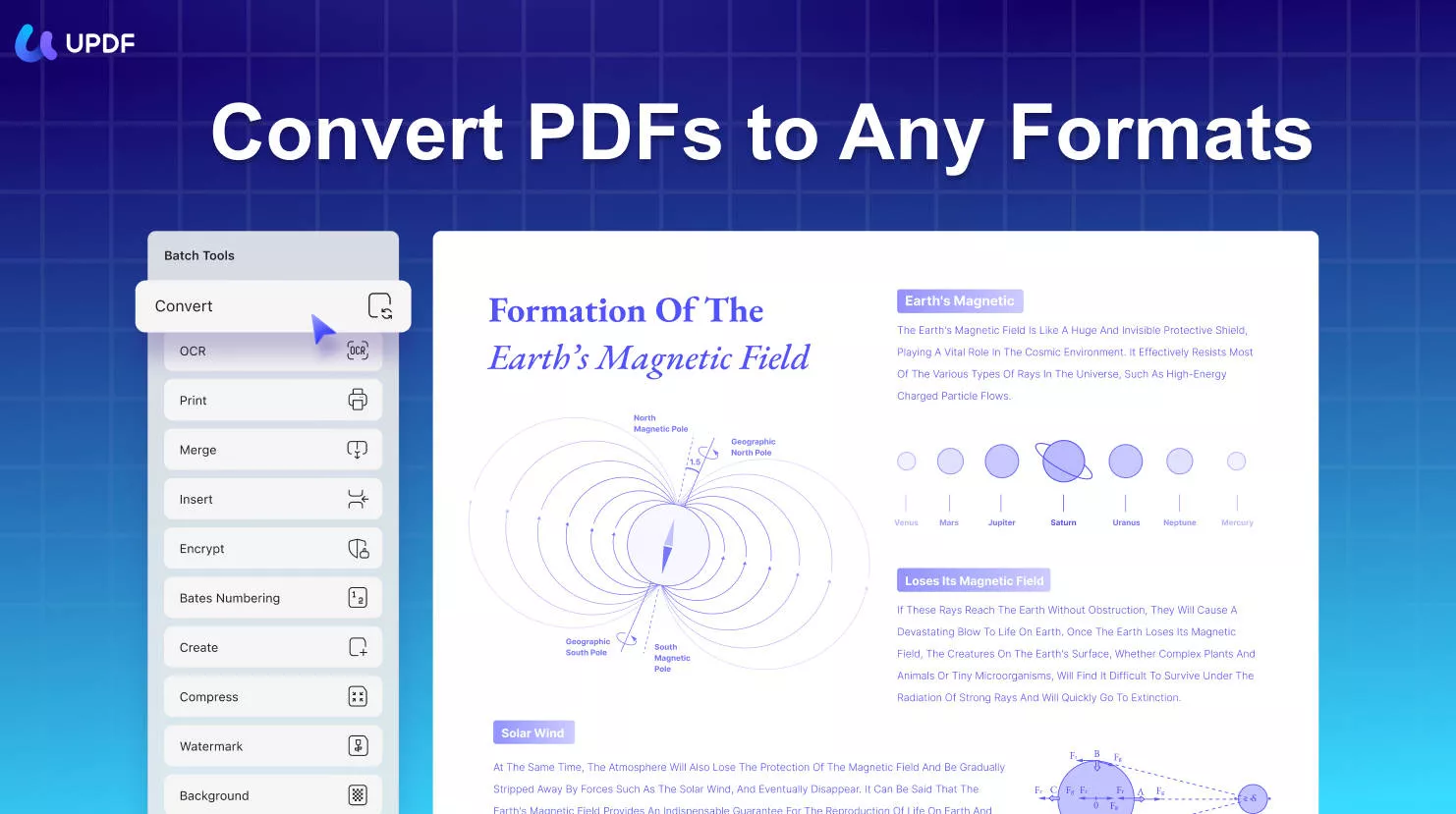
- Encrypt PDF Documents: If you use a tool with exceptional security features, you can encrypt PDF files as per your needs. With UPDF, you can add an open password for restricting complete access to documents and a permission password in PDF files to prevent copying, printing, and editing. However, you can not do this with PDF Expert.
- Cost-Effective OCR: One can convert scanned PDF files into searchable and editable formats by OCR. Adobe Acrobat, PDF Expert, and UPDF all support OCR features, but the difference comes with their pricing. With UPDF, you can perform OCR at a lower price, whereas you have to pay a high price for doing OCR with other tools.
Also Read: Top 5 Adobe Acrobat Alternatives
What Makes a Tool Better Than Other Tools in The Same Fields
Now that you have a clear idea about the best PDF editor, you may look forward to working with it. Regardless of the discussion that is covered, it is important to know what makes a tool better than its competitors. To get an answer, look at some points listed here:
1. Compatibility
Ensure your tool is compatible with different platforms, so you don't have to face any limitations. For Example, you can use UPDF on Windows, Mac, iOS, and Android, and PDF Expert can be used only on Mac and iOS.
2. Interface
An interface is a basic part of any software or tool because it maximizes usability and improves user experience. The interface of UPDF is well-organized and well-structured, which makes it easy to use the tool. In comparison, Adobe Acrobat and PDF Expert have untidy interfaces that can create difficulty for the users to use them.
3. Features
The list of features of tools shows how much assistance you can take from any tool. The features of UPDF are very diverse in comparison with PDF Expert and Adobe Acrobat. That is why it is one of the most preferred tools for both academic and official use.
4. Pricing
If you are getting the same feature at a lower price, why would you spend additional money to use that feature? Students face pricing problems while finding the right tool, but with a cost-friendly tool like UPDF, there is nothing to worry about.
Conclusion
The discussion above indicates that UPDF is better than Adobe Acrobat and PDF Expert in many ways. First, this tool is inexpensive and easy to use, automatically showing how it can maximize the productivity of PDF files. Moreover, some of the points mentioned in this article showed the criteria a good PDF tool should fulfill. Download UPDF today to effortlessly deal with PDFs on any mobile or desktop device by pressing the "Free Download."
Windows • macOS • iOS • Android 100% secure
Note: The information on this page is based on UPDF writers’ testing and publicly available product details at the time of writing. Features and pricing may change over time. If you notice any inaccuracies, please contact us at [email protected]
 UPDF
UPDF
 UPDF for Windows
UPDF for Windows UPDF for Mac
UPDF for Mac UPDF for iPhone/iPad
UPDF for iPhone/iPad UPDF for Android
UPDF for Android UPDF AI Online
UPDF AI Online UPDF Sign
UPDF Sign Edit PDF
Edit PDF Annotate PDF
Annotate PDF Create PDF
Create PDF PDF Form
PDF Form Edit links
Edit links Convert PDF
Convert PDF OCR
OCR PDF to Word
PDF to Word PDF to Image
PDF to Image PDF to Excel
PDF to Excel Organize PDF
Organize PDF Merge PDF
Merge PDF Split PDF
Split PDF Crop PDF
Crop PDF Rotate PDF
Rotate PDF Protect PDF
Protect PDF Sign PDF
Sign PDF Redact PDF
Redact PDF Sanitize PDF
Sanitize PDF Remove Security
Remove Security Read PDF
Read PDF UPDF Cloud
UPDF Cloud Compress PDF
Compress PDF Print PDF
Print PDF Batch Process
Batch Process About UPDF AI
About UPDF AI UPDF AI Solutions
UPDF AI Solutions AI User Guide
AI User Guide FAQ about UPDF AI
FAQ about UPDF AI Summarize PDF
Summarize PDF Translate PDF
Translate PDF Chat with PDF
Chat with PDF Chat with AI
Chat with AI Chat with image
Chat with image PDF to Mind Map
PDF to Mind Map Explain PDF
Explain PDF Scholar Research
Scholar Research Paper Search
Paper Search AI Proofreader
AI Proofreader AI Writer
AI Writer AI Homework Helper
AI Homework Helper AI Quiz Generator
AI Quiz Generator AI Math Solver
AI Math Solver PDF to Word
PDF to Word PDF to Excel
PDF to Excel PDF to PowerPoint
PDF to PowerPoint User Guide
User Guide UPDF Tricks
UPDF Tricks FAQs
FAQs UPDF Reviews
UPDF Reviews Download Center
Download Center Blog
Blog Newsroom
Newsroom Tech Spec
Tech Spec Updates
Updates UPDF vs. Adobe Acrobat
UPDF vs. Adobe Acrobat UPDF vs. Foxit
UPDF vs. Foxit UPDF vs. PDF Expert
UPDF vs. PDF Expert


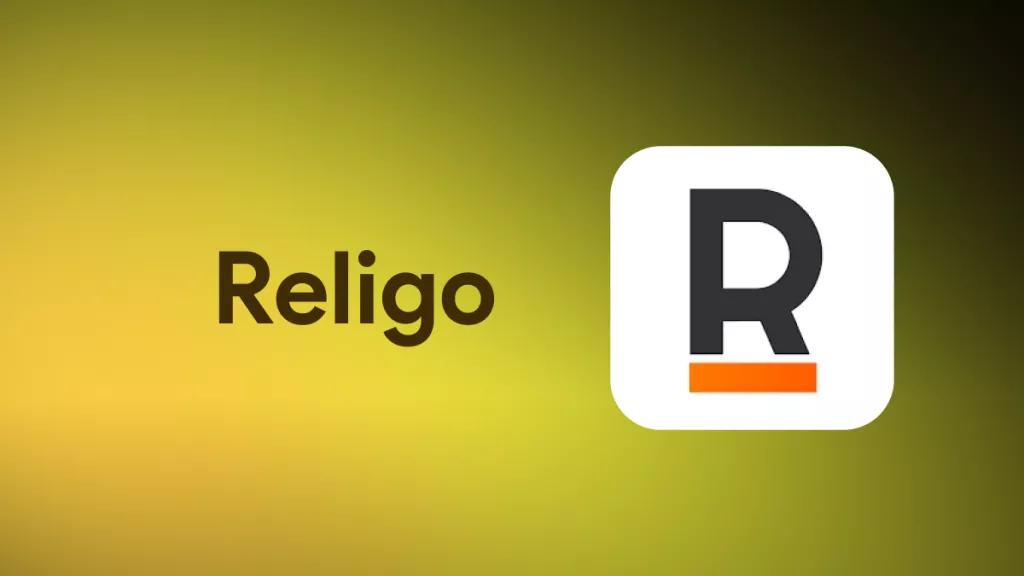
 Enya Moore
Enya Moore 
 Enola Davis
Enola Davis 

 Lizzy Lozano
Lizzy Lozano