Convert PDF to Mind Map
Do you wish to present your ideas in an organized manner for better understanding? Converting your PDF to a mind map can be your go-to!
A mind map offers the perfect way to organize text-heavy content into a structured and easy-to-understand format.
But how do you turn a PDF into a mind map? This article will tell you all about PDF to Mind Map.
Ready for it? Let’s go!
Part 1. What is a Mind Map?
Mind Map is a visual way to show the relationship between different ideas and parts. It is usually used in brainstorming, studying, planning, and solving problems. The major elements of the Mind Map are topics, branches, subtopics, keywords, and arrows.
Part 2. Why Convert PDF to Mind Map?
Compared with understanding the content in PDF, Mind Map has the following benefits:
- Easier understanding: You can understand the content and relationships between different parts with Mind Map.
- Enhance creativity: After understanding the whole relationship, you can find the problems and have an overview of the whole topic. With it, you can get more creative ideas.
- Better organization: You can organize your information better.
With so many benefits, you may want to know how to convert PDF to Mind Map.
Part 3. How to Convert PDF to Mind Map Online (The Most Recommended Way)
Do you want the easiest solution to turn your digital documents into a mind map? Introducing UPDF AI, a powerful AI technology that converts your PDF to a mind map in a single click. You don’t need to write lengthy prompts or go through complex steps to use it.
It is fast and reliable! You can use it online to convert your PDFs into an organized map without hassle. Moreover, you can generate mind maps in various languages, such as Chinese, French, Arabic, and more.
Apart from creating structured mind maps, it lets you extract information from an image, chat with PDFs, and explore any topic you need.
The best part? You can carry out the first 100 tasks for free! So, try it! Go to UPDF AI online and explore how it can help manage your PDFs more productively.
Here’s a walk-through guide you can follow to convert the PDFs to mind maps:
Step 1. Browse and Upload a File to UPDF AI Chat PDF Interface
To start converting PDFs to a mind map, browse the UPDF AI tool and find yourselves in the “New Chat” section. Here, select "Mind Map" from the options right below the typing box, then upload the PDF.
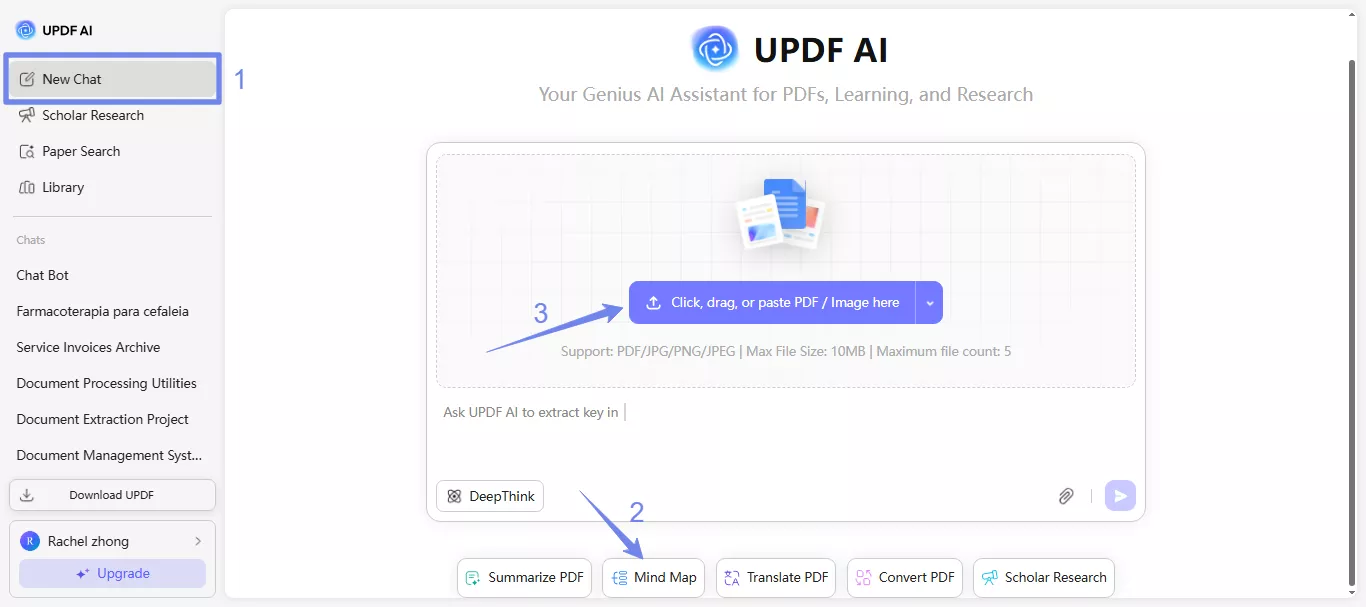
Step 2. Create a Mind Map
Once the PDF is uploaded, UPDF AI will analyze the PDF. Hit enter, and it will start creating a mind map.
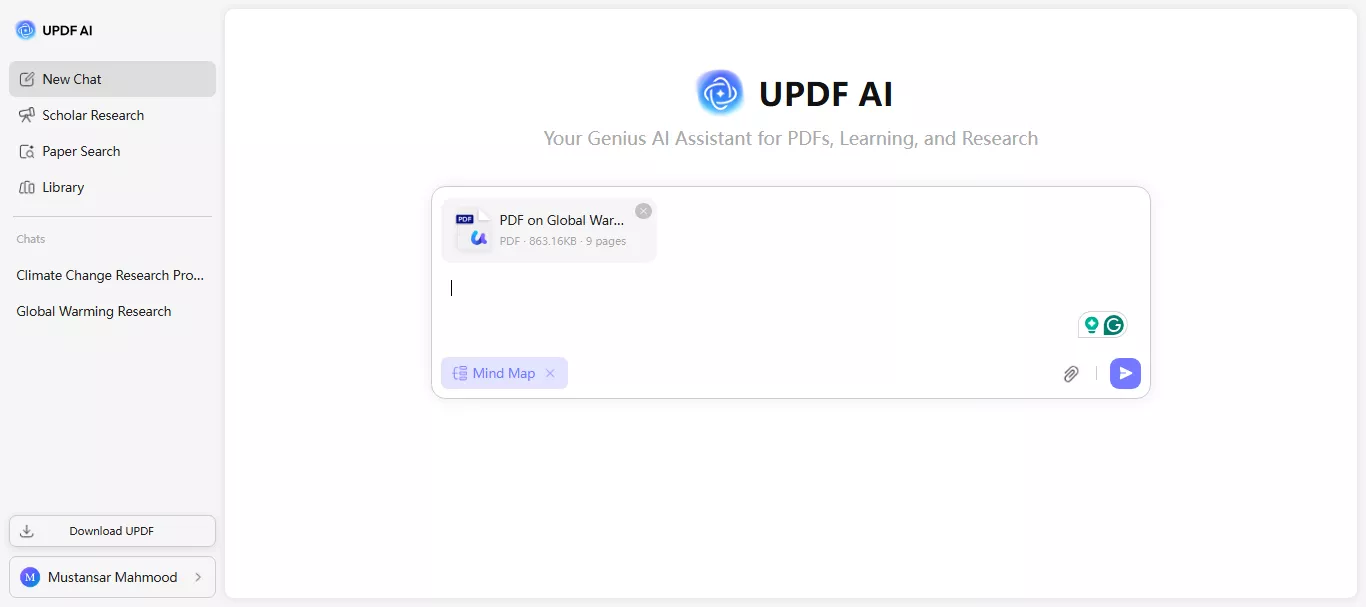
Step 3. Review and Download the Mind Map Generated
Next, you can "Zoom in" or "Zoom out" to review its details after it is created. Or use the "Fit Page" button to view the entire mind map. You can also click the "Full Screen" button to view the mind map in full-screen mode. Once you are satisfied with the results, hit the "Download" icon to save the mind map to your device.
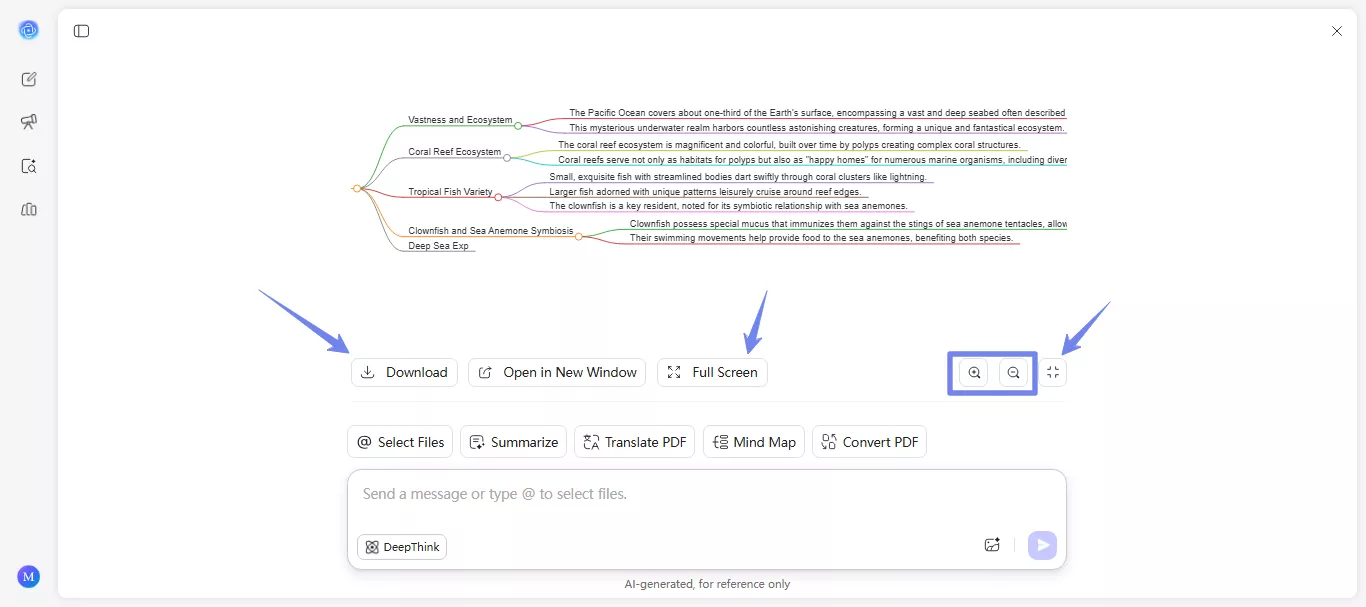
If you have opened the full-screen mode and you want to exit it, just click the "Exit Full Screen" button at the bottom.
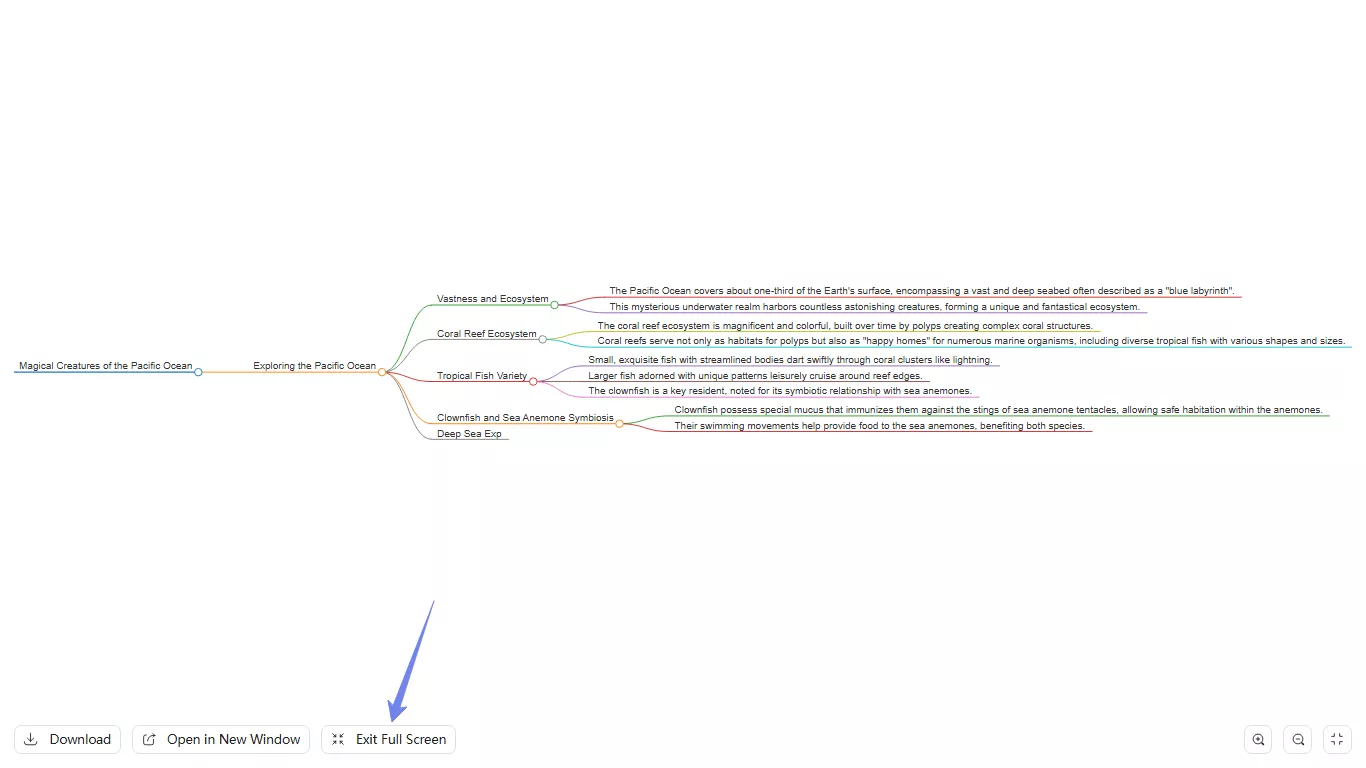
Part 4. How to Convert PDF to Mind Map on a Computer?
UPDF AI is also integrated into UPDF on Windows and Mac. So if you want to convert PDF to Mind Map, you can follow the below steps.
Step 1. Click the below button to download UPDF. Run UPDF, then, open the PDF with UPDF.
Windows • macOS • iOS • Android 100% secure
Step 2. Click on the "AI" icon at the top right side, click the "Ask PDF" icon and then click "Chat with PDF." UPDF will analyze the PDF content and provide you with the summary.
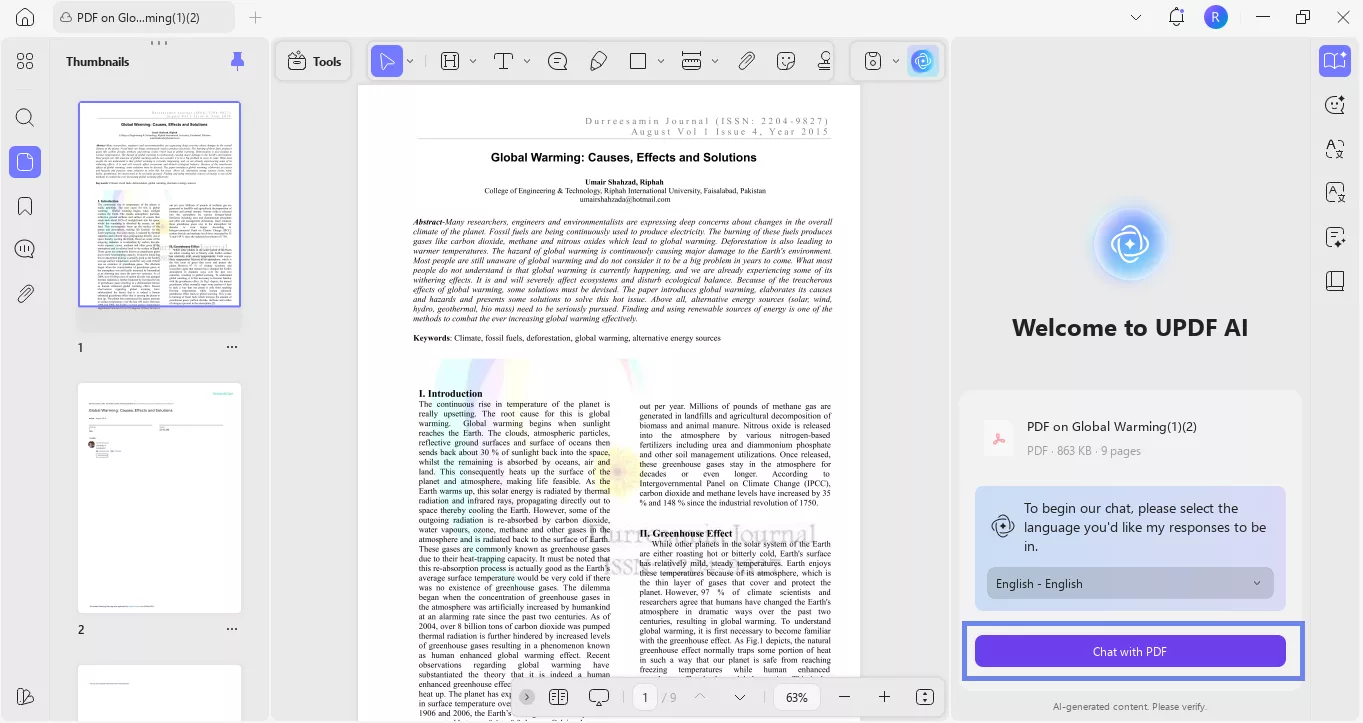
Step 3. Click the "Mind Map" button, choose the page range, and click on the "Generate" button to convert PDF to Mind Map.
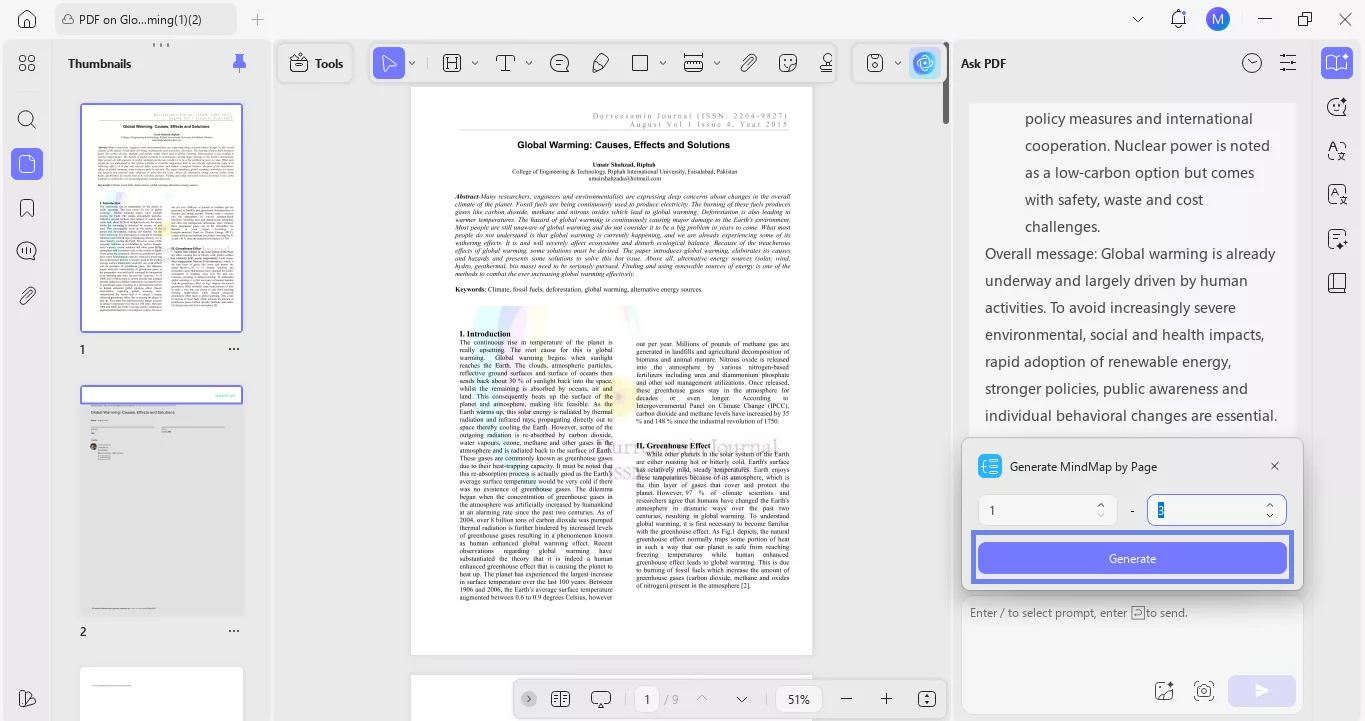
Step 4. Once the mindmap is created, it will be displayed in full-screen mode by default. However, you can also enter it manually by clicking the "Enter Full Screen" button.
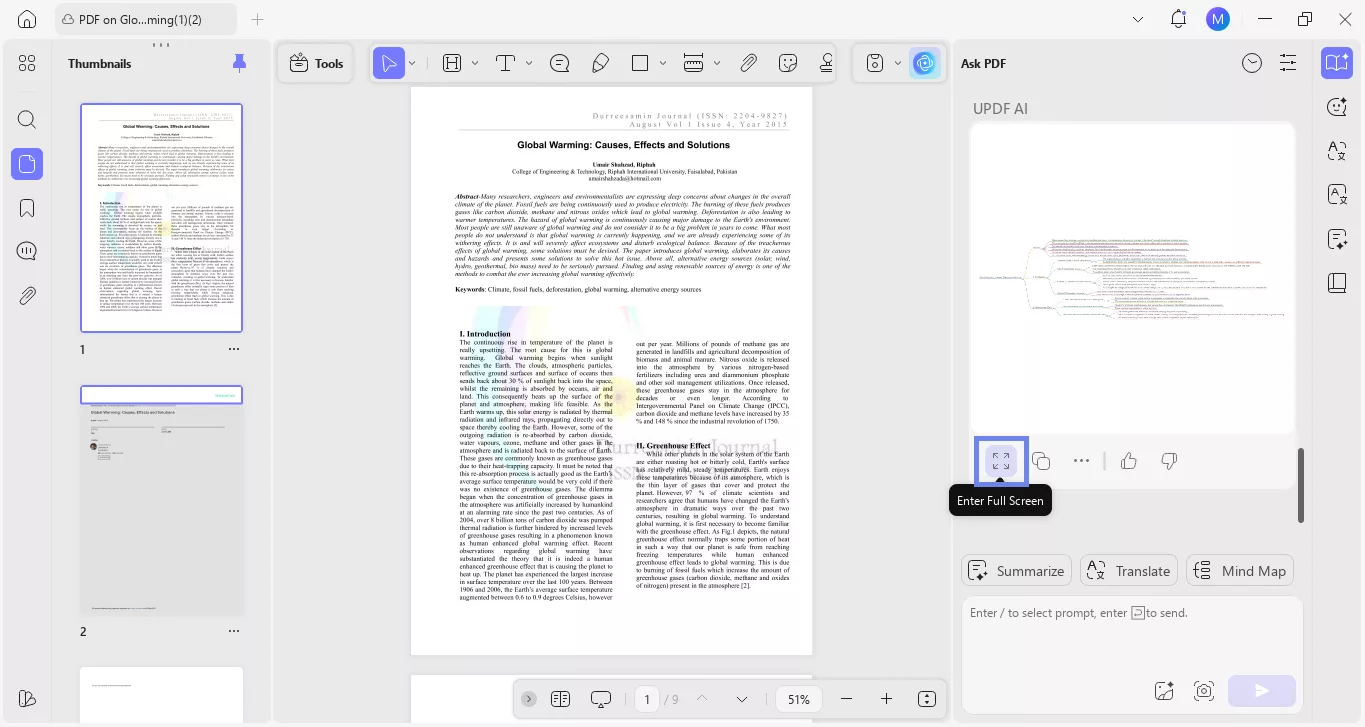
You can also click the three dots button to "Export" it to your system, to "Delete" or "Download" it. You can also click "Open with browser" to view the mind map in your browser or "Copy Link to Share" to share the link with others. The "Mark Down" button converts the visual mind map into bullet points.
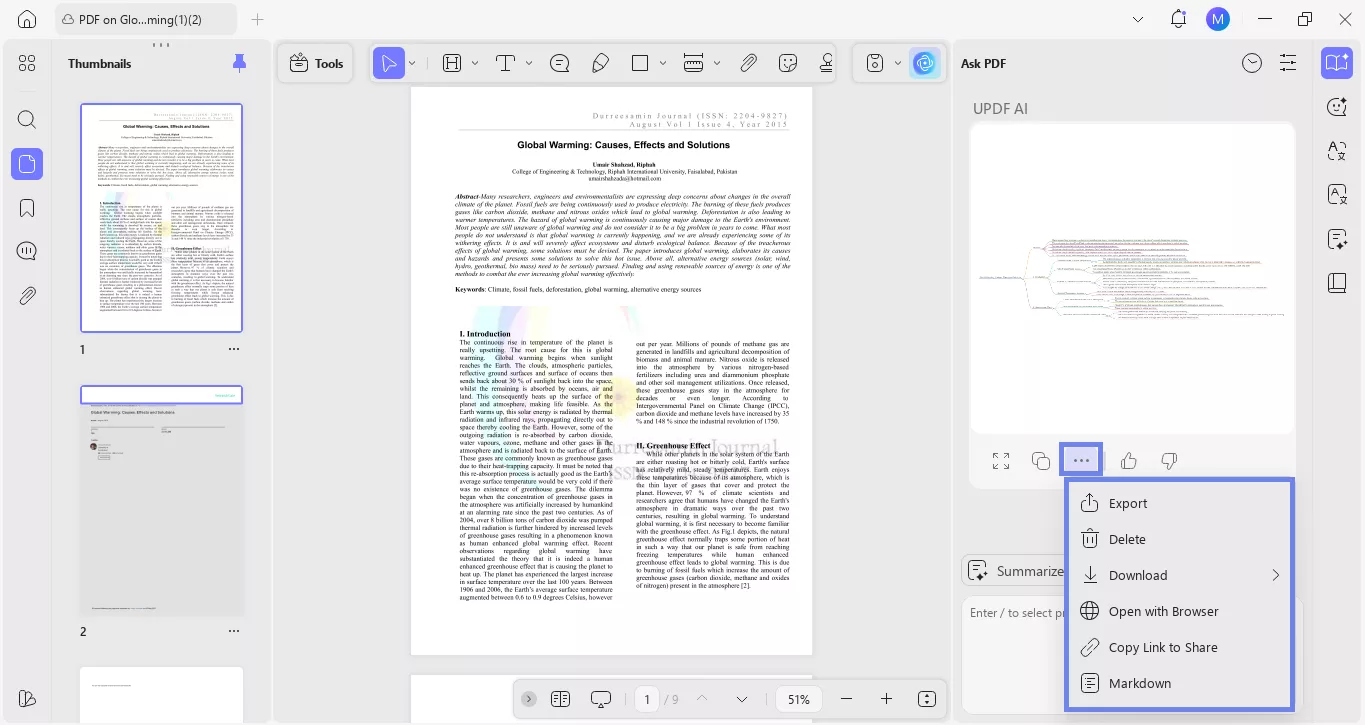
To convert the bullet point into visual mind map again, simply click the "Mind Map" icon.
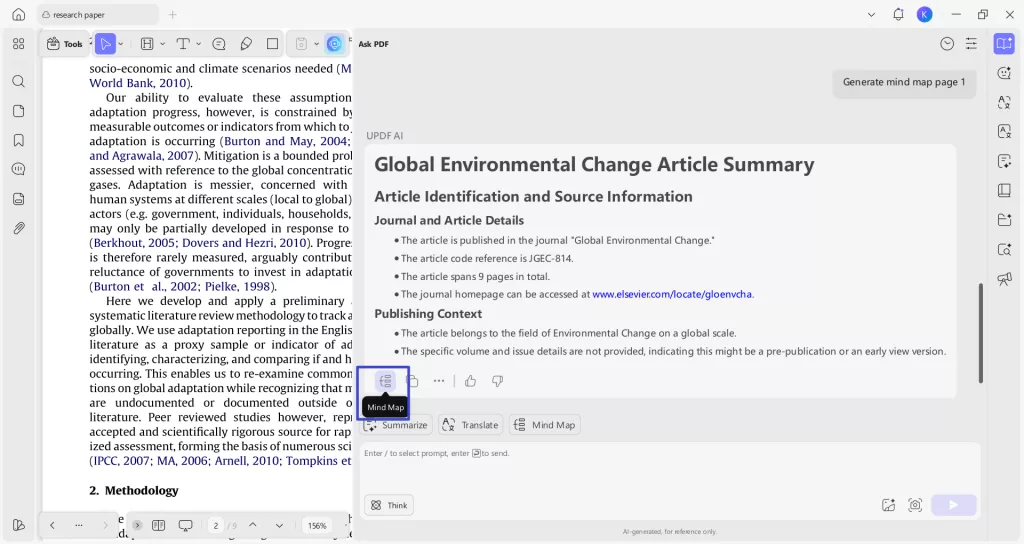
Part 5. How to Choose Tool and Why UPDF is The Best PDF to Mind Map Tool?
You may feel confused about why use UPDF to convert PDF to Mind Map. Before explaining the reasons, I will show you how to choose the best tool to convert PDF to Mind Map.
Tip 1: You should consider the price and always choose the free and most worthwhile one.
Tip 2: Make sure the tool you choose is easy to use. It is not worth spending a long time learning how to convert PDF to Mind Map.
Tip 3: It has all the features you need. It should allow you to download so that you can present to others. Make sure it has languages options, so that you can get the Mind Map in the language you can understand.
When you look at these three tips, you can find UPDF AI is a perfect choice as it has 100 free prompts to use, its price is very low, it has language options, and allows you to download the Mind Map. Moreover, Except PDF to Mind Map, UPDF AI has many other features like chatting with images, chatting with PDF, and more.
Final Words
If you were wondering how to convert a PDF to a mind map, now you have the effective way at your disposal. We have shared step-by-step guides for each method to make the process hassle-free.
UPDF AI stands out as the best tool to convert PDF to Mind Map as you can create mind maps easily using it and it is free to use for the first 100 prompts.
Plus, you can edit all elements of your PDF files with its desktop app. Try it! Use its AI Online Assistant to convert PDF to mind map or download UPDF to edit your PDFs with AI-driven solutions!
To learn more about UPDF, you can read this review article from PDF association.
Windows • macOS • iOS • Android 100% secure
 UPDF
UPDF
 UPDF for Windows
UPDF for Windows UPDF for Mac
UPDF for Mac UPDF for iPhone/iPad
UPDF for iPhone/iPad UPDF for Android
UPDF for Android UPDF AI Online
UPDF AI Online UPDF Sign
UPDF Sign Edit PDF
Edit PDF Annotate PDF
Annotate PDF Create PDF
Create PDF PDF Form
PDF Form Edit links
Edit links Convert PDF
Convert PDF OCR
OCR PDF to Word
PDF to Word PDF to Image
PDF to Image PDF to Excel
PDF to Excel Organize PDF
Organize PDF Merge PDF
Merge PDF Split PDF
Split PDF Crop PDF
Crop PDF Rotate PDF
Rotate PDF Protect PDF
Protect PDF Sign PDF
Sign PDF Redact PDF
Redact PDF Sanitize PDF
Sanitize PDF Remove Security
Remove Security Read PDF
Read PDF UPDF Cloud
UPDF Cloud Compress PDF
Compress PDF Print PDF
Print PDF Batch Process
Batch Process About UPDF AI
About UPDF AI UPDF AI Solutions
UPDF AI Solutions AI User Guide
AI User Guide FAQ about UPDF AI
FAQ about UPDF AI Summarize PDF
Summarize PDF Translate PDF
Translate PDF Chat with PDF
Chat with PDF Chat with AI
Chat with AI Chat with image
Chat with image PDF to Mind Map
PDF to Mind Map Explain PDF
Explain PDF Scholar Research
Scholar Research Paper Search
Paper Search AI Proofreader
AI Proofreader AI Writer
AI Writer AI Homework Helper
AI Homework Helper AI Quiz Generator
AI Quiz Generator AI Math Solver
AI Math Solver PDF to Word
PDF to Word PDF to Excel
PDF to Excel PDF to PowerPoint
PDF to PowerPoint User Guide
User Guide UPDF Tricks
UPDF Tricks FAQs
FAQs UPDF Reviews
UPDF Reviews Download Center
Download Center Blog
Blog Newsroom
Newsroom Tech Spec
Tech Spec Updates
Updates UPDF vs. Adobe Acrobat
UPDF vs. Adobe Acrobat UPDF vs. Foxit
UPDF vs. Foxit UPDF vs. PDF Expert
UPDF vs. PDF Expert