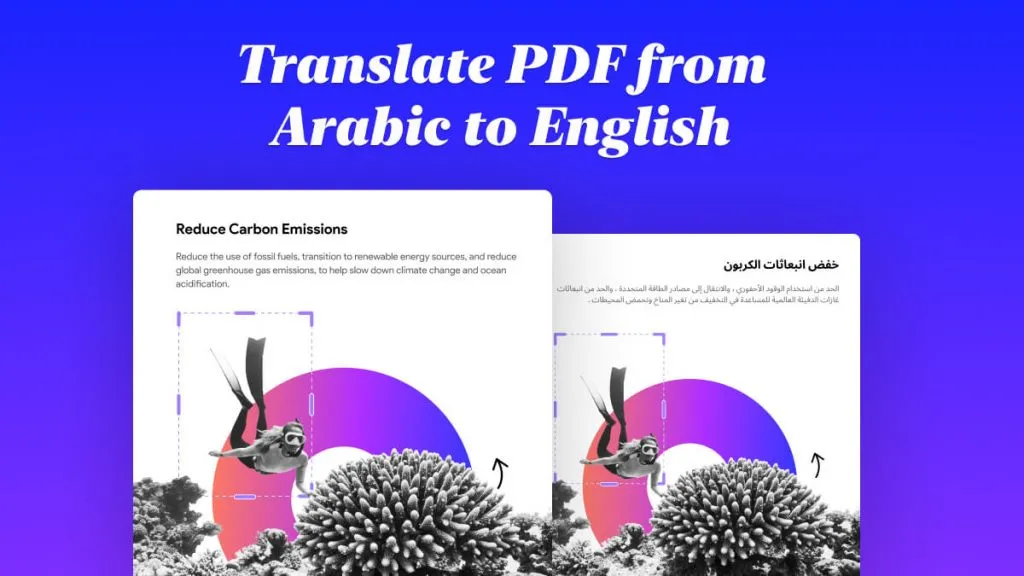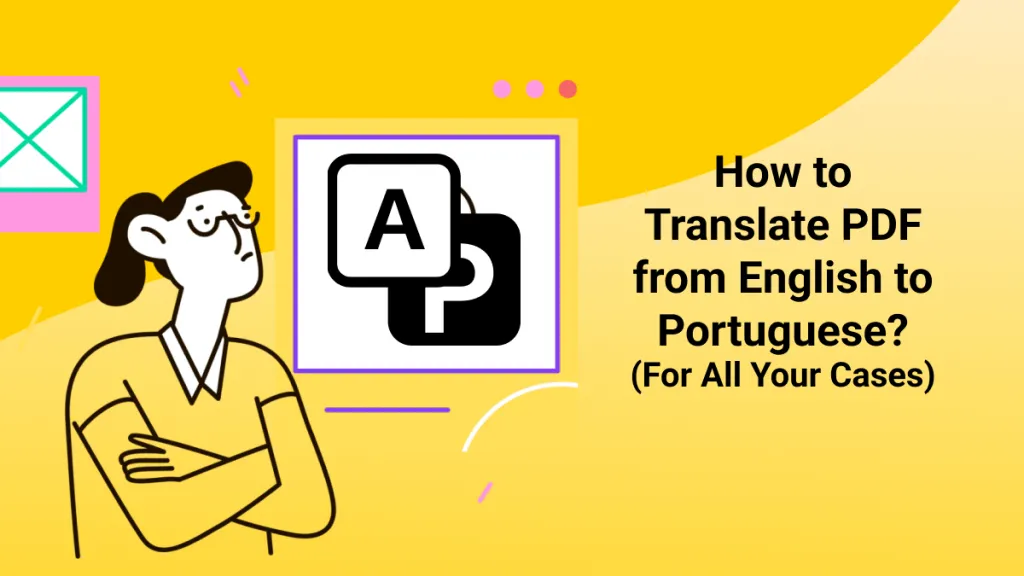When you are using ChatGPT, one common question "Can I Upload Documents to ChatGPT?" may come to your mind as it is much more convenient to use if you can do it. In this introduction, we'll explore the possibility of uploading documents to ChatGPT. Let's take a closer look at how this feature works.
Pro Tip
Part 1. How to Upload Documents to ChatGPT - 2 Methods to Follow
Can you upload documents to ChatGPT? The answer is yes.
There were some clever ways that people were able to accomplish tasks to upload a document to ChatGPT. Here are different ways.
Method 1. Upload Documents to PDF Using ChatGPT-Powered Tool - UPDF AI
With the introduction of ChatGPT, many creators have taken advantage of its power and integrated ChatGPT into their own applications. These applications add features like uploading large files to ChatGPT. One of the best applications that has fully taken advantage of the powers of ChatGPT is UPDF's AI assistant.
UPDF AI is a powerful feature within the UPDF app, an advanced PDF editor. Specifically designed to handle a variety of documents, UPDF AI supports formats such as PDF, Word, Excel, PPT, TXT, images, and more. Leveraging the capabilities of GPT-5, UPDF AI offers a free trial, allowing you to experience its enhanced features beyond what ChatGPT provides. Here are some benefits you can enjoy with this AI.
Download UPDF now to test all these AI features for free. Alternatively, you can try its web version here.
Windows • macOS • iOS • Android 100% secure
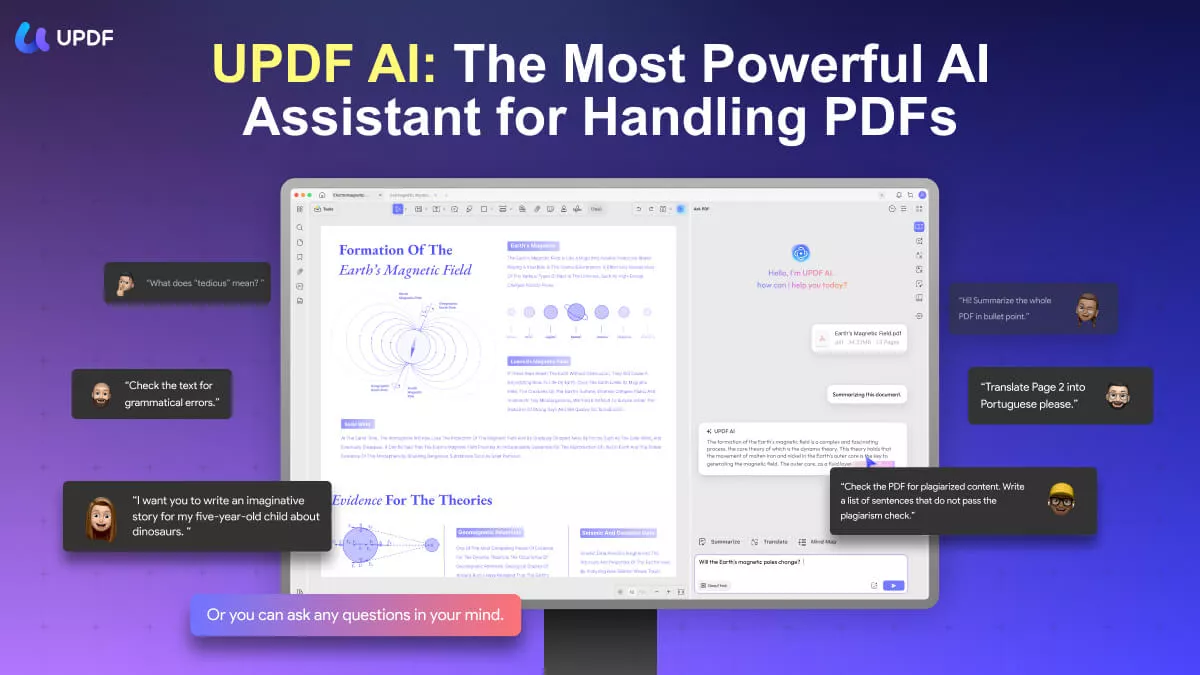
Benefits of Using UPDF and Its AI for Uploading Documents:
- Users can directly upload LARGE PDFs, or upload Word, Excel, or Image files by converting them to PDFs with UPDF's "Create" feature.
- You can upload documents to the UPDF AI chatbox and chat with its AI tools more conveniently like letting AI summarize, explain, translate, extract information, and more.
- It supports converting PDFs to mind maps. You can also try this feature in the AI online version.
- You can paste an image to the chatbox and ask any questions about it. For example, asking it to extract the handwritten text, what is the picture about, etc.
- It can do everything that ChatGPT helps to do.
- You can directly upload documents to GPT-powered UPDF from local files, or let it analyze documents by pasting links (choose the "Summarize" assistant in the "Chat" mode).
- The AI features are available on Windows, Mac, Android, iOS, and Web. So you can use it anytime and anywhere.
Below are the steps of how to upload a document to the ChatGPT-powered AI tool:
Step 1. Download and install UPDF on your Windows or Mac computer, or an iOS or Android smartphone.
Windows • macOS • iOS • Android 100% secure
Step 2. Open a PDF file that you want to chat with. If the documents are in Word or Excel format, simply drag and drop it to UPDF.
Step 3. Click the UPDF AI icon on the bottom right corner and choose Ask PDF mode. Click Get Started to upload the documents to UPDF AI. Now you can ask any questions about the file.
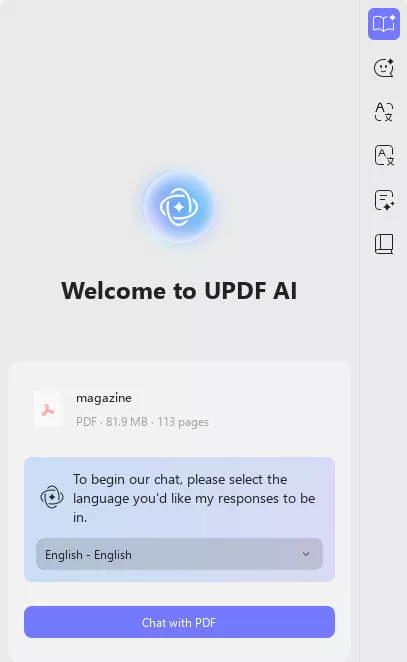
Alternatively, you can access the online AI of UPDF to upload a PDF or image document. You can then ask it to summarize, translate, explain, or analyze the content. Please note that the online version offers only AI capabilities and does not include PDF tools.
UPDF is not only a ChatGPT alternative but also has many other features. You can read this UPDF review from Laptopmedia, watch the video review or some other videos, or download the UPDF free trial to test it on your own.
Windows • macOS • iOS • Android 100% secure
Also Read: How to Use ChatGPT for Excel? (Easy Guide)
Method 2. Directly Upload a Document to ChatGPT
Users can now directly upload a document to ChatGPT for analysis, including those using GPT-4.1. Follow these steps to upload a document to ChatGPT:
- Start a conversation by opening ChatGPT.
- Click the icon in the chatbox, and three options will appear: Connect to Google Drive, Connect to Microsoft OneDrive, and Upload from computer. Choose any option and follow the on-screen prompts.
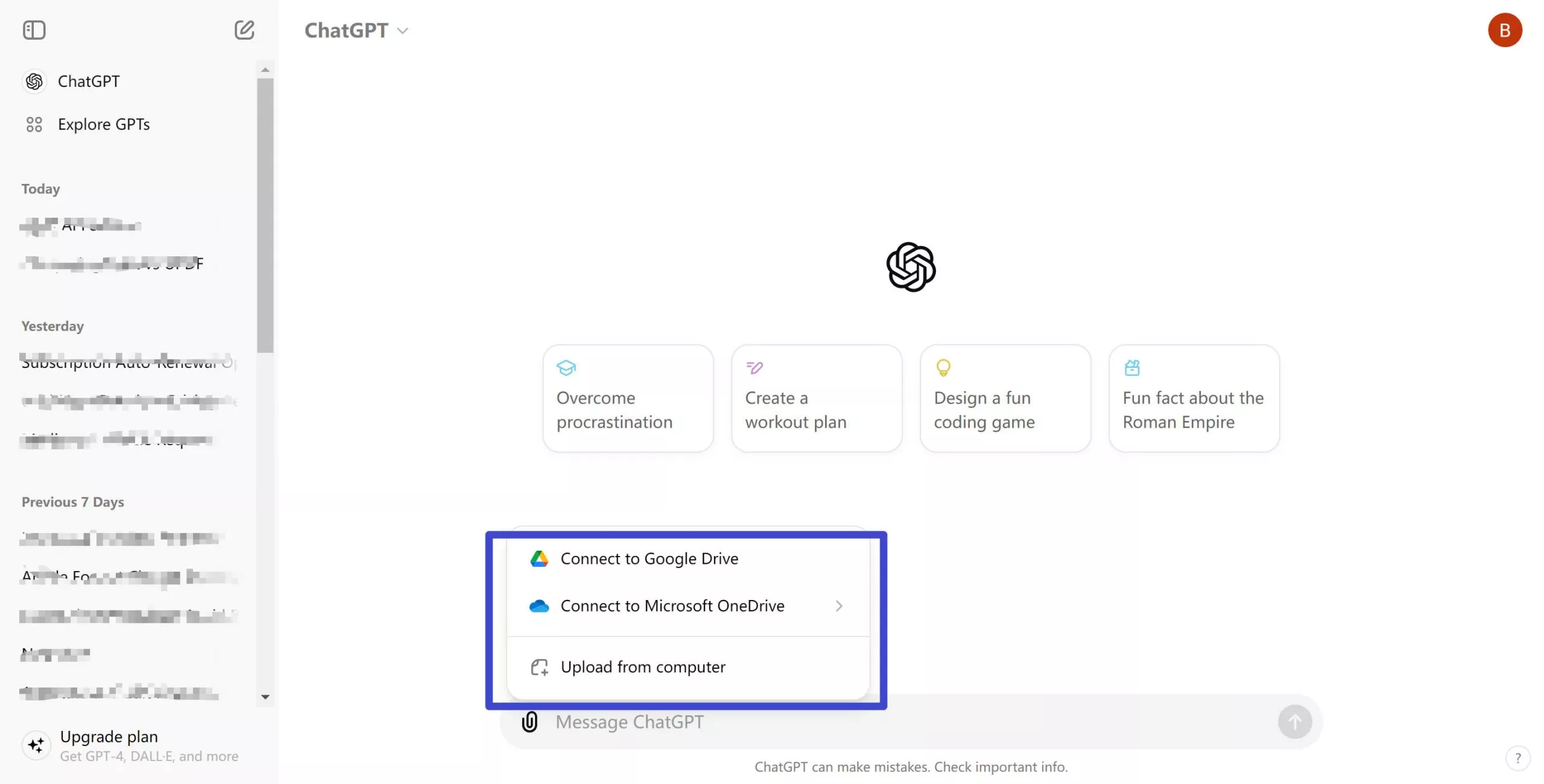
- If you select "Upload from computer," simply choose the document you want to upload, enter your prompt, and tap the Enter button to send. For example, you can request: "Please summarize the document."
Also Read: Top 5 ChatGPT PDF Plugins
Part 2. FAQs About Uploading Documents to ChatGPT
Q1. In ChatGPT Plus, will my uploaded documents remain private and secure?
A: Absolutely! ChatGPT adheres to a strong policy of data confidentiality as part of OpenAI's dedication to privacy and security. Your uploaded files are processed purely for analysis purposes and are not saved or made available to anyone else.
Q2. How large of a PDF can I upload to ChatGPT?
You can upload a document or PDF of up to 512MB to ChatGPT. However, you can purchase UPDF AI and upload large PDF documents to the GPT-powered AI with no file size limitation.
Conclusion
We've explored some ingenious ways to upload documents to ChatGPT. You can choose the ways you need from these three ones. However, UPDF AI is the best one for you. UPDF AI can support uploading PDF, word, txt, PPT, excel, and the most popular file formats you need. Moreover, it has many other features like annotating, editing, converting, and more. Embrace the transformative power of UPDF AI today! Download here to try it now.
Windows • macOS • iOS • Android 100% secure
 UPDF
UPDF
 UPDF for Windows
UPDF for Windows UPDF for Mac
UPDF for Mac UPDF for iPhone/iPad
UPDF for iPhone/iPad UPDF for Android
UPDF for Android UPDF AI Online
UPDF AI Online UPDF Sign
UPDF Sign Edit PDF
Edit PDF Annotate PDF
Annotate PDF Create PDF
Create PDF PDF Form
PDF Form Edit links
Edit links Convert PDF
Convert PDF OCR
OCR PDF to Word
PDF to Word PDF to Image
PDF to Image PDF to Excel
PDF to Excel Organize PDF
Organize PDF Merge PDF
Merge PDF Split PDF
Split PDF Crop PDF
Crop PDF Rotate PDF
Rotate PDF Protect PDF
Protect PDF Sign PDF
Sign PDF Redact PDF
Redact PDF Sanitize PDF
Sanitize PDF Remove Security
Remove Security Read PDF
Read PDF UPDF Cloud
UPDF Cloud Compress PDF
Compress PDF Print PDF
Print PDF Batch Process
Batch Process About UPDF AI
About UPDF AI UPDF AI Solutions
UPDF AI Solutions AI User Guide
AI User Guide FAQ about UPDF AI
FAQ about UPDF AI Summarize PDF
Summarize PDF Translate PDF
Translate PDF Chat with PDF
Chat with PDF Chat with AI
Chat with AI Chat with image
Chat with image PDF to Mind Map
PDF to Mind Map Explain PDF
Explain PDF Scholar Research
Scholar Research Paper Search
Paper Search AI Proofreader
AI Proofreader AI Writer
AI Writer AI Homework Helper
AI Homework Helper AI Quiz Generator
AI Quiz Generator AI Math Solver
AI Math Solver PDF to Word
PDF to Word PDF to Excel
PDF to Excel PDF to PowerPoint
PDF to PowerPoint User Guide
User Guide UPDF Tricks
UPDF Tricks FAQs
FAQs UPDF Reviews
UPDF Reviews Download Center
Download Center Blog
Blog Newsroom
Newsroom Tech Spec
Tech Spec Updates
Updates UPDF vs. Adobe Acrobat
UPDF vs. Adobe Acrobat UPDF vs. Foxit
UPDF vs. Foxit UPDF vs. PDF Expert
UPDF vs. PDF Expert

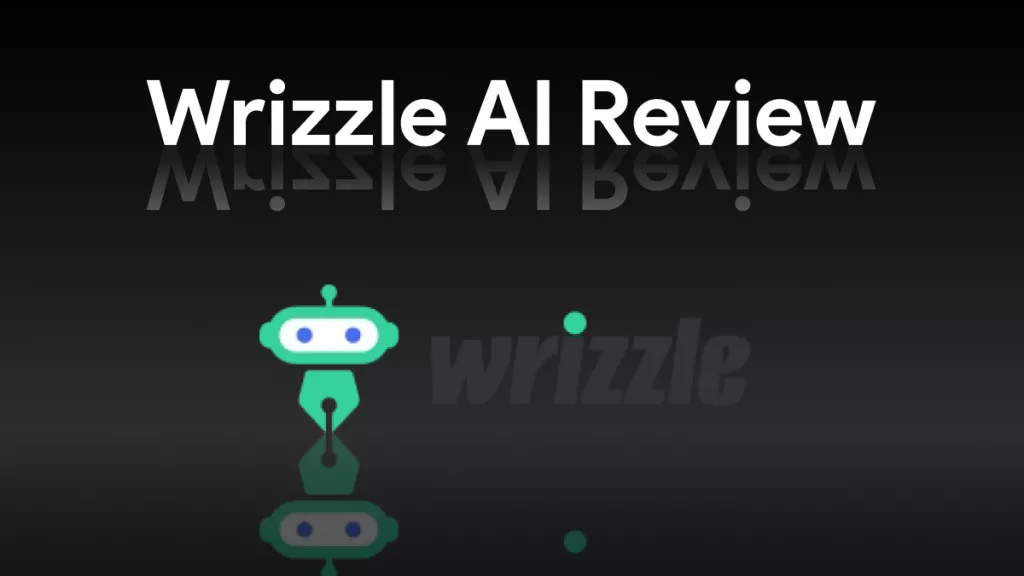

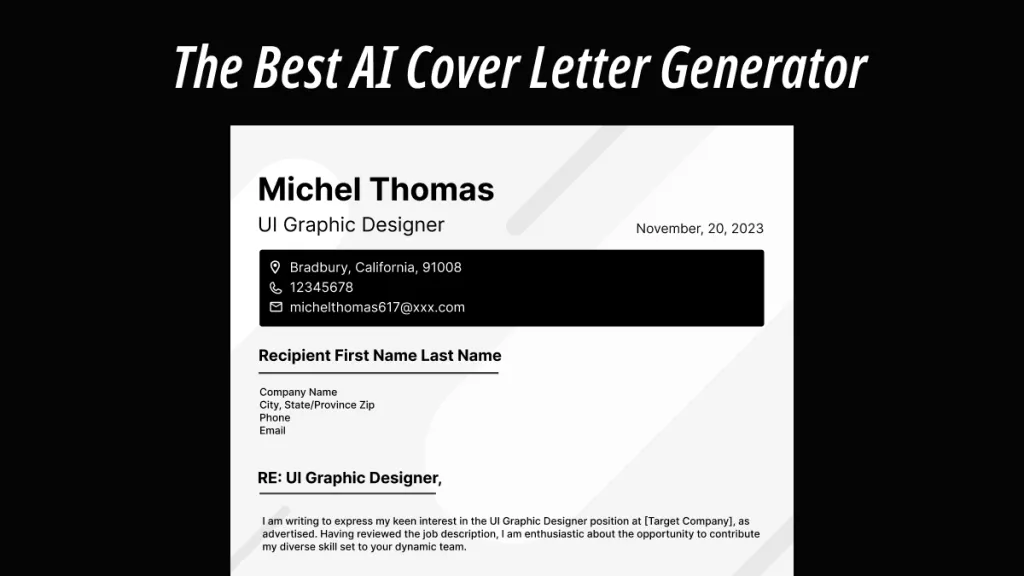

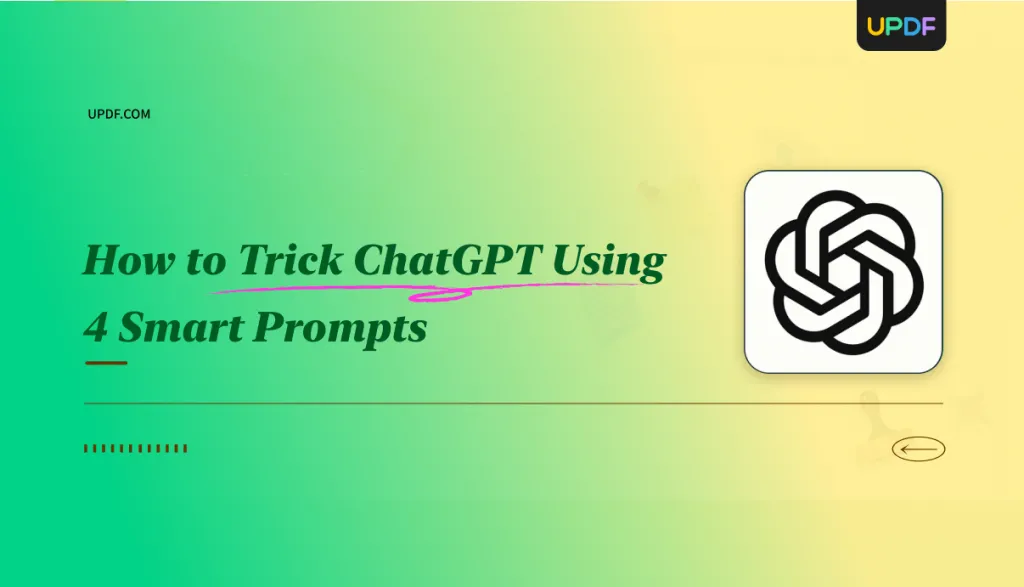

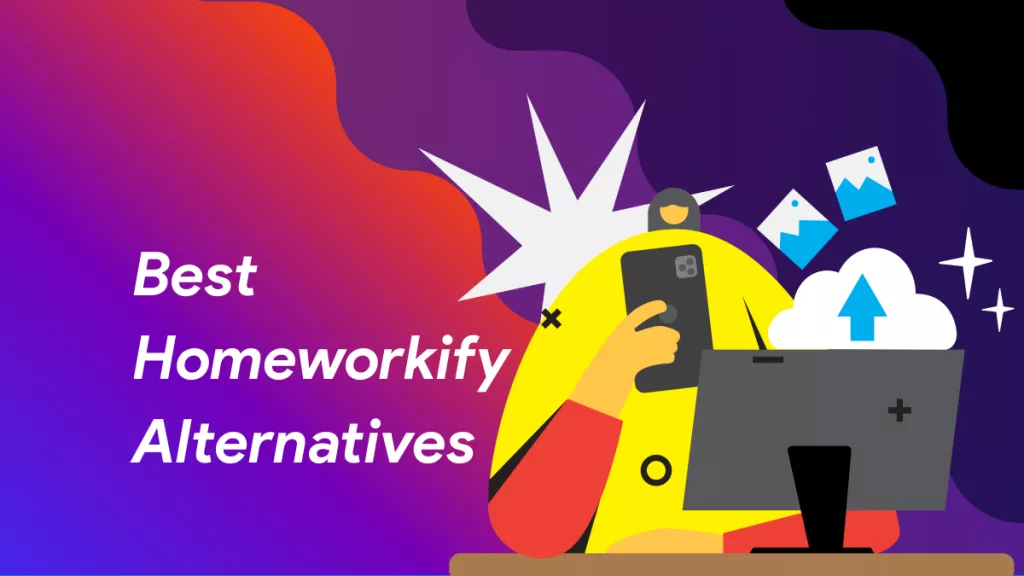
 Enola Miller
Enola Miller 
 Enid Brown
Enid Brown