Convert PDF to Word/Excel/PPT
UPDF AI Online has revolutionized how users manage their documents by introducing a smart "PDF to other formats" feature. For people who use UPDF AI to go through their important documents, this method serves them in obtaining their files in the desired format. You can access this feature directly through UPDF AI Online, no installation required, making it ideal for quick and convenient use anywhere. The UPDF desktop version (Windows/Mac) also includes the same powerful conversion capabilities, ensuring flexibility and performance across all platforms.
How to Convert PDF to Other Formats (Word/Excel/PPT) Using UPDF AI Online
Before you begin converting, UPDF AI Online offers a seamless and guided workflow that makes transforming your PDFs into fully editable formats effortless.
Option 1. Convert PDF to Other Formats in the "Chat" Section
Step 1. To begin, go to https://ai.updf.com/ or click the button below to open UPDF AI's Chat PDF interface. Once there, tap the “Click, drag, or paste PDF / Image here” button to import your PDF document.
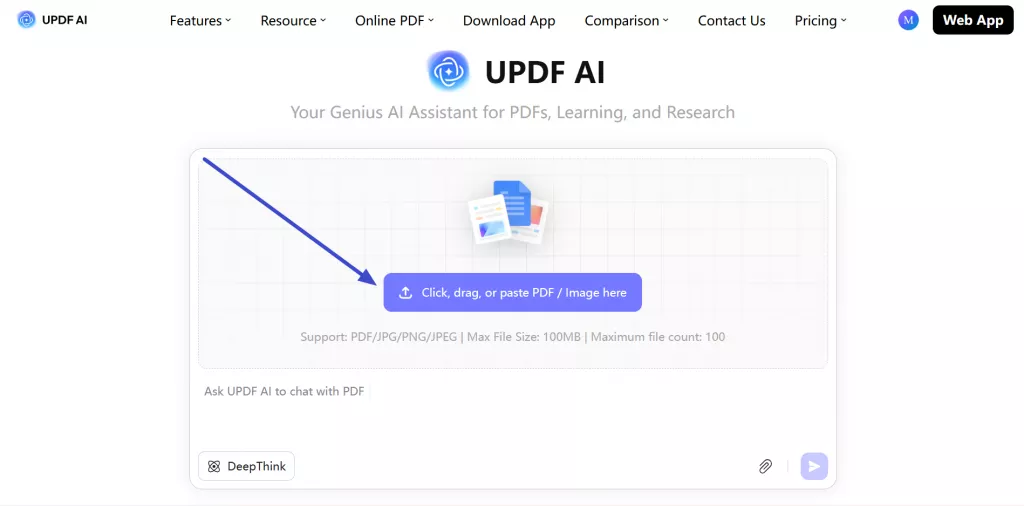
Step 2. Once the PDF is uploaded, pick the “Convert this file to Word format” prompt or simply write “Convert this file to PPT/Excel format” prompt and hit the “Send” icon.

Step 3. Now, UPDF AI will give you the converted file which you can save by tapping the “Download” icon. Using the “Convert PDF” icon, convert the uploaded file into other desired file formats as well. For this, pick the desired conversion format, such as PDF to Excel.
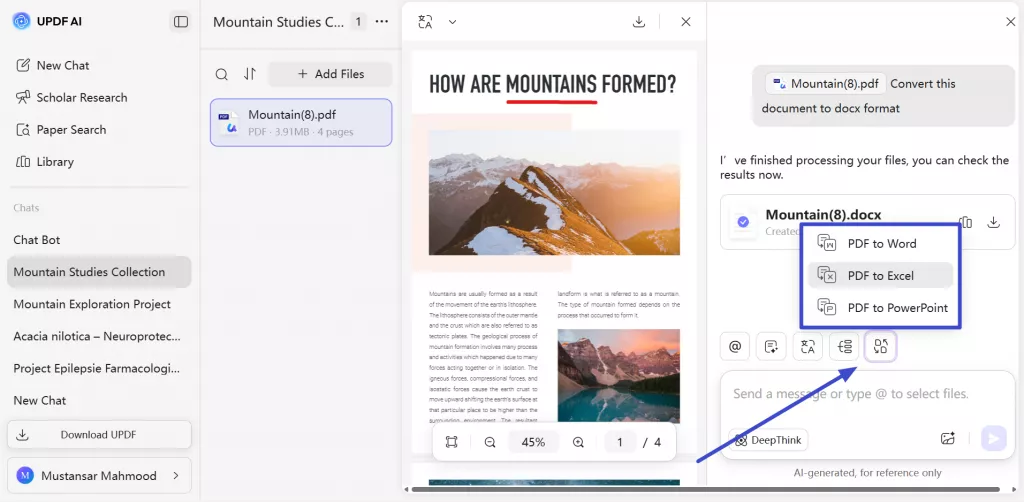
Step 4. Afterwards, you just have to select the uploaded file and hit the Convert PDF button to get the converted document.
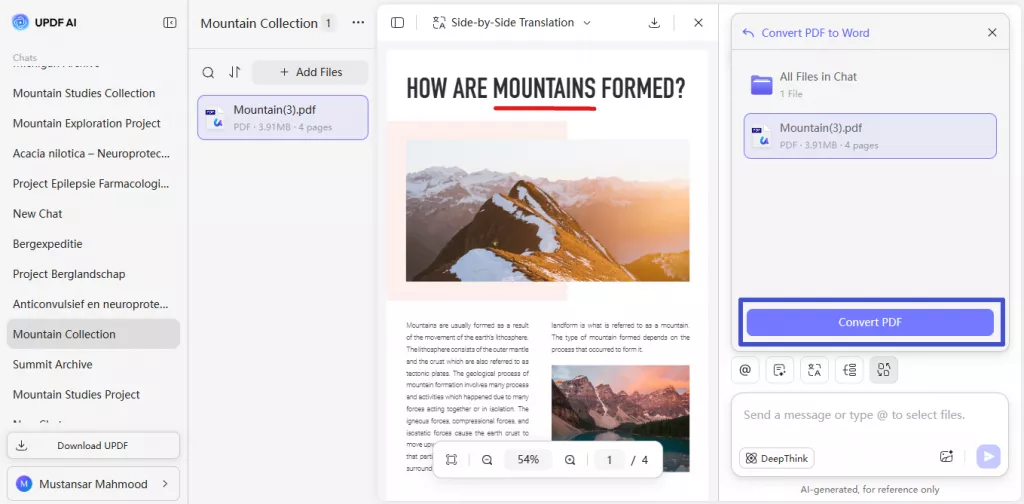
Option 2. Convert PDF to Other Formats Using Online PDF Conversion Tool
UPDF AI now gives you the option to simply upload the PDF files for conversion into any of your desired formats. You can use its Online PDF converter to transform your files into Word, Excel, and Powerpoint documents. To do so:
Step 1. After accessing the UPDF AI online, tap on the Online PDF tab to access a new menu. From here, access the “PDF to Word” or other conversion options to proceed.
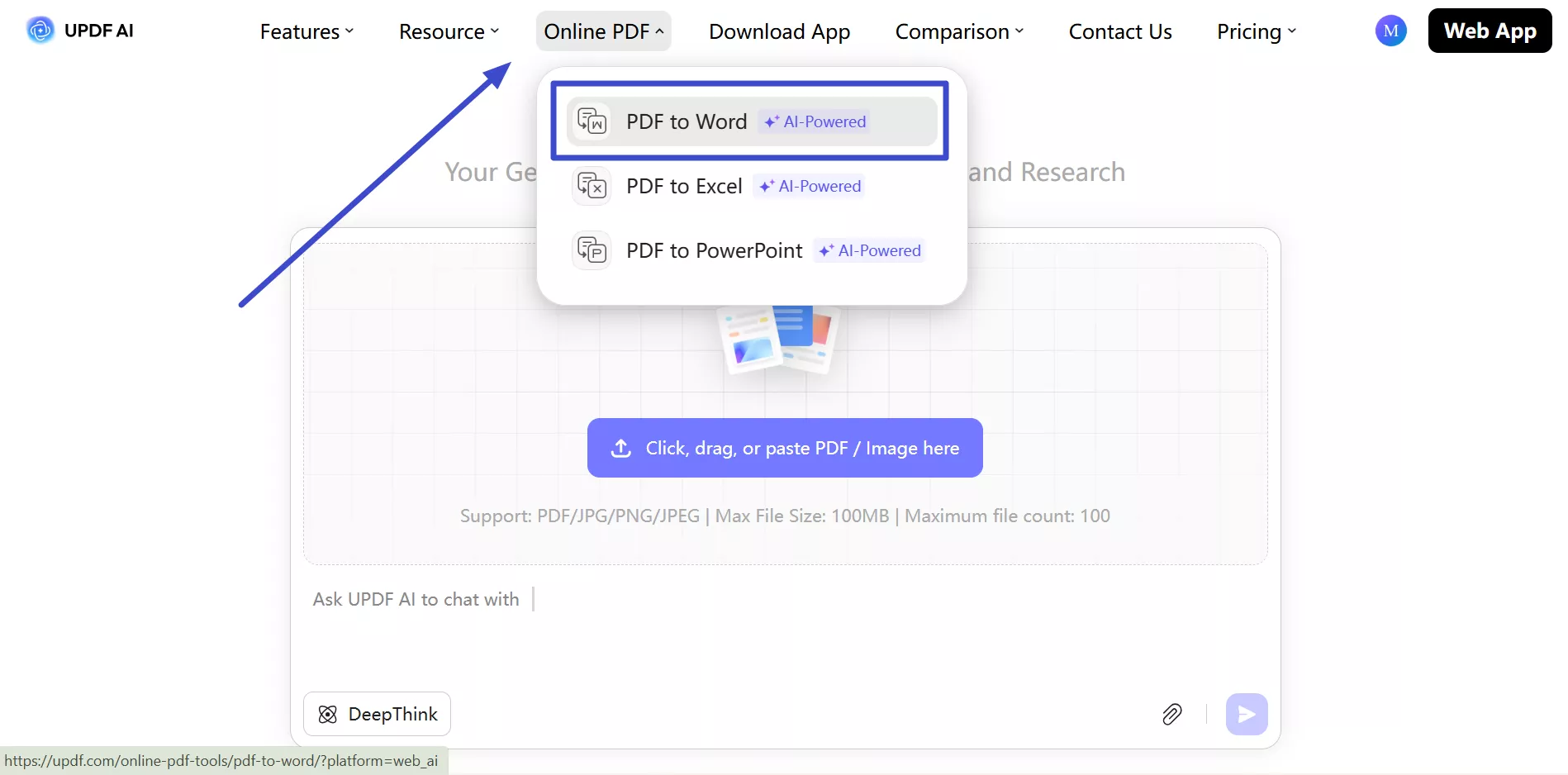
Step 2. On the next screen, tap on the “Upload File” button to import your PDF file. Once a file is uploaded, press the “Convert PDF” button to carry out this conversion.
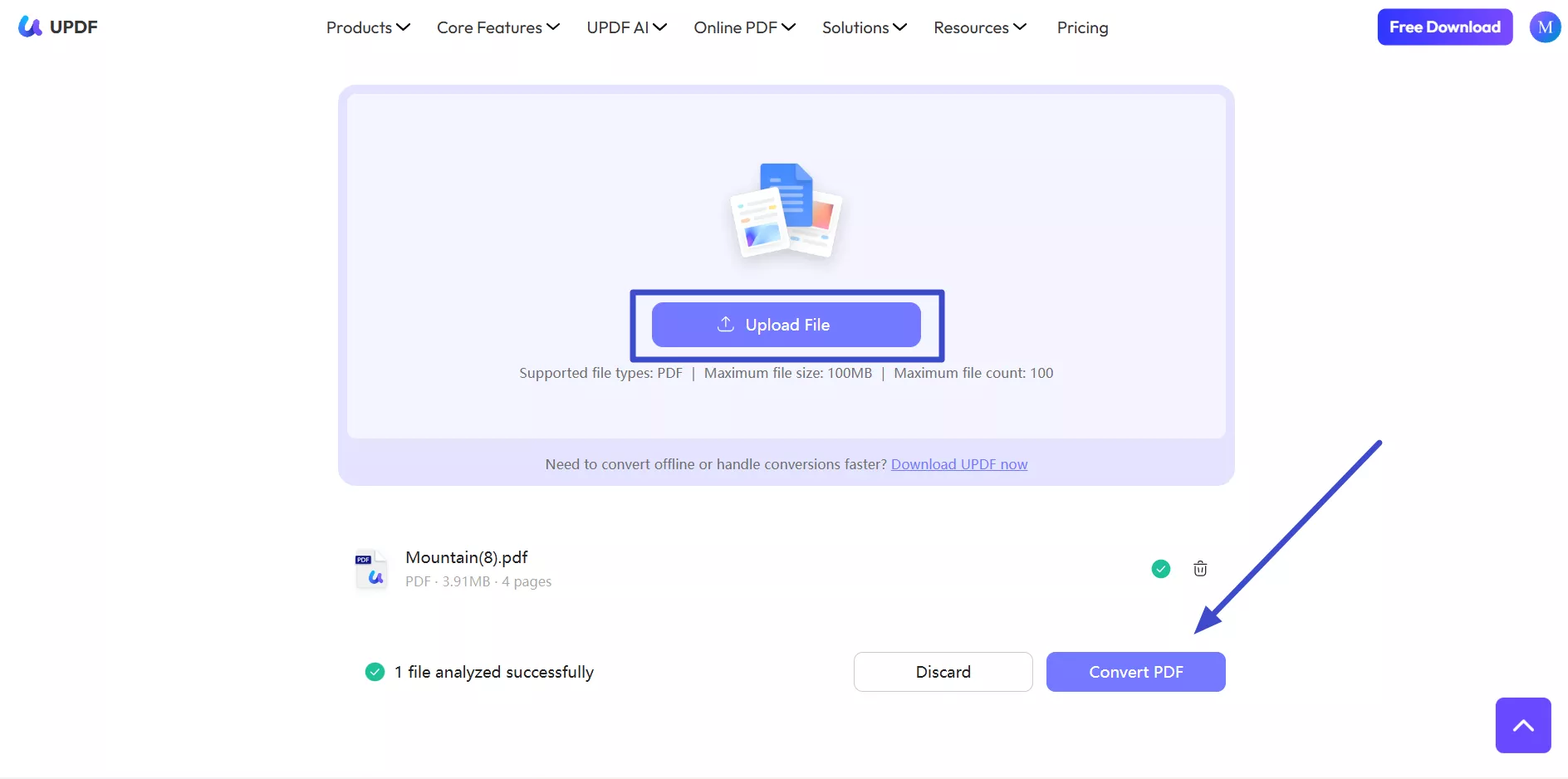
Step 3. Now, UPDF AI online will convert your PDF file to Word and give you a downloadable file. Simply hit the “Download” icon to finish this task.
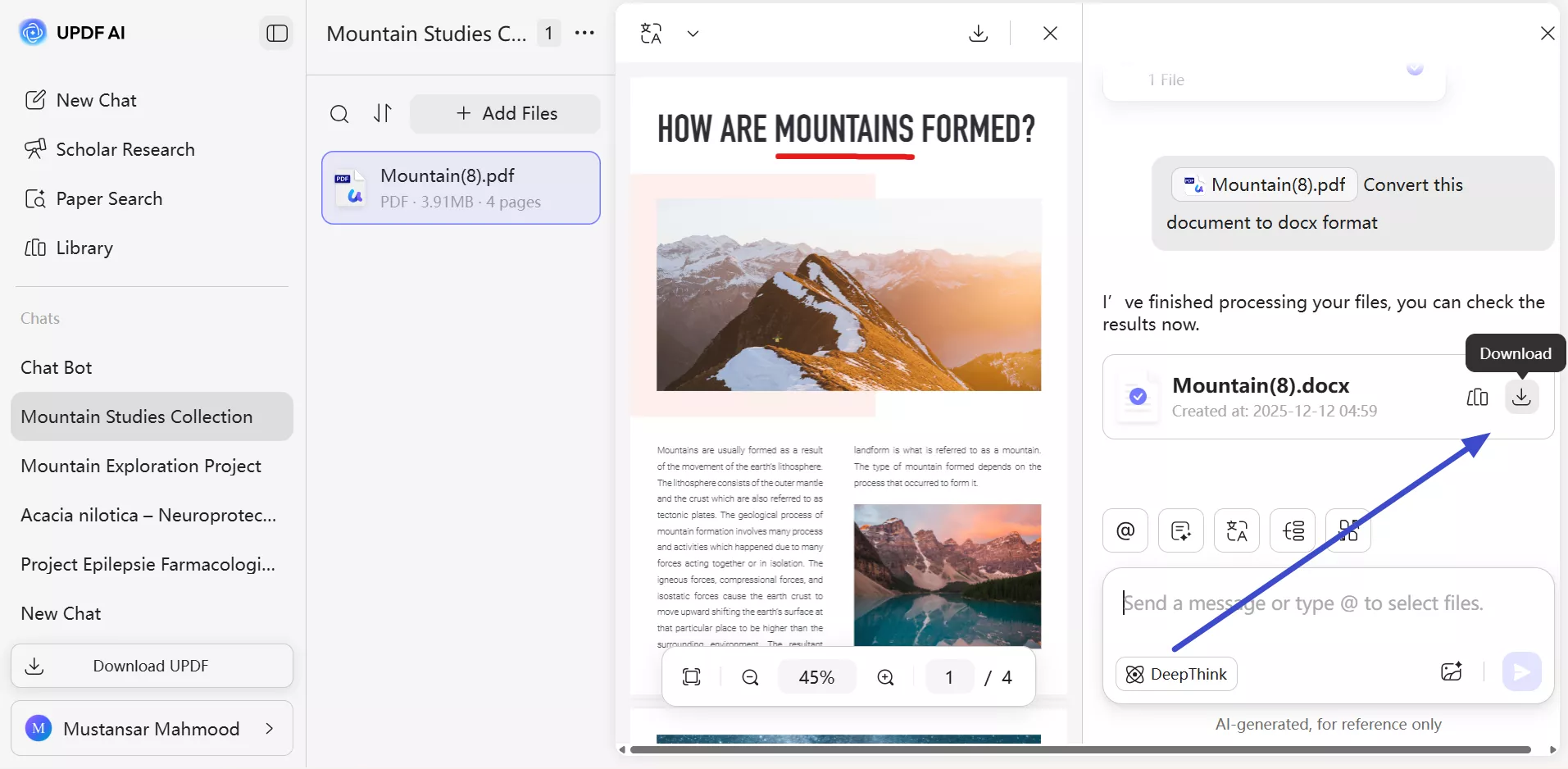
Option 3. Convert Multiple PDF to Other Formats Using the Chat Mode
You can also use this feature to convert multiple PDFs to other formats in one workflow. Upload several files, choose the target format, and let the AI handle conversion while preserving structure and readability. It simplifies batch processing and reduces manual steps across online use.
Step 1. Start by launching UPDF AI Online in your browser and tap the “Click, drag, or paste PDF / Image here” button to import multiple files into the platform.

Step 2. Once PDFs are uploaded, type the prompts, such as Convert these files into the Word format. Now, tap the Send icon to get the results.
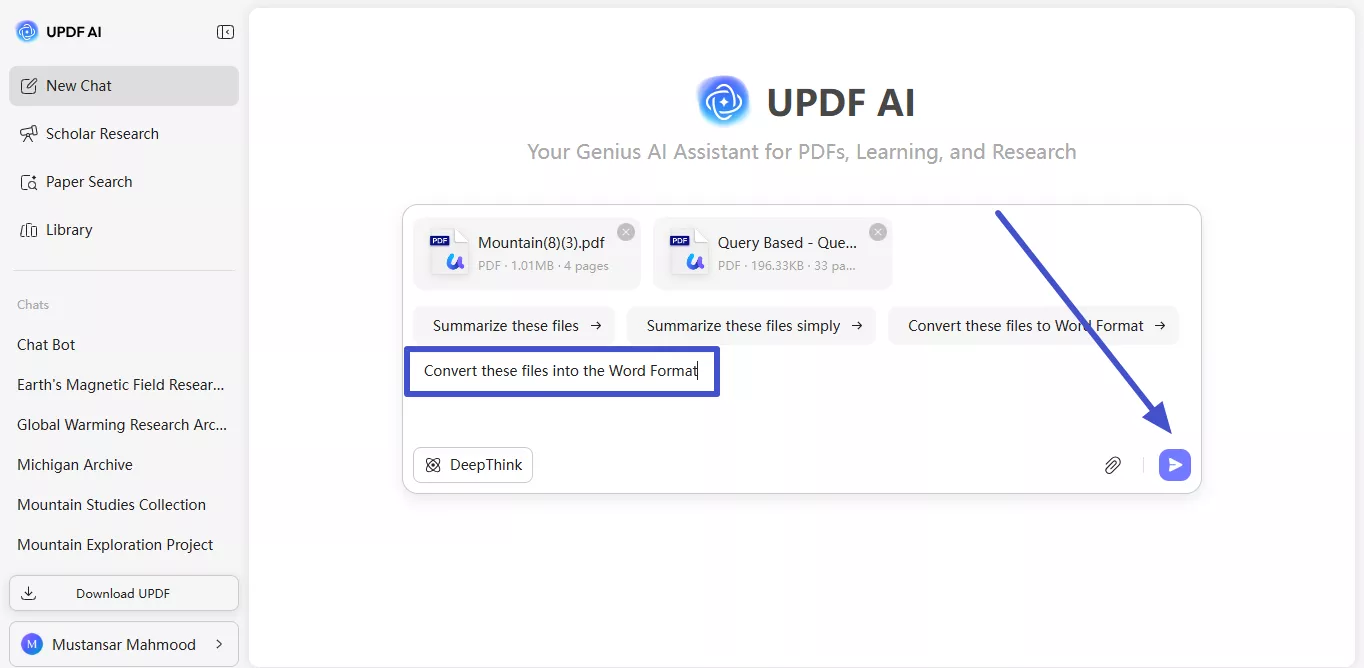
Step 3. Now, UPDF AI will give you the converted file for download. Simply tap the Download icon or hit the Library option to access all the converted PDF documents.
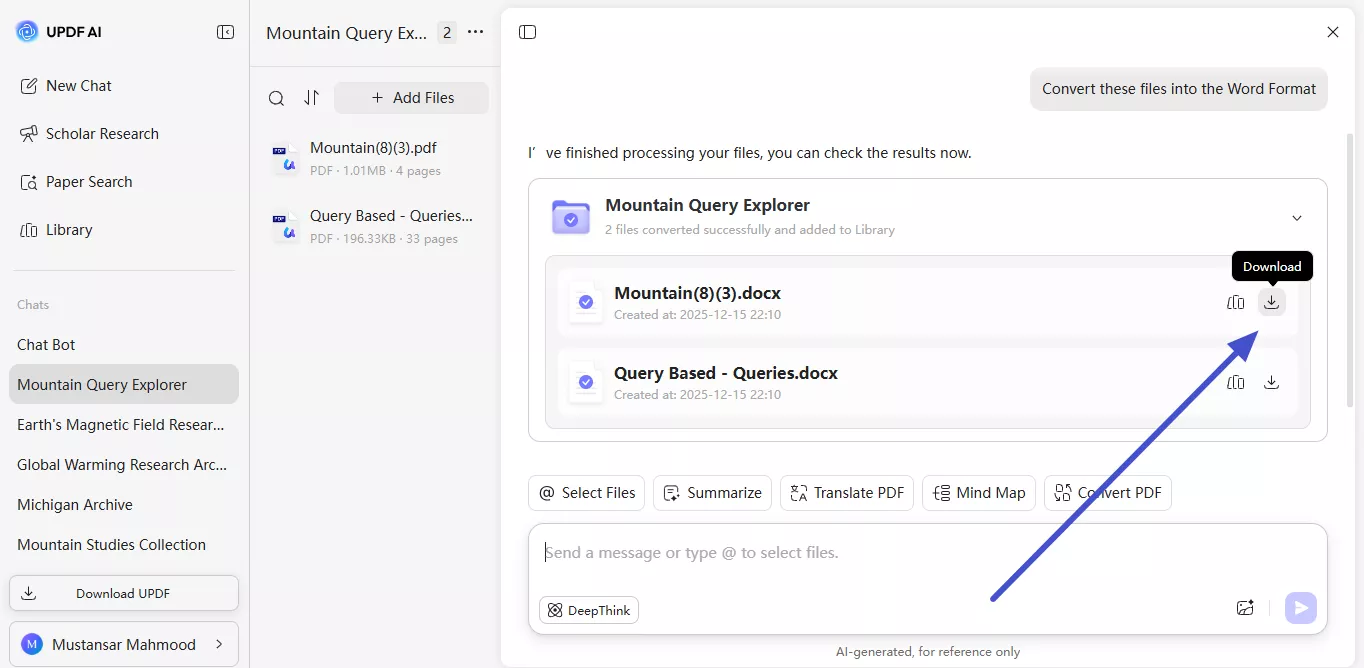
Step 4. Within the Converted Files library, locate the files you want to download. Now, hit the Three Dots icon and tap Download to save this converted file.
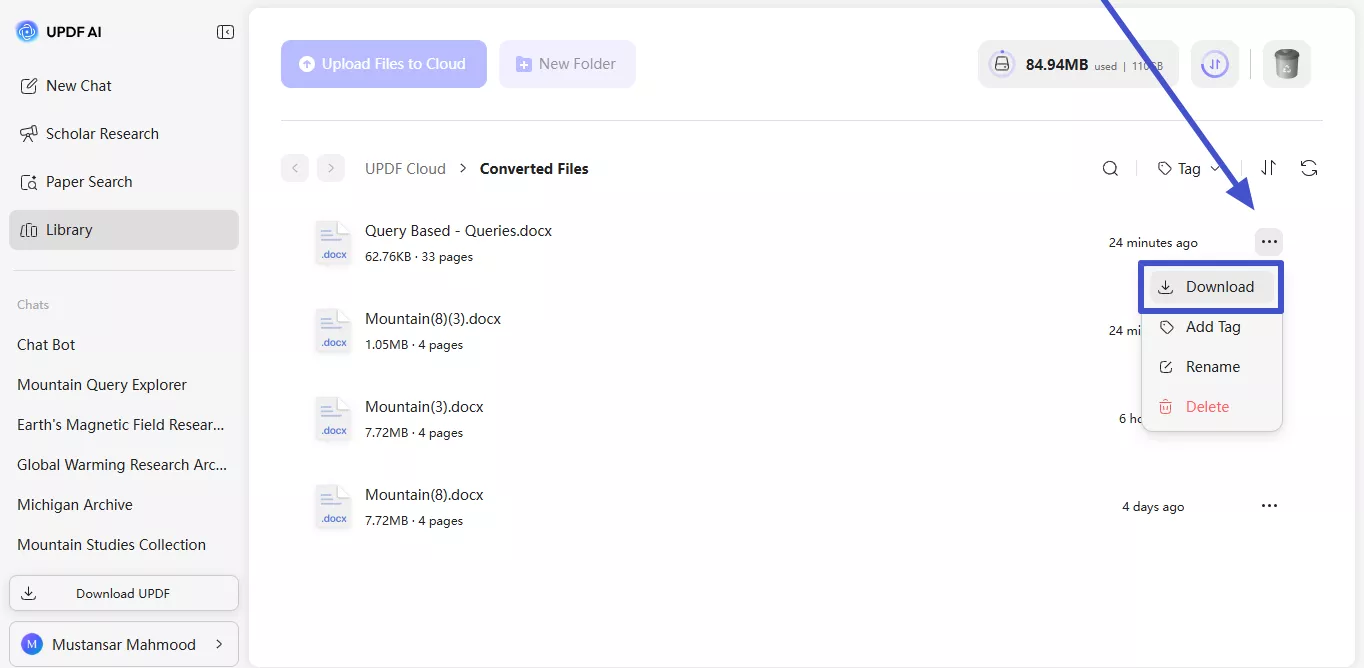
 UPDF
UPDF
 UPDF for Windows
UPDF for Windows UPDF for Mac
UPDF for Mac UPDF for iPhone/iPad
UPDF for iPhone/iPad UPDF for Android
UPDF for Android UPDF AI Online
UPDF AI Online UPDF Sign
UPDF Sign Edit PDF
Edit PDF Annotate PDF
Annotate PDF Create PDF
Create PDF PDF Form
PDF Form Edit links
Edit links Convert PDF
Convert PDF OCR
OCR PDF to Word
PDF to Word PDF to Image
PDF to Image PDF to Excel
PDF to Excel Organize PDF
Organize PDF Merge PDF
Merge PDF Split PDF
Split PDF Crop PDF
Crop PDF Rotate PDF
Rotate PDF Protect PDF
Protect PDF Sign PDF
Sign PDF Redact PDF
Redact PDF Sanitize PDF
Sanitize PDF Remove Security
Remove Security Read PDF
Read PDF UPDF Cloud
UPDF Cloud Compress PDF
Compress PDF Print PDF
Print PDF Batch Process
Batch Process About UPDF AI
About UPDF AI UPDF AI Solutions
UPDF AI Solutions AI User Guide
AI User Guide FAQ about UPDF AI
FAQ about UPDF AI Summarize PDF
Summarize PDF Translate PDF
Translate PDF Chat with PDF
Chat with PDF Chat with AI
Chat with AI Chat with image
Chat with image PDF to Mind Map
PDF to Mind Map Explain PDF
Explain PDF Scholar Research
Scholar Research Paper Search
Paper Search AI Proofreader
AI Proofreader AI Writer
AI Writer AI Homework Helper
AI Homework Helper AI Quiz Generator
AI Quiz Generator AI Math Solver
AI Math Solver PDF to Word
PDF to Word PDF to Excel
PDF to Excel PDF to PowerPoint
PDF to PowerPoint User Guide
User Guide UPDF Tricks
UPDF Tricks FAQs
FAQs UPDF Reviews
UPDF Reviews Download Center
Download Center Blog
Blog Newsroom
Newsroom Tech Spec
Tech Spec Updates
Updates UPDF vs. Adobe Acrobat
UPDF vs. Adobe Acrobat UPDF vs. Foxit
UPDF vs. Foxit UPDF vs. PDF Expert
UPDF vs. PDF Expert