Before We Begin
Windows • macOS • iOS • Android 100% secure
When you are sharing a PDF file that contains some personal or confidential data, you will not be able to cut it off with the help of a simple blur or highlight. Unless the data is actually overwritten, anyone with the right tools can discover what is beneath it.
That is the reason why redaction is important. One of the tools that people commonly resort to is Smallpdf redact due to its online availability, but that convenience comes with trade-offs. Since it’s a web-based tool, you have to upload your files to their server, which is a serious drawback if your document contains sensitive information. On top of that, Smallpdf only offers very basic redaction functions that give you little control beyond simple highlight blackouts.
This guide will show you how to use Smallpdf for redaction, while highlighting its limitations and how alternatives like UPDF handle these tasks more effectively.
Part 1. How to Redact PDF with SmallPDF?
The software’s redaction flow is supposed to be simple. Redact PDF Smallpdf opens in your browser, allows you to redact by highlighting sensitive areas, and then generates a new copy of your file with the sensitive areas removed. It does not take much time, and the steps are similar whether using it on a desktop or a mobile. Below, I'll walk you through these exact steps:
Step 1. On your dedicated browser, access the Smallpdf website. Now, expand the “Tools” drop-down option menu and click on “Redact PDF” under the “View & Edit” section.
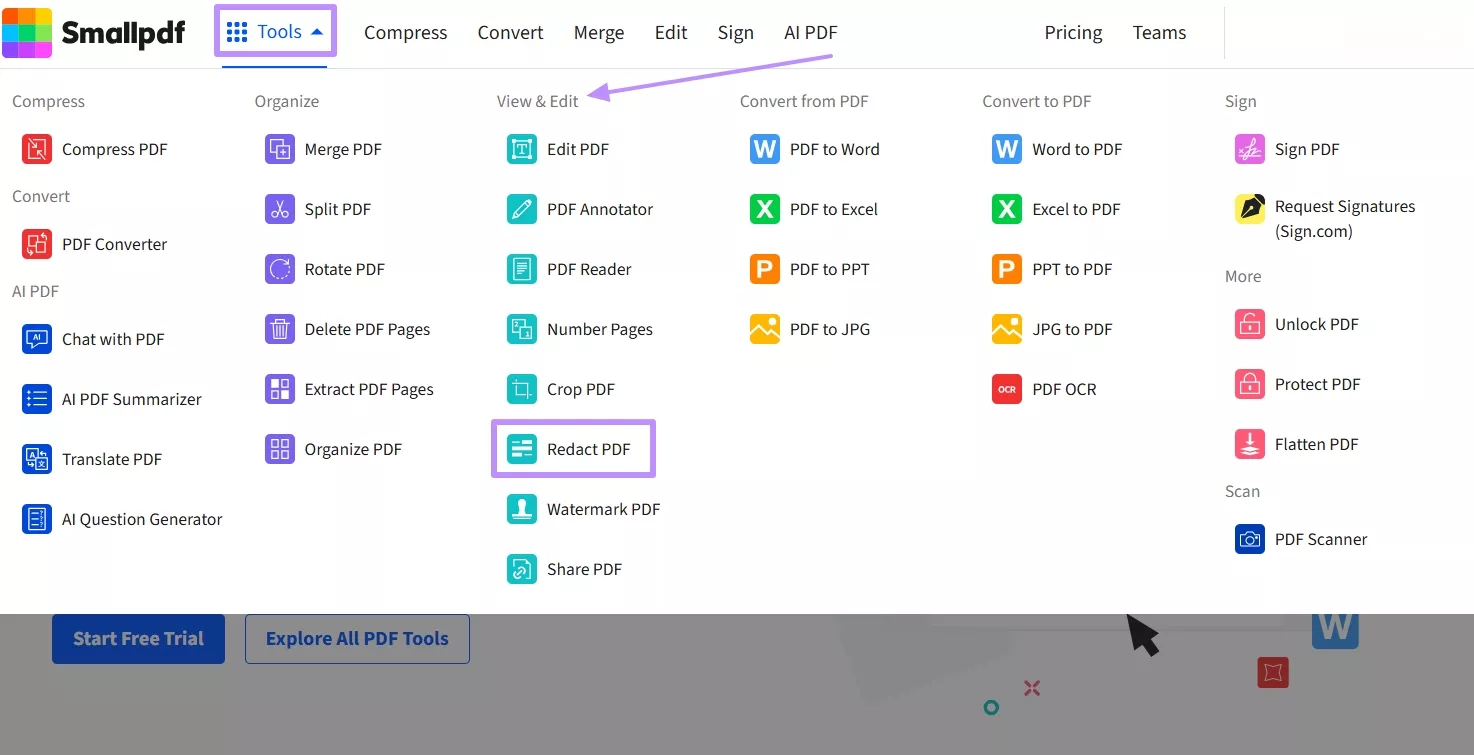
Step 2. After that, hit the “Choose Files” button or click on the “Downward Arrow” to access the different import options, such as “From Google Drive” or “From Device.”
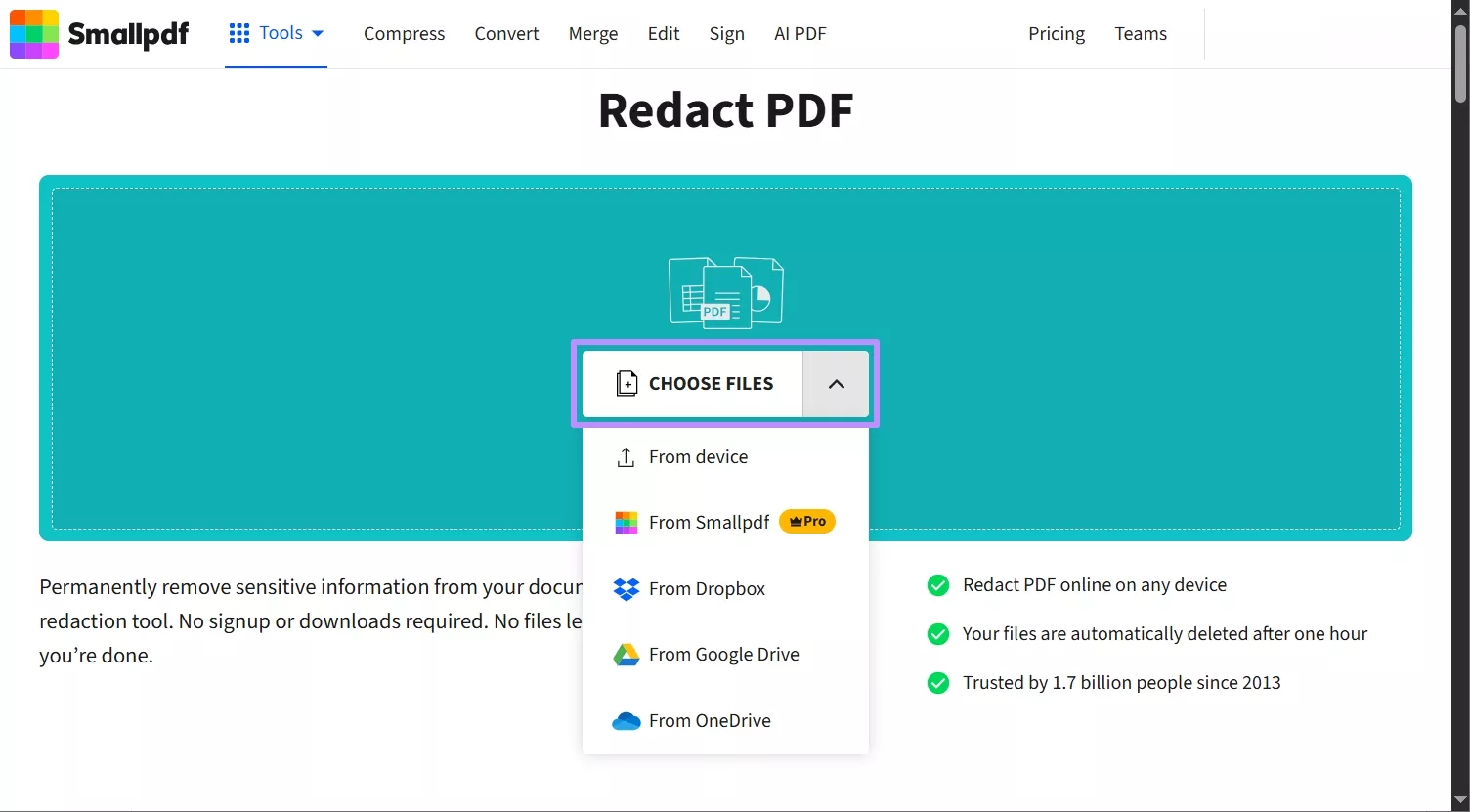
Step 3. Simply click and drag your mouse over the text or numbers you want to cover, and a black bar will automatically appear. Continue until all sensitive details are hidden. In case you want to delete a wrongly placed black box, click on it and hit the “Delete” icon.
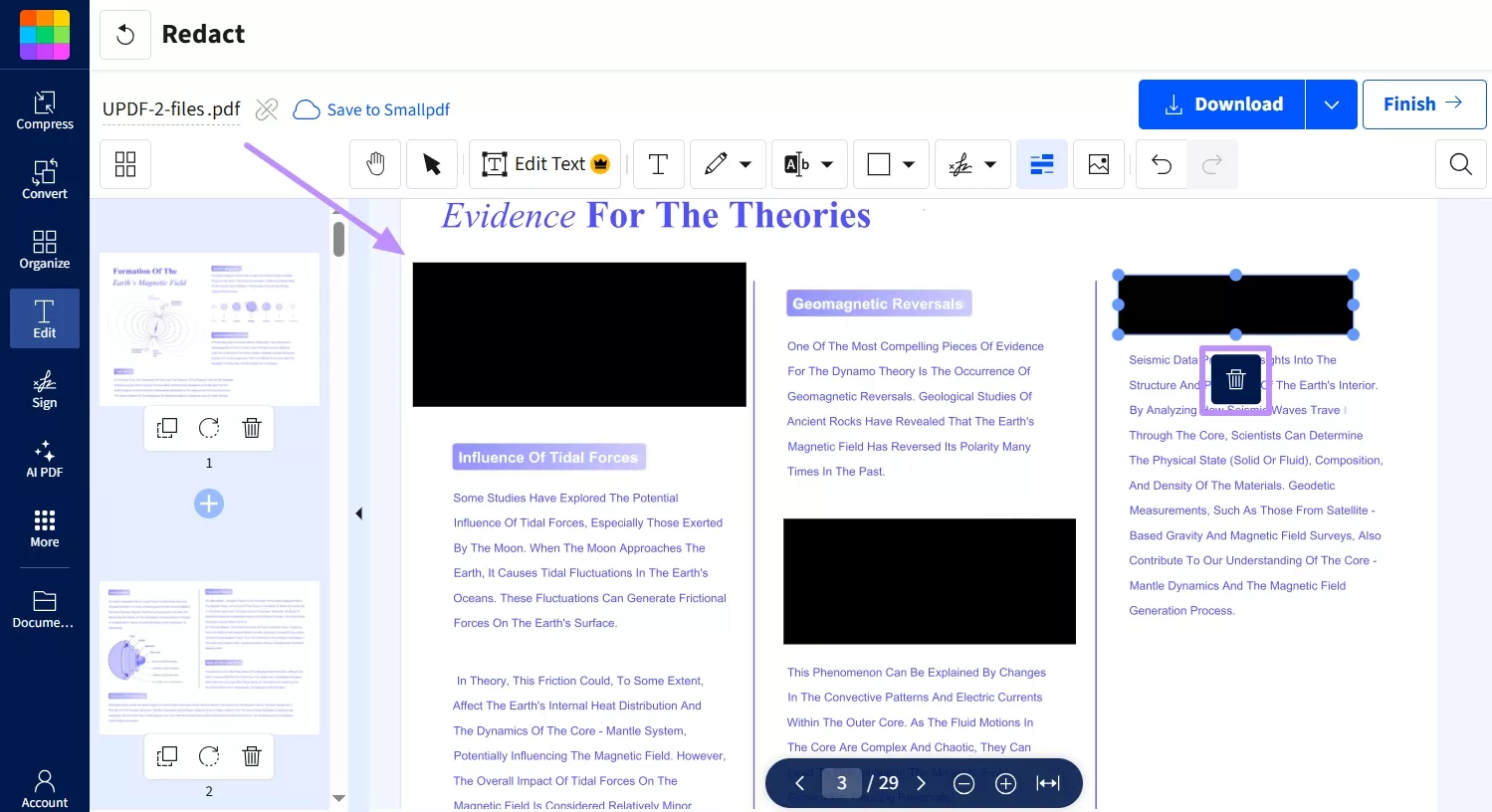
Step 4. Once done, hit the arrow next to the “Download” button and proceed to “Download,” “Print,” or “Share” the redacted PDF.
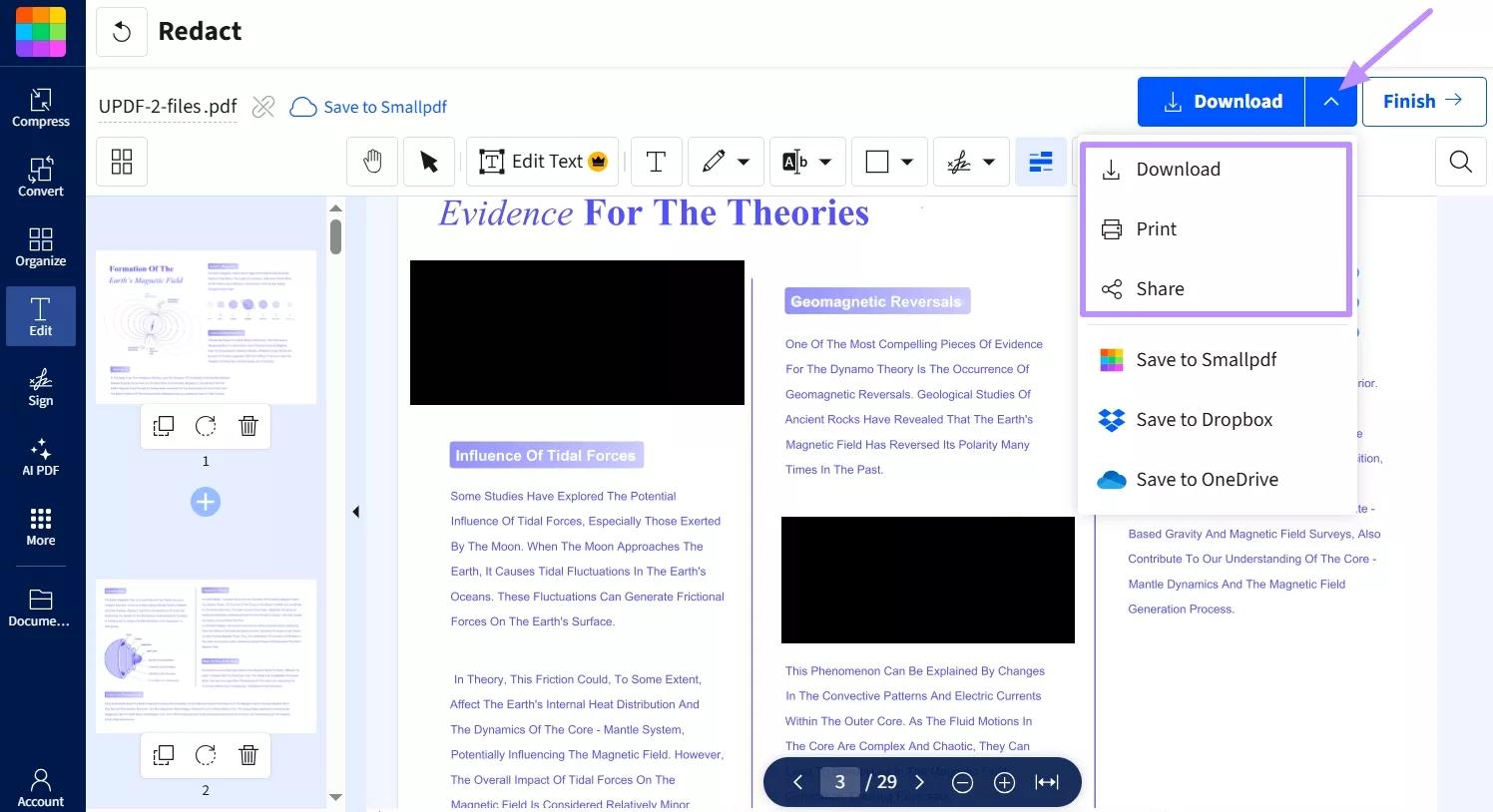
Part 2. How to Redact PDF Offline Without SmallPDF?
When working with contracts, medical records, or internal business records, you do not want to save them on an online resource such as SmallPDF. As soon as you upload a file to another server, you can’t guarantee its confidentiality.
UPDF is a modern PDF editor available on desktop and mobile that can redact PDFs completely offline. Compared to Smallpdf, UPDF offers much stronger redaction capabilities and more features overall. The table below highlights some key differences:
| Tools | UPDF | SmallPDF |
| Price | UPDF Pro Yearly: $39.99/YearUPDF Pro Lifetime: $69.99(One license covers four devices: 2 desktops + 2 mobiles) | Pro Yearly: $108/yearTeam Yearly: $168/yearBusiness: Custom pricing |
| Offline | √ | X |
| Redact Texts and Images | √ | √ |
| Redact Pages | √ | X |
| Search to Redact | √ | X |
| Sanitize Documents | √ | X |
Steps to Redact PDF with UPDF
To use UPDF’s redaction features, follow these basic steps:
Step 1. Open UPDF on your desktop, and “Login” using your credentials. Once logged in, hit the “Open File” button.
Step 2. Choose the PDF you want to edit from your device. Then, go to the “Tools” menu and select “Redact.”
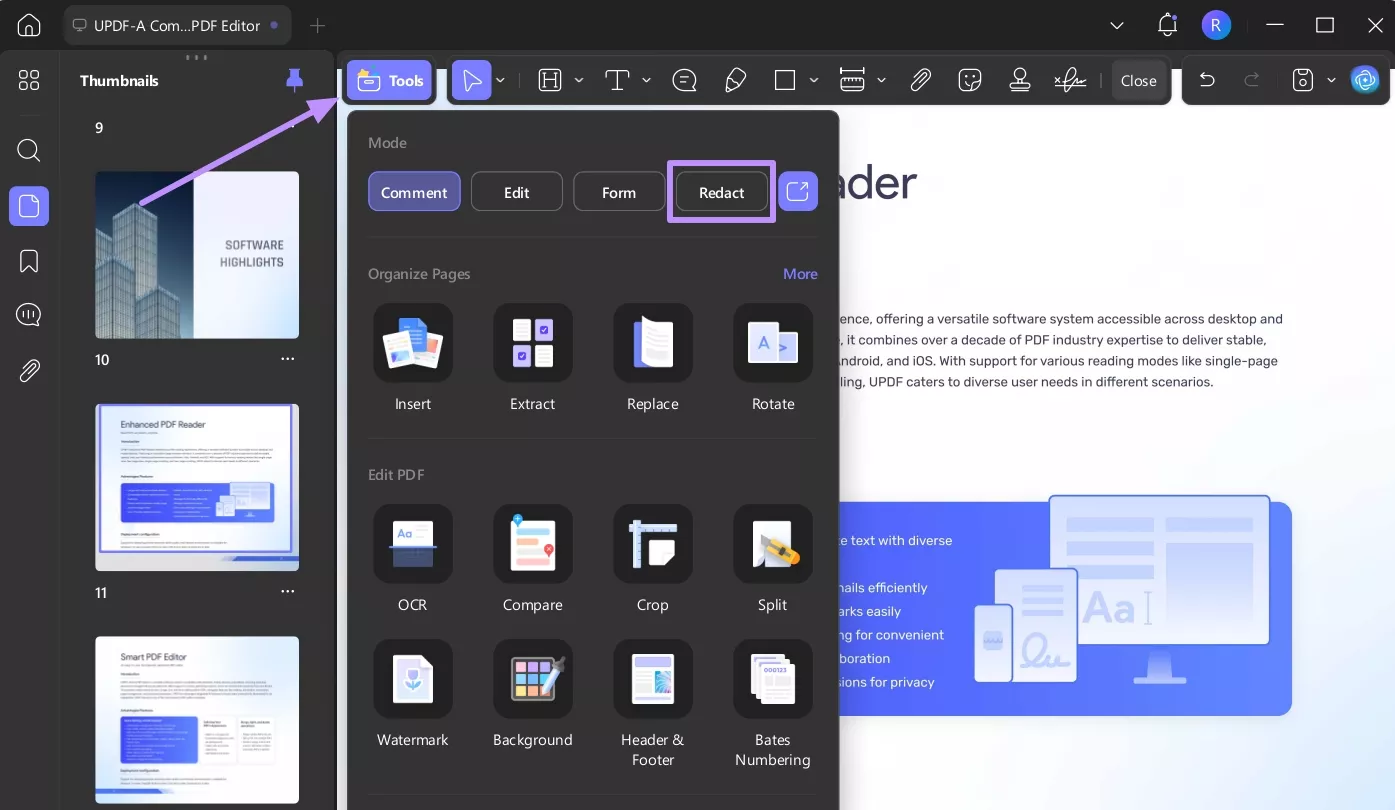
Step 3. A new toolbar will appear at the top. From there, select the Redact option and use your cursor to highlight the text or area you want to remove.
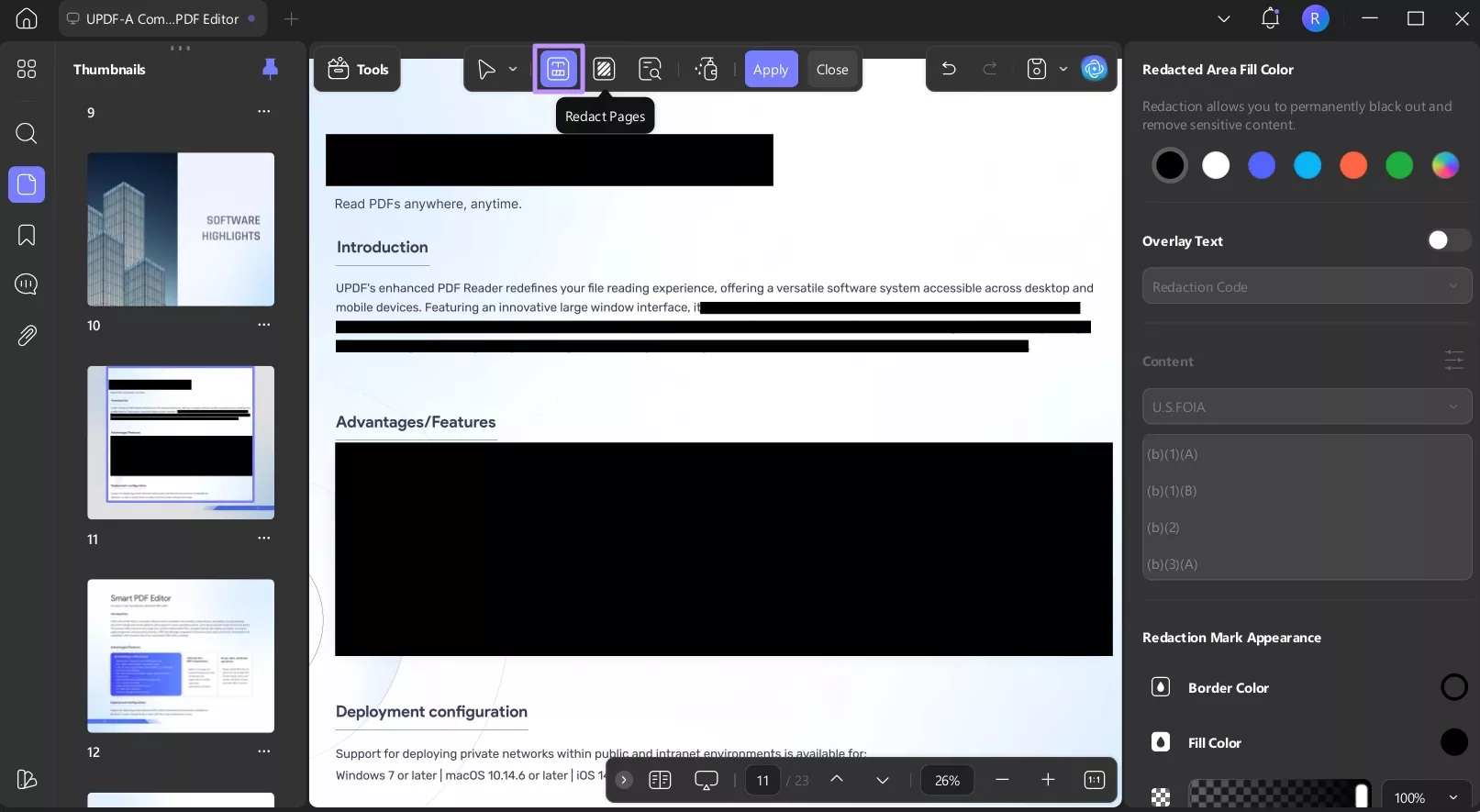
Step 4. In the right-hand panel, pick a color for the redaction overlay. This determines how the redacted area will appear.
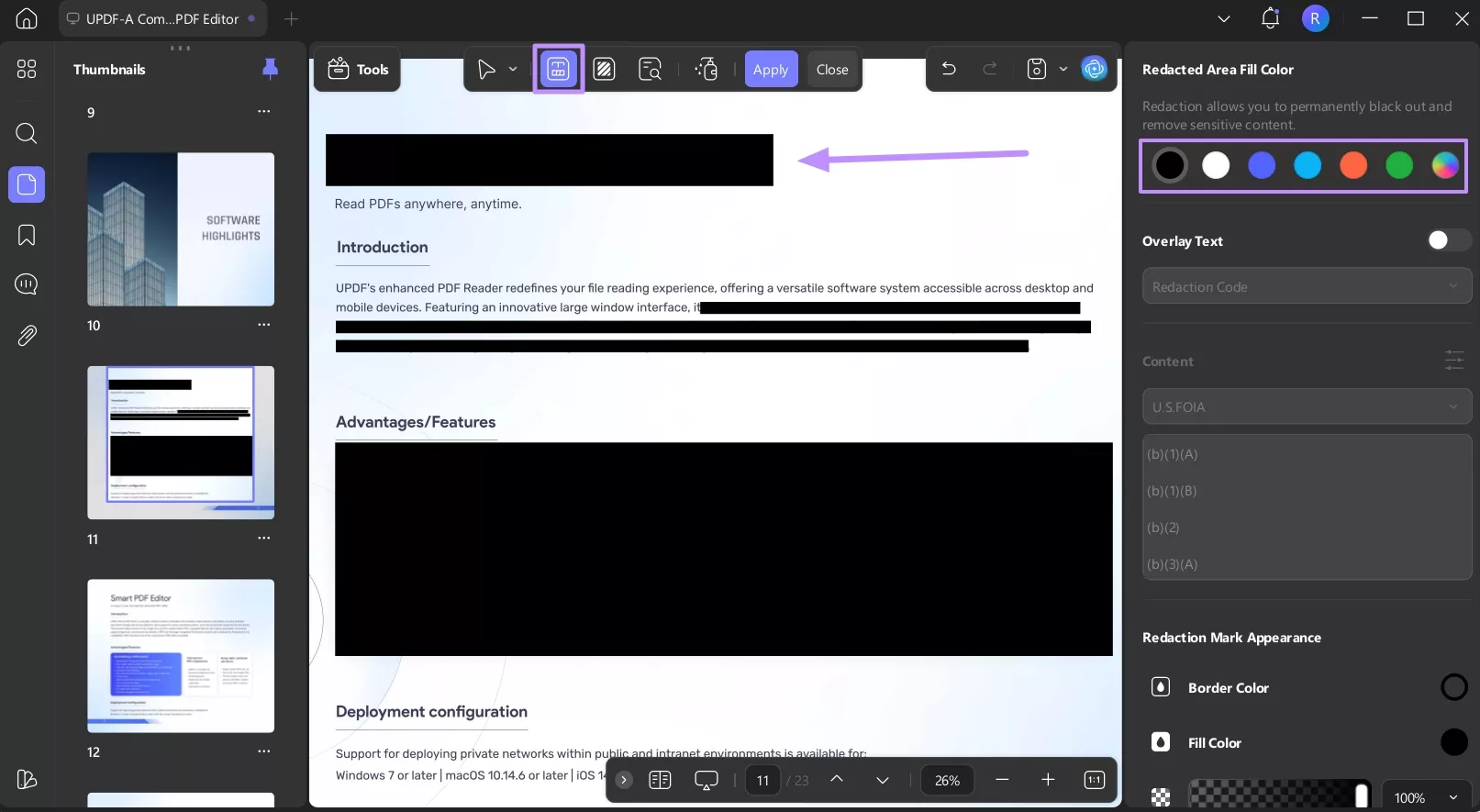
Step 5. To redact entire pages, select “Redact Pages” from the top toolbar. Enter the “Page Range,” then click “Redact” to apply.
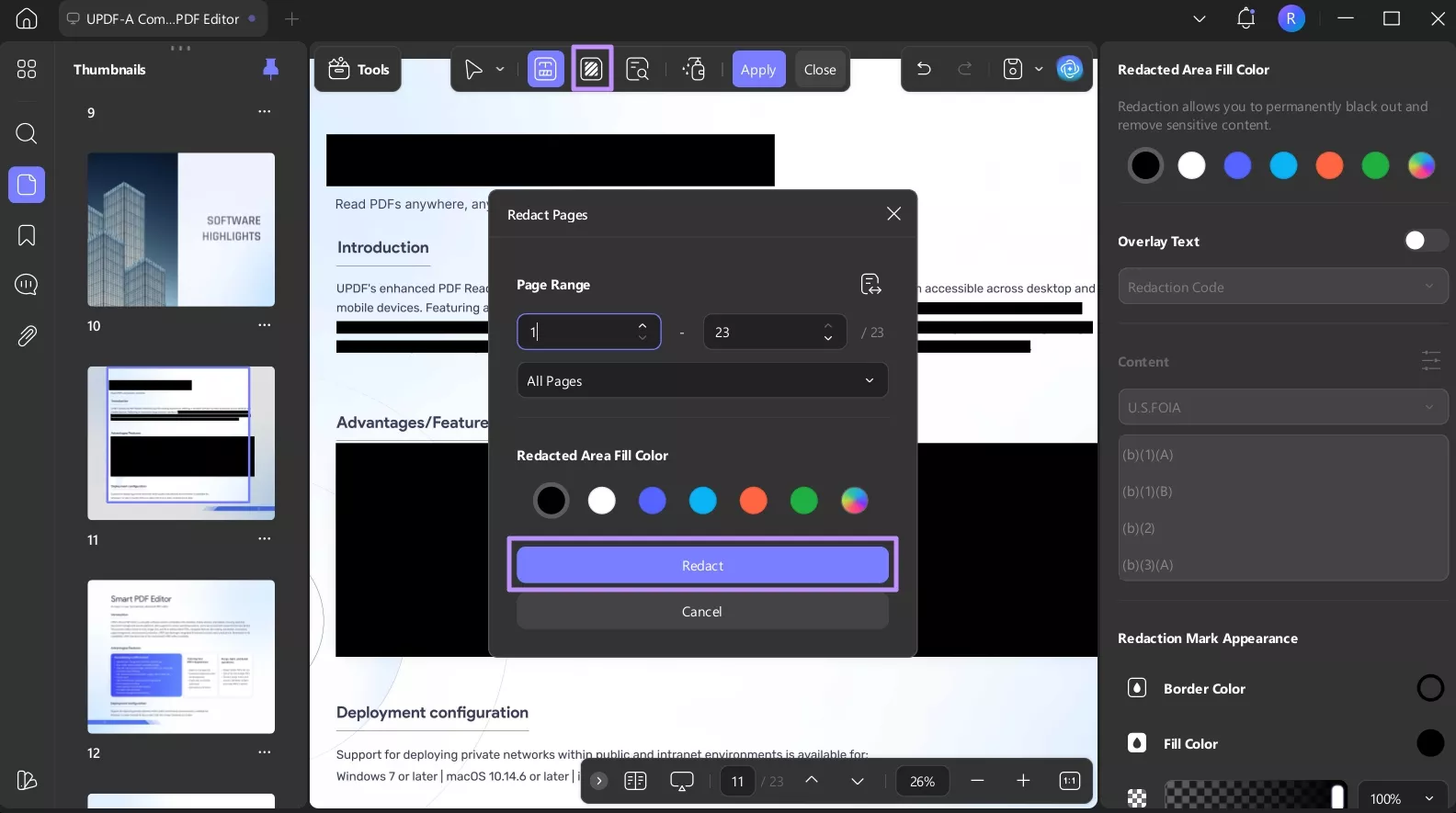
Step 6. If you need to remove specific terms or words across the document, click the “Search & Redact” option in the top toolbar. In the left pane, type the required word and press the “Enter” key. Now, select the words you want to redact by checking the box and hit the “Redact” button.
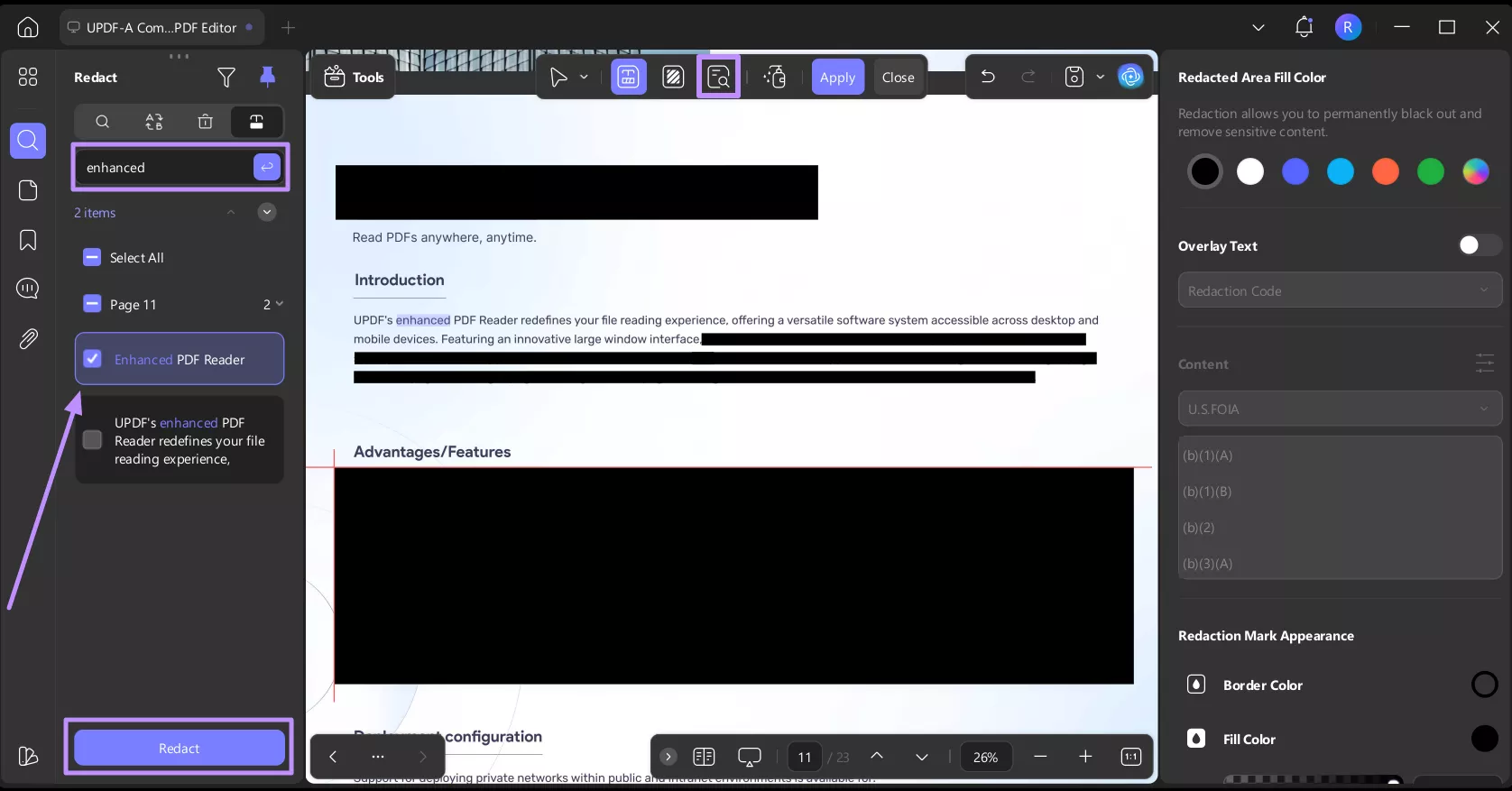
Step 7: For extra security, use the “Sanitize Document” feature to permanently strip hidden data and metadata. Once done, click “OK,” choose a save location, and UPDF will generate a sanitized version of your file.

Step 8. Finally, click “Apply” at the top to confirm and save all redactions.
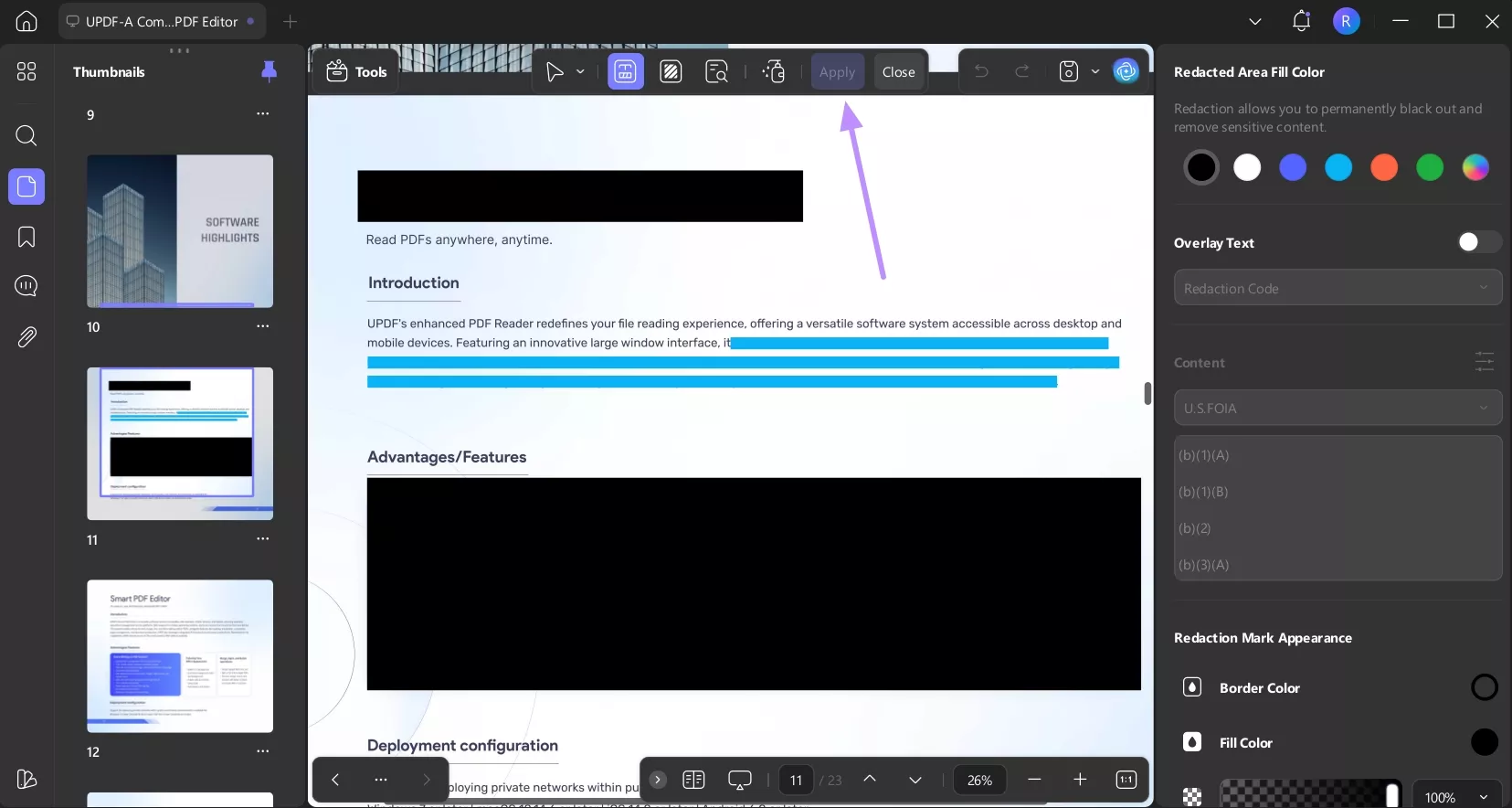
Other Key Features of UPDF
Beyond redaction, UPDF is equipped with a wide set of tools that make working with PDFs faster, smarter, and more versatile. These include:
- Make Edits to Text and Images: It is also possible to edit wording, modify fonts, or even swap images in your PDF without needing to restructure or create a fresh file.
- Convert and OCR: To be flexible, UPDF converts PDFs into editable documents such as Word, Excel, or PowerPoint. Its OCR system also converts scanned documents or PDFs into searchable and selectable text.
- Password Protection: PDFs can also be secured with passwords, and this feature is offered as a security measure to keep confidential information confidential and under control.
- Add Objects: Simple edits are not enough, UPDF allows you to add additional elements such as pictures, links, backgrounds, watermarks, or even extra pages, thus, useful in both creative and professional documents.
- Arrange Pages: The software also enables you to add lost pages, remove the ones that are not needed, and obtain only what you require. You can also turn them around to make them straight, or you can rearrange them to make the flow correct.
- UPDF AI: In-built AI support goes one step further in document handling. It can compress large PDFs into major points, translate text into other languages, and yes, even create explanations or insights as per the content.
In short, UPDF includes all the tools most professionals need to manage PDFs. For more details, watch the video below or check out this AppleInsider article, which highlights UPDF 2.0’s new AI-driven features.
Conclusion
To redact info in Smallpdf redact tool works fine if all you need is a quick blackout. But because it’s online and limited in scope, it won’t cover every use case. If you want true control over sensitive files, UPDF is the better choice. It is offline, supports text, image, and page-level redactions, as well as sanitizing hidden data. And there is a single license that is compatible with Windows, macOS, iOS, and Android.
Download UPDF here to try and grab a license at UPDF if you like this tool.
Windows • macOS • iOS • Android 100% secure
 UPDF
UPDF
 UPDF for Windows
UPDF for Windows UPDF for Mac
UPDF for Mac UPDF for iPhone/iPad
UPDF for iPhone/iPad UPDF for Android
UPDF for Android UPDF AI Online
UPDF AI Online UPDF Sign
UPDF Sign Edit PDF
Edit PDF Annotate PDF
Annotate PDF Create PDF
Create PDF PDF Form
PDF Form Edit links
Edit links Convert PDF
Convert PDF OCR
OCR PDF to Word
PDF to Word PDF to Image
PDF to Image PDF to Excel
PDF to Excel Organize PDF
Organize PDF Merge PDF
Merge PDF Split PDF
Split PDF Crop PDF
Crop PDF Rotate PDF
Rotate PDF Protect PDF
Protect PDF Sign PDF
Sign PDF Redact PDF
Redact PDF Sanitize PDF
Sanitize PDF Remove Security
Remove Security Read PDF
Read PDF UPDF Cloud
UPDF Cloud Compress PDF
Compress PDF Print PDF
Print PDF Batch Process
Batch Process About UPDF AI
About UPDF AI UPDF AI Solutions
UPDF AI Solutions AI User Guide
AI User Guide FAQ about UPDF AI
FAQ about UPDF AI Summarize PDF
Summarize PDF Translate PDF
Translate PDF Chat with PDF
Chat with PDF Chat with AI
Chat with AI Chat with image
Chat with image PDF to Mind Map
PDF to Mind Map Explain PDF
Explain PDF Scholar Research
Scholar Research Paper Search
Paper Search AI Proofreader
AI Proofreader AI Writer
AI Writer AI Homework Helper
AI Homework Helper AI Quiz Generator
AI Quiz Generator AI Math Solver
AI Math Solver PDF to Word
PDF to Word PDF to Excel
PDF to Excel PDF to PowerPoint
PDF to PowerPoint User Guide
User Guide UPDF Tricks
UPDF Tricks FAQs
FAQs UPDF Reviews
UPDF Reviews Download Center
Download Center Blog
Blog Newsroom
Newsroom Tech Spec
Tech Spec Updates
Updates UPDF vs. Adobe Acrobat
UPDF vs. Adobe Acrobat UPDF vs. Foxit
UPDF vs. Foxit UPDF vs. PDF Expert
UPDF vs. PDF Expert



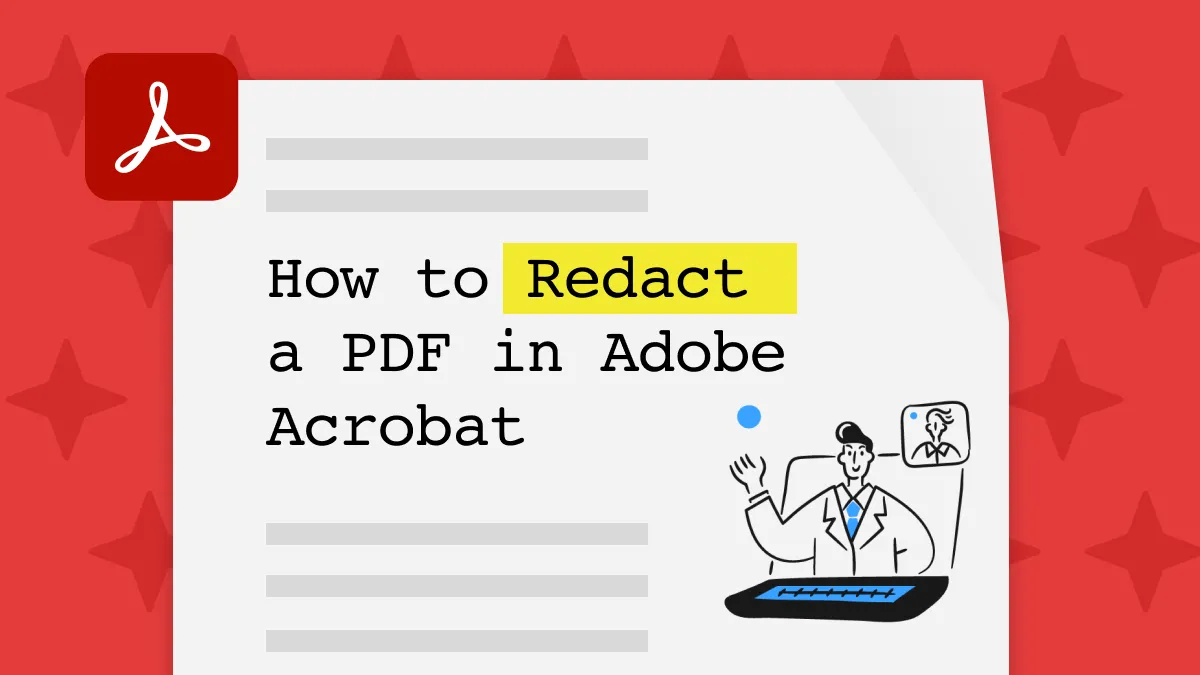



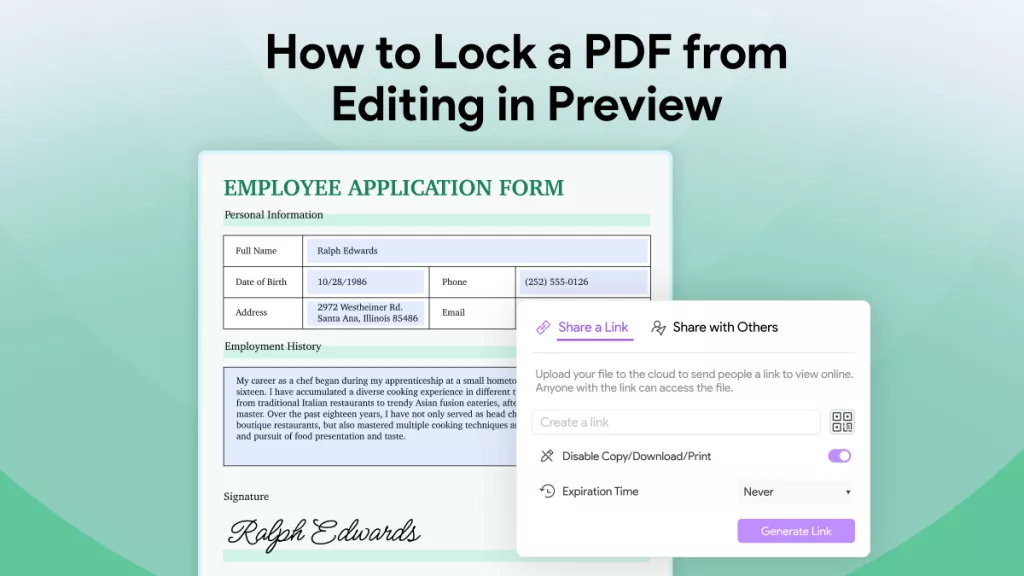
 Delia Meyer
Delia Meyer 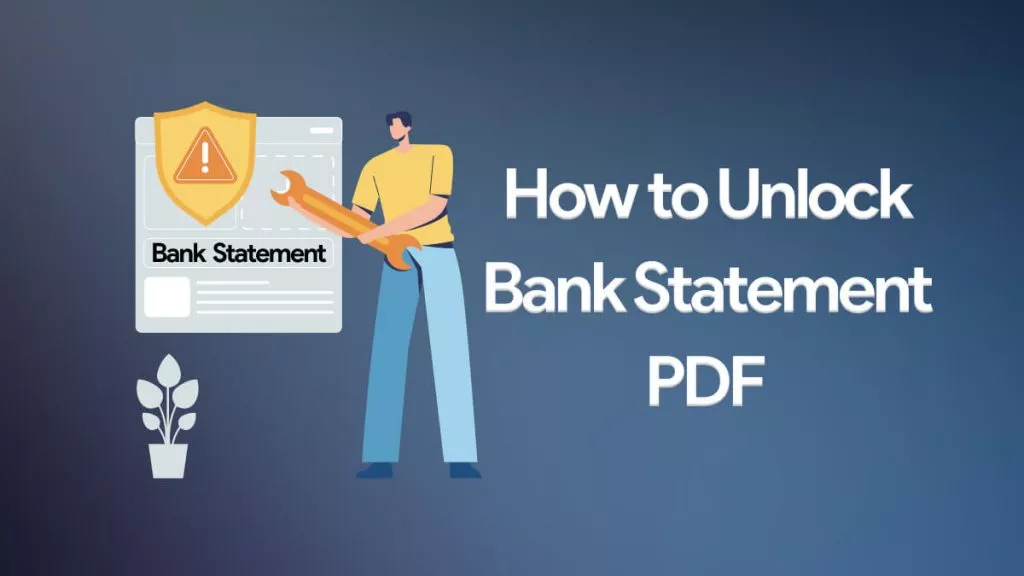
 Engelbert White
Engelbert White 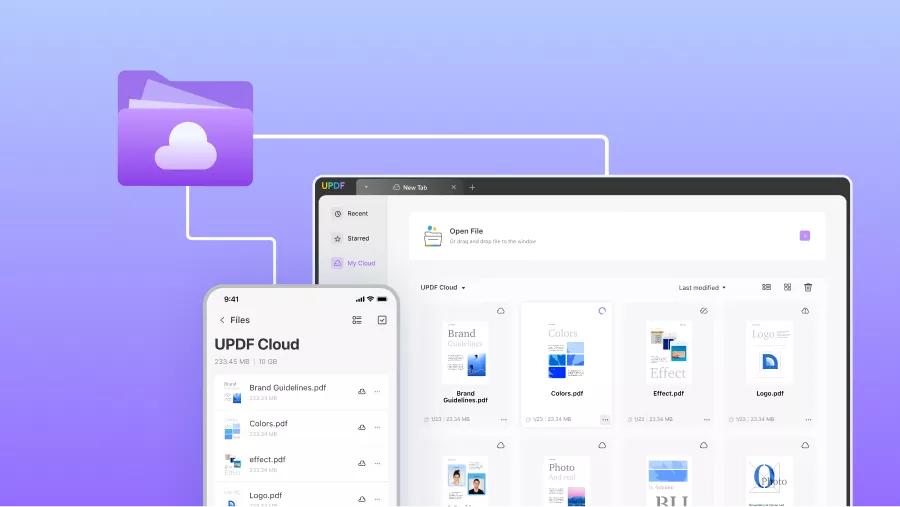
 Enid Brown
Enid Brown 
 Enya Moore
Enya Moore  Enola Miller
Enola Miller