UPDF AI Deep Research
Deep Research Agent is UPDF’s newest AI-powered research agent that uses advanced AI technology to dig deep into web sources and gather accurate information for you. Instead of skimming through lengthy documents and research articles, you can simply depend on this tool to help you extract reliable information. You can speed up your workflow with intelligently assembled documents, helping you see the full picture.
UPDF’s AI Web Deep Research agent provides you with customization flexibility as well, so that you stay on track throughout the process. This guide will lead you through the depth of how this tool works to help you stay focused, efficient, and informed while researching specific topics.
1. Access UPDF AI Web Deep Research on Your Browser
2. Answer the Questions to Help UPDF AI Perform Further Research
3. Starts With Paper Research, Extracts Deep Research Details, and Builds Structure
4. Download or View the Research Report
5. Citations and References to Ensure Accuracy
6. Download Options For Literature Review
7. Interact With the Extracted Documents
8. Overall Project Customization Flexibility
How UPDF AI Deep Research Operates?
Now, let's jump into each and every step and feature that UPDF AI Deep Research provides to its users to help them extract accurate information:
Step 1. Access UPDF AI Web Deep Research on Your Browser
To start the process, launch UPDF AI on your browser, and navigate to the “Deep Research” section at the left sidebar. Here, add a keyword regarding your research into the text box and choose between “Standard” or “High Quality” response mode.
1. Standard Quality
Standard Quality mode provides a balanced approach to AI research, offering accurate results without overwhelming detail. It is ideal for users seeking concise yet dependable insights within a shorter timeframe. By streamlining data collection, this mode simplifies 10 research papers for quick tasks, ensuring efficiency and clarity throughout the process.
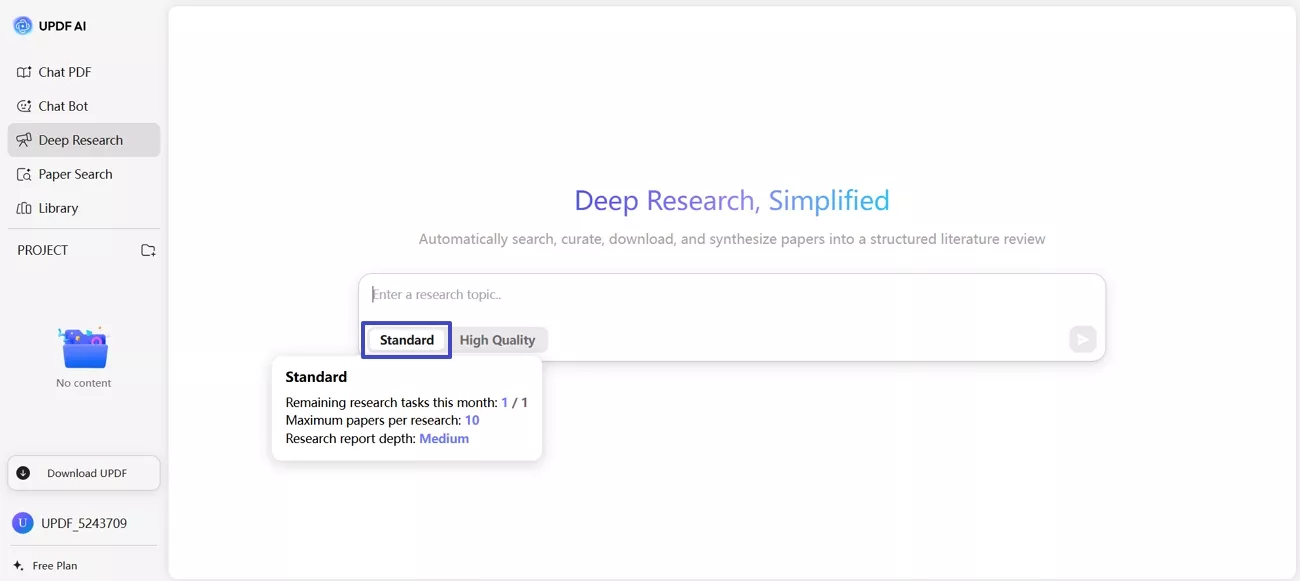
2. High Quality
This mode delivers comprehensive, in-depth results, analyzing 50 research papers to extract detailed information. High Quality mode is tailored for users requiring a thorough exploration of complex topics. With carefully structured data, this mode enhances accuracy and reliability, ensuring researchers can uncover nuanced perspectives while saving time and simplifying extensive knowledge-gathering workflows.
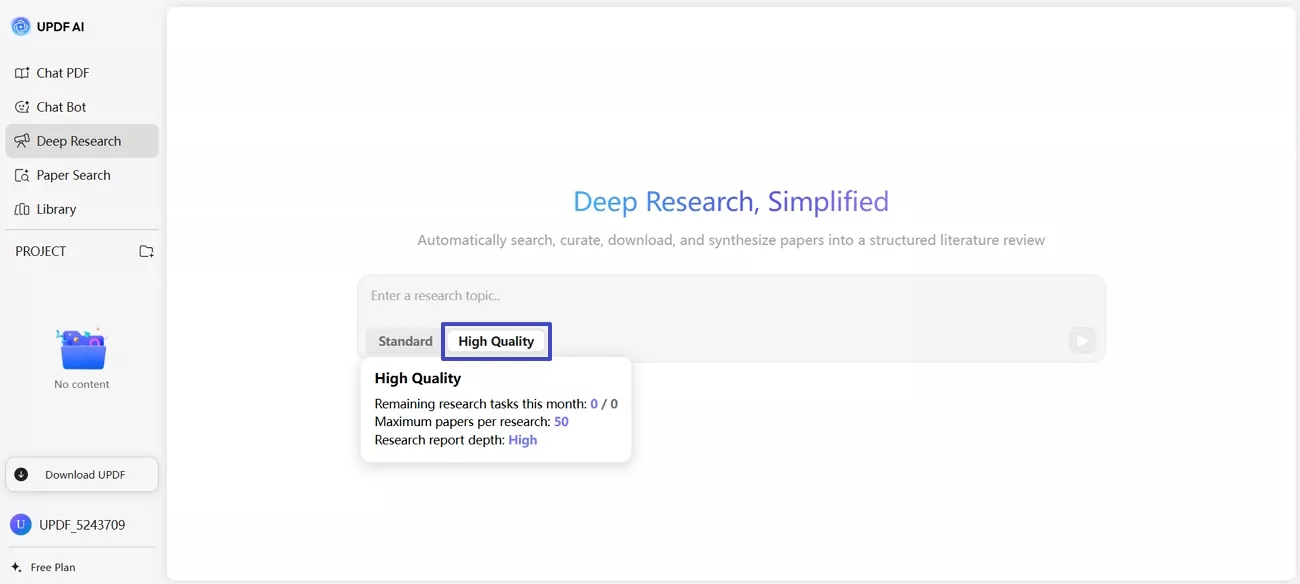
Step 2. Answer the Questions to Help UPDF AI Perform Further Research
Once you send the keyword as a prompt, UPDF AI gives you a set of questions that you need to answer. Type in the answer to each question in the text box and let UPDF AI start the research process.
Specific Keyword Research
It allows users to conduct research on a single keyword. All the user has to do is provide specific information regarding the keyword to ensure the research agent extracts exact information. It provides you with different questions regarding your research and then adds in-depth information to help you seamlessly understand the keyword.
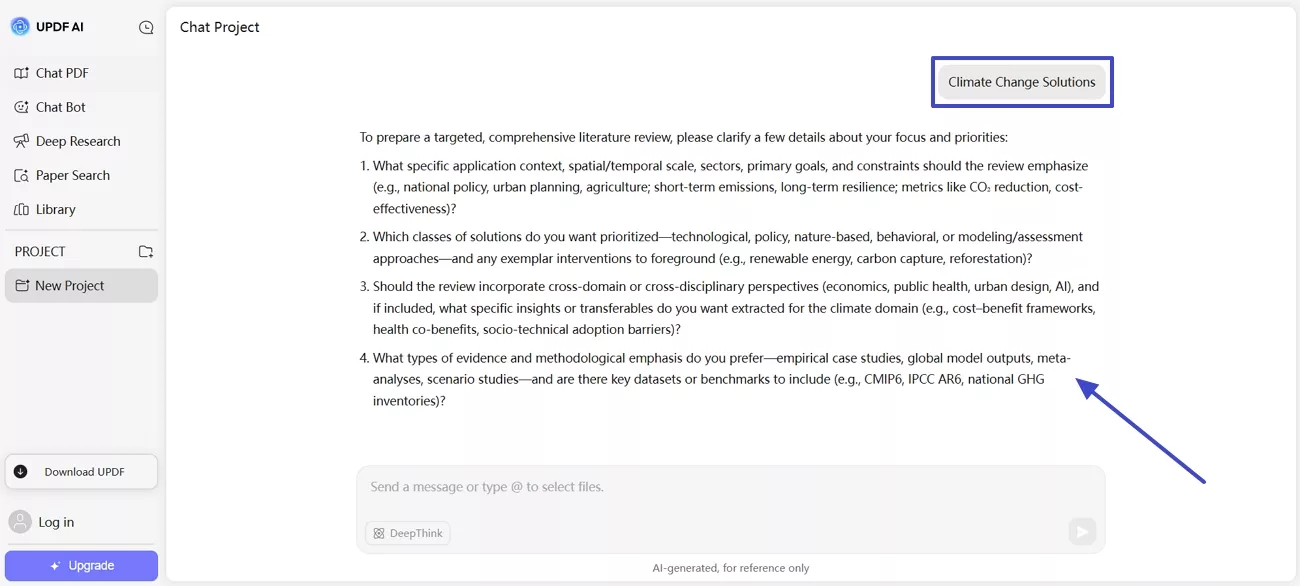
Step 3. Starts With Paper Research, Extracts Deep Research Details, and Builds Structure
UPDF AI starts with the process by looking into “Paper Search” by going through multiple documents. Once it has done that, it starts extracting the most reliable and accurate “Deep Research Details” into PDF formats. Next, it will build a “Literature Review” with a clear structure so that it is easier to go through.
1. Paper Research
Paper Research is where the tool focuses on academic sources, making it invaluable for students and professionals. It retrieves journal articles, research papers, and studies directly relevant to your keyword. This step in the research process ensures credible references, simplifies literature gathering, and supports users in producing evidence-based reports, assignments, or scholarly articles efficiently.
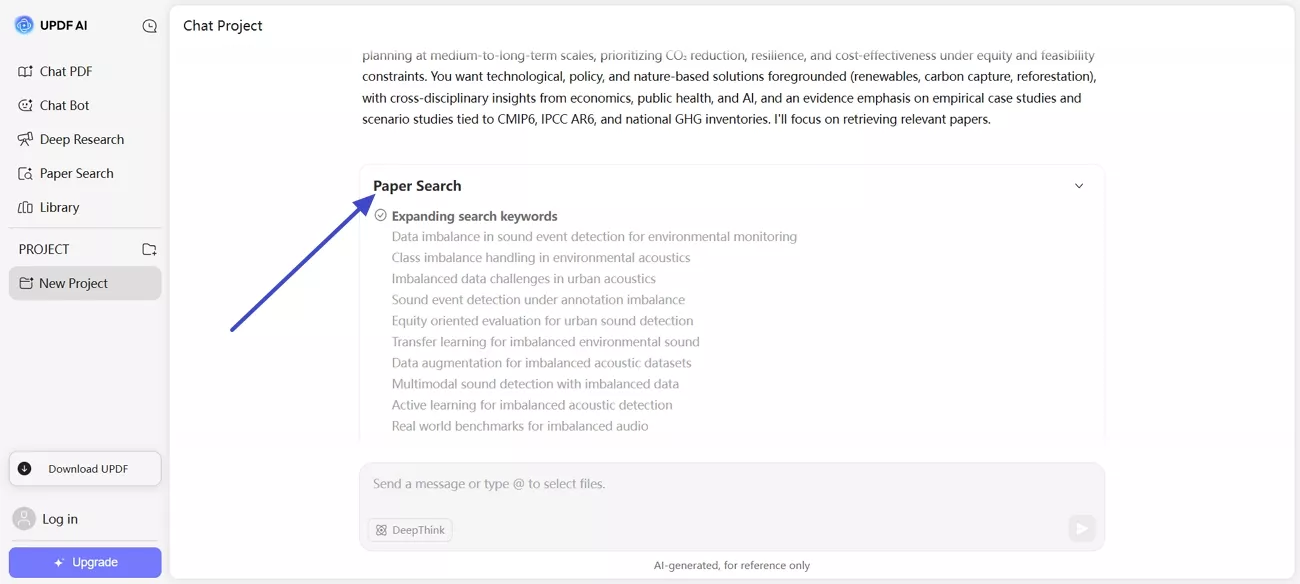
2. Processing Extracted Deep Research Details
This feature organizes and processes extracted findings into structured, digestible formats. Instead of overwhelming raw data, users receive coherent summaries with essential points. By transforming scattered information into meaningful insights, it simplifies comprehension, allowing researchers to stay focused, connected to their objectives, and more efficient in interpreting complex topics.
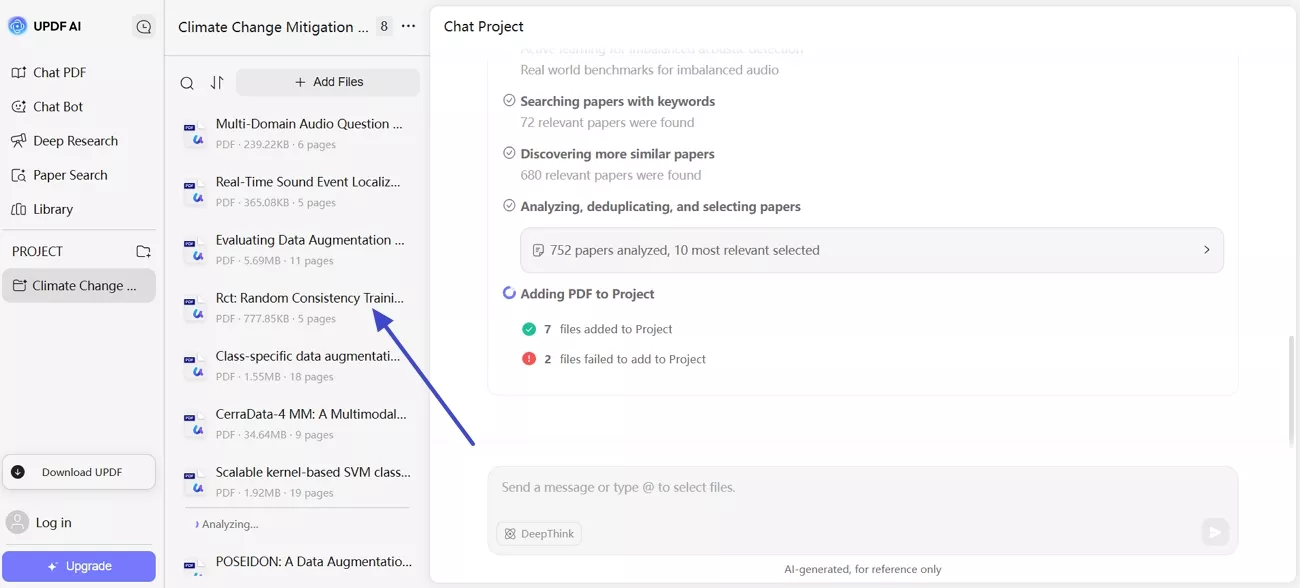
3. Literature Review Generation with Clear Structure
The tool generates literature reviews in a well-organized format, presenting sources with logical flow and clarity. This helps users quickly identify themes, gaps, and perspectives within existing research. By reducing manual structuring, it simplifies academic tasks, enabling researchers to focus on analysis and argument building rather than formatting efforts.
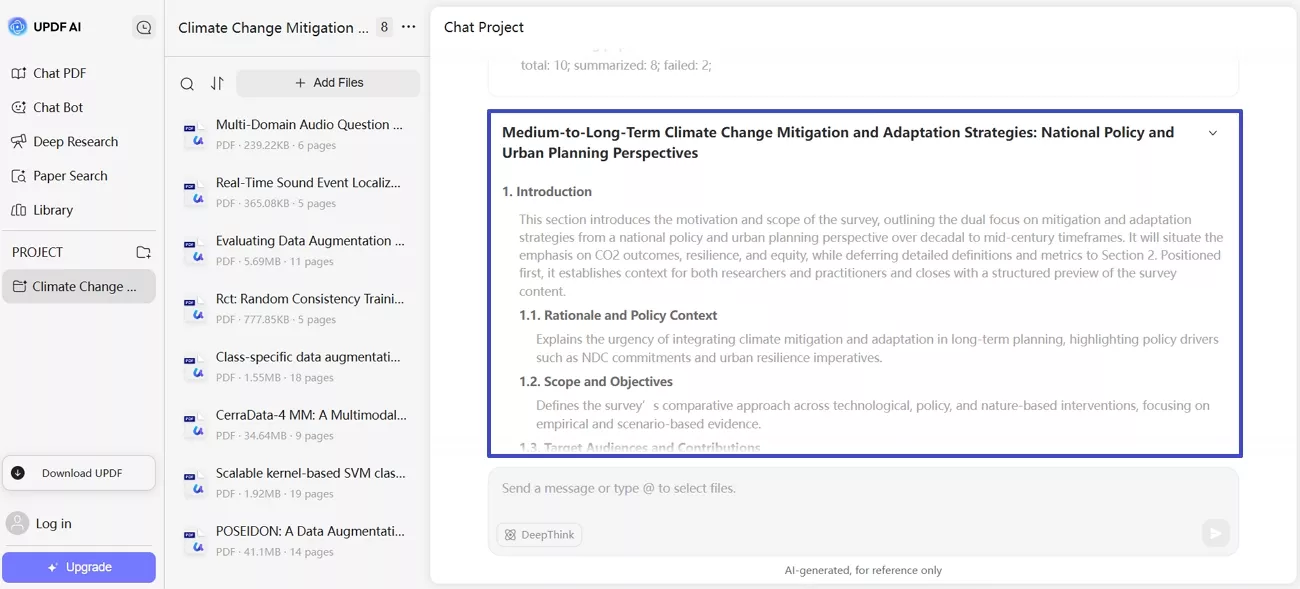
Step 4. Download or View the Research Report
Moving on, UPDF AI creates a PDF file format that users can conveniently download or directly view comprehensive research reports generated by the system on the right side. These reports compile all extracted insights, summaries, and references in one accessible file. This feature simplifies information management, ensures portability, and allows researchers to maintain organized documentation for academic, business, or professional purposes effortlessly.
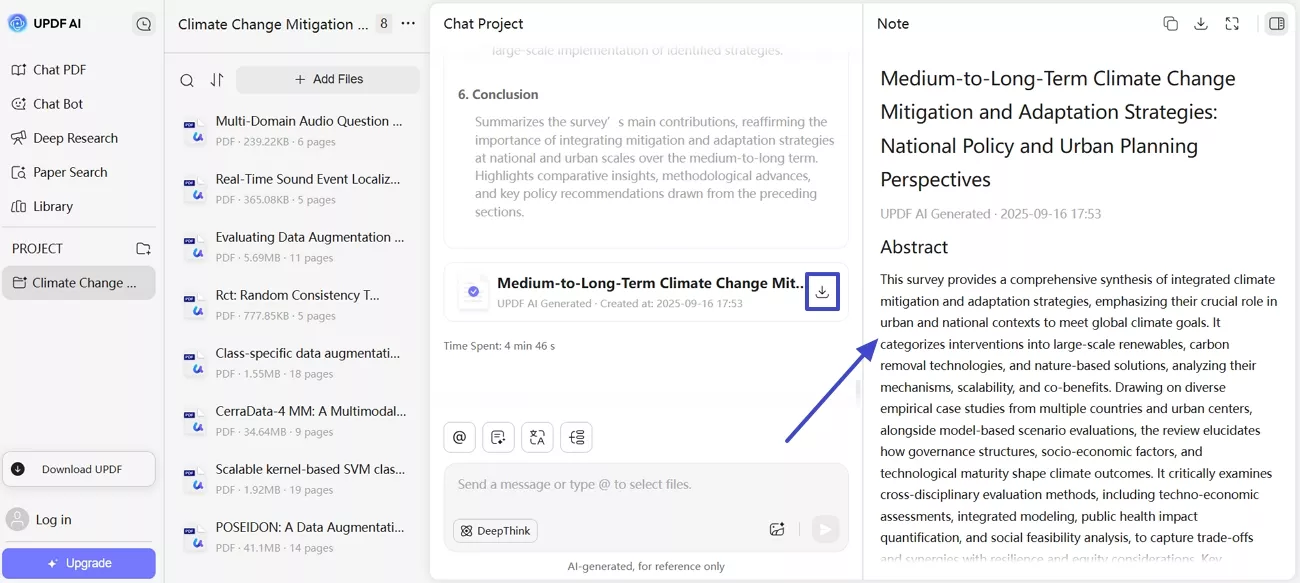
Step 5. Citations and References to Ensure Accuracy
Now, at the right-side view of the AI-generated Deep Research, scroll down to the bottom and locate the “References” and “Citations” to ensure that the research is accurate. It simplifies scholarly writing by saving users from manual citation formatting. Reliable references also boost the credibility of reports and projects, making research outputs more professional, trustworthy, and compliant with academic or organizational requirements seamlessly.
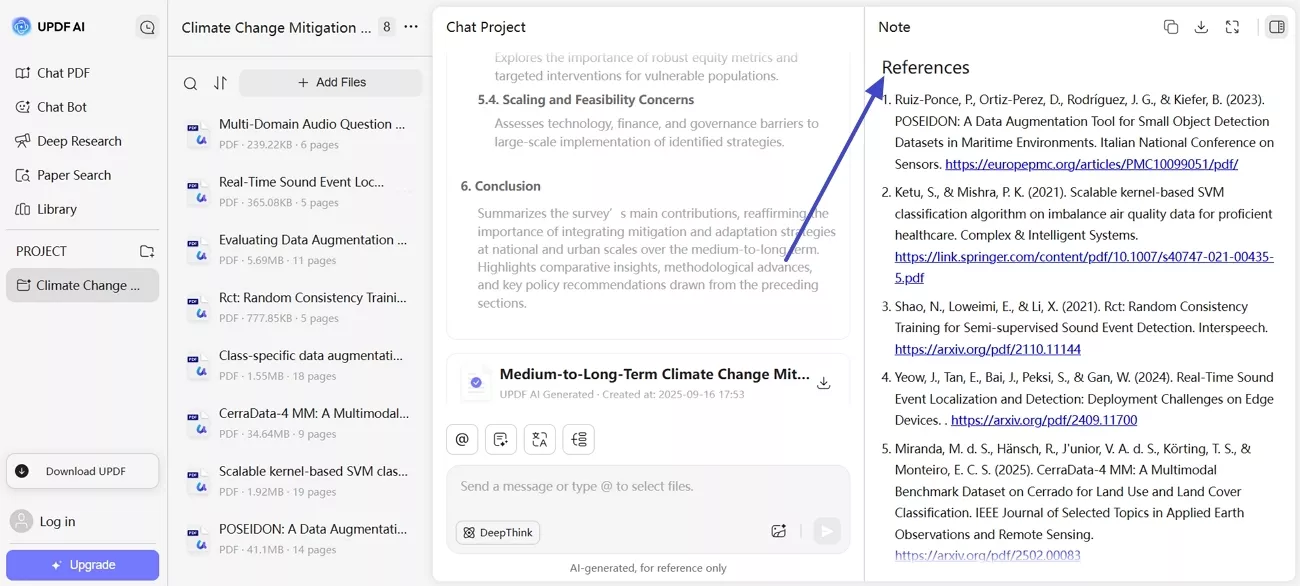
Step 6. Download Options For Literature Review
Then, UPDF’s Deep Research allows you to copy the text from the research document it generated into your clipboard, so that you can use it later on. Users also get the ability to download the PDF to their device so that they can easily access the research data.
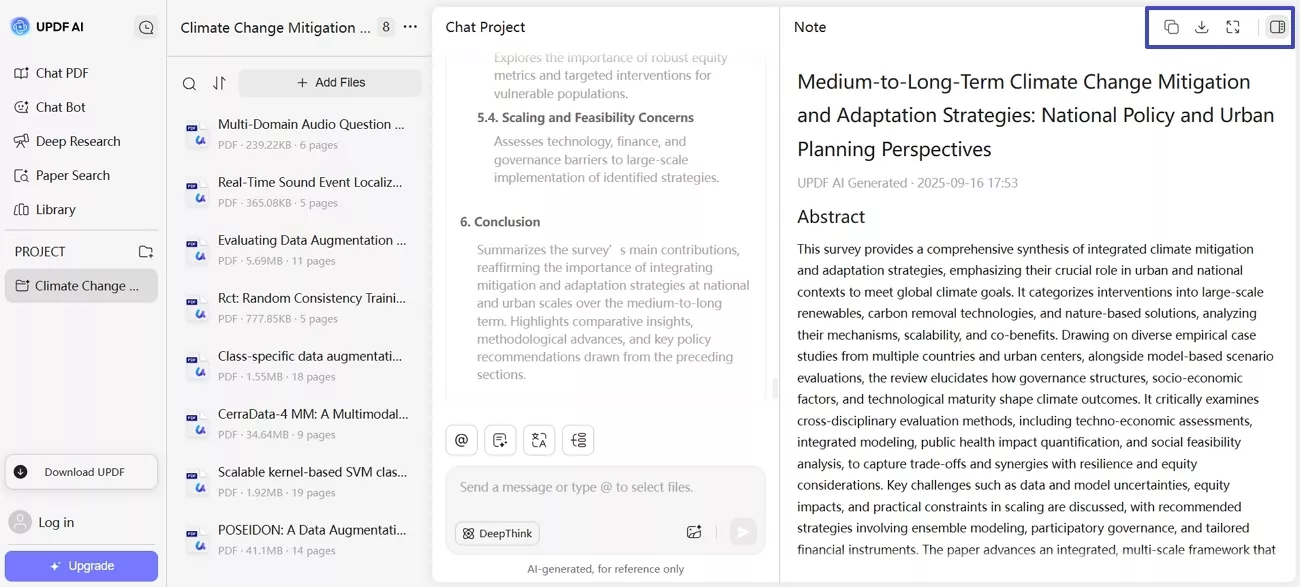
Step 7. Interact With the Extracted Documents
At the left side bar, click on the “Three Horizontal Dots” and pick the “Chat PDF” button to start a conversation with the specific file. Choose to either “Summarize,” “Translate,” or generate a “Mind Map” of the selected files. This function lets users engage directly with uploaded or chosen documents using AI assistance. It simplifies document analysis, saves time, and ensures researchers extract meaningful details tailored precisely to their project’s needs.
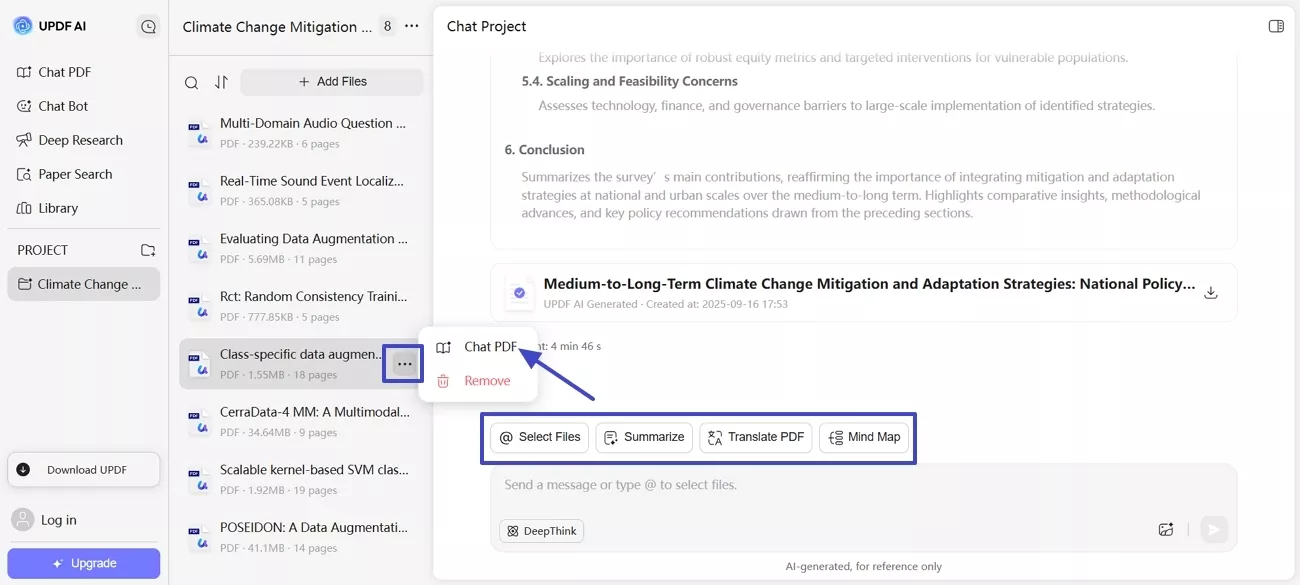
Step 8. Overall Project Customization Flexibility
Finally, after you have gone through the extracted details provided by UPDF AI Deep research, click on the “Horizontal Three Dots” and choose “Rename Project” or “Delete Project” options. Whether adjusting keywords, selecting data sources, or modifying the depth of analysis, this feature ensures results stay aligned with objectives. It simplifies the entire process by providing tailored outputs, keeping researchers focused and on track.
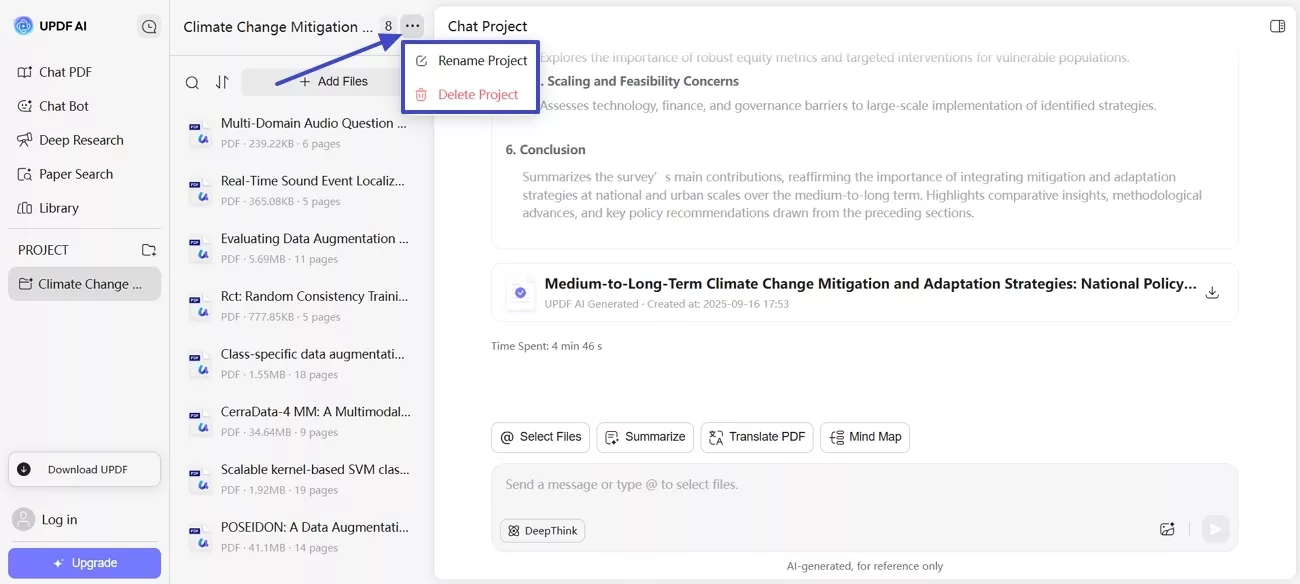
 UPDF
UPDF
 UPDF for Windows
UPDF for Windows UPDF for Mac
UPDF for Mac UPDF for iPhone/iPad
UPDF for iPhone/iPad UPDF for Android
UPDF for Android UPDF AI Online
UPDF AI Online UPDF Sign
UPDF Sign Edit PDF
Edit PDF Annotate PDF
Annotate PDF Create PDF
Create PDF PDF Form
PDF Form Edit links
Edit links Convert PDF
Convert PDF OCR
OCR PDF to Word
PDF to Word PDF to Image
PDF to Image PDF to Excel
PDF to Excel Organize PDF
Organize PDF Merge PDF
Merge PDF Split PDF
Split PDF Crop PDF
Crop PDF Rotate PDF
Rotate PDF Protect PDF
Protect PDF Sign PDF
Sign PDF Redact PDF
Redact PDF Sanitize PDF
Sanitize PDF Remove Security
Remove Security Read PDF
Read PDF UPDF Cloud
UPDF Cloud Compress PDF
Compress PDF Print PDF
Print PDF Batch Process
Batch Process About UPDF AI
About UPDF AI UPDF AI Solutions
UPDF AI Solutions AI User Guide
AI User Guide FAQ about UPDF AI
FAQ about UPDF AI Summarize PDF
Summarize PDF Translate PDF
Translate PDF Chat with PDF
Chat with PDF Chat with AI
Chat with AI Chat with image
Chat with image PDF to Mind Map
PDF to Mind Map Explain PDF
Explain PDF Scholar Research
Scholar Research Paper Search
Paper Search AI Proofreader
AI Proofreader AI Writer
AI Writer AI Homework Helper
AI Homework Helper AI Quiz Generator
AI Quiz Generator AI Math Solver
AI Math Solver PDF to Word
PDF to Word PDF to Excel
PDF to Excel PDF to PowerPoint
PDF to PowerPoint User Guide
User Guide UPDF Tricks
UPDF Tricks FAQs
FAQs UPDF Reviews
UPDF Reviews Download Center
Download Center Blog
Blog Newsroom
Newsroom Tech Spec
Tech Spec Updates
Updates UPDF vs. Adobe Acrobat
UPDF vs. Adobe Acrobat UPDF vs. Foxit
UPDF vs. Foxit UPDF vs. PDF Expert
UPDF vs. PDF Expert