Reduce File Size
At times, PDF files that are created are quite large in size. Sharing, sending, or saving such PDF files gets quite difficult. For that, UPDF provides a compression feature to help you reduce file size while maintaining the quality of the document.
On opening the large-sized PDF, navigate to the right-handed panel of the platform and click the "Save as Other" button.
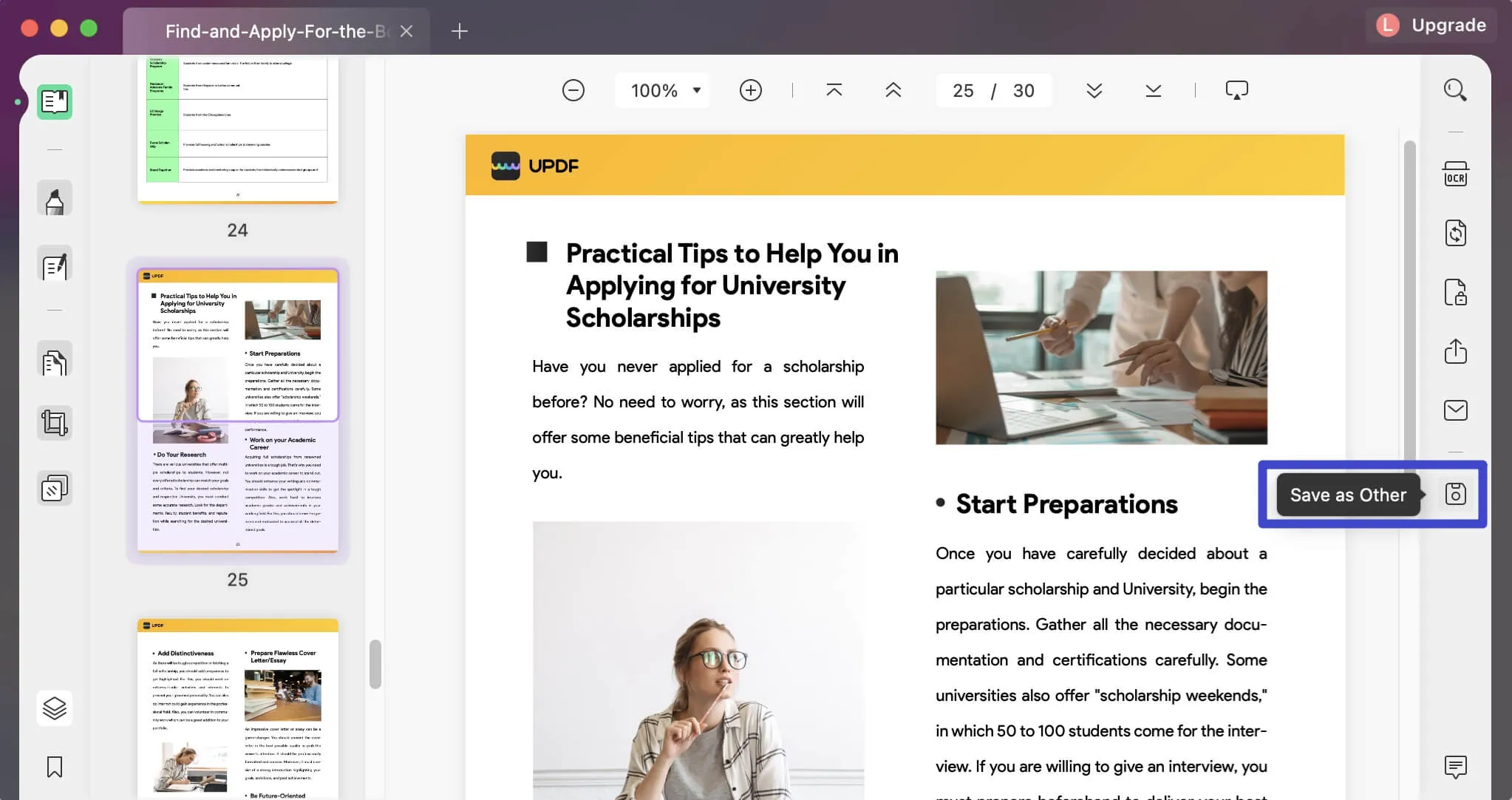
A menu propagates on the front, which will offer multiple options. From the available options, select "Reduce File Size…" to continue.
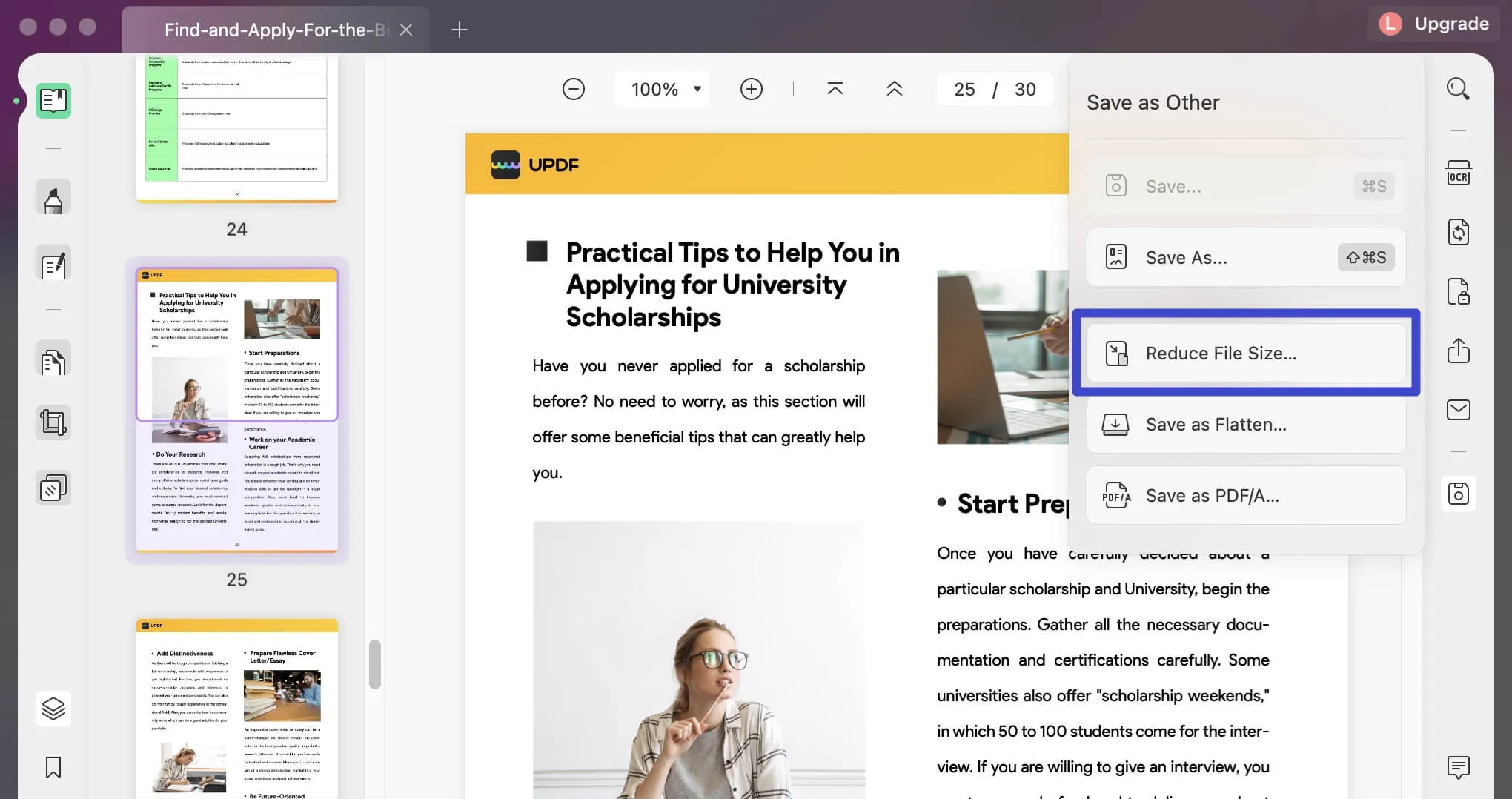
The pop-up window that appears will display multiple compression options that can be tried out for reducing file size. If you select any particular compression quality, it will assess and show the tentative document size that will be achieved after compression.
You can select the output document quality from "Maximum" "High" "Medium" to "Low" according to your requirements. The lower the document quality you choose, the higher the compression rate you'll process. As the compression rate is higher, the more time it takes to execute.
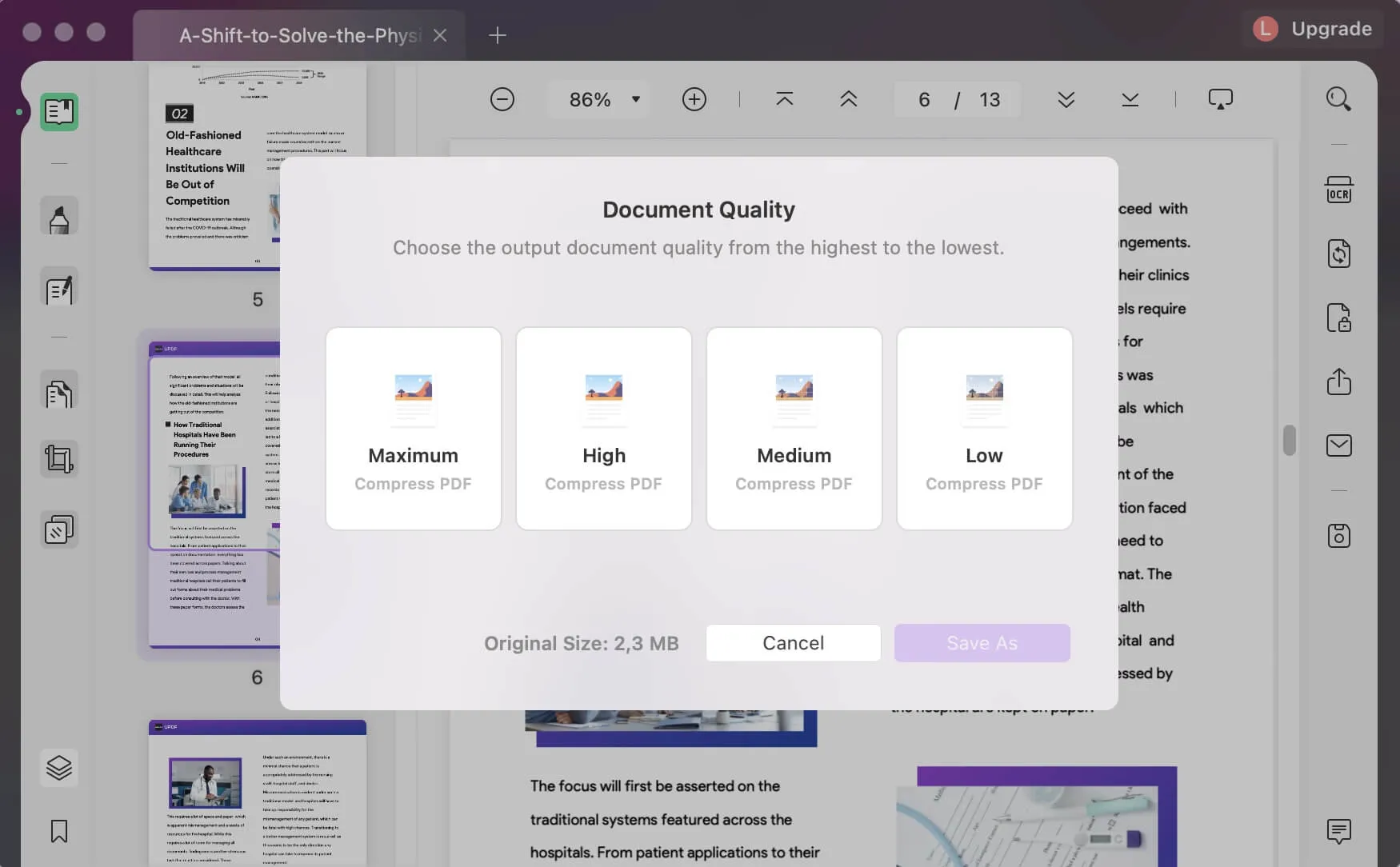
On selecting, click "Save As" to continue with the process.
Next, you will have to provide the name and the location of the compressed PDF file across the pop-up screen. Click "Save" after filling out the information.
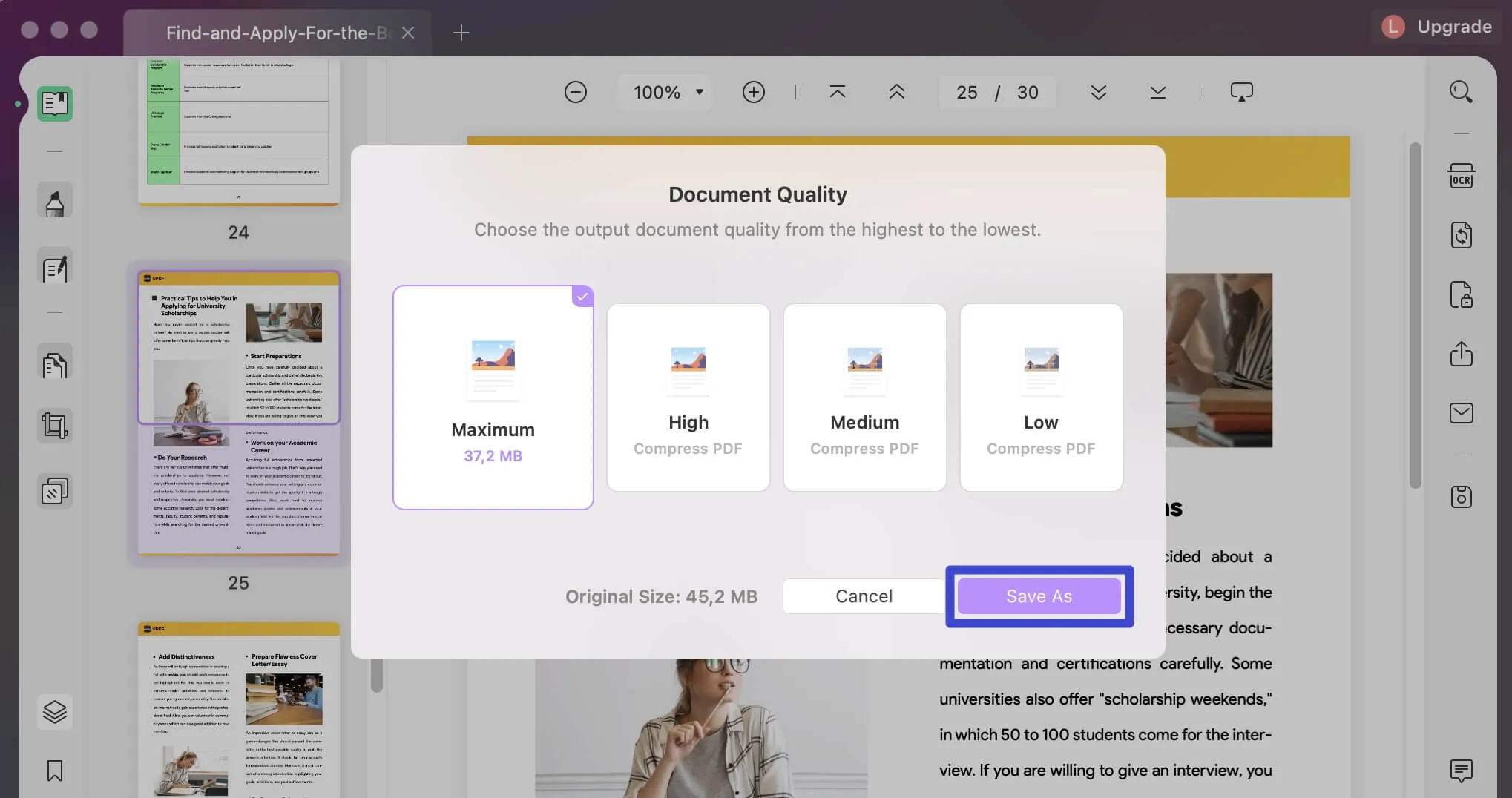
Another option is to conveniently reduce the size of a PDF by going to "PDF Tools" and then locating "Compress PDF" within the "Optimize PDF" section.
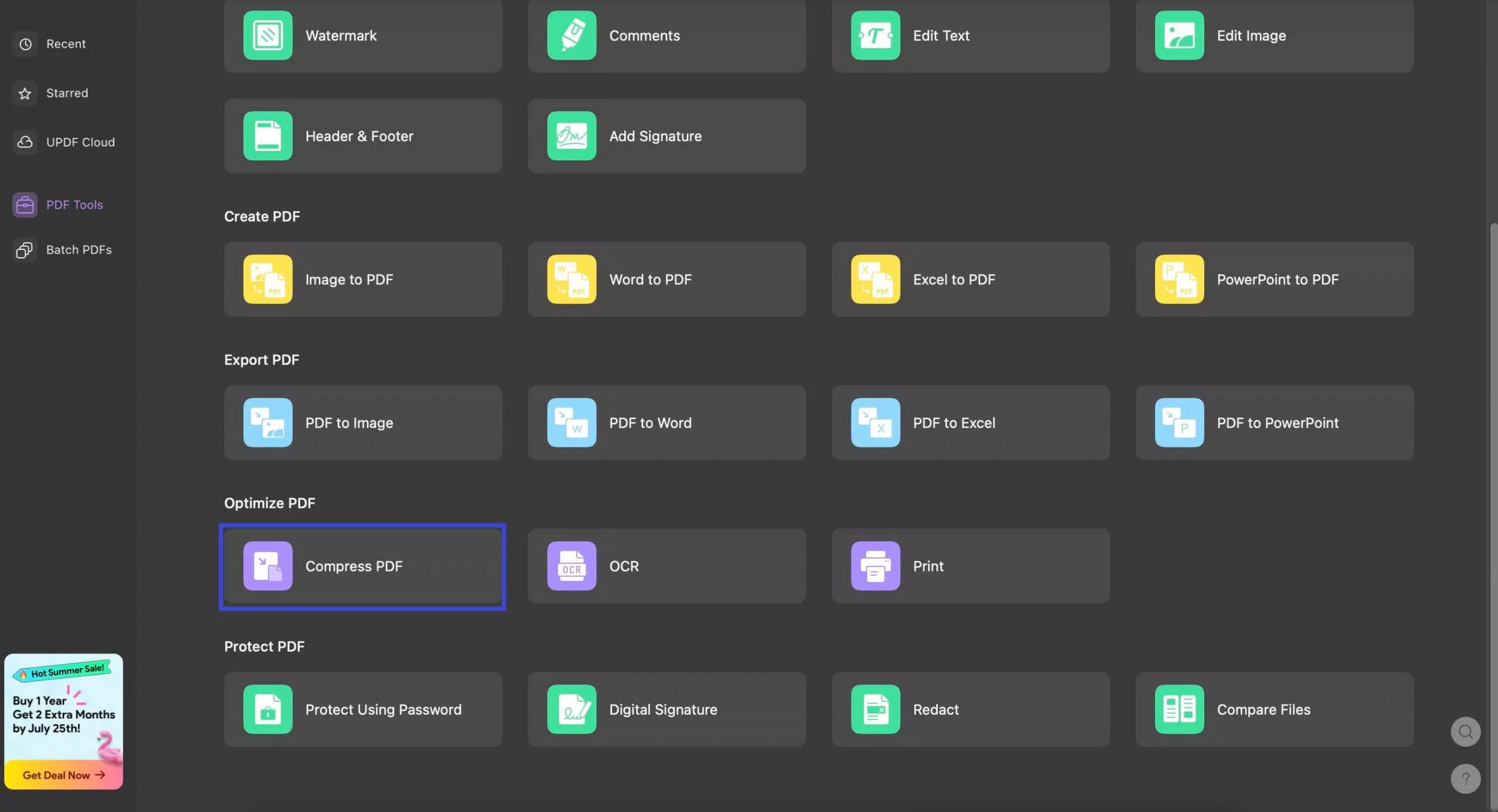
 UPDF
UPDF
 UPDF for Windows
UPDF for Windows UPDF for Mac
UPDF for Mac UPDF for iPhone/iPad
UPDF for iPhone/iPad UPDF for Android
UPDF for Android UPDF AI Online
UPDF AI Online UPDF Sign
UPDF Sign Edit PDF
Edit PDF Annotate PDF
Annotate PDF Create PDF
Create PDF PDF Form
PDF Form Edit links
Edit links Convert PDF
Convert PDF OCR
OCR PDF to Word
PDF to Word PDF to Image
PDF to Image PDF to Excel
PDF to Excel Organize PDF
Organize PDF Merge PDF
Merge PDF Split PDF
Split PDF Crop PDF
Crop PDF Rotate PDF
Rotate PDF Protect PDF
Protect PDF Sign PDF
Sign PDF Redact PDF
Redact PDF Sanitize PDF
Sanitize PDF Remove Security
Remove Security Read PDF
Read PDF UPDF Cloud
UPDF Cloud Compress PDF
Compress PDF Print PDF
Print PDF Batch Process
Batch Process About UPDF AI
About UPDF AI UPDF AI Solutions
UPDF AI Solutions AI User Guide
AI User Guide FAQ about UPDF AI
FAQ about UPDF AI Summarize PDF
Summarize PDF Translate PDF
Translate PDF Chat with PDF
Chat with PDF Chat with AI
Chat with AI Chat with image
Chat with image PDF to Mind Map
PDF to Mind Map Explain PDF
Explain PDF Scholar Research
Scholar Research Paper Search
Paper Search AI Proofreader
AI Proofreader AI Writer
AI Writer AI Homework Helper
AI Homework Helper AI Quiz Generator
AI Quiz Generator AI Math Solver
AI Math Solver PDF to Word
PDF to Word PDF to Excel
PDF to Excel PDF to PowerPoint
PDF to PowerPoint User Guide
User Guide UPDF Tricks
UPDF Tricks FAQs
FAQs UPDF Reviews
UPDF Reviews Download Center
Download Center Blog
Blog Newsroom
Newsroom Tech Spec
Tech Spec Updates
Updates UPDF vs. Adobe Acrobat
UPDF vs. Adobe Acrobat UPDF vs. Foxit
UPDF vs. Foxit UPDF vs. PDF Expert
UPDF vs. PDF Expert