Until recently, chatting with an Image sounded like a baloney idea but now it is possible. UPDF has been constantly working to add new tools and features to the UPDF’s AI assistant and UPDF PDF editor. A recent addition to UPDF’s AI Assistant Online is chatting with an image, yes you heard it right. You can chat with the Online AI Assistant to describe, explain, and translate the image. This feature is only available with UPDF AI Online. If you have an UPDF account, you can use the same account to use this feature online on any device. Very soon we will add this feature to the desktop version of our UPDF app. You can test the UPDF AI Online right now using this link.
In this article, we will give you a brief of what is possible with this feature of UPDF’s AI Assistant Online. We will show you the benefits of chatting with an image and also how you can chat with an image.
For a quick view of how to chat with images with this tool, you can watch the video here.
Part 1. How Can You Benefit from Chatting with an Image?
First, we will show you the list of benefits of chatting with an image using UPDF’s AI Assistant Online.
- Describe the Image Content: You can ask the UPDF’s AI Assistant to describe the contents of the image. The assistant will give you a description of all the components of the image.
- Get the Image Details: UPDF’s AI Assistant can help you get the image details, let's say the location of the image where it was taken and what features identify the image.
- Extract the text in the Image: If you have text in the image for instance or you have a screenshot of any text, you can ask the UPDF’s AI Assistant to extract the text. So you get the OCR done right there. You would not need separate OCR software to extract text.
- Answer Questions Based on the Image: UPDF’s AI Assistant can answer questions based on the contents of the image. For example, if you have a math or chemistry equation to answer, you can ask the assistant to help solve the problem and also explain the steps to solve it. You can also ask to interpret any graph. Isn’t it unbelievable?
- Translate the Image Content: If you have any text in the image file and you want to translate it to your own language for yourself or to another language for a different audience, you can ask the UPDF’s AI Assistant to translate it.
Part 2. How to Chat with an Image Online with UPDF’s AI Assistant?
Now we will show you how to chat with an image using UPDF’s AI Assistant Online. We will show you how to get image descriptions, image details, extract text, how to use it to solve math problems, and also to translate text.
1. How to Describe the Image Content?
Sometimes, you don’t understand all the components of the image. UPDF’s AI assistant can help you in this case. If you want to know the image description, just follow these steps.
Step-1. Go to UPDF’s AI Assistant Online. You will see an attachment icon towards the bottom of the screen. Use it to upload the image file.
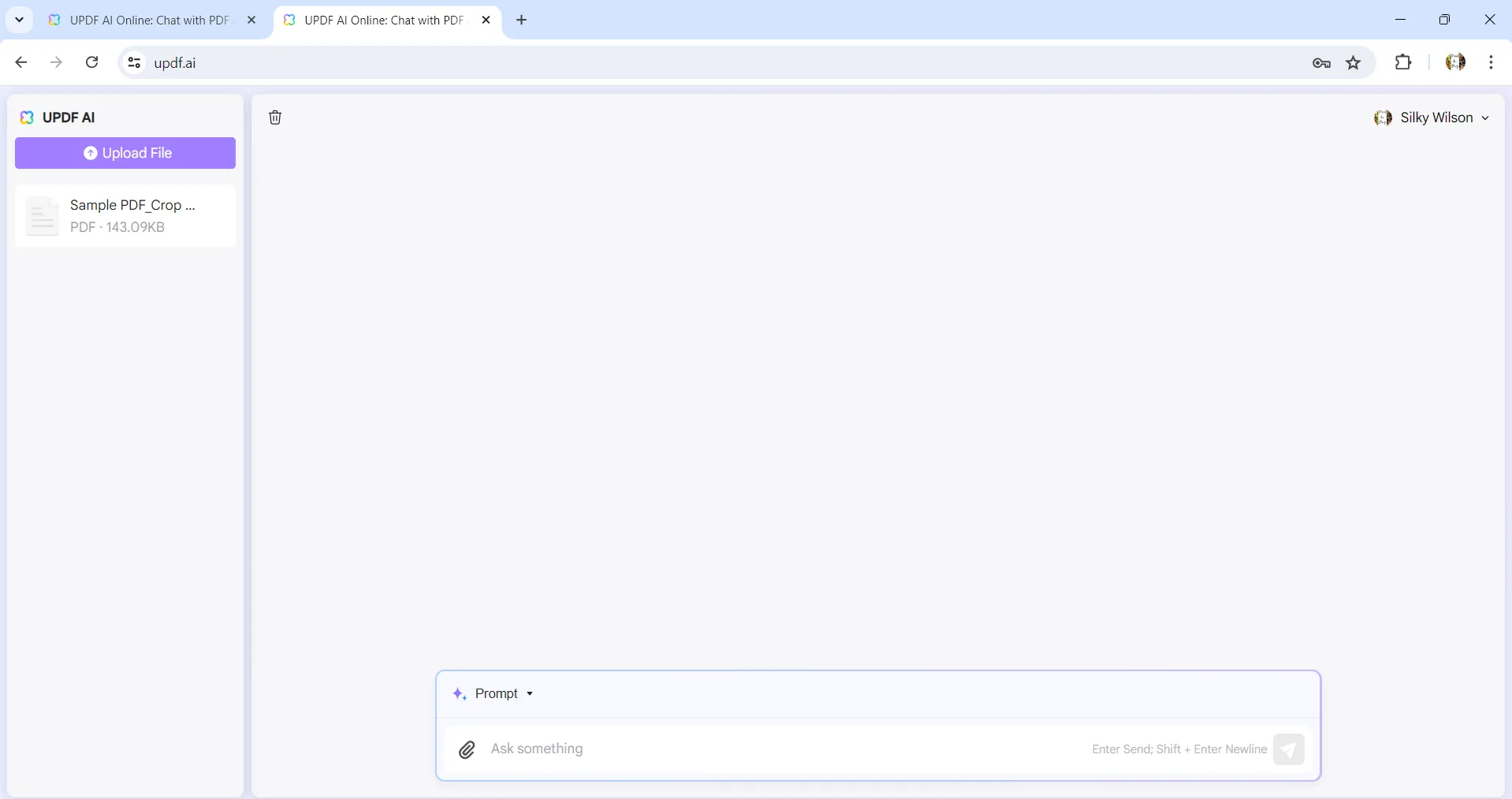
Step-2. Now in the prompt bar, ask what you want. In this case, write “Describe image content” and press the “Enter” key. The AI will start spitting out the image description. You can regenerate the content if you are not satisfied with it or copy the content when you feel it is what you need.
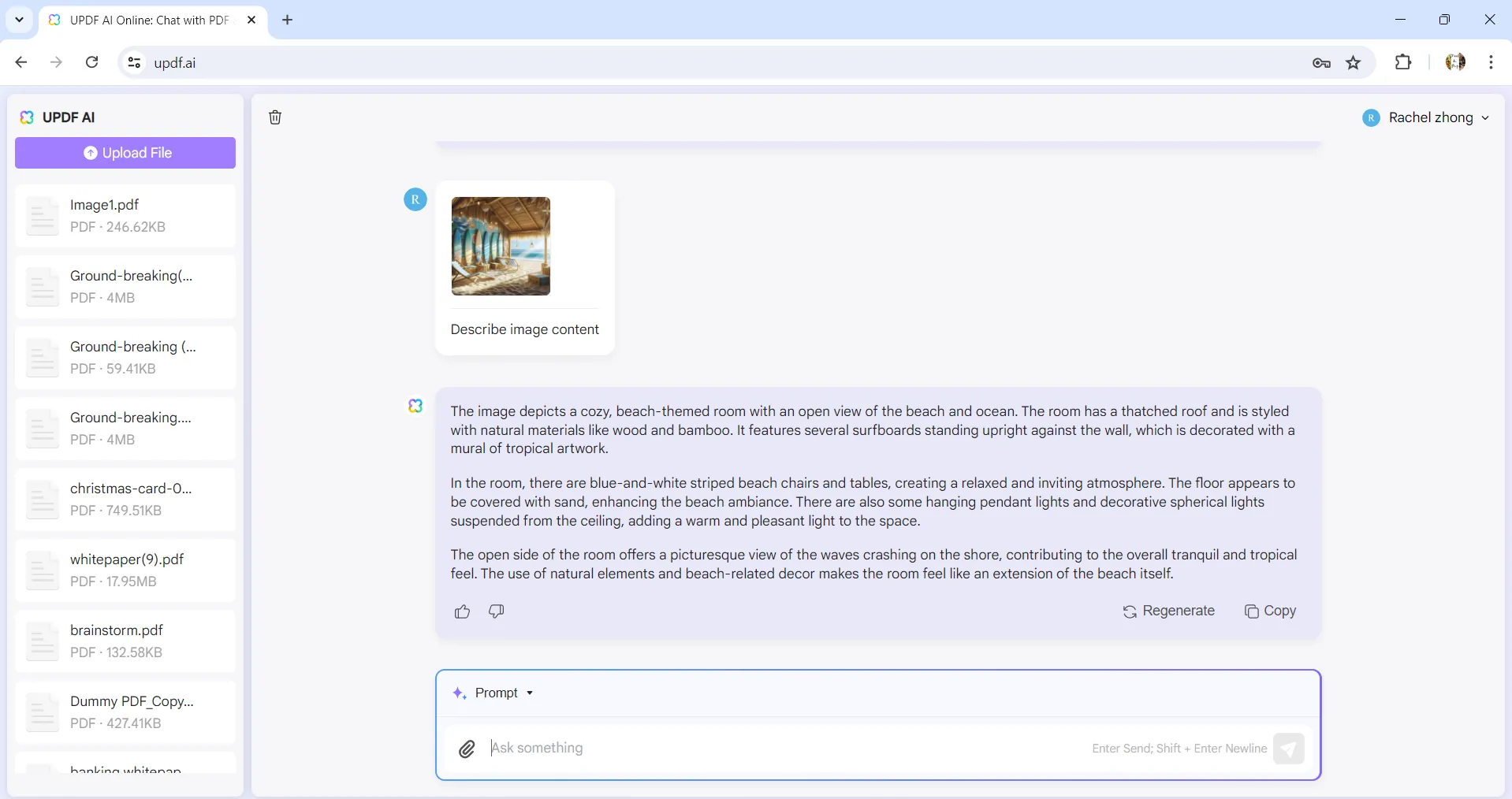
2. How to Get the Image Details?
You can also ask UPDF’s AI Assistant Online for image details. It can tell you what is in the image, what is the possible location and any significance related to the image. If you want to know the image details, follow these steps.
Step-1. Open UPDF AI online using this link.
Step-2. Use the attachment icon to upload the image. Then write the prompt “Describe image details” in the prompt space. The image description will show up above the prompt bar.
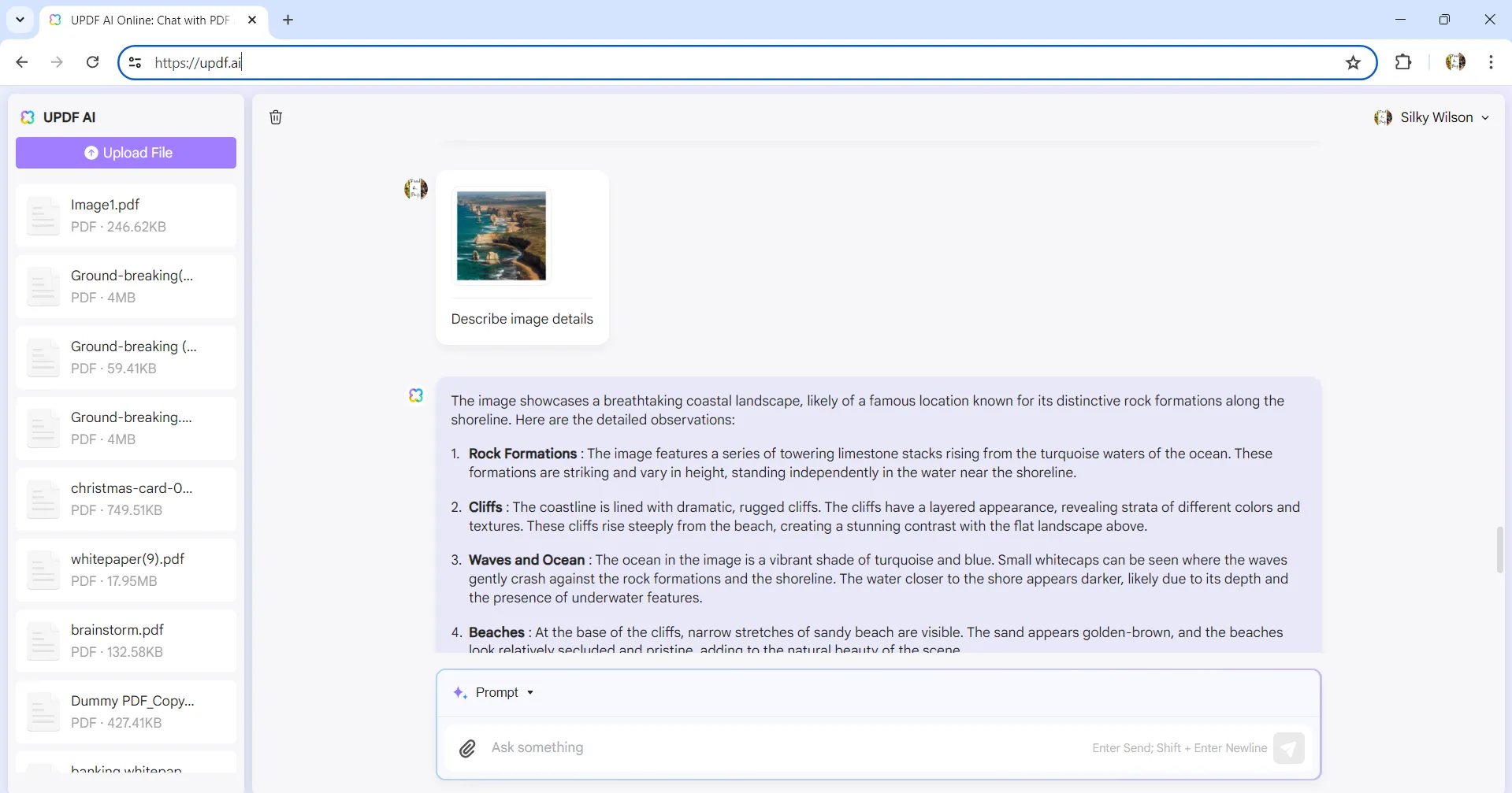
Step 3. For a scenic image, you can also ask something like this “Can you find out where the image was taken”. The UPDF’s AI Assistant Online will guess the place depending on the image features.
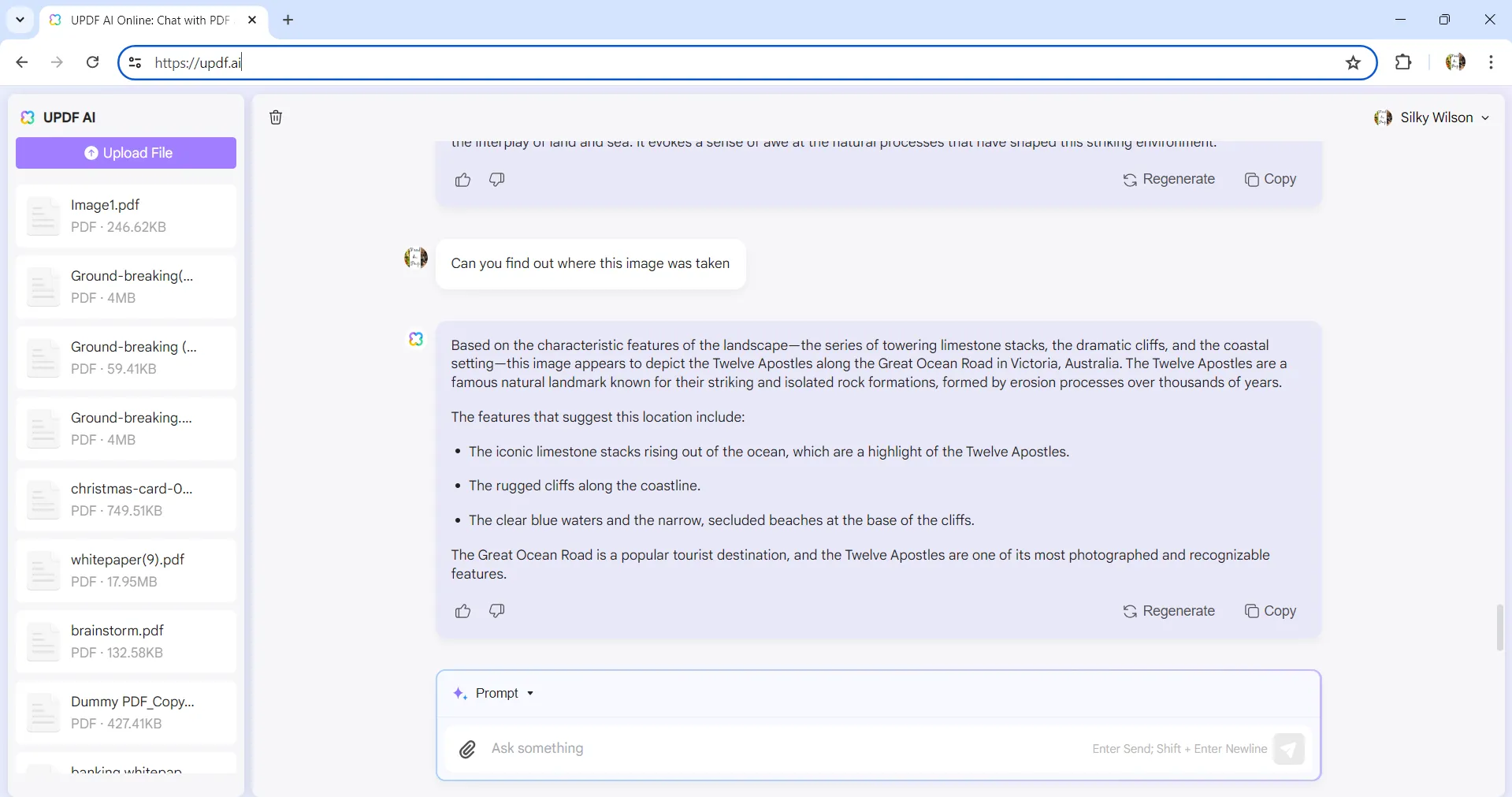
3. How to Extract the Text in the Image?
If you have an image file with text, or a screenshot of something important with text in it, conventionally you would need to have OCR software like UPDF to recognize text in the image. However, with UPDF’s AI Assistant Online, you can upload the image file and extract text. Follow these steps to do so.
Step-1. Open UPDF AI assistant online using any internet browser.
Step-2. Upload the image file using the attachment icon on the left of the prompt bar. Then write in the prompt bar “Extract text from the image”. Within a few moments, the extracted text will show up on the screen.
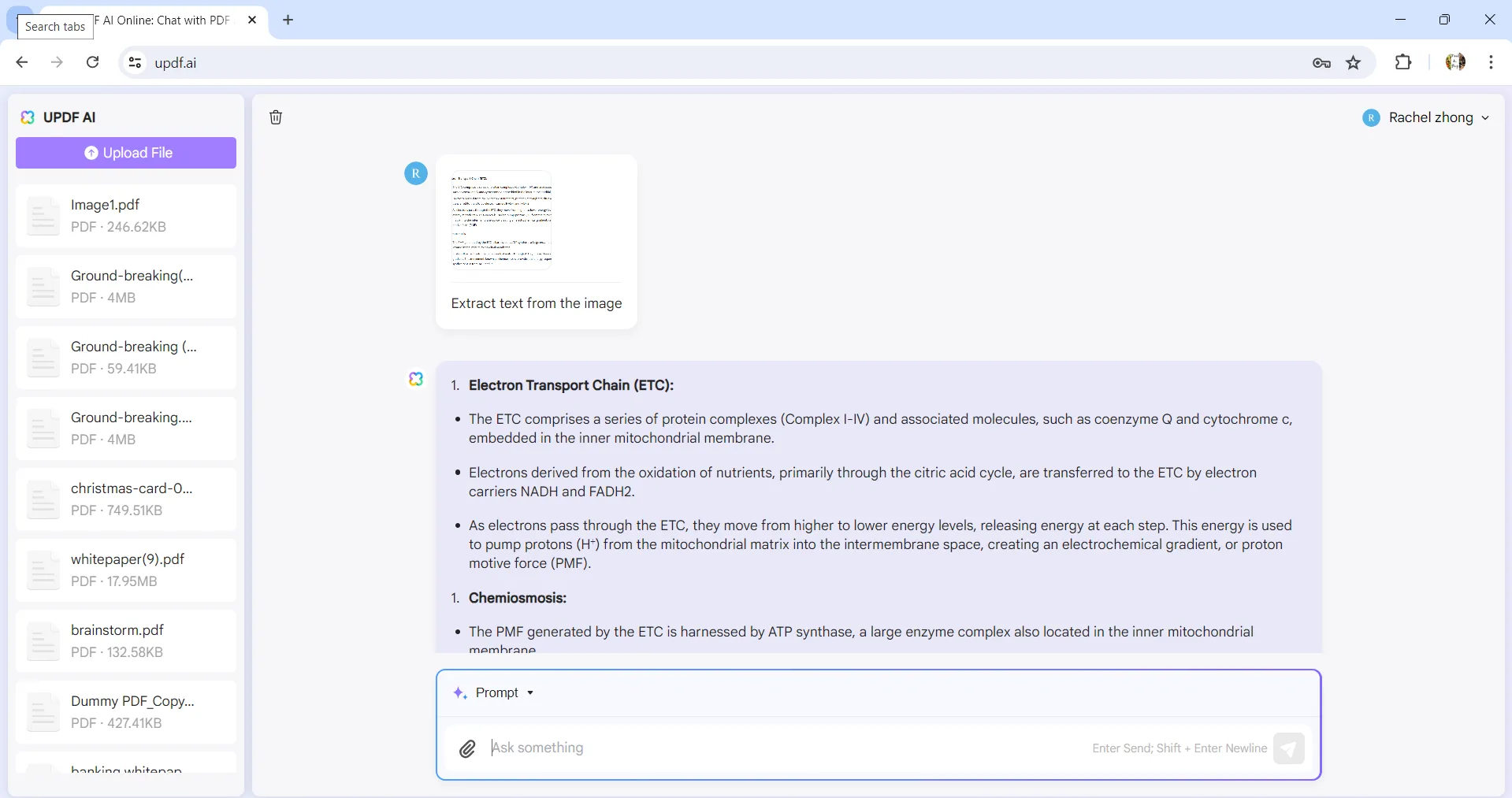
Step-3. If you want to save the content to other files, you can click on the “Copy” icon to copy and then, paste them to the place you need.
4. How to Answer Questions Based on the Image?
You can also ask UPDF Online AI assistant some analytical questions like solving a chemistry equation or solving a math problem in the image. For instance you have a math problem in the assignment or a book, just take a screenshot or picture and follow these steps to ask analytical questions.
Step-1. Open online UPDF AI assistant by clicking here.
Step-2. Attach the file by clicking the attachment icon right before the prompt bar. Then write the prompt as per your requirement. For instance, if you want to solve a math equation in the image, write “Solve this problem”. The solution will start to appear soon.
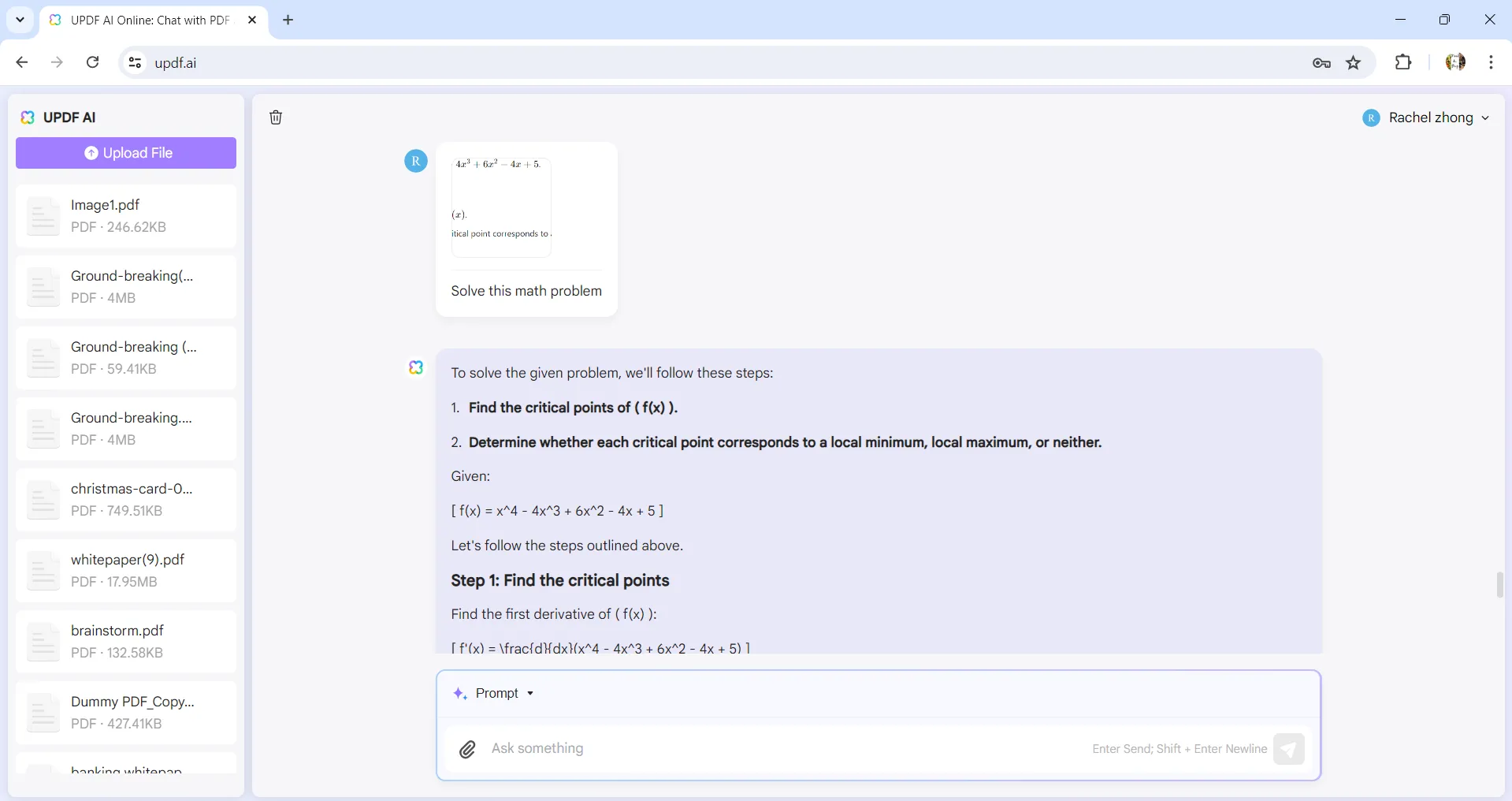
Step- 3. You can also use this feature to analyze the graphs. Just upload the graph image file and ask the UPDF’s AI assistant to interpret the data in the graph.
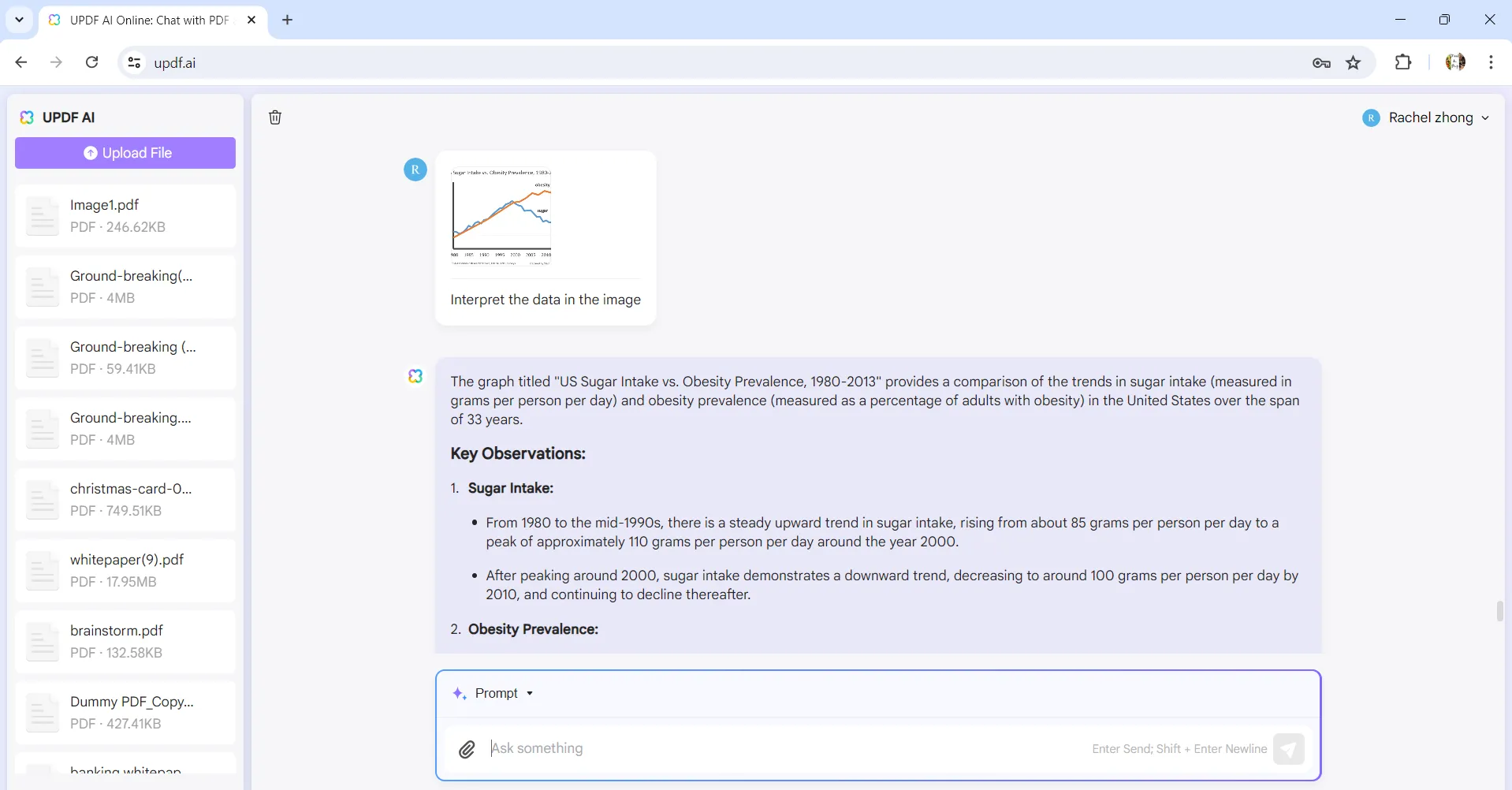
5. How to Translate the Image Content?
The UPDF’s AI Assistant Online can also help you translate any text in the image. For instance, if you are on holiday and the menu is in a language unknown to you or you come across a nice piece of poetry and you want to share it with a friend who doesn’t speak your language, take a picture with your phone and follow these simple steps.
Step-1. Open UPDF AI assistant with your browser.
Step-2. Upload the picture using the attachment icon left of the prompt bar. Then give the prompt to translate text in the prompt bar. For instance, here, I write “Translate the text to Spanish”. Within seconds the text will be translated.
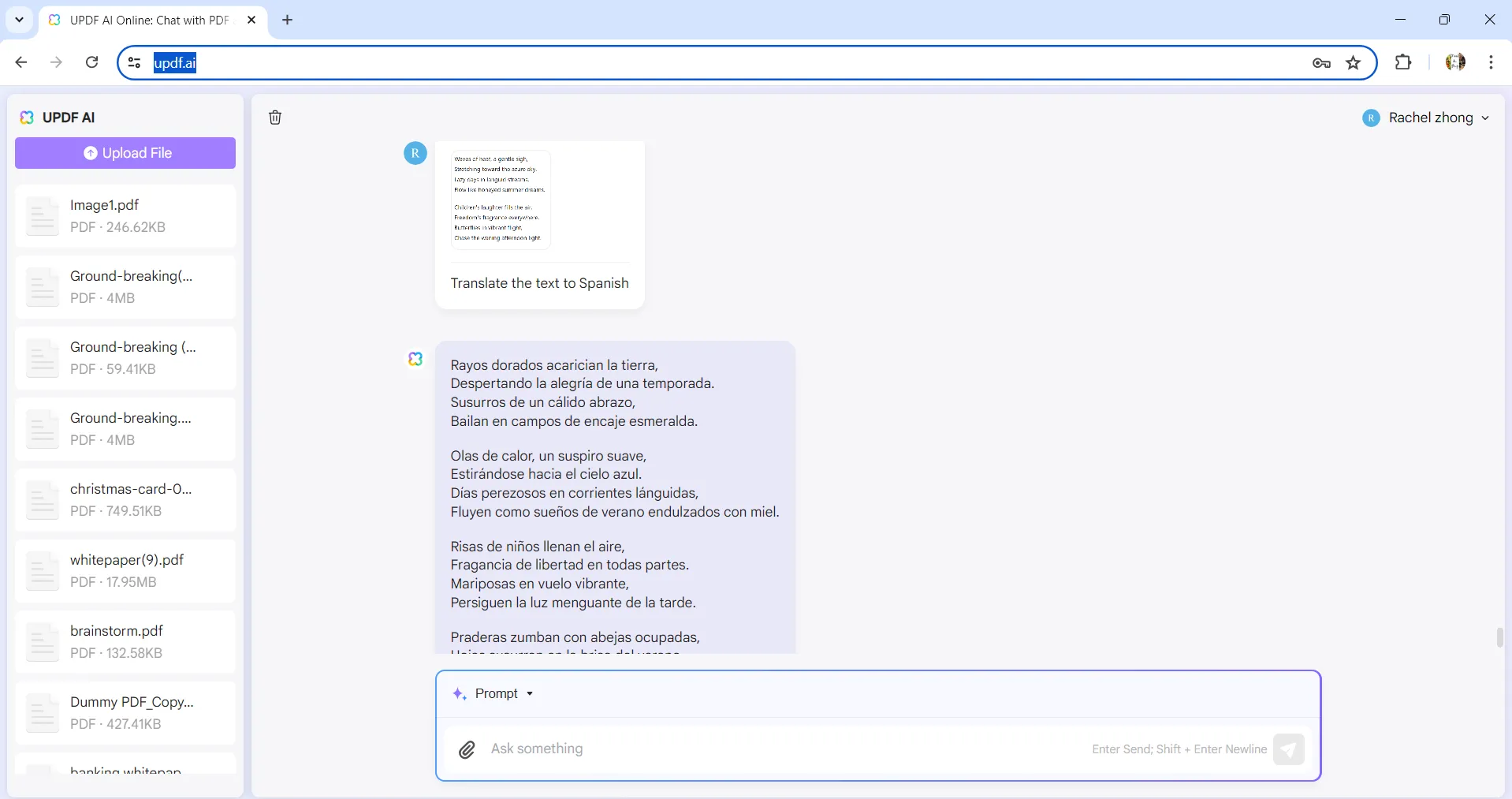
Step-3. Now, you can click on the “Copy” icon to copy the content to other places.
Final Words
Are you impressed by the new feature “chatting with an image” of UPDF’s Online AI Assistant? We are sure the answer is yes. Why not give it a try now? Just click here to visit UPDF’s AI Assistant Online, upload your image, and then, enter the prompt to get the result you need.
 UPDF
UPDF
 UPDF for Windows
UPDF for Windows UPDF for Mac
UPDF for Mac UPDF for iPhone/iPad
UPDF for iPhone/iPad UPDF for Android
UPDF for Android UPDF AI Online
UPDF AI Online UPDF Sign
UPDF Sign Edit PDF
Edit PDF Annotate PDF
Annotate PDF Create PDF
Create PDF PDF Form
PDF Form Edit links
Edit links Convert PDF
Convert PDF OCR
OCR PDF to Word
PDF to Word PDF to Image
PDF to Image PDF to Excel
PDF to Excel Organize PDF
Organize PDF Merge PDF
Merge PDF Split PDF
Split PDF Crop PDF
Crop PDF Rotate PDF
Rotate PDF Protect PDF
Protect PDF Sign PDF
Sign PDF Redact PDF
Redact PDF Sanitize PDF
Sanitize PDF Remove Security
Remove Security Read PDF
Read PDF UPDF Cloud
UPDF Cloud Compress PDF
Compress PDF Print PDF
Print PDF Batch Process
Batch Process About UPDF AI
About UPDF AI UPDF AI Solutions
UPDF AI Solutions AI User Guide
AI User Guide FAQ about UPDF AI
FAQ about UPDF AI Summarize PDF
Summarize PDF Translate PDF
Translate PDF Chat with PDF
Chat with PDF Chat with AI
Chat with AI Chat with image
Chat with image PDF to Mind Map
PDF to Mind Map Explain PDF
Explain PDF Scholar Research
Scholar Research Paper Search
Paper Search AI Proofreader
AI Proofreader AI Writer
AI Writer AI Homework Helper
AI Homework Helper AI Quiz Generator
AI Quiz Generator AI Math Solver
AI Math Solver PDF to Word
PDF to Word PDF to Excel
PDF to Excel PDF to PowerPoint
PDF to PowerPoint User Guide
User Guide UPDF Tricks
UPDF Tricks FAQs
FAQs UPDF Reviews
UPDF Reviews Download Center
Download Center Blog
Blog Newsroom
Newsroom Tech Spec
Tech Spec Updates
Updates UPDF vs. Adobe Acrobat
UPDF vs. Adobe Acrobat UPDF vs. Foxit
UPDF vs. Foxit UPDF vs. PDF Expert
UPDF vs. PDF Expert

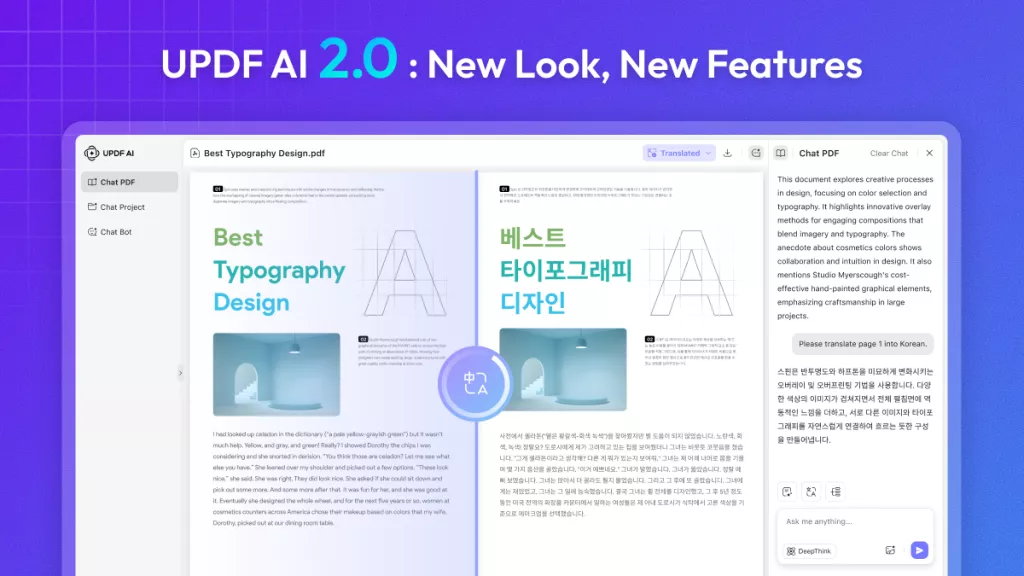
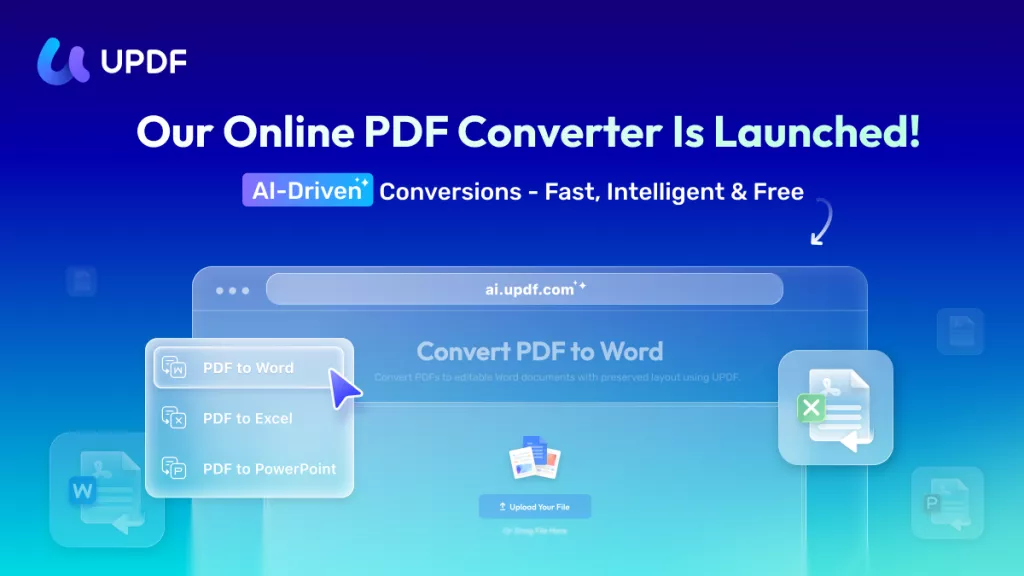
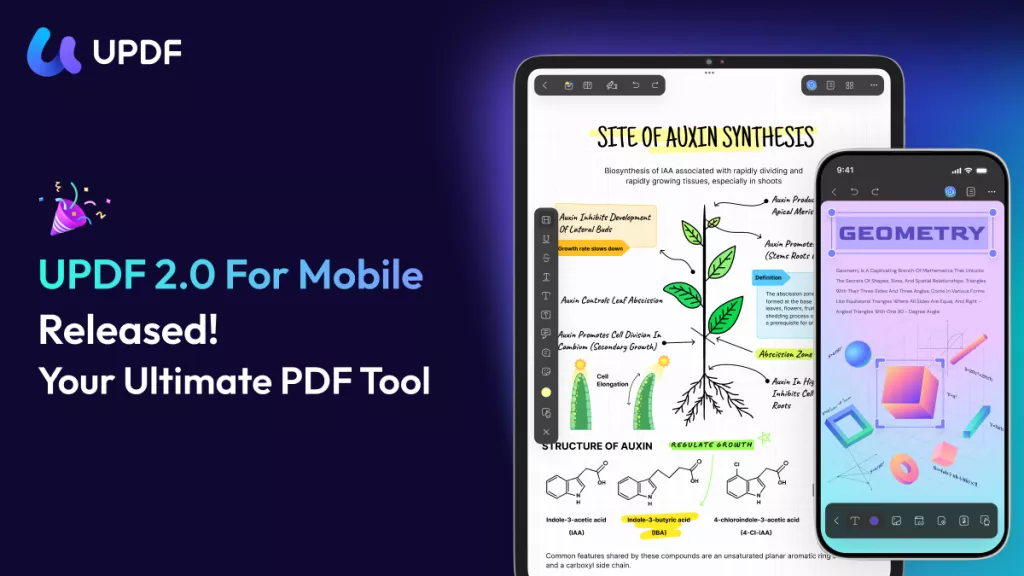




 Enid Brown
Enid Brown 
 Enrica Taylor
Enrica Taylor 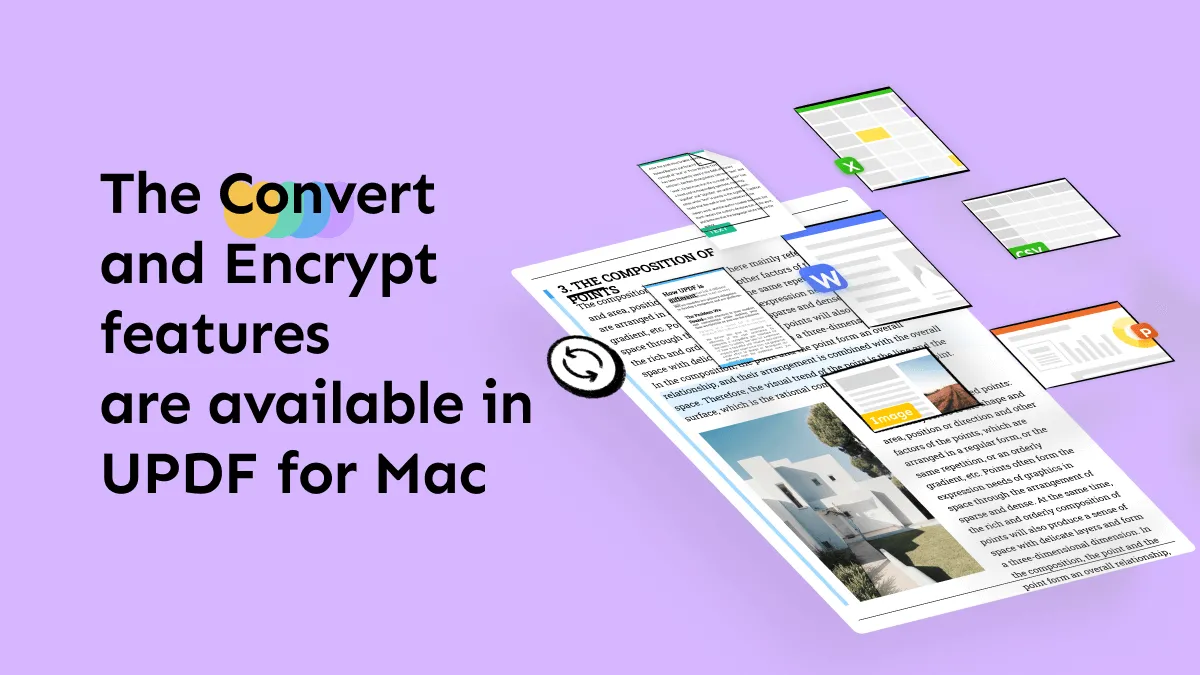

 Enya Moore
Enya Moore 