Writing code can be complex, especially when dealing with large projects. That's why many developers turn code to flowcharts.
A flow chart is basically a well-organized structure of code. This Structure breaks everything down into simple steps so that it can be easily understood and processed. If you want to convert code to flowchart, you have come to the right place!
In this article, we will explore three proven ways to do it. Also, we will discover UPDF’s AI. It's a user-friendly tool that can convert PDF to Mind Map.
Use it now to test, and let's get started for Code to Flowchart.
Part 1. Convert Code To Flowchart Online via Code2flow
Code2flow is a web-based tool that converts code into a flowchart online. It is one of the quick and simple solutions. This method is perfect if you want to get the flowchart of your code without downloading any software. With just a few easy steps, you can create a visual representation that helps you see your code’s logic more clearly.
Here is how you can convert code to flowchart online free using Code2flow:
Step 1: Open your browser and go to the Code2flow official website. Click the "Try Now For Free" button.
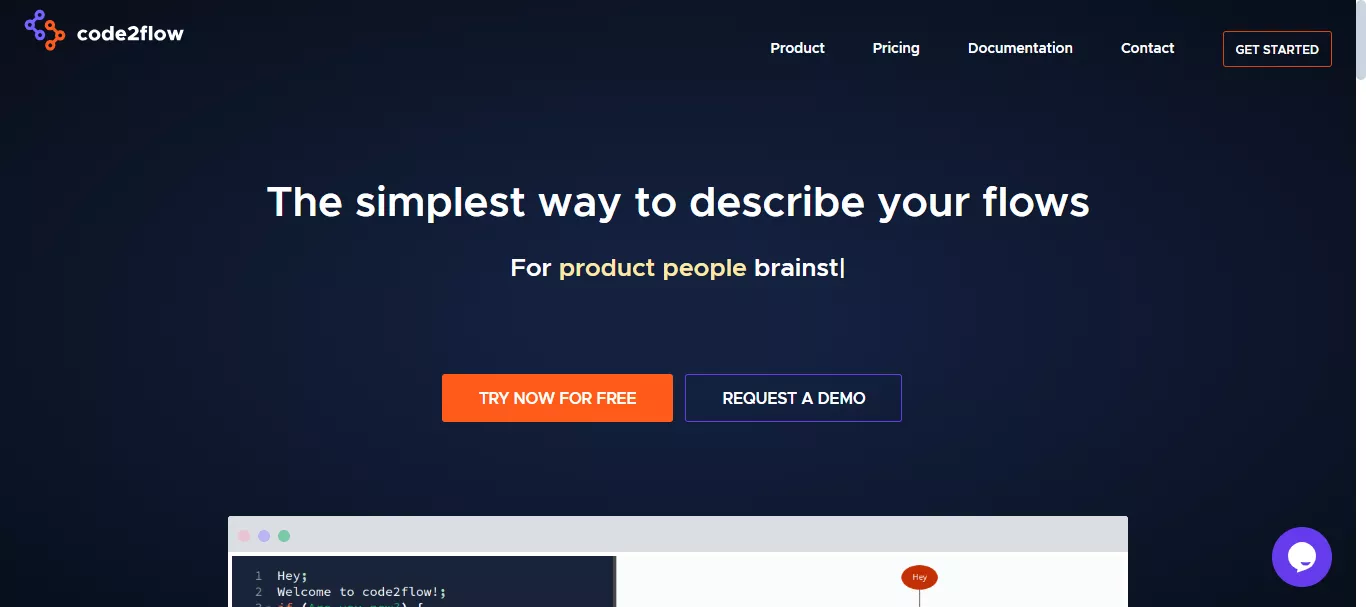
Step 2: Copy your code and paste it into the input box provided on the left side.
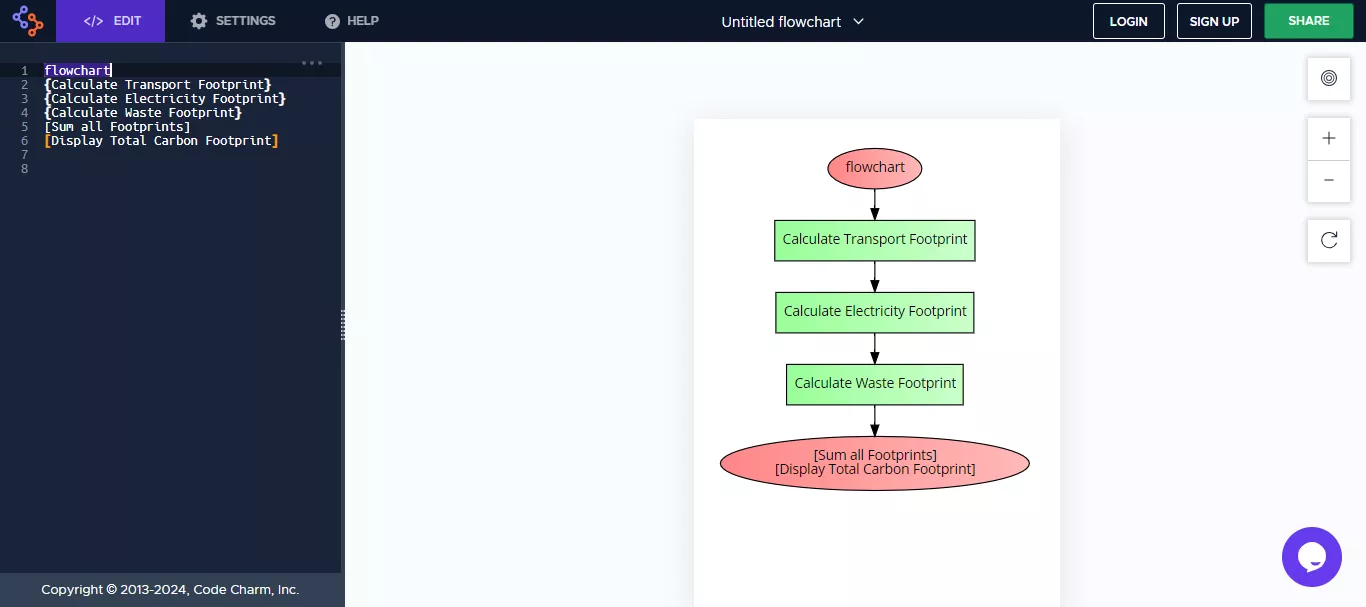
Step 3: Go to "Settings" to change the flowchart's options, such as theme, font, size, and more.

Step 4: Once done, click the "Share" button on the top right corner to share the flowchart directly from the website. You can also live embed it on your platform or download it on your PC.
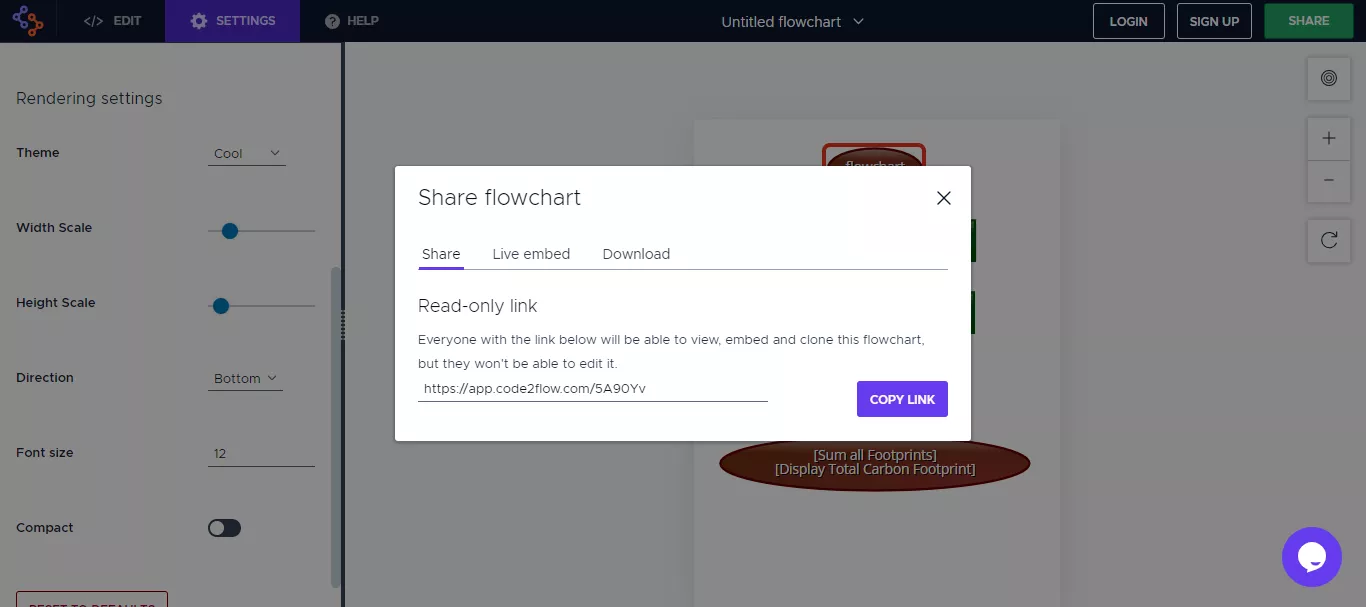
Did you see how easy it has become to convert code to flowchart? You can make a good visual representation of your code with just a few clicks.
Let's move forward and explore the next way!
Part 2. Convert Code To Flowchart Online Free via Codetoflow
Codetoflow is another tool that helps you convert code to flowchart online. The best thing is that it uses AI technology to analyze the code. It is a great solution for those who want quick and free solution without downloading anything.
Codetoflow can create clear and simple flowcharts online from your code in just a few steps. Moreover, it supports almost all major programming languages.
Here is how you can use Codetoflow:
Step 1: Visit the official website of Codetoflow on your browser.
Step 2: Copy and paste your code into the box and select the flow diagram from the options. Then, click the "Visualize my code" button.
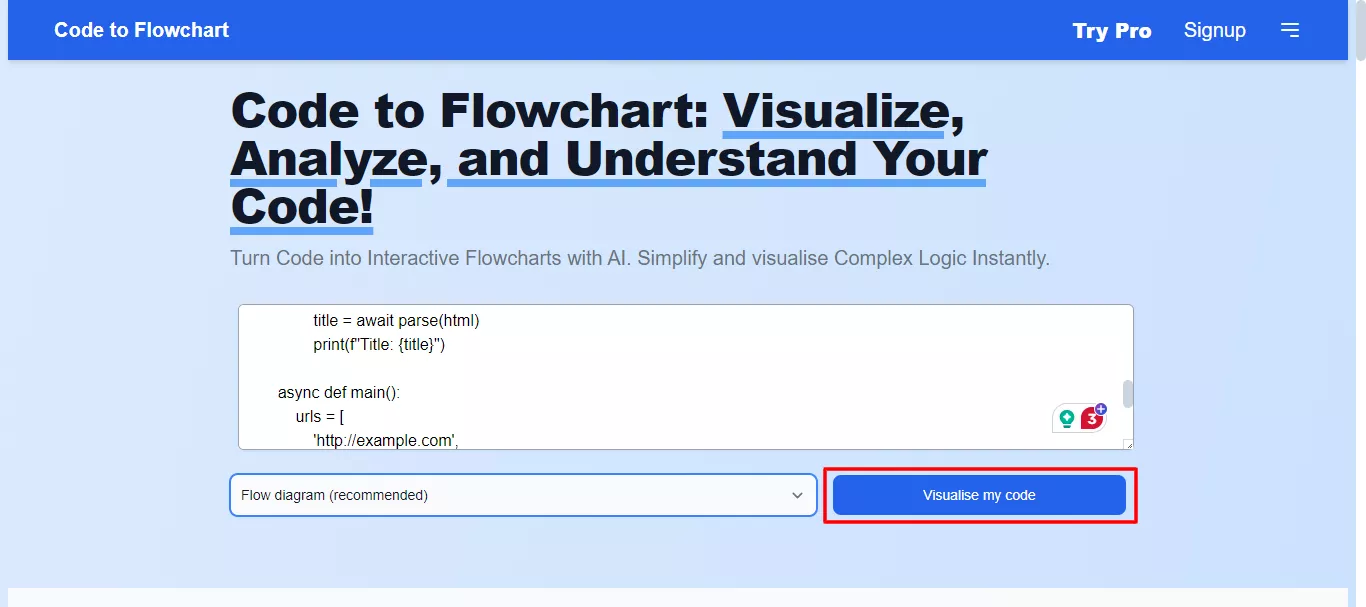
Step 3: Codetoflow will use its AI technology to create a well-structured flowchart in just a few seconds.
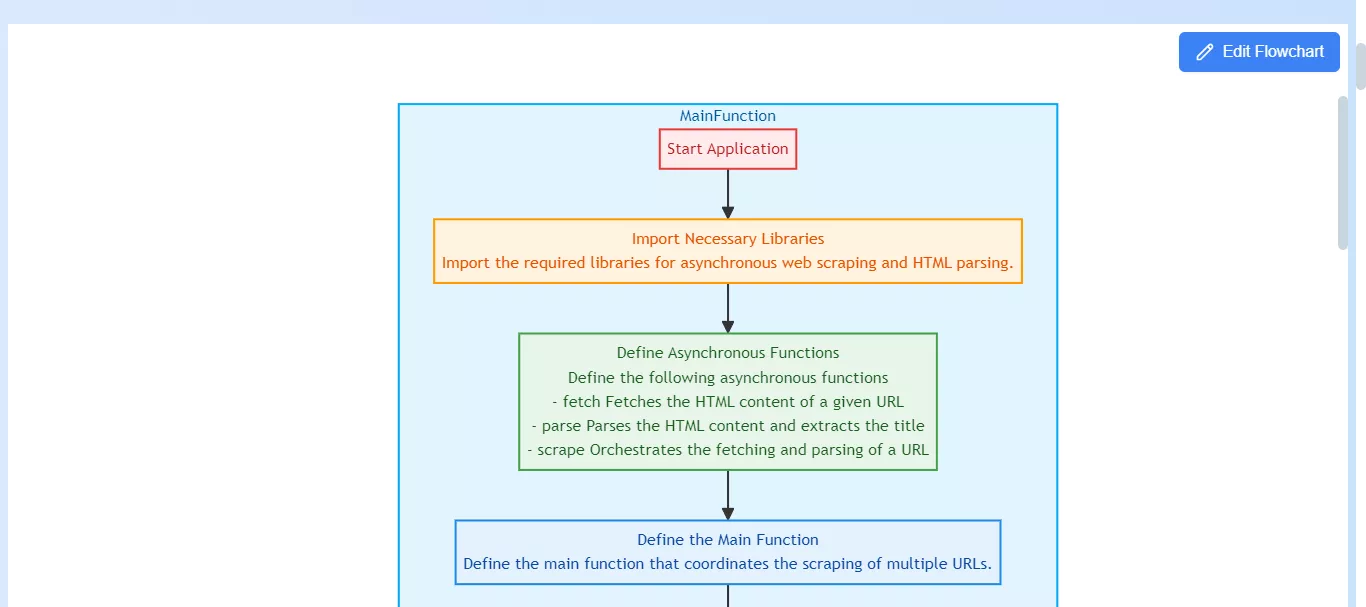
Step 4: You can scroll down and click the "Download Graph" button to download it. Or copy the link and share it directly.
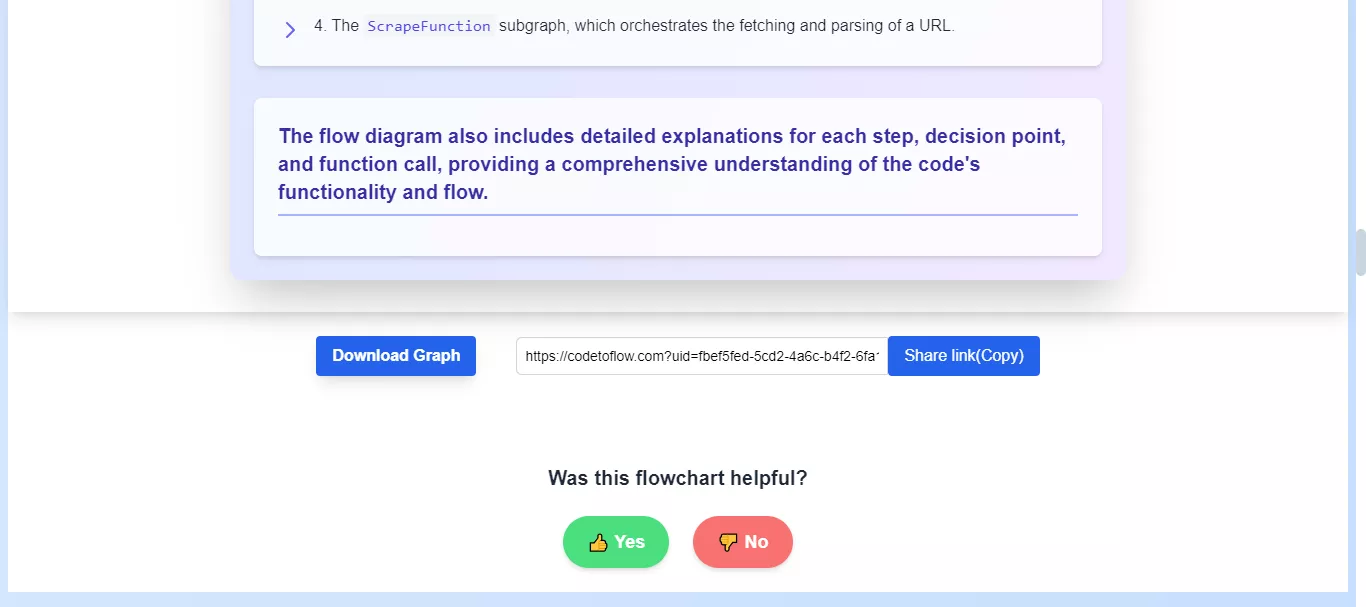
So, this is how you can convert code to flowchart online free using Codetoflow. Moreover, it also allows you to edit the document option if you want to modify anything.
Let's move forward and explore the next way!
Part 3. Bonus Tip: How To Convert PDF to Mind Map?
If you are someone who gets to work with PDFs often, UPDF AI assistant is for you! It is an AI-powered tool that can help you convert your PDFs into mind maps.
If your PDF contains bulky information and you cannot take time to read them, you can use this tool to convert it into a well-organized mindmap in just a few clicks. It's a great way to organize information, study, or present complex concepts in a simple format.
Moreover, the UPDF AI assistant also lets you do many other things. You can summarize your content, translate it into different languages, and more. Just visit UPDF AI Online now and test it.
Why Use UPDF AI Assistant?
Easy Extraction: Automatically extracts key points and ideas from your PDF.
Visual Clarity: Transforms complex information into a clear, structured mind map.
Time-Saving: Quickly converts content, saving you time on manual work.
User-Friendly: Simple interface, making it easy for anyone to use.
Customization Options: Allows you to edit and adjust the mind map to suit your needs.
Steps to Use UPDF AI Assistant
Step 1: Go to the official website of UPDF and find AI Assistant Online to click it. If you are not signed in, sign in, and if you are a new user, create an account and sign in.
Step 2: Now, upload the PDF that you want to convert to a mindmap. Click the "Upload File" button on the top left and select your PDF file.
Step 3: Once your PDF file is uploaded, select it, and a new window will appear. Click "Get Started," and UPDF AI will start analyzing the content.
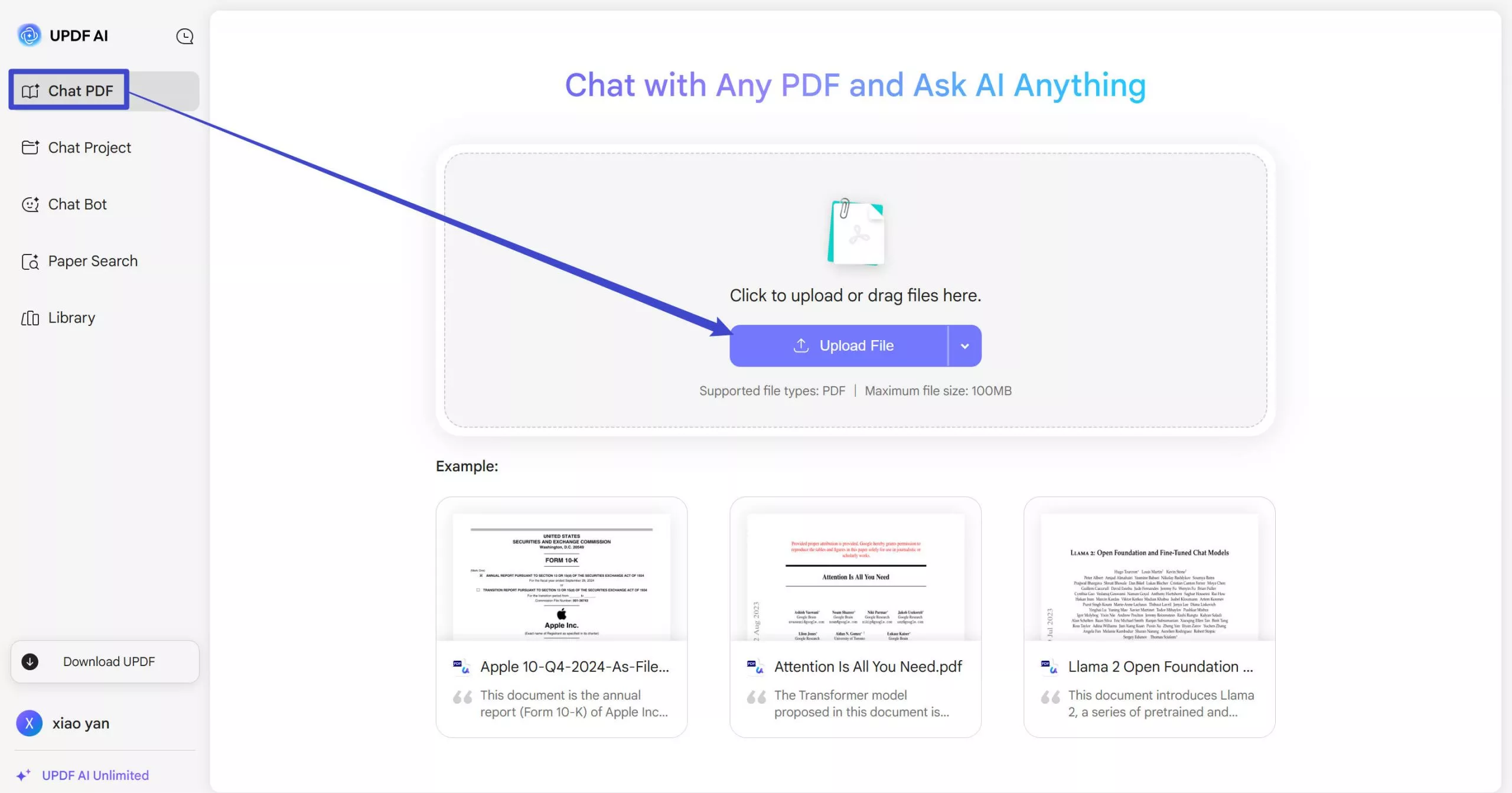
Step 4: Next, click the "Prompt" button right on top of the typing box and select the "Mind Map" option.
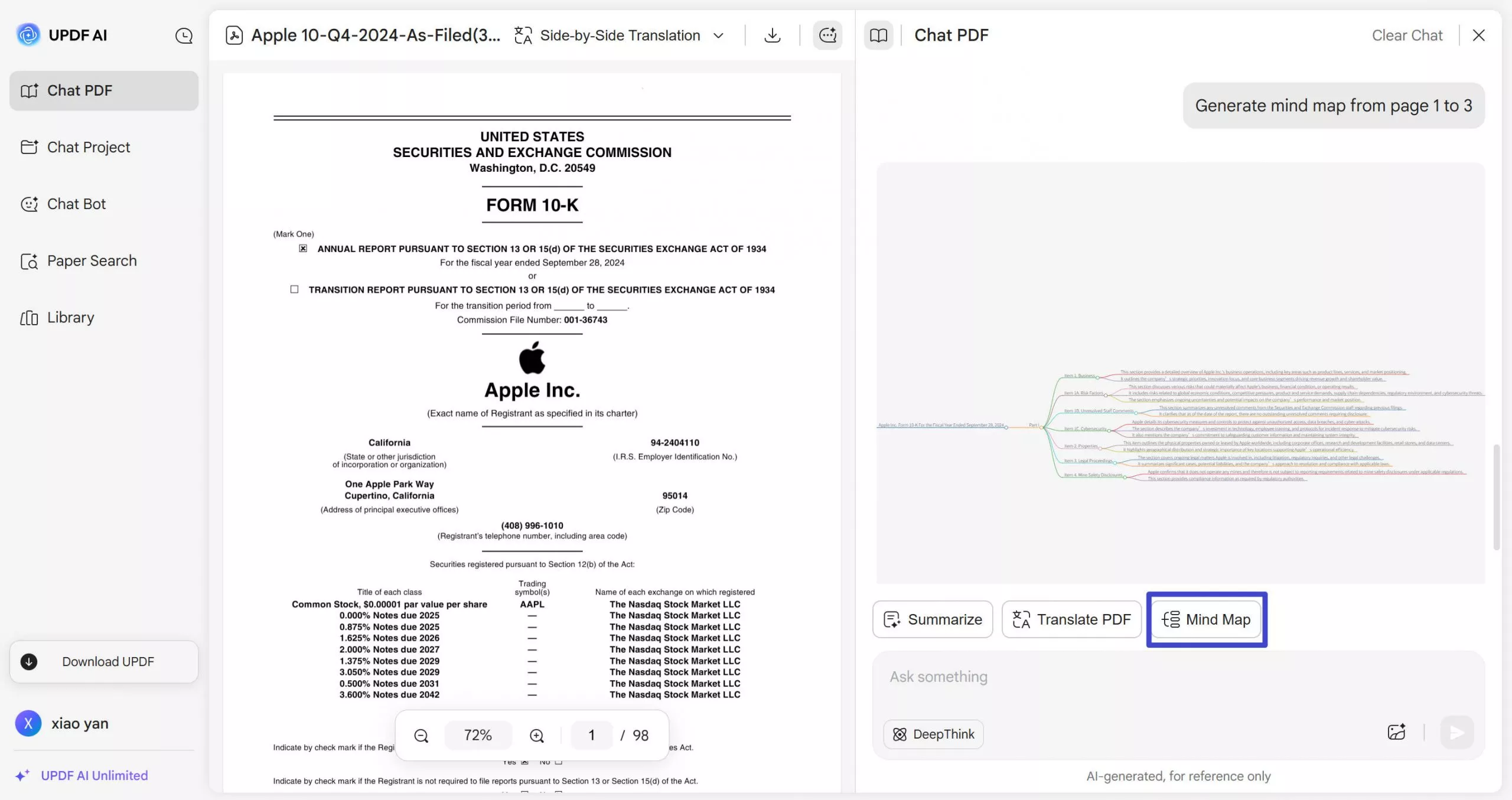
Step 5: After clicking generate mind map, you will see this option. Select the page range and click "Go," UPDF AI Assistant will start generating a mind map for your PDF file.
Step 6: Once the mind map is generated, click the "Download" button to download it. You can also click "Regenrate" to generate another version of this mind map.
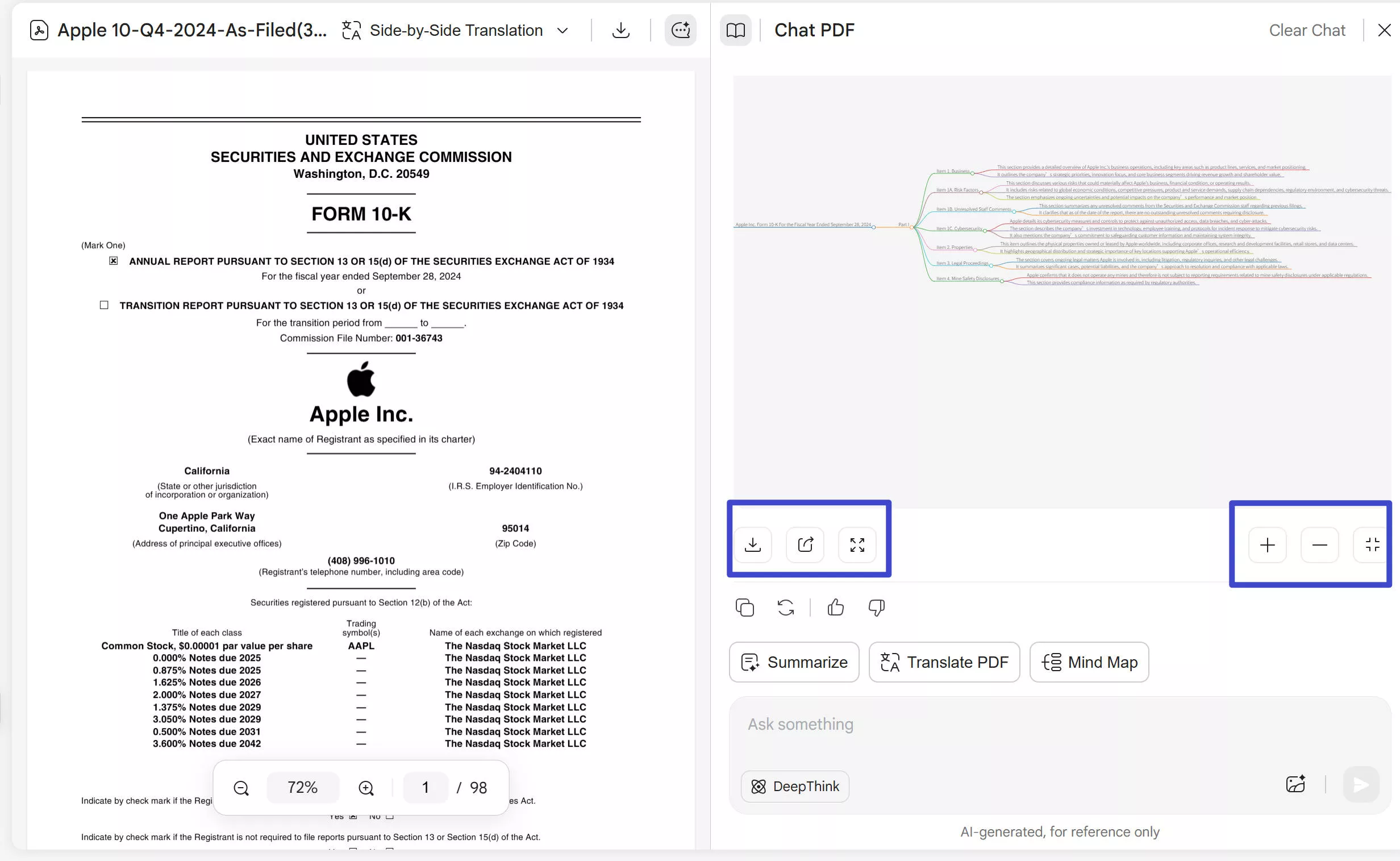
For a more details about UPDF’s AI, you can watch the below video and to know about UPDF, read this article. UPDF is an excellent tool for all your PDF needs. Don’t miss out—purchase UPDF and enjoy using all its features.
Final Words
Converting code to flowcharts helps you understand and communicate coding logic. Online tools make it easy to turn complex code into clear, visual diagrams. These tools also help you spot errors, streamline processes, and explain your code to others.
If you want to boost productivity, try UPDF. With it, you can also convert PDFs into mind maps. This gives you a complete solution for organizing and visualizing your information.
Ready to improve your workflow? Download UPDF today and start optimizing your coding and documentation tasks!
Windows • macOS • iOS • Android 100% secure
 UPDF
UPDF
 UPDF for Windows
UPDF for Windows UPDF for Mac
UPDF for Mac UPDF for iPhone/iPad
UPDF for iPhone/iPad UPDF for Android
UPDF for Android UPDF AI Online
UPDF AI Online UPDF Sign
UPDF Sign Edit PDF
Edit PDF Annotate PDF
Annotate PDF Create PDF
Create PDF PDF Form
PDF Form Edit links
Edit links Convert PDF
Convert PDF OCR
OCR PDF to Word
PDF to Word PDF to Image
PDF to Image PDF to Excel
PDF to Excel Organize PDF
Organize PDF Merge PDF
Merge PDF Split PDF
Split PDF Crop PDF
Crop PDF Rotate PDF
Rotate PDF Protect PDF
Protect PDF Sign PDF
Sign PDF Redact PDF
Redact PDF Sanitize PDF
Sanitize PDF Remove Security
Remove Security Read PDF
Read PDF UPDF Cloud
UPDF Cloud Compress PDF
Compress PDF Print PDF
Print PDF Batch Process
Batch Process About UPDF AI
About UPDF AI UPDF AI Solutions
UPDF AI Solutions AI User Guide
AI User Guide FAQ about UPDF AI
FAQ about UPDF AI Summarize PDF
Summarize PDF Translate PDF
Translate PDF Chat with PDF
Chat with PDF Chat with AI
Chat with AI Chat with image
Chat with image PDF to Mind Map
PDF to Mind Map Explain PDF
Explain PDF Scholar Research
Scholar Research Paper Search
Paper Search AI Proofreader
AI Proofreader AI Writer
AI Writer AI Homework Helper
AI Homework Helper AI Quiz Generator
AI Quiz Generator AI Math Solver
AI Math Solver PDF to Word
PDF to Word PDF to Excel
PDF to Excel PDF to PowerPoint
PDF to PowerPoint User Guide
User Guide UPDF Tricks
UPDF Tricks FAQs
FAQs UPDF Reviews
UPDF Reviews Download Center
Download Center Blog
Blog Newsroom
Newsroom Tech Spec
Tech Spec Updates
Updates UPDF vs. Adobe Acrobat
UPDF vs. Adobe Acrobat UPDF vs. Foxit
UPDF vs. Foxit UPDF vs. PDF Expert
UPDF vs. PDF Expert

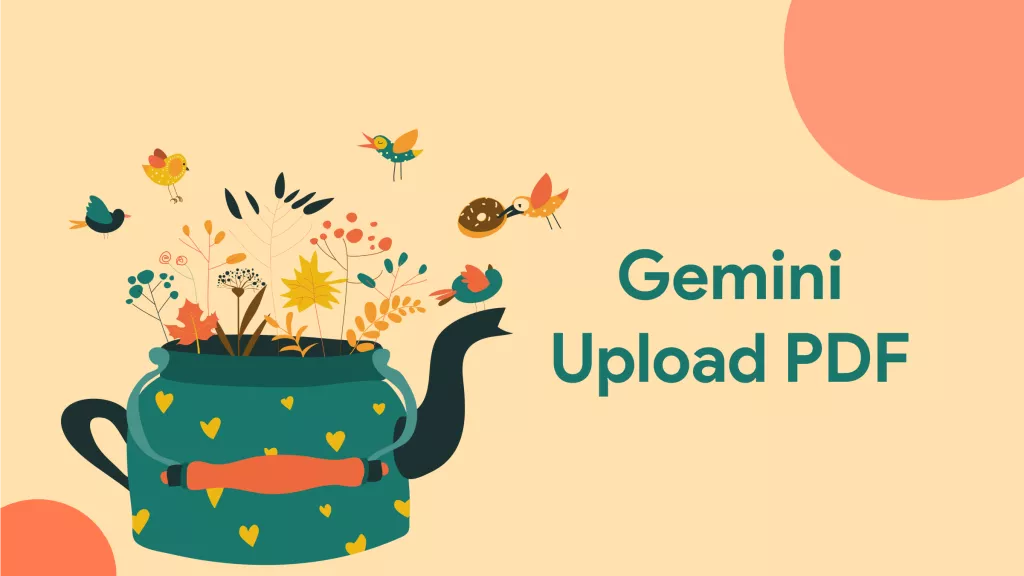



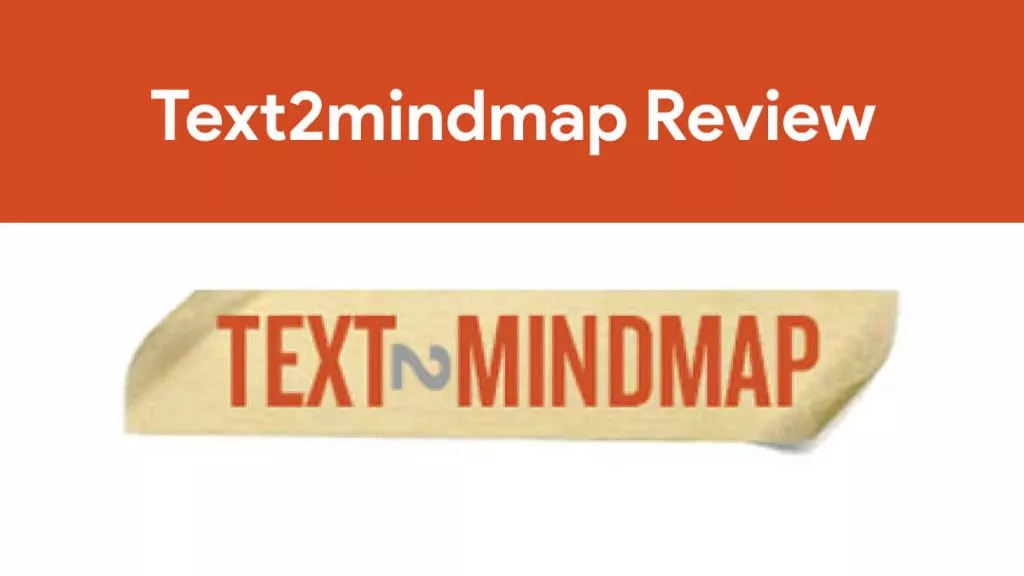

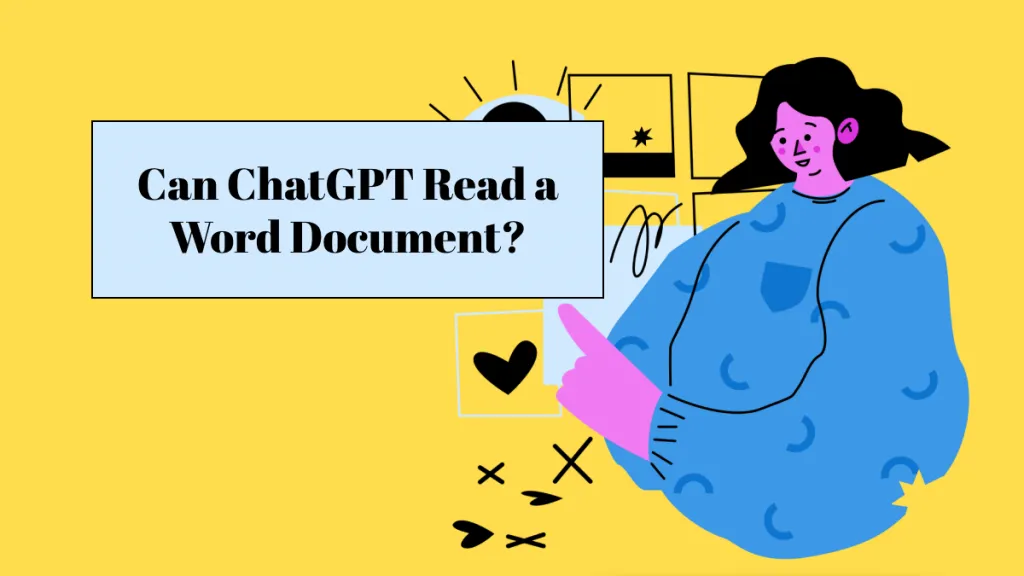
 Lizzy Lozano
Lizzy Lozano 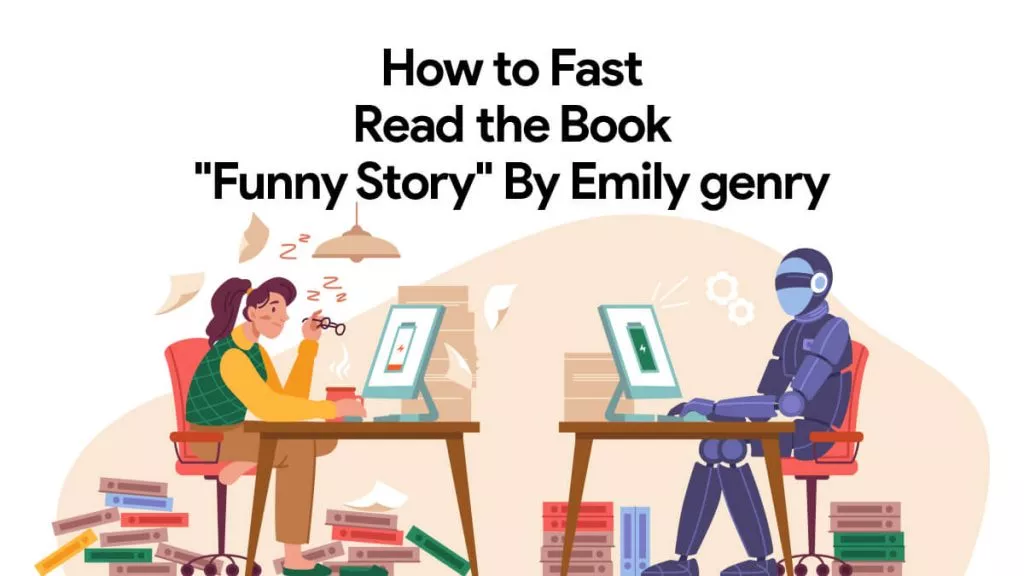
 Engelbert White
Engelbert White 
 Enrica Taylor
Enrica Taylor 
