Apple's latest iOS 26 lock screen liquid glass has been the talk of the town among Apple users. The dynamic display and the smoother animations make it super–attractive for the users.
But it is not perfect as lag issues, battery drain, or widget glitches make it a bit frustrating. In this guide, I will explain how to quickly change the Liquid Glass Style from the Lock Screen using 3 easy methods.
Give this guide 2 minutes to quickly grasp the concepts:
Part 1. What is the Lock Screen Liquid Glass of iOS 26.2?

What's called Apple's biggest UI refresh since the biggest UI refresh, the liquid glass screen provides your iPhone screen with a more dynamic and clear effect.
Here are the top highlights of why Lock Screen Liquid Glass is appreciated in the tech world:
- It includes a new slider that allows you to control the gloss effect and transparency of the lock screen background.
- The liquid animation is quite light and motion-responsive, producing a smooth, glass surface finish.
- Liquid glass gives the iPhone interface a more natural and visually appealing appearance with more realistic depth.
How Lock Screen Liquid Glass of iOS 26.2 Works?
Liquid Glass on the Lock Screen in iOS 26 comes with semi-transparent effects. It makes the on-screen elements like widgets or clocks appear as glass. Using the slider, you can adjust the transparency or bring the clock behind the numbers.
Tip:
UPDF can enhance your iOS 26.2 experience to allow you to seamlessly manage files. It is a PDF file editor and reader where you can read, mark notes, and edit your PDF files.
Here are the features of UPDF for iOS 26.2:
- It allows users to add comments on your PDFs or draw on the files using the Apple Pencil.
- UPDF can help you convert PDFs to Word, Excel, or even images without compromising layout quality.
- UPDF AI can help you summarize the files and answer your questions from the PDF without you reading the entire guide.
- You can protect your PDF files, redact, sanitize, or even sign them from your iPhone.
Windows • macOS • iOS • Android 100% secure
Part 2. How to Change the Liquid Glass Style from the Lock Screen Notifications ?
Many users are frustrated with the Liquid Glass Style Lock Screen. For example, a user on the Apple forum mentioned that he is frustrated with its appearance and lock screen notifications. Further, he is looking to change this design.
If you are also facing this issue, here is how you can change the Liquid Glass Style from Lock Screen:
Step 1: Find the "Settings" on your iPhone and open it.
Step 2: Scroll down or search to find the "Accessibility" option in the settings.
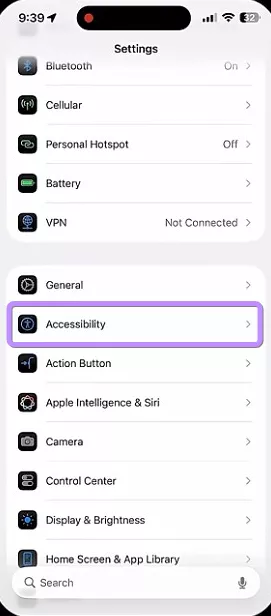
Step 3: On the next screen, you will see an option "Display & Text Size." Tap on it to move to the next screen.
Step 4: Find the "Reduce Transparency" toggle on the next screen. Turn it on to decrease the amount of blur on the screen.
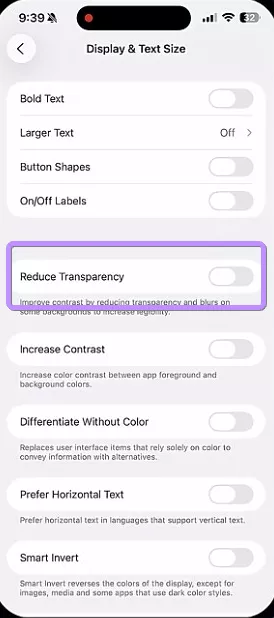
Part 3. FAQs About Lock Screen Liquid Glass
Q1. Is liquid glass optional?
Yes. The Liquid Glass effect in iOS 26.2 is completely optional. Users can enable or disable it depending on their preferences. If you prefer a simpler look, you can switch back to a standard wallpaper without the transparent effects.
Q2. How to set liquid glass in iOS 26.2?
To set up Liquid Glass, follow these quick steps. Open Settings > Display & Brightness > Liquid Glass > Toggle on. Choose your favorite wallpaper or theme.
Conclusion
Apple's iOS 26 lock screen liquid glass feature allows users a modern and more realistic way to personalize their iOS devices. Combining design and function, it turns your lock screen into a more interactive space. Alongside that, tools like UPDF empower users to stay productive by offering easy editing and file management right from their iOS devices. Whether you're managing documents for work or personal use, UPDF ensures smooth control over your files, perfectly matching Apple's vision for simplicity and style.
Windows • macOS • iOS • Android 100% secure
 UPDF
UPDF
 UPDF for Windows
UPDF for Windows UPDF for Mac
UPDF for Mac UPDF for iPhone/iPad
UPDF for iPhone/iPad UPDF for Android
UPDF for Android UPDF AI Online
UPDF AI Online UPDF Sign
UPDF Sign Edit PDF
Edit PDF Annotate PDF
Annotate PDF Create PDF
Create PDF PDF Form
PDF Form Edit links
Edit links Convert PDF
Convert PDF OCR
OCR PDF to Word
PDF to Word PDF to Image
PDF to Image PDF to Excel
PDF to Excel Organize PDF
Organize PDF Merge PDF
Merge PDF Split PDF
Split PDF Crop PDF
Crop PDF Rotate PDF
Rotate PDF Protect PDF
Protect PDF Sign PDF
Sign PDF Redact PDF
Redact PDF Sanitize PDF
Sanitize PDF Remove Security
Remove Security Read PDF
Read PDF UPDF Cloud
UPDF Cloud Compress PDF
Compress PDF Print PDF
Print PDF Batch Process
Batch Process About UPDF AI
About UPDF AI UPDF AI Solutions
UPDF AI Solutions AI User Guide
AI User Guide FAQ about UPDF AI
FAQ about UPDF AI Summarize PDF
Summarize PDF Translate PDF
Translate PDF Chat with PDF
Chat with PDF Chat with AI
Chat with AI Chat with image
Chat with image PDF to Mind Map
PDF to Mind Map Explain PDF
Explain PDF Scholar Research
Scholar Research Paper Search
Paper Search AI Proofreader
AI Proofreader AI Writer
AI Writer AI Homework Helper
AI Homework Helper AI Quiz Generator
AI Quiz Generator AI Math Solver
AI Math Solver PDF to Word
PDF to Word PDF to Excel
PDF to Excel PDF to PowerPoint
PDF to PowerPoint User Guide
User Guide UPDF Tricks
UPDF Tricks FAQs
FAQs UPDF Reviews
UPDF Reviews Download Center
Download Center Blog
Blog Newsroom
Newsroom Tech Spec
Tech Spec Updates
Updates UPDF vs. Adobe Acrobat
UPDF vs. Adobe Acrobat UPDF vs. Foxit
UPDF vs. Foxit UPDF vs. PDF Expert
UPDF vs. PDF Expert


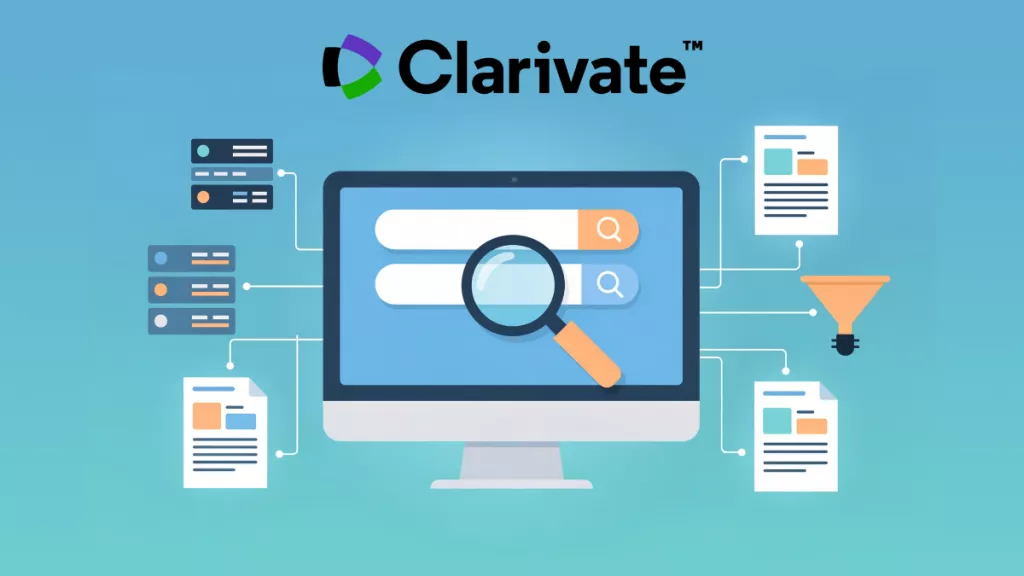
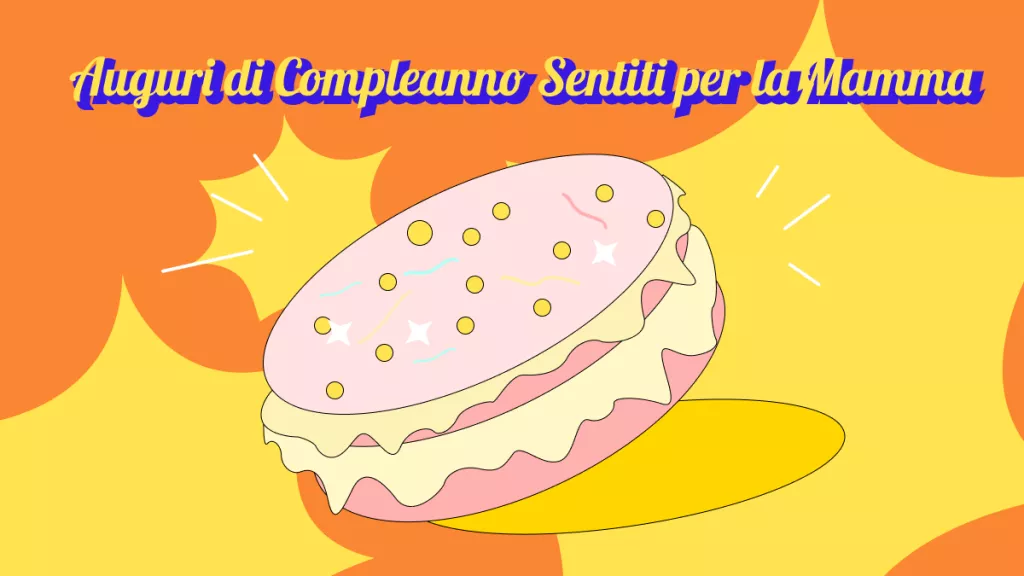




 Engelbert White
Engelbert White 
 Lizzy Lozano
Lizzy Lozano 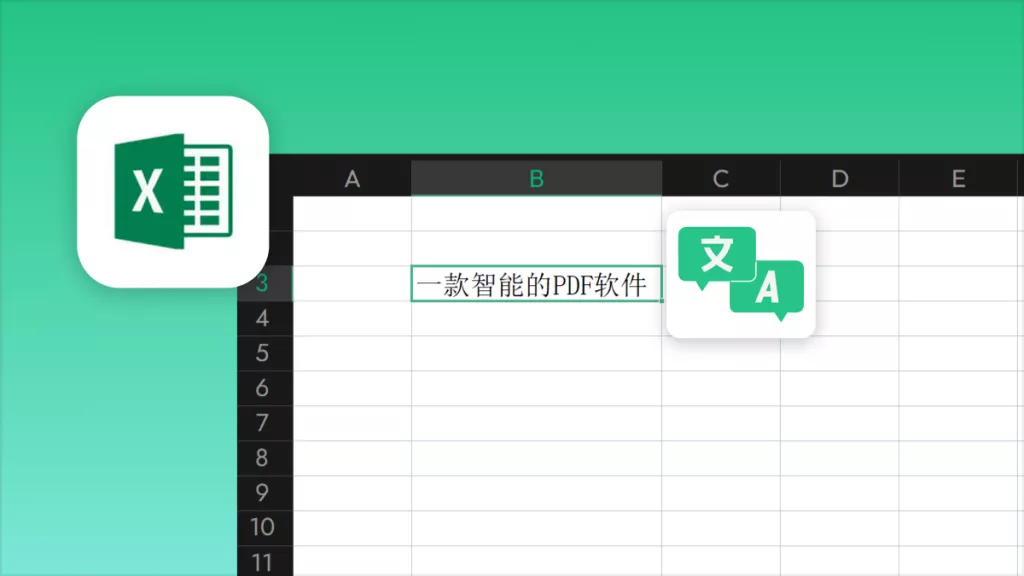
 Enya Moore
Enya Moore 
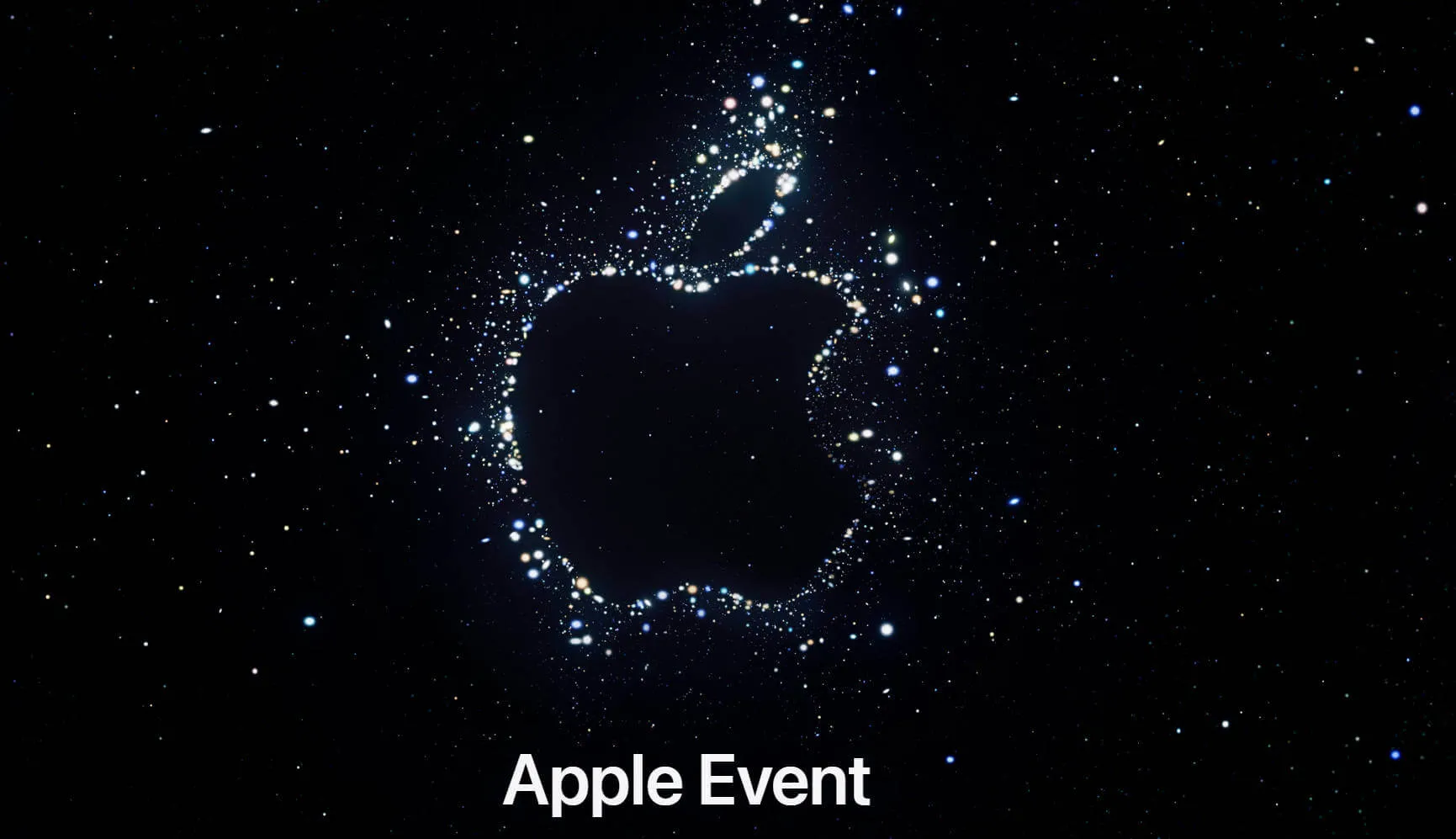
 Enrica Taylor
Enrica Taylor