Convert Scanned PDF with OCR
The OCR or Optical Character Recognition in UPDF Converter can be used to convert scanned or image-based PDF into editable formats. Here are the steps:
Step 1. Add Files and Enable OCR
- Launch UPDF Converter and click "Add Files" button to import PDF documents. You can also drag-and-drop them from your local drive.
- Click the "three vertical dots" against the corresponding PDF file.
- In the panel on the right, toggle the OCR Setting slider to the "ON" position to enable the feature.
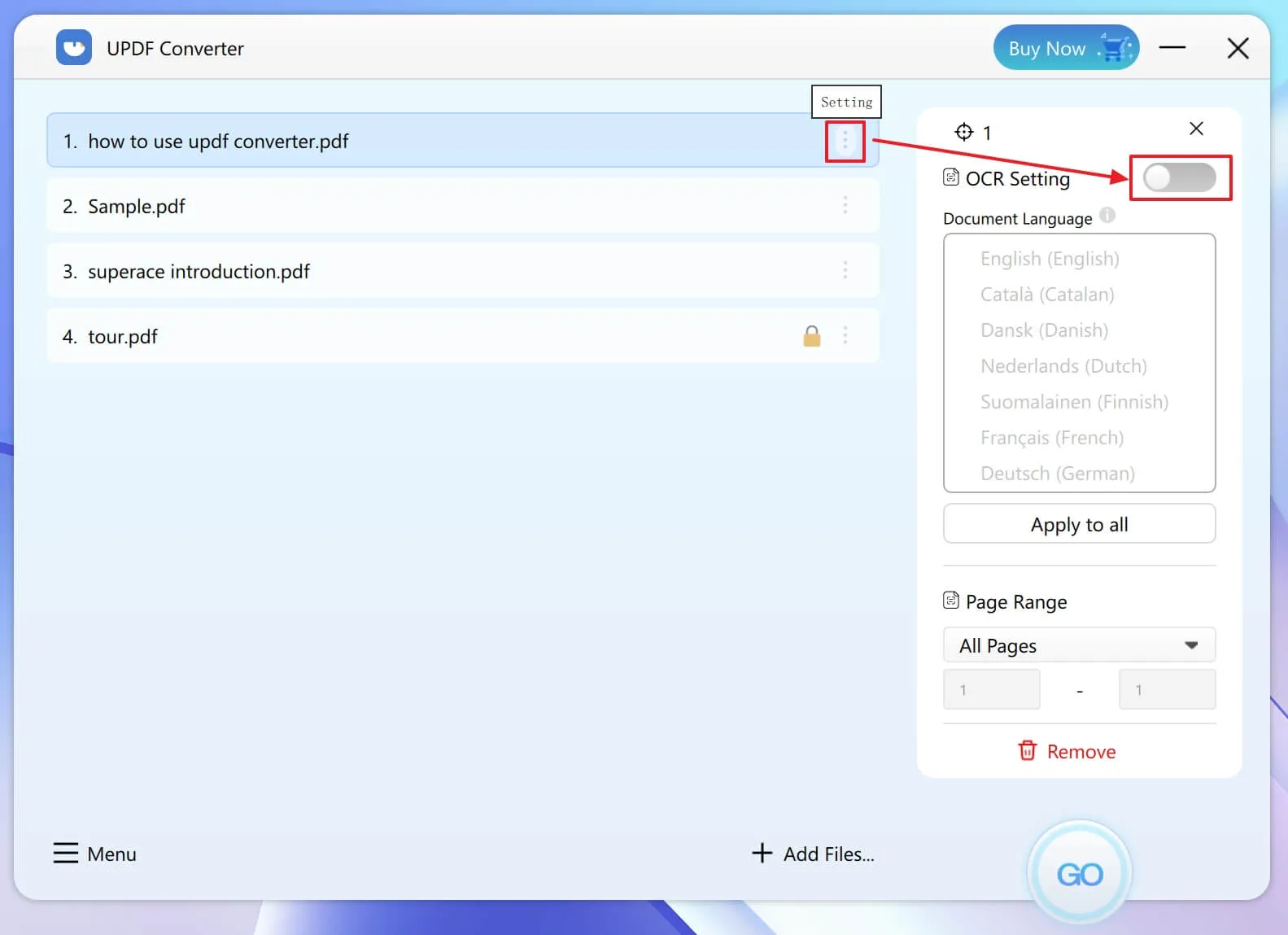
Step 2. Set OCR Language and the Page Range
- Below the toggle button, select the appropriate language.
- Click "Apply to All" if you want to use OCR on all the PDF files in the queue.
UPDF Converter OCR support 23 languages inlcuding English, Catalan, Danish, Dutch, Finnish, French, German, Italian, Norwegian, Polish, Portuguese, Romanian, Russian, Spanish, Swedish, Slovenian, Turkish, Greek, Hebrew, Chinese Tradition, Chinese Simplified, Japanese, Korean.
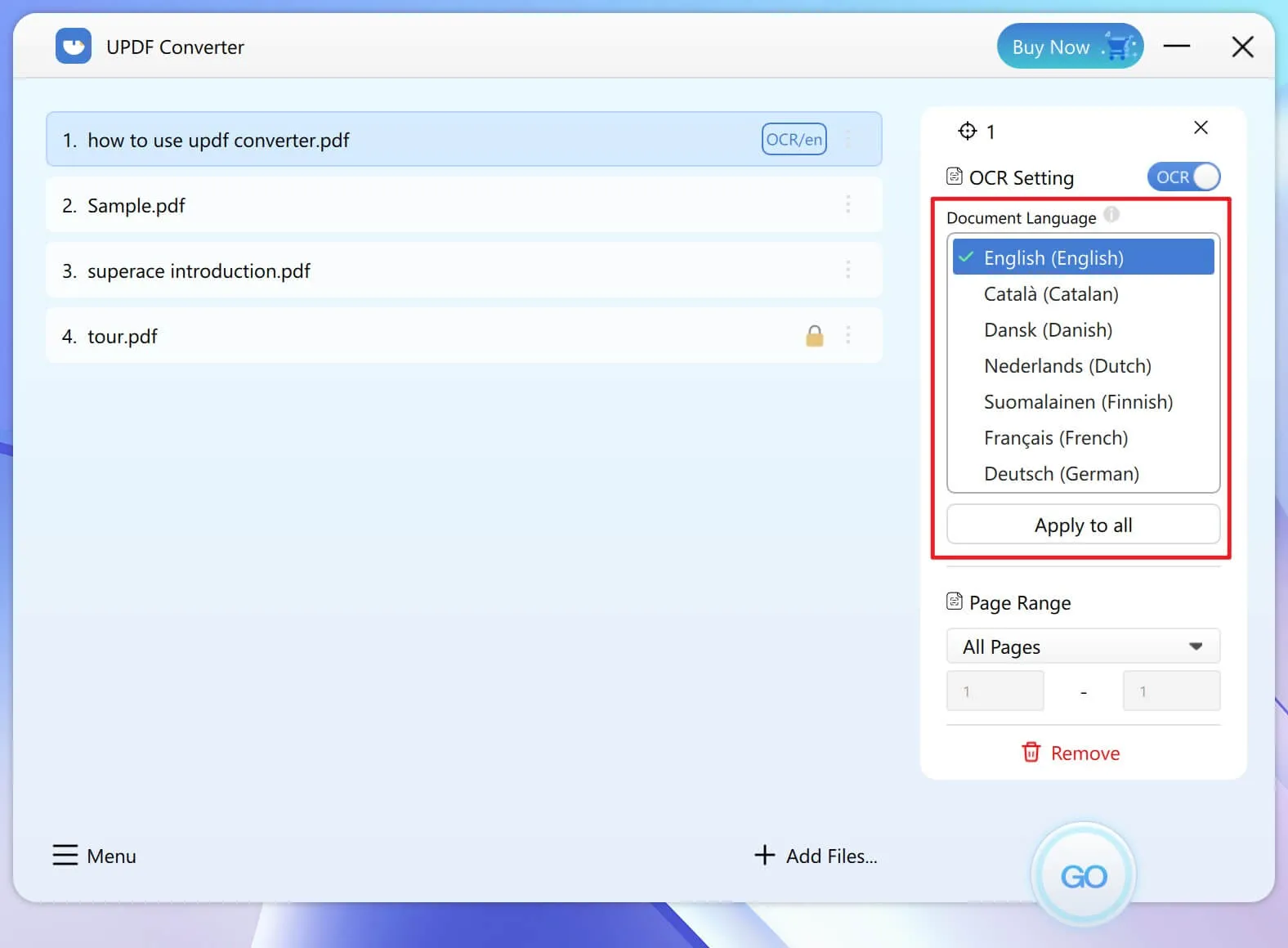
- You can also set a page range for OCR conversion.
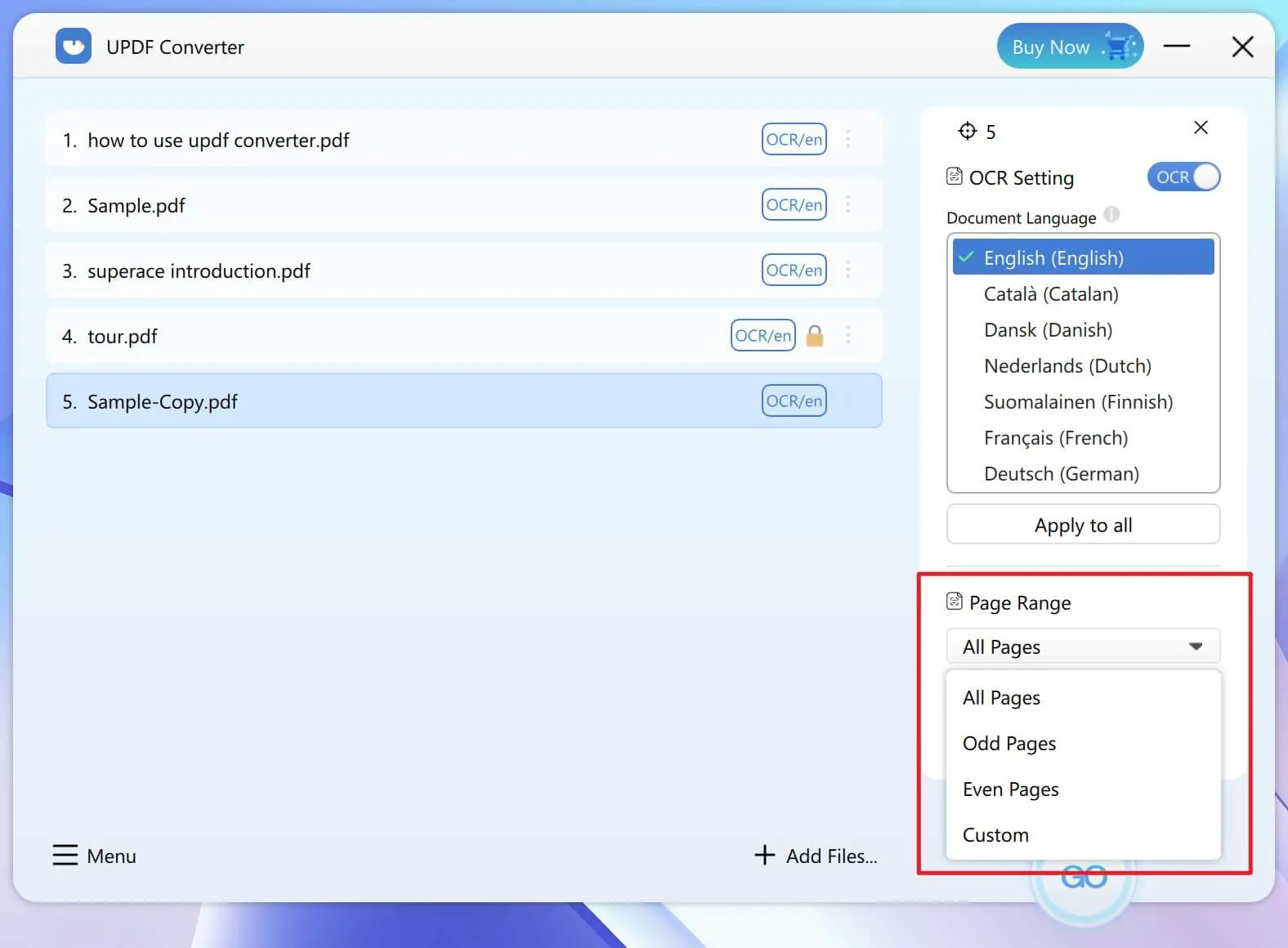
Step 3. Select the Output format and Start
- Close the OCR Settings panel and choose the output file format.
- Click the "GO" button to start the conversion.
- The converted files will be saved and the destination folder will be displayed on your screen.
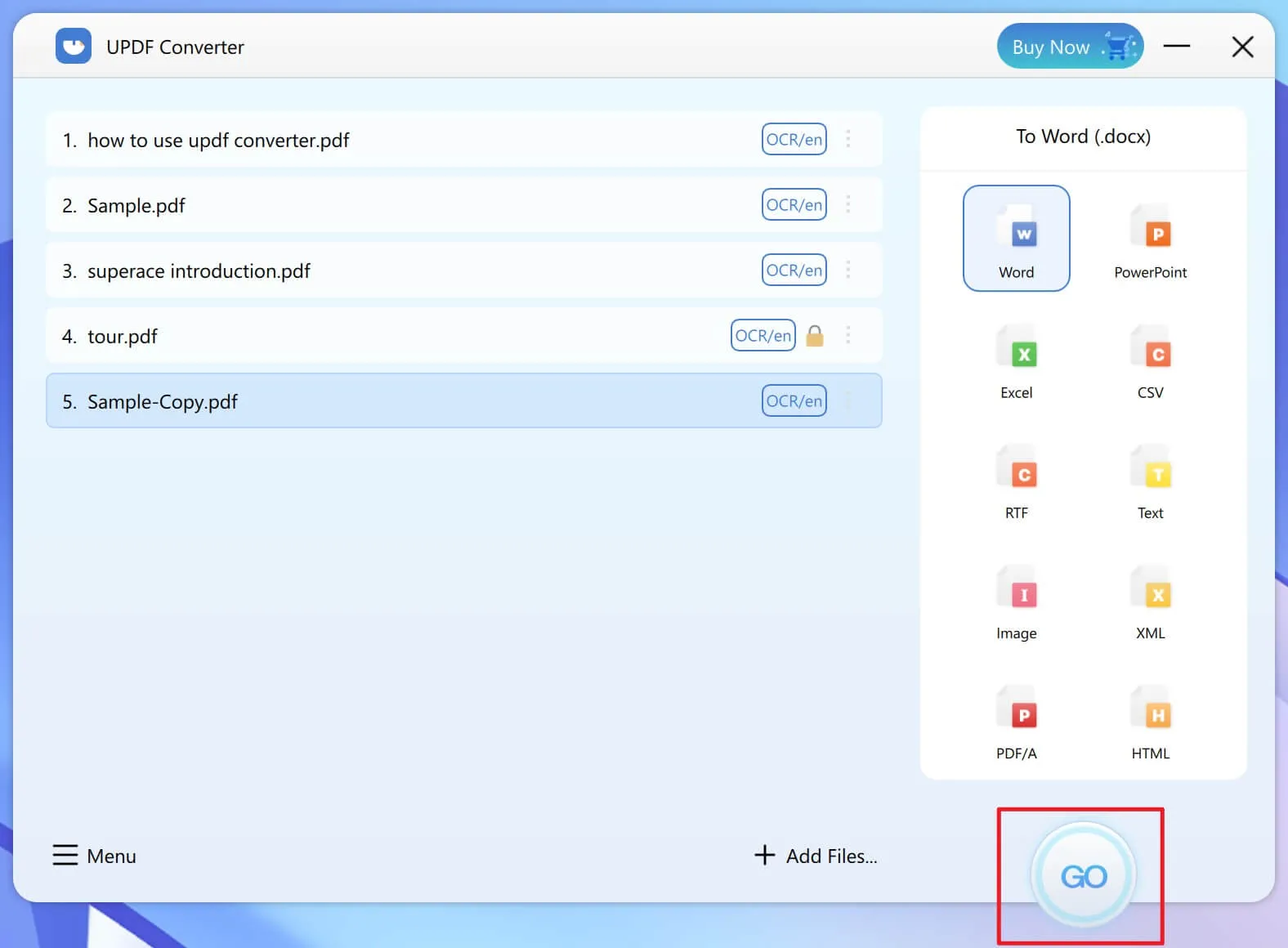
 UPDF
UPDF
 UPDF for Windows
UPDF for Windows UPDF for Mac
UPDF for Mac UPDF for iPhone/iPad
UPDF for iPhone/iPad UPDF for Android
UPDF for Android UPDF AI Online
UPDF AI Online UPDF Sign
UPDF Sign Edit PDF
Edit PDF Annotate PDF
Annotate PDF Create PDF
Create PDF PDF Form
PDF Form Edit links
Edit links Convert PDF
Convert PDF OCR
OCR PDF to Word
PDF to Word PDF to Image
PDF to Image PDF to Excel
PDF to Excel Organize PDF
Organize PDF Merge PDF
Merge PDF Split PDF
Split PDF Crop PDF
Crop PDF Rotate PDF
Rotate PDF Protect PDF
Protect PDF Sign PDF
Sign PDF Redact PDF
Redact PDF Sanitize PDF
Sanitize PDF Remove Security
Remove Security Read PDF
Read PDF UPDF Cloud
UPDF Cloud Compress PDF
Compress PDF Print PDF
Print PDF Batch Process
Batch Process About UPDF AI
About UPDF AI UPDF AI Solutions
UPDF AI Solutions AI User Guide
AI User Guide FAQ about UPDF AI
FAQ about UPDF AI Summarize PDF
Summarize PDF Translate PDF
Translate PDF Chat with PDF
Chat with PDF Chat with AI
Chat with AI Chat with image
Chat with image PDF to Mind Map
PDF to Mind Map Explain PDF
Explain PDF Scholar Research
Scholar Research Paper Search
Paper Search AI Proofreader
AI Proofreader AI Writer
AI Writer AI Homework Helper
AI Homework Helper AI Quiz Generator
AI Quiz Generator AI Math Solver
AI Math Solver PDF to Word
PDF to Word PDF to Excel
PDF to Excel PDF to PowerPoint
PDF to PowerPoint User Guide
User Guide UPDF Tricks
UPDF Tricks FAQs
FAQs UPDF Reviews
UPDF Reviews Download Center
Download Center Blog
Blog Newsroom
Newsroom Tech Spec
Tech Spec Updates
Updates UPDF vs. Adobe Acrobat
UPDF vs. Adobe Acrobat UPDF vs. Foxit
UPDF vs. Foxit UPDF vs. PDF Expert
UPDF vs. PDF Expert