Convert PDF to Other Formats
UPDF Converter supports the following conversions:
- PDF to Word
- PDF to Excel
- PDF to PowerPoint
- PDF to CSV
- PDF to Images (JPG, PNG, BMP, TIFF, and GIF)
- PDF to HTML
- PDF to XML
- PDF to Text
- PDF to RTF
- PDF to PDF/A
Step 1. Add Files
Files can be added for conversion by dragging them from your computer and dropping them into the UPDF Converter interface.
Users can also use the "Add Files" button to import files into the conversion queue.
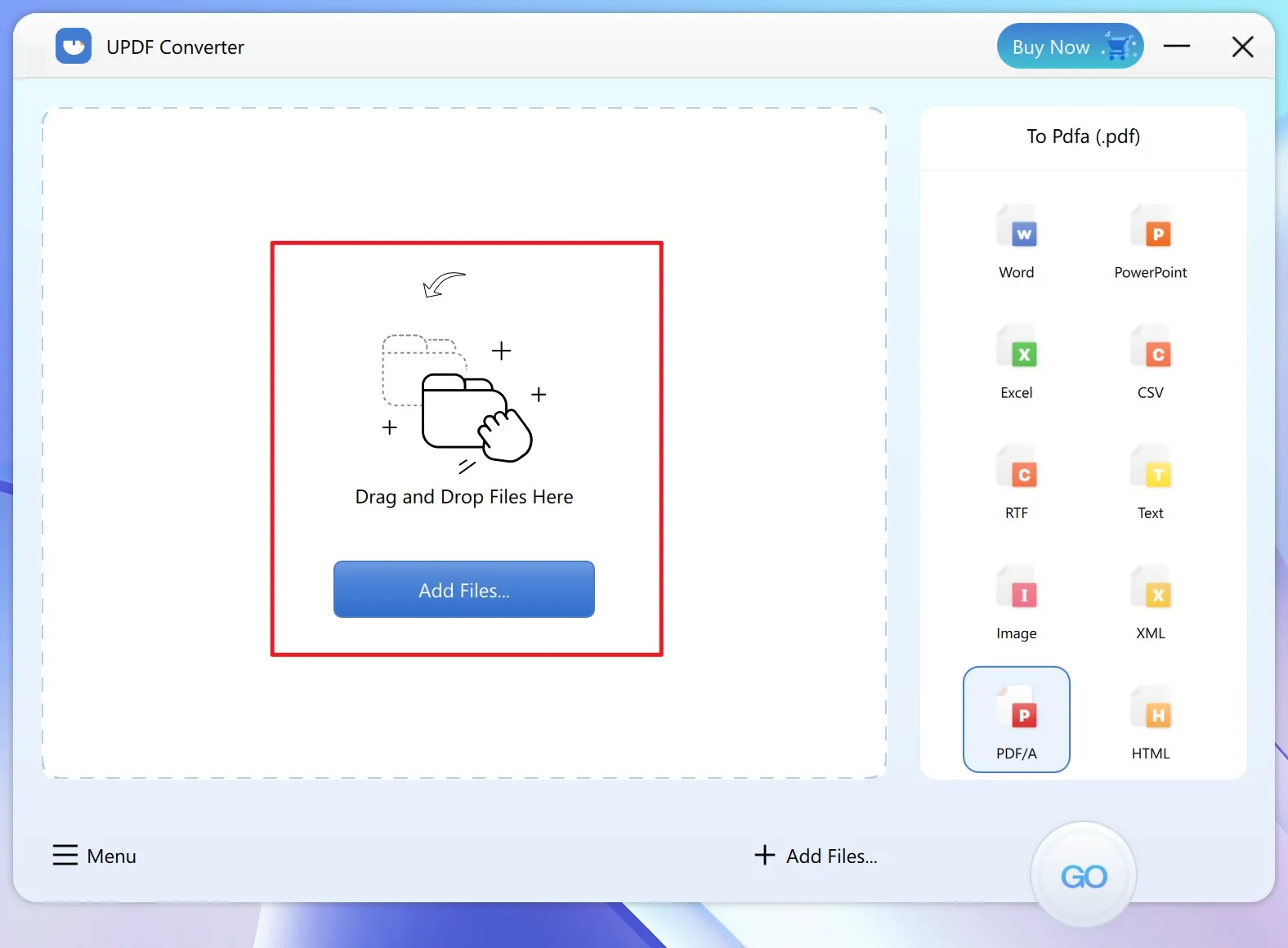
Step 2. Select Output Format
In the formats panel on the right side, click the required format and select one of the options provided. Each format will show different options. For example, clicking Word will reveal three options: Flowing, Continuous, and Exact - pick the one that suits your requirement.
- Flowing. Recovers page layout, columns, formatting, and graphics, and preserves text flow.
- Continuous. Does not retain the exact layout of the document. Correctly reconstructs the text order but will only recover paragraph formatting, graphics, and text flow.
- Exact. Uses Word text boxes to ensure that the text and graphic layout in the Word document is the same as the PDF file. This mode should not be used if you need to make lots of edits to the recovered content. It is most useful for short artistic or brochure-like documents.
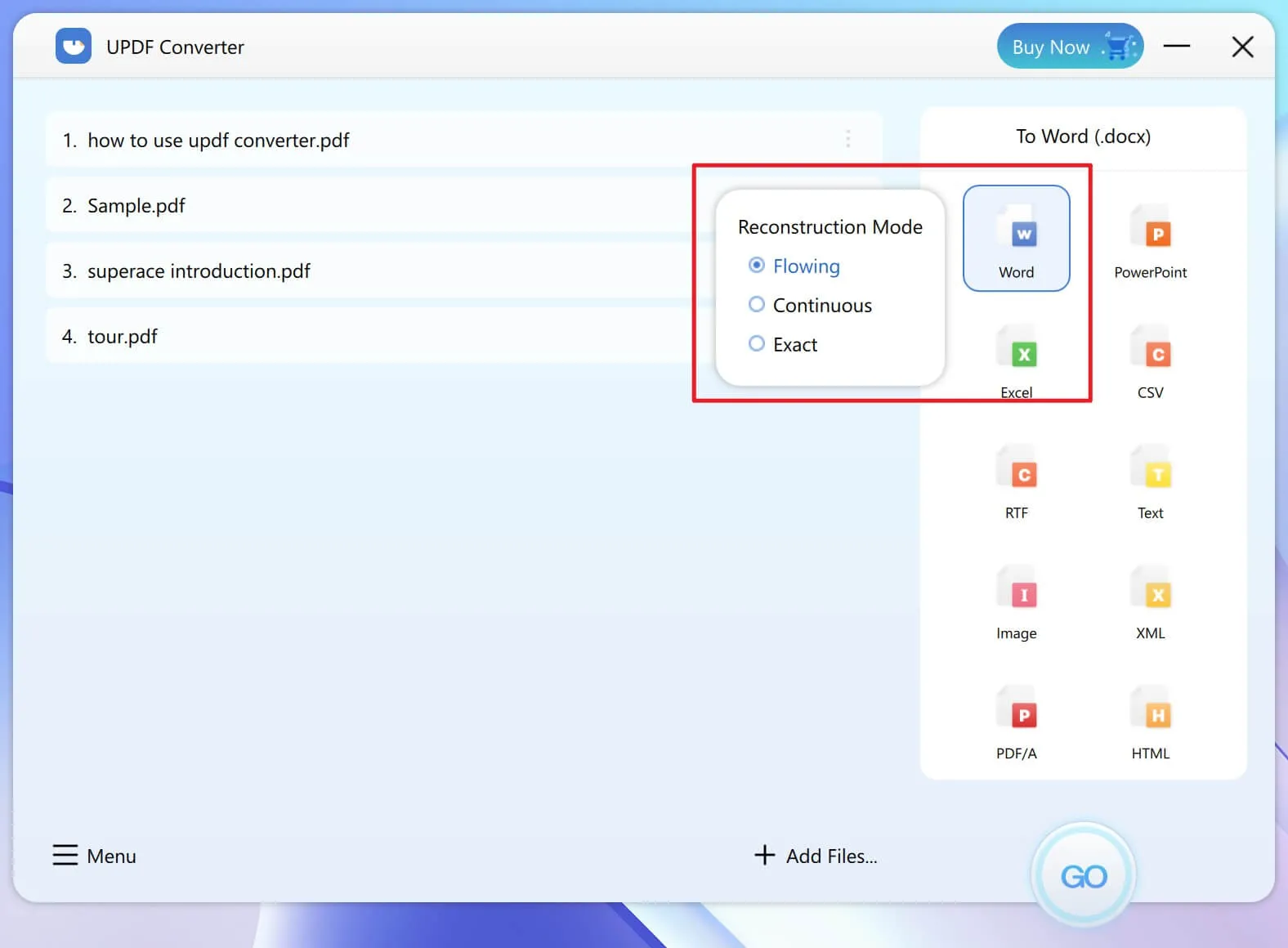
If you want to set the page range of the conversion, you need to click the "three vertical dots" settings icon next to each document. In the panel on the right, set the page range for your conversion. You can convert:
- All Pages
- Odd Pages
- Even Pages
- Custom Pages
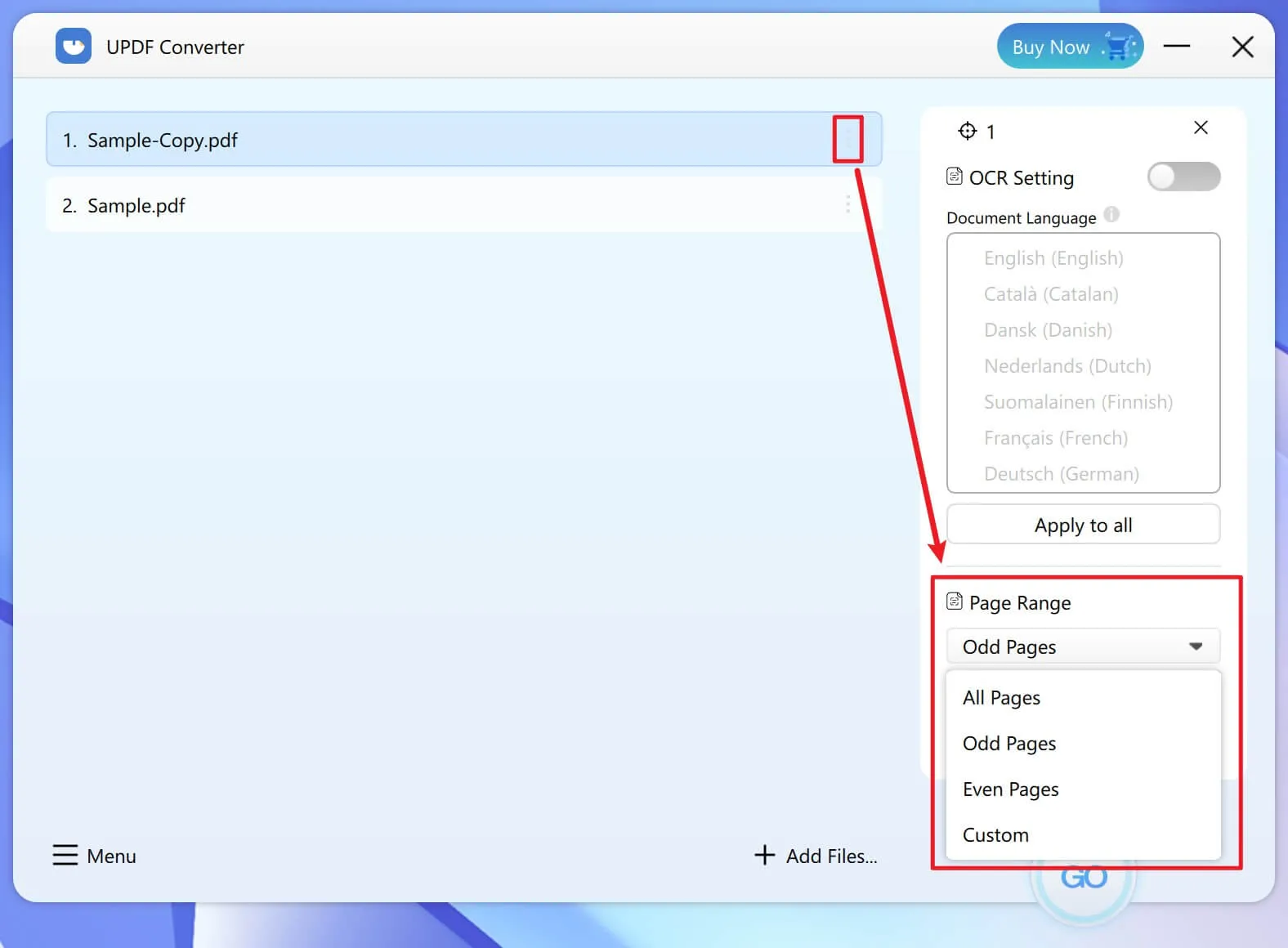
Note: You don’t need to set the page range if you want to convert all pages as it is the default option.
Step 3. Start Conversion
Click the GO button to initiate the conversion.
The converted files will be saved and the destination folder will be displayed on your screen.
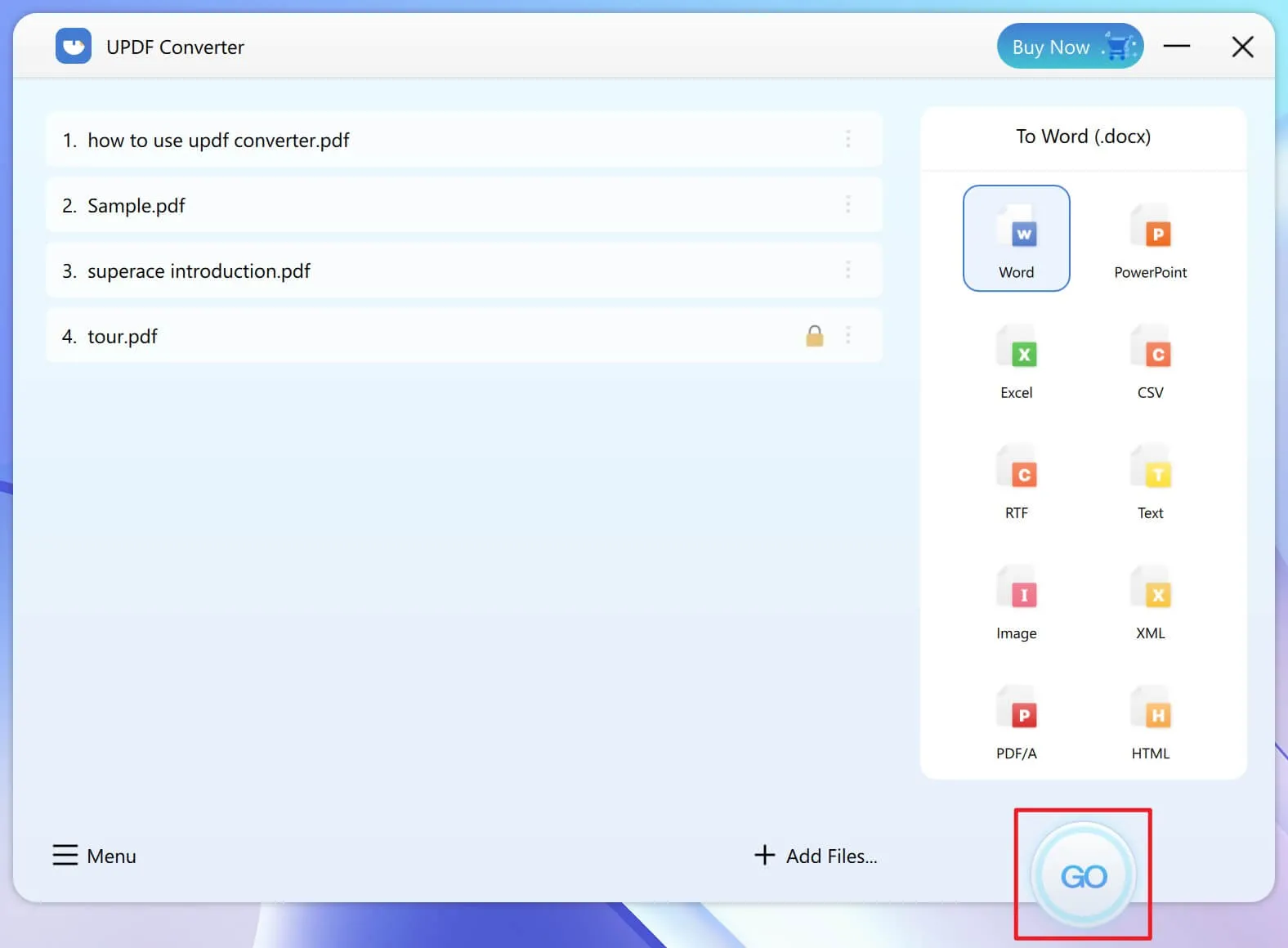
 UPDF
UPDF
 UPDF for Windows
UPDF for Windows UPDF for Mac
UPDF for Mac UPDF for iPhone/iPad
UPDF for iPhone/iPad UPDF for Android
UPDF for Android UPDF AI Online
UPDF AI Online UPDF Sign
UPDF Sign Read PDF
Read PDF Annotate PDF
Annotate PDF Edit PDF
Edit PDF Convert PDF
Convert PDF Create PDF
Create PDF Compress PDF
Compress PDF Organize PDF
Organize PDF Merge PDF
Merge PDF Split PDF
Split PDF Crop PDF
Crop PDF Delete PDF pages
Delete PDF pages Rotate PDF
Rotate PDF Sign PDF
Sign PDF PDF Form
PDF Form Compare PDFs
Compare PDFs Protect PDF
Protect PDF Print PDF
Print PDF Batch Process
Batch Process OCR
OCR UPDF Cloud
UPDF Cloud About UPDF AI
About UPDF AI UPDF AI Solutions
UPDF AI Solutions AI User Guide
AI User Guide FAQ about UPDF AI
FAQ about UPDF AI Summarize PDF
Summarize PDF Translate PDF
Translate PDF Explain PDF
Explain PDF Chat with PDF
Chat with PDF Chat with image
Chat with image PDF to Mind Map
PDF to Mind Map Chat with AI
Chat with AI User Guide
User Guide Tech Spec
Tech Spec Updates
Updates FAQs
FAQs UPDF Tricks
UPDF Tricks Blog
Blog Newsroom
Newsroom UPDF Reviews
UPDF Reviews Download Center
Download Center Contact Us
Contact Us