Digital signature tools are used to certify the authenticity of a document and the identity of the document sender. Users can virtually sign and send a document without the hassle or waste of printing and scanning a paper document. With the help of cryptography, digital signature tools ensure that documents cannot be compromised. It’s no surprise that in the digital age, digital signature tools have skyrocketed in popularity.
This article will compare UPDF Sign vs DocuSign in affordability, key features, customer service, and ease of use. Further, we will explain why UPDF Sign is the all-around superior choice, particularly in the areas of affordability and user-friendly interface. Discover for yourself why UPDF Sign is our top choice by clicking the button below to test it.
Part 1. Overview of UPDF Sign and DocuSign
- UPDF Sign: UPDF Sign is a digital signature tool that allows users to sign, send, and track documents. Key features of UPDF Sign include their privacy technology that meets GDPR, AATL, and other security standards, and mobile-friendly usage. As a bonus, UPDF Sign is free to try, so there is no risk of signing up for a service you are not happy with. UPDF Sign is perfect for students, working professionals, and everyone in between. You can watch the video below to learn more about it.
- DocuSign: DocuSign is another digital signature tool known for its high-security standards and popularity in many countries. Some of its standout features are the integration with many popular applications like Microsoft and Workday, guaranteed security of documents, accessibility, and ability to send to multiple recipients. Having over 1 billion users, DocuSign is the most popular digital signature tool on the market.

Part 2. Comparison of Key Features for UPDF Sign and Docusign
In this section, we will compare four key features of UPDF Sign vs DocuSign: automated workflow, bulk sending, document tracking, and signing the documents.
1. Automate Document Signing Workflow
- UPDF Sign: To streamline the document-signing process, users can establish an automated document signing workflow in UPDF Sign. When establishing the automation, users can choose to imbed a signing order, making sure that the document is not sent to the subsequent signer until previously signed. Additionally, users can structure automatic reminders for unsigned documents.
- DocuSign: Operating with an Enterprise account, users can create an automated workflow in the feature DocuSign Workflow. The program provides easy-to-follow steps for automating the multi-step process. Further, DocuSign provides custom integrations like setting up notifications when a document has been signed or rejected, or storing documents in pre-created folders.
2. Bulk Sending Document for Signing
- UPDF Sign: Users can effortlessly send out documents in masse with UPDF Sign by simply adding all the desired recipients to the document.
- DocuSign: DocuSign offers users the ability to send out documents by using the bulk send. Recipient email addresses can be uploaded in a CSV file.
3. Tracking the Document Signing Status
- UPDF Sign: UPDF Sign offers users two methods to track the document signing status- email notification or direct tracking within the UPDF Sign website.
- DocuSign: Users can view the status of who has signed the document from the platform dashboard. Categories like “completed”, “declined” and “voided” make it easy to see what each recipient has done.
4. Creating Signature and Sign Document Easily
- UPDF Sign: To create a signature in UPDF Sign, users enter their full name into the signature field. From there, users choose their preferred digital signature from three different options. Alternatively, users can upload an existing digital signature or draw one.
- DocuSign: Similarly, DocuSign users can create a digital signature for documents by drawing one, typing and receiving options, or uploading an existing signature.
From the above comparison, you can find there is no big difference in features between UPDF Sign and Docusign. So let’s check which one is much easier to use.
Also Read: Top 5 Docusign Alternatives for Sending for Signature Online
Part 3. UPDF Sign is Easier to Use Than Docusign
UPDF Sign’s uncluttered program design is simple to navigate, even for novices. Users can easily get started by clicking “Use New Document” on the main page. Off to the side are categories like “draft”, “waiting for others”, and “completed” that sort the users documents in a manner that is easy to track. After clicking “New Document”, the user is taken to a page that walks them through the three-step process. The three steps are displayed at the top of the page, allowing the user to see exactly where they are in the process.
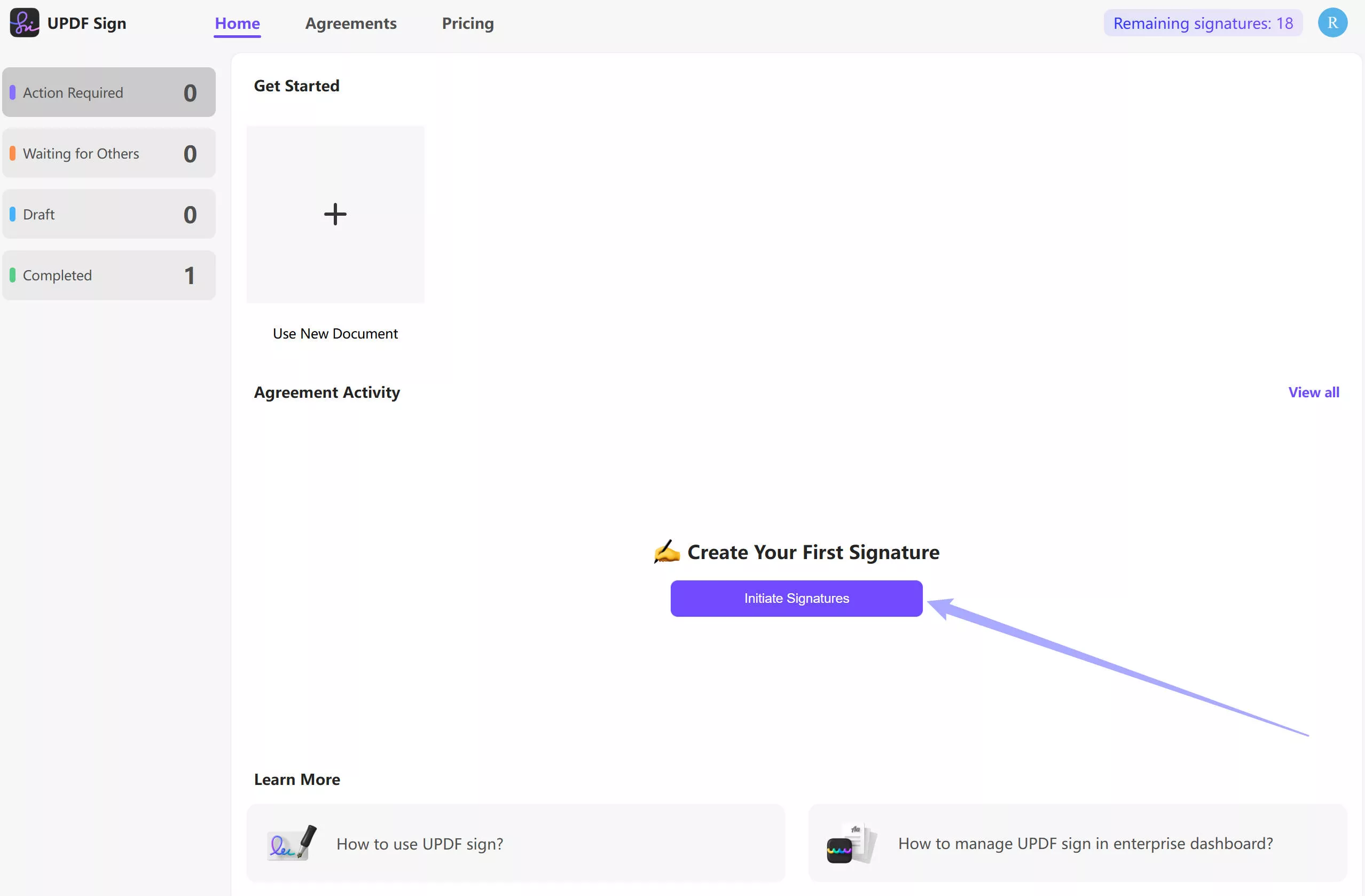
DocuSign’s interface is slightly more cluttered than UPDF Sign’s. Users can still figure their way out around the site, but it is not as intuitive as UPDF Sign’s. DocuSign lacks clear labels on the main page that show various document statuses. The website does not display the steps on the screen. Rather, there is a button that reads “next” to take users from one section to another. Without clearly labeled parts of the process, the user may become confused on where they are at in the document signing and sending process.

Part 4. UPDF Sign is More Affordable than Docusign
UPDF Sign offers 3 plans: free, individual, and enterprise. The three plans vary widely in terms of what they provide to customers. The free version allows readers to send 2 signature requests. The individual plan at $9 a month comes with 20 signature requests per month, or 200 per year, along with many other benefits. The enterprise plan, costing $149/year presents the best deal with an unlimited number of signed documents per year and legally-binding digital signature. You can check and upgrade UPDF Sign by clicking here.
DocuSign gives all users a free 30-day trial. Upon trial expiry, users are prompted to choose between a personal, standard, or business pro plan. At $10 per month or $120 per year, $25 per month or $300 per year, and $40 per month or $480 per year, respectively, the three plans build offer features similar to UPDF Sign. When comparing the cost of the two programs, UPDF Sign provides similar functionality at a lower price point.
Part 5. UPDF Sign vs Docusign: Customer Support
- UPDF Sign provides 24/7 customer support with responsive representatives, guaranteeing that customers can access help no matter the time. In addition, UPDF Sign’s website has a comprehensive user guide that functions as a how-to manual.
- DocuSign offers a variety of support channels, including how-to articles and help videos, live phone, chat, and email support, and the DocuSign community discussion boards.
Also Read: Adobe Sign vs DocuSign: Full Comparison of Features & Pricing
Conclusion
When considering UPDF Sign vs DocuSign as your digital signature tool, the choice is clear. UPDF Sign is the best choice for its inexpensive price and straight-forward platform. Start using UPDF to digitally sign your documents today at sign.updf.com by clicking the button below.
 UPDF
UPDF
 UPDF for Windows
UPDF for Windows UPDF for Mac
UPDF for Mac UPDF for iPhone/iPad
UPDF for iPhone/iPad UPDF for Android
UPDF for Android UPDF AI Online
UPDF AI Online UPDF Sign
UPDF Sign Edit PDF
Edit PDF Annotate PDF
Annotate PDF Create PDF
Create PDF PDF Form
PDF Form Edit links
Edit links Convert PDF
Convert PDF OCR
OCR PDF to Word
PDF to Word PDF to Image
PDF to Image PDF to Excel
PDF to Excel Organize PDF
Organize PDF Merge PDF
Merge PDF Split PDF
Split PDF Crop PDF
Crop PDF Rotate PDF
Rotate PDF Protect PDF
Protect PDF Sign PDF
Sign PDF Redact PDF
Redact PDF Sanitize PDF
Sanitize PDF Remove Security
Remove Security Read PDF
Read PDF UPDF Cloud
UPDF Cloud Compress PDF
Compress PDF Print PDF
Print PDF Batch Process
Batch Process About UPDF AI
About UPDF AI UPDF AI Solutions
UPDF AI Solutions AI User Guide
AI User Guide FAQ about UPDF AI
FAQ about UPDF AI Summarize PDF
Summarize PDF Translate PDF
Translate PDF Chat with PDF
Chat with PDF Chat with AI
Chat with AI Chat with image
Chat with image PDF to Mind Map
PDF to Mind Map Explain PDF
Explain PDF Scholar Research
Scholar Research Paper Search
Paper Search AI Proofreader
AI Proofreader AI Writer
AI Writer AI Homework Helper
AI Homework Helper AI Quiz Generator
AI Quiz Generator AI Math Solver
AI Math Solver PDF to Word
PDF to Word PDF to Excel
PDF to Excel PDF to PowerPoint
PDF to PowerPoint User Guide
User Guide UPDF Tricks
UPDF Tricks FAQs
FAQs UPDF Reviews
UPDF Reviews Download Center
Download Center Blog
Blog Newsroom
Newsroom Tech Spec
Tech Spec Updates
Updates UPDF vs. Adobe Acrobat
UPDF vs. Adobe Acrobat UPDF vs. Foxit
UPDF vs. Foxit UPDF vs. PDF Expert
UPDF vs. PDF Expert



 Engelbert White
Engelbert White 
 Enola Miller
Enola Miller 
 Lizzy Lozano
Lizzy Lozano 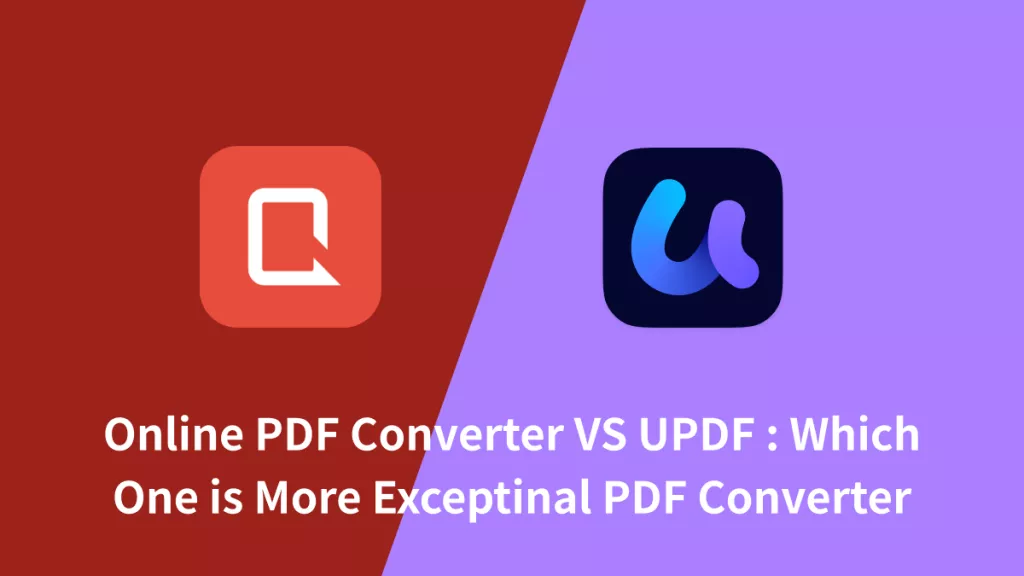
 Delia Meyer
Delia Meyer