Introduction to UPDF Converter
UPDF Converter is a powerful desktop application for Windows and Mac users to effortlessly convert interactive and non-interactive PDF files into editable formats such as Word, Excel, HTML, Text, RTF, and more.
The user-friendly UI allows users to add multiple PDFs for conversion, and the entire process can be performed with just a few clicks.
The conversion engine ensures that the original format is accurately rendered so there's very little need for manual correction after converting to other file types.
How to Download and Install UPDF Converter
(1) UPDF Converter for Windows
- Click here to download the free trial version.
- Install the software on your PC by double-clicking the executable .exe file as you would do with any other Windows application.
(2) UPDF Converter for Mac
Get the UPDF Converter for Mac directly from here. Or, you can download the UPDF - an all-in-one PDF solution instead, which provides the same conversion feature, and extra features to edit PDFs, annotate PDFs, and organize PDFs.
Alternatively, you can follow the steps below:
- Launch the App Store on your Mac and search for UPDF Converter or UPDF.
- Click the Get button and then click Install.
- Enter your Apple ID if prompted to do so. It will start downloading the software.
- You can now launch the app from your Applications folder or Launchpad.
How to Purchase and Register UPDF Converter
Windows Version
If you're a Windows user, you can purchase UPDF directly on the UPDF website or from within the product using the following steps:
- On the UPDF Converter home page, click the Buy Now button.
- Enter the required details and process the payment.
- Once the payment is confirmed, you will receive an email with a registration/activation code.
- You can proceed to download the application and install it as shown in the How to Download and Install UPDF Converter section of this User Guide.
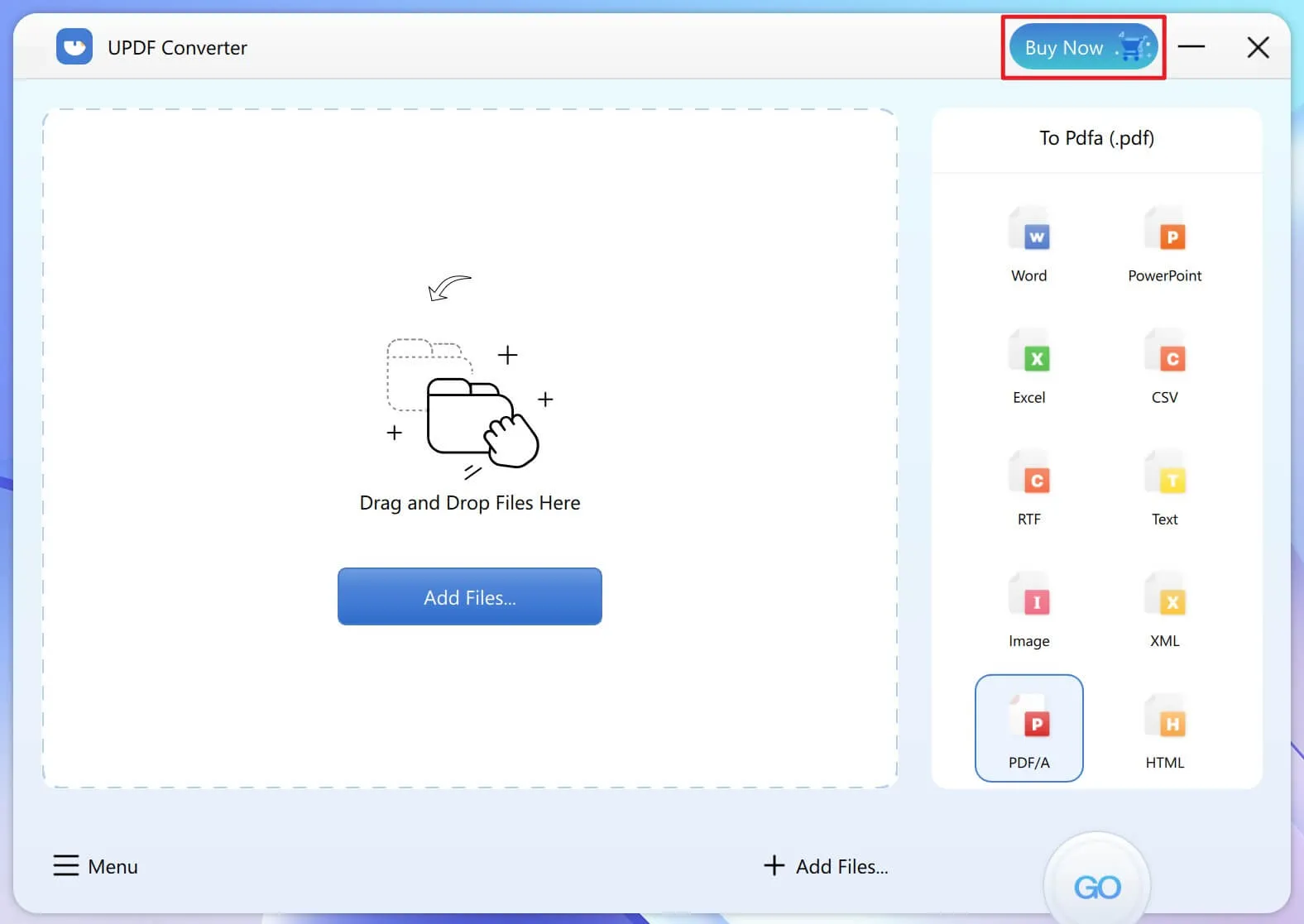
After you purchase the product, you can run UPDF Converter, and click the "Menu" button on the bottom right corner.
Enter the License Key you received in your email inbox to register the product.
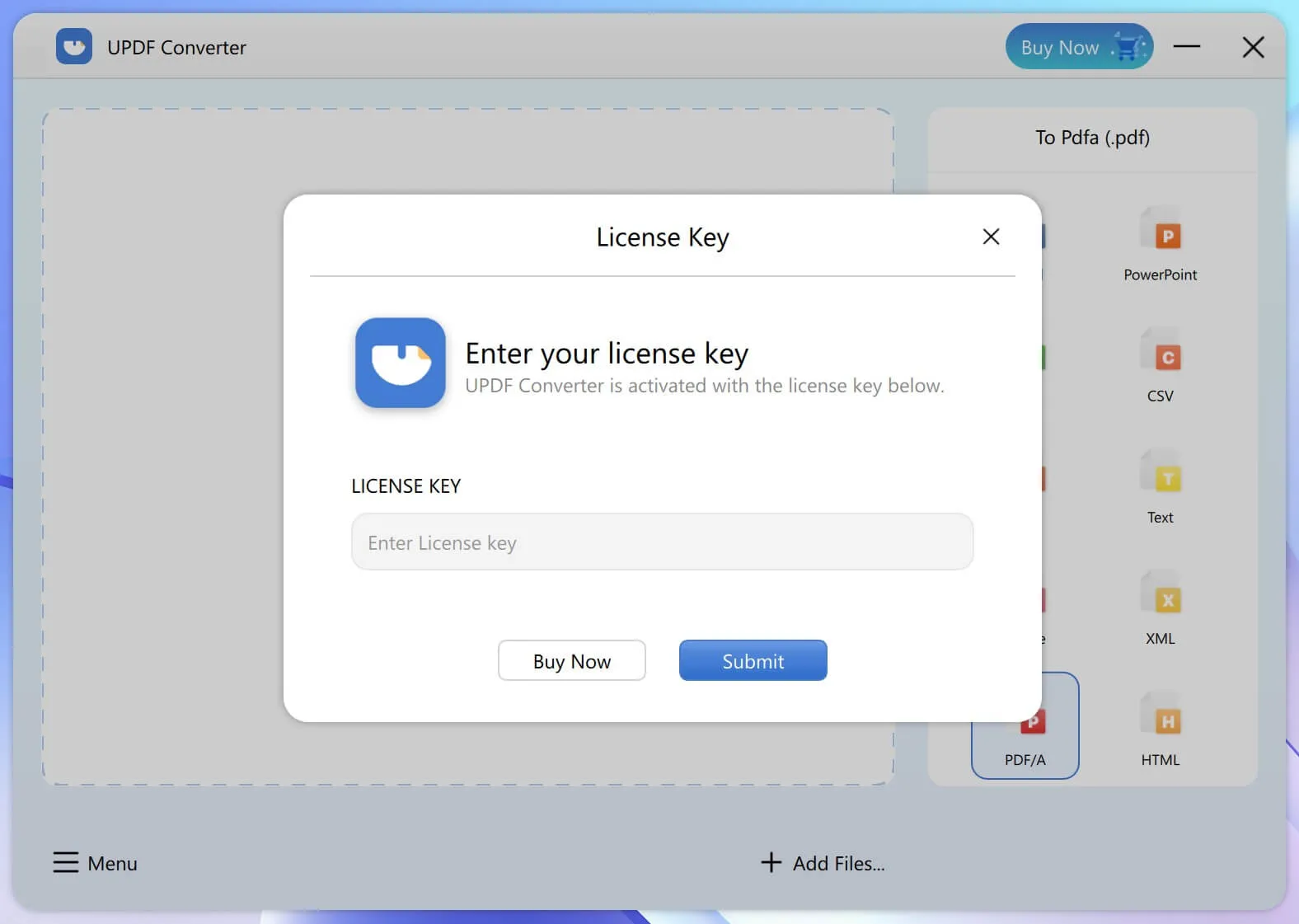
Mac Version
Mac users can purchase the product directly from within the Free Trial version:
- Launch UPDF Converter and click the "Buy Now" button on the top-right corner.
- You will see several subscription options: Annual, Quarterly, and Perpetual - choose the option that works for you and click "Continue".
- Proceed to make the payment and process the order, after which your copy of UPDF Converter for Mac will be automatically activated.
Trial Version Limitations
The trial version can be used for free, but with some limitations:
- Conversion is limited to one page per file
- If a PDF has a permission password applied to it, you will need to enter it in the trial version before converting the file - you can upgrade to remove this requirement and directly convert files without having to enter the permission password
- The free trial will end within 7 days of installing the application - you will need to upgrade to continue using UPDF Converter
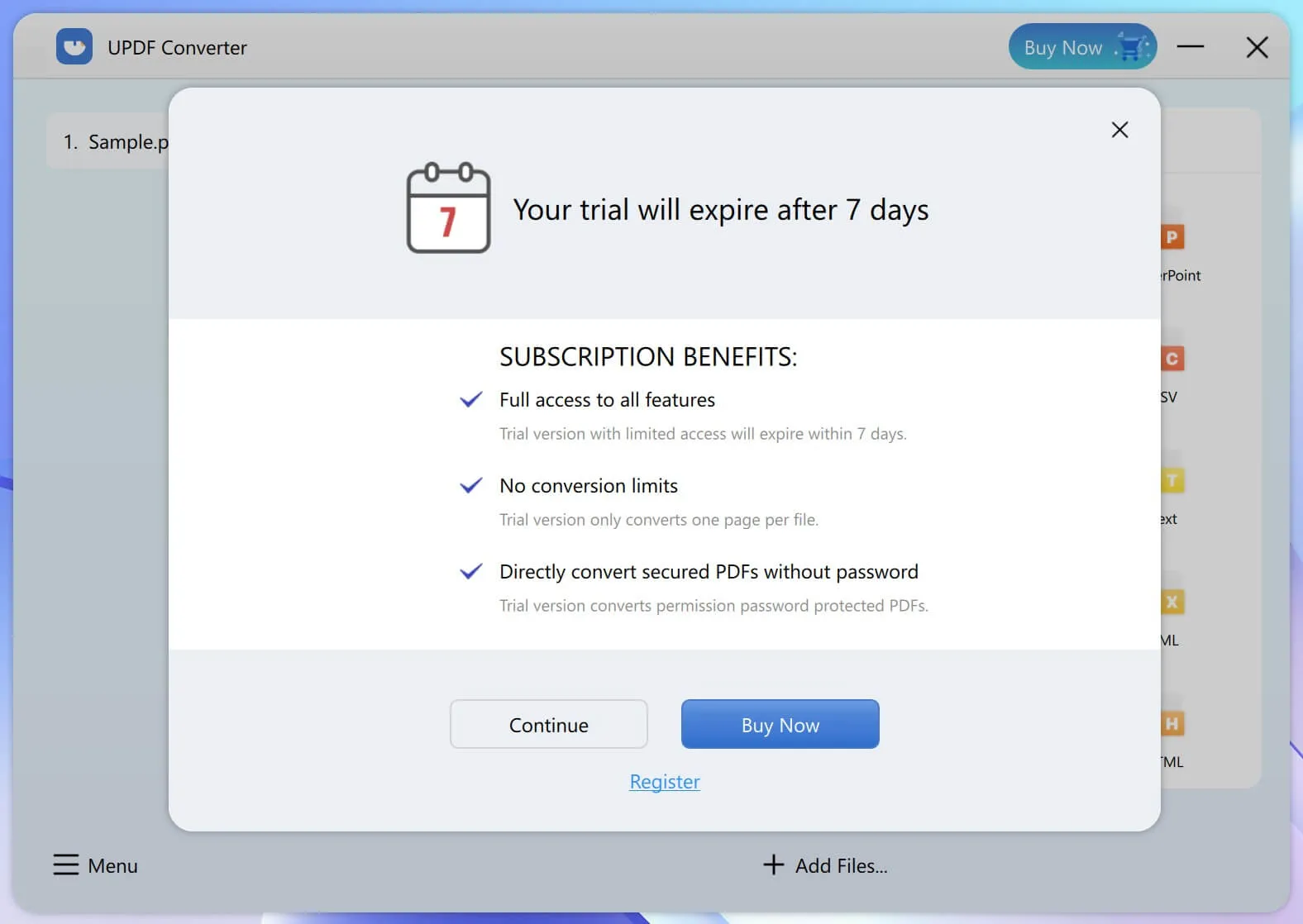
Note: In both the trial and paid versions of UPDF Converter, if a PDF file is locked with an Open password, this will need to be entered to unlock the file prior to conversion.
 UPDF
UPDF
 UPDF for Windows
UPDF for Windows UPDF for Mac
UPDF for Mac UPDF for iPhone/iPad
UPDF for iPhone/iPad UPDF for Android
UPDF for Android UPDF AI Online
UPDF AI Online UPDF Sign
UPDF Sign Edit PDF
Edit PDF Annotate PDF
Annotate PDF Create PDF
Create PDF PDF Form
PDF Form Edit links
Edit links Convert PDF
Convert PDF OCR
OCR PDF to Word
PDF to Word PDF to Image
PDF to Image PDF to Excel
PDF to Excel Organize PDF
Organize PDF Merge PDF
Merge PDF Split PDF
Split PDF Crop PDF
Crop PDF Rotate PDF
Rotate PDF Protect PDF
Protect PDF Sign PDF
Sign PDF Redact PDF
Redact PDF Sanitize PDF
Sanitize PDF Remove Security
Remove Security Read PDF
Read PDF UPDF Cloud
UPDF Cloud Compress PDF
Compress PDF Print PDF
Print PDF Batch Process
Batch Process About UPDF AI
About UPDF AI UPDF AI Solutions
UPDF AI Solutions AI User Guide
AI User Guide FAQ about UPDF AI
FAQ about UPDF AI Summarize PDF
Summarize PDF Translate PDF
Translate PDF Chat with PDF
Chat with PDF Chat with AI
Chat with AI Chat with image
Chat with image PDF to Mind Map
PDF to Mind Map Explain PDF
Explain PDF Scholar Research
Scholar Research Paper Search
Paper Search AI Proofreader
AI Proofreader AI Writer
AI Writer AI Homework Helper
AI Homework Helper AI Quiz Generator
AI Quiz Generator AI Math Solver
AI Math Solver PDF to Word
PDF to Word PDF to Excel
PDF to Excel PDF to PowerPoint
PDF to PowerPoint User Guide
User Guide UPDF Tricks
UPDF Tricks FAQs
FAQs UPDF Reviews
UPDF Reviews Download Center
Download Center Blog
Blog Newsroom
Newsroom Tech Spec
Tech Spec Updates
Updates UPDF vs. Adobe Acrobat
UPDF vs. Adobe Acrobat UPDF vs. Foxit
UPDF vs. Foxit UPDF vs. PDF Expert
UPDF vs. PDF Expert