A user on the Apple Community forum described seeing “Error code 36 Mac” on his device when copying folders to an external drive. He reported that Finder showed “some data in … can’t be read or written (Error code -36)” for each file. In general, this error means the Finder encountered unreadable data and couldn’t complete the operation.
To help users facing this issue, I will explain what Mac Error Code 36 means, why it happens, and provide multiple solutions to fix this issue. I have also included a bonus tool, which you can use after resolving the issue to manage PDF files.
Read till the end to learn about UPDF and consider downloading this tool for Mac with the button below to benefit from its AI features and efficient document handling.
Windows • macOS • iOS • Android 100% secure
Part 1. Quick Glance at Fixes (TL;DR)
If you just want to fix Error Code -36 on Mac quickly, try the following solutions:
- Safe Mode: Boot your MacBook in this mode by rebooting the device and tapping Shift on the Startup screen.
- Permissions: Optimize the file’s permissions in Finder (Get Info → Sharing & Permissions) and make sure your user has Read & Write access.
- Terminal Command: Run the dot_clean command in Terminal to merge hidden files.
- Disk Utility: To run this fix, open Disk Utility and use First Aid on the affected drive to repair file system errors.
- Relaunch Finder: Force-quit and relaunch Finder after pressing the Command + Option + Esc keys.
- Remove .DS_Store: Delete hidden .DS_Store metadata files via Terminal, as they often cause Error Code 36 on Mac.
- Restart Mac: Simply restart your Mac to clear temporary glitches.
- Update macOS: Install any pending macOS updates since outdated software can trigger this error.
Also Read: MacBook Touch Bar Not Working/Showing? 8 Effective Fixes
Part 2. What is Error Code -36 on Mac?
Mac Error Code -36 appears to be a Finder error that occurs during file operations, such as move and copy. Most of the time, Finder encountered unreadable data, resulting in this error. The problematic file is often hidden, as its name usually starts with a dot, like .DS_Store.
Such files are Finder metadata, and the corruption or recognizability issue of these files triggers error 36. In short, Error Code 36 on Mac means the Finder hit an unexpected file or file system problem and aborted the copy/move operation.
Part 3. Why Do I Get macOS Error Code 36?
Before exploring solutions in detail, I will explain the common reasons for Error Code -36 Mac.
● Hidden Metadata
Mostly, damaged .DS_Store files cause these errors, as they are hidden files that store folder settings.
● Corrupted Files
A file itself may be partially damaged due to disk errors or malware. If Finder encounters bad data inside a file, it cannot complete the copy or move task.
● File Permission Conflicts
macOS prevents access when permissions are wrong. If you lack Read/Write permission, Finder will halt operations with Mac Error Code 36.
● Drive or Cable Issues
Sometimes, unstable hardware connections cause I/O errors. When the error appears only with an external device, try using a different cable. Apart from that, bad sectors or disk corruption can also provoke this issue.
● macOS Bugs or Incompatibility
Occasionally, a system bug or an outdated macOS version causes Finder glitches. For example, older macOS releases had known issues leading to error 36.
Part 4. How to Fix Mac Error Code 36?
After thorough research, I have compiled the best solutions you can try to get rid of the annoying Error Code 36 on Mac. Go through each of them one by one.
Fix 1. Boot Your Mac into Safe Mode
When you start your device in Safe Mode, it performs basic disk checks and disables non-essential extensions. It will help clear problematic caches or software conflicts. Mac Error Code 36 happened due to external drivers or cache can also be fixed with this reboot. Take guidance from the steps below to perform this fix.
Step 1. Start the process by tapping on the Apple icon at the top of your screen. From the menu that appears, hit Shutdown and turn off your MacBook.
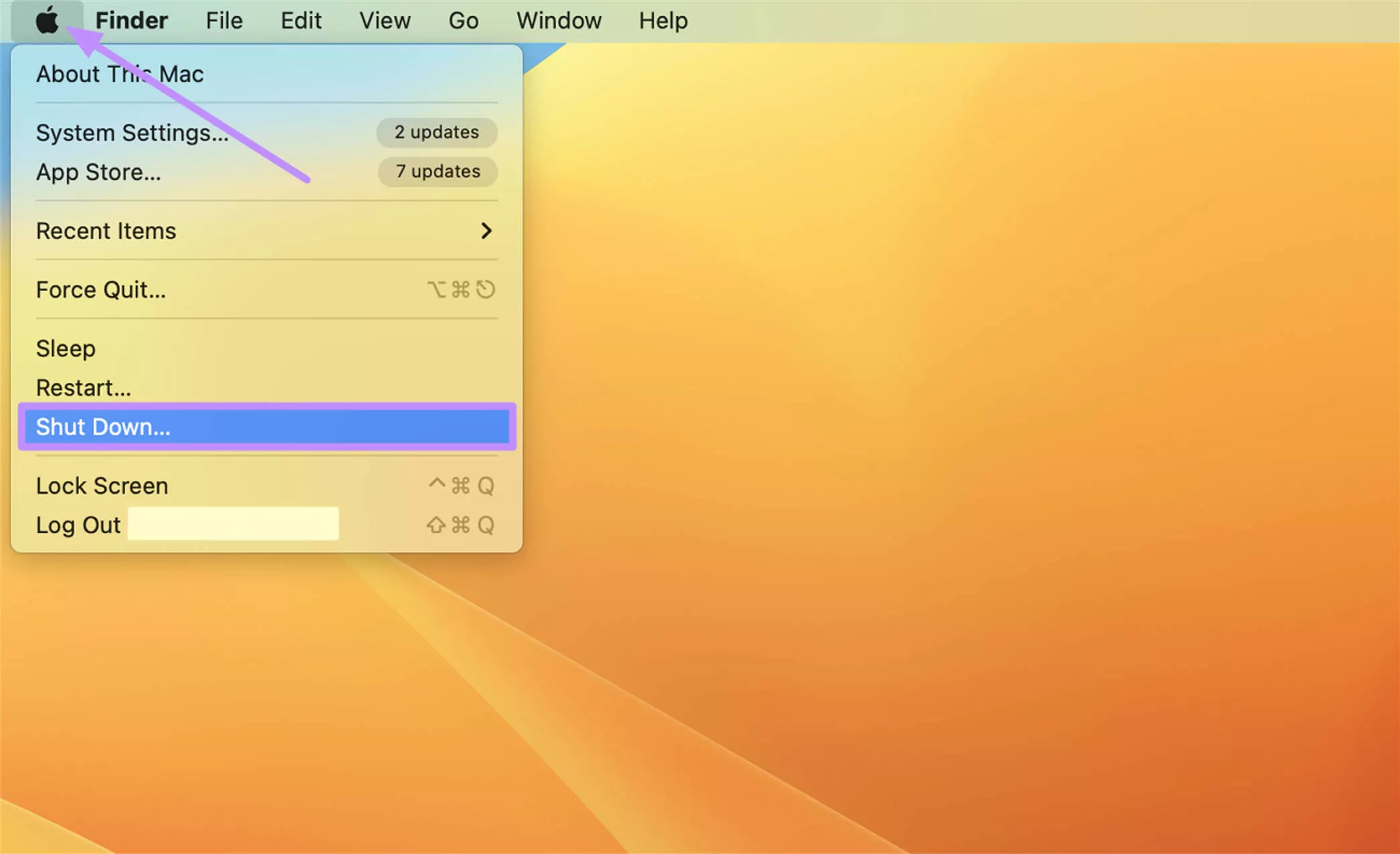
Step 2. Now, hit the Power button to restart your device, and while doing so, hold the Shift key. Once the login screen appears, enter your credentials to boot your device in Safe Mode.
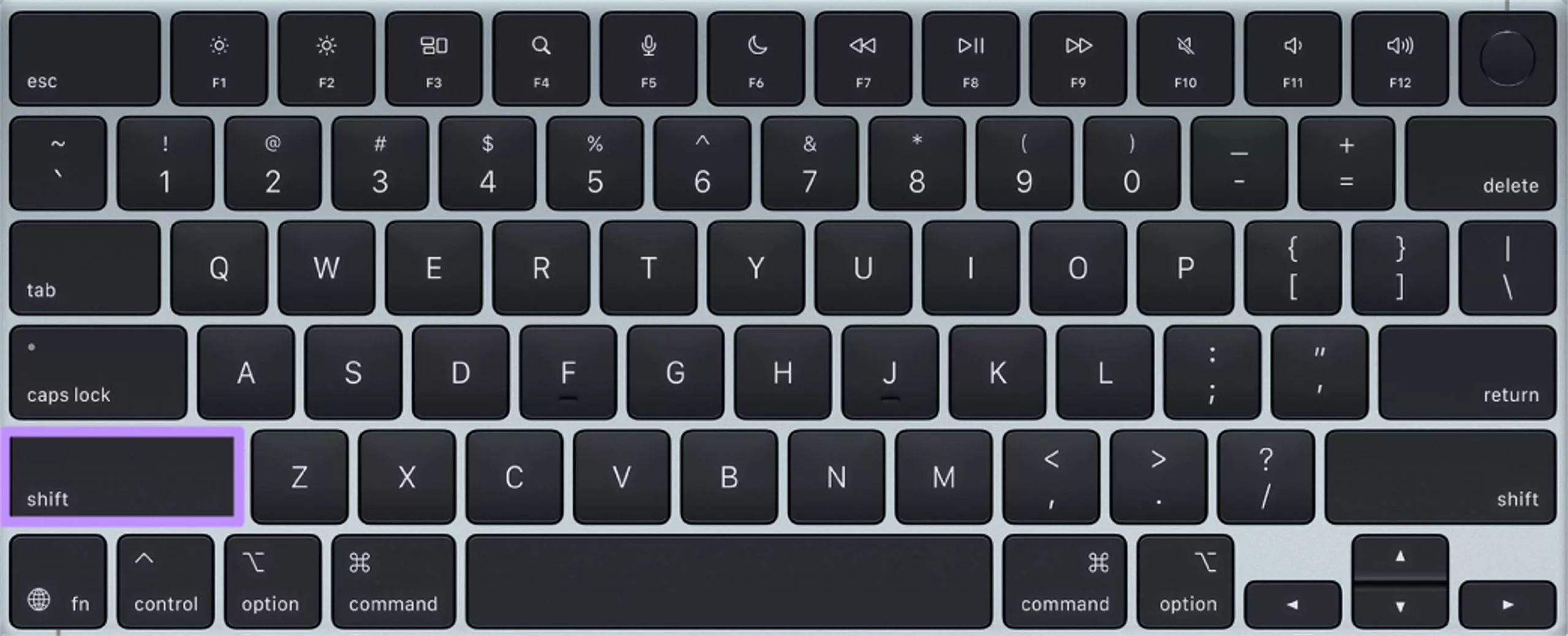
Fix 2. Change File Permission
As mentioned, macOS Error Code 36 will occur when Finder doesn’t have permission to access a file. So, unlock files or folders to make sure that Finder can read and write the content. With these instructions, simply change file permissions on your MacBook.
Step 1. Upon accessing the file, hold Command and right-click on the file name to access a pop-up menu. Then, hit the Get Info option to reach a new screen.
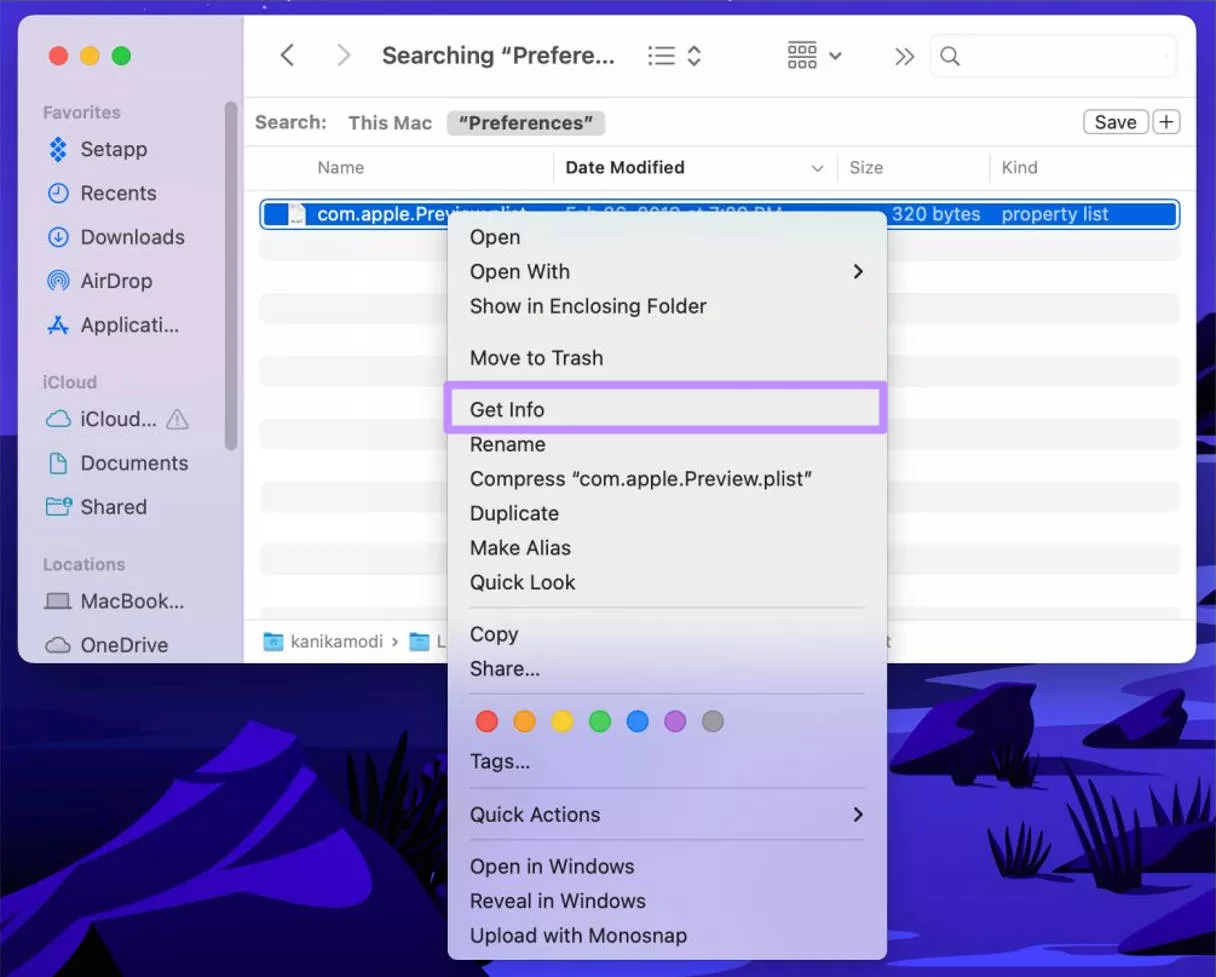
Step 2. Within the new screen, change the privilege to Read & Write for your current user. Now, reopen your file to see if the issue has been resolved.
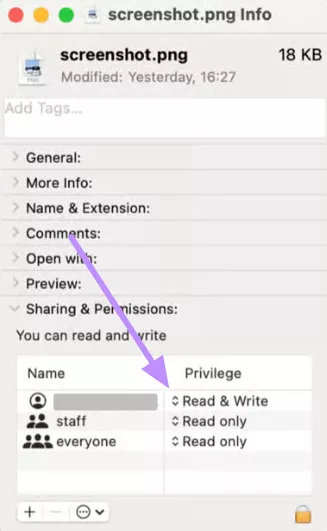
Fix 3. Use Terminal
Using the dot_clean Terminal command will help you merge the hidden files with their parent files to clean problematic metadata. Always use this when copying or moving folders between drives to eliminate the hidden file conflicts that trigger the Error Code 36 on Mac. To implement this command, go through these steps.
Step 1. Upon accessing the Applications folder, go to Utilities and open the Terminal App.
Step 2. Now, simply type dot_clean and press Return to execute this command.
Step 3. Afterwards, drag the folder that you were copying into the Terminal window and press Return again. Finally, close this Terminal app and retry the copying task.
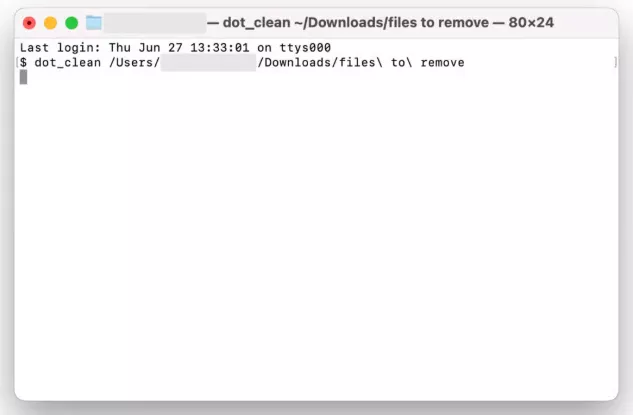
Fix 4. Use Disk Utility for First Aid
To deal with disk errors and corruption, I recommend running First Aid checks to repair your drive’s filesystem. When you suspect the source or destination disk is damaged, using this scan can fix bad blocks and filesystem inconsistencies. Go through these instructions to fix the Error Code -36 on Mac with First Aid.
Step 1. After opening the Disk Utility app on your MacBook, hit the View icon and tap on the Show All Devices option to proceed.
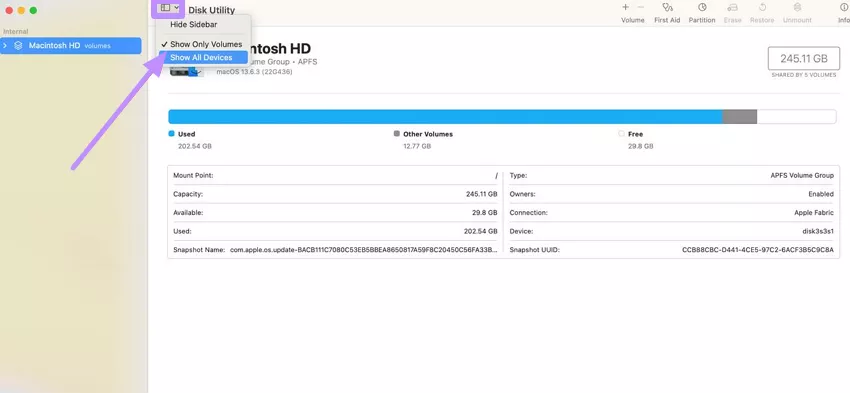
Step 2. Upon reaching a new window, choose the disk you want to fix and hit the First Aid button present on the top-right of the screen.
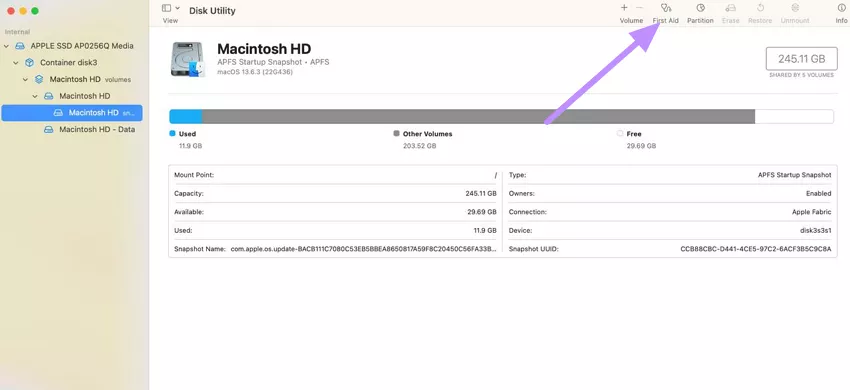
Step 3. Now, you will see a pop-up window asking you for permission to implement the process. Here, simply hit the Run button in an attempt to fix the error.
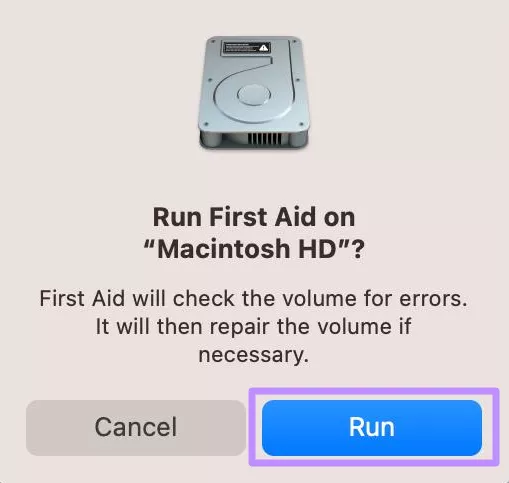
Fix 5. Force Quit Finder
Sometimes, temporary glitches and bugs within Finder will cause Mac Error Code 36. To tackle this, you can try force-quitting and relaunching this application to fix the issue. Follow the simple instructions below to implement this basic solution.
Instructions: To get rid of this error, press the Command + Option + Esc keys to access the Force Quit Application pop-up window. Now, choose the Finder app and hit the Force Quit button. Afterwards, relaunch this Mac application to see if the error is gone.
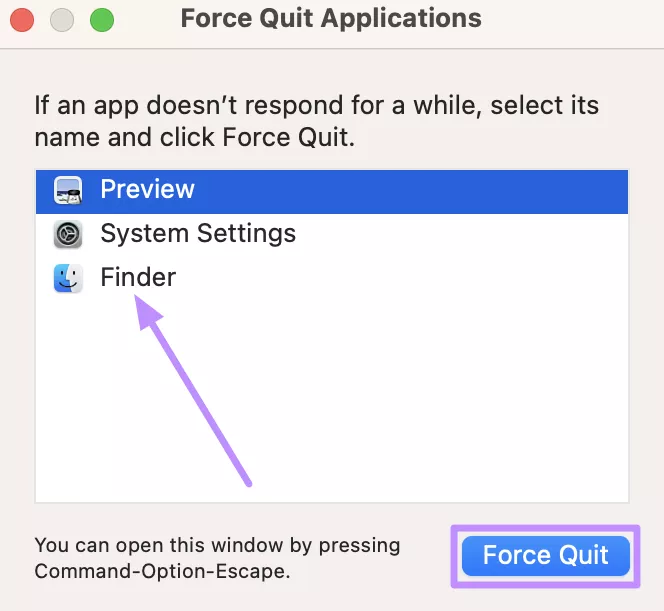
Fix 6. Delete .DS_Store Files
Since Finder’s .DS_Store files are often to blame, manually deleting them can help. Removing such damaged files resets folder metadata to default. When you know which folder triggers the error, you should look to delete its .DS_Store files using the following method.
Step 1. First, get access to the Terminal through the Utilities option within Applications.
Step 2. To run the command, type sudo find / -name “.DS_Store” -depth -exec rm {} \ and press the Return key.
Step 3. Finally, enter your admin password when prompted to delete all .DS_Store files on your Mac. After it finishes, restart your Mac to complete the task.
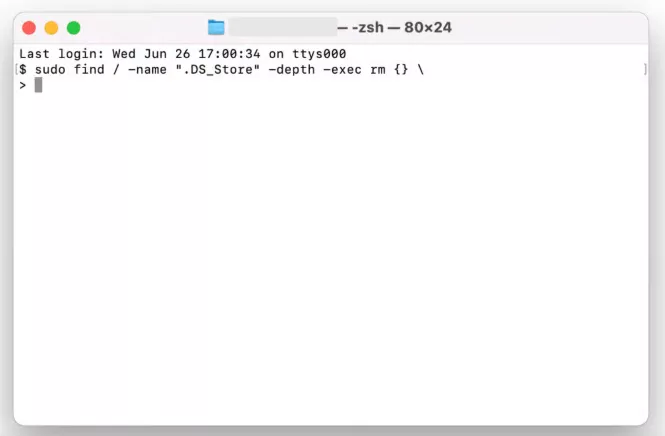
Fix 7. Restart Your Mac
Occasionally, your system experiences system glitches or temporary conflicts that can trigger Error Code -36 Mac. However, restarting your Mac helps reset system processes and resolve background issues that might be interfering with file transfers. To apply this fix, go through the simple instructions explained below.
Step 1. Tap the Apple logo at the top-left of your screen to access a drop-down menu. From the list, select the Restart option to proceed.
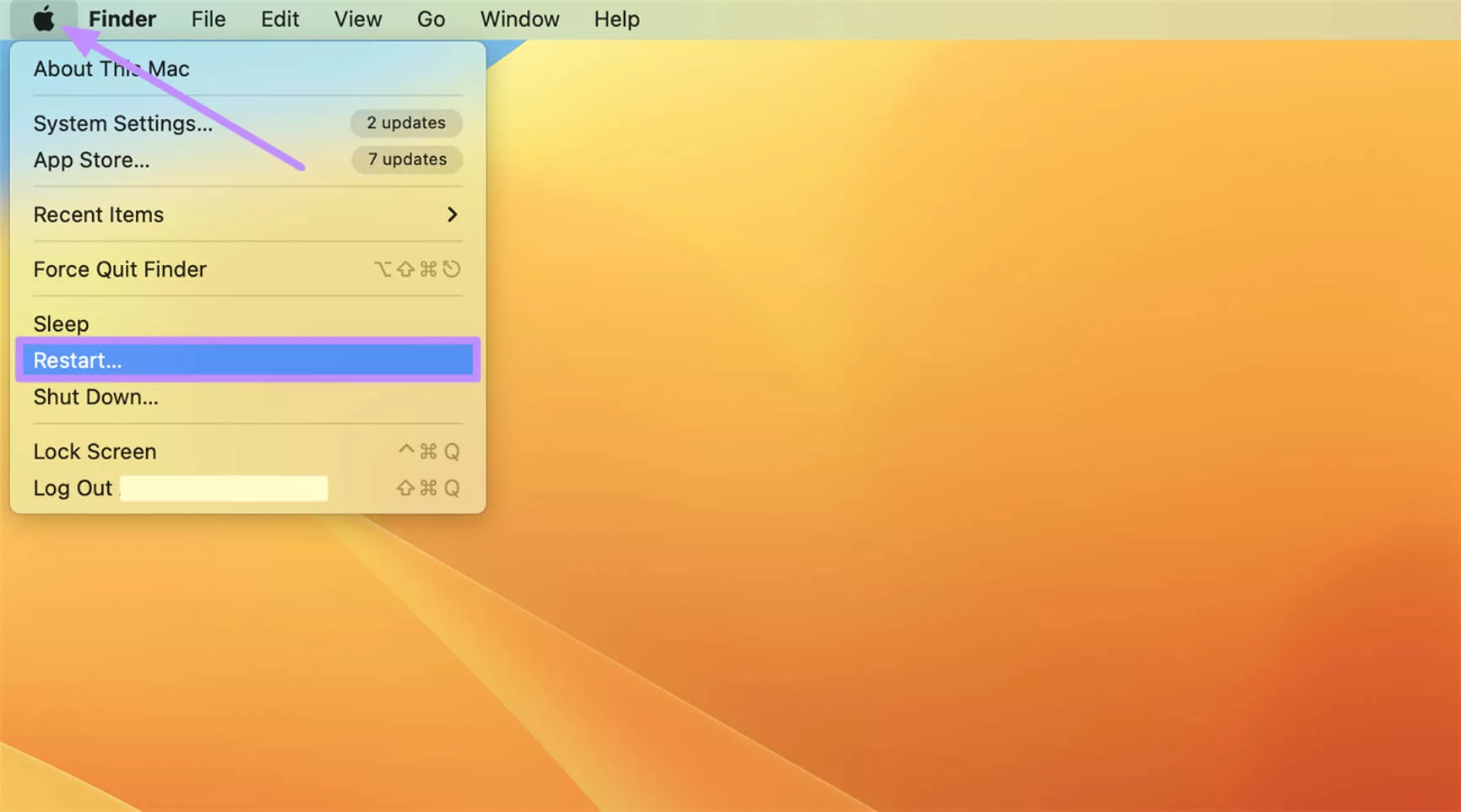
Step 2. Now, a dialog box will appear from where you have to check the “Reopen windows when logging back in” box. Then, simply click Restart and let your MacBook shut down and reboot completely.

Fix 8. Update macOS
When using an outdated version, your MacBook will face performance glitches, including the persistent Mac Error Code 36 during file transfers. In such situations, updating to the latest OS version seems to be a wise choice. Fix known bugs in Finder by following these steps to install system updates.
Step 1. Upon opening your System Settings, click on General from the left sidebar. On the right, select Software Update to check for any available upgrades.
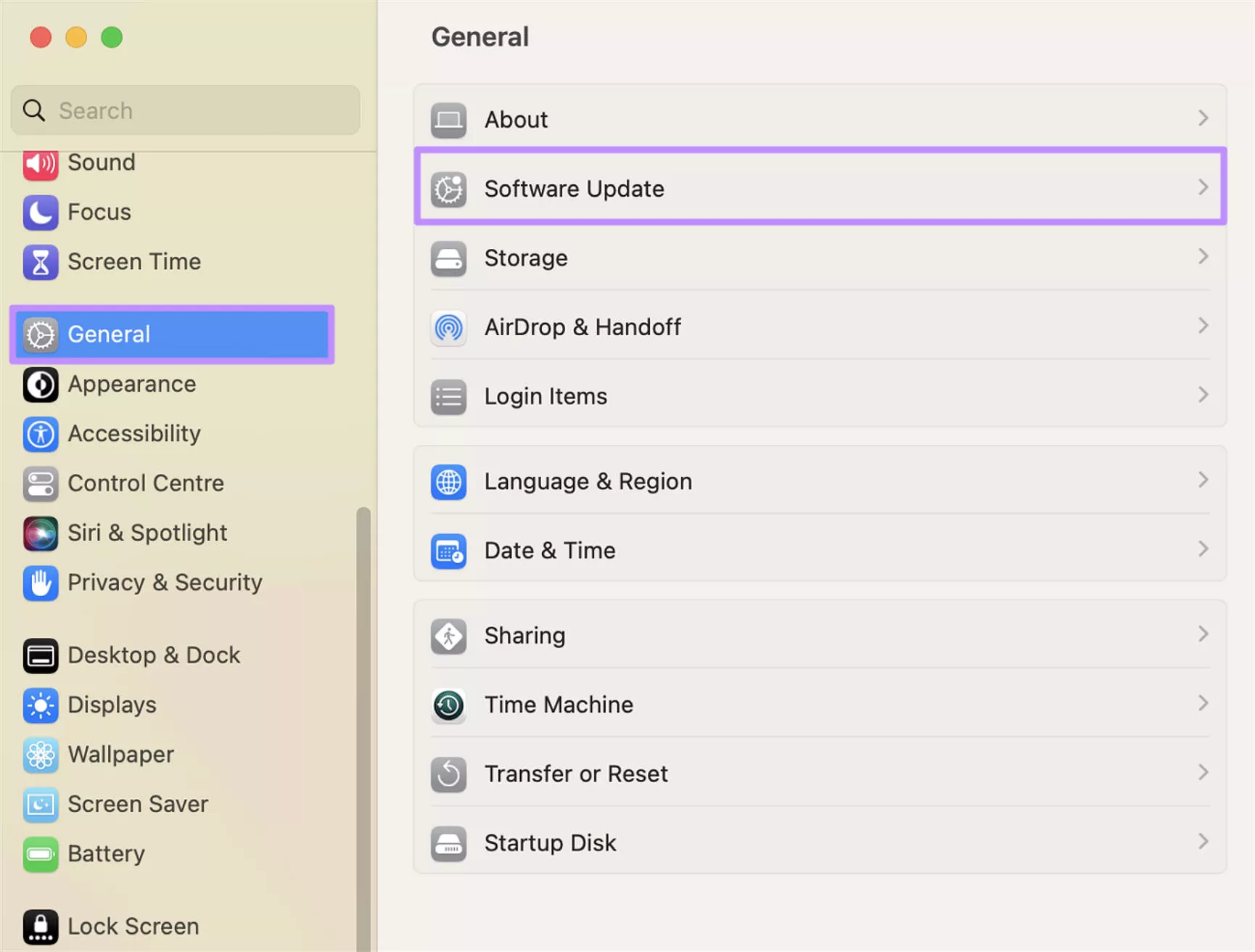
Step 2. When the system finds the updated version, tap Upgrade Now and allow your device to install this update. Once your device restarts, try copying the files to see if the error is gone.
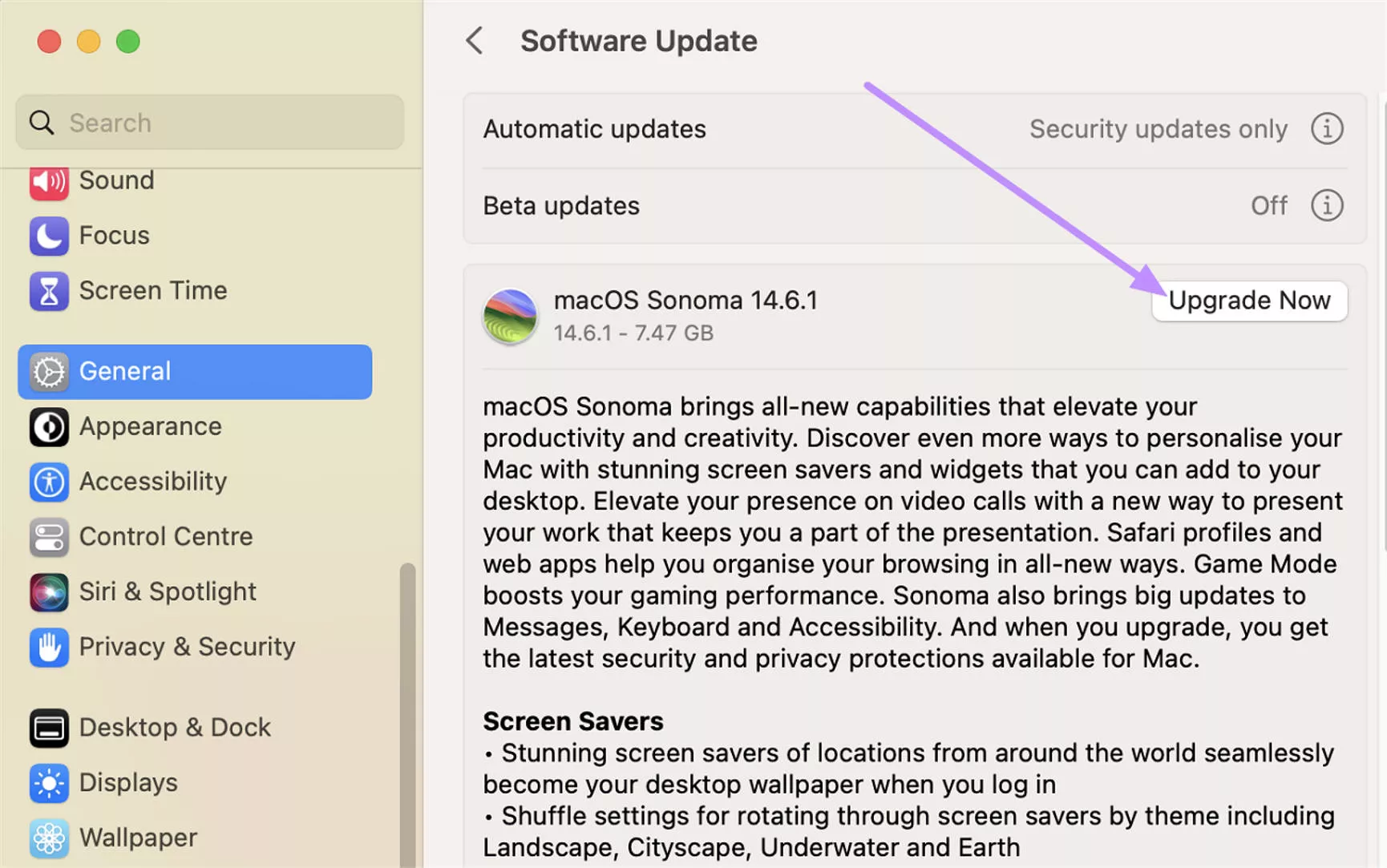
Bonus Tip. The Best Mac PDF Editor/Reader - UPDF for Mac
Once the Error Code 36 Mac issues are resolved, you’ll want a powerful PDF tool to manage documents on your device. For this purpose, UPDF for Mac proves to be a perfect PDF editor that combines traditional editing with advanced AI features.
Along with basic reading and annotation features, it lets you have conversations with its AI chatbot and summarize content. Because it syncs across devices under one license, you can continue working on your PDFs anywhere.
To enjoy all the advanced features offered by UPDF, download this tool on your MacBook. I will even recommend you purchase its premium version to get limitless access to these features.
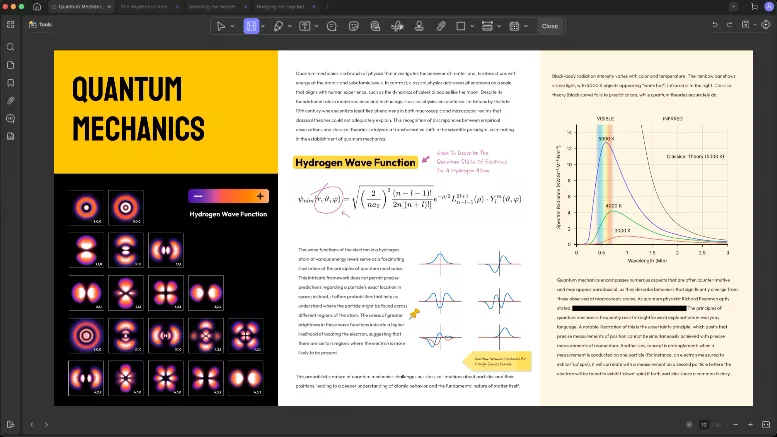
Key Features of UPDF
- Easy Editing: UPDF allows users to edit text and images in PDF files as easily as in Word.
- Rich Annotation: This tool even gives you the option to add highlights, comments, and shapes to any file.
- Organize Pages: With this tool, users get to rearrange their document by reordering, inserting, or rotating pages.
- AI PDF Chat: Its advanced AI Assistant lets you chat with your PDFs.
- Compress PDF: Using this feature, you can reduce PDF file size to save space and speed up sharing.
- Batch Process: For faster workflows, UPDF lets you perform actions on multiple PDFs at once.
- Translate PDFs: If you work with international documents, UPDF AI can translate your PDF text into another language.
For more info, see the PDF Association’s article on UPDF’s ease-of-use award, or watch this video to learn more.
Conclusion
All in all, Error Code 36 on Mac is a Finder file-copy error typically caused by unreadable or hidden files. By applying the fixes above, you can resolve it and resume normal file operations.
Once resolved, using an advanced PDF solution like UPDF for Mac will help you work more efficiently with documents. With its AI features and cloud syncing, you can experience productive workflow. So, I highly recommend downloading UPDF for Mac to get the best out of your PDF files.
Windows • macOS • iOS • Android 100% secure
 UPDF
UPDF
 UPDF for Windows
UPDF for Windows UPDF for Mac
UPDF for Mac UPDF for iPhone/iPad
UPDF for iPhone/iPad UPDF for Android
UPDF for Android UPDF AI Online
UPDF AI Online UPDF Sign
UPDF Sign Edit PDF
Edit PDF Annotate PDF
Annotate PDF Create PDF
Create PDF PDF Form
PDF Form Edit links
Edit links Convert PDF
Convert PDF OCR
OCR PDF to Word
PDF to Word PDF to Image
PDF to Image PDF to Excel
PDF to Excel Organize PDF
Organize PDF Merge PDF
Merge PDF Split PDF
Split PDF Crop PDF
Crop PDF Rotate PDF
Rotate PDF Protect PDF
Protect PDF Sign PDF
Sign PDF Redact PDF
Redact PDF Sanitize PDF
Sanitize PDF Remove Security
Remove Security Read PDF
Read PDF UPDF Cloud
UPDF Cloud Compress PDF
Compress PDF Print PDF
Print PDF Batch Process
Batch Process About UPDF AI
About UPDF AI UPDF AI Solutions
UPDF AI Solutions AI User Guide
AI User Guide FAQ about UPDF AI
FAQ about UPDF AI Summarize PDF
Summarize PDF Translate PDF
Translate PDF Chat with PDF
Chat with PDF Chat with AI
Chat with AI Chat with image
Chat with image PDF to Mind Map
PDF to Mind Map Explain PDF
Explain PDF Scholar Research
Scholar Research Paper Search
Paper Search AI Proofreader
AI Proofreader AI Writer
AI Writer AI Homework Helper
AI Homework Helper AI Quiz Generator
AI Quiz Generator AI Math Solver
AI Math Solver PDF to Word
PDF to Word PDF to Excel
PDF to Excel PDF to PowerPoint
PDF to PowerPoint User Guide
User Guide UPDF Tricks
UPDF Tricks FAQs
FAQs UPDF Reviews
UPDF Reviews Download Center
Download Center Blog
Blog Newsroom
Newsroom Tech Spec
Tech Spec Updates
Updates UPDF vs. Adobe Acrobat
UPDF vs. Adobe Acrobat UPDF vs. Foxit
UPDF vs. Foxit UPDF vs. PDF Expert
UPDF vs. PDF Expert








 Freddy Leroy
Freddy Leroy 
 franck Petit
franck Petit 

