Sending Documents for Signature
In educational, legal, and other business settings, accessing digital signatures of documents, especially on PDFs, has become more crucial than ever. Therefore, UPDF Sign comes into play to ease the process with an innovative perspective. To show you how UPDF Sign works, this guide provides stepwise instructions below to streamline the digital signatures adding process.
Add Basic Information
To begin, you need to upload your document on the UPDF Sign website after setting up your account. Then, delve into the guides below, which reveal how to add basic information and proceed to eSign:
1. Add Documents
Users can upload up to 10 PDFs at once to speed up the signature-request process. Multiple PDFs will be combined into one for signature requests, and signature fields must be added to each document. Once signatures are collected, the PDFs will be separated back to their original files for download. Currently, only PDF files are supported, which can be uploaded from a local device or dragged into the designated area.
- Log in to the UPDF Sign website using your credentials, hover over Use New Document, and click the +Initiate Signatures button.
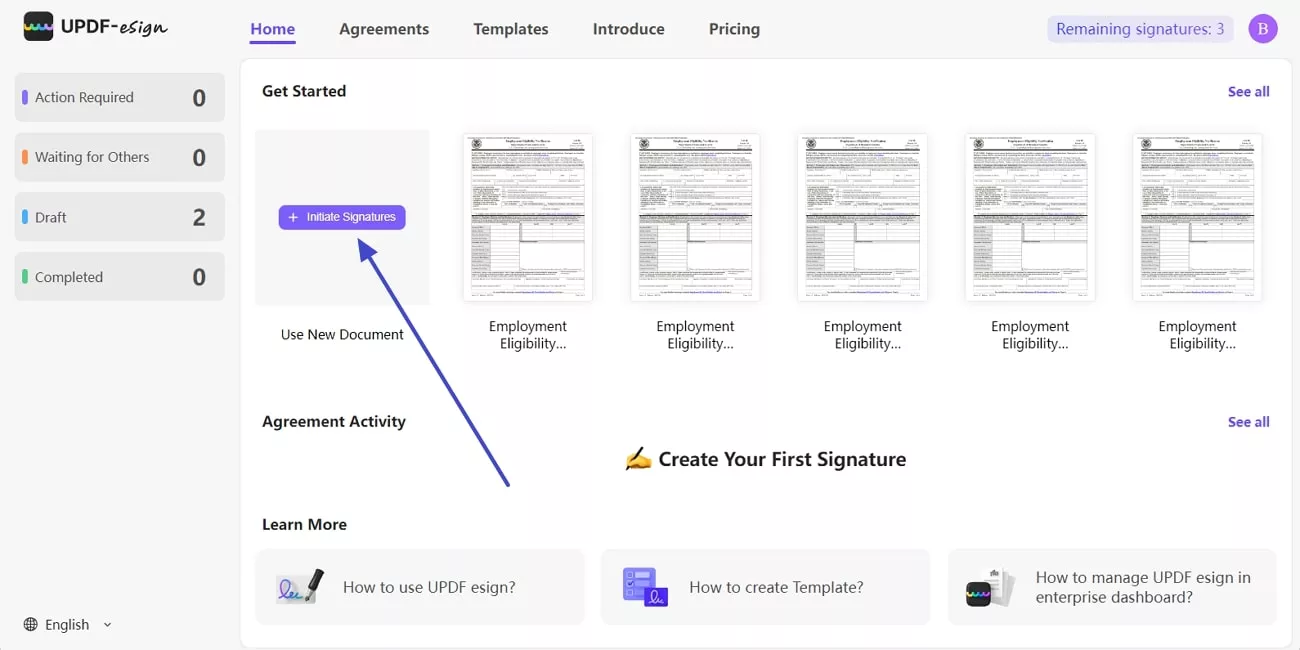
- Next, tap the Upload Document tab under the Add Documents section and upload your PDF document.
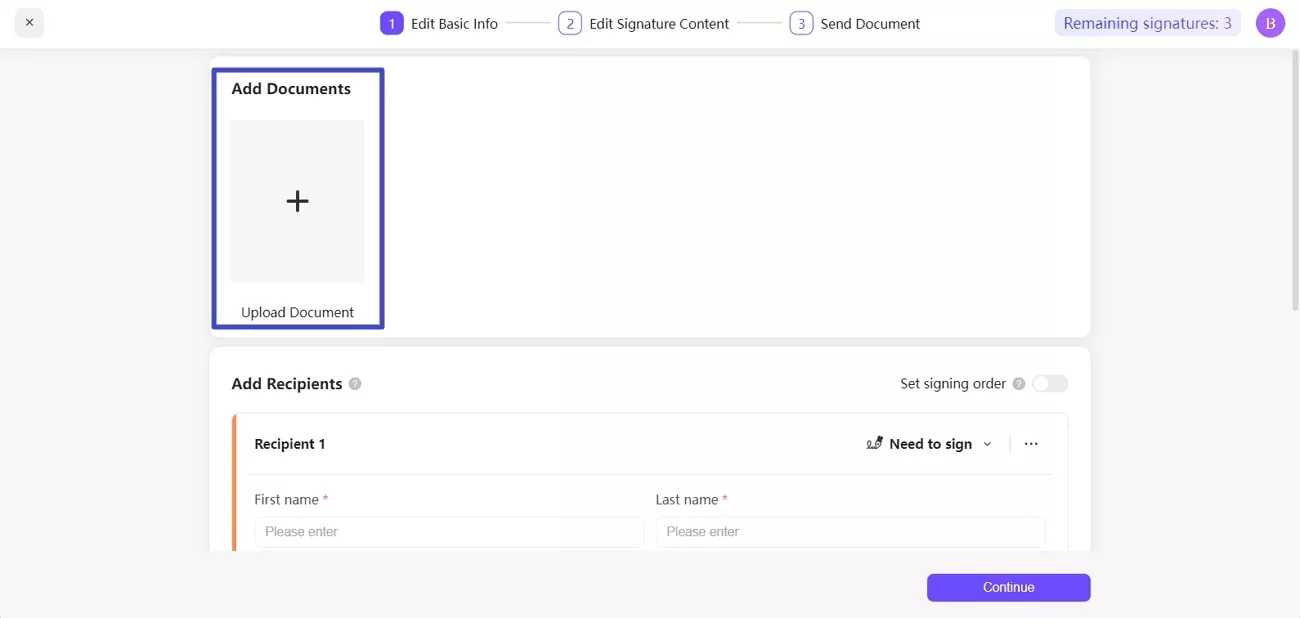
2. Add Recipients
Upon uploading a PDF, users can add up to 50 recipients for signature requests. Besides, they can toggle the Set Signing Order option if they want the signers to receive the document sequentially. If you select this option, when the first signer completes the signature, the second signer will receive the email notification. Conversely, if you didn't enable this option, all the recipients will get the email notifications at the same time.
The system also lets you add a private message or a code that only you and the recipient know to ensure the security of confidential files. If the recipient's email address is entered incorrectly, the sender must request signatures again with the correct address input. Conversely, if one of the recipient addresses has expired, you can replace it with a valid one without affecting the other two recipients.
- After uploading the PDF file on UPDF Sign, access the Add Recipients section below Add Documents.
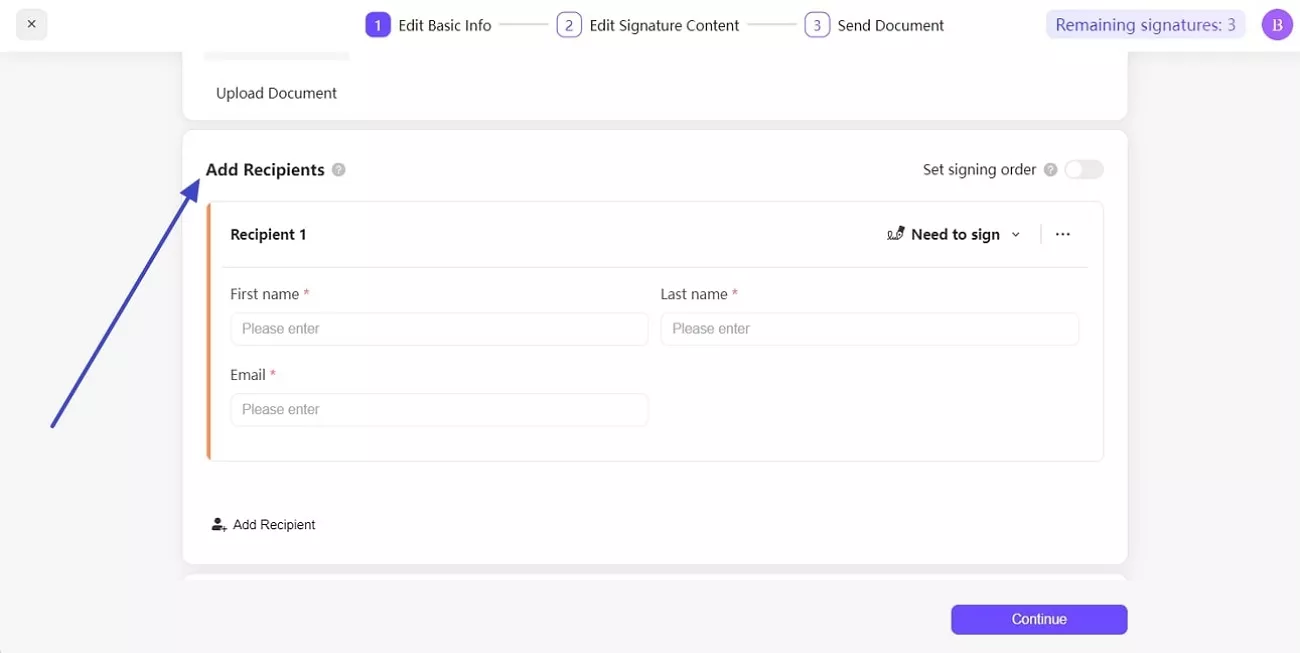
- Enter the First Name, Last Name, and Email of Recipient 1 in the designated text boxes.
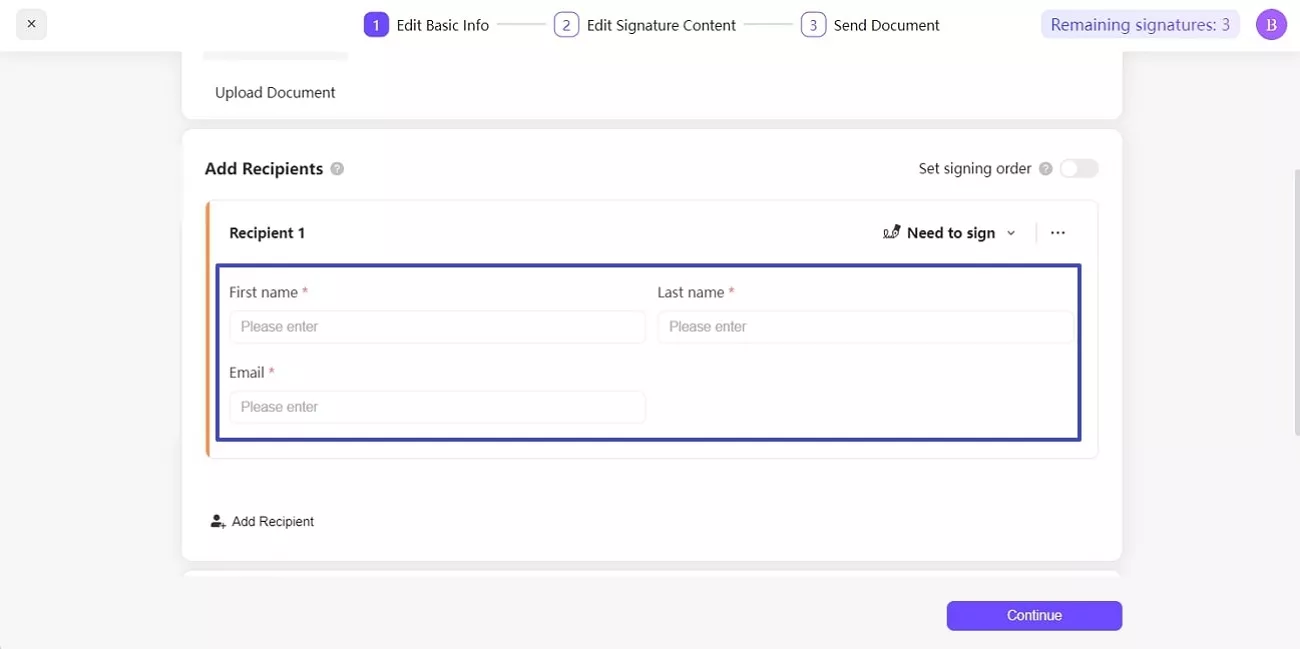
- Click the Add Recipient option at the bottom of the Add Recipients section and add Recipient 2 if needed.
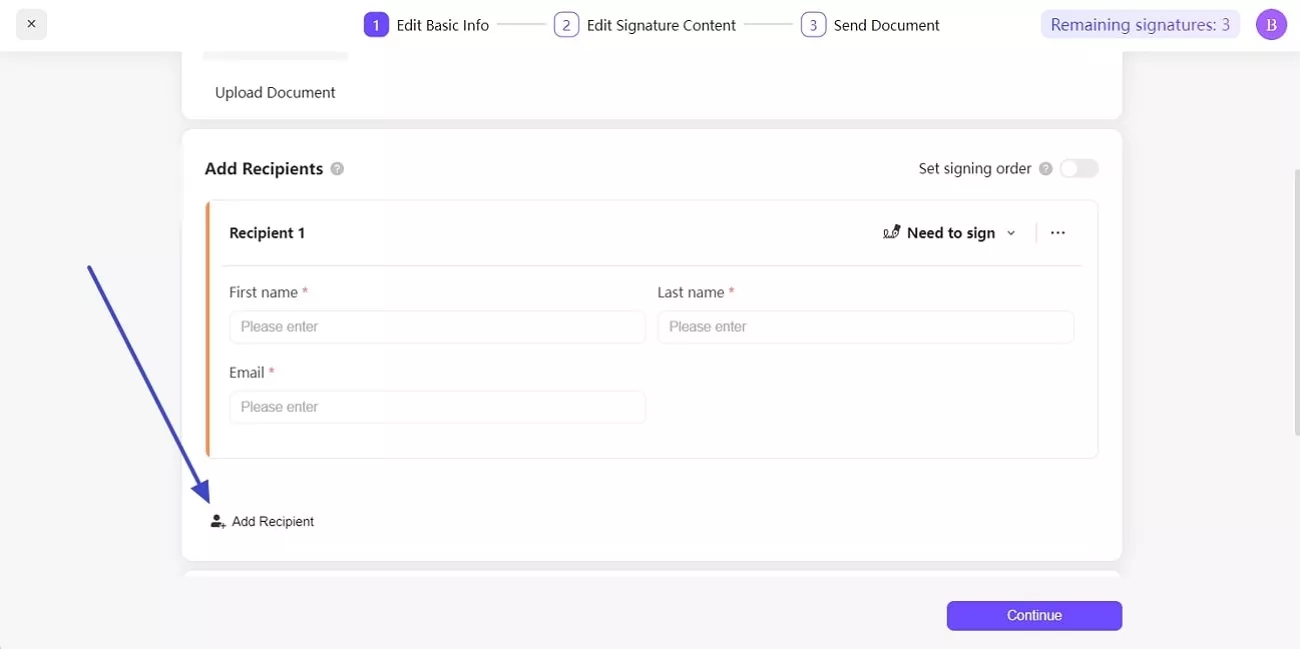
- You can toggle the Set Signing Order option to ensure recipient 2 receives an email for signature when recipient 1 completes the job. Based on your needs, users can keep it disabled so everyone receives the signature request simultaneously.
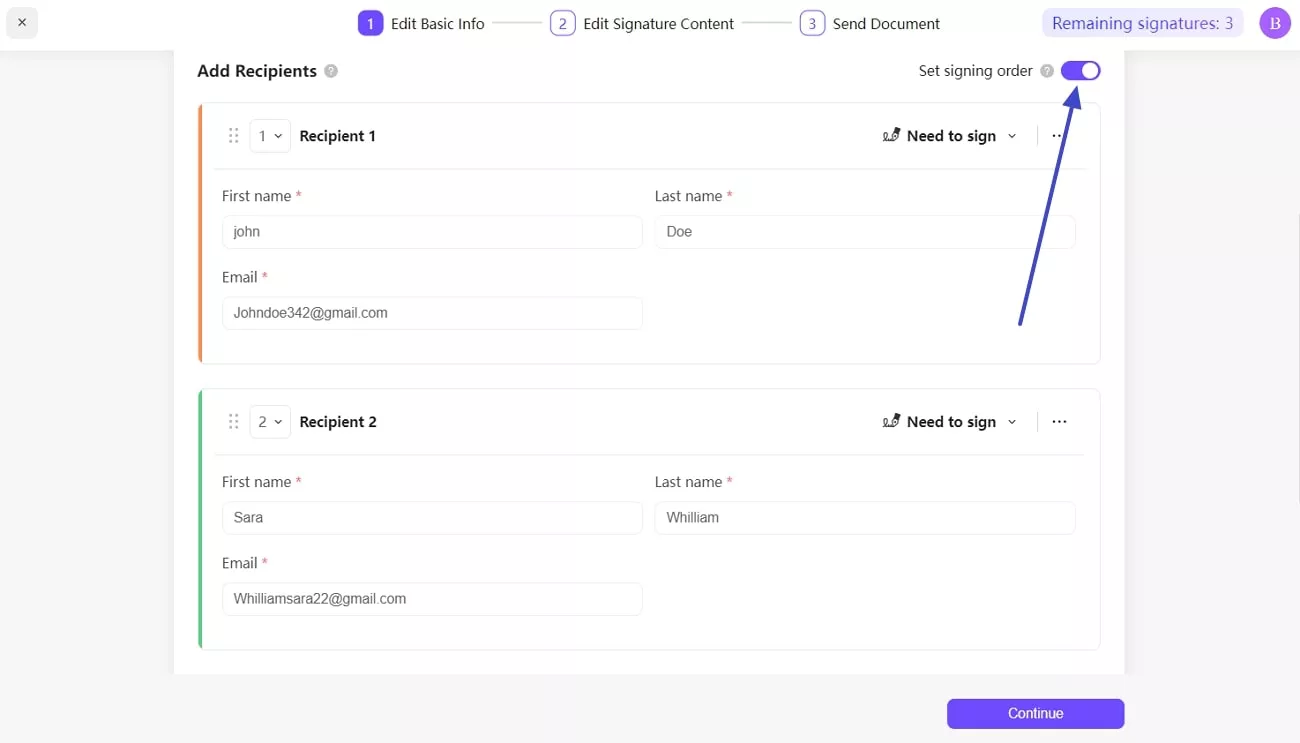
- Expand the menu on the right of the recipient window using the downward icon next to it and choose the Need to sign. You can also assign other roles, such as 'Need to View' or 'Need to Copy.' UPDF Sign offers various recipient role options
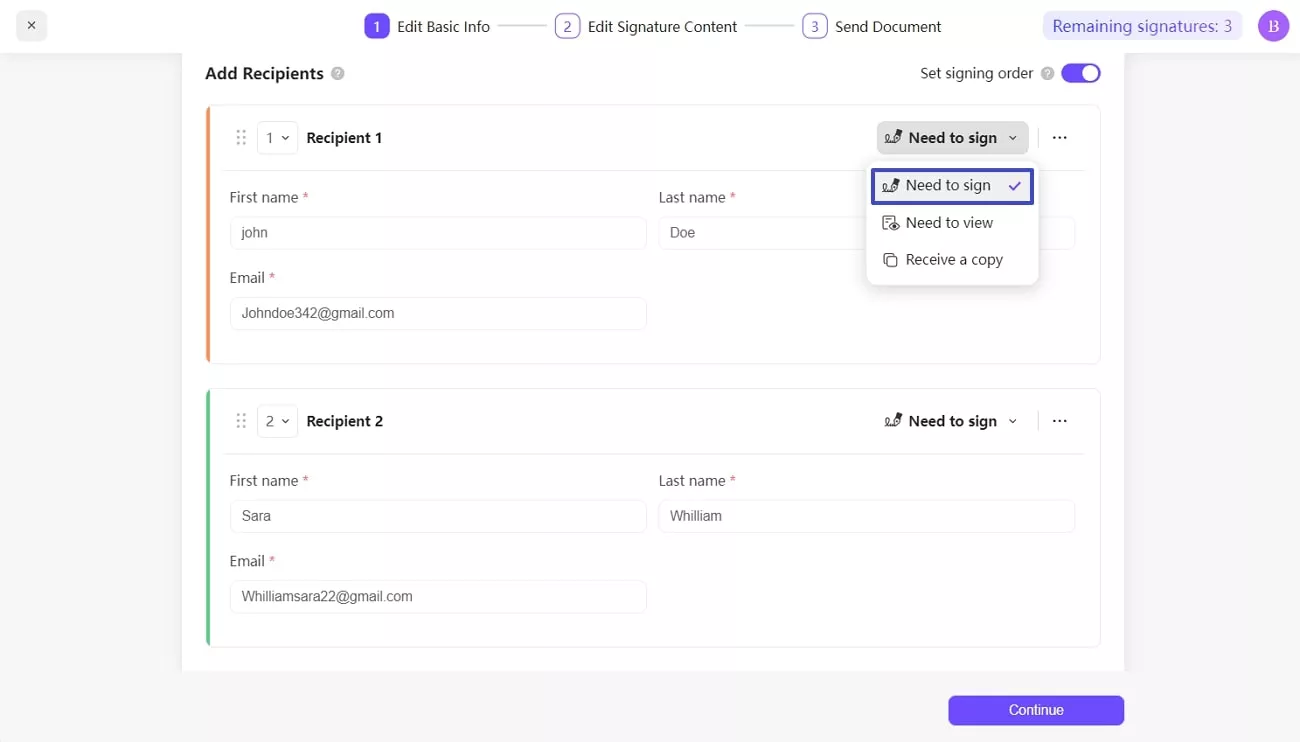
- Use the three-dot icon next to the same menu and proceed with either Add access code or Add private message, as needed.
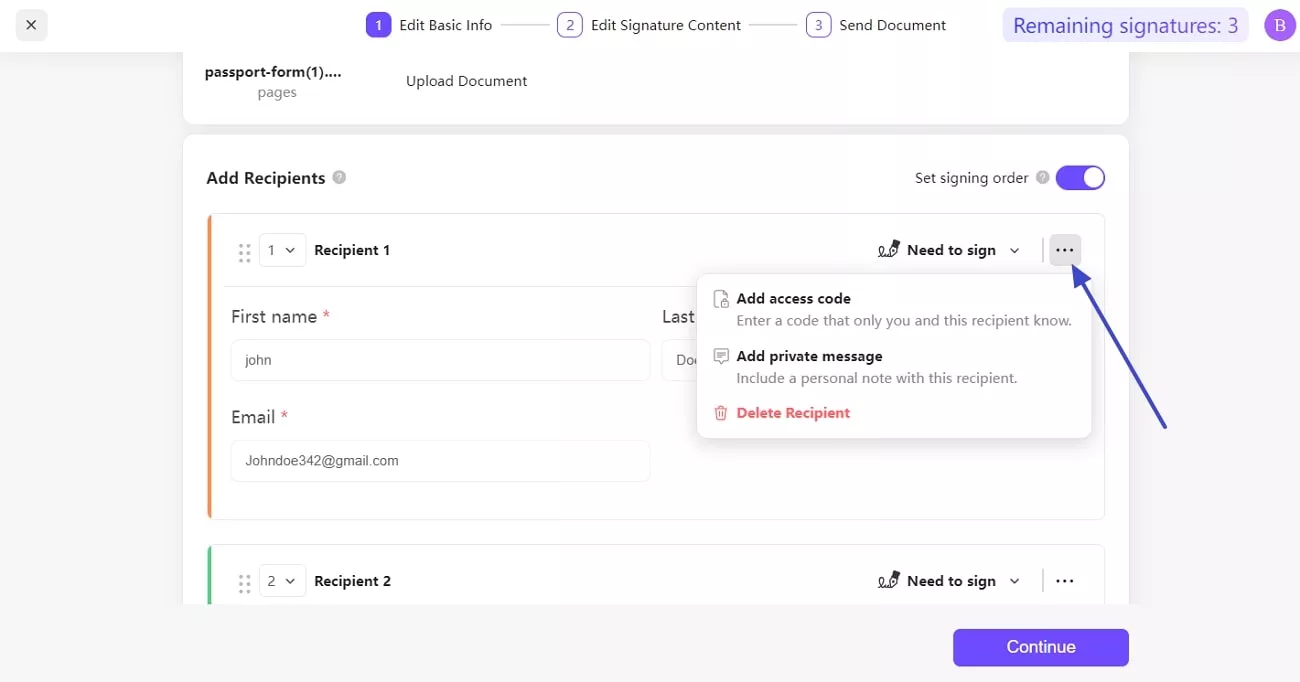
3. Add Messages
- As you upload the document and add the recipient, scroll down to locate the Add Message section at the bottom.
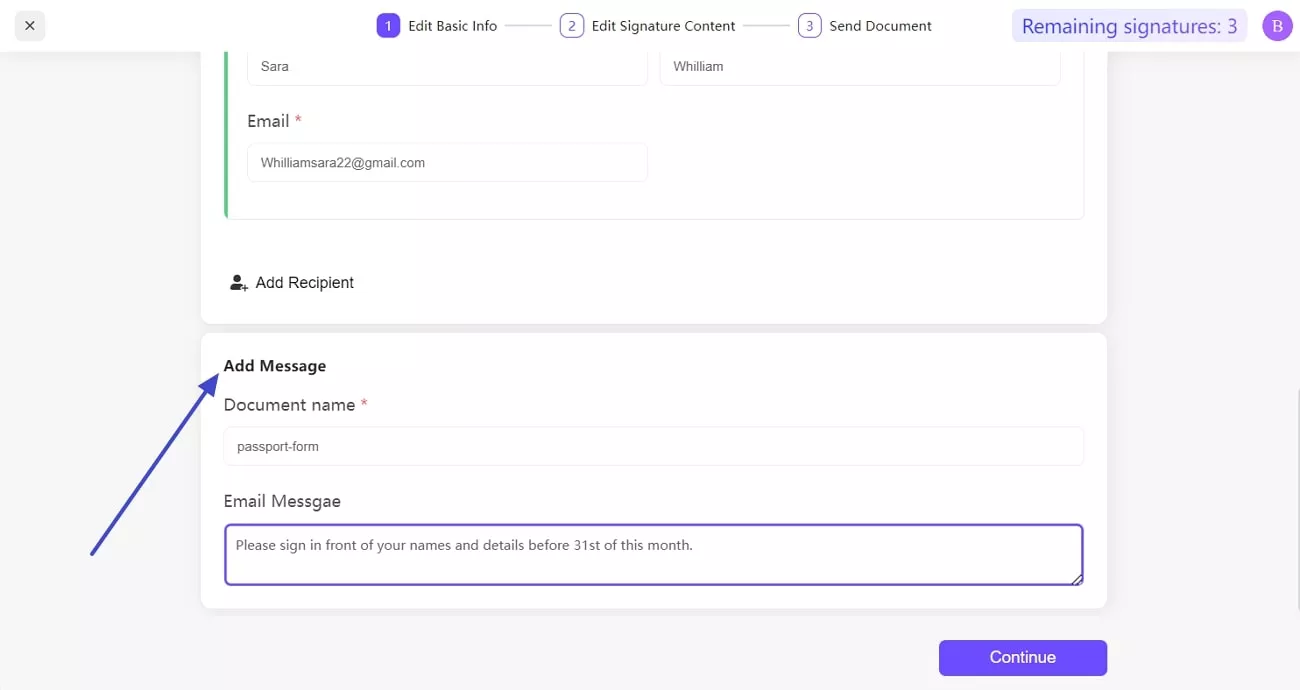
- Type text in the Email Message textbox and ensure a Document name is assigned.
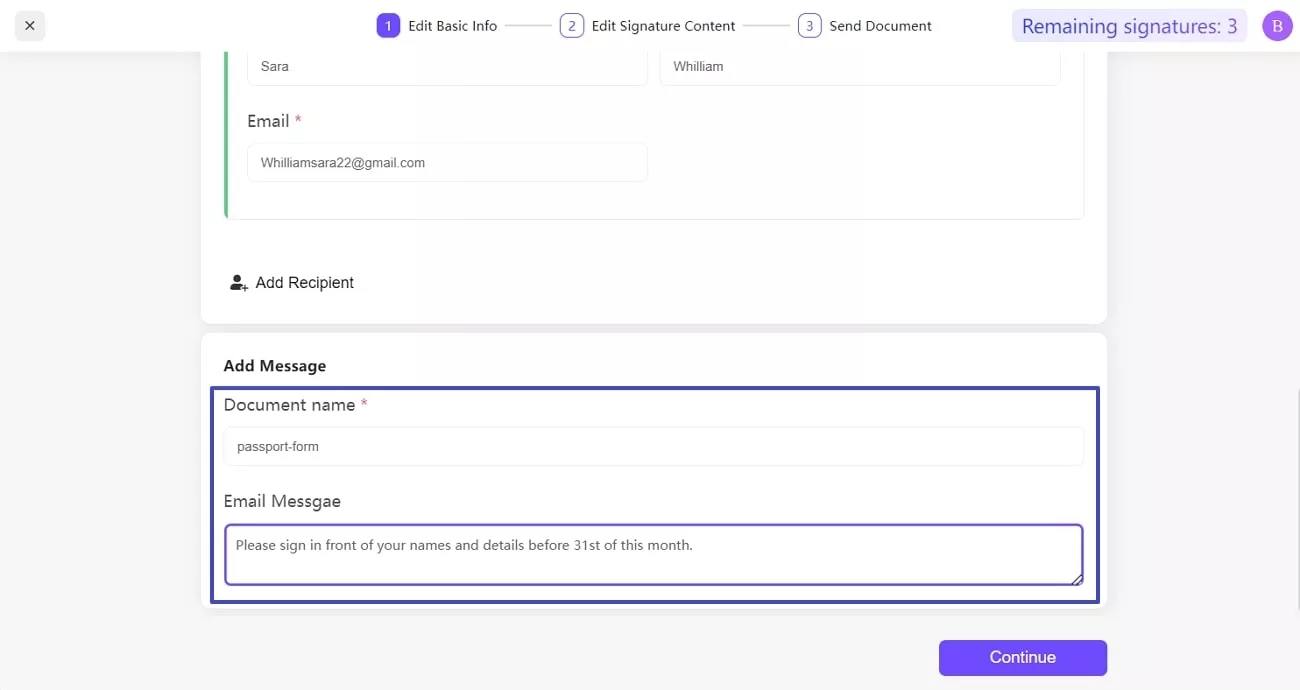
- Finally, press the Continue button at the bottom-right to enter the Signature Content editing interface.
 UPDF
UPDF
 UPDF for Windows
UPDF for Windows UPDF for Mac
UPDF for Mac UPDF for iPhone/iPad
UPDF for iPhone/iPad UPDF for Android
UPDF for Android UPDF AI Online
UPDF AI Online UPDF Sign
UPDF Sign Edit PDF
Edit PDF Annotate PDF
Annotate PDF Create PDF
Create PDF PDF Form
PDF Form Edit links
Edit links Convert PDF
Convert PDF OCR
OCR PDF to Word
PDF to Word PDF to Image
PDF to Image PDF to Excel
PDF to Excel Organize PDF
Organize PDF Merge PDF
Merge PDF Split PDF
Split PDF Crop PDF
Crop PDF Rotate PDF
Rotate PDF Protect PDF
Protect PDF Sign PDF
Sign PDF Redact PDF
Redact PDF Sanitize PDF
Sanitize PDF Remove Security
Remove Security Read PDF
Read PDF UPDF Cloud
UPDF Cloud Compress PDF
Compress PDF Print PDF
Print PDF Batch Process
Batch Process About UPDF AI
About UPDF AI UPDF AI Solutions
UPDF AI Solutions AI User Guide
AI User Guide FAQ about UPDF AI
FAQ about UPDF AI Summarize PDF
Summarize PDF Translate PDF
Translate PDF Chat with PDF
Chat with PDF Chat with AI
Chat with AI Chat with image
Chat with image PDF to Mind Map
PDF to Mind Map Explain PDF
Explain PDF Scholar Research
Scholar Research Paper Search
Paper Search AI Proofreader
AI Proofreader AI Writer
AI Writer AI Homework Helper
AI Homework Helper AI Quiz Generator
AI Quiz Generator AI Math Solver
AI Math Solver PDF to Word
PDF to Word PDF to Excel
PDF to Excel PDF to PowerPoint
PDF to PowerPoint User Guide
User Guide UPDF Tricks
UPDF Tricks FAQs
FAQs UPDF Reviews
UPDF Reviews Download Center
Download Center Blog
Blog Newsroom
Newsroom Tech Spec
Tech Spec Updates
Updates UPDF vs. Adobe Acrobat
UPDF vs. Adobe Acrobat UPDF vs. Foxit
UPDF vs. Foxit UPDF vs. PDF Expert
UPDF vs. PDF Expert