Dealing with invoices is a necessary but often time-consuming task. Manual data entry leaves a lot of space for errors, and it's a tedious, slow process. After you try an invoice parser, you won't go back.
An invoice parser automatically extracts information from invoices, saving time and increasing accuracy. Want to learn how to streamline your invoice processing? Keep reading to discover the benefits of using an invoice parser and how UPDF can help.
Part 1: What Is an Invoice Parser?
An invoice parser is a piece of software used to extract key information from invoices. For example, it can automatically pull out the invoice number, date, total amount due, and other significant data. Invoice parsers use OCR (optical character recognition) and machine learning to identify the relevant information and extract it.
Using an invoice parsing tool reduces human error from manual data entry, and streamlines the processing of invoices. Using invoice parser software leads to speed and efficiency improvements for businesses.
Invoice parsing extracts data into a more usable format. Once you've pulled the data out with a parser it's much easier to work with it than it would be in the original form, which is often PDF or an image format.
Part 2: How To Parse an Invoice With the Online Parser?
UPDF's GPT-5-powered online AI assistant lets you interact with uploaded PDFs. It can summarize, translate and explain texts at the tap of a button. Or, you can ask it questions, get it to rewrite content, or help you with brainstorming new ideas.
As well as all the above, UPDF's online AI assistant acts as a document AI invoice parser, it can extract invoice data from PDFs with ease. If you work with a large volume of invoices or want to automate the process completely, you'll probably need a dedicated PDF parser. If it's more of an occasional, low-volume requirement, then UPDF AI is the only tool you need.
Let's walk through the process of pulling key data from a PDF invoice. If you want to follow along yourself, visit ai.updf. Simply register an account and try the best invoice parser online for free.
Method 1. How to parse a single PDF invoice with UPDF
First, let's look at the steps for parsing a single PDF invoice using UPDF.
You can use this method to extract any information from PDFs making it useful for more than just invoices.
- Open the online AI tool at ai.UPDF.
- Choose Upload File to add the PDF invoice and the assistant will automatically generate a summary of the invoice.
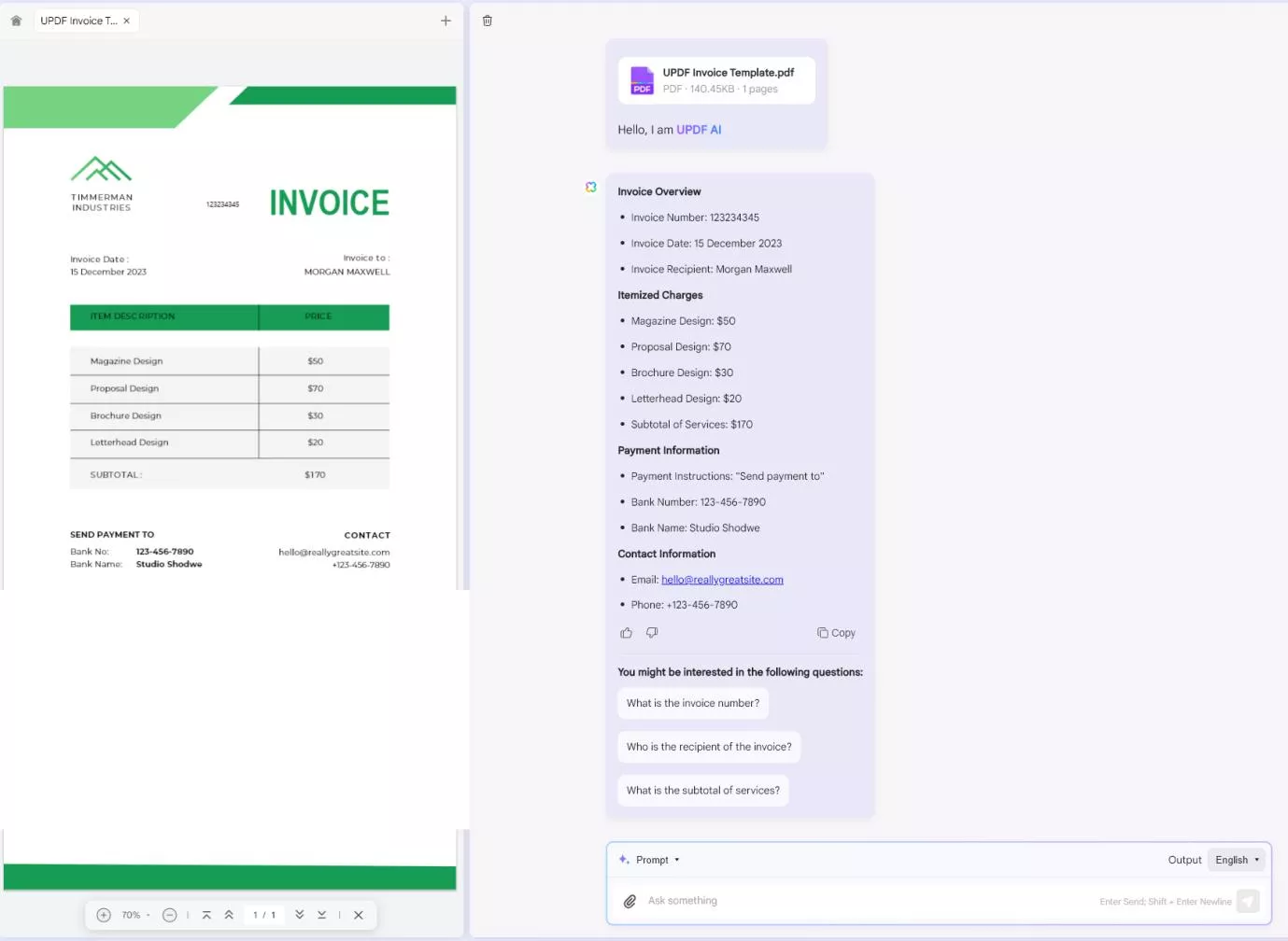
- You can then use the Prompt box at the bottom of your screen to ask for specific information. You'll see some suggested questions at the bottom of the summary, such as "What is the invoice number?" or "Who is the recipient of the invoice?"
- You can also ask for multiple pieces of information at once: "Please give me the invoice total, bank number and name, and the contact email."
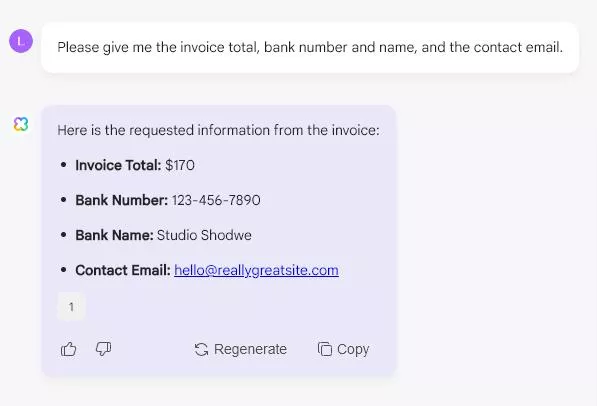
Method 2. How to screenshot a single invoice and parse with UPDF online
As well as parsing invoices uploaded in PDF format, it's also possible to extract information from an image, such as a screenshot of an invoice. The process here is just as simple as parsing a PDF.
- Go to ai.UPDF and open UPDF's online AI assistant.
- Upload the image into the prompt box.
- Use the prompt box to type your requirements. For example, "What is the invoice total?"
- Tap the Send button and the AI assistant will automatically return the correct result.
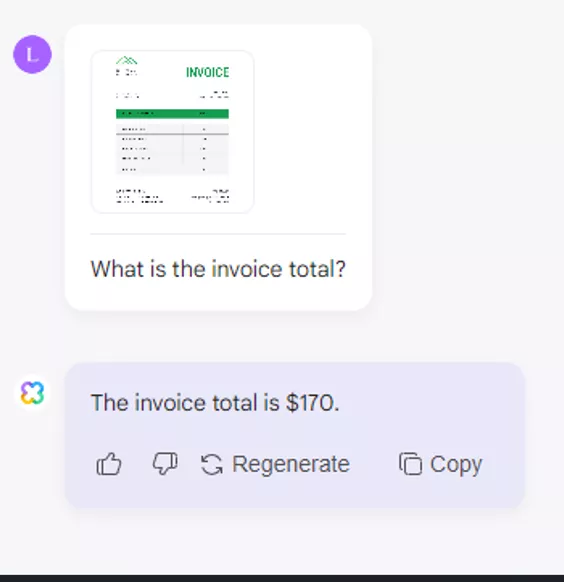
You can use the AI assistant to pull all kinds of data out from your invoices, making for fast, efficient processing.
Working with one PDF or image at a time is great if you only need to analyze a few invoices, but how should you proceed when you need to parse multiple invoices? We'll cover that in Part 3.
Part 3: How To Parse Multiple Invoices Simultaneously With the Offline Parser
The steps above work beautifully for people who just need to check details from a few invoices at one time. It's simple, in that scenario, to upload each document individually and prompt the AI to extract the required information.
For multiple invoices though, that would be tedious and time-consuming.
If your small business workflow includes one office day a month where you blast through all your invoices and pay them in one go, you won't want to upload them one at a time. Similarly, if you're trying to find a specific purchase amongst a batch of invoices from a supplier, you might not want to open each one separately to check.
UPDF's AI assistant is capable of parsing multiple invoices at once, as you'll see in the guide below.
UPDF vs UPDF AI. What's the difference?
UPDF is a PDF management software that allows you to edit, annotate, convert, and organize PDF documents. You can buy one license and use UPDF across all your devices. It works as well on Android and iOS as it does on Windows and macOS.
UPDF also features an integrated AI assistant, UPDF AI, which allows you to summarize, translate, explain, and interact with PDF documents using natural language.
If you have purchashed AI or are using the free version of AI, these AI benefits (in one account) can also be used with UPDF AI online. The online tool offers the same capabilities as the integrated AI assistant and can be used directly from your browser.
Our pricing page has full details of all the available packages. Additionally, you can watch the following video for a comprehensive overview of the AI assistant's features.
How to extract data from multiple invoices at once
Here's the step-by-step guide to parsing multiple invoices at the same time with UPDF.
- Download and open UPDF on your Windows or Mac computer and choose Batch.
Windows • macOS • iOS • Android 100% secure
- Select Combine, and add all the invoices you wish to parse. Drag files into the upload area, or search for them on your computer. Adjust the order if necessary, then click 'Apply' at the bottom right.
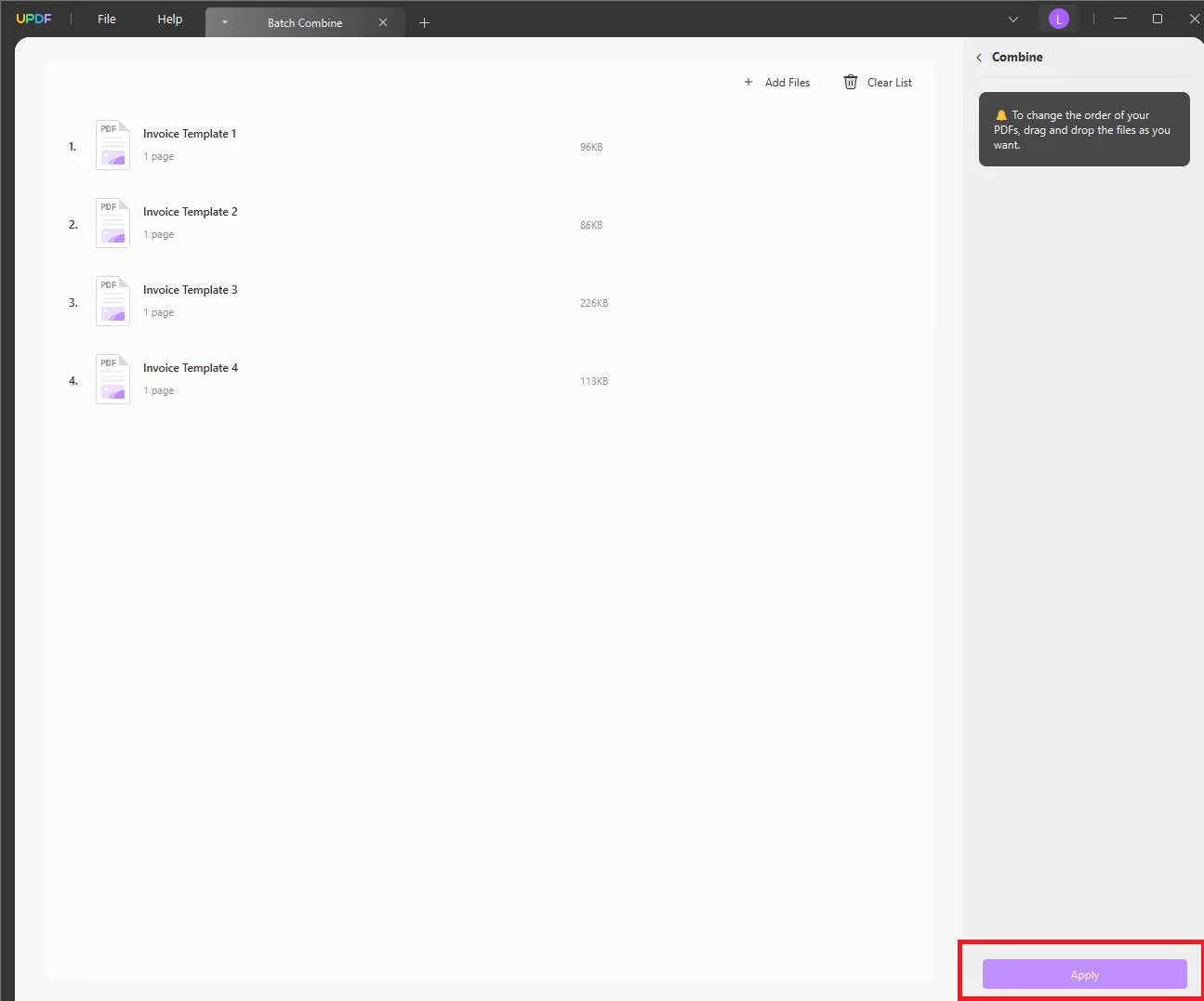
- Choose a save folder, and allow UPDF to merge all the PDFs into a single document.
- Now open the merged file in UPDF.
- Tap the AI button in the bottom right-hand corner of your screen, ready to begin the parsing process.
- Then click Get Started, and wait a few seconds while UPDF generates a summary of the document for you.
- Now you can parse the invoice by typing in a prompt such as, "Please list the bank name and number from each invoice, along with the total amount owed." UPDF's AI assistant will quickly pull the required data from the invoices.
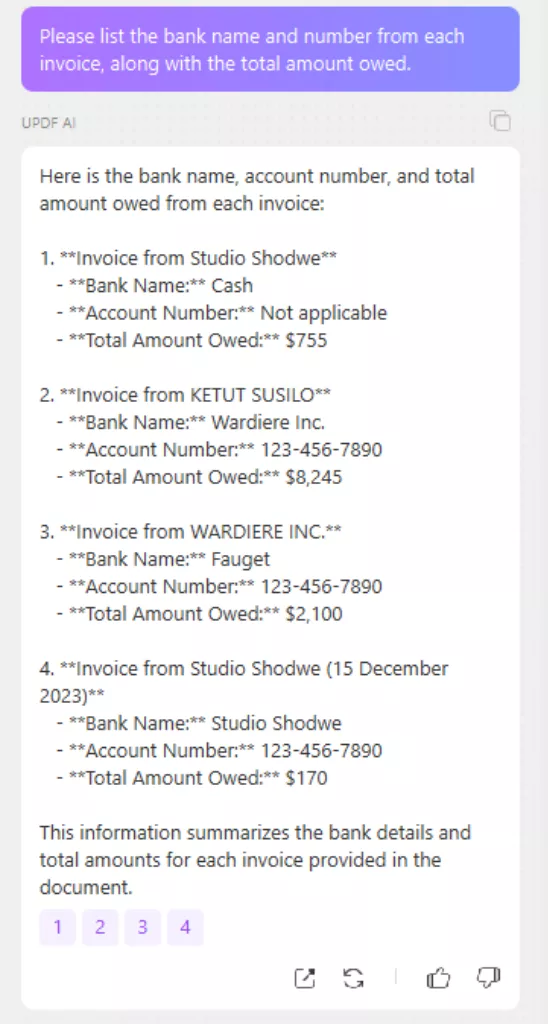
- When using AI with the desktop app, you also have the option of using the Export button to convert the provided information to a single TXT or Markdown file, for ease of use.
Part 4: UPDF Is More Than an Invoice Parser
You've seen how easy it is to use UPDF as a PDF invoice parser. Now let's look at what else it can do.
If you work with PDF invoices, the chances are that you're also using PDFs in other areas of your workflow. If that's the case, you need a powerful PDF editor capable of taking care of all aspects of PDF management.
It won't come as a surprise to learn that we recommend UPDF.
Buy one universal license and get the benefits of fast, efficient PDF creation, reading, and editing across all your devices. Pay once and use it on Windows, Mac, Android and iOS.
UPDF lets you edit PDFs and convert scanned documents and images into PDFs with just a couple of clicks. There's also an AI-enhanced OCR feature that can perform invoice OCR even when you only have the invoice saved in image format, such as from a screenshot or an image-only PDF.
After that, the AI assistant helps make you more efficient every step of the way. Use it to extract data from invoices, or to pull statistics and key points from lengthy research papers. It can summarize whole documents in seconds, giving you a quick overview so you can take a closer look at the most relevant sections. It's invaluable for people who need to rapidly assimilate a lot of information. So, why not download and try it now?
Windows • macOS • iOS • Android 100% secure
Wrapping Up
Automating invoice handling reduces errors and improves efficiency. Using invoice parser software can revolutionize your process when it comes to handling invoices. UPDF's AI assistant lets you parse invoices quickly and easily, locating and extracting relevant information far faster than you could do it manually.
If you're ready to take your invoice processing to the next level, jump in and try UPDF AI online today.
 UPDF
UPDF
 UPDF for Windows
UPDF for Windows UPDF for Mac
UPDF for Mac UPDF for iPhone/iPad
UPDF for iPhone/iPad UPDF for Android
UPDF for Android UPDF AI Online
UPDF AI Online UPDF Sign
UPDF Sign Edit PDF
Edit PDF Annotate PDF
Annotate PDF Create PDF
Create PDF PDF Form
PDF Form Edit links
Edit links Convert PDF
Convert PDF OCR
OCR PDF to Word
PDF to Word PDF to Image
PDF to Image PDF to Excel
PDF to Excel Organize PDF
Organize PDF Merge PDF
Merge PDF Split PDF
Split PDF Crop PDF
Crop PDF Rotate PDF
Rotate PDF Protect PDF
Protect PDF Sign PDF
Sign PDF Redact PDF
Redact PDF Sanitize PDF
Sanitize PDF Remove Security
Remove Security Read PDF
Read PDF UPDF Cloud
UPDF Cloud Compress PDF
Compress PDF Print PDF
Print PDF Batch Process
Batch Process About UPDF AI
About UPDF AI UPDF AI Solutions
UPDF AI Solutions AI User Guide
AI User Guide FAQ about UPDF AI
FAQ about UPDF AI Summarize PDF
Summarize PDF Translate PDF
Translate PDF Chat with PDF
Chat with PDF Chat with AI
Chat with AI Chat with image
Chat with image PDF to Mind Map
PDF to Mind Map Explain PDF
Explain PDF Scholar Research
Scholar Research Paper Search
Paper Search AI Proofreader
AI Proofreader AI Writer
AI Writer AI Homework Helper
AI Homework Helper AI Quiz Generator
AI Quiz Generator AI Math Solver
AI Math Solver PDF to Word
PDF to Word PDF to Excel
PDF to Excel PDF to PowerPoint
PDF to PowerPoint User Guide
User Guide UPDF Tricks
UPDF Tricks FAQs
FAQs UPDF Reviews
UPDF Reviews Download Center
Download Center Blog
Blog Newsroom
Newsroom Tech Spec
Tech Spec Updates
Updates UPDF vs. Adobe Acrobat
UPDF vs. Adobe Acrobat UPDF vs. Foxit
UPDF vs. Foxit UPDF vs. PDF Expert
UPDF vs. PDF Expert

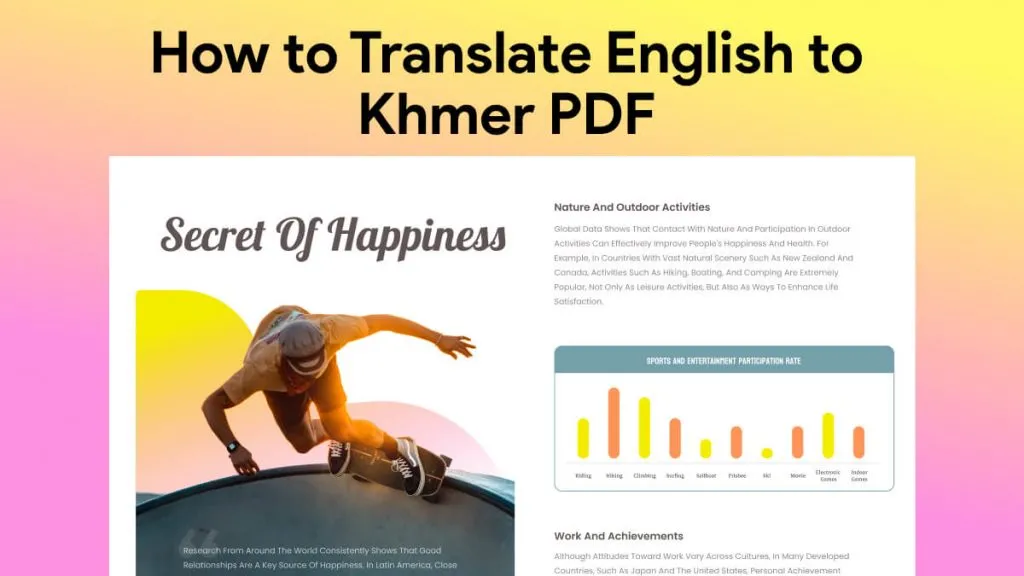



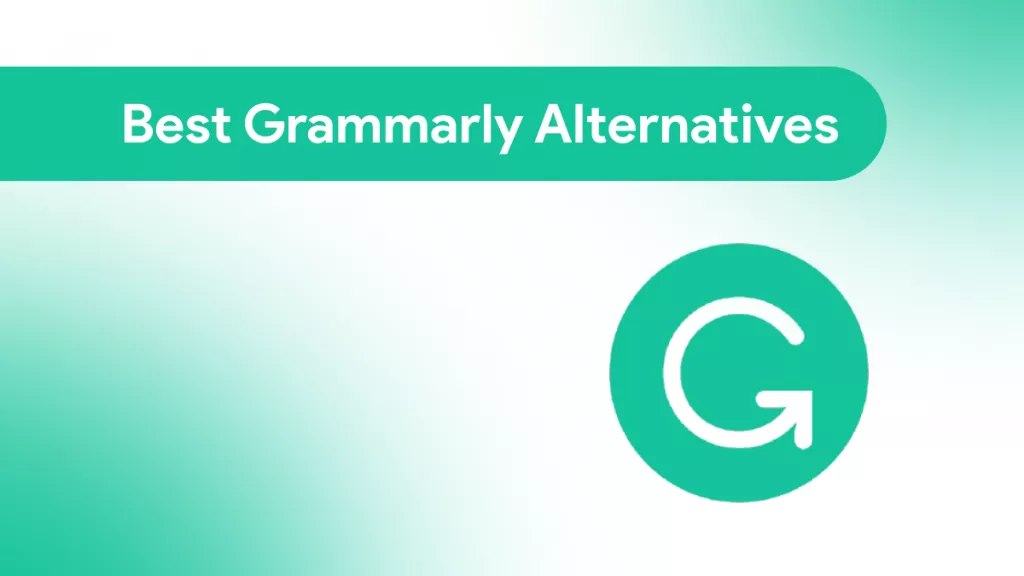


 Engelbert White
Engelbert White 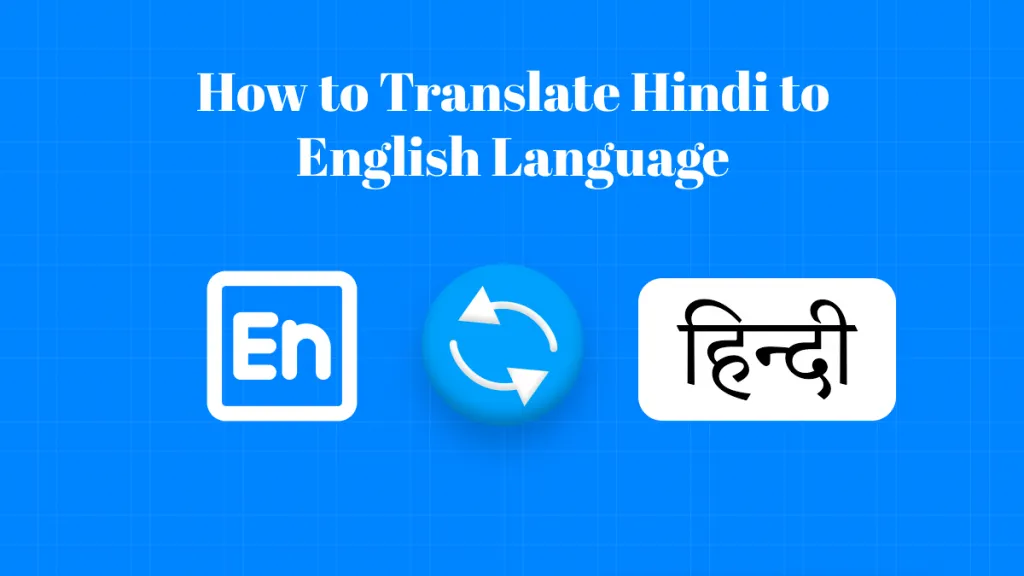
 Enola Miller
Enola Miller 

 Enid Brown
Enid Brown 