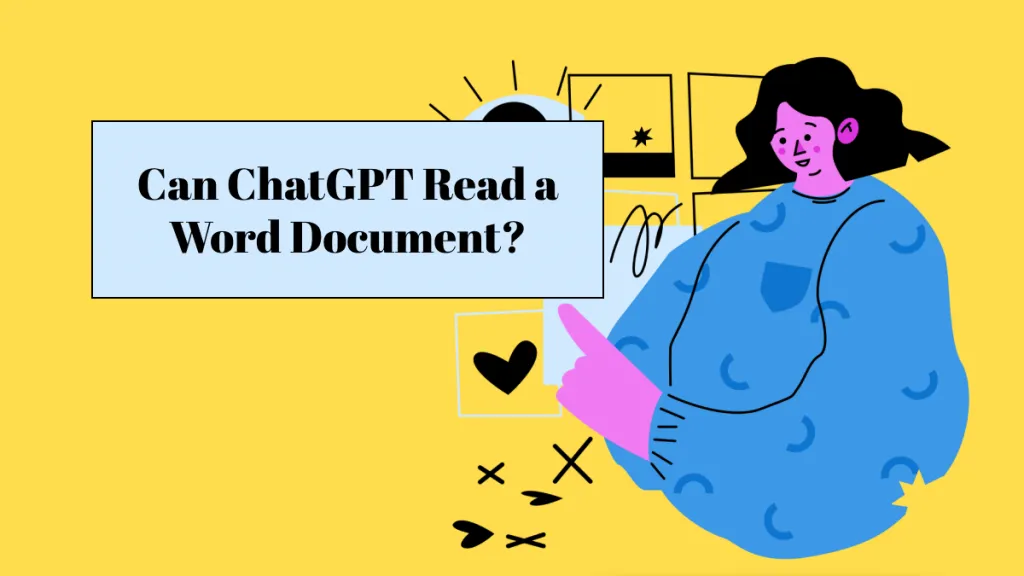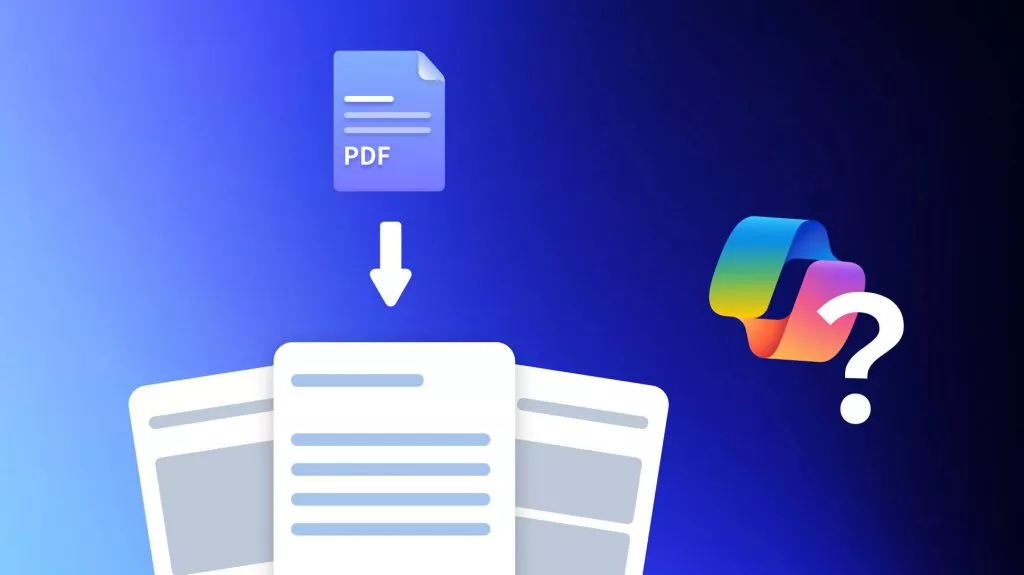Before we begin
Windows • macOS • iOS • Android 100% secure
Long, technical, and poorly formatted PDFs can be hard to get through. Most people just want the core information. So I set out to find out: can Microsoft Copilot summarize a PDF?
After testing it in different ways, the answer is yes, but with limitations. If Copilot fails to give a full or accurate summary, I’ll also show you a stronger, more flexible alternative: UPDF AI Online.
I’ll walk you through using Copilot, step by step, and explain what to do when it falls short.
Part 1. How to Summarize a PDF with Copilot Online
If you want to avoid installing Copilot on your computer, using it in your browser is the best option. Here are two ways to do that:
Way 1: Open the PDF in Microsoft Edge and Use Copilot
Follow the steps below to learn how to summarize a PDF with Copilot:
Step 1: Right-click the PDF icon and select the “Open with” option, then choose Microsoft Edge. This will launch the file directly in Edge’s built-in PDF viewer.
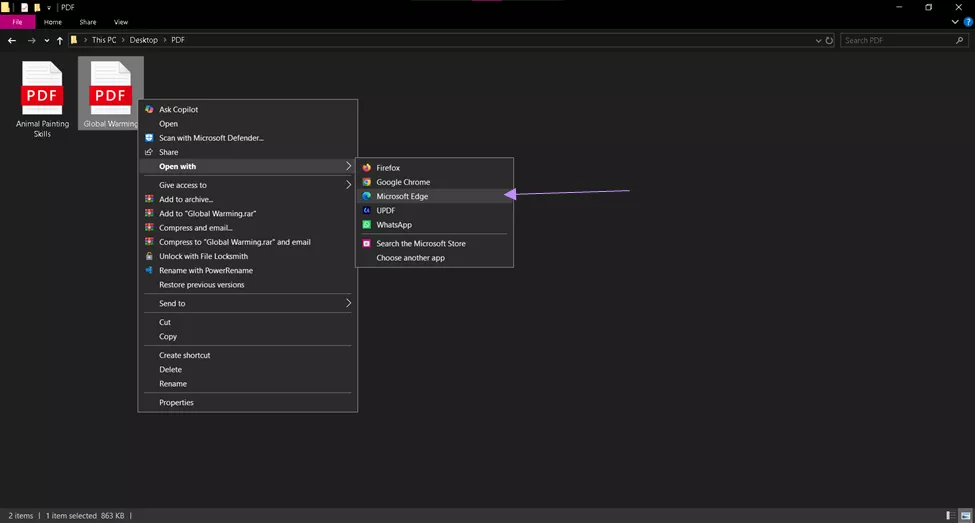
Step 2: Look for the Copilot icon in the upper-right area of Microsoft Edge browser.
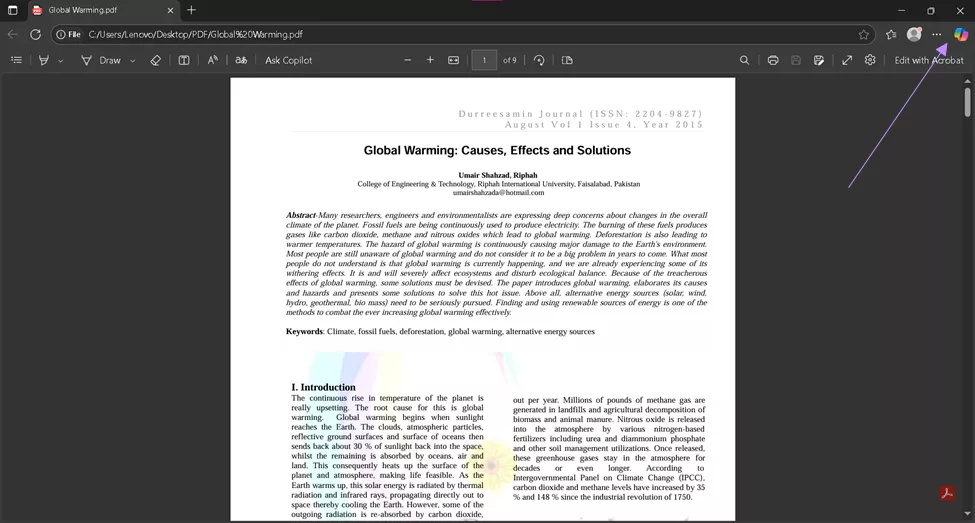
Step 3: Provide Copilot with a prompt like “Summarize the main points of this page”. This will only process the info currently on display.
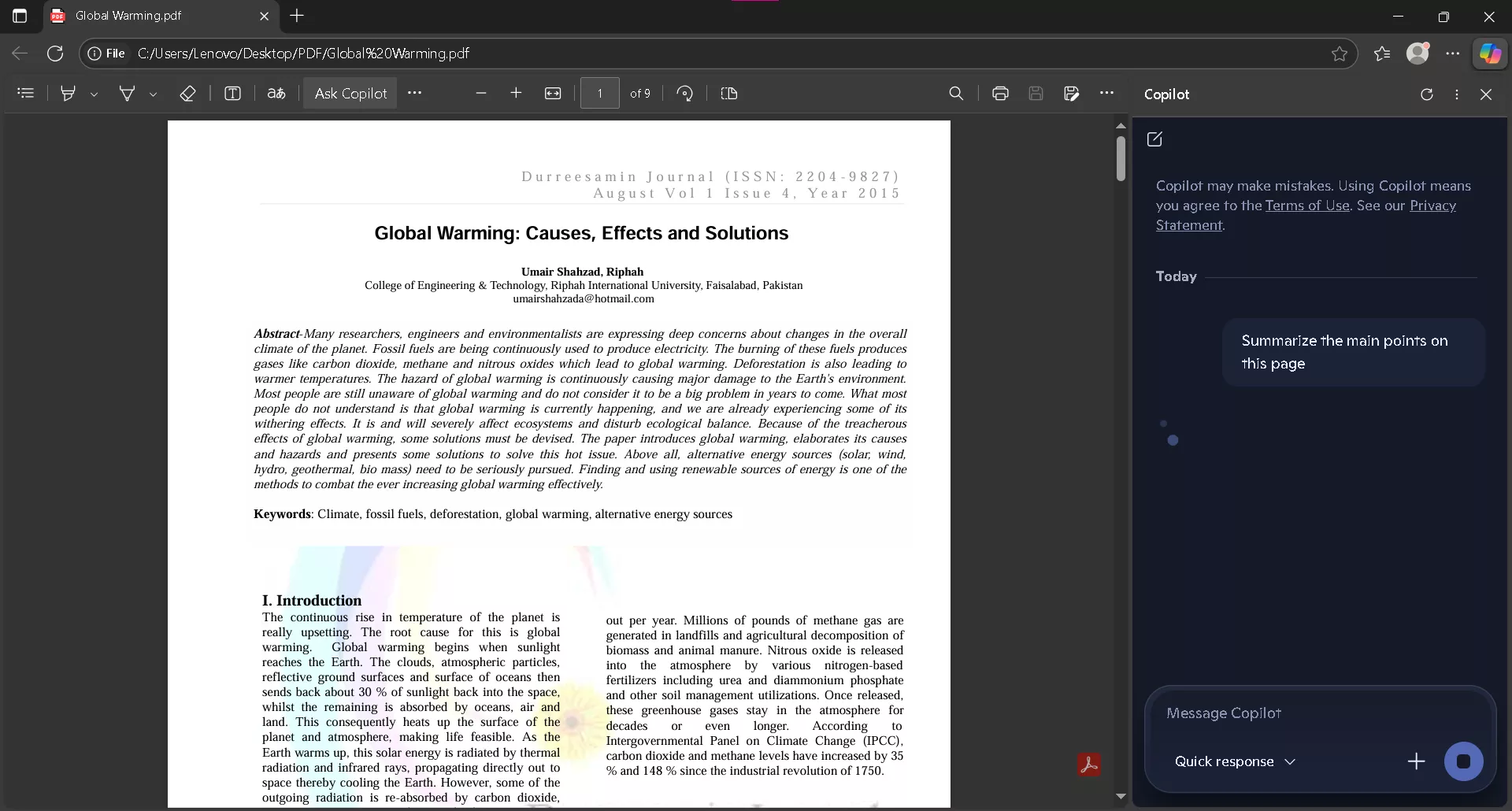
Step 4: If the provided summary is not detailed enough, try scrolling through the whole PDF, to give the tool its exposure, then repeat step 3.
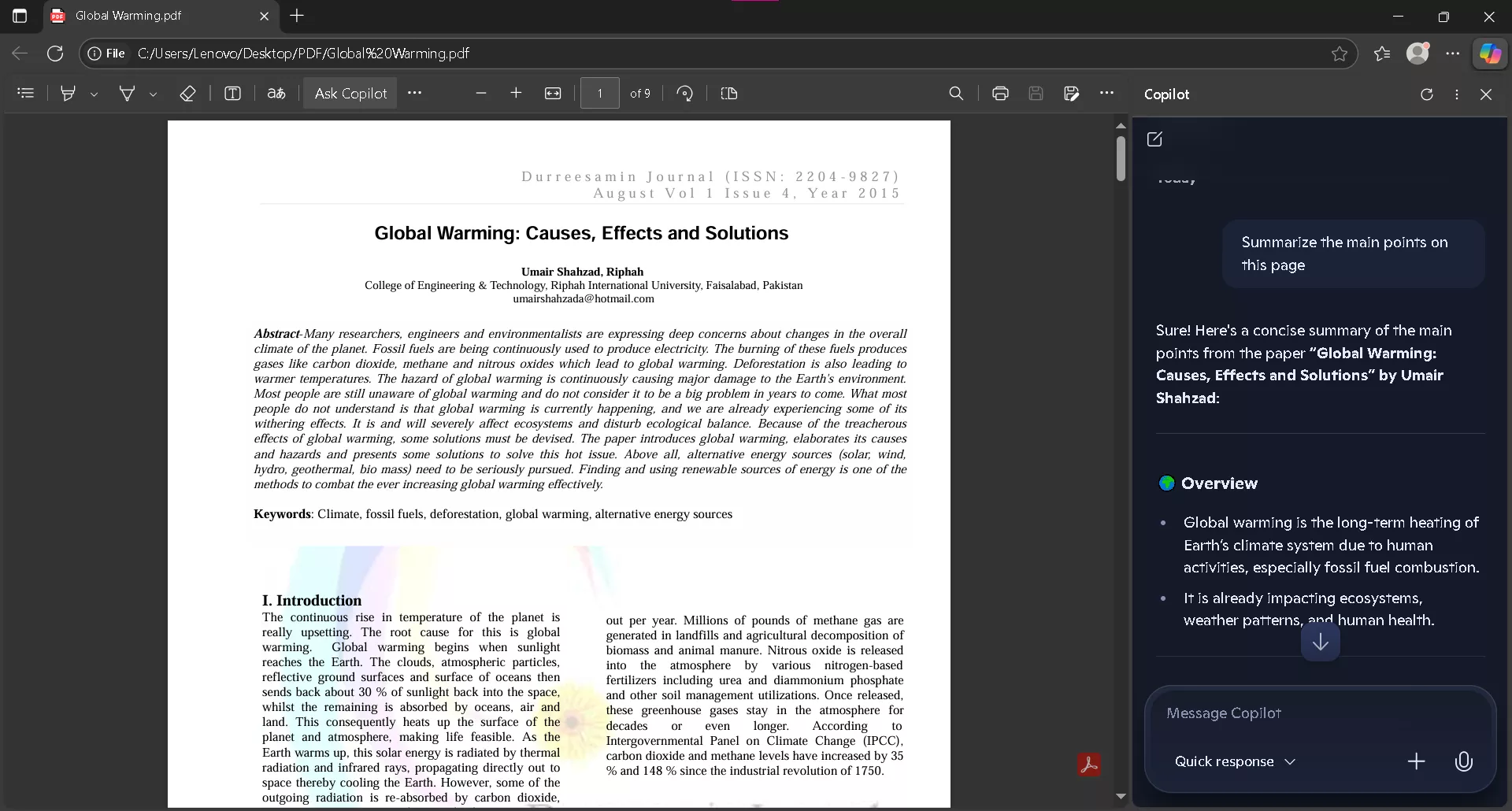
Note: In such cases, Copilot only looks at the part of the PDF that’s currently visible. So if you haven’t scrolled through the whole file, the summary might miss important details.
Way 2: Upload the PDF Using Copilot Online
Using Copilot natively in the browser is way more convenient as it can read the entire document at once. Here’s how to do it:
Step 1: Open Microsoft Copilot Online in a supported browser like Microsoft Edge or Google Chrome.
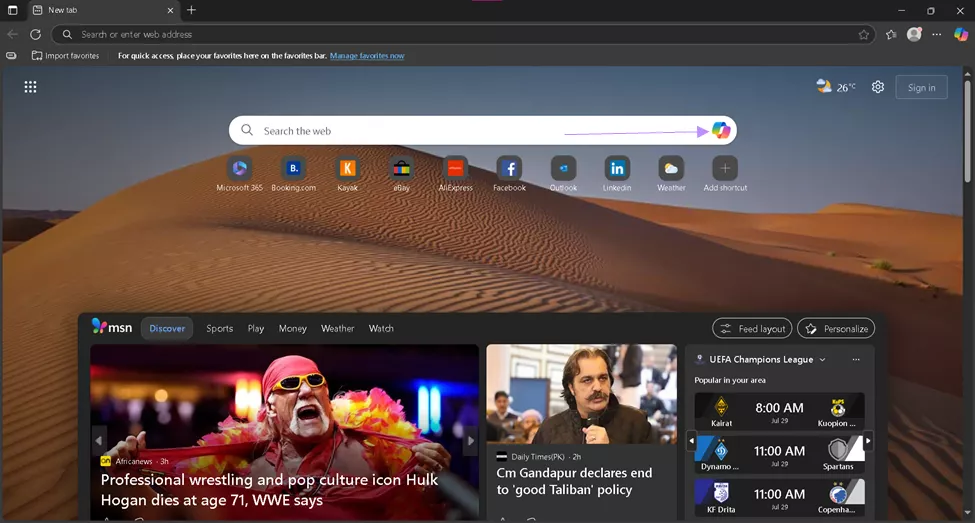
Step 2: Sign in with a Microsoft, Google, or Apple account to access Copilot’s document-processing features.
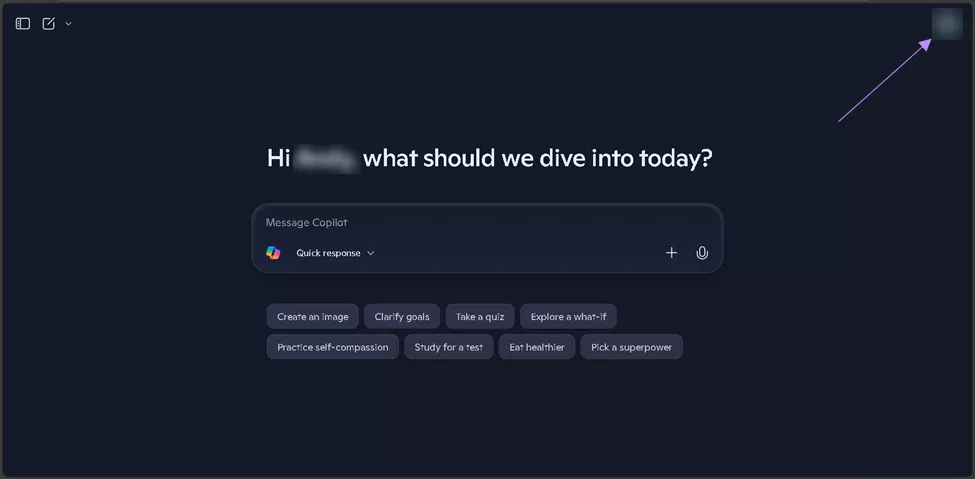
Step 3: Click the “+” icon in the chat box, then select the upload option, to provide it with your pdf file. Or just simple drag and drop it in the webpage’s interface.
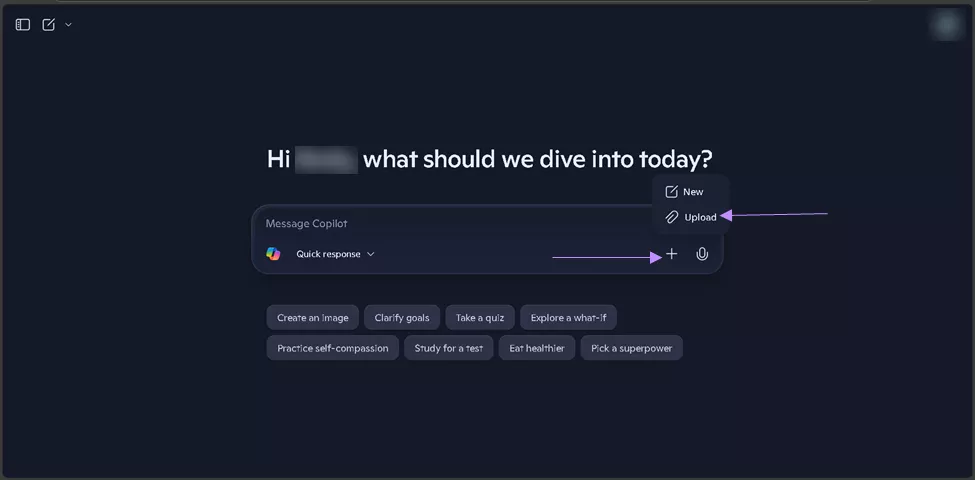
Step 4: Once uploaded, prompt it with “Summarize this PDF”.
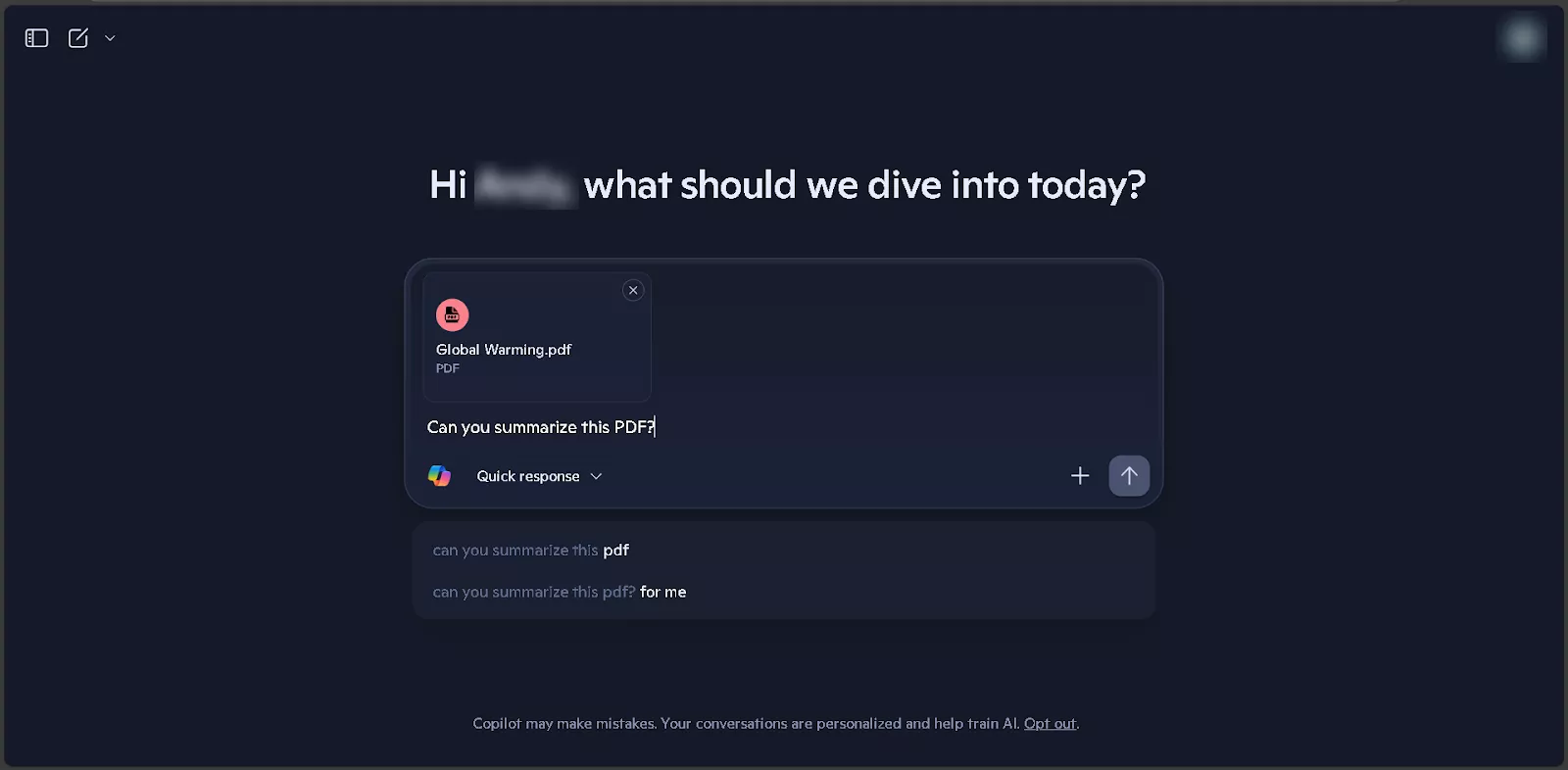
Copilot uses large language models to parse the document’s full text and generate a context-aware summary based on the entire file, not just what’s rendered on screen.
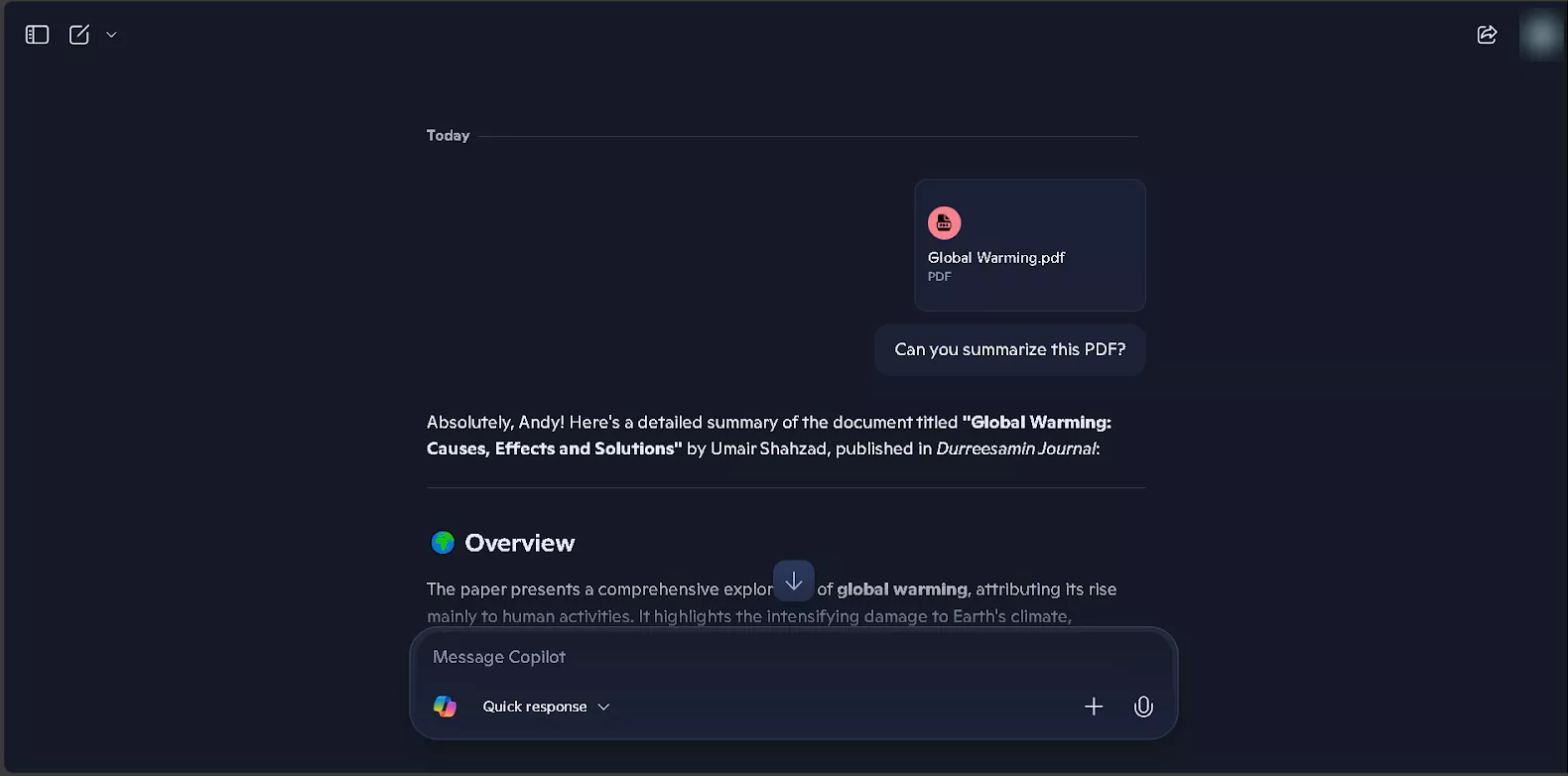
Note: This method uses cloud-based processing to analyze the full PDF. Unlike Edge Copilot, which only reads visible content, it works best with text-based and structured PDFs. Scanned or heavily formatted files may not perform well.
Also Read: Can Copilot Read PDF? How?
Part 2. How to Use Copilot to Summarize a PDF on Windows
This method lets you summarize a PDF with Copilot in one go, making it useful for long documents and structured reports. Here's how to use Copilot to summarize a PDF, without involving a browser:
Step 1: Install Microsoft Copilot from the Microsoft Store, if it's not already there. Then launch it from the start menu.

Step 2: Drag and drop your PDF into the Copilot chat interface. The file will be uploaded to Microsoft’s cloud for processing.
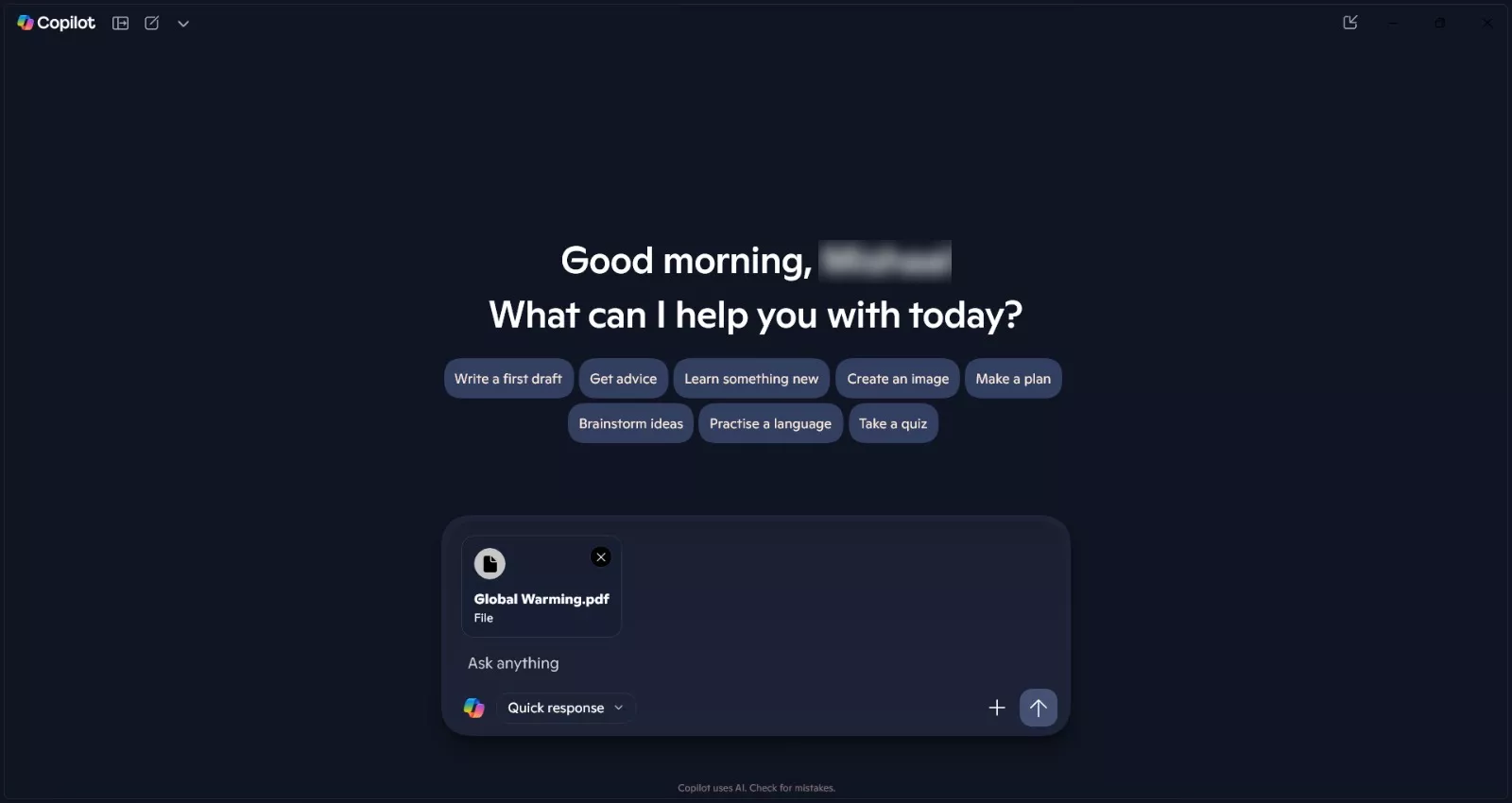
Step 3: Provide the chat prompt: “Summarize this PDF in a few bullet points.”
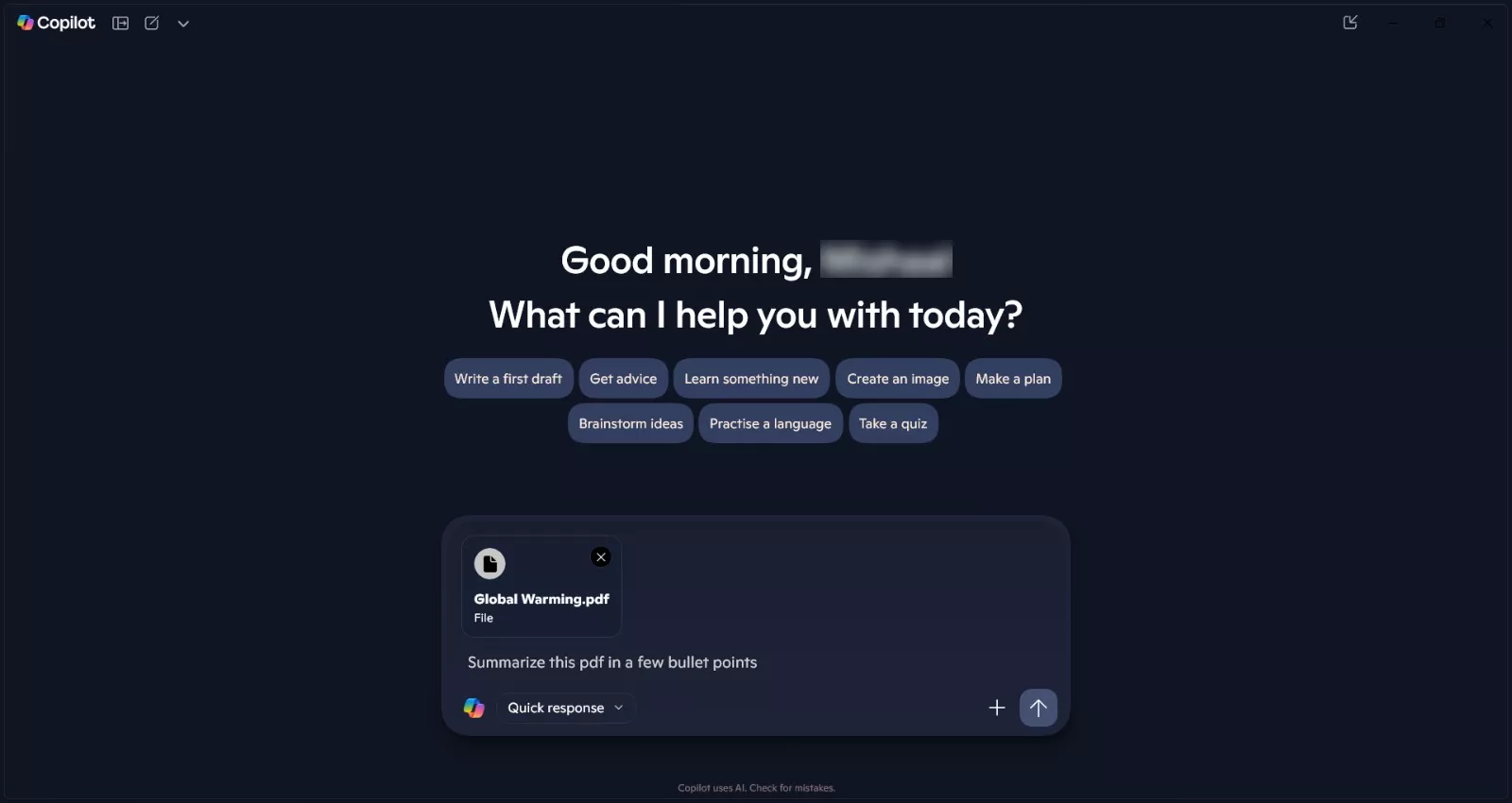
Step 4: It gives you a short summary based on what it finds in the headings, paragraphs, and other key parts of the PDF.
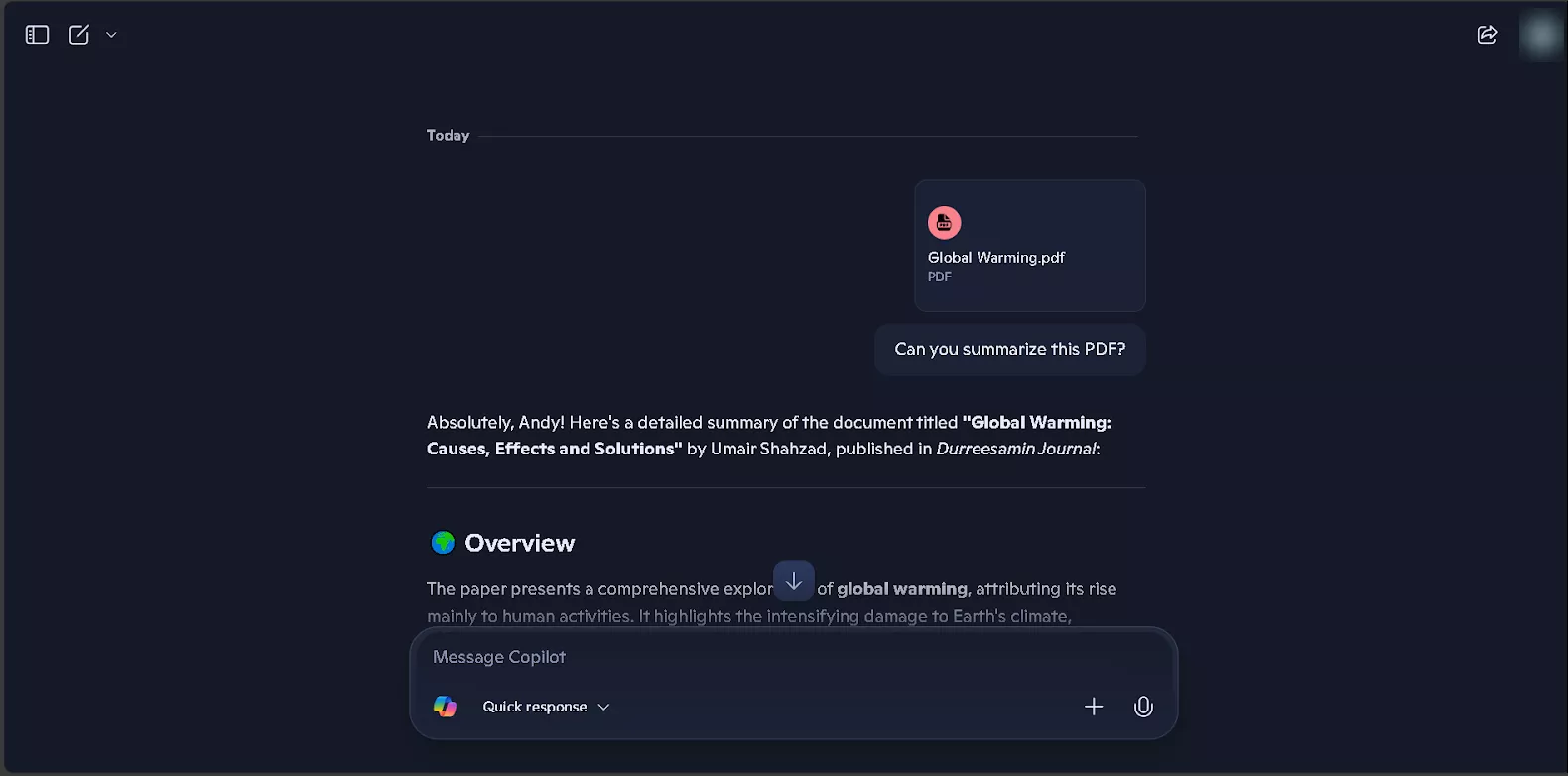
The method works best with text-based PDFs. Scanned or poorly formatted files may produce incomplete summaries due to OCR or parsing issues.
Part 3. Bonus Tip: The Best Copilot Alternative to Summarize PDF
Here’s the thing. Copilot isn’t really made for handling PDFs. That’s why I suggest using UPDF AI instead. It works better and comes with extra helpful features.
Here’s why I switched to it:
- It can accurately parse and summarize entire PDFs, including documents with embedded images, tables, and multi-column layouts
- UPDF AI features a summarization tool designed for thesis, providing a complete breakdown in moments. It shows the authors, affiliations, abstract, keywords, and a full summary of the document.
- Supports natural language queries, allowing interactive question-answering based on document content.
- Performs layout-preserving translation by maintaining original formatting during multilingual text conversion
You can access it directly from your browser, or you can also download it on your Mac or Windows computer.
Windows • macOS • iOS • Android 100% secure
How to Use UPDF AI Online to Summarize a PDF
Quickly generate accurate summaries, ask questions, and extract key insights from any PDF using UPDF AI’s desktop tools by following these steps:
Step 1: Start by downloading UPDF AI from the official website and installing it on your system. Once installed, launch the app and sign in with your account to activate the AI features.
Step 2: Login with updf account to get access to complete features.
Step 3: Click “Open File” to upload your PDF. UPDF automatically analyzes the document and displays a summarized version in the side panel using natural language processing.
Step 4: Press Ctrl + E or click the AI icon, then select “Chat with PDF” to open a panel where you can ask questions, extract points, or get section breakdowns.
Alt text: chat with pdf updf windows
Step 5: Wait for some time and the summary for the pdf will be there.
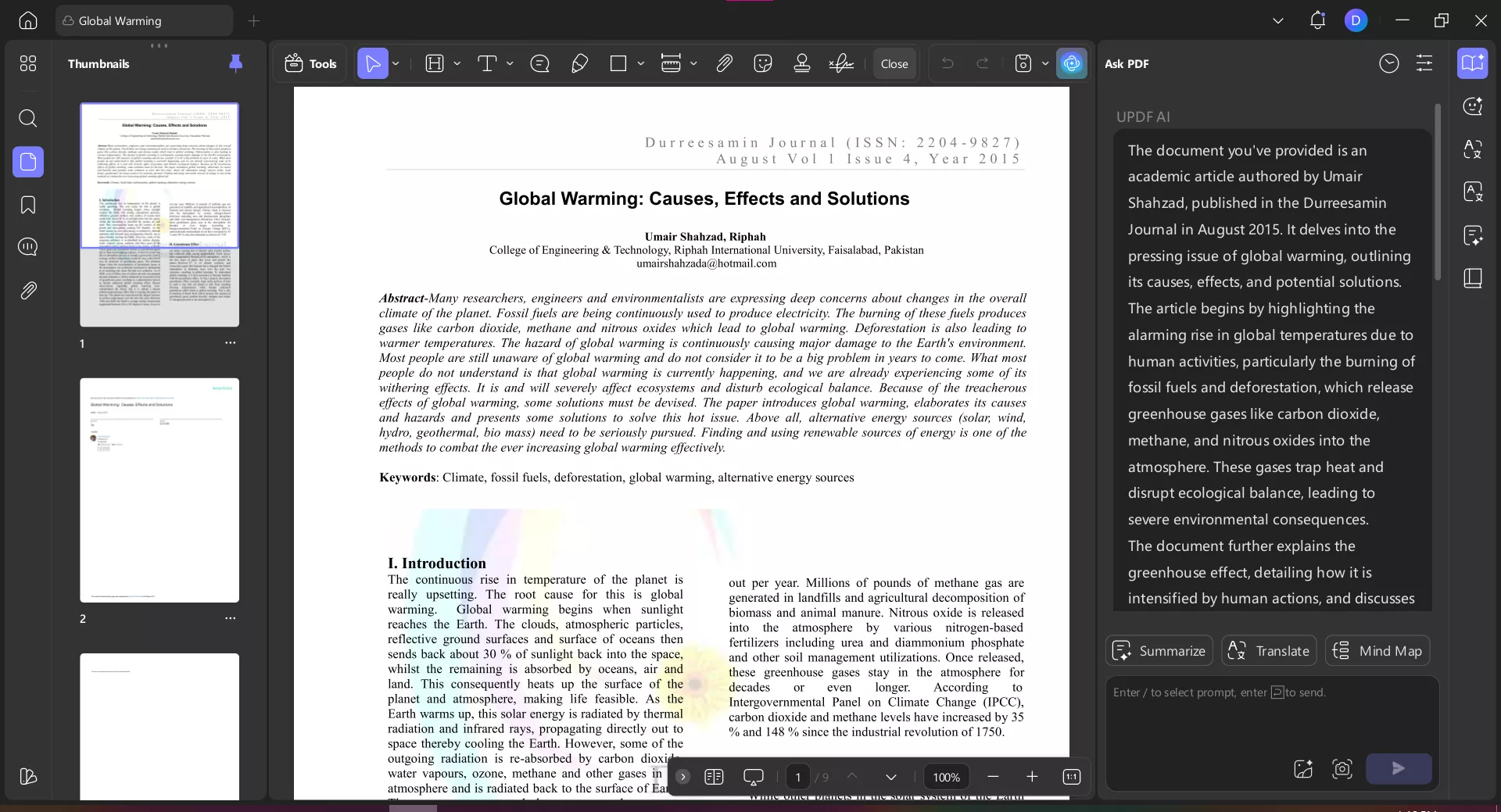
Summarize specific pages
If you want to deal with specific sections within the PDF, then select the summarize option
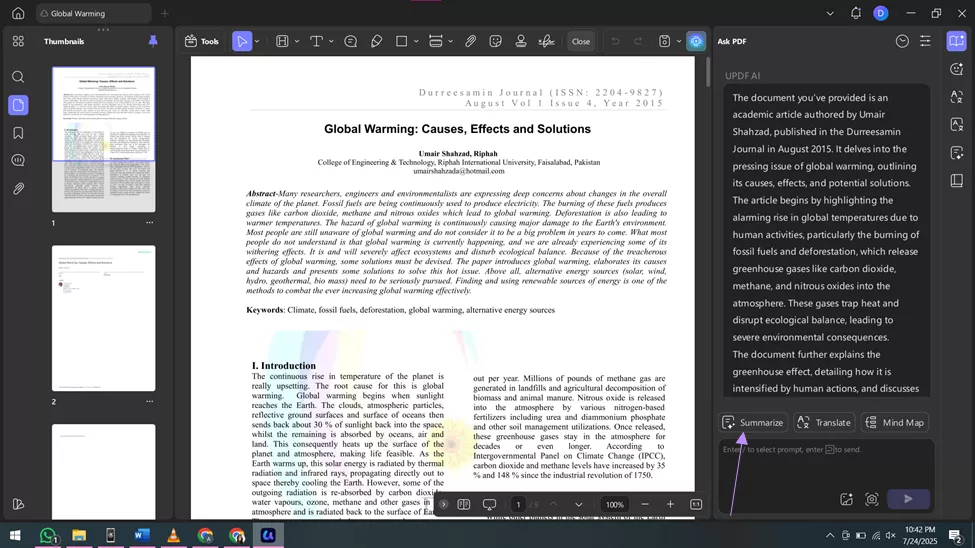
This lets you choose which pages you want a summary of. Just enter the range and click summarize.
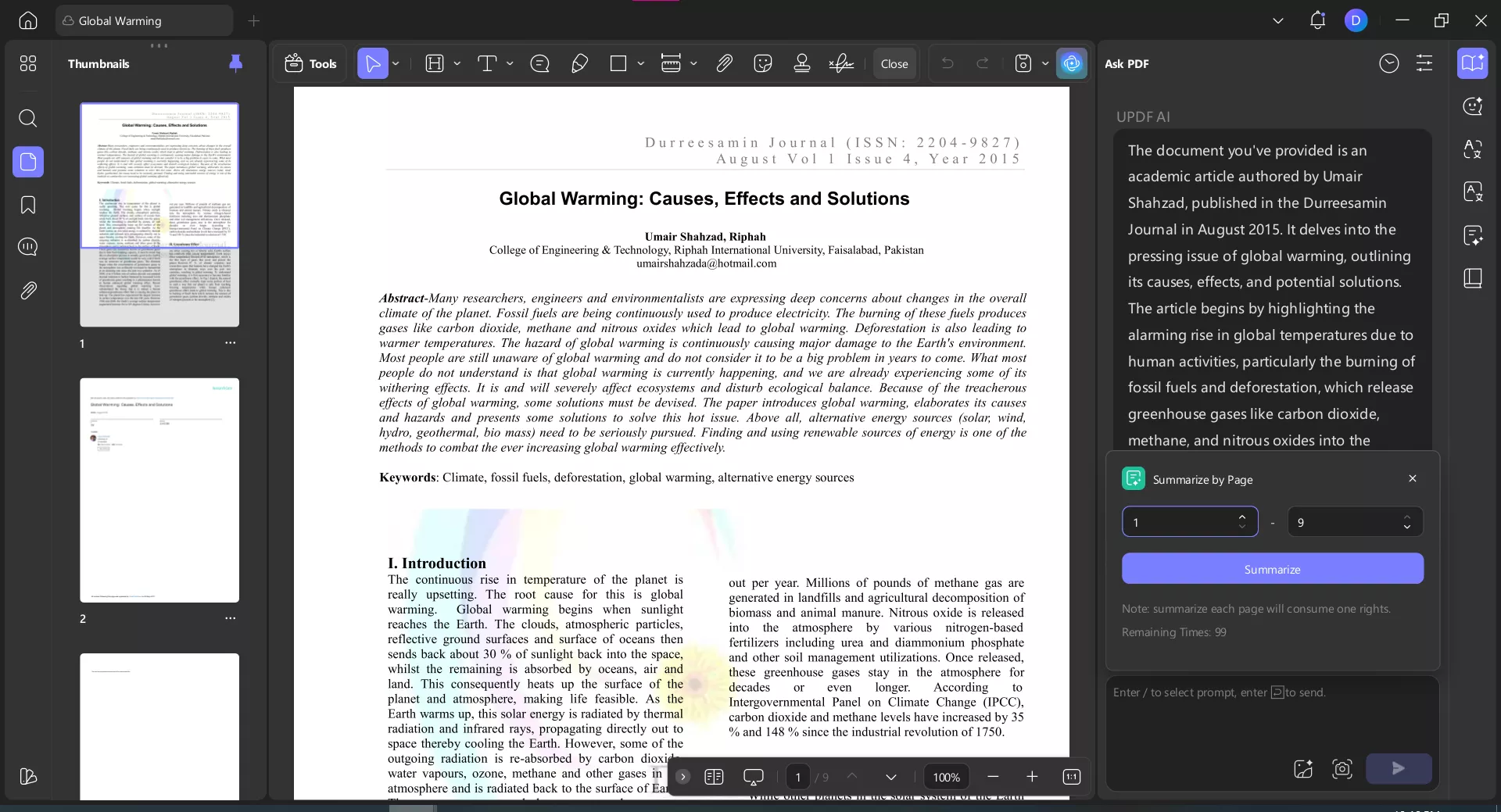
Select to summarize
You can skip the chatbox and quickly summarize any text section by selecting it, right-clicking, and choosing summarize from UPDF AI’s menu.
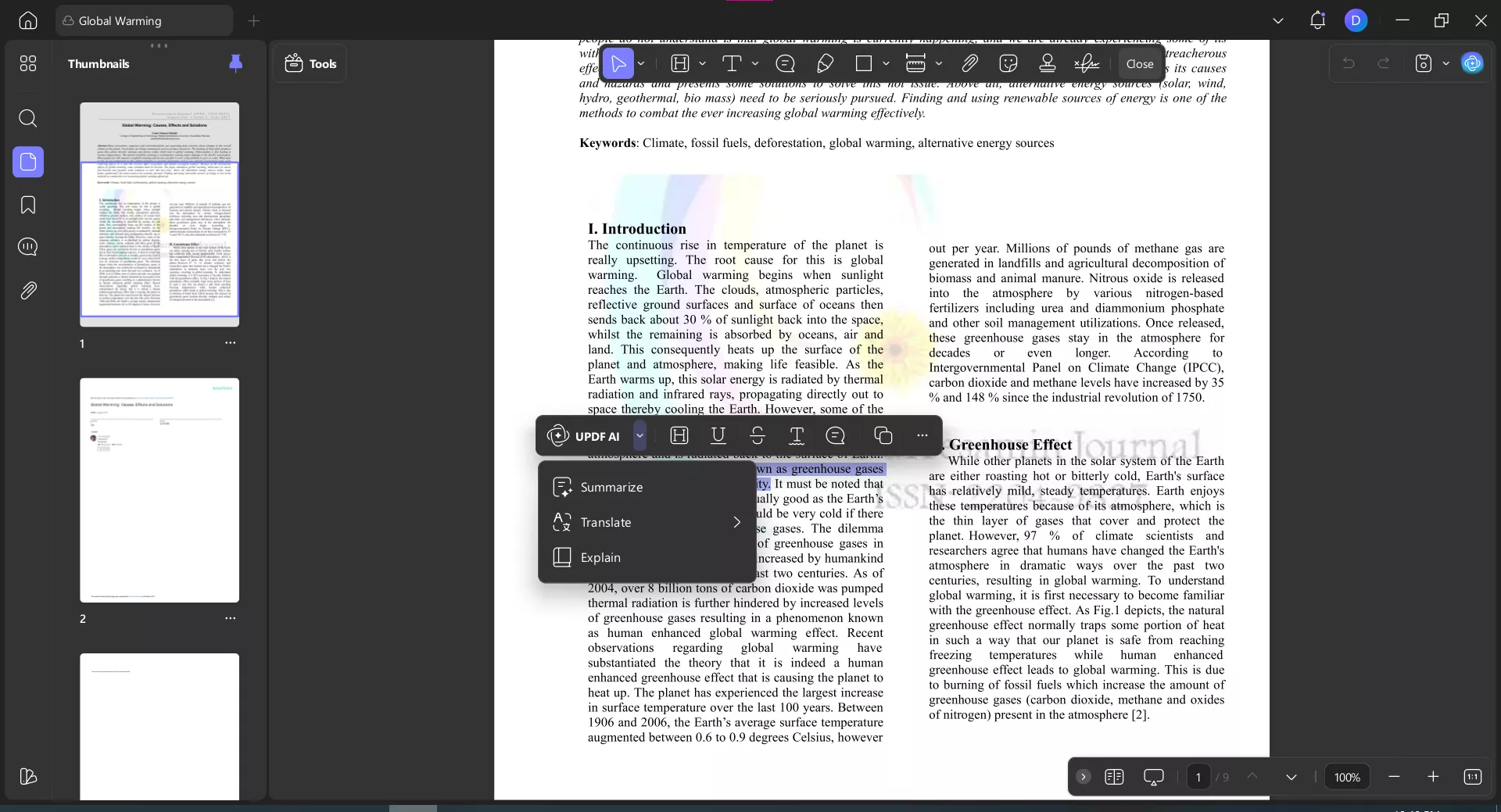
UPDF AI lets you generate outlines, extract key points, and translate text while preserving the original layout. It handles structured and media-rich PDFs more effectively than Copilot.
Moreover, UPDF AI is much cheaper to use when compared with Copilot pro. Just check and upgrade here if you like it after testing.
Final Word
If you're wondering Copilot can summarize a PDF, the answer is yes. It works for short, simple files. But if you work with longer reports, structured content, or multiple PDFs, UPDF AI is a better choice. It handles complex layouts more reliably, saves time, and offers features Copilot doesn’t provide.
Download UPDF or try the online version to see the difference yourself!
Windows • macOS • iOS • Android 100% secure
 UPDF
UPDF
 UPDF for Windows
UPDF for Windows UPDF for Mac
UPDF for Mac UPDF for iPhone/iPad
UPDF for iPhone/iPad UPDF for Android
UPDF for Android UPDF AI Online
UPDF AI Online UPDF Sign
UPDF Sign Edit PDF
Edit PDF Annotate PDF
Annotate PDF Create PDF
Create PDF PDF Form
PDF Form Edit links
Edit links Convert PDF
Convert PDF OCR
OCR PDF to Word
PDF to Word PDF to Image
PDF to Image PDF to Excel
PDF to Excel Organize PDF
Organize PDF Merge PDF
Merge PDF Split PDF
Split PDF Crop PDF
Crop PDF Rotate PDF
Rotate PDF Protect PDF
Protect PDF Sign PDF
Sign PDF Redact PDF
Redact PDF Sanitize PDF
Sanitize PDF Remove Security
Remove Security Read PDF
Read PDF UPDF Cloud
UPDF Cloud Compress PDF
Compress PDF Print PDF
Print PDF Batch Process
Batch Process About UPDF AI
About UPDF AI UPDF AI Solutions
UPDF AI Solutions AI User Guide
AI User Guide FAQ about UPDF AI
FAQ about UPDF AI Summarize PDF
Summarize PDF Translate PDF
Translate PDF Chat with PDF
Chat with PDF Chat with AI
Chat with AI Chat with image
Chat with image PDF to Mind Map
PDF to Mind Map Explain PDF
Explain PDF Scholar Research
Scholar Research Paper Search
Paper Search AI Proofreader
AI Proofreader AI Writer
AI Writer AI Homework Helper
AI Homework Helper AI Quiz Generator
AI Quiz Generator AI Math Solver
AI Math Solver PDF to Word
PDF to Word PDF to Excel
PDF to Excel PDF to PowerPoint
PDF to PowerPoint User Guide
User Guide UPDF Tricks
UPDF Tricks FAQs
FAQs UPDF Reviews
UPDF Reviews Download Center
Download Center Blog
Blog Newsroom
Newsroom Tech Spec
Tech Spec Updates
Updates UPDF vs. Adobe Acrobat
UPDF vs. Adobe Acrobat UPDF vs. Foxit
UPDF vs. Foxit UPDF vs. PDF Expert
UPDF vs. PDF Expert








 Trkan Aydin
Trkan Aydin