PDFs have recently been very popular, especially after the COVID-19 outbreak. Most of the students and professionals handled their work through PDFs related to education or business fields. Moreover, managing and filling forms has been a major hassle due to PDF editing software limitations and the inability to edit forms. However, UPDF's latest version, 1.6.8 release for Windows, has made form creation and editing easier.
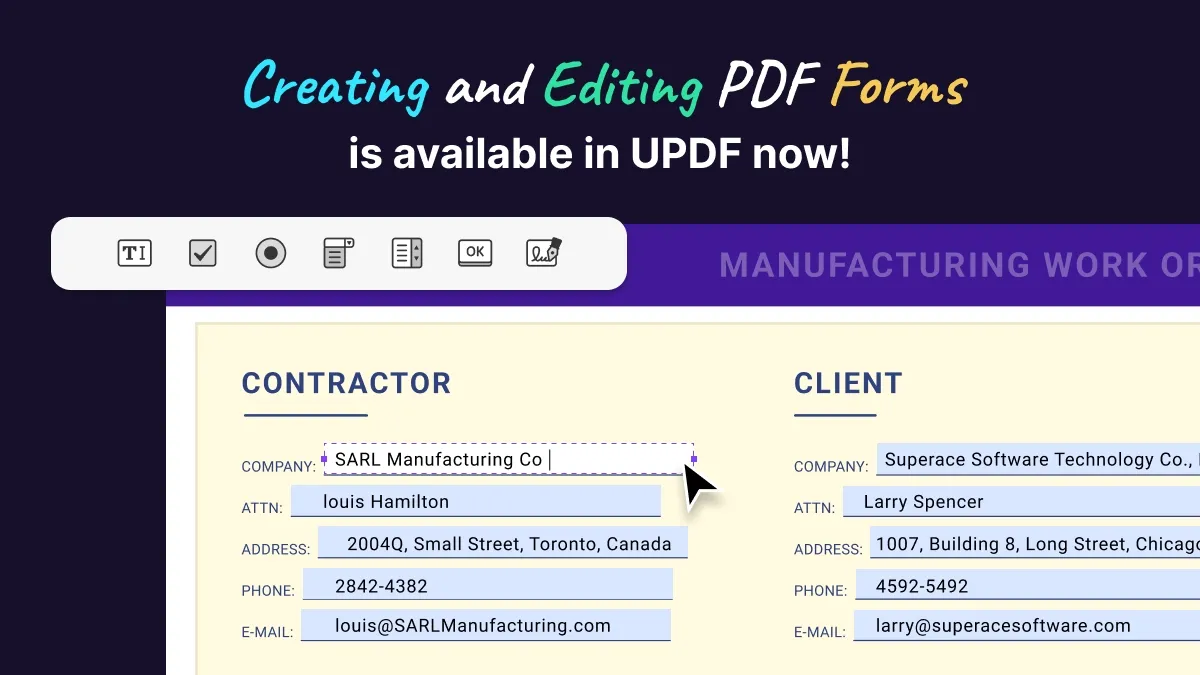
This tool is breaking the barriers to bring all the new exciting and helpful features to its users. The newly integrated Edit Form feature lets you edit and insert 6 new fields into your PDF forms. This guide will help you explore this new feature in detail. Furthermore, we will also discuss how to insert these fields and customize them based on your requirements.
A Detailed Overview of the PDF Form Creation and Editing Feature in UPDF
As we know how important PDF forms are in our daily routines, we must take precautions and avoid using tools that can mess up our work. In that case, UPDF is the top-notch tool to help you create, edit and fill PDF forms within a few clicks. You can now use insert form fields of your choice and customize them per requirements. Explore all you need to learn about the form creation feature in the following sections.
1. Text Field
When you enable the "Edit Form" from the left-side panel in UPDF, the first feature you get is the text field. When you insert this field, you can now name it and define the tooltip for it to give an idea to users about this field when they hover their cursor. Moreover, you can restrict or lock it and select from the four options to make it "Visible," "Hidden," "Visible but Doesn't Print," or "Hidden but Printable."
Moreover, customize it further by making it "Read Only" or "Required." Also, set the "Default Value" and tailor it by tick marking from the seven options. These options include file selection, password, spell check, multi-line, scrolling, rich text formatting, and setting character limits. Then as for style, users can set the appearance color for the border, fill, and text separately.
Setting alignment, resizing, and formatting to five different options is yet another feature of this tool. Once you select the format, you can customize it by tapping the "Gear" icon. In the "Action" tab, you can choose a trigger from the six options and add it to your text field.
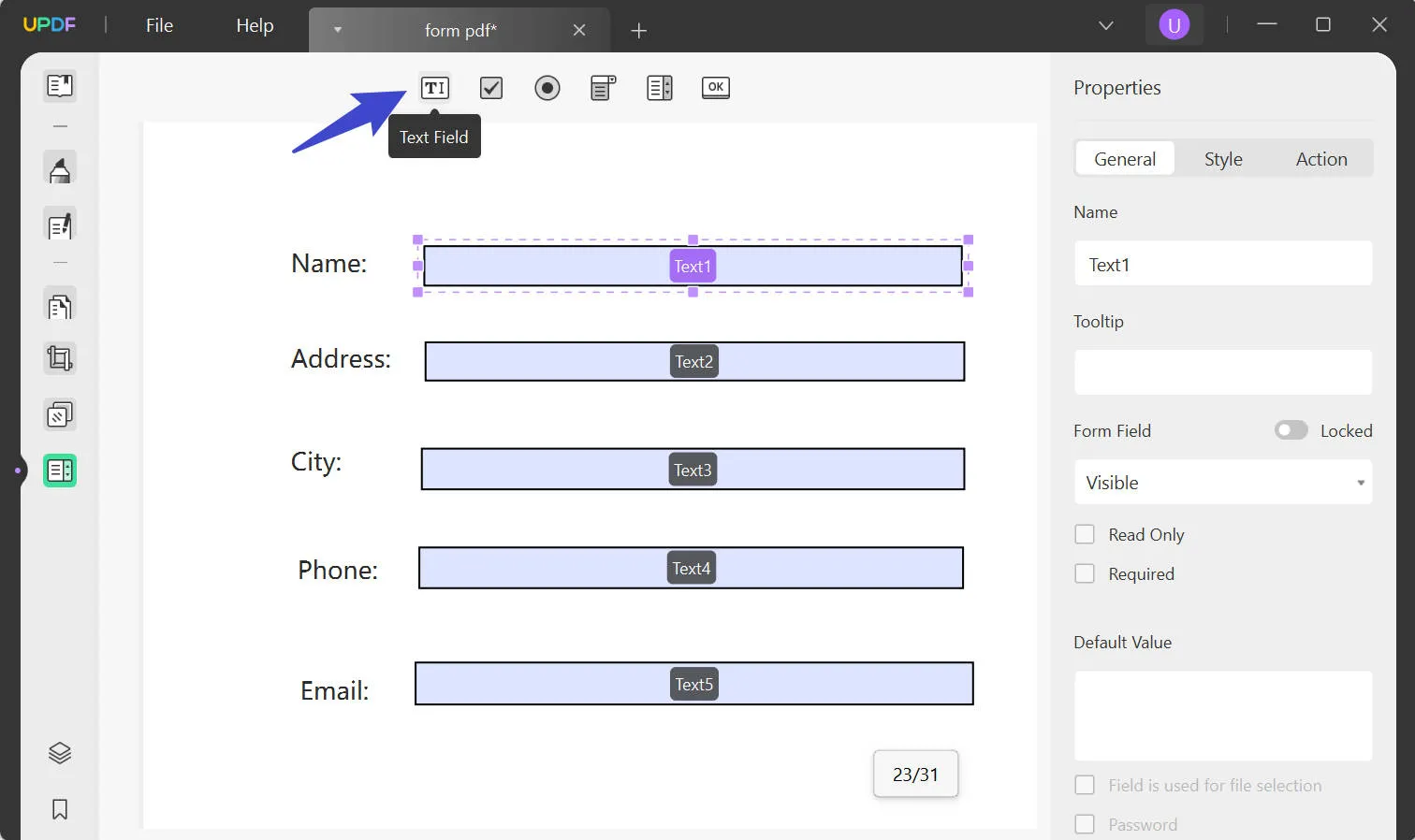
2. Check Box
This field offers various similar options we have already discussed for the text field. Such as typing the field name, defining the tooltip, and restricting the form field. However, the additional option you get is choosing the "Button Style" from the six available options, such as tick, cross, circle, and many more.
Moreover, you can also set the style with different colors and resize this field box. Export value is another added option to assign the required text for this field to help the user fill the textbox using any text.
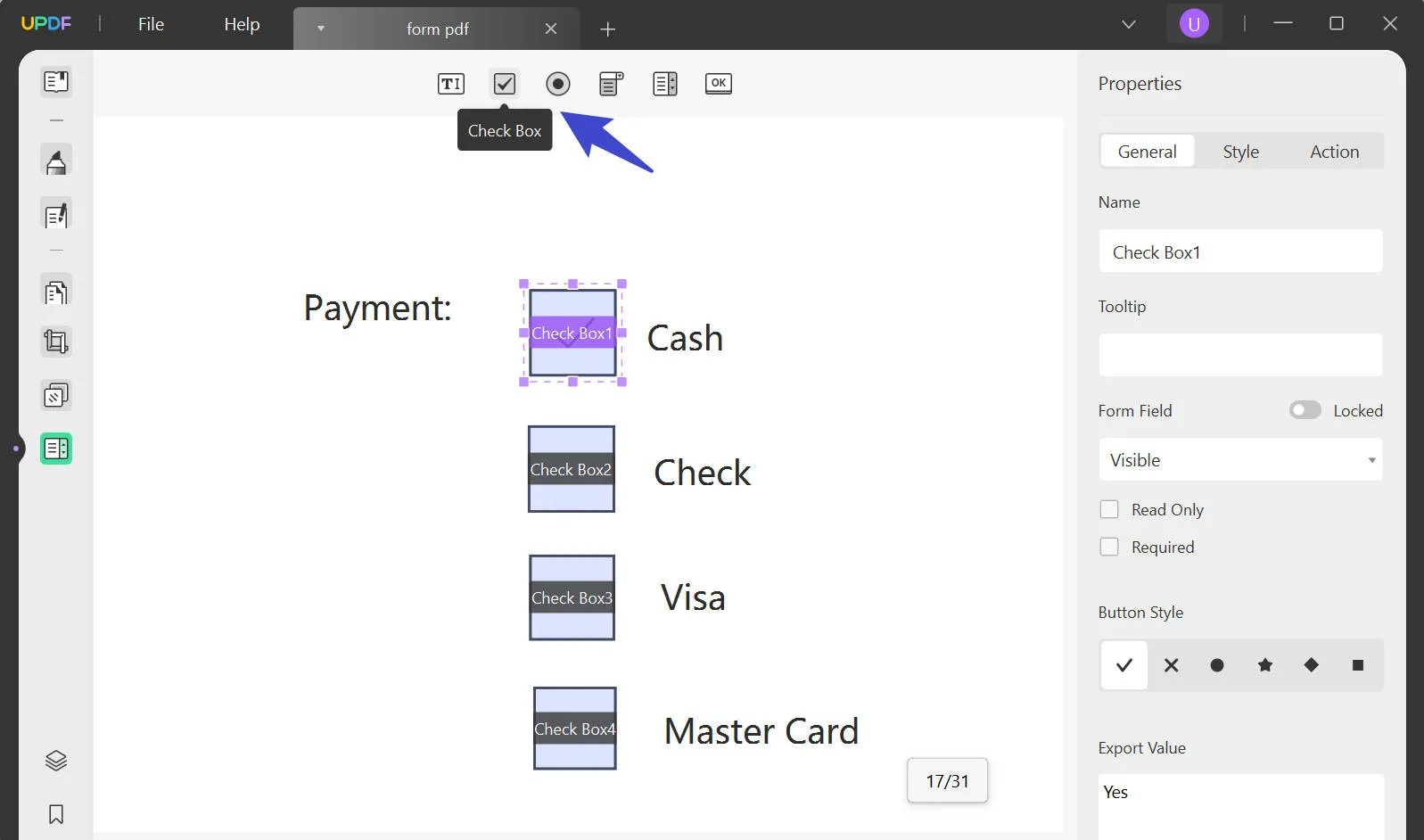
3. Radio Button
This button lets you handle it the same way as the text field and check box. You can start by naming the button and choosing a tooltip to help users learn what this button does. Moreover, you can customize the form field to apply any restrictions and set the style of the button as needed. Additionally, you can set it to check this button by default or choose the button in unison if they contain the same name and choices.
Further, you can differentiate the button by setting the customized color for the border, fill, and text or resize the button to set the specific trigger. Once it is triggered, you can set it from the four different actions.
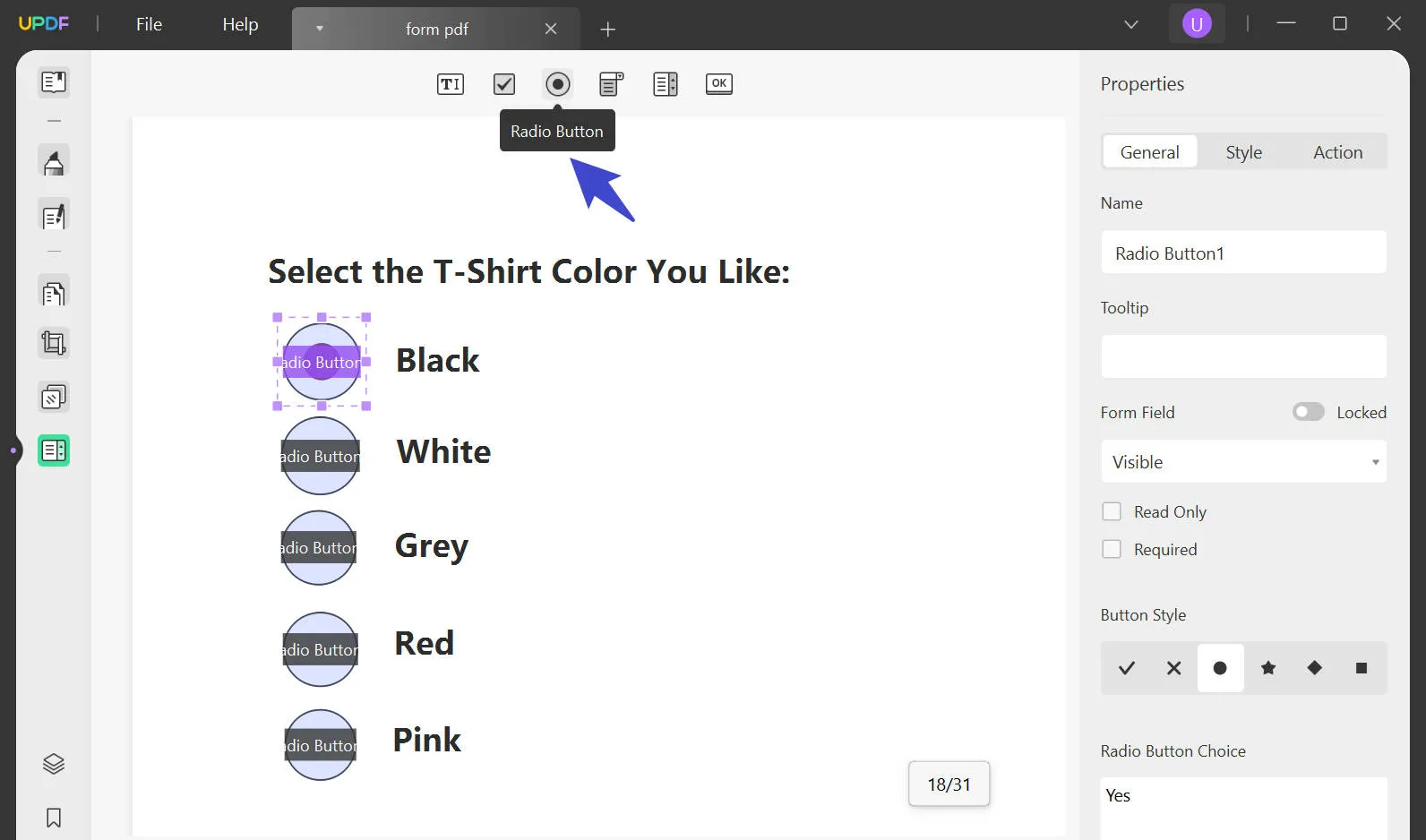
4. Drop-Down
Apart from the basic features that are the same in all the fields, you get to add items to the list, and they will appear in the drop-down. Also, you get to see the items list in real time as you insert each item. Head over to choose to sort the items, enable entering custom text, check for spelling, and set the default choice when opening forms. Calculating the format value is also an added feature in this.
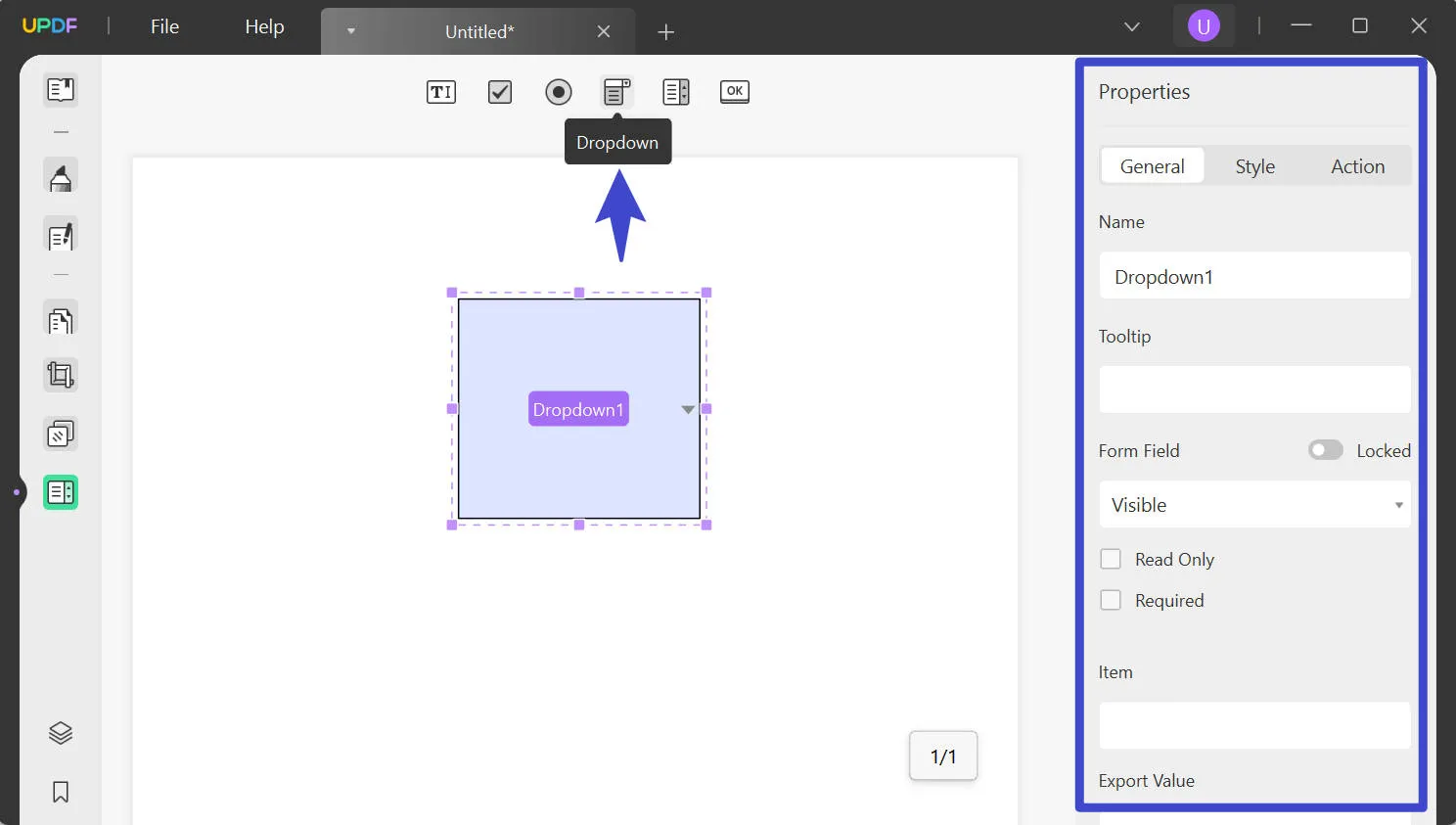
5. List Box
This box enables users to list the items in a sequence and even lets the user select multiple items by choosing the "Multiple Selection" box. Moreover, set the style with different combinations of colors and choose from the variety of text styles and manage the font size for it.
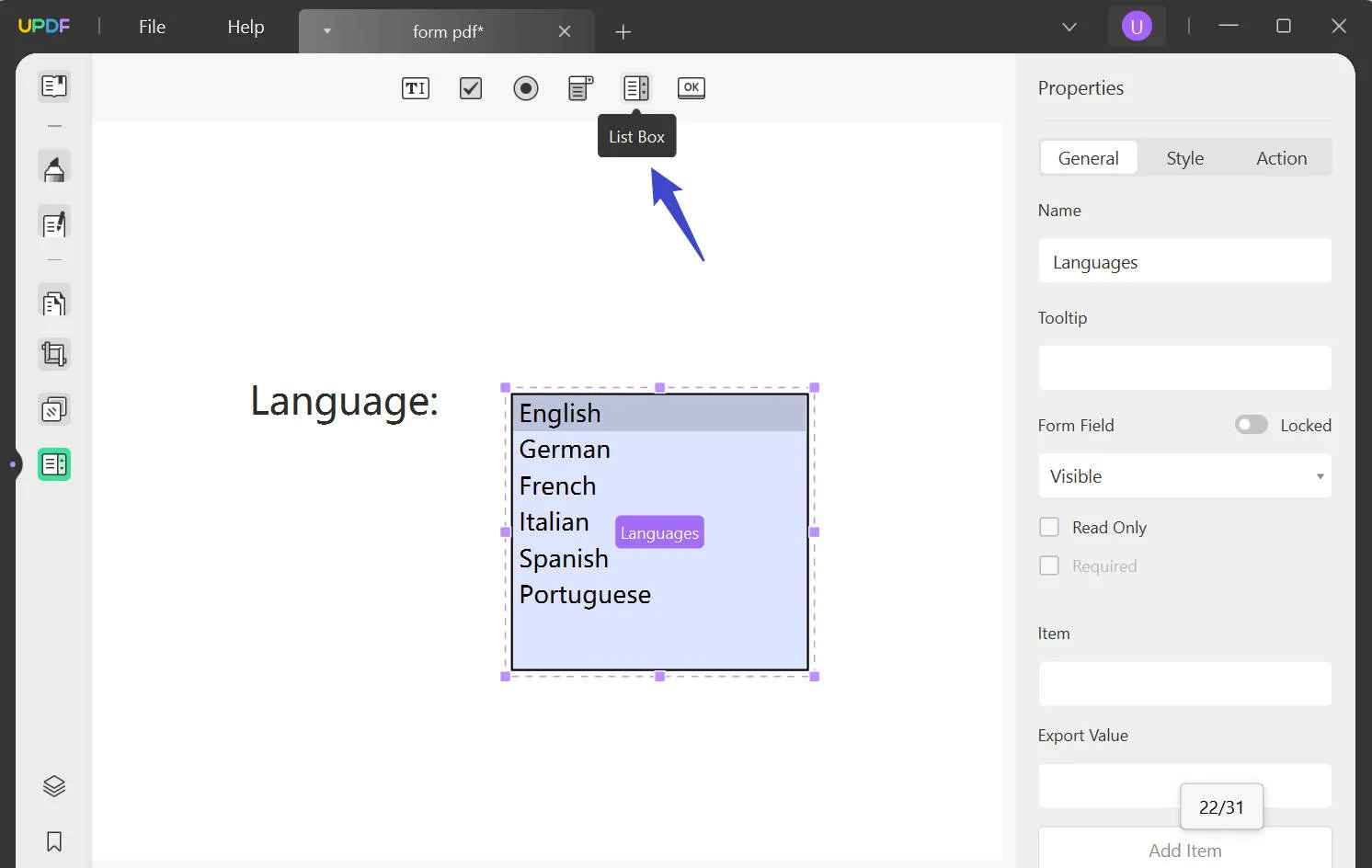
6. Button
This button that we are going to discuss here highly resembles the radio button. However, the difference is that the users can click this button to head to the page view, a web page, reset a form, or hide/show a particular field. This can be done once you trigger an action to it.
Users can also choose the layout of this button from seven options and name that icon or a label. For further icon customization, browse your device and integrate a particular image.
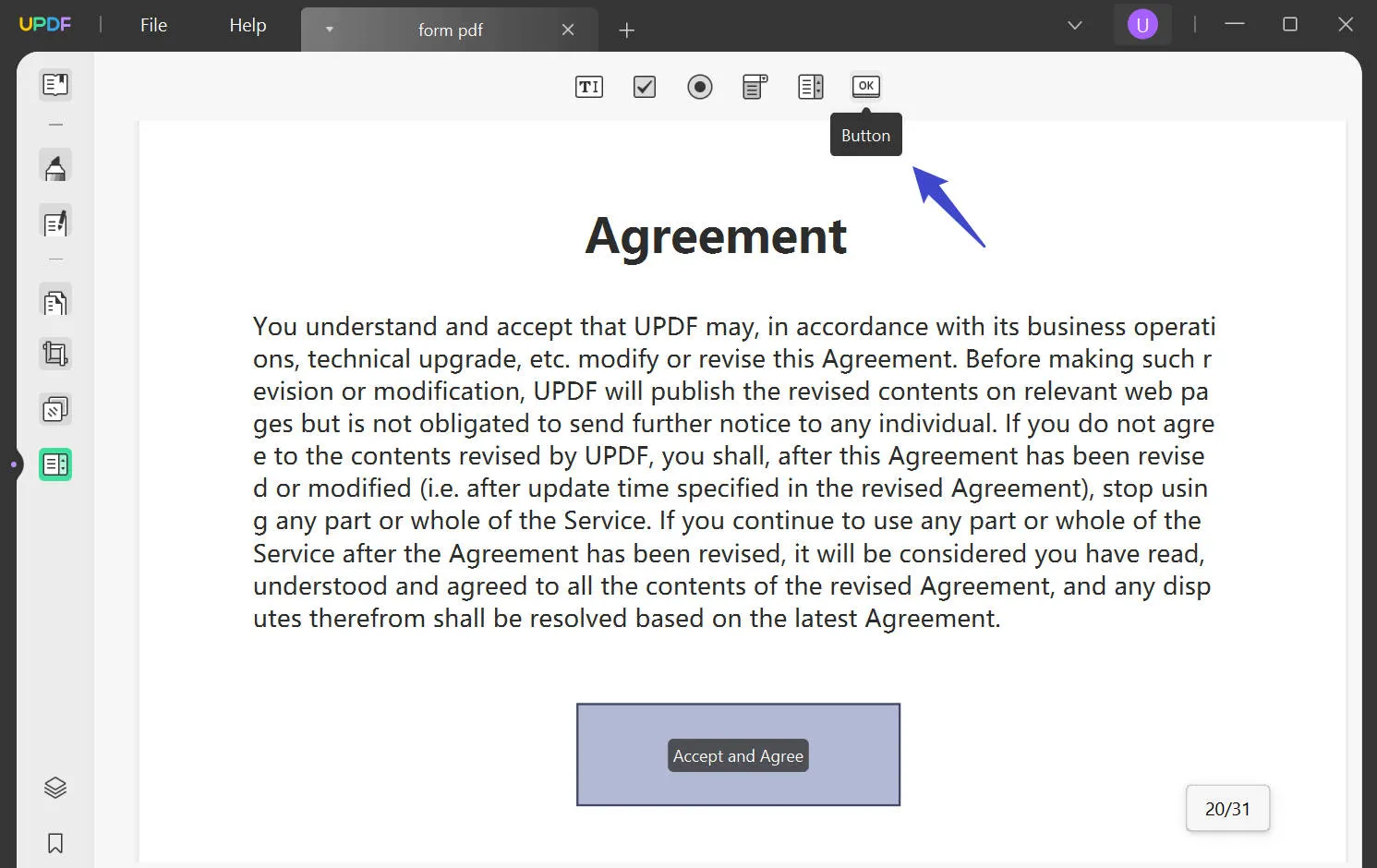
The Way to Upgrade to 1.6.8 Version for Windows
As discussed, the Edit Form feature has already been released and integrated into the UPDF tool. If you cannot track it, you will need to upgrade the UPDF to take advantage of this new feature. You can do so through the built-in "Help" tab when you access the tool. After clicking this tab, tap "Check for Updates" and install the new 1.6.8 version for Windows.
Alternatively, click the "Free Download" button to install the latest version of UPDF immediately!
Windows • macOS • iOS • Android 100% secure
 UPDF
UPDF
 UPDF for Windows
UPDF for Windows UPDF for Mac
UPDF for Mac UPDF for iPhone/iPad
UPDF for iPhone/iPad UPDF for Android
UPDF for Android UPDF AI Online
UPDF AI Online UPDF Sign
UPDF Sign Edit PDF
Edit PDF Annotate PDF
Annotate PDF Create PDF
Create PDF PDF Form
PDF Form Edit links
Edit links Convert PDF
Convert PDF OCR
OCR PDF to Word
PDF to Word PDF to Image
PDF to Image PDF to Excel
PDF to Excel Organize PDF
Organize PDF Merge PDF
Merge PDF Split PDF
Split PDF Crop PDF
Crop PDF Rotate PDF
Rotate PDF Protect PDF
Protect PDF Sign PDF
Sign PDF Redact PDF
Redact PDF Sanitize PDF
Sanitize PDF Remove Security
Remove Security Read PDF
Read PDF UPDF Cloud
UPDF Cloud Compress PDF
Compress PDF Print PDF
Print PDF Batch Process
Batch Process About UPDF AI
About UPDF AI UPDF AI Solutions
UPDF AI Solutions AI User Guide
AI User Guide FAQ about UPDF AI
FAQ about UPDF AI Summarize PDF
Summarize PDF Translate PDF
Translate PDF Chat with PDF
Chat with PDF Chat with AI
Chat with AI Chat with image
Chat with image PDF to Mind Map
PDF to Mind Map Explain PDF
Explain PDF Scholar Research
Scholar Research Paper Search
Paper Search AI Proofreader
AI Proofreader AI Writer
AI Writer AI Homework Helper
AI Homework Helper AI Quiz Generator
AI Quiz Generator AI Math Solver
AI Math Solver PDF to Word
PDF to Word PDF to Excel
PDF to Excel PDF to PowerPoint
PDF to PowerPoint User Guide
User Guide UPDF Tricks
UPDF Tricks FAQs
FAQs UPDF Reviews
UPDF Reviews Download Center
Download Center Blog
Blog Newsroom
Newsroom Tech Spec
Tech Spec Updates
Updates UPDF vs. Adobe Acrobat
UPDF vs. Adobe Acrobat UPDF vs. Foxit
UPDF vs. Foxit UPDF vs. PDF Expert
UPDF vs. PDF Expert