UPDF is continuing its development in the productivity sector, bringing in a fresh update of its iOS version. Version 1.2.0 is released to the market, with a progressive upgrade in the annotation tools. UPDF believes in the supremacy of innovation and will continue bringing more things to the table. The latest release, however, is wholly focused on improving the annotation features offered to the users.
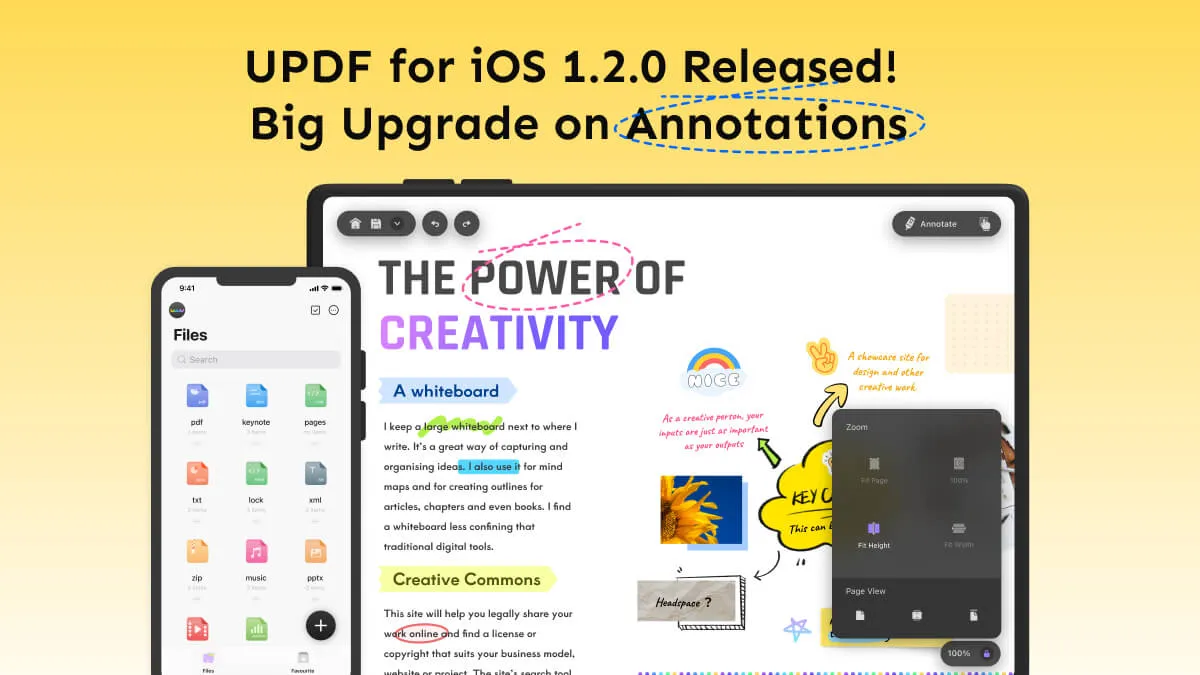
The Upgrades Brought Upon the Annotation Tools
UPDF for iOS has been working in the market for quite some time. However, the platform has not been up to the mark in providing the best features to work with. With a great vision under its belt, UPDF for iOS is set to become the best of the best in PDF editing. Talking about its previous annotation tools, it utilized the built-in system annotation tools, which was not an innovative technology.
However, the release of UPDF iOS version 1.2.0 changes everything for the annotation tools. The upgrade intends to bring its annotation technology into the market with a wider set of tools. We will be looking into the list of these annotation features in detail to help you understand the diversity and extent of operations possible with UPDF for iOS:
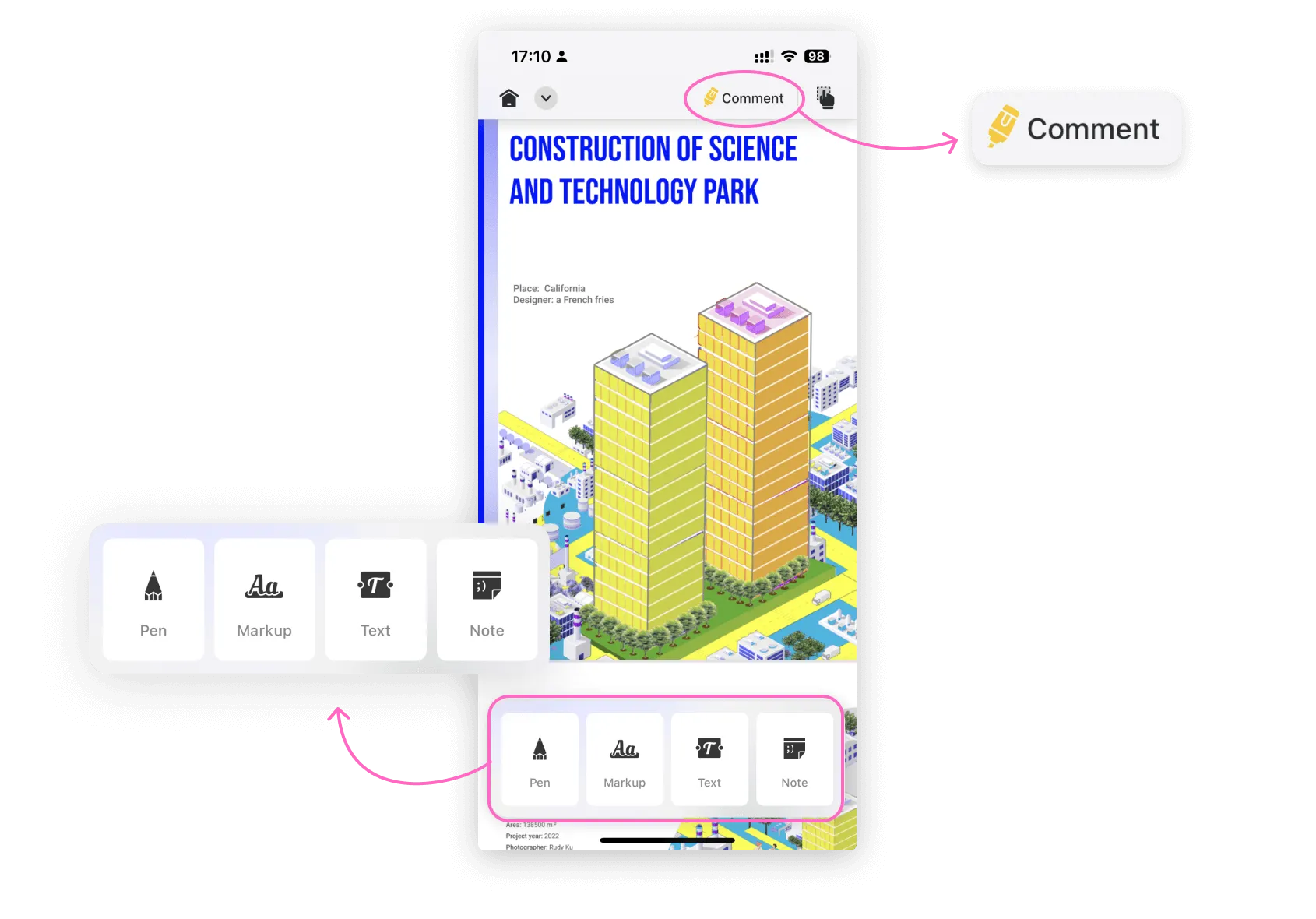
1. Pen
The pen tool offered in UPDF for iOS provides a perfect option for free-hand drawing on the iOS device. With PDFs, where you want to edit and mark things according to your choice, you can utilize the pen tool and write down with the pen and marker, and even insert dotted lines to make markup professional. You can also change the color and opacity levels of your pen tool and remove unwanted drawings with the erase.
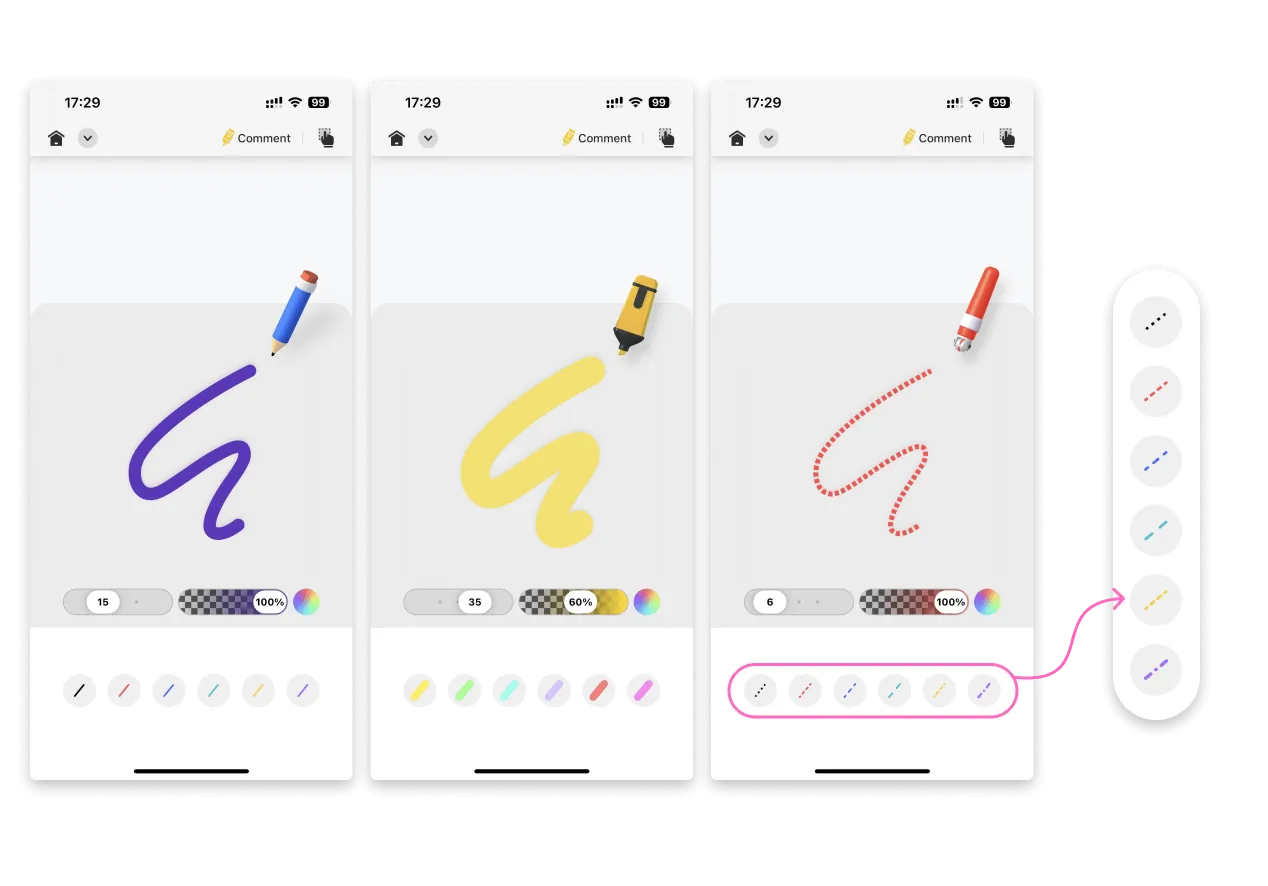
2. Markup
The professional markup tool offered by UPDF provides users with the option of highlighting, underlining, and performing strikethrough on the text across a PDF document. While you can change the colors of the highlighting tools according to your choice, make the best use of the markup features for highlighting important points.
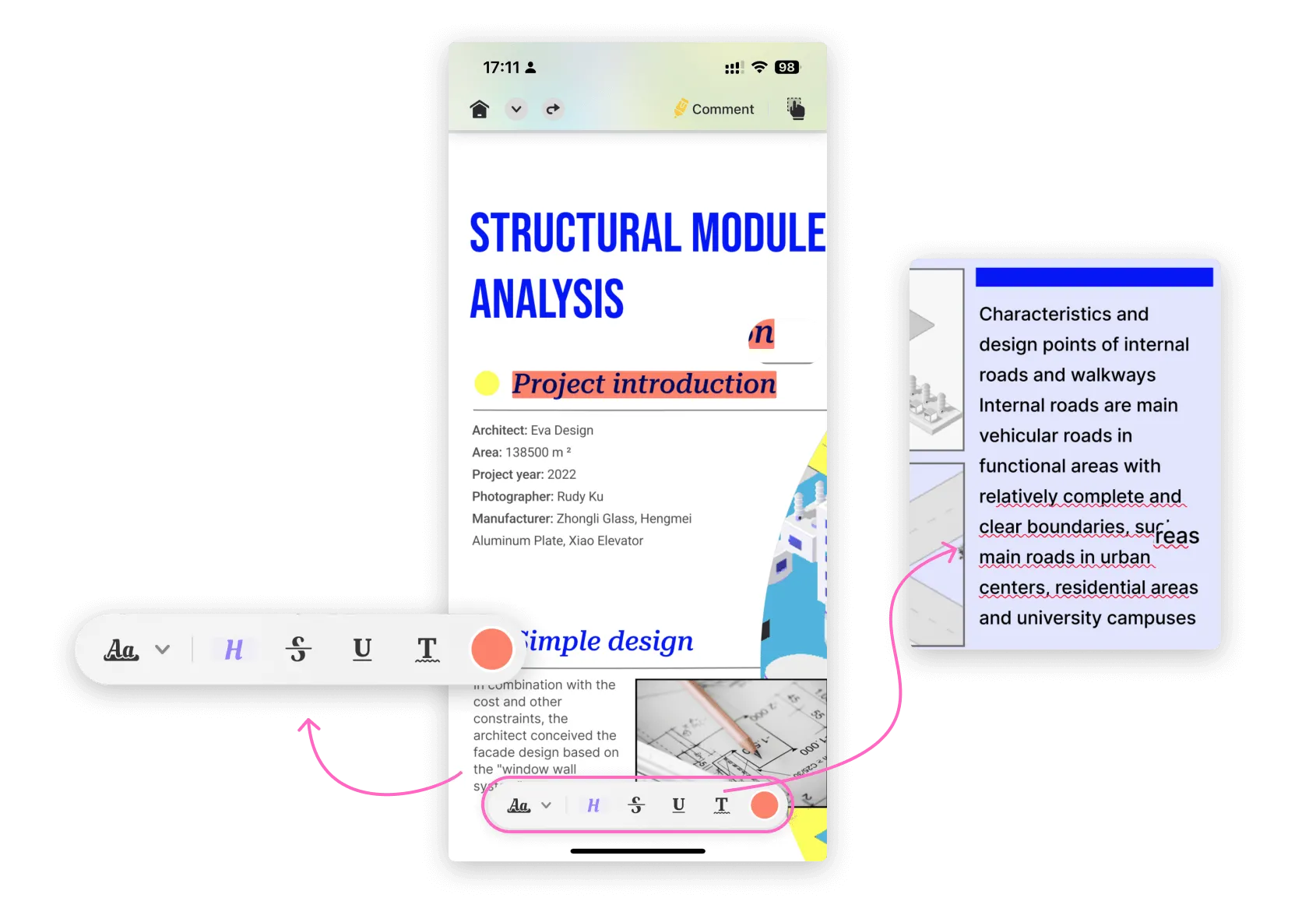
3. Text
UPDF allows you to add modified text boxes within a PDF document on your iOS device. While such features are not common among other applications, the PDF editor for iOS comes with this option to save the time and effort of its users. It allows them to add simple text boxes and also add text callouts to enhance the outlook of the PDF file.

4. Note
UPDF for iOS is a complete annotation toolkit for iPhone and iPad that provides a diversity of features that help users in annotating documents without taking them to the computers. The platform also allows the addition of notes to bring in specific comments that can be used to convey a point of view or opinion against a particular element within the document.

Why Is UPDF For iOS Better Among the Other Annotation Tools?
There are multiple reasons why you would prefer working with UPDF for iOS after the potential upgrade of version 1.2.0. You will find the following features while using the annotation tools on UPDF, which cannot be observed across any other PDF editing and annotating tools for iOS:
- Dotted Lines and More Properties: The "Pen" tool offered by UPDF provides a dedicated option for inserting dotted lines within the PDF document. While this is not observed in any other tools, this particular feature is clean and professionally induced within the platform. If you long-press the specific pen tool on the platform, it will open some more options for you. Here you can set the color, thickness, and opacity of the pen tool.
- Convert Pen Markups to Highlighted Region: If you have specifically drawn something from the pen tool, it can be used as a regular highlighted area. For that, navigate to the "Pen" section and select the "Marker" pen. Draw on the text using your Apple Pencil, you can turn it into a regular highlighted area by long-press the area. (Please note, this feature will be released on iOS 1.2.2 and this feature is available only when you are using Apple Pencil.)
The following video showcases all the key features of the UPDF for iOS app. Let's take a look now:
How To Get UPDF for iOS 1.2.0?
If you wish to get hold of UPDF for iOS and upgrade to its latest version, follow the simple steps provided below to upgrade or install UPDF on your device:
To Upgrade
Step 1: Open the App Store on your iOS device and continue to select the "Profile" icon on the top right.
Step 2: Scroll down and find the UPDF tool in the list of applications. Click the "Update" button adjacent to it to upgrade it to iOS 1.2.0.
To Install
Step 1: As you open the App Store, tap the "Search" icon on the bottom-right of the screen to search for UPDF.
Step 2: Once you find the option on the front, tap the “Install” button to install it successfully on your iOS device.
Alternatively, click the button below to install the latest version directly!
Windows • macOS • iOS • Android 100% secure
 UPDF
UPDF
 UPDF for Windows
UPDF for Windows UPDF for Mac
UPDF for Mac UPDF for iPhone/iPad
UPDF for iPhone/iPad UPDF for Android
UPDF for Android UPDF AI Online
UPDF AI Online UPDF Sign
UPDF Sign Edit PDF
Edit PDF Annotate PDF
Annotate PDF Create PDF
Create PDF PDF Form
PDF Form Edit links
Edit links Convert PDF
Convert PDF OCR
OCR PDF to Word
PDF to Word PDF to Image
PDF to Image PDF to Excel
PDF to Excel Organize PDF
Organize PDF Merge PDF
Merge PDF Split PDF
Split PDF Crop PDF
Crop PDF Rotate PDF
Rotate PDF Protect PDF
Protect PDF Sign PDF
Sign PDF Redact PDF
Redact PDF Sanitize PDF
Sanitize PDF Remove Security
Remove Security Read PDF
Read PDF UPDF Cloud
UPDF Cloud Compress PDF
Compress PDF Print PDF
Print PDF Batch Process
Batch Process About UPDF AI
About UPDF AI UPDF AI Solutions
UPDF AI Solutions AI User Guide
AI User Guide FAQ about UPDF AI
FAQ about UPDF AI Summarize PDF
Summarize PDF Translate PDF
Translate PDF Chat with PDF
Chat with PDF Chat with AI
Chat with AI Chat with image
Chat with image PDF to Mind Map
PDF to Mind Map Explain PDF
Explain PDF Scholar Research
Scholar Research Paper Search
Paper Search AI Proofreader
AI Proofreader AI Writer
AI Writer AI Homework Helper
AI Homework Helper AI Quiz Generator
AI Quiz Generator AI Math Solver
AI Math Solver PDF to Word
PDF to Word PDF to Excel
PDF to Excel PDF to PowerPoint
PDF to PowerPoint User Guide
User Guide UPDF Tricks
UPDF Tricks FAQs
FAQs UPDF Reviews
UPDF Reviews Download Center
Download Center Blog
Blog Newsroom
Newsroom Tech Spec
Tech Spec Updates
Updates UPDF vs. Adobe Acrobat
UPDF vs. Adobe Acrobat UPDF vs. Foxit
UPDF vs. Foxit UPDF vs. PDF Expert
UPDF vs. PDF Expert