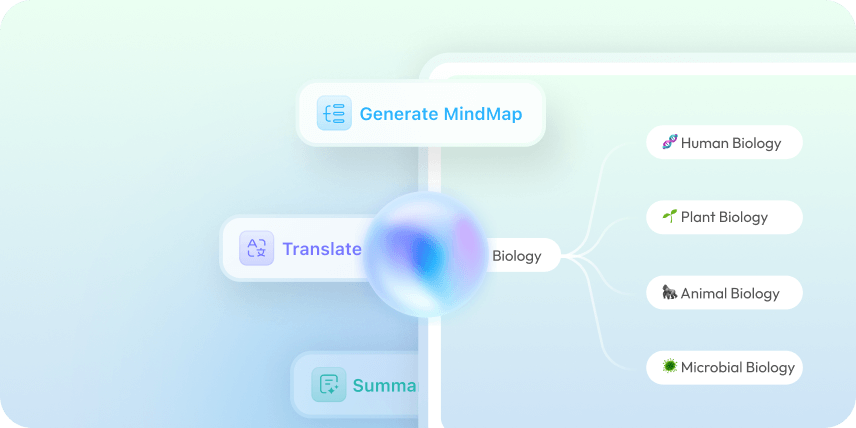Feedback


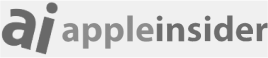
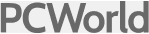

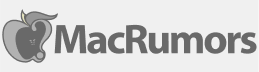
To extract text from an image, start by clicking the “Image” icon in the chatbox and uploading your image—whether it’s scanned, handwritten, or blurry. Then, enter a prompt such as “Extract text from the image.”
Next, click “Send,” and within seconds, UPDF AI will process the image and provide you with the extracted text. It’s fast, accurate, and works with almost any type of image content, helping you save time on manual transcription.
Copy the text to the place you need.
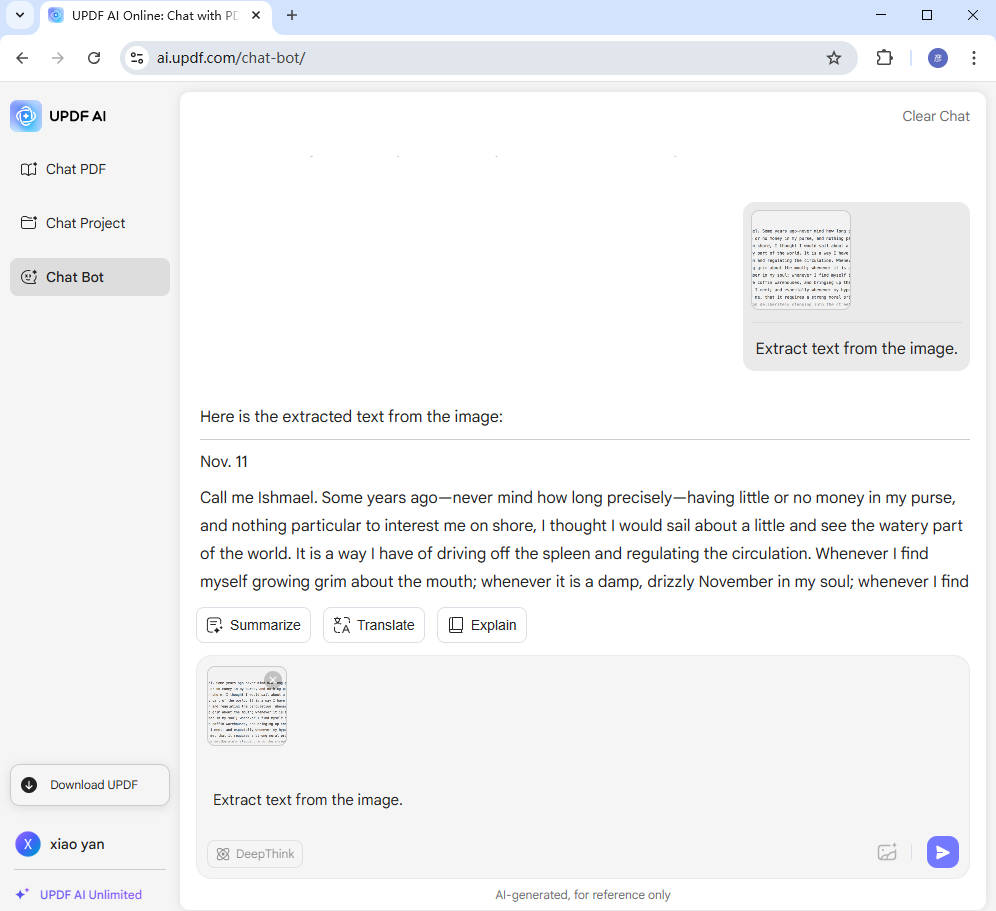
When handling business documents, professionals often need to extract text from paper contracts, printed receipts, handwritten notes, or business cards. Converting this information into digital text helps with better organization, accurate data storage, and faster processing—ultimately improving work efficiency and saving valuable time in daily business operations.

Students often take photos of textbooks, notes, or classroom whiteboards. Extracting text from these images allows to convert content into editable formats for easier studying, summarizing, and sharing. It saves time, improves note organization, and helps with translating or repurposing study materials for better learning and exam preparation.

Individuals often need to extract text from images like recipes, flyers, manuals, or signs to save, edit, or translate the content. It simplifies daily tasks such as copying information from labels, digitizing handwritten notes, or organizing important details—making everyday life more efficient, accessible, and convenient.

UPDF AI Image to Text Converter supports a wide range of image formats, including JPG, JPEG, PNG, BMP, and WEBP. Simply upload your image in any of these formats, and the AI will accurately extract the text—quickly and effortlessly.
UPDF AI Image to Text Converter can accurately extract text from low-resolution images and handwritten content. Powered by ChatGPT 5, it ensures high precision even with challenging inputs—making it easy to digitize notes, forms, or scanned documents with speed and reliability.
After extracting text from images, UPDF AI can do more than just display it. You can ask it to translate the content, explain complex parts, rewrite for clarity, or even summarize—making it a powerful all-in-one tool for understanding and reusing image-based text.
Free
![]()
![]()
Accuracy
99%
80%
No Sign Up
![]()
![]()
Low resolution Image Supported
![]()
![]()
Handwritten Image Supported
![]()
![]()
Language Supported
100+
Less than 20
Platform Supported
Online, Windows, Mac, iOS, Android
Online
Other Popular UPDF AI Tools