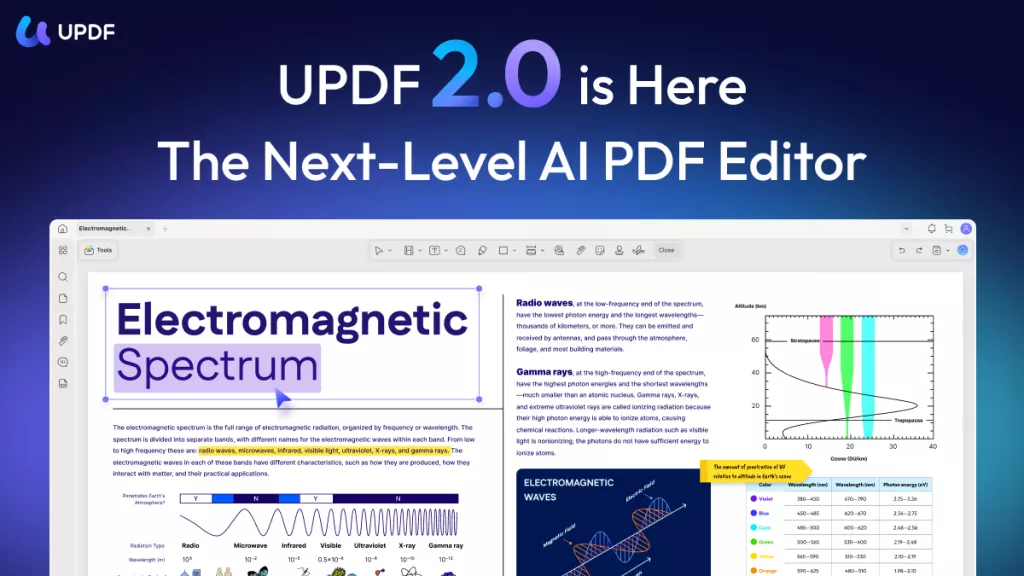
The Wait is Over: UPDF 2.0 is Now Available for Windows and Mac!
We’re excited to announce the release of UPDF 2.0, a major update packed with powerful new features, a completely redesigned interface, and a refreshed logo that’s more recognizable than ever.
To give you a better idea of the changes, here is the new UPDF logo for your reference.
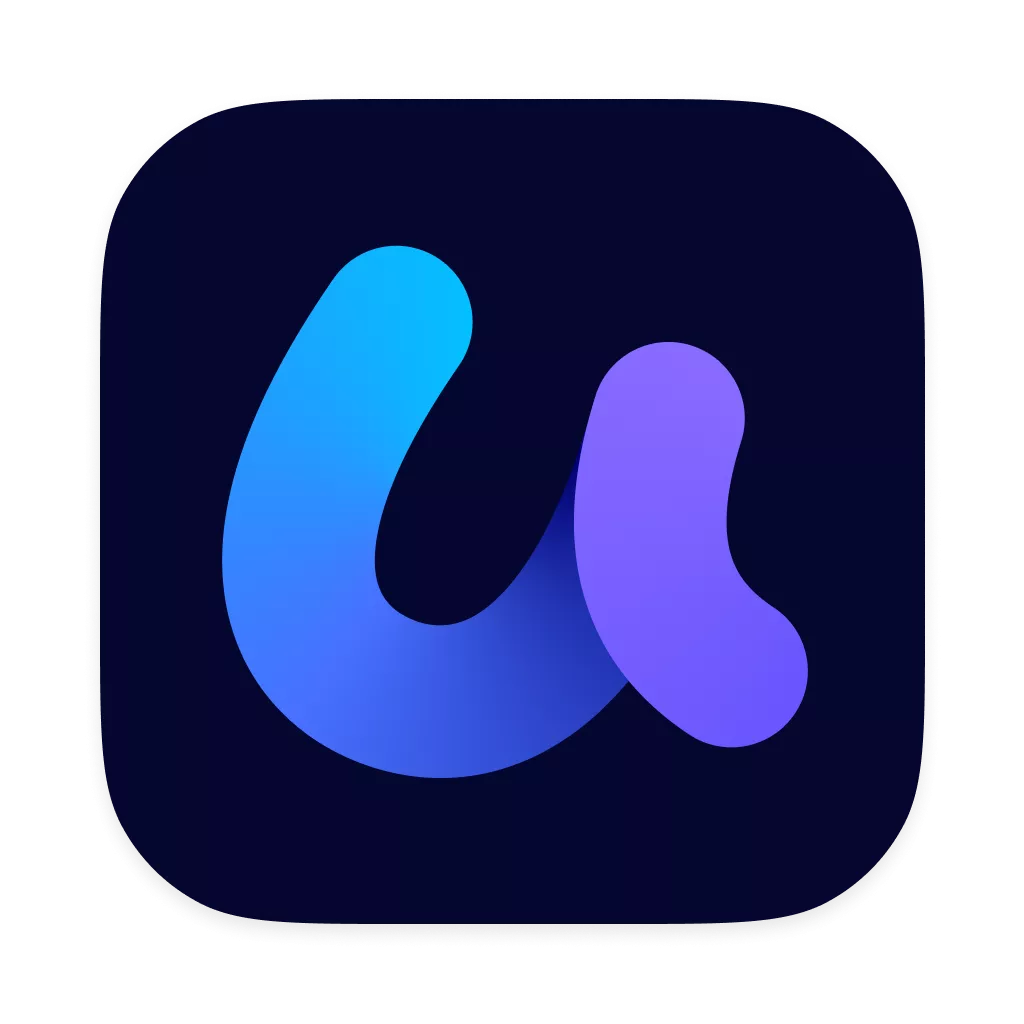
In this post, we’ll walk you through everything that’s new in UPDF 2.0 — from upgraded tools to the modernized user experience.
Ready to explore the new UPDF? Download UPDF 2.0 here and try the upgrade yourself!
Windows • macOS • iOS • Android 100% secure
But before diving into all the features, let's have an overview of the home interface so that you can find the features you need quickly. In the home interface, you can find all the recent or opened PDF files in the "Recent" section. If you have ever stared at some PDF files, you can find them quickly in the "Starred" part. To open one PDF, you can click on the "Open File", and if you want to store and sync your PDF files to UPDF Cloud, you can click on the "Upload to Cloud" button.
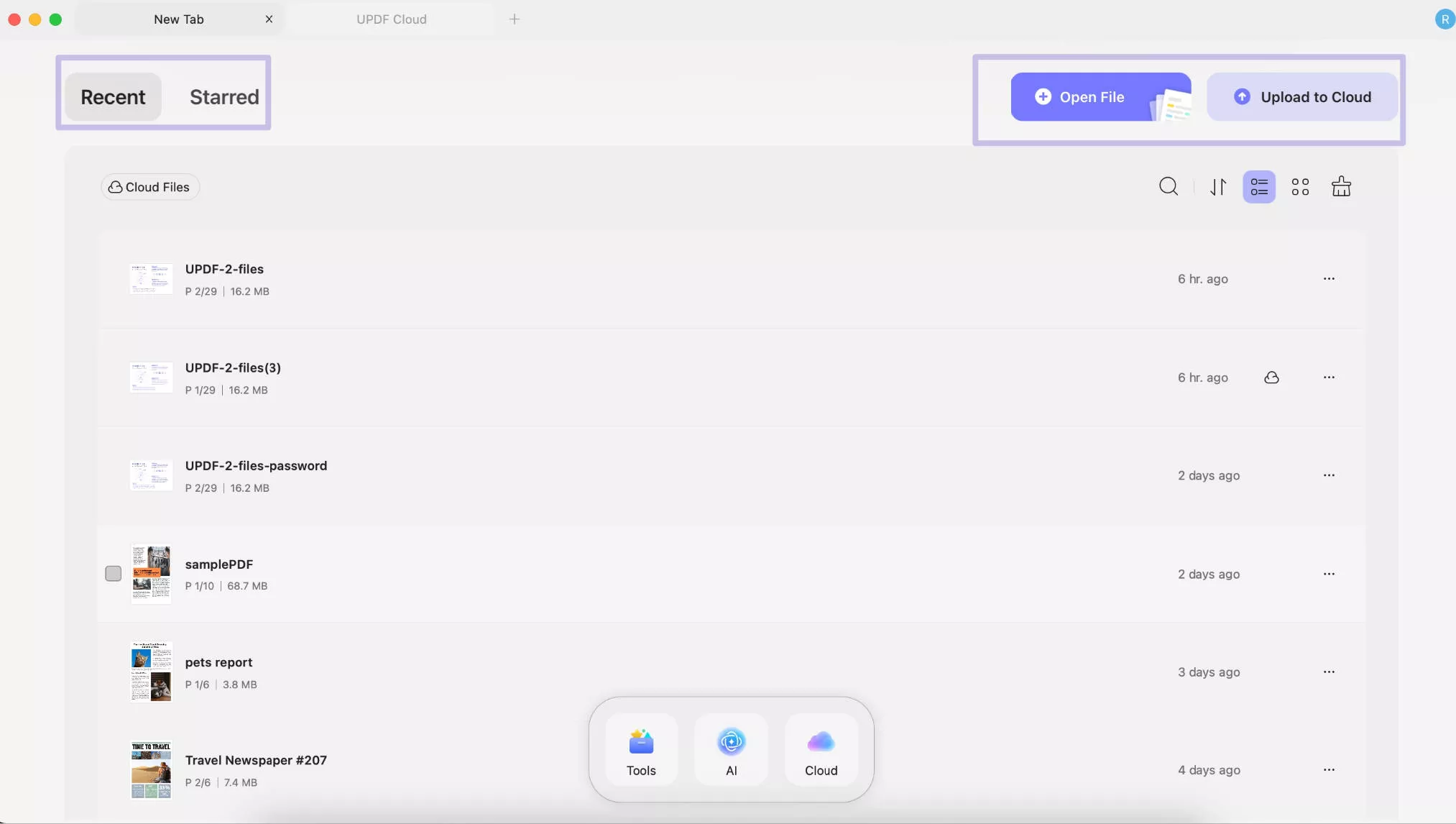
Want to find the tools to use? You can click on the "Tools" icon and select the most used features like read, edit, compare, convert, and batch process. You can also find the "AI" icon, which allows you to upload the PDF and chat with it, andthe "Cloud" icon allows you to manage all the uploaded PDF files on your UPDF Cloud.
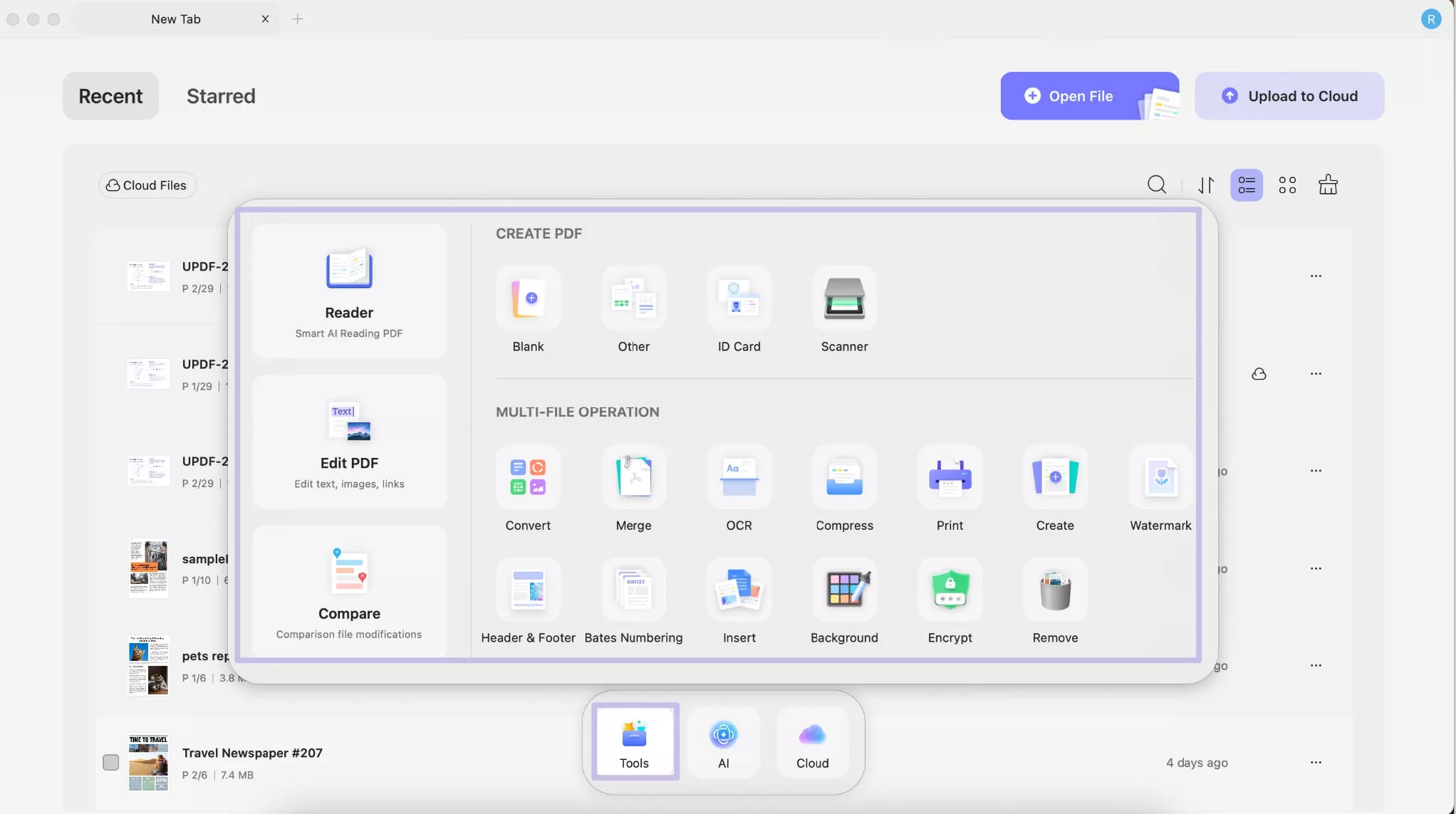
Part 1. Discover the Updates in UPDF 2.0
UPDF 2.0 brings 18+ brand-new features (6 batch features and 13 other tools) and a more customizable interface to your PDF workflow. Let’s explore these in detail.
1. New Features
#1 Create from ID Card
You can now convert the front side and back side image of ID Card into a single page PDF. Just launch UPDF and click the “Tools” dropdown. Select “ID Card”. Upload scans or images of your documents. You can rotate the images if you need. Select the page size and orientation and click “OK.” UPDF will combine the files into a PDF. Click “Save” from the top right to export the document.
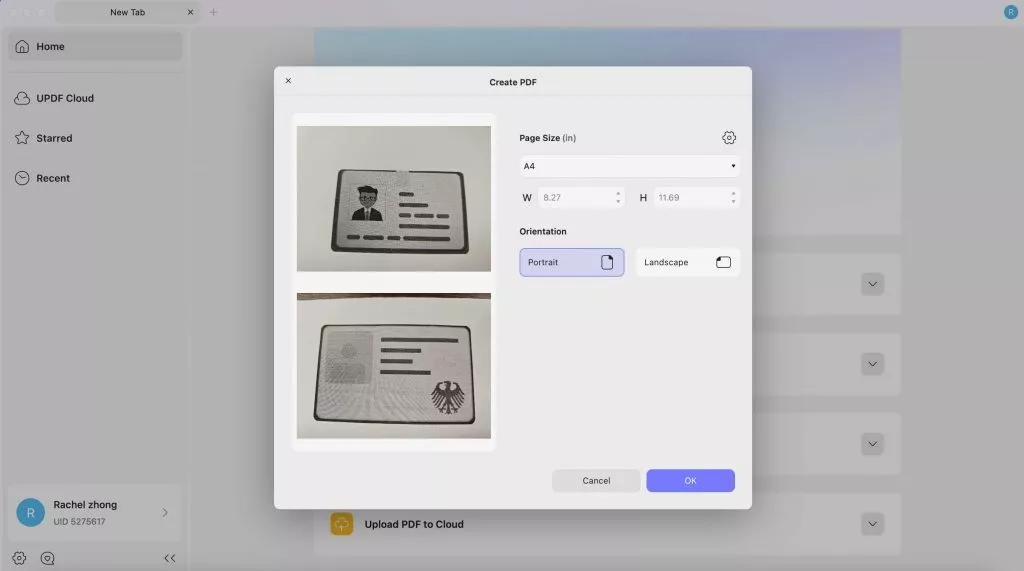
#2 Batch PDFs
With UPDF 2.0, you can have 6 more batch options like batch OCR, compress, add watermarks, headers and footers, and backgrounds, and remove elements from a PDF. Open UPDF and click “Tools". Here, you can find the batch PDF features. Select one feature you need.
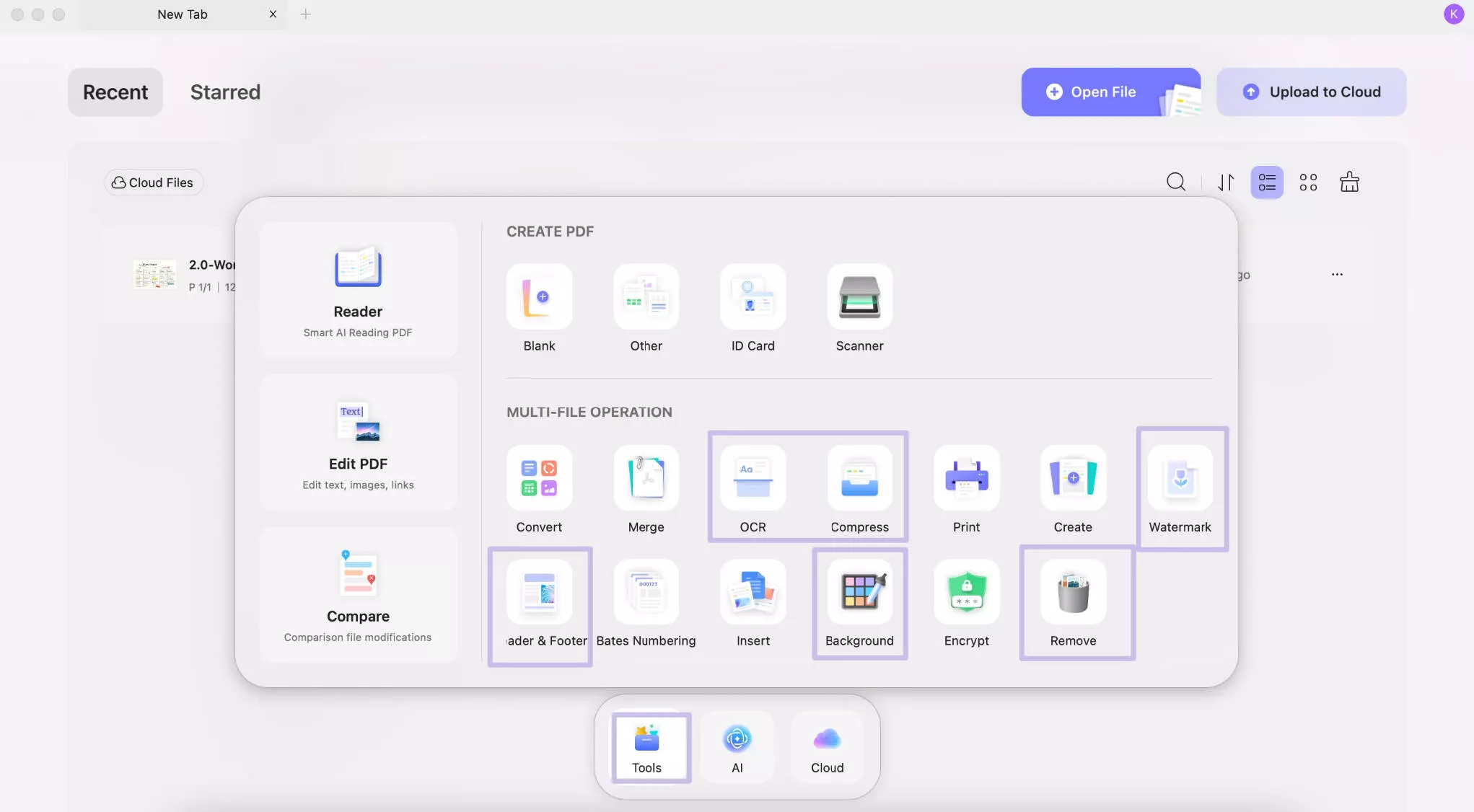
#3 Search to Replace and Delete
You can find and replace or delete key terms in specific sections or throughout the entire document at once. Open your PDF in UPDF and click “Find” on the left. Select the “Remove” or “Replace” option.
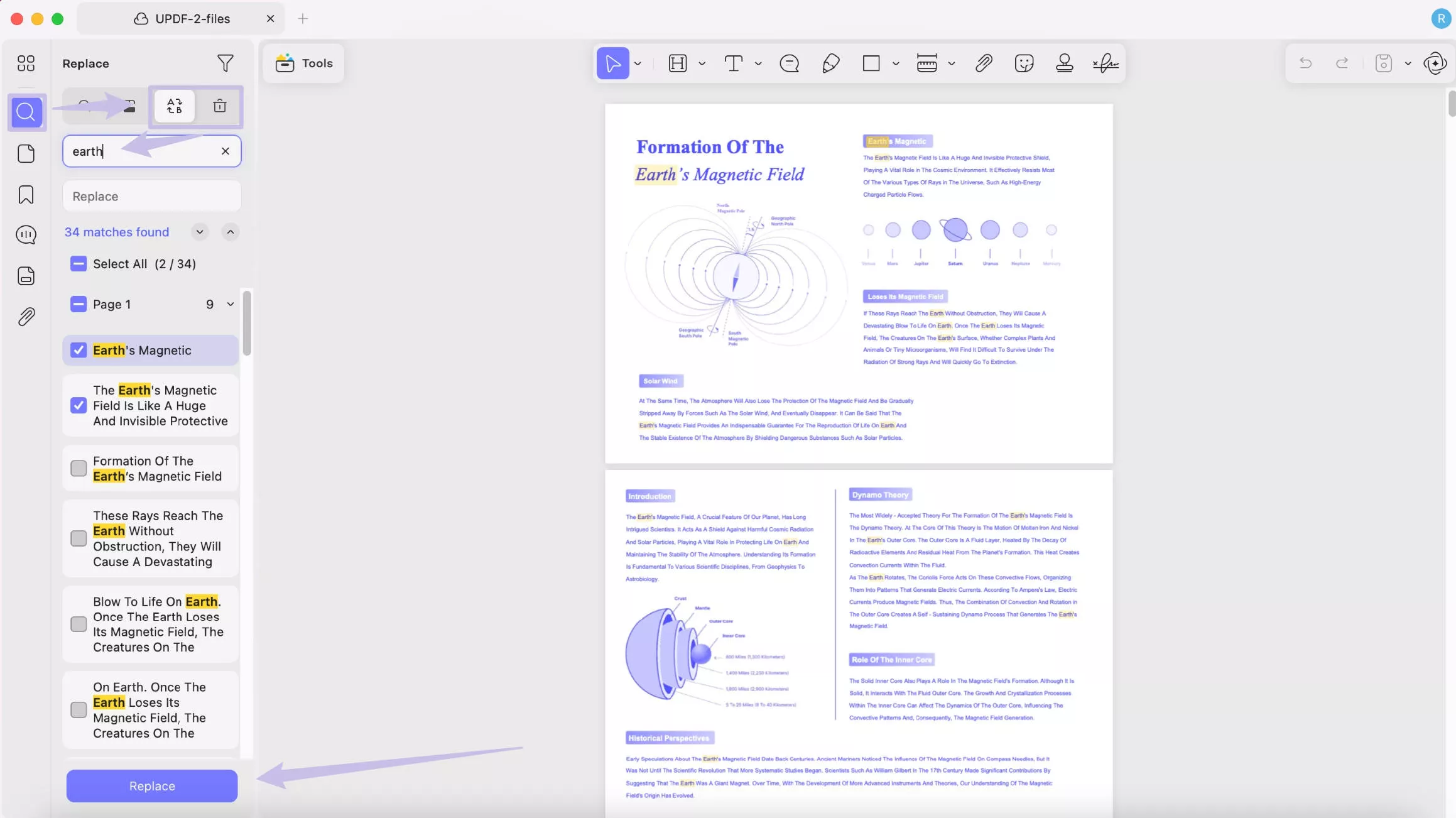
#4 Eye Protection Mode and Theme Editor
The new Eye Protection Mode and a customizable Theme Editor help you view PDFs comfortably for long hours without eye strain. Click on “Settings” in UPDF. Select “View” to find “Eye Protection Mode” and find "Appearance" in the General settings.
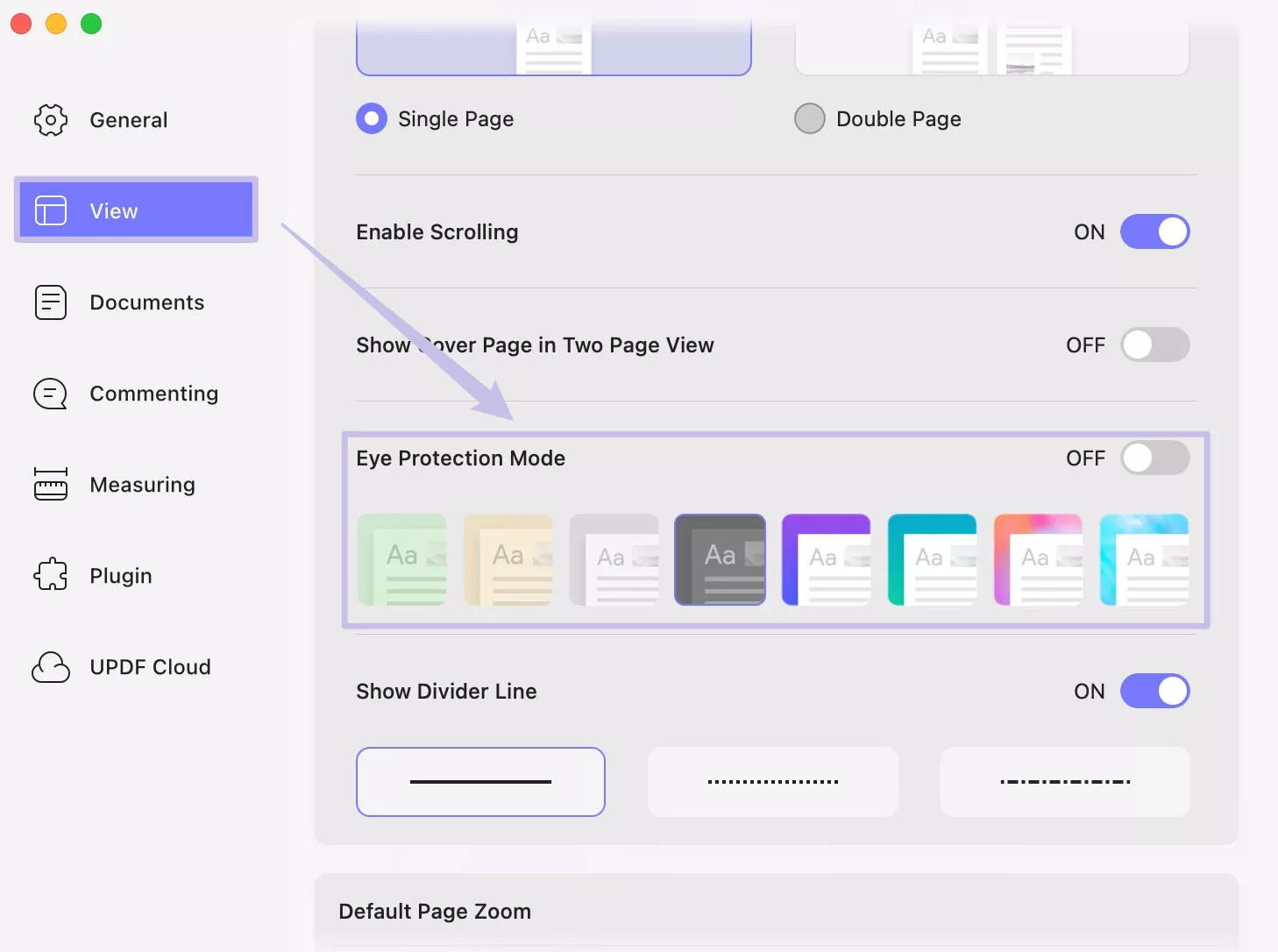
#5 Comment List: Reply, Filter, Hide
All comments are visible on the side of the PDF, where you can reply, view specific comments, or hide all comments for better reading. Select “Comment” from the left panel. Click the desired comment from the list and enter your reply. Click “Filter Comments” and “Eye” icon at the top-left to filter or hide all comments.
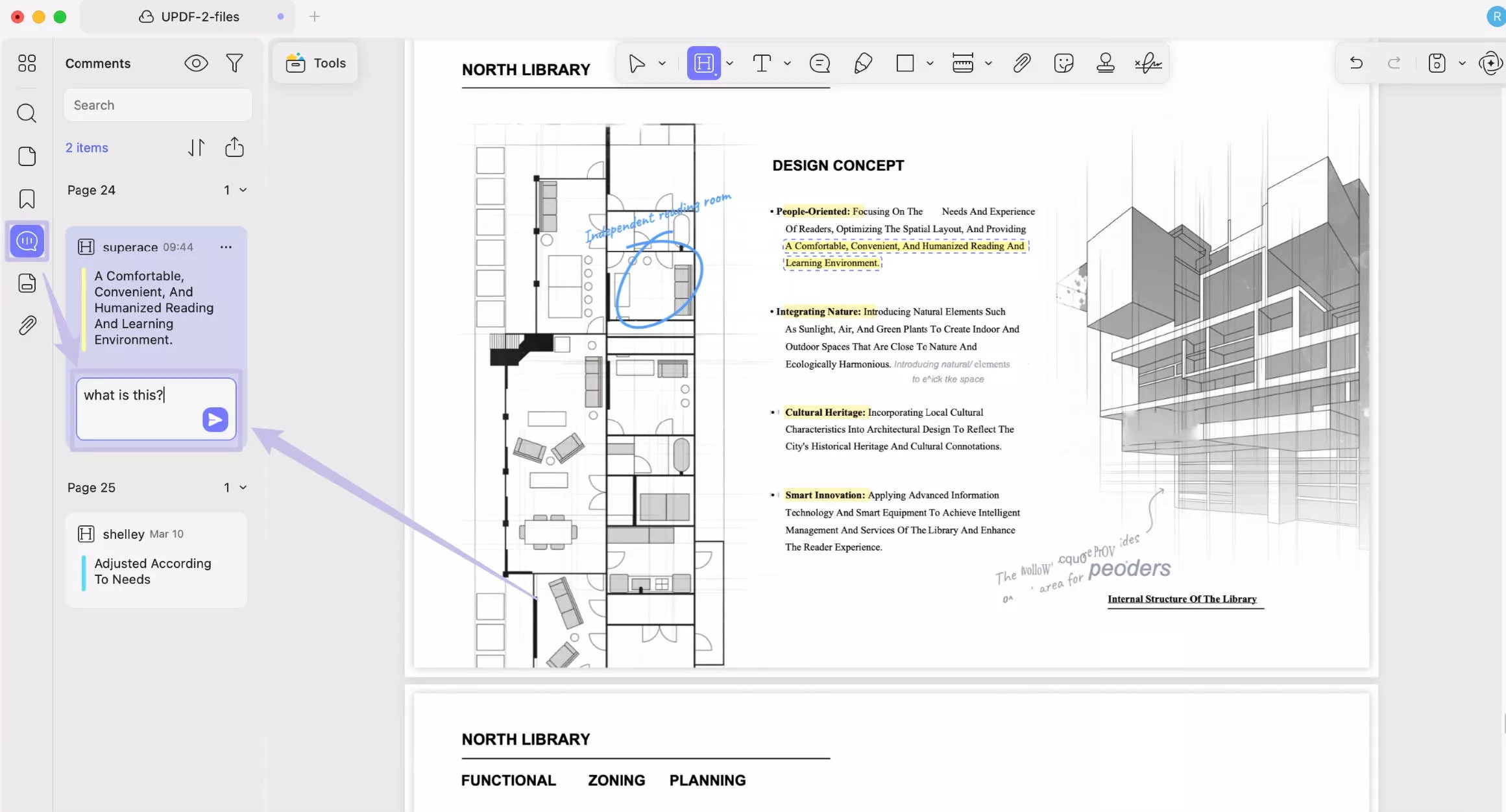
#6 Form List
When viewing a PDF form, you can now jump to specific fields. Like bookmarks, all the fields are listed on the side panel. Open your PDF form, click on the "Tools" > "Form", and select “Form Fields” on the left panel to find the form list

#7 Sanitize Documents
UPDF 2.0 is released with a sanitize PDFs feature to remove any data and metadata from the documents. It’s available under the redaction tool. Click “Tools” from the top and select “Redact.” to find the Sanitize Document
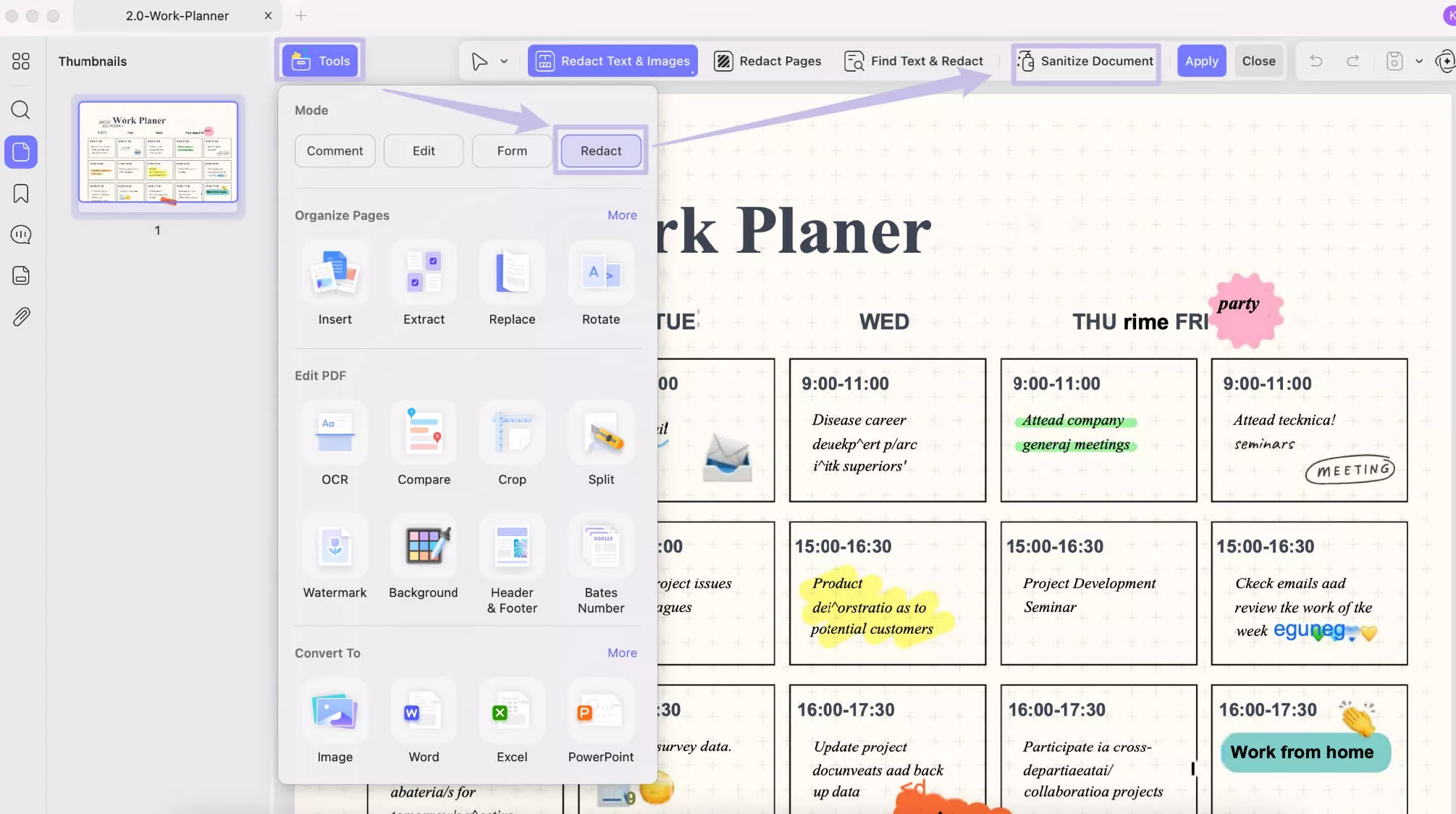
#8 Page Size and Page Label
You can adjust the page size and add page labels, such as custom names or numbers. Click the “Organize Pages” icon from the left panel. Find “Page Label” or “Page Size” from "More".
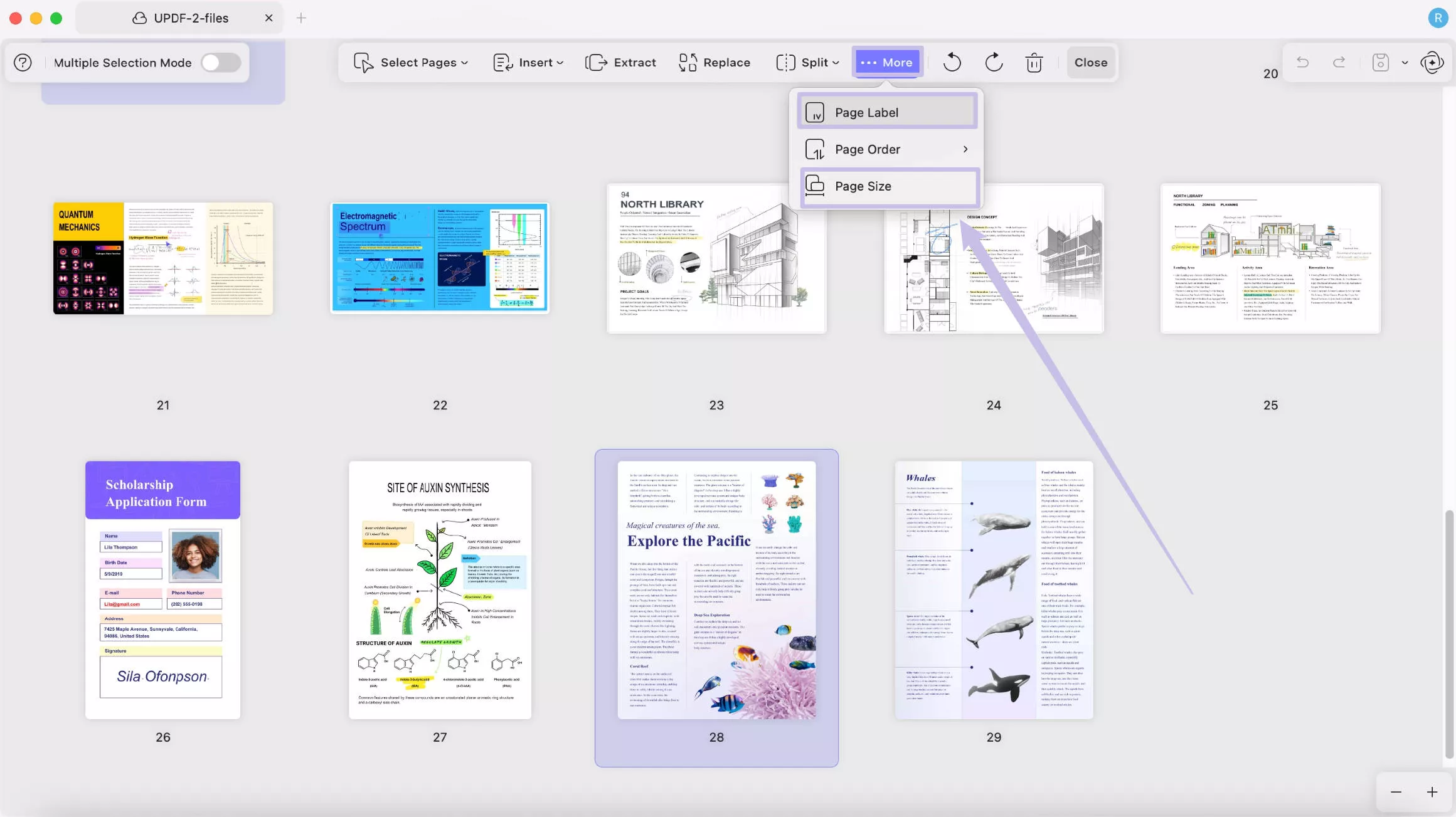
#9 Insert Image as Page
When organizing pages, you can now insert images as new pages in the PDF. Click “Insert” from the above toolbar and choose “From Image.” in the Organize Page feature.
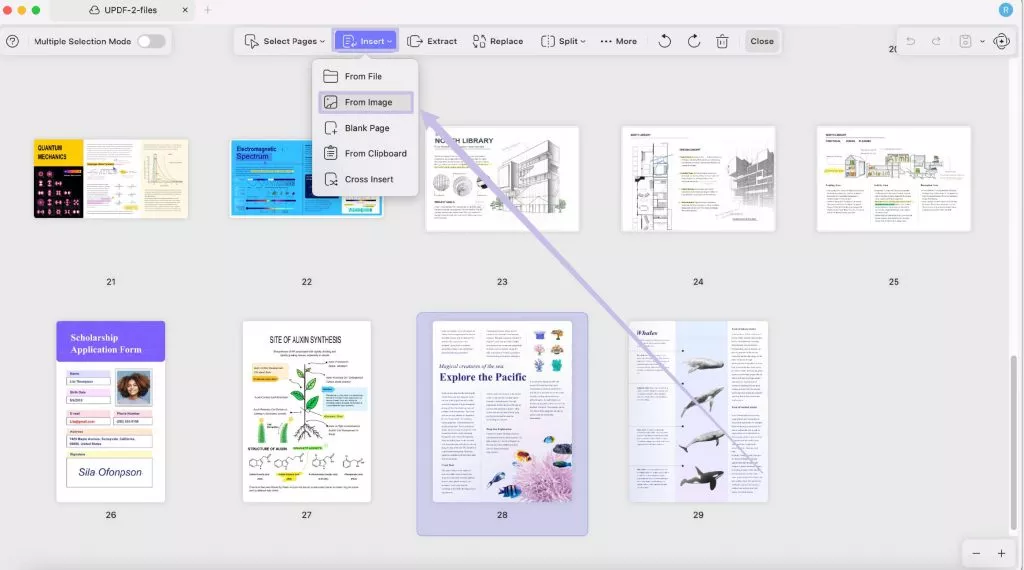
#10 Combine Multiple Pages into a Single Long Image
You can batch-convert multiple pages into one long image to preserve the content flow and structure. Choose “Convert” from the batch process list, set Convert to as “Image to find “Combine multiple pages into a single long image”.
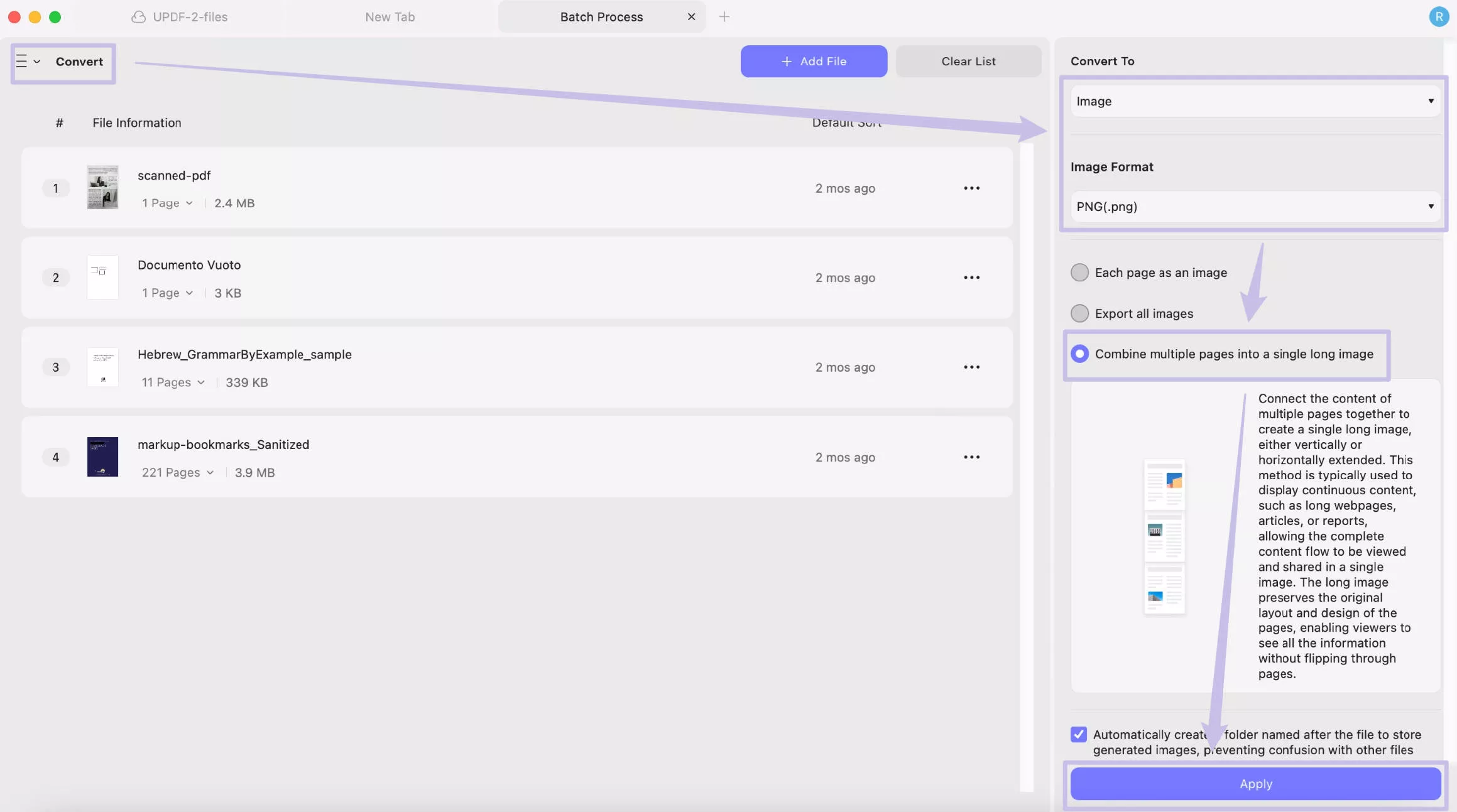
#11 Convert PDF to Image-Based PowerPoint
The batch convert feature can also turn your PDFs into image-based PowerPoint. This helps protect the original structure and prevent unwanted editing. Set Convert to “PowerPoint” in the bacth convert feature. Set the Content Style to “Only for Presentation Playback”.
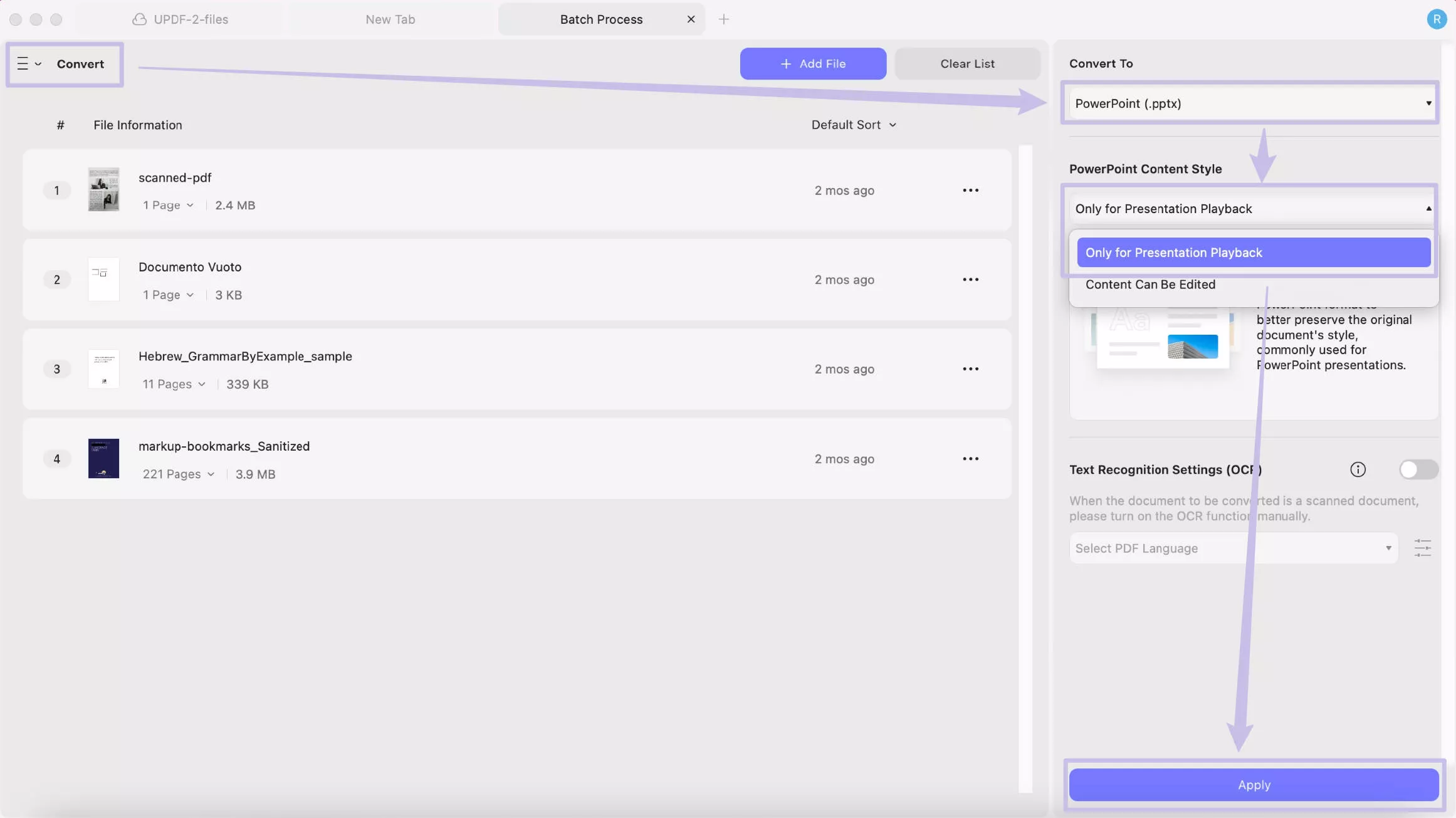
#12 Preset for Watermarks, Background, Header and Footer, Split
To simplify your page setup, you can access multiple templates for watermarks, background, footers and headers, and page splitting. Click “Tools” from the top. Then click “Watermark", "Background", "Header and Footer", or "Split" to find the presets you need.
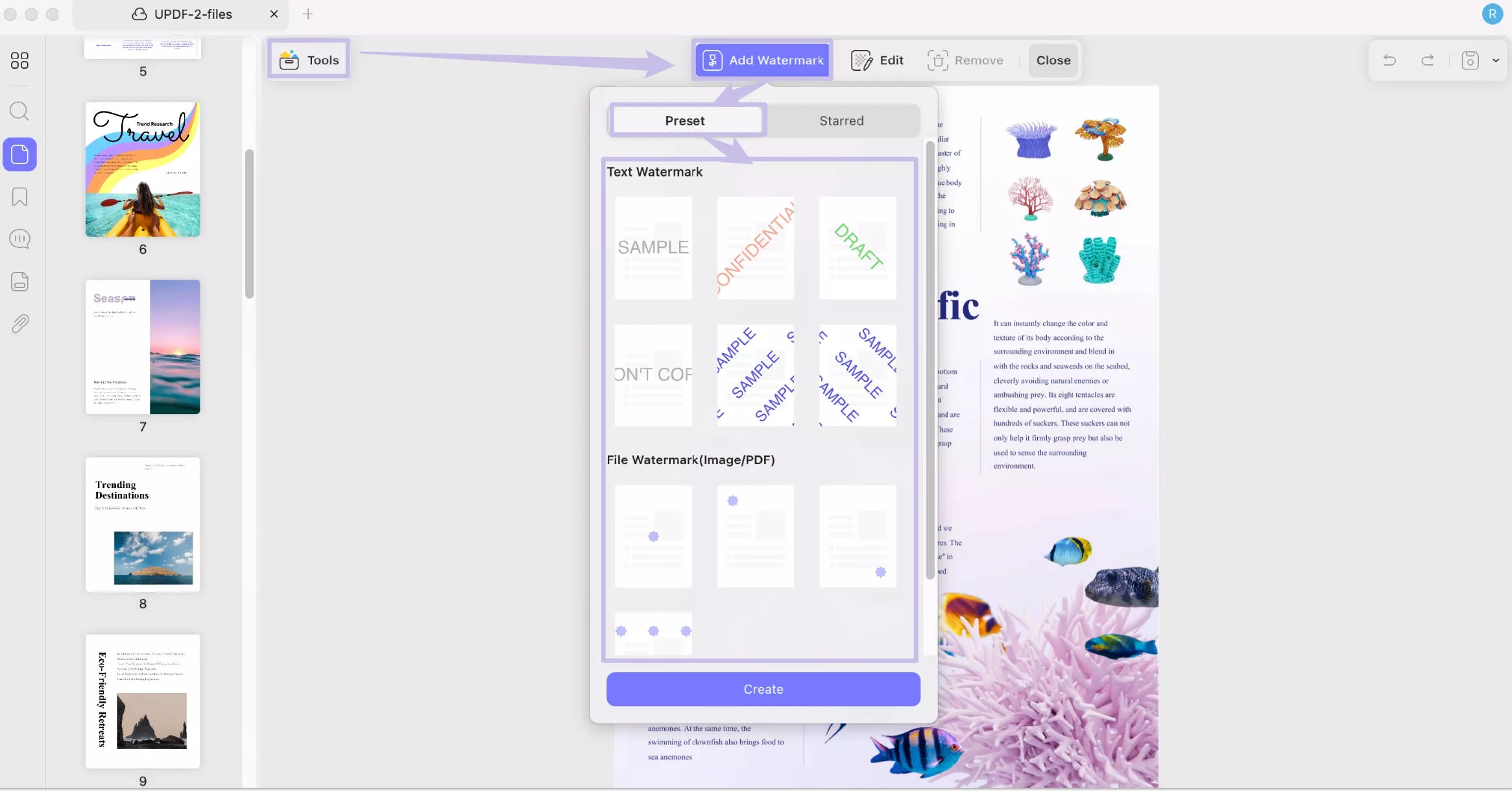
#13 Customize the Start Page for PDF
When adding a header and footer to the PDF, you can specify the page number on which they should start appearing. Make sure you are in “Header & Footer. Create Header & Footer and here, you can choose a number for the “Start Page” in the right panel.
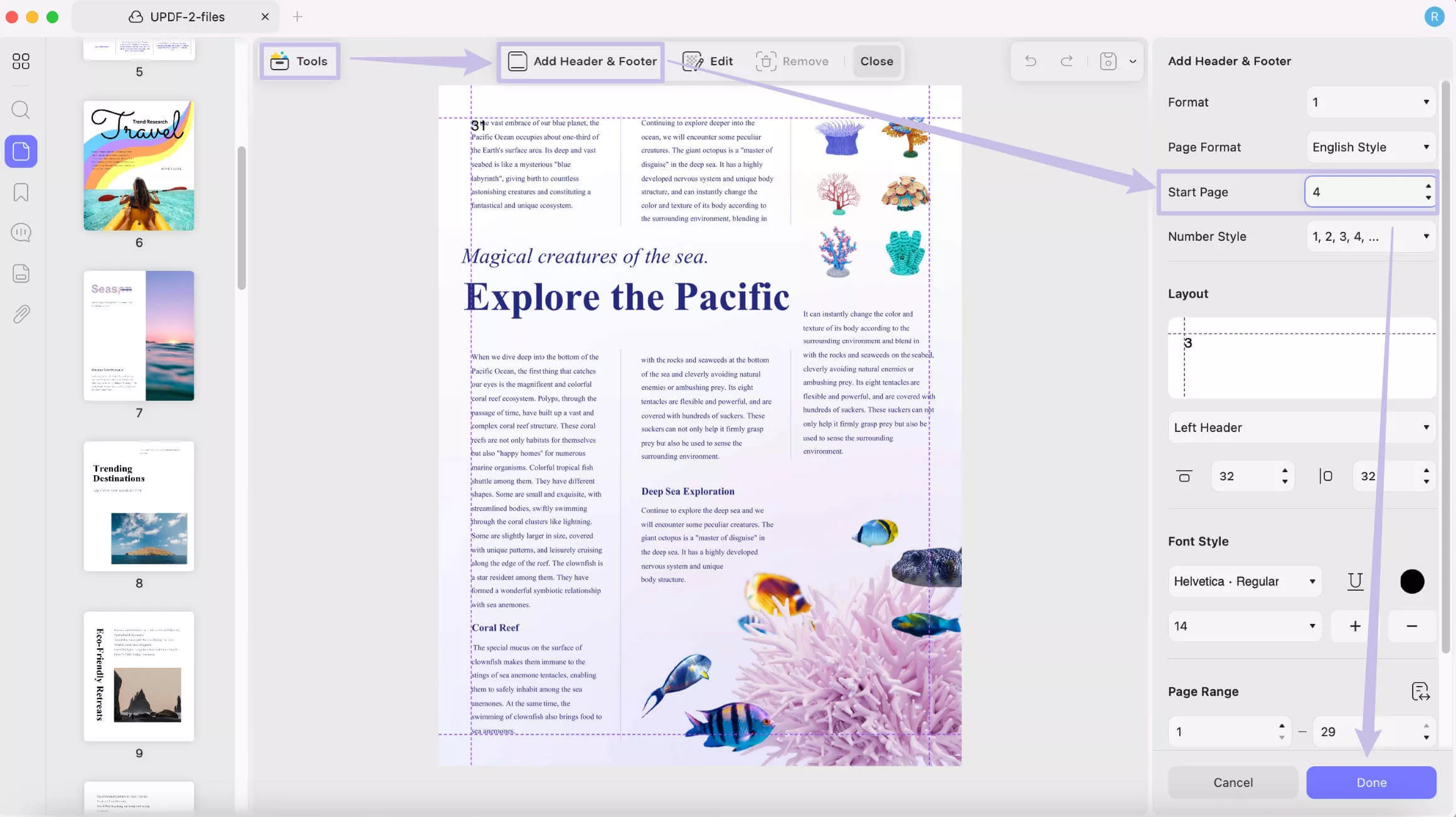
#14 Supports Extractting Pages into Images or Image PDF
You can now extract pages as separate images or as an image-based PDF. Select the pages and click “Extract” fin organize pages. Select “Image” or “Image PDF” from the pop-up.
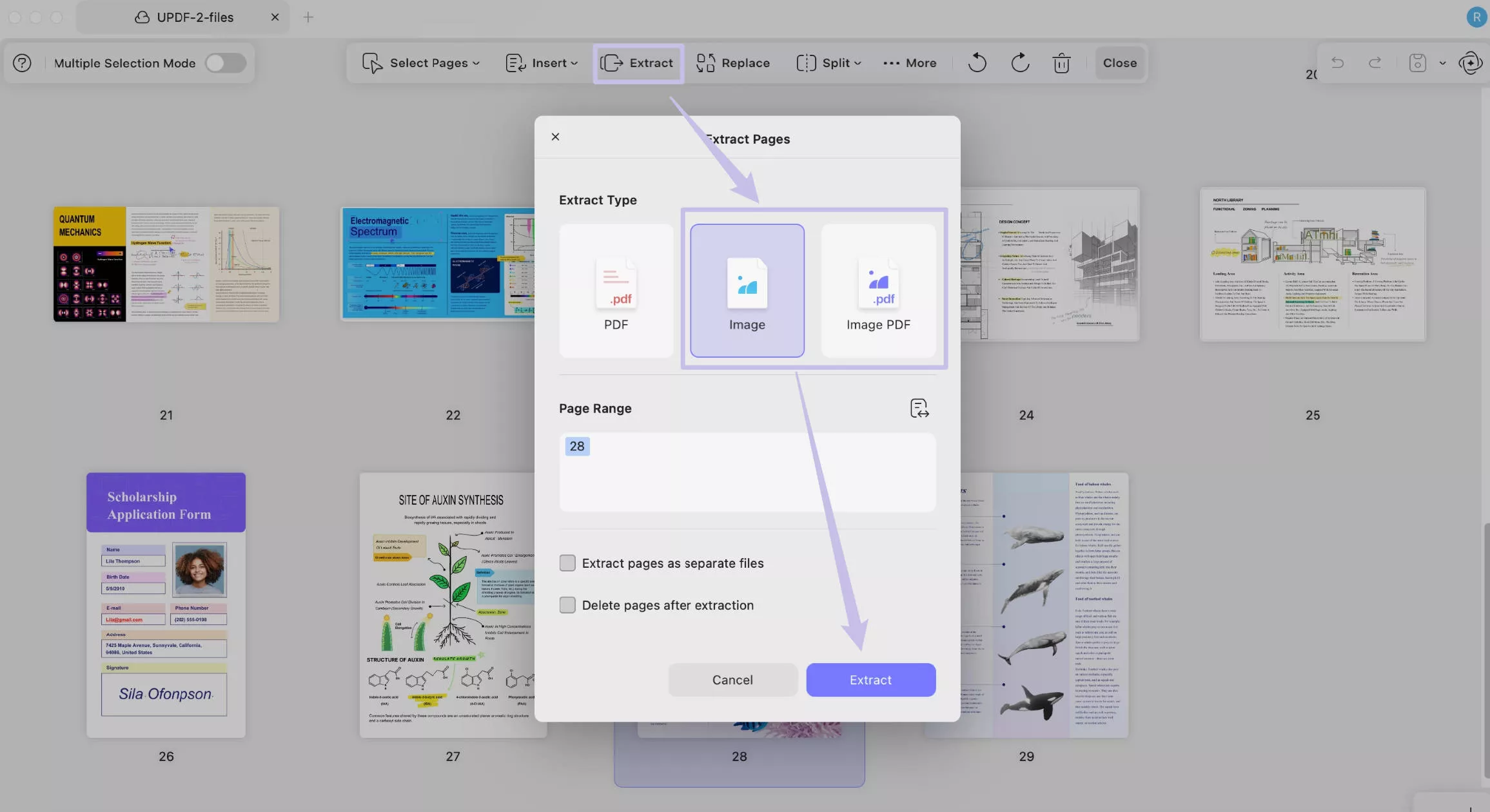
So many amazing new features, why not download UPDF via the button below to test it on your own.
Windows • macOS • iOS • Android 100% secure
New Interface for Better Experience
UPDF 2.0 is released with a revamped interface to provide a more streamlined way to work on PDFs. Let’s explore what’s new!
1. Home Interface
UPDF’s old interface grouped tools in menus like the “File” tab. The redesigned home screen now offers quick access to essential tools without digging through the extensive lists. You can find the most used tools in the "Tools" section, use the "AI" button to access the UPDF AI, and click on the "Cloud" to check and manage your cloud files.
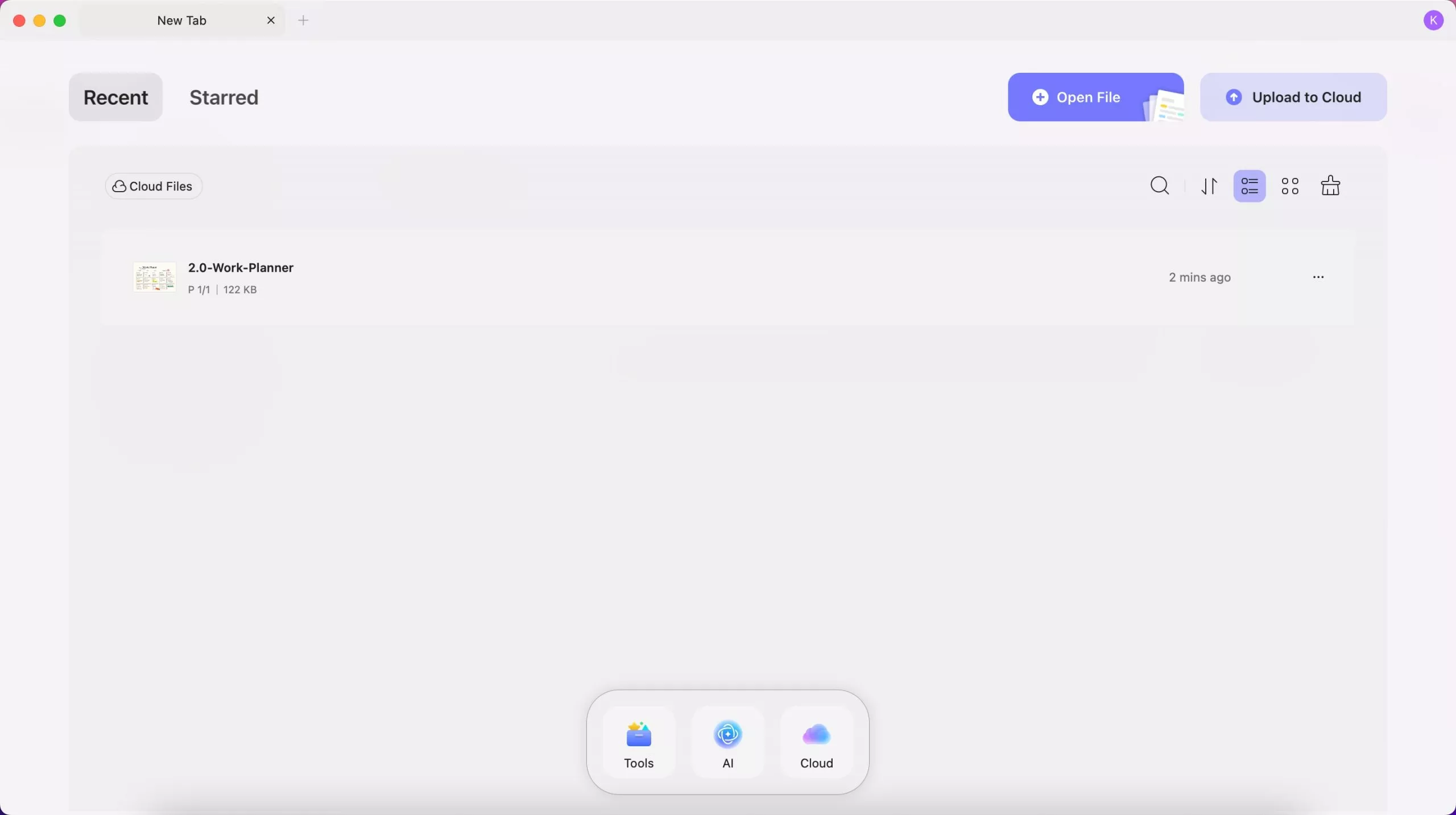
2. Toolbox
In the old UPDF, tools were scattered across categories, making them hard to find. UPDF 2.0 streamlines this with a single, easy-access toolbox for all essential tools.
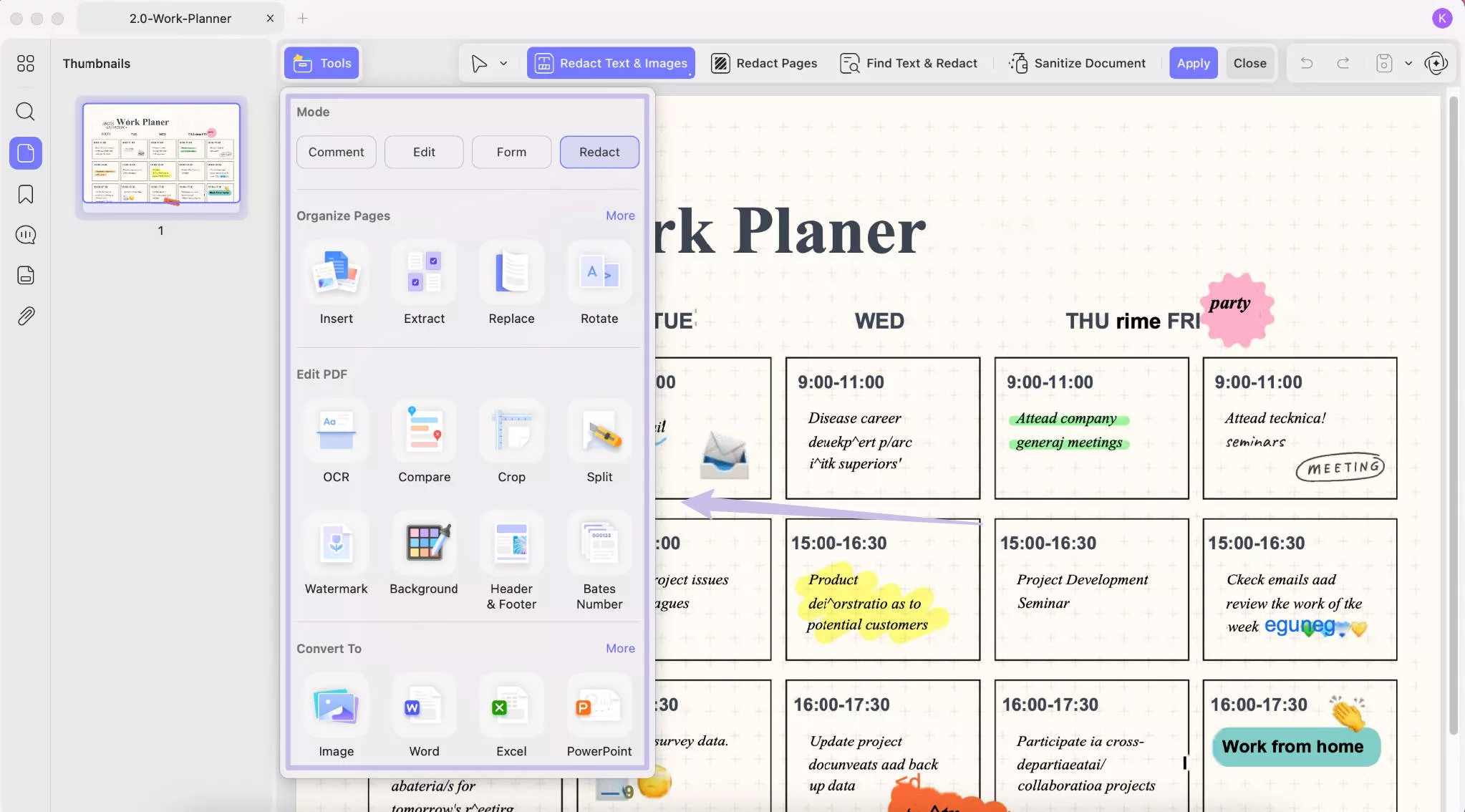
3. New Properties Panel
In the previous UPDF version, PDF text and image customization were limited to a basic properties toolbar. The upgrade now gives you more expansive features in a dedicated properties panel, making it easier to personalize your PDFs.
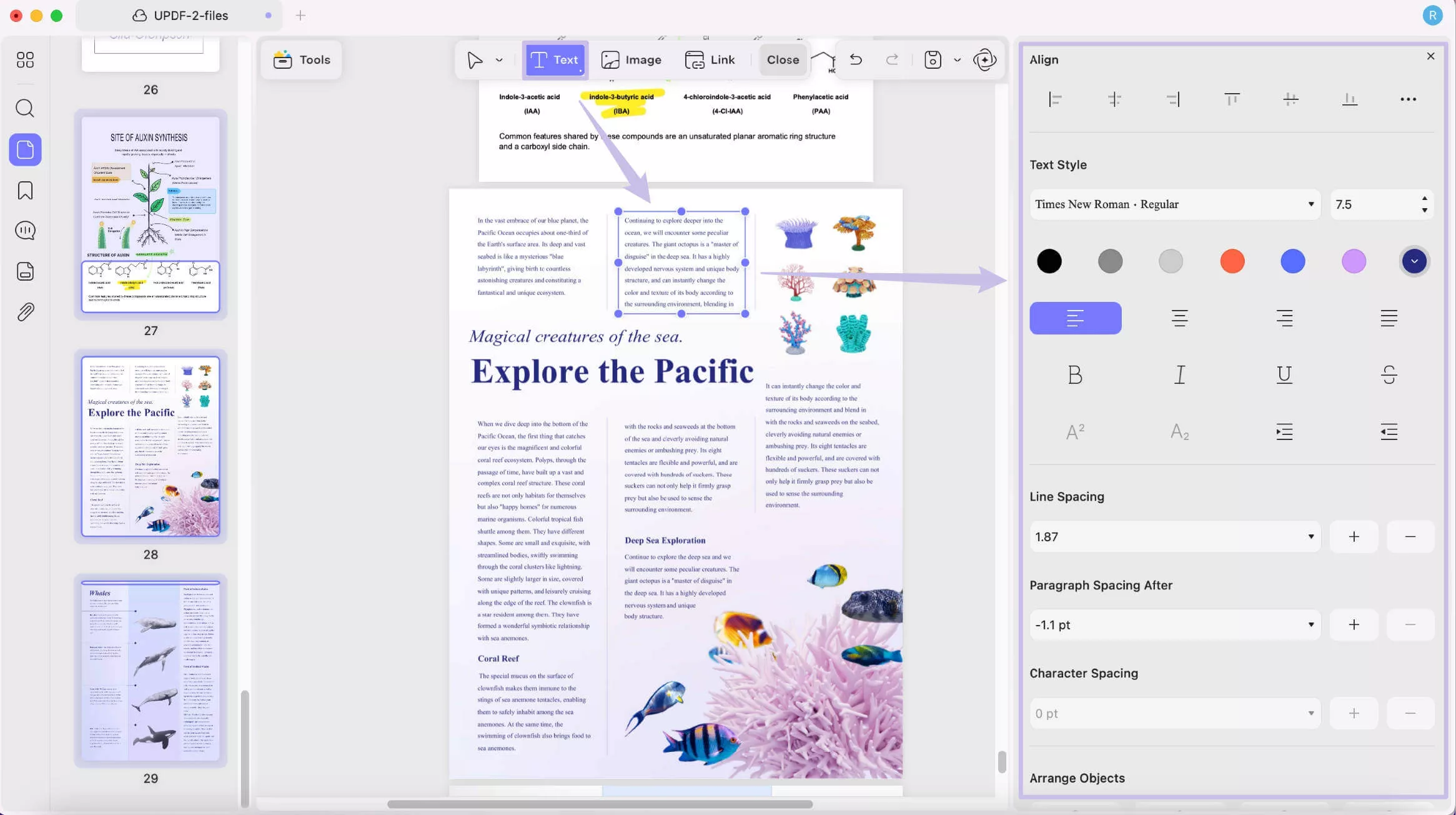
4. Flexible to Customize the Workspace
You can drag the left and right panels to create more room for work. You can also reposition them to either side to create a layout that fits your needs on Windows.
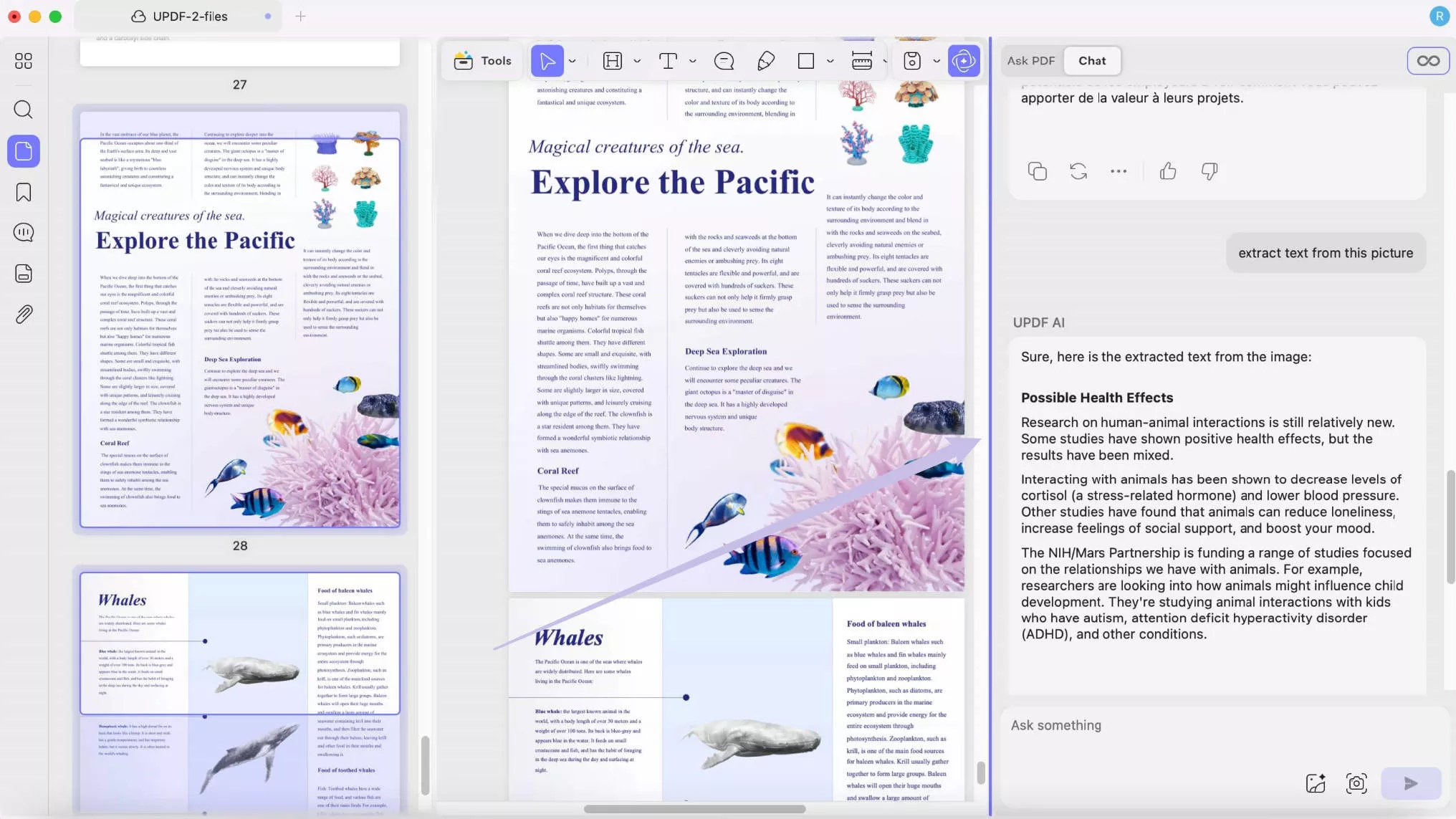
Part 2. How to Update to UPDF 2.0?
Now that you’ve seen what’s new in UPDF 2.0, you must be excited to try it! Updating to UPDF 2.0 is simple. Just click the button below or visit updf.com and click the download button to get started.
Windows • macOS • iOS • Android 100% secure
Part 3. FAQS About UPDF 2.0
- Do I need to pay to upgrade to UPDF 2.0 if I already have a license?
No! You don’t need to pay for UPDF 2.0 if you already have a license. The update is free for all licensed users.
- Can I still access my files from UPDF Cloud after upgrading?
Yes! You can access all your files from UPDF Cloud after the upgrade. Just make sure to log in with the same account.
- Are there any new AI features or improvements in UPDF 2.0?
Yes! UPDF 2.0 includes improvements to the AI interface for a smoother experience. You can also easily access the AI feature directly from the new home screen.
4. Can I still use UPDF Version 1 after upgrading to UPDF 2.0?
Yes, you can continue using UPDF Version 1 if you prefer it. If you’ve already uninstalled Version 1, you can re-download it from the UPDF Download Center.
Final Words
That’s a wrap! UPDF 2.0 is released with fresh features and a fully customizable workspace! Your favorite PDF editor is now more comprehensive, streamlined, and ready than ever to transform your PDF management. So, don’t miss out. Click below to download and try it now!
Windows • macOS • iOS • Android 100% secure
 UPDF
UPDF
 UPDF for Windows
UPDF for Windows UPDF for Mac
UPDF for Mac UPDF for iPhone/iPad
UPDF for iPhone/iPad UPDF for Android
UPDF for Android UPDF AI Online
UPDF AI Online UPDF Sign
UPDF Sign Edit PDF
Edit PDF Annotate PDF
Annotate PDF Create PDF
Create PDF PDF Form
PDF Form Edit links
Edit links Convert PDF
Convert PDF OCR
OCR PDF to Word
PDF to Word PDF to Image
PDF to Image PDF to Excel
PDF to Excel Organize PDF
Organize PDF Merge PDF
Merge PDF Split PDF
Split PDF Crop PDF
Crop PDF Rotate PDF
Rotate PDF Protect PDF
Protect PDF Sign PDF
Sign PDF Redact PDF
Redact PDF Sanitize PDF
Sanitize PDF Remove Security
Remove Security Read PDF
Read PDF UPDF Cloud
UPDF Cloud Compress PDF
Compress PDF Print PDF
Print PDF Batch Process
Batch Process About UPDF AI
About UPDF AI UPDF AI Solutions
UPDF AI Solutions AI User Guide
AI User Guide FAQ about UPDF AI
FAQ about UPDF AI Summarize PDF
Summarize PDF Translate PDF
Translate PDF Chat with PDF
Chat with PDF Chat with AI
Chat with AI Chat with image
Chat with image PDF to Mind Map
PDF to Mind Map Explain PDF
Explain PDF Scholar Research
Scholar Research Paper Search
Paper Search AI Proofreader
AI Proofreader AI Writer
AI Writer AI Homework Helper
AI Homework Helper AI Quiz Generator
AI Quiz Generator AI Math Solver
AI Math Solver PDF to Word
PDF to Word PDF to Excel
PDF to Excel PDF to PowerPoint
PDF to PowerPoint User Guide
User Guide UPDF Tricks
UPDF Tricks FAQs
FAQs UPDF Reviews
UPDF Reviews Download Center
Download Center Blog
Blog Newsroom
Newsroom Tech Spec
Tech Spec Updates
Updates UPDF vs. Adobe Acrobat
UPDF vs. Adobe Acrobat UPDF vs. Foxit
UPDF vs. Foxit UPDF vs. PDF Expert
UPDF vs. PDF Expert