UPDF vs Apple Preview: AI PDF Editor Forgot to Build
UPDF lets you fully edit any PDF-text, images, layout, even background and watermarks. UPDF also includes powerful Al tools that don't exist in Apple Preview. UPDF does more than Apple Preview.
Feedback
While Apple Preview is limited to basic edit features, UPDF provides a full suite of professional tools—including batch processing dozens of files, AI-powered features, OCR in 38 languages, and cross-platform access across macOS, Windows, iOS, and Android—Apple Preview doesn’t even come close.

|
Pricing |
UPDF for Individuals: |
Free (Without AI and Enterprise Plan) |
|
Systems Supported |
Windows, Mac, iOS, Android, Online (AI only) |
Mac |
Read PDF |
||
Search/Expand/Collapse/Promote/Demote/Rename/Export/Print From/Show Page Number in Bookmarks |
||
Change Bookmark Texts Size/Set Bookmark Destination |
(Mac Only) | |
Display PDF As Slideshow/Slide Navigator |
||
Use Presenter View/Choose Play From Start/Show Slide Timing |
||
Choose Play From Current Slide |
||
Screenshot PDF |
||
Compare Files |
||
Edit PDF |
||
Add Text |
||
Add/Edit Links/Edit Existing Text |
||
Add/Edit/Delete/Extract/Crop/Replace/Rotate/Resize/Move Images |
||
Add Color/Image/PDF as Background |
||
Add/Edit Headers&Footers |
||
AI Assistant |
||
Summarize/Translate/Explain/Rewrite PDF |
||
Translate PDF With Original Layouts |
||
Chat With Images/AI |
||
PDF To Mind Map |
||
Annotate PDF |
||
Highlight, Text Box, Sticky Note, Strikeout, Underline, Shapes, Pencil |
||
Squiggly line, Text Comment, Text Callout, Stickers, Stamps |
||
Measure PDF |
||
Manage Comments List |
||
OCR |
||
OCR (Make Scanned PDF Searchable & Editable) |
||
Transform Scanned PDF Into Image-only PDF |
||
Convert PDF |
||
Convert PDF to JPG/PNG/TIFF |
||
Convert PDF to Word/Excel/PPT/CSV/RTF/ Text/GIF/BMP/XML/HTML/PDF/A |
||
Create PDF |
||
Create Blank PDF |
||
Create From Image/Capture/Clipboard/Visio/CAJ/Scanner |
||
Create From Word/PPT/Excel |
||
Organize PDF |
||
Merge/Split PDF |
||
Extract/Replace Pages |
||
Insert/Rotate/Crop/Delete Pages |
||
Insert Blank Page/Pages From PDF/Pages From Clipboard |
||
Interleaving Insertion |
||
Protect PDF |
||
Set Open/Permission Password |
||
Add Text/Image/PDF as Watermark |
||
Redact PDF |
||
PDF Form |
||
Create Form/Highlight Form Fields/Form Field Recognition |
||
Fill Form |
||
Import/Export Form Data |
||
Sign PDF |
||
Create Signature By Typing/Digital Signature |
||
Create Signature By Drawing/Uploading Image |
||
Save Signature To Cloud for Cross-Platform Use |
||
Batch PDF |
||
Batch Print/Create/Encrypt/Bates Numbering/Combine/Convert/Insert |
||
Share PDF |
||
Share Via Links/QR Code |
||
Share Via Email |
||
Other Features |
||
Print/Compress/Flatten PDF |
||
Repair PDF |
||
Sync PDF Files To Access Across Devices |
PDFs in UPDF Cloud sync to Mac, Windows, iOS and Android | PDFs in iCloud Drive sync to Apple Devices only (Mac, iPhone, iPad) |
Show More
With advanced AI tools (GPT-5 & DeepSeek R1), powerful OCR in 38 languages, and full editing features, UPDF runs on Mac, Windows, iOS, and Android, while Apple Preview locks you into macOS with limited features. For $39.99, you’re free to work anywhere, with everything you need!
A single license on 2 desktops (Win & Mac) and 2 mobiles (iOS & Android) simultaneously.
A basic PDF editor that can only add new elements. Available for Mac only.
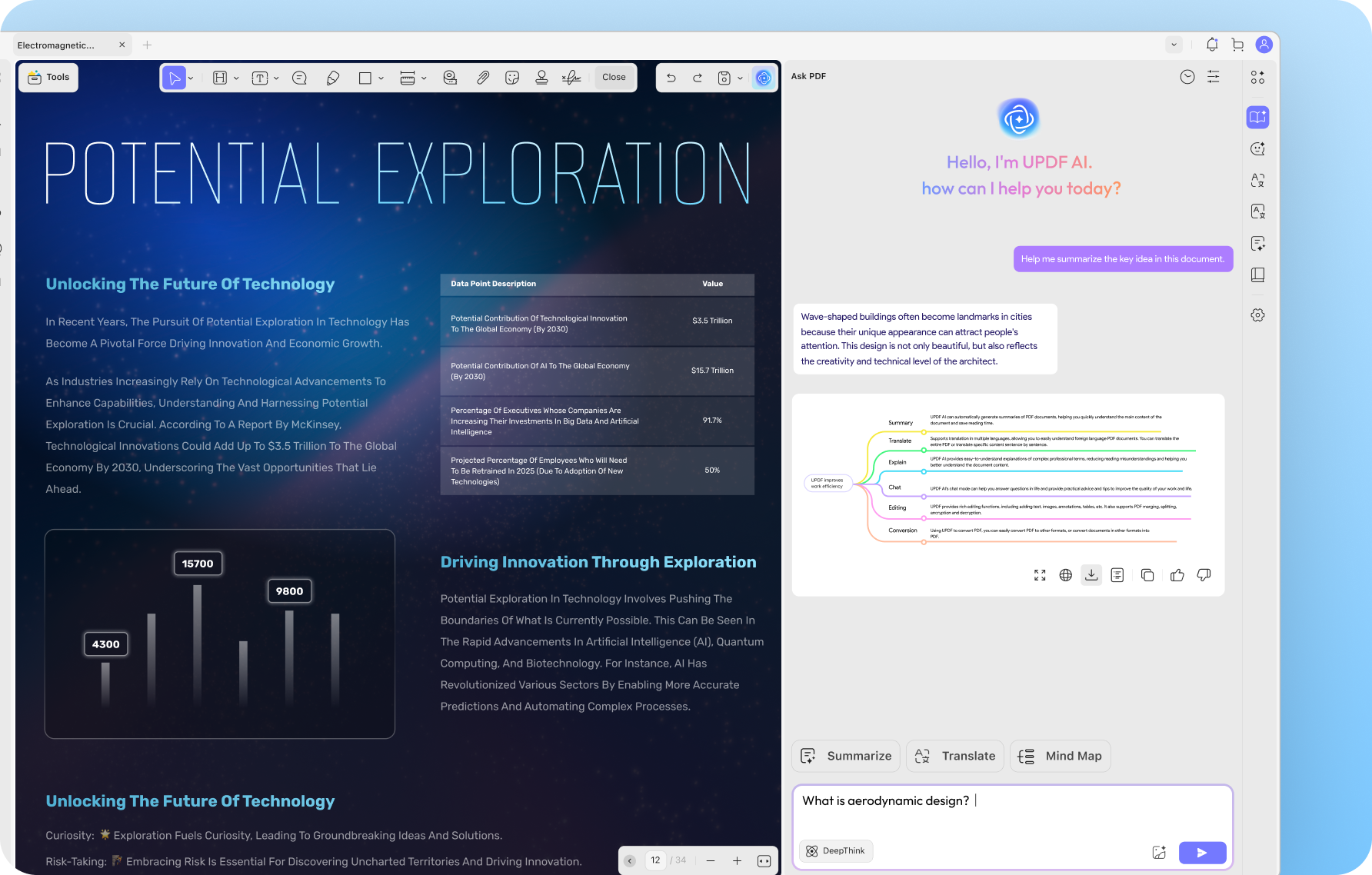
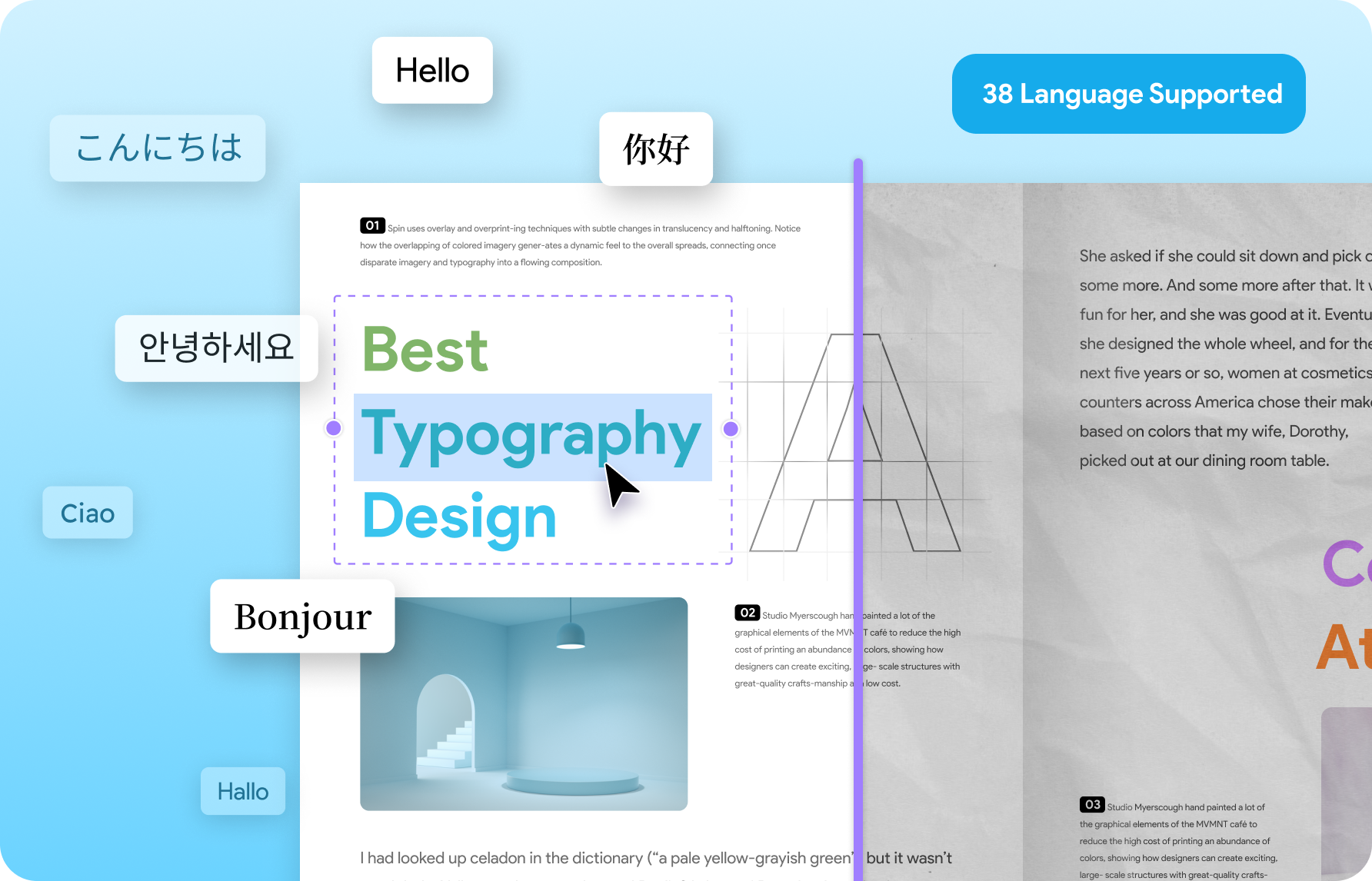
If you want to open multiple PDF files in one window, here I recommend you a super easy-to-use PDF tool - UPDF for Mac. UPDF allows you to read, edit, annotate, convert and sign PDF. It is really helpful to make my work smarter. Don’t use preview, use UPDF to view and annotate PDF fast!
I've been using UPDF for one year now, and I can't speak highly enough of this app! It's a powerful PDF editor that combines user-friendly features with advanced capabilities. The interface is clean and intuitive, making it easy to navigate through all the tools. I love how I can effortlessly edit text, annotate, and even add images to my PDFs. The AI features are a game changer—summarizing documents and translating text has never been easier! One of my favorite aspects is the seamless file management. I can easily save and share my documents across various platforms without any hassle. The speed and efficiency are impressive, making my workflow so much smoother. Whether you're a student, professional, or just someone who works with PDFs regularly, UPDF is an essential tool. Highly recommended!

and a lot more affordable than its top competitor! It has a simpler dashboard and a cleaner UI/UX that makes it a pleasure to use. Works great on computers and mobile devices! Highly-recommended for both education and business!

It’s user-friendly, quick, and the AI features genuinely boost productivity. However, a few enhancements could make it even better: adding a binder/merge function, integrating with the context menu for quick access, and upgrading the Bookmark feature to generate a clickable table of contents would all be game changers. Overall, I'm very happy with UPDF and look forward to seeing future improvements. Highly recommended!
UPDF is a powerful tool that easily helps you create and edit PDFs. Its AI feature is exceptionally helpful for both work-related and personal tasks and has saved me countless hours of research and study time. The best part is that you can choose between a lifetime license for the current major version or a monthly or annual subscription for current and future major versions. I appreciate the choice a great deal and feel it's worth mentioning in any review!
I am so glad I purchased UPDF! It has been a game-changer for me when it comes to working with PDFs. The ability to export to various formats like .docx, .ppt, .xlsx, etc. is just fantastic and has saved me so much time and hassle. I've tried out six different PDF reader/editor programs in the past, and UPDF definitely stands out as the best in terms of export options.
The form creation feature is also top-notch. It's so easy to create and customize forms, and the end result looks professional and polished. Plus, the program runs smoothly and doesn't slow my system down, which is a huge plus.Overall, I can't recommend UPDF enough. It's made my work life so much easier, and I find myself using it on a daily basis. If you're in need of a reliable PDF tool, do yourself a favor and give UPDF a try. You won't be disappointed!

UPDF isn’t just a PDF tool—it’s a full productivity platform that goes far beyond what Apple Preview can do. Powered by advanced AI models like GPT-5 and DeepSeek R1, UPDF lets you summarize PDF, translate content or the whole document, rewrite text, generate visual mind maps, and even chat with AI—directly inside your PDF. While Apple Preview is limited to basic markup and viewing, UPDF gives you complete control: edit paragraphs, replace images, adjust layouts, and customize every element on the page. It also streamlines real-world workflows, from batch converting and organizing files to recognizing form fields in minutes, inserting digital signatures. UPDF delivers power, speed, and flexibility that Apple Preview simply can’t match.
Apple Preview is fine for basic viewing and annotations, but that’s where it stops. UPDF gives you full PDF editing, AI tools, OCR, form creating and filling, file conversion, batch processing, and cross-platform sync—all in one app. More importantly, if you doesn’t have Mac, you can’t use Apple Preview. For both Apple and non-Apple users, if you work with PDFs regularly, why not try UPDF instead? UPDF provides more functionality than Apple Preview, with every feature being truly useful. UPDF saves time, adds power, and is well worth the small cost.
If your PDFs are stored in iCloud Drive, you can access them from other Apple devices (Mac, iPhone, iPad) using Apple Preview or Files app. However, if you don’t have any Apple devices, then UPDF may be a good choice. UPDF works on Mac, Windows, iOS and Android. Your can sync your files to UPDF Cloud, then you can access your files on all platforms.
UPDF is the better choice for both individual professionals and businesses. It offers advanced editing tools, AI-powered features, accurate OCR that supports 38 languages, and cross-platform compatibility, making it ideal for professionals who need a comprehensive and efficient PDF solution. Additionally, UPDF provides an Enterprise Plan with an admin console, something Apple Preview doesn’t come close to offering. UPDF delivers the speed, precision, and smart automation that professionals need to stay efficient and competitive.
Yes. UPDF offers features like password protection, permission control, and redaction. It also includes an Enterprise Plan with an admin console for license management—something Apple Preview doesn’t have at all. For teams, businesses, or legal professionals, UPDF is far better suited to secure, collaborative work.