UPDF vs PDF Candy: Unmatched, Features and Value with UPDF
Between UPDF and PDF Candy, UPDF clearly wins with its complete feature set for editing, converting, OCR scanning, annotating PDFs, and more.
Feedback
Compared to PDF Candy, UPDF is more cost-effective, available on more platforms, enjoys better customer reviews, and provides more advanced features and superior performance.
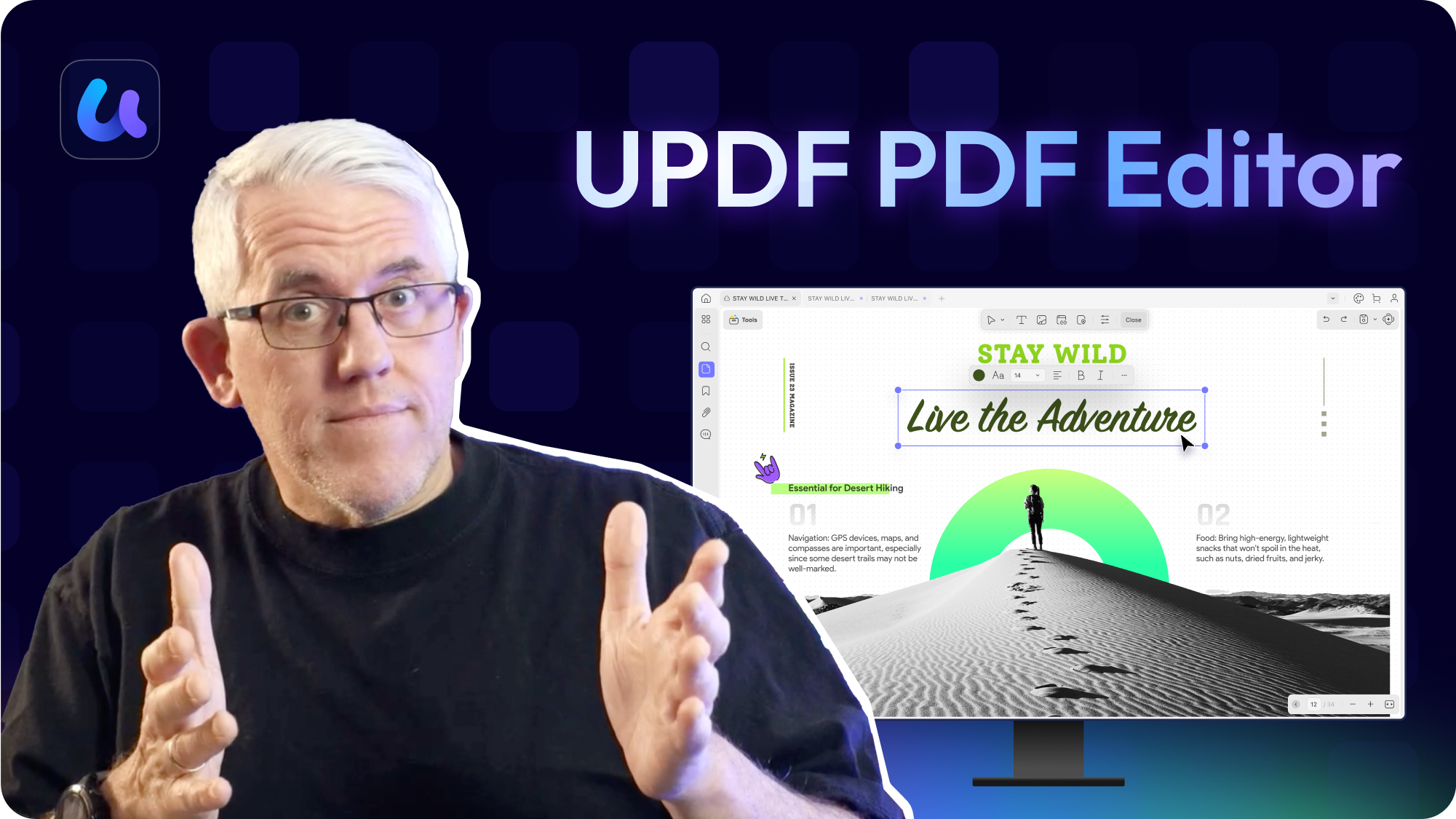
|
Pricing |
UPDF for Individuals: |
Desktop + Web Yearly: $48/year |
|
|
Systems Supported |
Windows, Mac, Android, iOS |
Online |
Windows |
|
Free Trial Version |
No time limit |
No time limit but with features and file size limitation |
2 tasks per day |
|
Customer Rating |
G2: 4.5/5 (242 reviews) |
G2: 4/5 (14 reviews) |
|
Edit PDF |
|||
Add/Edit Texts |
|||
Add Images |
|||
Edit Images |
|||
Extract Images |
|||
Edit/Add Links |
|||
Add Rich Text by Dragging and Dropping |
(Mac Only) | ||
Add Text/Image Watermarks |
|||
Add PDF Watermarkss |
|||
Edit Watermarks |
|||
Add Tiled Watermarks |
|||
Add Footer&Header |
|||
Edit Footer&Header |
|||
Add/Edit Backgrounds |
|||
Convert PDF |
|||
Convert PDF to Word, JPG, PNG, TIFF, RTF, BMP |
|||
Convert PDF to Excel, PPT, CSV, PDF/A, GIF |
|||
Convert PDF to HTML, Text, XML |
|||
OCR |
|||
Turn Scanned Documents into Searchable and Editable PDFs |
|||
Turn Scanned Documents into Editable Word File |
|||
Turn Scanned Documents into Other Editable Formats Like PPT, Excel, TXT, etc. |
|||
Image-only PDF |
|||
Read PDF |
|||
Open and Read PDF |
|||
Zoom in/out and Page Thumbnail |
|||
Change Display Modes |
|||
Search Text in PDFs |
|||
Add/Edit Bookmarks |
|||
Enable/Disable Dark Mode |
|||
Slideshow |
|||
Compare PDF |
|||
Annotate PDF |
|||
Underline / Strikethrough / Text Comment / Text Highlight / Shapes Pencil / Eraser |
|||
Squiggly / Stamps / Sticky Note / Area Highlight |
|||
Text Box / Callout / Attach File / Measure PDF |
|||
Create Electronic Signatures |
|||
Create Cloud Electronic Signatures to Access Across Devices |
|||
Beautifully-designed Stickers |
|||
View and Manage Comments |
|||
Export the Annotation List |
|||
Create PDF |
|||
Create a Blank PDF |
|||
Create PDF from Word, Excel, PPT, and Image |
|||
Create PDF from Clipboard and Scanner |
|||
Create PDF from Visio and CAJ |
|||
Organize PDF |
|||
Insert Blank Page and Insert from File |
|||
Insert from Clipboard and Interleaving Insertion |
|||
Rotate, Delete, Reorder, Extract, Crop Pages |
|||
Duplicate or Replace PDF Pages |
|||
Split PDF by Custom Page Range |
|||
Split PDF by Page Count |
|||
Split PDF by Size and Bookmarks |
|||
Split Single Page into Separate PDF files |
|||
PDF Forms |
|||
Fill PDF Forms |
|||
Create PDF Forms |
|||
Form Field Recognition |
|||
Edit PDF Forms |
|||
Digital Signature |
|||
Protect PDF |
|||
Protect PDF |
|||
Unlock PDF |
|||
Redact PDF |
|||
Batch Process |
|||
Batch Create and Batch Convert |
|||
Batch Combine and Batch Protect |
|||
Batch Print, Batch Insert, and Batch Bates Numbering |
|||
| Other Features |
|||
Print PDF |
|||
Flatten PDF |
|||
Compress PDF |
|||
Sync PDF Files to Access Across Devices |
|||
Share PDF File via Link, Email and QR Code |
|||
AI Assistant Add On |
|||
Generate Content |
|||
Summarize |
|||
Translate |
|||
Rewrite |
|||
Chat with AI |
|||
Chat with PDF |
|||
Chat with Multiple PDFs |
(Online Only) | ||
PDF to Mind Map |
|||
Chat with Image |
|||
Translate PDF with Layout Keeping |
|||
Show More
By choosing UPDF, you save $8 annually and $30 on a lifetime license compared to PDF Candy. Additionally, UPDF provides free updates, ensuring you always have access to the latest features and improvements. Even with a lifetime license, you can upgrade to new versions at no extra cost.
A single license on 2 desktops and 2 mobiles simultaneously
One license can only work on one PC and one Web
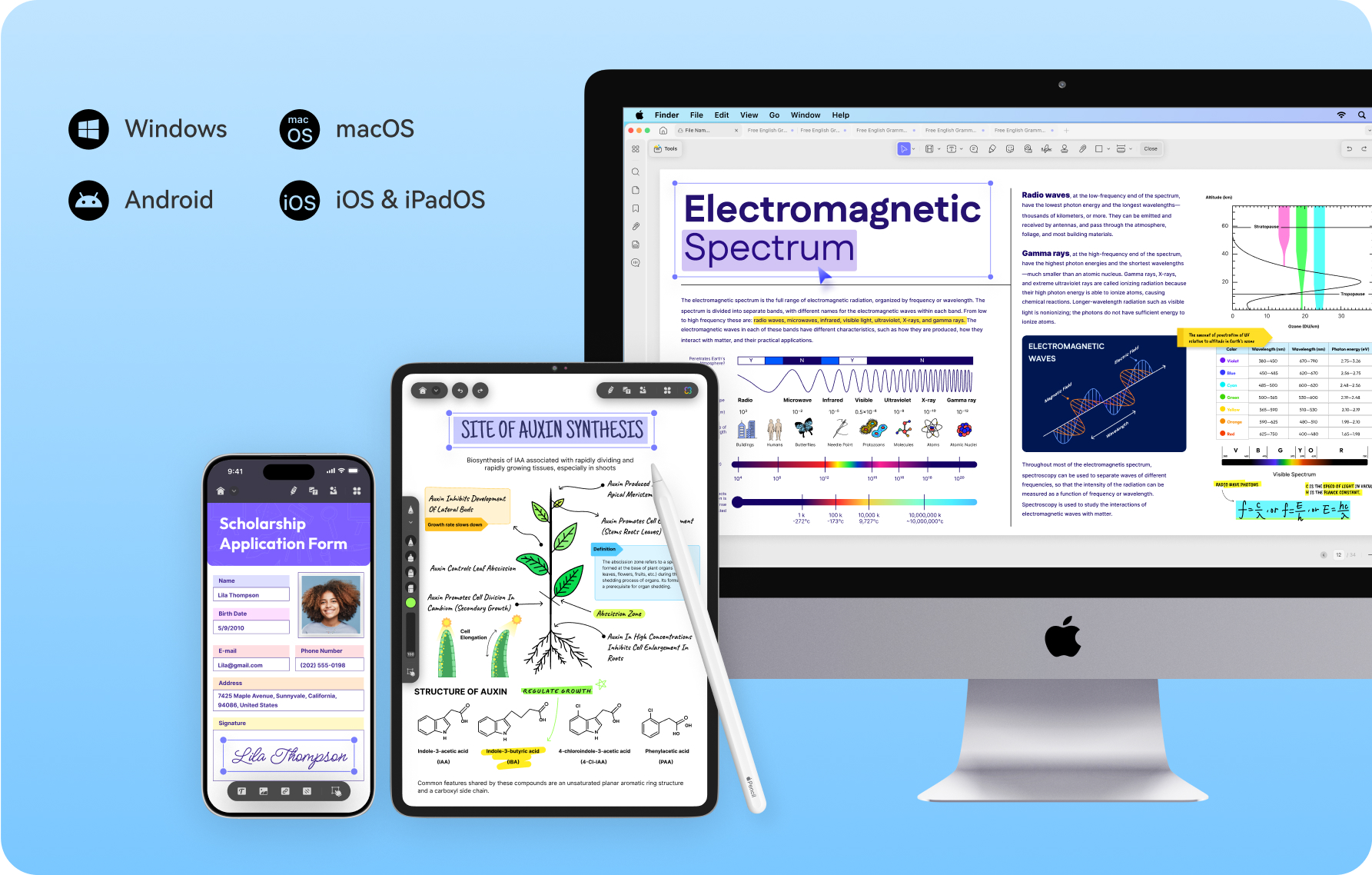
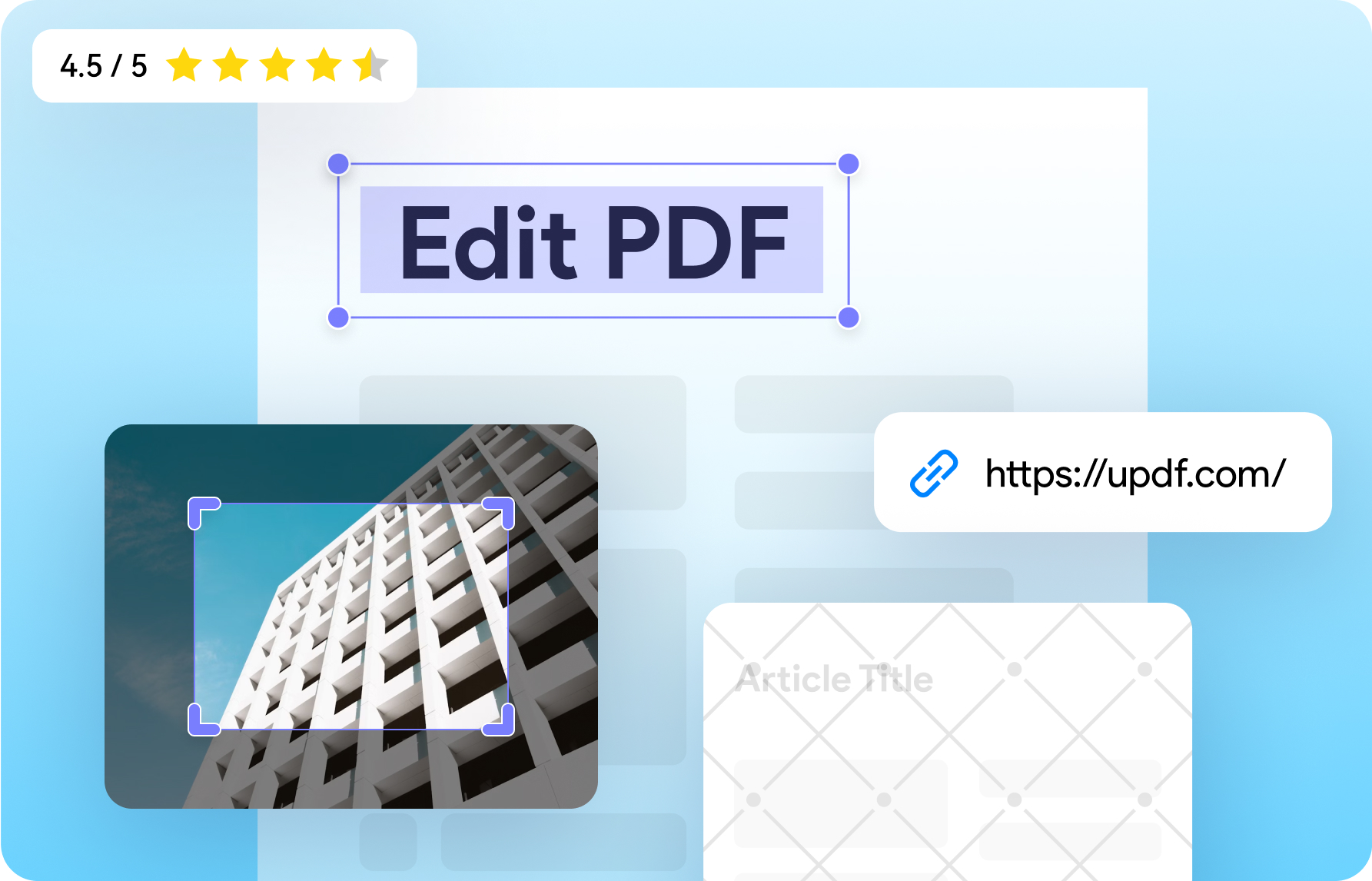
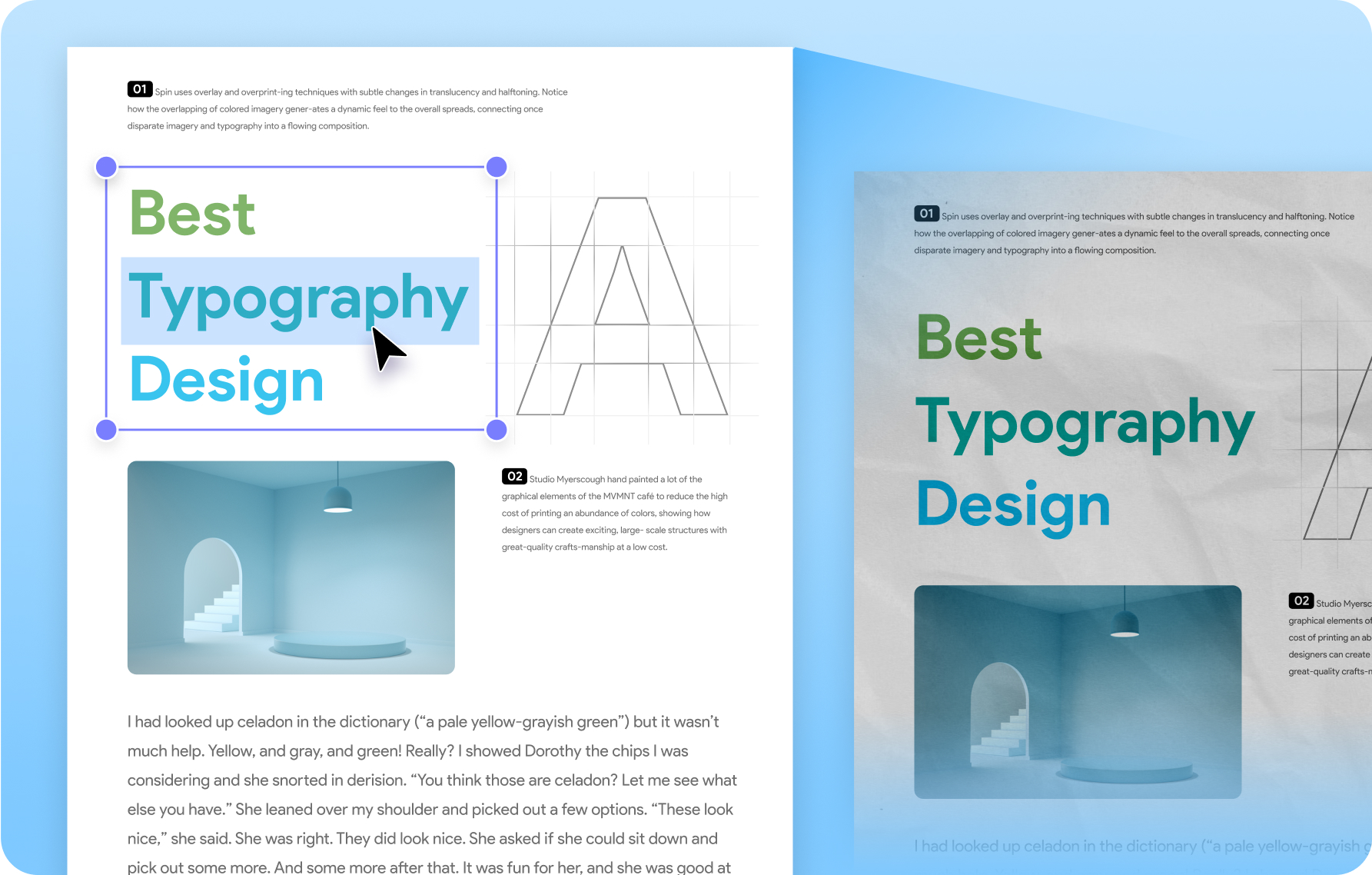
I've been looking for a PDF editing tool for MacOS for a long time, and I finally came across UPDF. It does exactly what I need it to: start up quickly, open filed with no waiting, allow simple and more complex editing, and perform simple page management. The software comes with the mobile version too, which is quick and efficient on iOS, but it becomes incredibly useful on iPadOS, where the editing options with a pencil become limitless, and really speed up my workflow.
New to this multi platform app, use it on iOS, Windows and Android! For the time being the only one which synces all my files seamlessly across them, and this relatively recent app is constantly updating with new features... Lost a lot of money trying out many PDF apps before it! This one is just fantastic...!
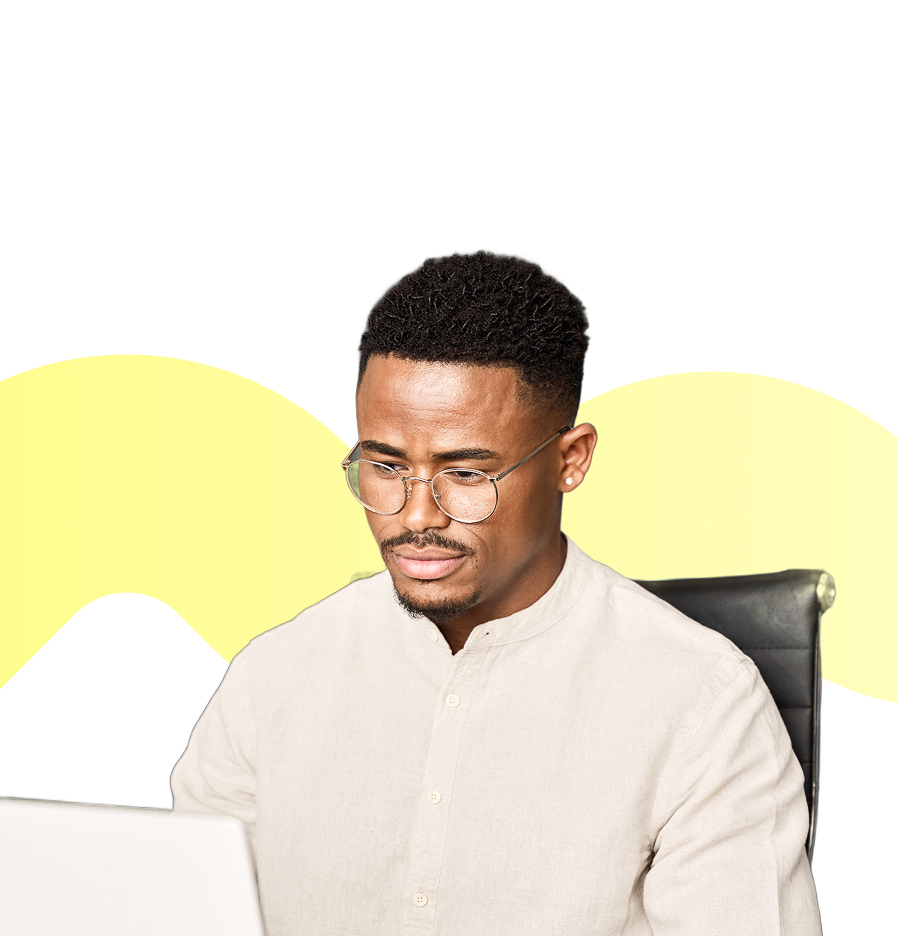
I am really happy to have found this software. I was using Adobe before and looked for alternatives. I tested numerous software products and none was really convincing. UPDF is exactly what I was looking for. Easy to use, intuitive, powerful and AI enhanced. The only PDF tool I am using.
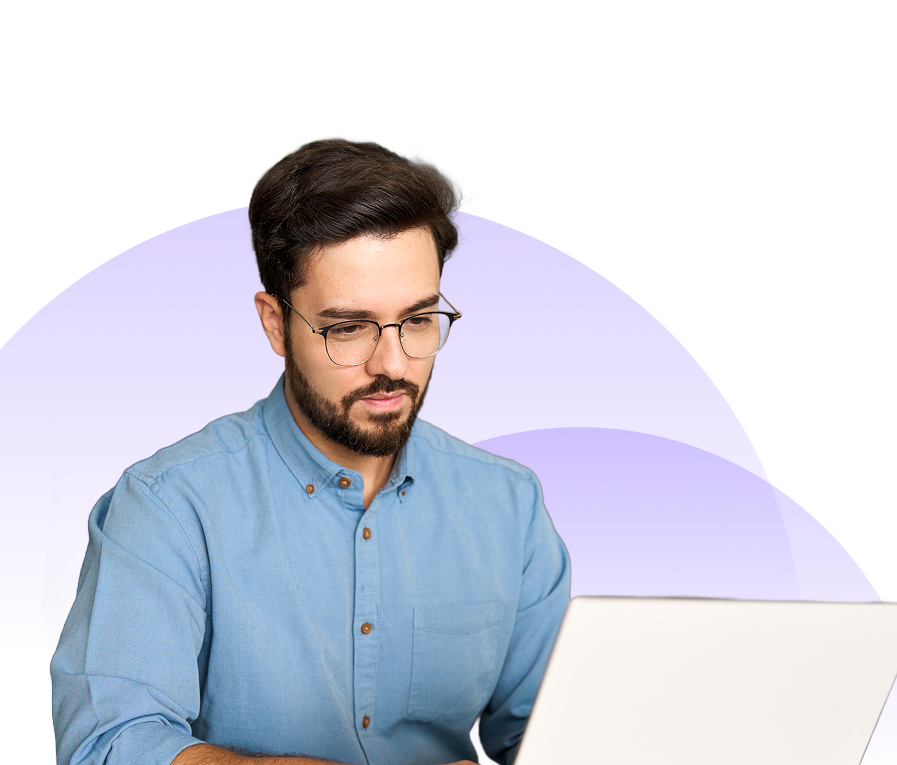
UPDF has been a game-changer for me when it comes to annotating PDF site plans on the go. The app works smoothly on my iPad, handling large annotations far better than Adobe. I love the cloud feature that allows me to transition between devices seamlessly. The interface is simple, fast, and easy to use, making it a great tool for professionals. My only wish is for automatic saving when editing PDFs on my tablet. Overall, highly recommended and I’m excited to upgrade to the paid version!
UPDF is a powerful, all-in-one PDF software that makes it easy to edit, annotate, convert, and organize PDF documents. It works across Windows, macOS, iOS, and Android devices, allowing you to work wherever you need to. With UPDF, you can easily convert PDFs to other popular file formats, such as Microsoft Word and Excel, and use advanced (OCR) technology to convert images to text so you can search, edit, and manage PDFs quickly and easily.
am so glad I purchased UPDF! It has been a game-changer for me when it comes to working with PDFs. The ability to export to various formats like .docx, .ppt, .xlsx, etc. is just fantastic and has saved me so much time and hassle. I've tried out six different PDF reader/editor programs in the past, and UPDF definitely stands out as the best in terms of export options.

UPDF provides a free version allowing users to explore all its features without any usage restrictions. The only limitation is that a small UPDF watermark will be added to your edited PDF files upon saving. In contrast, PDF Candy's desktop version permits only two tasks per day, and its online version does not support bulk file operations for converting, creating, or compressing, with a file size limit of 50 MB.
UPDF and PDF Candy Desktop have no file size limitations. However, the free version of PDF Candy's online platform limits uploads to 50 MB, while the paid version increases this limit to 500 MB.
The answer is UPDF, as it offers more features than PDF Candy, including PDF comparison, form creation and editing, digital signature creation, and more. Additionally, UPDF provides a superior experience and delivers better results across these features.