UPDF vs Adobe Acrobat: Save 84% by Using UPDF
UPDF is the cheapest Adobe Acrobat alternative without compromising the features. You can pay 16% of Acrobat to enjoy the same features.
Feedback
UPDF excels with more advanced features, a sleeker interface, faster speed, and lower cost. It outperforms Acrobat even in shared tools, offering unmatched value and power for performance-focused users.
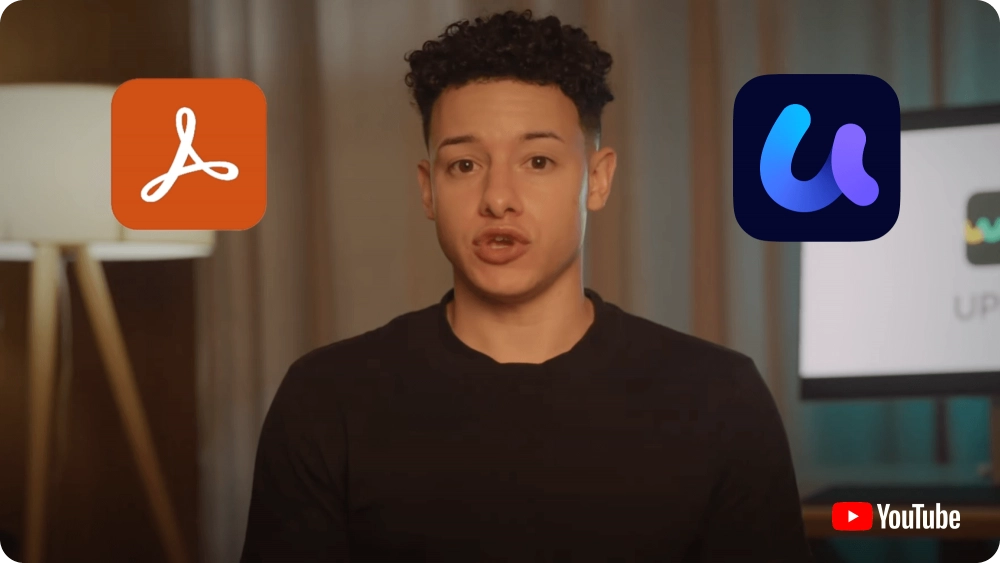
|
System Supported |
Windows, Mac, Android, iOS |
Windows, Mac, Android, iOS |
|
Free Trial |
Free try UPDF Pro and UPDF AI. No time limit |
7-day free trial, including AI features. Payment info is required. |
|
Shared Features |
Edit PDF, annotate PDF, read PDF, OCR, convert PDF, organize PDF, protect PDF, print PDF, fill and sign, chat with PDF, and chat with AI. |
|
Exclusive Features |
||
Stickers |
||
Add Rich Text by Dragging and Dropping |
||
PDF to CSV |
||
PDF to BMP |
||
Chat with Image |
||
PDF to Mind Map |
||
Why pay more for the same features? UPDF offers powerful PDF editing for just $39.99—Adobe Acrobat? A hefty $239.88. Make the budget-friendly choice!
A single license on 2 desktops and 2 mobiles simultaneously
One license on up to 2 devices simultaneously
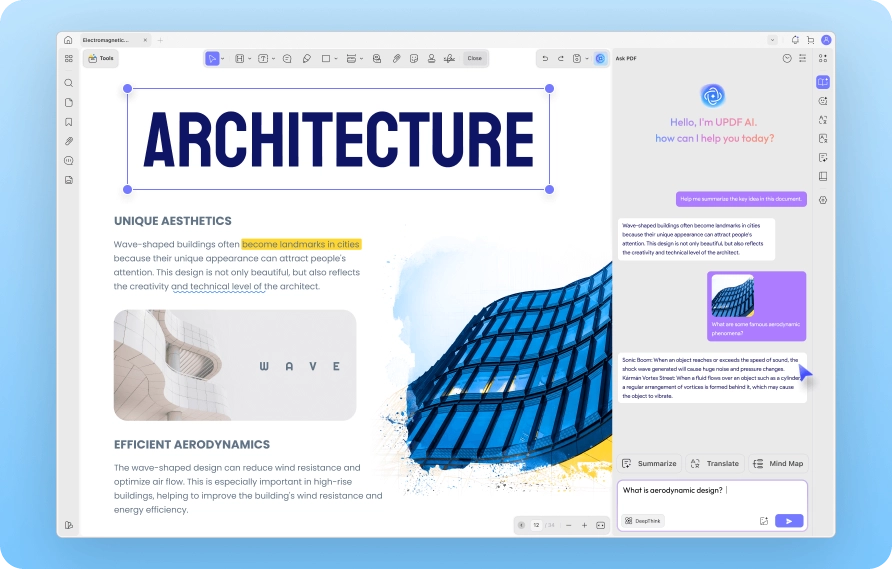
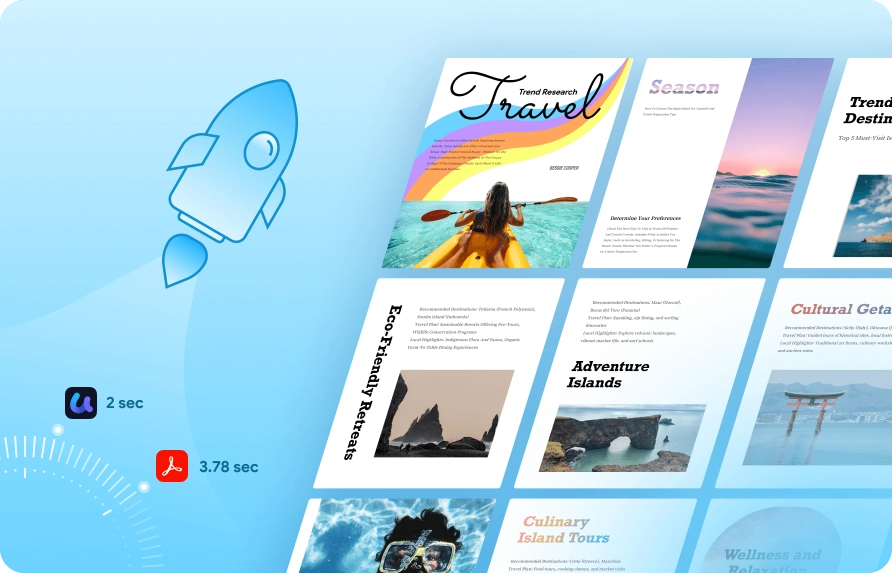
“I love this new software. I was a die hard AdobeProX. I really didnt want to change tools but had no choice. I was initially skeptical, but this app is awesome! The support is equally awesome. I use this tool all the time, actually, probably more than my old Adobe X . I also love that I can use this tool locally and am not tied to cloud based use. and honestly, I like color coding, which they did on their dashboard so it makes it easy to go right to the tool I want w/out having to search. They also seem to keep the product updated, which is another thing I like best. Updating is also easy.”
“I find UPDF to be an amazing alternative to Adobe with options for both a lifetime license and an annual subscription. There's also an optional AI feature you can purchase that provides fantastic support and time-saving features. Altogether it's a worthwhile investment at an affordable price point. The free version is just as useful as other free PDF readers out there, it's only a matter of preference and specific available features. Highly recommend this app and its desktop counterpart!”

“Great Adobe alternative. Are you tired of Adobe fleecing you down? This is a great alternative. It does almost everything Adobe can and will save you money. For the developer, one nit-picky thing... when scrolling through multi-page document, when it gets to the end of the page, it waits, then jumps to the next page... it sure would be nice to show a continuous scroll to the next page with a gap in between instead of the sudden jump to the next page. This would make the user experience much more fluid.”

“I've been using UPDF for one year now, and I can't speak highly enough of this app! It's a powerful PDF editor that combines user-friendly features with advanced capabilities.The interface is clean and intuitive, making it easy to navigate through all the tools. I love how I can effortlessly edit text, annotate, and even add images to my PDFs. The AI features are a game changer—summarizing documents and translating text has never been easier!One of my favorite aspects is the seamless file management. I can easily save and share my documents across various platforms without any hassle. The speed and efficiency are impressive, making my workflow so much smoother.Whether you're a student, professional, or just someone who works with PDFs regularly, UPDF is an essential tool. Highly recommended!!”
“I love it when I can pickup an LTD tool that allows me to cancel a subscription. I've been using Adobe Acrobat for years, and even though it's just $20/month, my needs are to view PDFs, organize them, maybe once in a while edit, and then signatures - relatively basic. uPDF allows me to do all of that (and probably more). I'm not sure about the add-on (not part of the deal) for uPDF AI (I wasn't using any AI add on from Adobe, either), so not sure how that enhances the tool for anyone. If your PDF needs are relatively basic, pick this up and cancel your Adobe subscription. Great purchase.“
“I am so glad I purchased UPDF! It has been a game-changer for me when it comes to working with PDFs. The ability to export to various formats like .docx, .ppt, .xlsx, etc. is just fantastic and has saved me so much time and hassle. I've tried out six different PDF reader/editor programs in the past, and UPDF definitely stands out as the best in terms of export options. The form creation feature is also top-notch. Plus, the program runs smoothly and doesn't slow my system down, which is a huge plus. Overall, I can't recommend UPDF enough.”

While UPDF and Adobe Acrobat share nearly identical core functionalities (e.g., editing, annotating, converting PDFs), UPDF differentiates itself with exclusive tools such as sticker, image-based AI chat, and PDF-to-MindMap conversion. These additions make UPDF a more versatile choice for creative and collaborative workflows.
UPDF allows you to convert 2 files/day for free, deal with 2 files in batch for free, and experience the OCR. And it will add a small watermark on the PDF when you save it after editing. The good part is that it has no time limit for the free trial. For Adobe Acrobat, you can have a 7-day free trial but you need to enter the payment information.
Both offer AI for PDF chat and analysis, but UPDF excels uniquely with Image-based AI chat, PDF-to-Mind map conversion, and full DeepSeek R1 integration for superior accuracy. UPDF’s AI enhances creativity and precision, outperforming Acrobat.