UPDF vs Soda PDF: More Features at Lower Price with UPDF
UPDF provides more advanced features like batch encryption, page splitting, AI chat, and PDF to Mind Map, offering far more than Soda PDF for your PDF editing needs.
Feedback
UPDF offers more advanced features at a lower cost than Soda PDF and stands out as the best Soda PDF alternative. It enhances shared tools for a smoother experience and integrates AI into its PDF editor, significantly boosting work efficiency.

|
Pricing |
UPDF for Individuals: $39.99/year or $69.99/lifetime without Admin ConsoleUPDF for Enterprise: $69/year or $99/lifetime with Admin Console |
Soda PDF Standard: US$84/year (6 features included)Soda PDF PRO: US$87/year (10 features included)Soda PDF Business: US$198/year (16 features included) |
Soda PDF 360 Standard: US$84/year (6 features included)Soda PDF 360 PRO: US$87/year (10 features included)Soda PDF 360 Business: US$198/year (16 features included) |
|
System Supported |
Windows, Mac, Android, iOS |
Online |
Windows |
|
Free Trial Version |
No time limit |
No time limit |
14-day free trial |
Edit PDF |
|||
Add Texts and Images |
|||
Edit and Add Links |
|||
Edit Existing Texts |
|||
Delete, Rotate, and Crop Images in PDF |
|||
Extract a Single Image from PDF |
|||
Extract All Images |
|||
Add Rich Text by Dragging and Dropping |
|||
Add Watermarks |
|||
Remove Watermarks |
|||
Edit Watermarks |
|||
Add Tiled Watermarks |
|||
Add Footer&Header |
|||
Remove Footer&Header |
|||
Edit Footer&Header |
|||
Add Backgrounds |
|||
Remove and Edit Backgrounds |
|||
Convert PDF |
|||
Convert PDF to Word, Excel, PPT, HTML, JPG, TIFF |
|||
Convert PDF to Text, RTF, PDF/A |
|||
Convert PDF to XML, CSV, PNG, BMP, GIF |
|||
OCR |
|||
Turn Scanned Documents into Searchable and Editable PDFs |
|||
Image-only PDF |
|||
Read PDF |
|||
Open and Read PDF |
|||
Zoom in/out and Page Thumbnail |
|||
Change Display Modes and Bookmarks |
|||
Enable/Disable Dark Mode |
|||
Slideshow |
|||
Compare PDF |
|||
Annotate PDF |
|||
Highlight / Strikethrough / Underline / Text Comment / Sticky Note / Stamps / Attach File / Measure PDF |
|||
Squiggly |
|||
Text Box / Callout |
|||
Pencil / Shapes |
|||
Create Electronic Signatures |
|||
Create Cloud Electronic Signatures to Access Across Devices |
|||
Beautifully-designed Stickers |
|||
View and Manage Comments |
|||
Export the Annotation List |
|||
Create PDF |
|||
Create a Blank PDF, Create PDF from Clipboard and Scanner |
|||
Create PDF from Word, Excel, PPT, and Image |
|||
Create PDF from Visio and CAJ |
|||
Organize PDF |
|||
Insert Blank Page and Insert from File |
|||
Insert from Clipboard and Interleaving Insertion |
|||
Rotate, Extract, Delete, Reorder, Crop Pages |
|||
Duplicate PDF Pages |
|||
Replace PDF Pages |
|||
Split PDF by Size, Page Count and Bookmarks |
|||
Split Single Page into Separate PDF files |
|||
PDF Forms |
|||
Fill PDF Forms |
|||
Create PDF Forms |
|||
Form Field Recognition |
|||
Edit PDF Forms |
|||
Digital Signature |
|||
Protect PDF |
|||
Protect PDF |
|||
Redact PDF |
|||
Batch Process |
|||
Batch Create |
|||
Batch Combine |
|||
Batch Print, Batch Insert, Batch Convert, Batch Bates Numbering, Batch Protect |
|||
Other Features |
|||
Print PDF |
|||
Flatten PDF |
|||
Compress PDF |
|||
Sync PDF Files to Access Across Devices |
|||
Share PDF File via Link and QR Code |
|||
Share PDF via Email |
|||
AI Assistant Add On |
|||
Chat with AI |
|||
Chat with PDF |
|||
Chat with Multiple PDFs |
(Online only) | ||
PDF to Mind Map |
|||
Chat with Image |
|||
Translate PDF with Layout Keeping |
Show More
UPDF is more cost-effective than Soda PDF, offering a single license for all platforms. In contrast, Soda PDF requires separate purchases for desktop and online use. Plus, only UPDF provides a lifetime license, which Soda PDF lacks.
One license works across Windows, Mac, Android, and iOS.
One single license for Windows only.
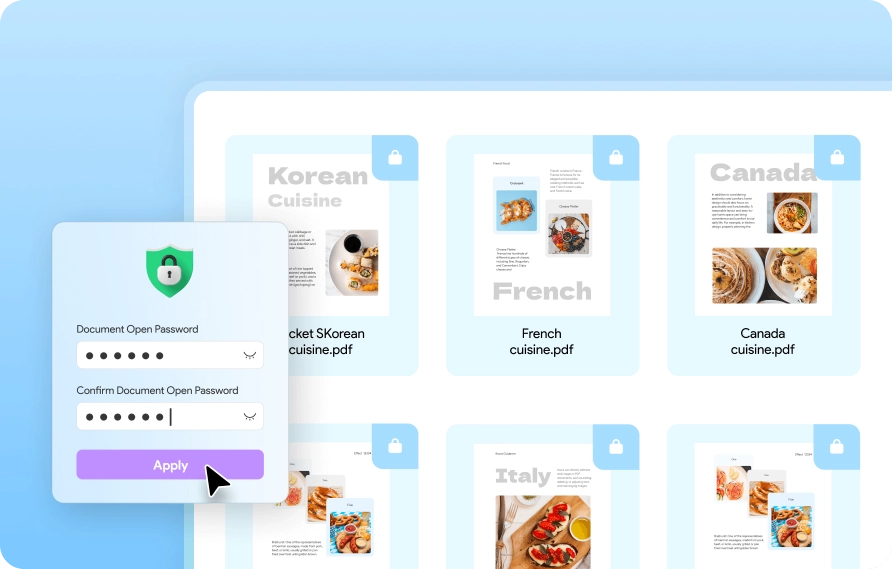
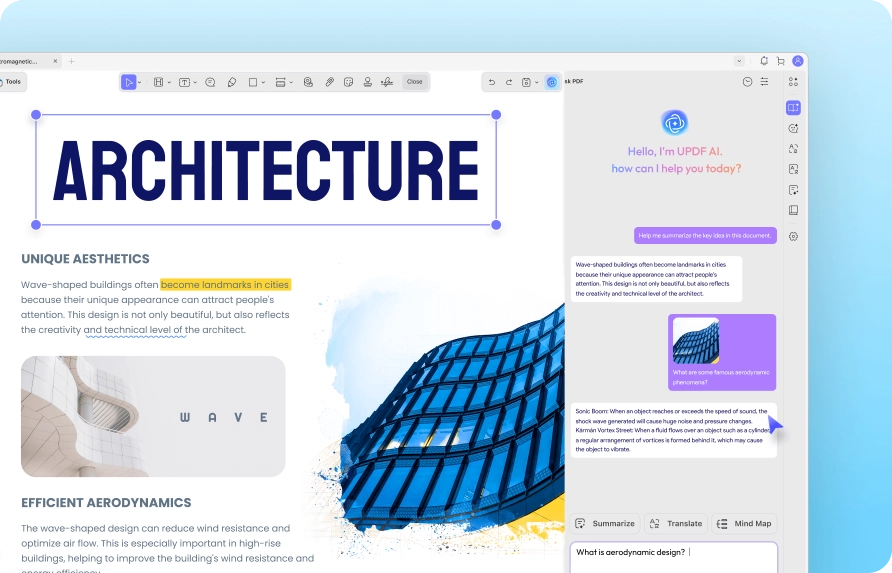
We have used Adobe Pro and Soda PDF. Adobe Pro is just too expensive for what it does. Soda works ok, but UPDF has more features and is easier to use. We do a lot of translating PDFs into Spanish and UPDF makes it easy to convert almost any type of document into a Word or Excel file. I also like how easy it is to rearrange pages, combine documents, change info in an existing PDF, add signatures, etc. Highly recommend.
I have been using the UPDF PDF tool for more than 6 months, and i have bought lifetime license. I am very happy with the usage, the tools and the interface. I find it easy to grab the content while studying, giving a good feel to study. I am very satisfied with the purchase and the app service. The team ensure that the app is updated frequently to ensure smooth usage. Many thanks to the developing and the maintenance team. One suggestion if possible is to sync the app up to three devices.

I am LOVING this app. I have been using Adobe Pro X local install up until a few months ago. I find this tool easy to use, and if I need to know how to do something, so far I am able to find online steps to accomplish whatever it I want to do without having to submit an tix to support. This tool is amazing and priced right. I am skeptical of new tools when I am used to other older tools I think it is rare to find a new tool that can take an old tool and put it to shame. I love it!

I work for a fiber company and I needed something that allowed for easy print editing with straight lines and call out boxes. Adobe didn’t work fully on my devices and blue beam was just to much for what I needed really. I searched for a while and came soon this app. I downloaded it and just in the free version it did what I needed. Really happy with the app, if I had a complaint it’s that I didn’t find it sooner!
I have used UPDF for several years. As an IT professional, graphic designer, and technical writer my requirements for a PDF viewing and editing application are demanding. It's the utility I use to modify, annotate, sign and view PDF documents, and includes lots of features that make demanding PDF manipulation tasks easy. I believe in the company because they are responsive to customer requests and update the application frequently. UPDF isn't perfect, but it comes close. The application's capabilities and price make it an excellent choice for people needing a powerful and user-friendly PDF viewer and editor.
What I like most about UPDF is its user-friendly interface and intuitive navigation. The UI is thoughtfully designed, making it easy to understand and use right from the start. I can upload, organize and share documents with team members effortlessly.
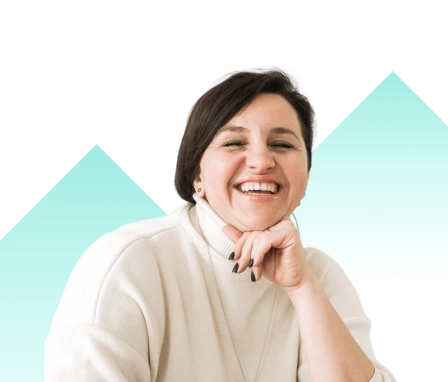
UPDF outperforms Soda PDF in batch processing, offering unique features such as batch insert, batch print, and batch encryption, which Soda PDF lacks.
The answer is UPDF, as it provides updates at least once a month to fix bugs and introduce new features. In contrast, Soda PDF offers updates only 2 to 6 times per year.
Yes, both tools allow you to translate PDFs. However, with UPDF, you can use AI to translate PDFs on Windows, Mac, Android, iOS, and Online. In contrast, Soda PDF only offers PDF translation online.