UPDF vs PDF-XChange: Go Cheaper, Go Cross-Platform with UPDF
If you're unsure whether to choose UPDF or PDF-XChange Editor, consider factors like pricing and cross-platform compatibility—UPDF stands out as the best option for your PDF editing needs.
Feedback
UPDF outshines PDF-XChange with full cross-platform support, a more affordable price, lifetime license option, extra features, and a modern interface.
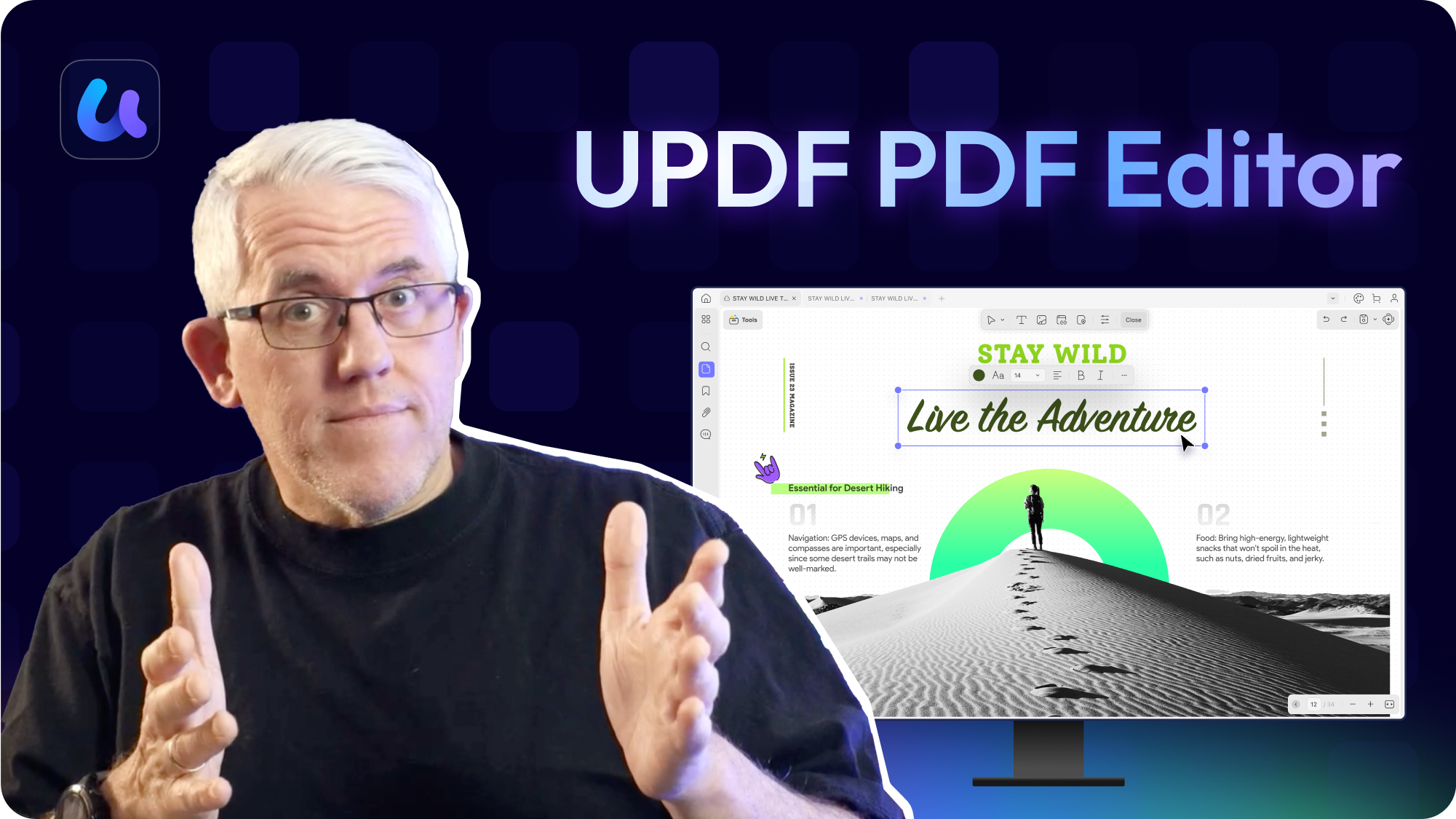
|
Pricing |
UPDF for Individuals: |
$79/year/user |
|
Systems Supported |
Windows, Mac, Android, iOS |
Windows |
|
Free Trial Version |
No time limit |
No time limit |
Edit PDF |
||
Edit/Add Texts and Links |
||
Add Images to PDF |
||
Delete, Rotate, and Crop Images in PDF |
||
Extract a Single Image from PDF |
||
Extract All Images from PDF |
||
Add Rich Text by Dragging and Dropping |
(Mac Only) | |
Edit/Add Watermarks |
||
Add Tiled Watermarks |
||
Edit/Add Footer&Header or Backgrounds |
||
Convert PDF |
||
Convert PDF to Word, Excel, PPT, JPG, PNG, BMP, GIF, TIFF, TXT, PDF/A |
||
Convert PDF to RTF, HTML, XML, CSV |
||
OCR |
||
Turn Scanned Documents into Searchable and Editable PDFs |
||
Image-only PDF |
||
Read PDF |
||
Open and Read PDF |
||
Zoom in/out and Page Thumbnail |
||
Change Display Modes and Bookmarks |
||
Enable/Disable Dark Mode |
||
Slideshow |
||
Compare PDF |
||
Annotate PDF |
||
Highlight / Strikethrough / Underline / Text Comment / Text Box / Text Callout / Sticky Note / Stamps / Attach File / Measure PDF / Pencil / Shapes |
||
Squiggly |
||
Create Electronic Signatures |
||
Create Cloud Electronic Signatures to Access Across Devices |
||
Beautifully-designed Stickers |
||
View and Manage Comments |
||
Export the Annotation List |
||
Create PDF |
||
Create a Blank PDF, Create PDF from Clipboard, Scanner, and Image |
||
Create PDF from Word, Excel, PPT, Visio, and CAJ |
||
Organize PDF |
||
Insert Blank Page, Insert from File, and Insert from Clipboard |
||
Interleaving Insertion |
||
Rotate, Extract, Delete, Reorder, Duplicate, Replace, Crop Pages |
||
Split PDF by Size, Page Count and Bookmarks |
||
Split Single Page into Separate PDF files |
||
PDF Forms |
||
Fill PDF Forms |
||
Create PDF Forms |
||
Form Field Recognition |
||
Edit PDF Forms |
||
Digital Signature |
||
Protect PDF |
||
Protect PDF |
||
Redact PDF |
||
Batch Process |
||
Batch Create, Batch Combine, and Batch Bates Nmbering |
||
Batch Print, Batch Insert, Batch Convert, and Batch Protect |
||
Other Features |
||
Print PDF |
||
Flatten PDF |
||
Compress PDF |
||
Sync PDF Files to Access Across Devices |
||
Share PDF File via Link and QR Code |
||
Share PDF via Email |
||
AI Assistant Add On |
||
Chat with AI |
||
Chat with PDF |
||
Chat with Multiple PDFs |
(Online Only) | |
PDF to Mind Map |
||
Chat with Image |
||
Translate PDF with Layout Keeping |
Show More
UPDF provides powerful PDF editing at nearly half the price of PDF-XChange Editor Plus. One license covers Windows, macOS, iOS, and Android. Unlike PDF-XChange’s single-device restriction, UPDF supports usage on 2 computers and 2 mobiles simultaneously. Plus, it offers a lifetime license with free lifetime updates.
One license works across Windows, Mac, Android, and iOS.
A single license works on Windows
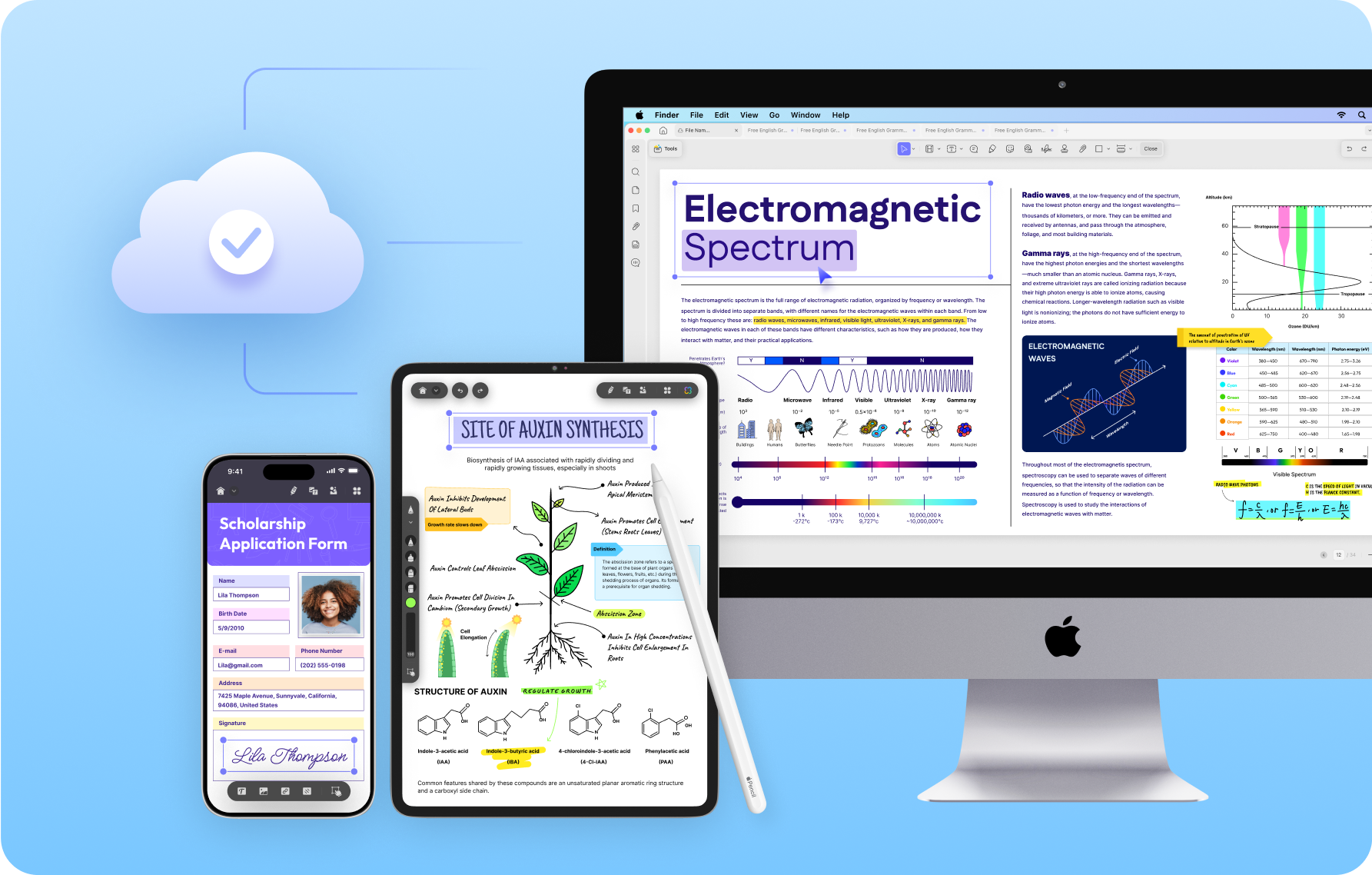
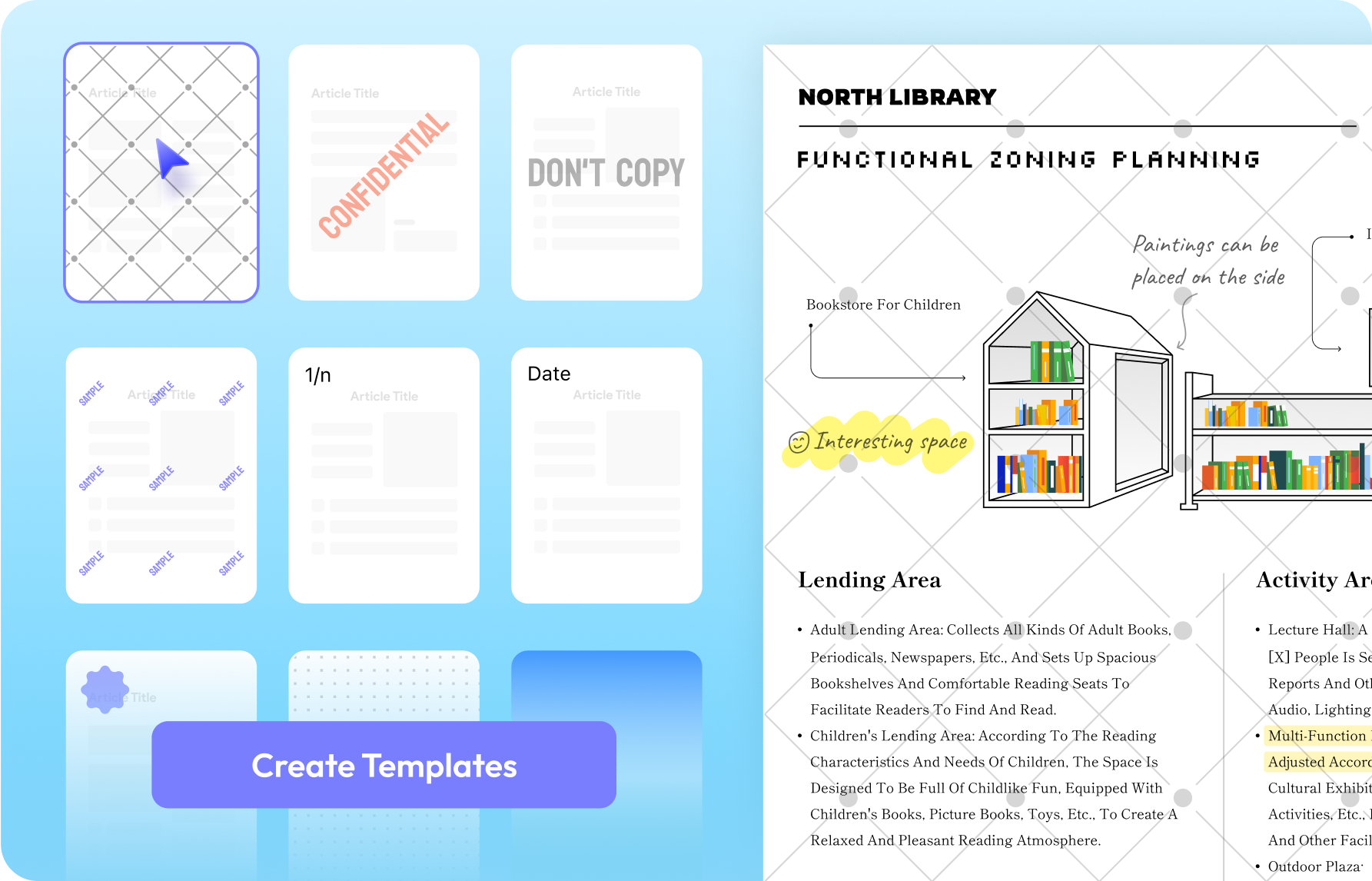
It's easy to use. It does what needs and not 10,000 things like other pdf apps..It's clear and consise. Been VERY happy about it, thus far. You will not be disappointed. I research and tried the other pdf options, but when it comes to functionality and cost, there is none other.
This PDF app is hands down the best I’ve ever used! It’s packed with powerful features yet remains incredibly easy to use. Whether I need to edit, merge, convert, or annotate documents, this app does it all seamlessly. The interface is sleek and intuitive, making navigation a breeze. Highly Recommended.

UPDF has transformed the way I interact with PDFs, giving me the power to read, edit, annotate, and share them like never before. It has a sleek and user-friendly interface that makes it a joy to use. It has amazing AI features that help me get the most out of my PDFs and the updates and improvements keep coming.
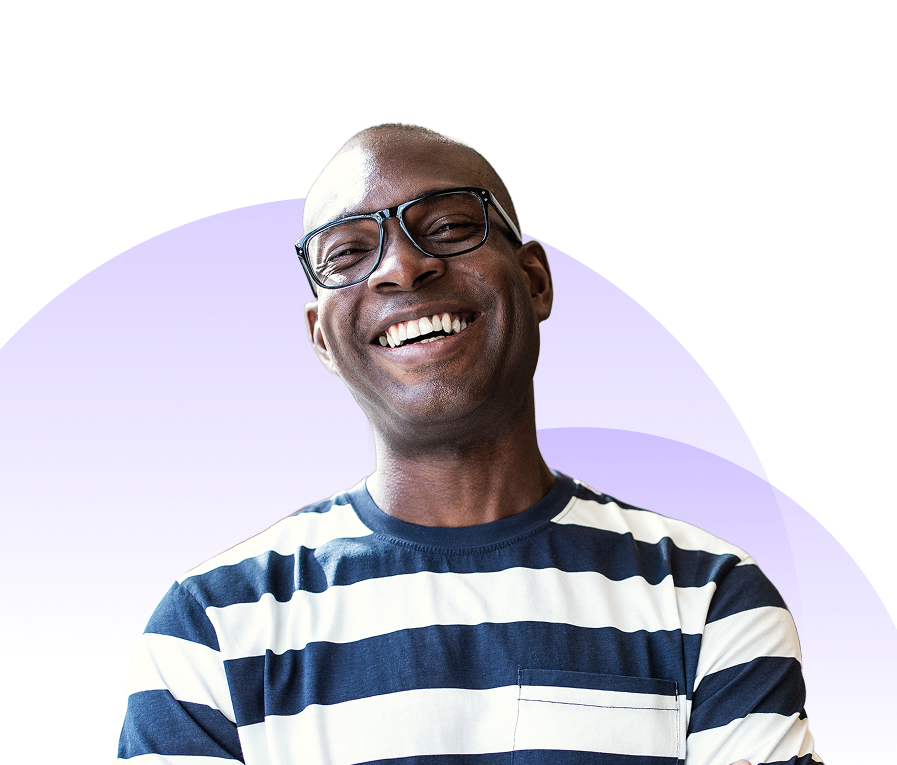
With UPDF you can just make your one time payment and you gain a pdf editor that will stay with you for a lifetime. The best part is that it hasn’t crashed and erased my progress unlike some other pdf editors “cough cough Adobe cough cough”.
After using UPDF for two years, I can confidently say it's a reliable PDF editor that makes my workflow much easier. The user interface is clean and intuitive, so I never felt lost while navigating through its features. I appreciate how seamlessly it allows me to edit, annotate, and convert PDFs without any hassle. The speed and responsiveness of the software have been consistently good, even with large files. What stands out the most is its affordability compared to other PDF editors, providing great value for money. Overall, UPDF has been a solid addition to my digital toolkit.
Well, upload any PDF and update it, optimize it, enhance it, give it a facelift, without starting from scratch. It makes it absolutely easy and intuitive to work within and with any PDF.
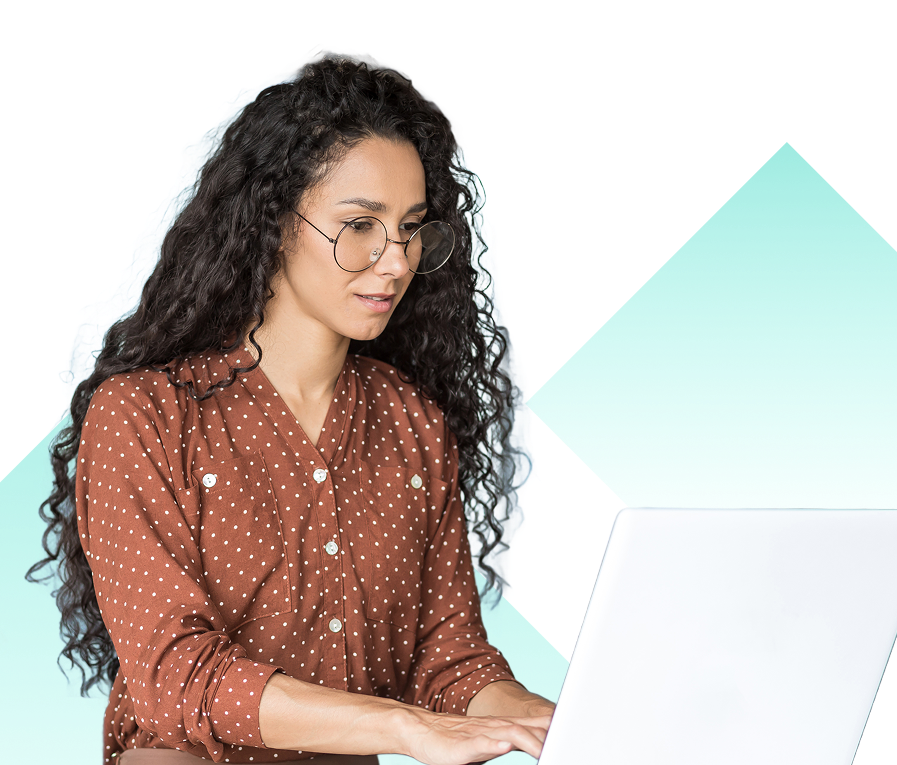
UPDF’s free trial lets you access all features, with just two limits: a small watermark is added to edited PDFs, and OCR results can't be saved. PDF-XChange Editor also allows full feature access but adds two large watermarks to saved PDFs.
With a UPDF Pro license, you can install the software on up to 4 devices—2 desktops and 2 mobile devices—and use them simultaneously. In contrast, PDF-XChange Editor Plus limits usage to just one PC or laptop per license.
UPDF releases updates frequently—about 1 to 4 times per month—introducing new features and fixing bugs. On the other hand, PDF-XChange Editor typically updates once every 1 to 2 months.