Google's Browser-based word processor, Google Docs, helps people to create, edit, and share documents in online mode. After that, you will be able to access those files from any device by just having an internet connection. You can also open a PDF in Google Docs, edit it, and then save the changes on your device. Here, you can learn how to open a PDF in Google Docs. Just follow the below guide.
Part 1. How to Open PDF in Google Docs Without Losing Formatting?
If you are seeking a way to open pdf in Google Docs without losing formatting, then, you need to do it with UPDF. UPDF provides an effective way to convert PDF to Word without losing formatting so that you can open it with Google Docs.
To know how you can do it, follow the simple steps as follows:
Step 1: Launch UPDF and Open File
Click the below button to download UPDF on your computer. Open UPDF and continue to click the "Open File" button to import the required PDF file.
Windows • macOS • iOS • Android 100% secure
Step 2: Select Conversion Format
Lead into the "Export PDF" button on the right panel of the interface of UPDF. Select the option of "Word (.docx)" from the list that appears against the button.
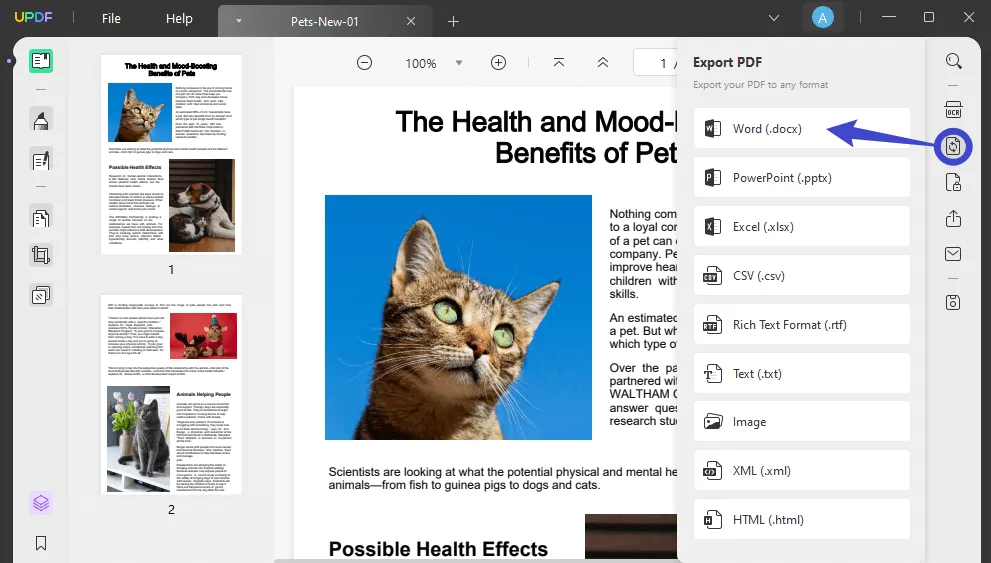
Step 3: Set Page Range and Convert Successfully
You will be led to another screen. Here, you can click on the layout setting icon neat to the Output Format and make sure your selection is "Retain flowing text", choose the page range, and click the "Export" button to conclude the process. Set a location and convert your PDF file successfully.
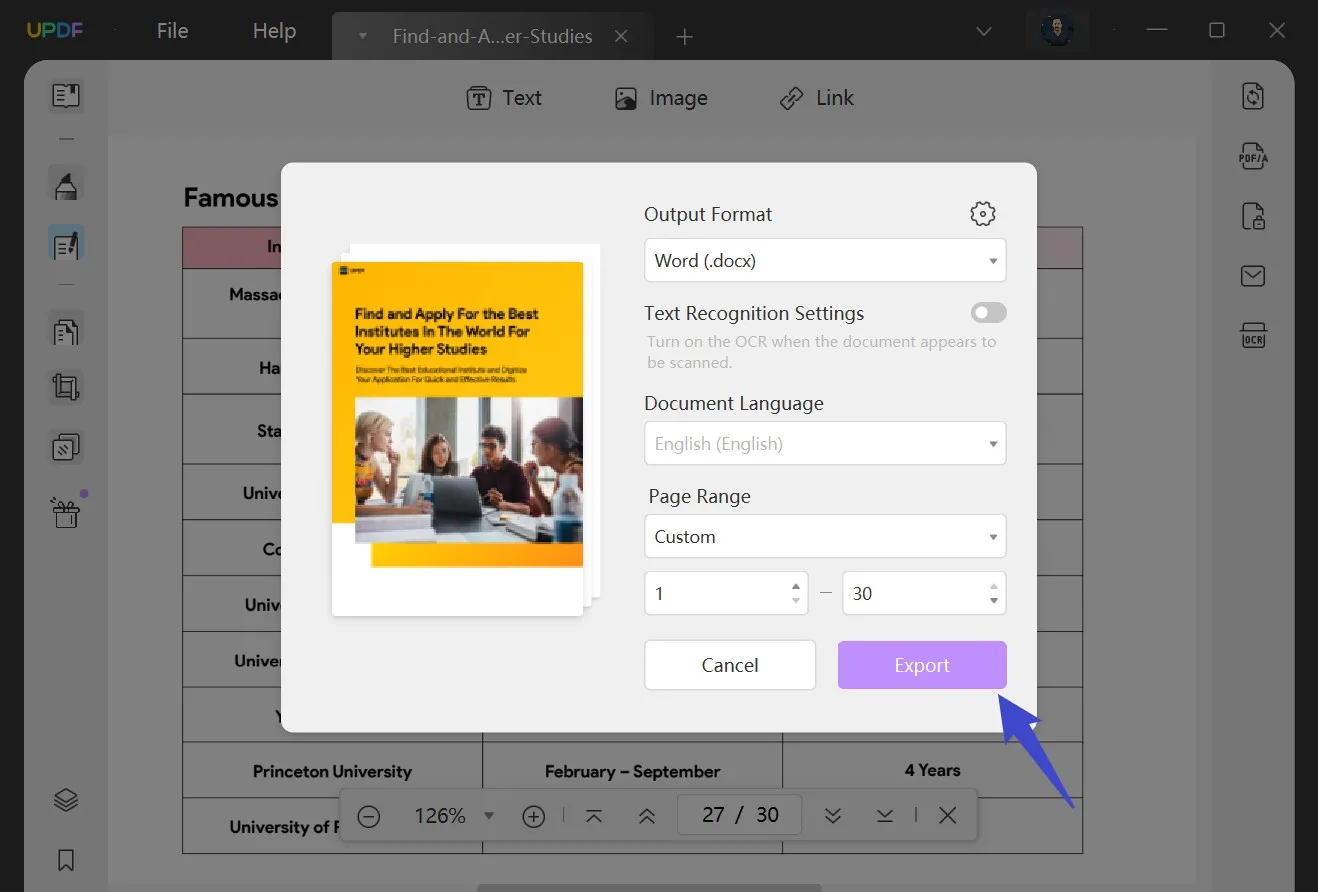
Step 4: Open the Converted PDF File on Google Docs
Continue to Google Drive on your browser and click "New" to add the Word file from your computer after exporting it from UPDF. You will be able to open the file as a Word document on Google Docs successfully. Now, you open the PDF in Google Docs without losing formatting.
If you still do not have UPDF on your computer, you can click the below button to download UPDF. And it is free to convert 2 files to Word per day, if you want to get more file conversions, you can upgrade to the pro version with a big discount.
Windows • macOS • iOS • Android 100% secure
Video guide on How to Convert PDF to Google Docs on Windows
Part 2. How to Open a PDF in Google Docs Directly?
If you do not care about the formatting lost, you can use Google Docs to open a PDF directly. Here, we have given the steps on how to open a PDF in Google Docs:
Step 1: Access Google Drive
The first step requires you to open Google Drive from Google Chrome or any other browser and log in to your existing account. Now, press the "New" button situated at the top-left corner. After that, click on "File Upload" to import a PDF file.
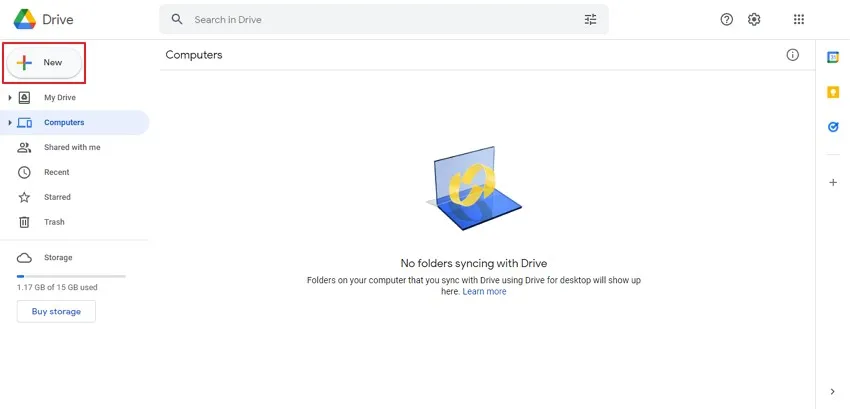
Step 2: Upload the PDF file
A new window will pop up. Choose the file you want to upload on Google Drive and tap on "Open" After you upload the file on the drive, search for it there and right-click on it. Now, press "Open with" and further click "Google Docs."

Now, you open PDF in Google Docs successfully.
Part 3. Why Can't I Open PDF in Google Docs?
When you try to open PDF in Google Docs directly, you may always have the issues that cannot open PDF in Google Docs with different errors. So why can't you open PDF in Google Docs? Here are the major reasons.
It might be due to an error in the program that may have occurred while creating that PDF. You can try copying and pasting the text to new Google Docs by opening it with UPDF. Or you can download UPDF here and convert it into a Word file, then, open it with Google Docs.
Windows • macOS • iOS • Android 100% secure
You may have a poor network or a buggy browser. The Google Docs might keep loading when you choose to open the PDF file from Google Drive. This might be due to an unstable internet connection. You can switch to another network, refresh Google Drive, use another browser, or restart the browser and try again.
Part 4. Bonus Tip: The Best PDF Viewer and Editor – UPDF
If you try to open PDF in Google Docs because you want to view and edit the PDF, we recommend you to use UPDF instead of Google Docs. UPDF stands out in terms of reading, editing, annotating, and organizing a PDF document. With this PDF viewer, you can adopt different styles of reading modes for your PDF. This tool helps in editing the text, such as the font style, color, and typeface. Moreover, UPDF allows you to make annotations on PDF, such as highlighting, underlining, and inserting shapes, stickers, stamps, and text boxes into PDF files.
What may surprise you is that UPDF has AI tools that can help you explain difficult terms, translate the contents, and summarize the content when reading.
UPDF can work on Windows, Mac, Android, and iOS. Moreover, it has
Windows • macOS • iOS • Android 100% secure

Conclusion
The article has taught you how to open PDF in Google Docs to access your significant documents on Google. We have also highlighted the possible problems that occur when you open a PDF in Google Docs and the reasons behind them. Later, we introduced a PDF viewer tool, UPDF, that assists in reading, editing, converting PDFs to different popular formats, annotating PDFs, etc.
Just click the below button to download UPDF to try it now.
Windows • macOS • iOS • Android 100% secure
 UPDF
UPDF UPDF for Windows
UPDF for Windows UPDF for Mac
UPDF for Mac UPDF for iPhone/iPad
UPDF for iPhone/iPad UPDF for Android
UPDF for Android UPDF AI
UPDF AI Convert PDF
Convert PDF OCR PDF
OCR PDF Batch PDF
Batch PDF Edit PDF
Edit PDF Organize PDF
Organize PDF Compress PDF
Compress PDF View PDF
View PDF Annotate PDF
Annotate PDF Fill and Sign
Fill and Sign UPDF Cloud
UPDF Cloud Protect PDF
Protect PDF User Guide
User Guide Tech Spec
Tech Spec FAQs
FAQs Contact Us
Contact Us Newsroom
Newsroom UPDF Reviews
UPDF Reviews About Us
About Us Education Discount
Education Discount What's New
What's New Affiliate Program
Affiliate Program Reseller Program
Reseller Program Template Library
Template Library








 Lizzy Lozano
Lizzy Lozano 
 Cathy Brown
Cathy Brown 


 Katherine Brown
Katherine Brown 
