お気に入りのドキュメントをPDFファイルとして開こうとしますが、どうしてもできないため悩んでいることはあるでしょうね。
職場で重要なデータを扱っているときでも、自宅で家族の写真の整理をしているときでも、開けないPDFファイルに遭遇すると、面倒なことになるではないかと思います。
しかし、PDF/Aという信頼できるソリューションがあれば、そのような問題を解決するのは簡単です!
PDF/Aという言葉に詳しくない方も心配しないでください。
なぜなら、この記事は、PDF/Aとは何か、PDF/Aの機能とPDFをPDF/Aに変換する方法などを紹介するからです。
さらに、標準的なPDFをPDF/A形式に変換するプロセスを簡素化する、おすすめのPDFエディターをご紹介します。ぜひ読み進めて、さらに詳しく学んでいきましょう!
パート 1: PDFとPDF/Aの違いは何ですか?
PDF/Aとは?
まずはPDFとPDF/Aの違いを解明しましょう!
PDF/Aは、通常のPDFの改良版で、ISO規格に準拠した、デジタル文書の長期保存とアーカイブ用に特別に設計された形式です。
PDF/Aには、ファイルが長期間保存されることを保証するための特別なルールがいくつか用意されています。
例えば、PDF/Aは暗号化やフォントリンクなど、アーカイブに適さない機能を一切使用せず、文書を安全かつ健全な状態に保ちます。
PDF/Aファイルを閲覧する要件
PDF/Aファイルを閲覧するには、いくつかの必須要件があります。
PDF/Aファイルビューアは、埋め込みフォントをサポートし、カラーマネジメントのガイドラインに準拠し、埋め込まれた注釈を読み取るためのユーザーフレンドリーなインターフェースを提供する必要があります。
ただし、PDF/A は、将来的に混乱を招く可能性のあるオプションを制限することで、その点をきちんと押さえています。
利用可能な種類の PDF/A ツール
- PDF/A-1b:この指定により、PDFファイルをコンピューターの画面に表示できるようになりますが、テキストが完全に判読可能であることは保証されないので、ご注意ください。
- PDF/A-2b:ドキュメントのアーカイブ版を作成したい場合は、この形式が最適です。すべての要素が保存時と同じ状態を保ちます。
- PDF/A-2u:「u」はUnicodeの略で、この形式では文書テキストの信頼性の高い検索とコピーが可能です。各オプションはそれぞれ異なるレベルの準拠性を提供し、デジタルファイルの様々な側面を維持しながら、レイヤーや特殊効果をサポートします。
これらの重要な違いを踏まえ、多くのユーザーは長期的なアクセシビリティの確保という観点から、標準PDFをPDF/A形式に変換することを選択しています。
次のセクションでは、PDFファイルをPDF/A形式に簡単に変換する方法について説明します。
パート 2: PDFをPDF/Aに変換するプログラムは何ですか?
PDFをPDF/A形式で保存する確実な方法の一つは、UPDFで変換する方法です。UPDFが頼りになるソリューションです。
このオールインワンPDFエディターは、WindowsとMacの両方のプラットフォームでPDF/Aへのシームレスな変換など、幅広い機能を備えており、非常に汎用性が高いです。
UPDF では、PDFをPDF/Aに変換する2つの簡単な方法があります。PDFを直接変換するか、編集したドキュメントを PDF/A として保存するかです。変換方法を知りたいですか?以下の簡単な手順に従って、始めましょう。
UPDFでPDFをPDF/Aに変換・保存する手順:
ステップ 1:UPDF をコンピューターにダウンロードしてインストールします。
Windows • macOS • iOS • Android 100%安全
ステップ 2:UPDFを開き、変換するPDFドキュメントを読み込みます。
ステップ3:インタフェイスの右上隅にある「下向き矢印」をタブして、ドロップダウンメニューで「PDF/Aとして保存」オプションをクリックします。
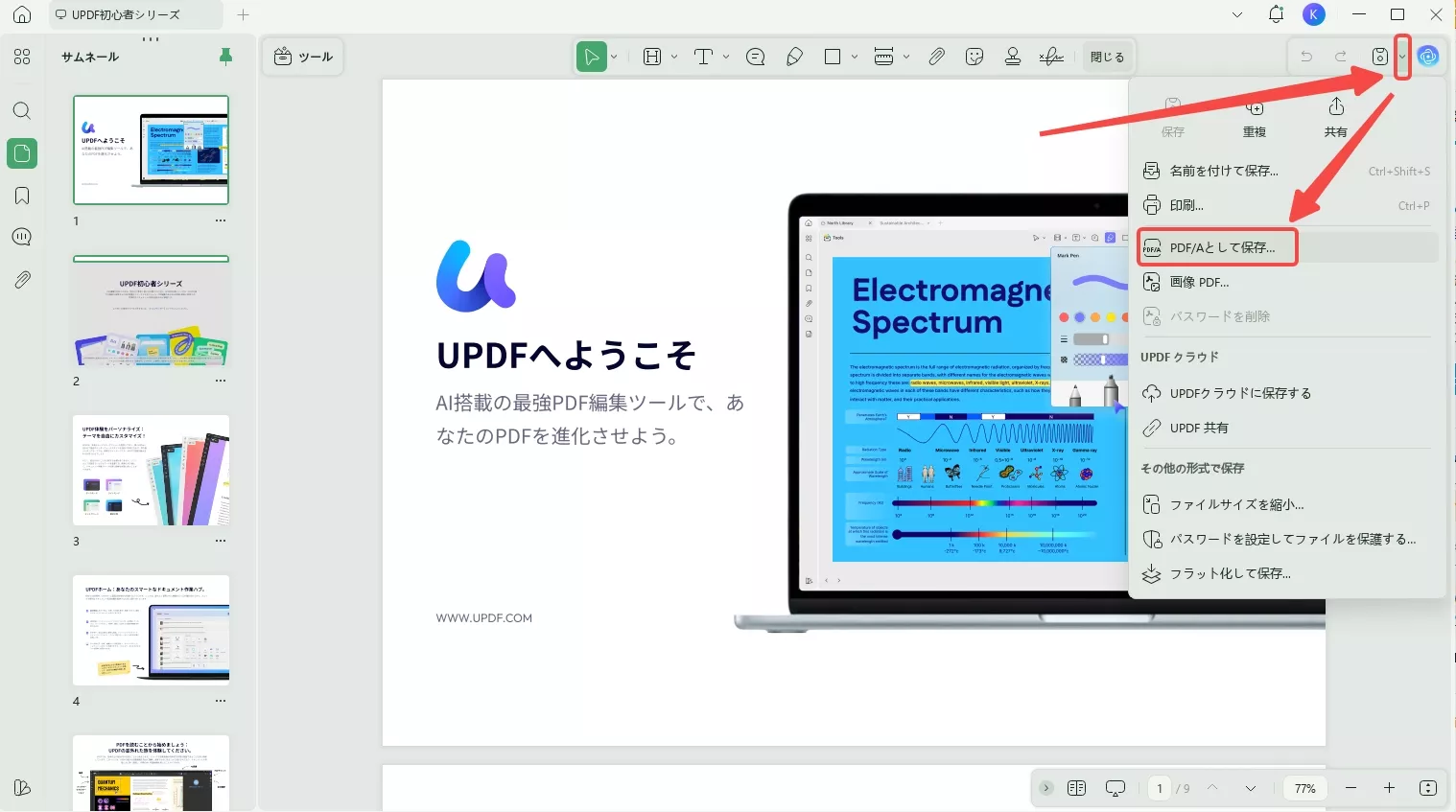
ステップ4:希望の保存先フォルダを選択し、「保存」をクリックします。
これで、ドキュメントは PDF/A に変換され、安全にアーカイブできる状態になります。
でも、それだけではありません!
UPDFは単なる変換ツールではありません。強力なエディタ機能も備えています。注釈の追加、テキスト編集、署名の追加など、様々な機能が簡単に行えます。
その優れた機能についてもっと詳しく知りたいですか?次の動画で詳細をご覧ください。
さらに多くのプレミアムツールをアンロックする準備はできましたか? UPDF のプロ版にアップグレードして、この強力なソフトウェアを最大限に活用しましょう!
パート3:PDF/Aコンバーターには、なぜUPDF?
PDFファイルをPDF/Aに変換する方法は数多くあります。
しかし、多くの場合には制限があります。
例えば、オンラインコンバーターは機密文書のセキュリティを侵害する可能性があり、デスクトッププログラムは複雑だったり、コストがかかったりする場合があります。
それに対して、UPDFは、変換前に文書を調整できる幅広い編集オプションを備えているため、PDFをPDF/A形式で保存するための理想的なソリューションとなります。
例えば、 PDFファイル内でテキストを簡単に追加、切り取り、削除できます。さらに、UPDFの光学式文字認識(OCR)テクノロジーにより、画像ベースのファイルをスキャンして変換することができ、38言語に対応し、お客様のニーズに応えます。
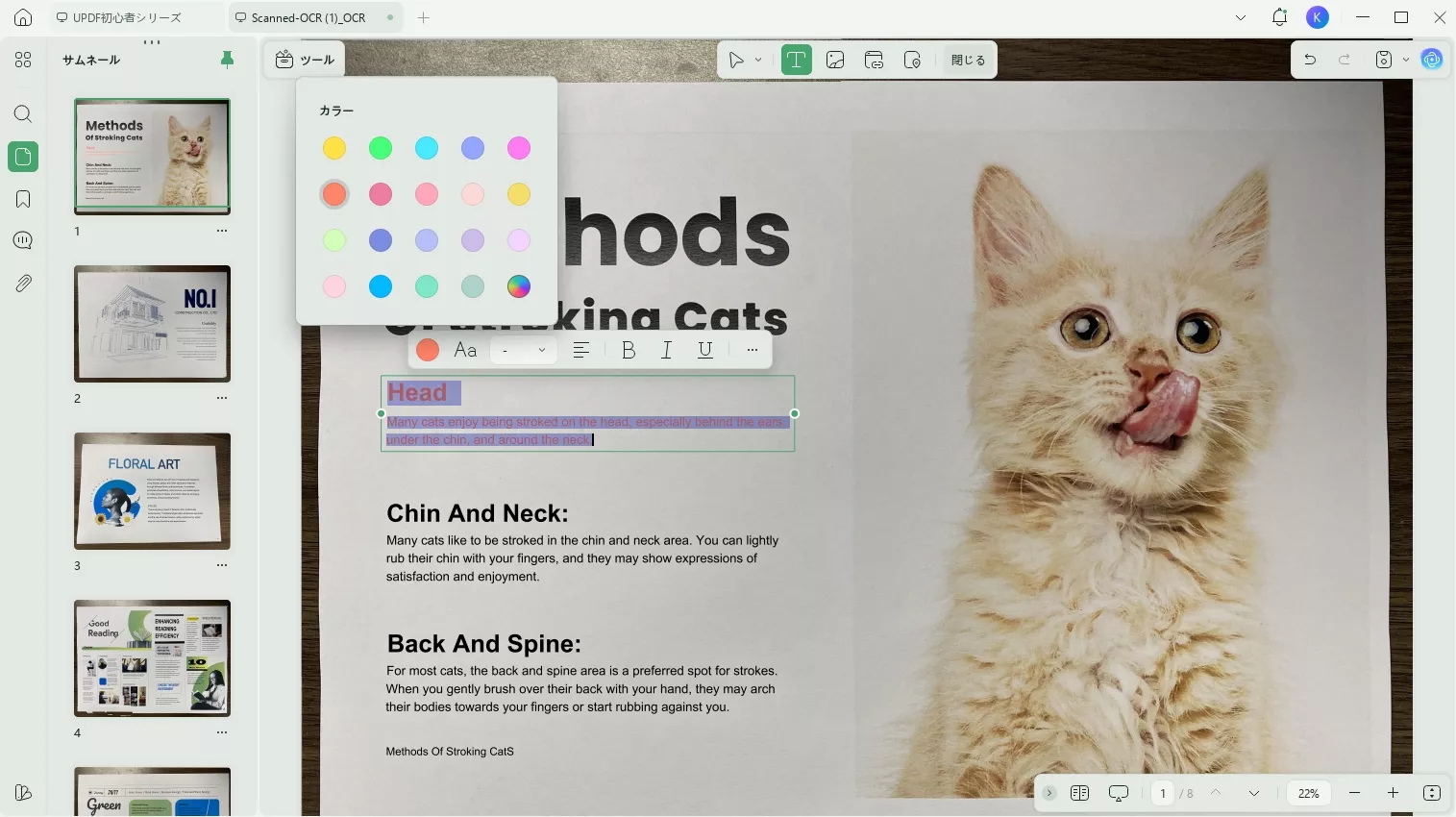
さらに、UPDFは単なる変換ツールではなく、包括的なPDF作成ツールとしても機能します。
画像、Office文書、テキスト、HTMLをPDFに変換できるほか、大きなPDFを分割したり、複数のファイルを1つの文書に結合したりできます。
また、電子署名やデジタル署名の追加、パスワードによるPDFの暗号化など、セキュリティ強化も可能です。
さらに、好みのレイアウト設定に対応できる柔軟なPDFビューアも備えています。
とにかく、PDFの編集や変換を頻繁に行う人にとって、UPDF は間違いなく完璧なパッケージです。
パート4:よくある質問
Q1. PDFがPDF/Aかどうかをどう確認すればいいでしょうか。
PDFがPDF/Aに準拠しているかどうかを確認するには、いくつかの効果的な方法があります。
中でも人気があり便利なのは、この目的のために設計されたオンライン検証ツールを使用することです。
これらのツールを使えば、PDFファイルをアップロードするだけで数秒で検証結果を受け取ることができ、効率的かつユーザーフレンドリーなプロセスを実現できます。
Q2. PDFをPDF/Aに無料で変換する方法は何ですか。
PDFをPDF/Aに無料で変換するには、一番オススメの方法はUPDFの利用です。
変換したいPDFファイルをUPDFで開いて、そしてこのガイドの通りに、いくつかの簡単なステップで、PDFをPDF/Aに無料で変換できます。
終わりに
以上で、PDFからPDF/Aへの変換を説明しました。PDFからPDF/Aへの変換は、必ずしも複雑な作業ではありません。
また、一番便利でオススメのツールとしてのUPDFは、WindowsとMacの両方でシームレスに動作する、安全で使いやすいツールです。
直感的なインターフェースを備えており、変換プロセスをステップごとにガイドします。技術的な知識がほとんどないユーザーでも、簡単に機能を操作できます。
今すぐ無料トライアルを開始して、UPDFがドキュメント管理をいかに簡素化してください。
複数のファイルを同時変換できるUPDFは、生産性を向上させるだけでなく、Word、Excelなど様々なファイル形式にも対応しているため、あらゆるドキュメント処理のニーズに応える汎用性の高い選択肢となります。
UPDFの違いを実感し、ワークフローをスムーズに効率化しましょう。
Windows • macOS • iOS • Android 100%安全
 UPDF
UPDF
 Windows版UPDF
Windows版UPDF Mac版UPDF
Mac版UPDF iPhone/iPad版UPDF
iPhone/iPad版UPDF Android版UPDF
Android版UPDF UPDF AI オンライン
UPDF AI オンライン UPDF Sign
UPDF Sign PDF編集
PDF編集 PDF注釈付け
PDF注釈付け PDF作成
PDF作成 PDFフォーム
PDFフォーム リンクの編集
リンクの編集 PDF変換
PDF変換 OCR機能
OCR機能 PDFからWordへ
PDFからWordへ PDFから画像へ
PDFから画像へ PDFからExcelへ
PDFからExcelへ PDFのページ整理
PDFのページ整理 PDF結合
PDF結合 PDF分割
PDF分割 ページのトリミング
ページのトリミング ページの回転
ページの回転 PDF保護
PDF保護 PDF署名
PDF署名 PDFの墨消し
PDFの墨消し PDFサニタイズ
PDFサニタイズ セキュリティ解除
セキュリティ解除 PDF閲覧
PDF閲覧 UPDF クラウド
UPDF クラウド PDF圧縮
PDF圧縮 PDF印刷
PDF印刷 PDFのバッチ処理
PDFのバッチ処理 UPDF AIについて
UPDF AIについて UPDF AIソリューション
UPDF AIソリューション AIユーザーガイド
AIユーザーガイド UPDF AIによくある質問
UPDF AIによくある質問 PDF要約
PDF要約 PDF翻訳
PDF翻訳 PDF付きチャット
PDF付きチャット AIでチャット
AIでチャット 画像付きチャット
画像付きチャット PDFからマインドマップへの変換
PDFからマインドマップへの変換 PDF説明
PDF説明 学術研究
学術研究 論文検索
論文検索 AI校正ツール
AI校正ツール AIライター
AIライター AI宿題ヘルパー
AI宿題ヘルパー AIクイズメーカー
AIクイズメーカー AI数学ソルバー
AI数学ソルバー PDFからWordへ
PDFからWordへ PDFからExcelへ
PDFからExcelへ PDFからPowerPointへ
PDFからPowerPointへ ユーザーガイド
ユーザーガイド UPDFを使いこなすヒント
UPDFを使いこなすヒント よくあるご質問
よくあるご質問 UPDF レビュー
UPDF レビュー ダウンロードセンター
ダウンロードセンター ブログ
ブログ ニュースルーム
ニュースルーム 技術仕様
技術仕様 更新情報
更新情報 UPDF vs. Adobe Acrobat
UPDF vs. Adobe Acrobat UPDF vs. Foxit
UPDF vs. Foxit UPDF vs. PDF Expert
UPDF vs. PDF Expert











