Kontoauszüge oder Bankauszüge sind offizielle monatliche Aufzeichnungen über Gebühren, Einzahlungen, Abhebungen, Abschlussbeträge und den verbleibenden Saldi eines Kontoinhabers. Doch was, wenn Sie Ihren automatisch erstellten Original-Kontoauszug verloren haben und jetzt einen Ersatz für Ihre Unterlagen oder andere Zwecke benötigen? In dieser Situation kann ein Kontoinhaber bei der Bank ein Duplikat des offiziellen Kontoauszugs beantragen.
Wenn Sie als Angestellter in einem Finanzinstitut gebeten werden, einen Kontoauszug zu erstellen, möchten wir Ihnen mit diesem Leitfaden ein Stückweit unter die Arme greifen. Hier erfahren Sie anhand einer detaillierten Anleitung, wie Sie einen Kontoauszug erstellen, unabhängig davon, ob Sie ihn für rechtliche Unterlagen, einen Kredit oder einen Mietantrag benötigen.
Teil 1. Was ist ein Kontoauszug?
Einfach ausgedrückt ist ein Kontoauszug ein offizielles Dokument, das die monatlichen Transaktionen eines Kontos in Papier- oder digitaler Form zusammenfasst. Er enthält Informationen zu Giro- und Sparkonten, einschließlich Listen von Einzahlungen, Abhebungen, Abzügen und Kontonummern und wird in der Regel von einer Bank an den Kontoinhaber geschickt. Sie werden auch als Transaktionsübersichten und Bankauszüge bezeichnet, die Sie monatlich über das Online-Banking abrufen können.
Außerdem gelten Kontoauszüge als wichtige Quelle, um Gelder, Ausgabengewohnheiten, Zahlungsfehler und betrügerische Transaktionen eines Kontoinhabers zu verfolgen. Normalerweise können Sie die Kontoauszüge auf der offiziellen Website Ihres Bankinstituts abrufen oder ein monatliches Dokument in Papierform anfordern, das an Ihre Adresse geliefert wird. In diesen Fällen könnten neuere Bankangestellte nach Methoden suchen müssen, wie Sie einen Kontoauszug als PDF erstellen und an ihre Kunden versenden können.
Lesen Sie auch: 5 beste Kontoauszugsgeneratoren
Teil 2. Wie Sie einen Kontoauszug von Grund auf neu erstellen?
Die Erstellung eines Kontoauszugs kann komplex und zeitaufwendig sein, was häufig zu Fehlern im Entwurf führt. Um sowohl die Effizienz als auch die Genauigkeit zu verbessern, würden wir Ihnen UPDF AI empfehlen. Dieses Tool kann eine detaillierte Gliederung des Kontoauszugs erstellen, die Sie dann in ein leeres PDF-Dokument kopieren und bearbeiten können. Weitere Informationen und eine Anleitung zur Steigerung Ihrer Produktivität finden Sie in der folgenden Schritt-für-Schritt-Anleitung.
Schritt 1: Greifen Sie auf UPDF zu und erstellen Sie eine leere PDF-Seite.
Laden Sie zunächst UPDF herunter. Klicken Sie hier und lesen Sie mehr über UPDF 2.0.
Windows • macOS • iOS • Android 100% sicher
Starten Sie UPDF und öffnen Sie die Option „Werkzeuge“ unten in der Hauptoberfläche. Klicken Sie anschließend auf „Leer“. Ein Popup-Menü mit den Einstellungen zur Dateierstellung wird angezeigt. Legen Sie die Parameter für die Dokumenterstellung fest und klicken Sie auf „Anwenden“, um eine leere Seite zu erstellen.
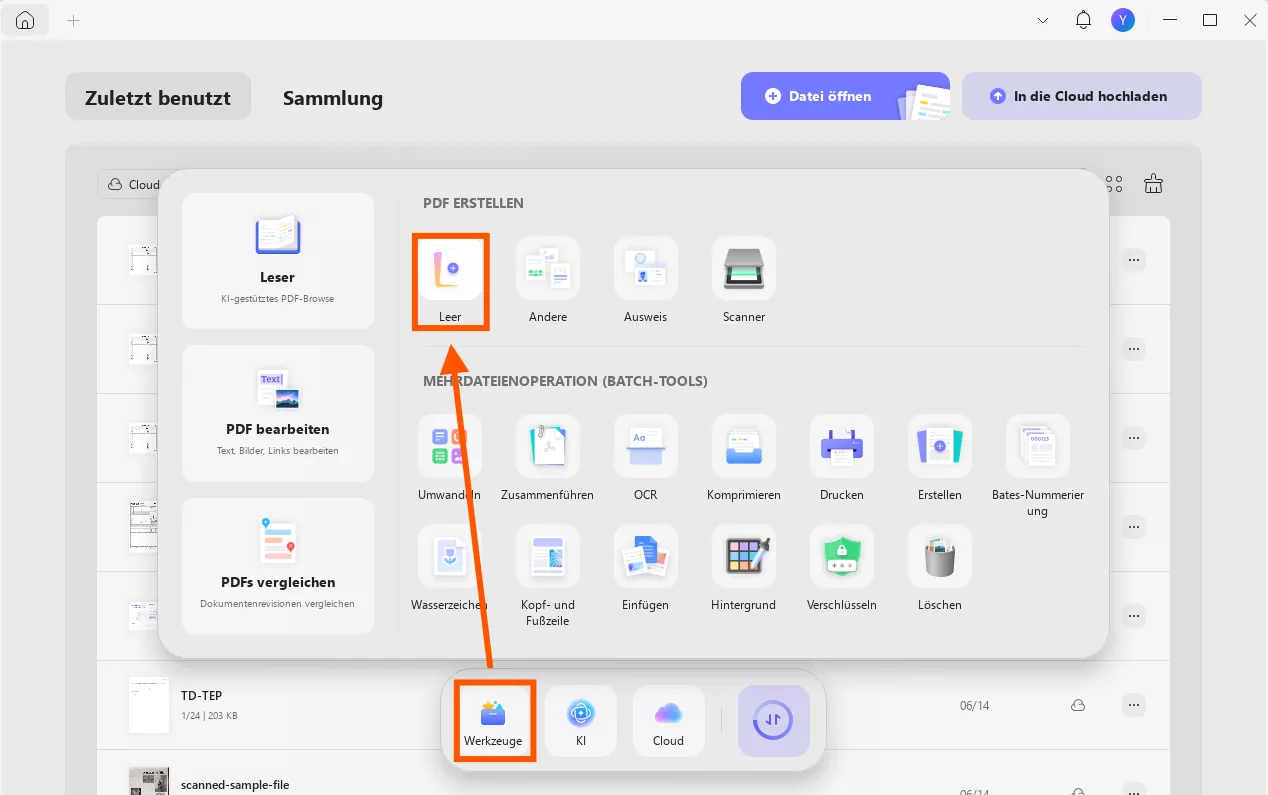
Schritt 2: Öffnen Sie UPDF AI und fügen Sie den Prompt zum Erzeugen des Entwurfs ein.
Navigieren Sie zur oberen rechten Ecke und klicken Sie auf das Symbol „UPDF AI“, um den innovativen KI-Chatbot zu starten. Öffnen Sie die Registerkarte „Chatten“ und gehen Sie zum Befehlsbereich unten, um Ihre Rechnungsanfrage einzugeben. Klicken Sie nach Eingabe des Befehls auf das Symbol „Senden“, um die Ergebnisse von UPDF AI sofort zu erhalten.
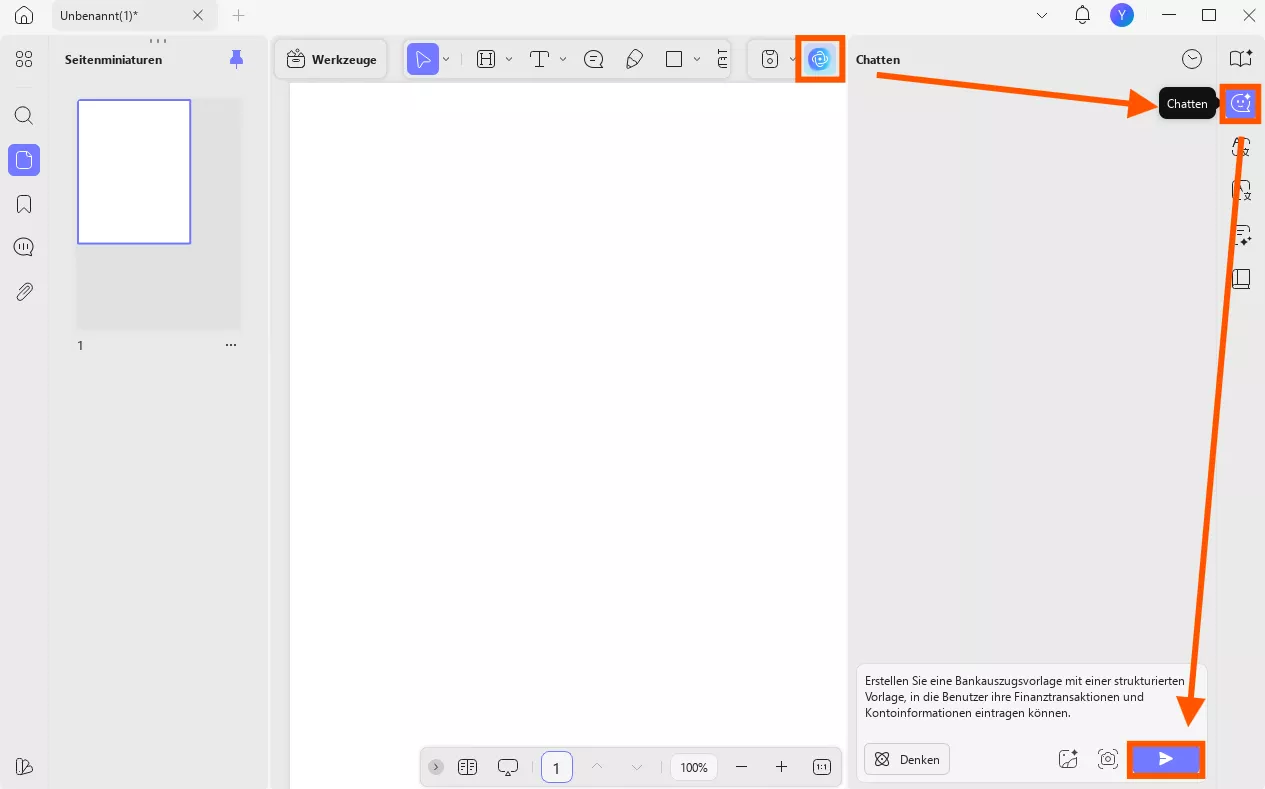
Schritt 3: Kopieren Sie die generierte Gliederung und speichern Sie sie nach der Anpassung.
Kopieren Sie das generierte KI-Ergebnis mithilfe des Kopiersymbols unter der Eingabeaufforderung. Klicken Sie anschließend auf „Werkzeuge“, um in den Bearbeiten- oder Kommentarmodus zu wechseln und ein Textfeld hinzuzufügen, um es in die leere Tabelle einzufügen. Sie können auch verschiedene andere Tools verwenden. Geben Sie abschließend persönliche Informationen wie Kontonummer, Transaktionsdatum und Betrag in die leeren Felder ein.
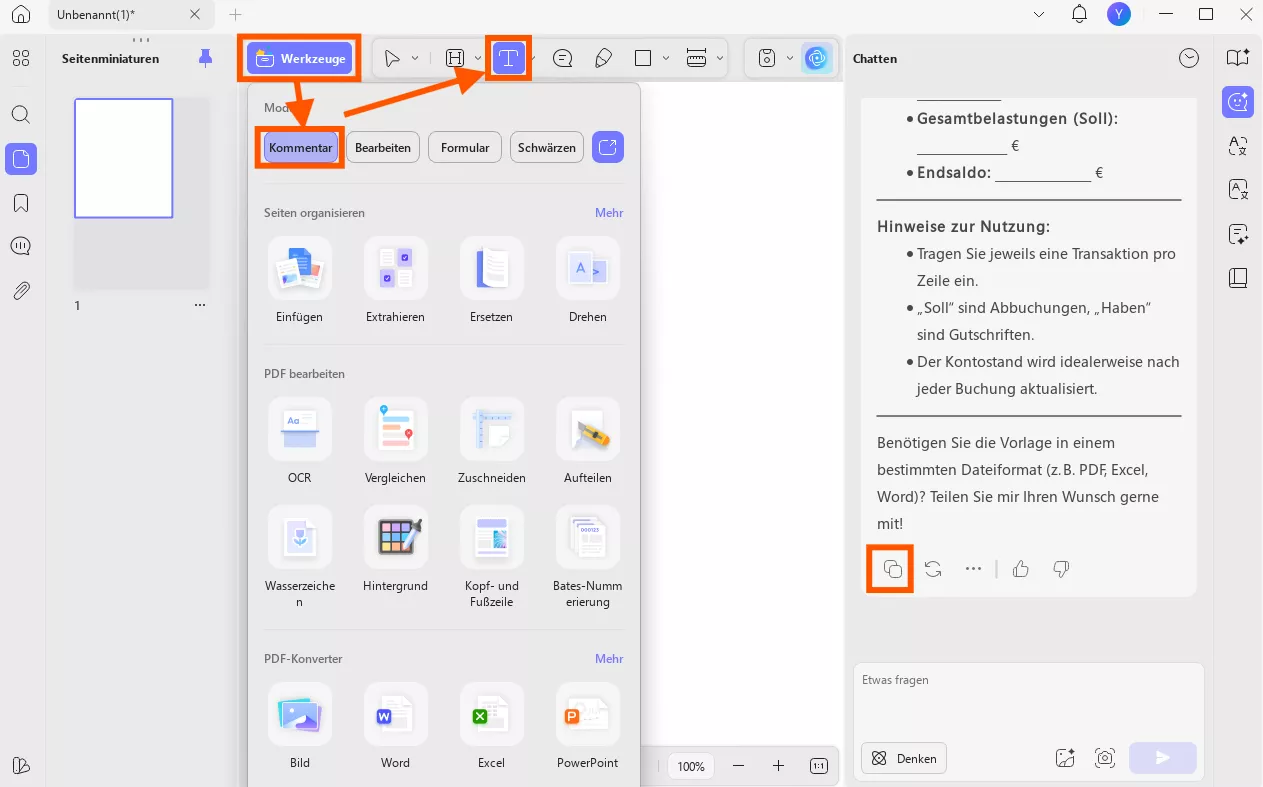
Bonus-Tipp
Laden Sie die Vorlage für Kontoauszüge herunter
Sie können dann in den Modus „Bearbeiten“ wechseln und den generierten Inhalt kopieren und einfügen, um die Vorlage anzupassen.
Windows • macOS • iOS • Android 100% sicher
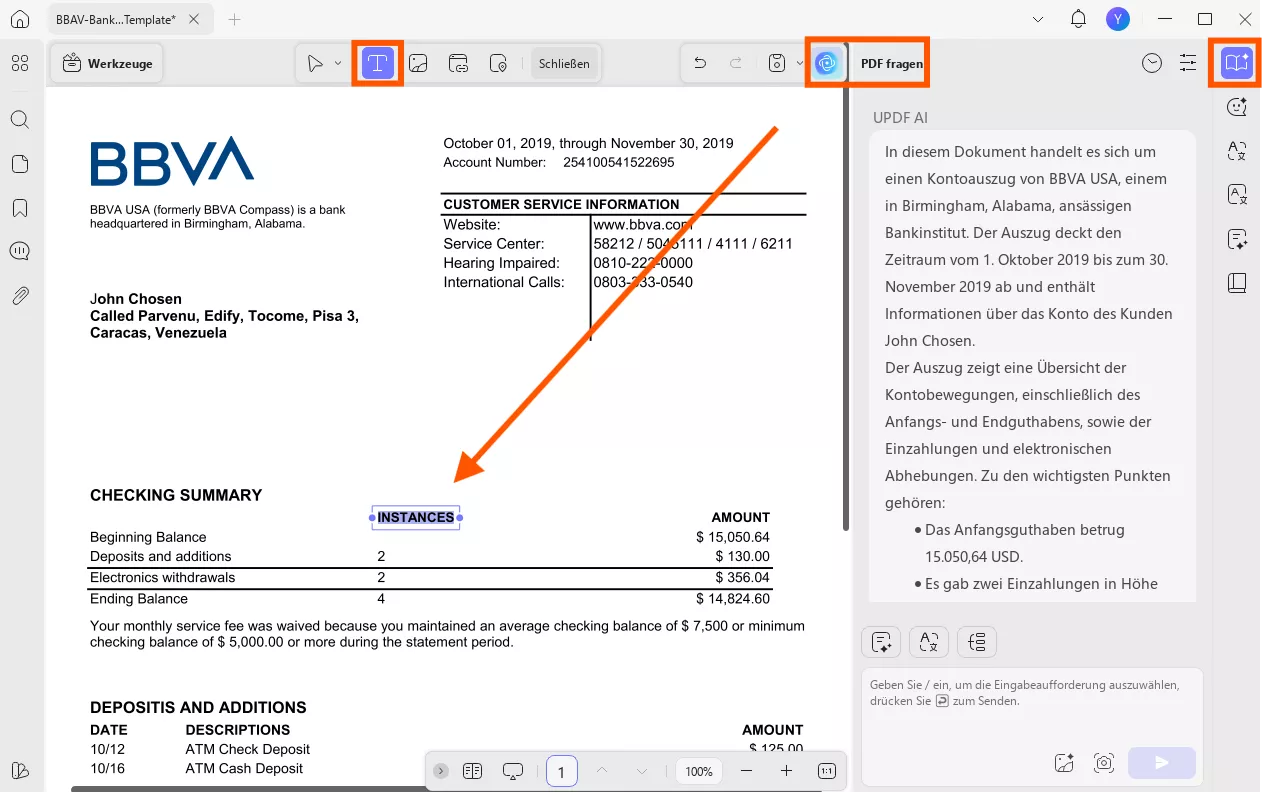
FAQs zur Erstellung eines Kontoauszugs
1. Wie erstelle ich einen Kontoauszug im PDF-Format?
Wenn Sie einen Kontoauszug als PDF erstellen möchten, kann Ihnen UPDF mit einfacheren Vorgängen weiterhelfen. Mit der obigen Schritt-für-Schritt-Anleitung können Sie eine leere Seite erhalten und ausfüllbare Felder erstellen, um Informationen, Unterschriften und Bilder hinzuzufügen. Außerdem können Sie mit UPDF AI einen noch einfacheren Weg einschlagen, indem Sie verschiedene Gliederungen für den Kontoauszug erstellen und diese zur weiteren Bearbeitung in eine leere Seite einfügen.
2. Wie kann ich einen Kontoauszug online erstellen?
Um einen Kontoauszug online zu erstellen, können Sie eine Website besuchen, die Vorlagen für Kontoauszugsdokumente enthält, wie SignNow oder pdfFiller. Dort können Sie diese Vorlage dann bearbeiten, um sie in dem von Ihnen gewünschten Umfang zu personalisieren, und sie dann auf Ihren Computer herunterladen, um sie zu drucken oder an Kunden zu versenden.
3. Kann ich meinen eigenen Kontoauszug drucken?
Ja, Sie können als Kontoinhaber auch Ihre eigenen Kontoauszüge ausdrucken, was mit UPDF sogar noch einfacher geht. Sie brauchen nur Ihren Kontoauszug, den Sie per E-Mail oder aus einer anderen Quelle erhalten haben, herunterzuladen und ihn in UPDF zu öffnen. Klicken Sie dann oben rechts auf die Registerkarte „Datei“ und wählen Sie „Speichern“ aus der Liste, um den PDF-Drucker aufzurufen. Passen Sie die Druckparameter unter zahlreichen Aspekten an und klicken Sie auf die Schaltfläche „Drucken“, um Ihren Kontoauszug in Papierform zu erhalten.
Fazit
Damit hätten wir im Detail und Schritt für Schritt beleuchtet, wie Sie einen Kontoauszug erstellen können. Nach der Lektüre können Sie Ihre Kontoauszüge mit UPDF und seiner AI-Technologie oder mit Hilfe von vorgefertigten Vorlagen ganz nach Wunsch kinderleicht erstellen. Wenn Sie sich dafür die schnellste, zuverlässigste und flexibelste Lösung wünschen, sollten Sie UPDF ausprobieren, um Ihre Dokumente professionell zu entwerfen oder von Grund auf neu mit AI zu erstellen.Um einen Kontoauszug mit AI zu erstellen, müssen Sie lediglich UPDF auf Ihren Computer herunterladen und ein UPDF AI Konto einrichten. Als großes Plus erhalten Sie beim Sofortkauf einen hohen Rabatt und können ein UPDF-Konto auf all Ihren Geräten verwenden. Beeilen Sie sich und sichern Sie sich diesen Rabatt, bevor er abläuft! Klicken Sie am besten gleich auf die Schaltfläche unten, um UPDF risikolos zu testen, oder sehen Sie sich dieses Informationsvideo über UPDF an, bevor Sie sich zum Kauf entscheiden.
Windows • macOS • iOS • Android 100% sicher
 UPDF
UPDF
 UPDF für Windows
UPDF für Windows UPDF für Mac
UPDF für Mac UPDF für iPhone/iPad
UPDF für iPhone/iPad UPDF für Android
UPDF für Android UPDF AI Online
UPDF AI Online UPDF Sign
UPDF Sign PDF bearbeiten
PDF bearbeiten PDF kommentieren
PDF kommentieren PDF erstellen
PDF erstellen PDF-Formular
PDF-Formular Links bearbeiten
Links bearbeiten PDF konvertieren
PDF konvertieren OCR
OCR PDF in Word
PDF in Word PDF in Bild
PDF in Bild PDF in Excel
PDF in Excel PDF organisieren
PDF organisieren PDFs zusammenführen
PDFs zusammenführen PDF teilen
PDF teilen PDF zuschneiden
PDF zuschneiden PDF drehen
PDF drehen PDF schützen
PDF schützen PDF signieren
PDF signieren PDF schwärzen
PDF schwärzen PDF bereinigen
PDF bereinigen Sicherheit entfernen
Sicherheit entfernen PDF lesen
PDF lesen UPDF Cloud
UPDF Cloud PDF komprimieren
PDF komprimieren PDF drucken
PDF drucken Stapelverarbeitung
Stapelverarbeitung Über UPDF AI
Über UPDF AI UPDF AI Lösungen
UPDF AI Lösungen KI-Benutzerhandbuch
KI-Benutzerhandbuch FAQ zu UPDF AI
FAQ zu UPDF AI PDF zusammenfassen
PDF zusammenfassen PDF übersetzen
PDF übersetzen Chatten mit PDF
Chatten mit PDF Chatten mit AI
Chatten mit AI Chatten mit Bild
Chatten mit Bild PDF zu Mindmap
PDF zu Mindmap PDF erklären
PDF erklären Wissenschaftliche Forschung
Wissenschaftliche Forschung Papersuche
Papersuche KI-Korrektor
KI-Korrektor KI-Schreiber
KI-Schreiber KI-Hausaufgabenhelfer
KI-Hausaufgabenhelfer KI-Quiz-Generator
KI-Quiz-Generator KI-Mathelöser
KI-Mathelöser PDF in Word
PDF in Word PDF in Excel
PDF in Excel PDF in PowerPoint
PDF in PowerPoint Tutorials
Tutorials UPDF Tipps
UPDF Tipps FAQs
FAQs UPDF Bewertungen
UPDF Bewertungen Downloadcenter
Downloadcenter Blog
Blog Newsroom
Newsroom Technische Daten
Technische Daten Updates
Updates UPDF vs. Adobe Acrobat
UPDF vs. Adobe Acrobat UPDF vs. Foxit
UPDF vs. Foxit UPDF vs. PDF Expert
UPDF vs. PDF Expert








 Delia Meyer
Delia Meyer 
