¿Tiene problemas con un error de PDF que indica que el número está fuera de rango en PDF cuando utiliza Adobe Acrobat? Si es así, queremos que sepa que no está solo.
Varios usuarios han informado de este problema al intentar guardar, eliminar, fusionar o simplemente ver un archivo PDF. Han informado de un mensaje de error que dice "No se puede guardar el documento. Un número está fuera del rango". Si ha experimentado este problema, ¡tenemos buenas noticias! En este artículo, le proporcionaremos tres formas prácticas de solucionar este error para una gestión fluida de los documentos.
También presentaremos una alternativa potente a Adobe Acrobat para evitar este error por completo. ¡Hablamos de UPDF! Descárguelo ahora para manejar documentos PDF de manera más eficiente.
Windows • macOS • iOS • Android 100% Seguro
¿Por qué Adobe dice que un número está fuera de rango en un PDF?
Según Adobe, Acrobat muestra este mensaje cuando encuentra algún problema con la estructura de su archivo PDF. Esto hace que no pueda editar el PDF, guardarlo o incluso abrirlo.
Los archivos PDF están hechos con estructuras complejas. Pueden ocurrir problemas estructurales cuando están dañados. Si intenta abrir estos archivos con Adobe Acrobat, aparece el mensaje de error "Número de PDF fuera de rango".
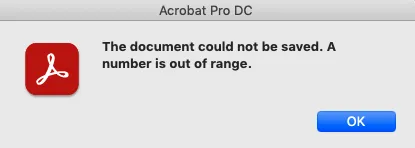
Pero, ¿cuáles son las razones por las que los PDF se corrompen? Algunas de ellas son:
● Descarga incompleta del PDF
Los errores de PDF pueden ocurrir si su archivo PDF no se ha descargado completamente desde el navegador. Esto podría deberse a la pérdida de conexión a internet, cortes de energía, etc.
● Instalación incorrecta de Acrobat
Si su Adobe Acrobat no se instaló desde fuentes oficiales, podría estar corrupto. Así que asegúrese de haberlo instalado desde plataformas confiables.
● Malware y Virus
Cuando su dispositivo tiene algún malware o virus oculto, puede corromper sus archivos y programas. Utilice un programa antivirus para escanear su dispositivo en busca de posibles amenazas.
● Problemas de Configuración del Sistema
Los problemas de configuración con el registro de Windows también pueden ser un posible culpable del error "un número está fuera de rango" de Adobe Acrobat.
Lo bueno es que el error "número de PDF fuera de rango" se puede solucionar fácilmente. Según Adobe, una manera de solucionarlo es pidiendo al propietario del documento que le envíe una copia del documento. O puede utilizar las pautas de Adobe para solucionar esto. Otra forma de resolverlo es utilizando otros programas de PDF en lugar de Adobe.
Así que, ¡vamos a solucionar este problema! Comenzando primero con Adobe Acrobat.
Forma 1. Cómo Solucionar el Error "Un Número Está Fuera de Rango" con Adobe Acrobat
Según Adobe, puede solucionar un error de "número está fuera de rango" guardando una copia de su PDF. También asegúrese de que su archivo PDF no tenga ningún elemento interactivo. Estos incluyen campos de formulario interactivos y multimedia.
Una vez que haya verificado eso, use nuestra guía paso a paso para solucionar este error.
Paso 1
Abre usted su archivo PDF con Adobe Acrobat y haga clic en "Archivo". Seleccione la opción "Exportar a" y haga clic en "PostScript". Alternativamente, vaya usted a "Herramientas" y elija "Exportar PDF". Luego elija "Más formatos > PostScript".
Paso 2
Se abrirá un cuadro de diálogo "Guardar como PDF". Ingrese un nuevo nombre para su archivo PDF y haga clic en "Guardar."
Paso 3
Ahora, vaya a la ubicación de su archivo PostScript guardado. Haga clic derecho en el archivo y seleccione la opción "Abrir con Adobe Acrobat Distiller."
Paso 4
Una vez que su archivo esté abierto, Acrobat Distiller convertirá su archivo PostScript a un archivo PDF. Puede encontrar este archivo PDF en la misma carpeta que el archivo PostScript.
Paso 5
Abra su archivo PDF con Adobe Acrobat y trate de realizar la acción que estaba haciendo cuando recibió el mensaje de error. Si esta vez no aparece el error, ¡ha solucionado el problema con éxito!
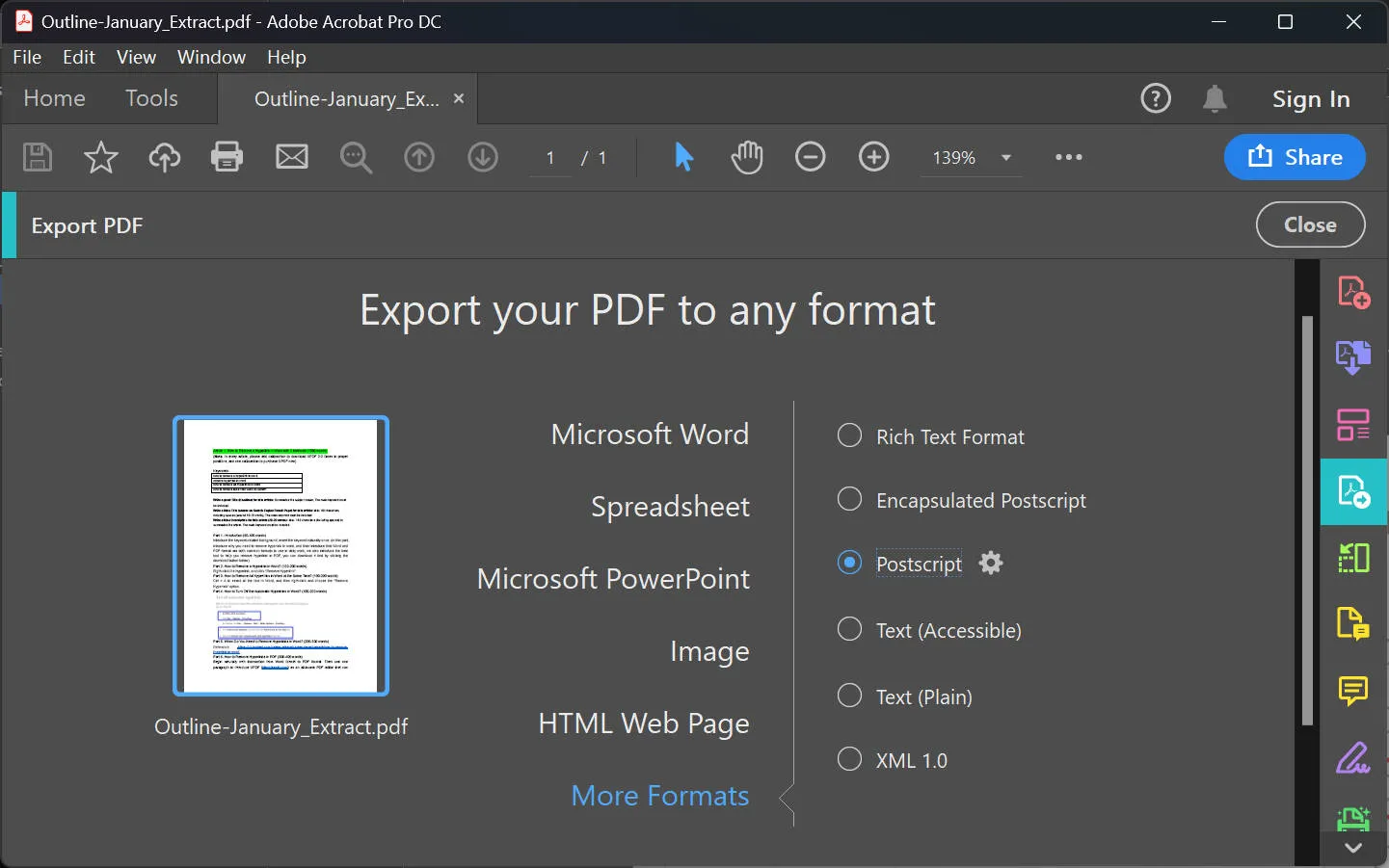
Pero si aún tiene problemas con el error "un número está fuera de rango", puede intentar nuestra siguiente solución.
Forma 2. Cómo Solucionar el Error "Un Número Está Fuera de Rango" en Línea
Si el método anterior no funciona para usted, hay más maneras de solucionar este error. Una de estas es una plataforma en línea llamada SignHouse. Es simple y eficiente no solo de reparar, sino también de firmar y gestionar sus archivos PDF.
Veamos cómo reparar un PDF corrupto con esta plataforma.
Paso 1
Vaya a la herramienta de reparación de PDF de SignHouse y haga clic en "Reparar PDF (Gratis)."
Paso 2
Se abrirá una ventana emergente en su pantalla. Haga clic en "Subir un documento para firmar" y seleccione el PDF dañado o corrupto para subirlo a la plataforma.
Paso 3
Una vez que su archivo PDF esté subido, haga clic en el botón "Reparar este documento dañado" y continúe.
Paso 4
Dependiendo del tamaño de su documento, la reparación puede tardar un tiempo. Una vez que esté listo, descargue el PDF reparado a su dispositivo.
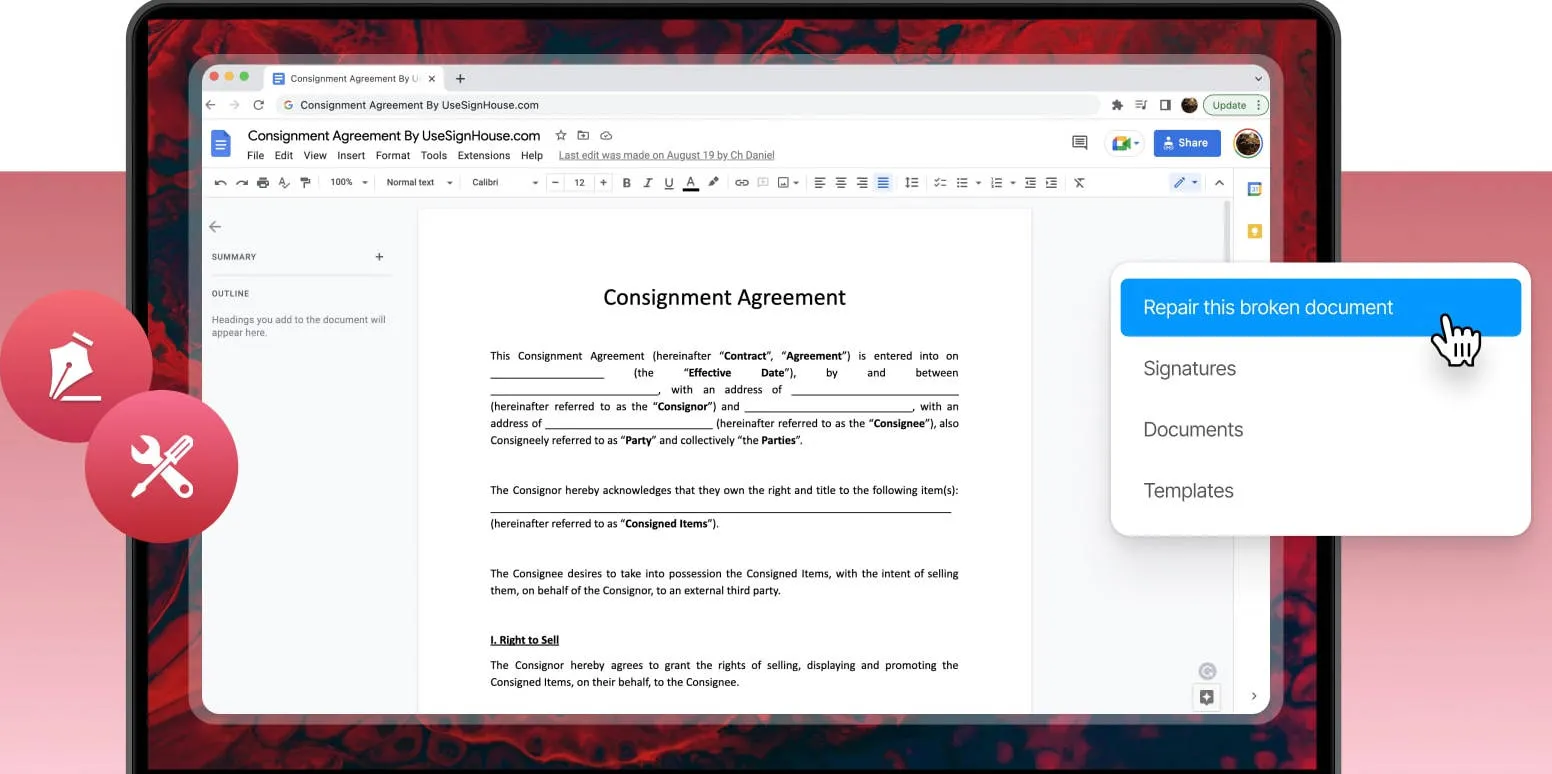
Eso es todo sobre cómo reparar un archivo PDF corrupto. Esperamos que este método haya solucionado el error "un número está fuera de rango" de Adobe Acrobat para usted. Pero si ese no es el caso, nuestra próxima solución seguramente será útil.
Forma 3. El Mejor Software para Evitar el Problema "Un Número Está Fuera de Rango"
La mejor manera de evitar el error "un número está fuera de rango" de Adobe Acrobat es usar otro software de PDF de escritorio. Pero, ¿cómo elegir un software PDF que no tenga este error también? Para hacerlo más fácil para usted, hemos seleccionados el gestor de PDF más confiable para todas sus necesidades de PDF.
UPDF es una solución todo en uno para todos sus problemas de PDF. Potenciado por tecnología de IA de vanguardia, UPDF hace que manejar sus documentos sea cuestión de segundos. Ya sea que necesite revisar PDFs para dar retroalimentación, editar todos los elementos de PDFs, o crear un PDF desde cero, UPDF es su compañero de confianza. Descárguelo y pruébelo gratis.
Windows • macOS • iOS • Android 100% Seguro

Descubramos qué características clave ofrece UPDF:
- Editar PDFs Productivamente: UPDF le permite editar todos los elementos de los PDFs, incluidos texto, imágenes, enlaces, fondos, marcas de agua, encabezados y pies de página.
- Anotar PDFs Encantadoramente: Mejore su colaboración PDF añadiendo comentarios, llamadas de texto, notas adhesivas, resaltados, sellos, pegatinas y más con UPDF.
- Asistente de IA Poderoso: ¿Necesita entender mejor sus PDFs? ¿Buscando un gurú de gramática? ¡No se preocupe! UPDF AI le permite resumir, traducir, explicar, escribir y chatear con sus PDFs bajo un mismo techo.
- Herramienta OCR Eficiente: ¿Quiere manejar esos documentos escaneados obstinados? La útil herramienta OCR de UPDF convertirá documentos estáticos en PDFs editables y buscables con formato conservado.
- Convertir PDFs de Forma Confiable: No más problemas de compatibilidad con documentos cuando UPDF le permite convertir PDFs a Word, Excel, CSV, JPEG, GIF, HTML, XML e incluso PDF/A.
- Proteger PDFs Completamente: UPDF le permite añadir marcas de agua, cifrado potente, límites de descarga e impresión, así como redacciones a documentos.
- Firmar para Autorizar PDFs: Agregue derechos de autor a sus documentos añadiendo firmas digitales y electrónicas con UPDF. También puede añadir firmas manuscritas.
Todas estas características hacen que UPDF se destaque en el mundo de los editores de PDF. Las capacidades mágicas de UPDF también son prominentes en comparación con Adobe Acrobat. Veamos.
UPDF VS. Adobe Acrobat
Vamos a poner a UPDF contra su competidor Adobe Acrobat en este duelo y dejar que usted decida el ganador por sí mismo.
| Aspecto | Características | Adobe Acrobat Standard DC | Adobe Acrobat Pro DC | UPDF |
| Precio | Plan Anual | US$155.88/año | US$239.88/año | 35.99€/año |
| Plan Perpetuo | 59.99€/ Perpetuo | |||
| Integración AI | Resumir, explicar, traducir, escribir PDFs | |||
| Pedir PDFs | ||||
| Chatear | ||||
| Editar PDF | Editar texto, imágenes, enlaces, encabezado, pie de página, marcas de agua, fondos | |||
| Agregar texto enriquecido mediante arrastrar y soltar | ||||
| Leer PDF | Buscar PDF, editar marcadores, visualización de múltiples pestañas | |||
| Modo Diaporama PDF | ||||
| Anotar PDF | Añadir notas en PDF | |||
| Agregar resaltados, subrayar, tachar, línea ondulada, dibujo libre, formas, sellos | ||||
| Dibujo libre, formas, sellos | ||||
| Agregar firmas | ||||
| Agregar pegatinas al PDF | ||||
| OCR | Convertir PDFs escaneados en documentos editables y buscables | |||
| Convertir | Convertir a Word, Excel, PPT, RTF, Texto, HTML, XML, PNG, JPEG, TIFF | |||
| Convertir PDF a CSV, BMP, GIF, PDF/A | Solo PDF/A | |||
| Proteger PDF | Proteger con contraseña | |||
| Redactar información sensible | ||||
| Rellenar y Firmar | Crear formulario PDF | |||
| Rellenar formulario PDF |
A partir de la comparación anterior, UPDF emerge victorioso. UPDF se lleva la corona por ofrecer soluciones avanzadas de PDF con poderosa integración de IA a solo el 12% del precio de Acrobat.
¿Y la guinda del pastel? ¡UPDF está ofreciendo un increíble descuento ahora mismo para Black Friday! Puede usar una licencia en hasta 4 dispositivos a la vez. ¡No importa la plataforma que esté usando! ¡Consiga UPDF Pro ahora y mejore su juego en la gestión de PDFs!
Lea más: información sobre el descuento de UPDF>>
Lea más: ¿Cómo utilizo los cupones de UPDF?
Windows • macOS • iOS • Android 100% Seguro
Conclusión
Con tantos usuarios de Acrobat enfrentando el error "El documento no se puede guardar. Un número está fuera de rango," se vuelve imperativo abordar este problema. Hemos proporcionado tres de las mejores maneras de solucionar este error. Ya sea que desee solucionarlo utilizando Adobe Acrobat, una plataforma en línea o una solución de escritorio, lo tenemos cubierto.
Pero entre todas las opciones, considere probar UPDF. Ofrece una amplia gama de poderosas soluciones PDF al alcance de su mano. Además, es súper rápido y fácil de usar. No tiene que preocuparse por ningún error de PDF. ¡Así que no se conforme con menos! ¡Descargue UPDF y podría ser la mejor solución que estaba buscando!
Windows • macOS • iOS • Android 100% Seguro
 UPDF
UPDF
 UPDF para Windows
UPDF para Windows UPDF para Mac
UPDF para Mac UPDF para iPhone/iPad
UPDF para iPhone/iPad UPDF para Android
UPDF para Android UPDF AI ONLINE
UPDF AI ONLINE UPDF Sign
UPDF Sign Editar PDF
Editar PDF Anotar PDF
Anotar PDF Crear PDF
Crear PDF Formulario PDF
Formulario PDF Editar enlaces
Editar enlaces Convertir PDF
Convertir PDF OCR
OCR PDF a Word
PDF a Word PDF a imagen
PDF a imagen PDF a Excel
PDF a Excel Organizar PDF
Organizar PDF Combinar PDF
Combinar PDF Dividir PDF
Dividir PDF Recortar PDF
Recortar PDF Girar PDF
Girar PDF Proteger PDF
Proteger PDF Firmar PDF
Firmar PDF Redactar PDF
Redactar PDF Desinfectar PDF
Desinfectar PDF Eliminar seguridad
Eliminar seguridad Leer PDF
Leer PDF UPDF Cloud
UPDF Cloud Comprimir PDF
Comprimir PDF Imprimir PDF
Imprimir PDF Proceso por lotes
Proceso por lotes Sobre UPDF IA
Sobre UPDF IA Soluciones de UPDF IA
Soluciones de UPDF IA Guía de Usuario de IA
Guía de Usuario de IA Preguntas frecuentes sobre UPDF IA
Preguntas frecuentes sobre UPDF IA Resumir PDF
Resumir PDF Traducir PDF
Traducir PDF Chat con PDF
Chat con PDF Chat con imagen
Chat con imagen PDF a Mapa Mental
PDF a Mapa Mental Chat con IA
Chat con IA Explicar PDF
Explicar PDF Investigación académica
Investigación académica Búsqueda de documentos
Búsqueda de documentos Corrector de IA
Corrector de IA Redactor de IA
Redactor de IA Ayudante de tareas con IA
Ayudante de tareas con IA Generador de cuestionarios con IA
Generador de cuestionarios con IA Solucionador de Matemáticas IA
Solucionador de Matemáticas IA PDF a Word
PDF a Word PDF a Excel
PDF a Excel PDF a PowerPoint
PDF a PowerPoint Guía del Usuario
Guía del Usuario Trucos de UPDF
Trucos de UPDF Preguntas Frecuentes
Preguntas Frecuentes Reseñas de UPDF
Reseñas de UPDF Centro de descargas
Centro de descargas Blog
Blog Sala de prensa
Sala de prensa Especificaciones Técnicas
Especificaciones Técnicas Actualizaciones
Actualizaciones UPDF vs. Adobe Acrobat
UPDF vs. Adobe Acrobat UPDF vs. Foxit
UPDF vs. Foxit UPDF vs. PDF Expert
UPDF vs. PDF Expert




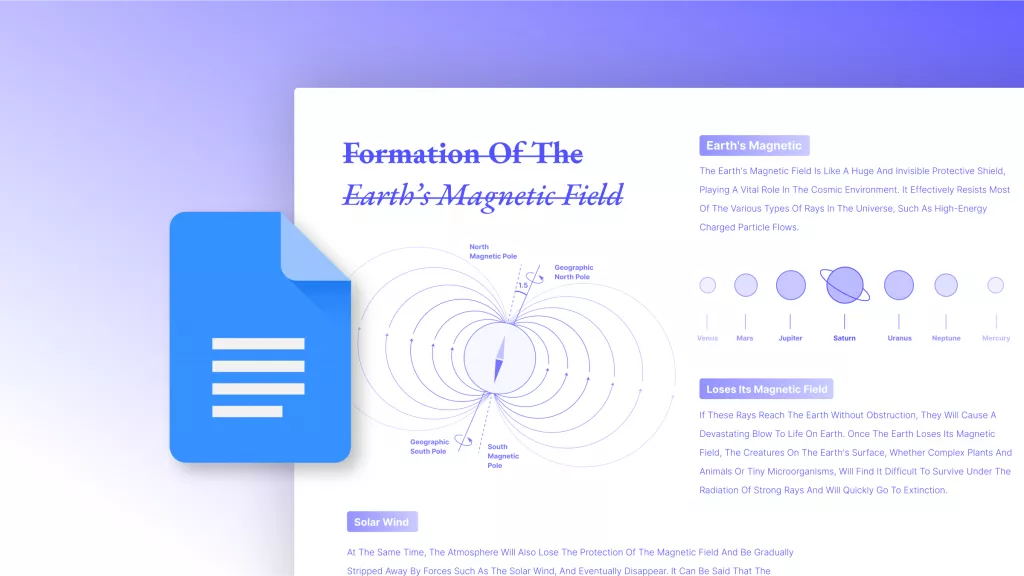



 Estrella López
Estrella López 


