Werkbalknavigatie voor UPDF op Mac
Voordat u UPDF op Mac gebruikt, moet u de werkbalk goed kennen. We leggen deze hier uitgebreid uit. U kunt de gratis proefversie van UPDF downloaden via onderstaande knop en de werkbalken één voor één bekijken.
Windows • macOS • iOS • Android 100% veilig
Werkbalk van de startpagina
Wanneer u UPDF op een Mac start, ziet u de startpagina zoals in de onderstaande afbeelding.
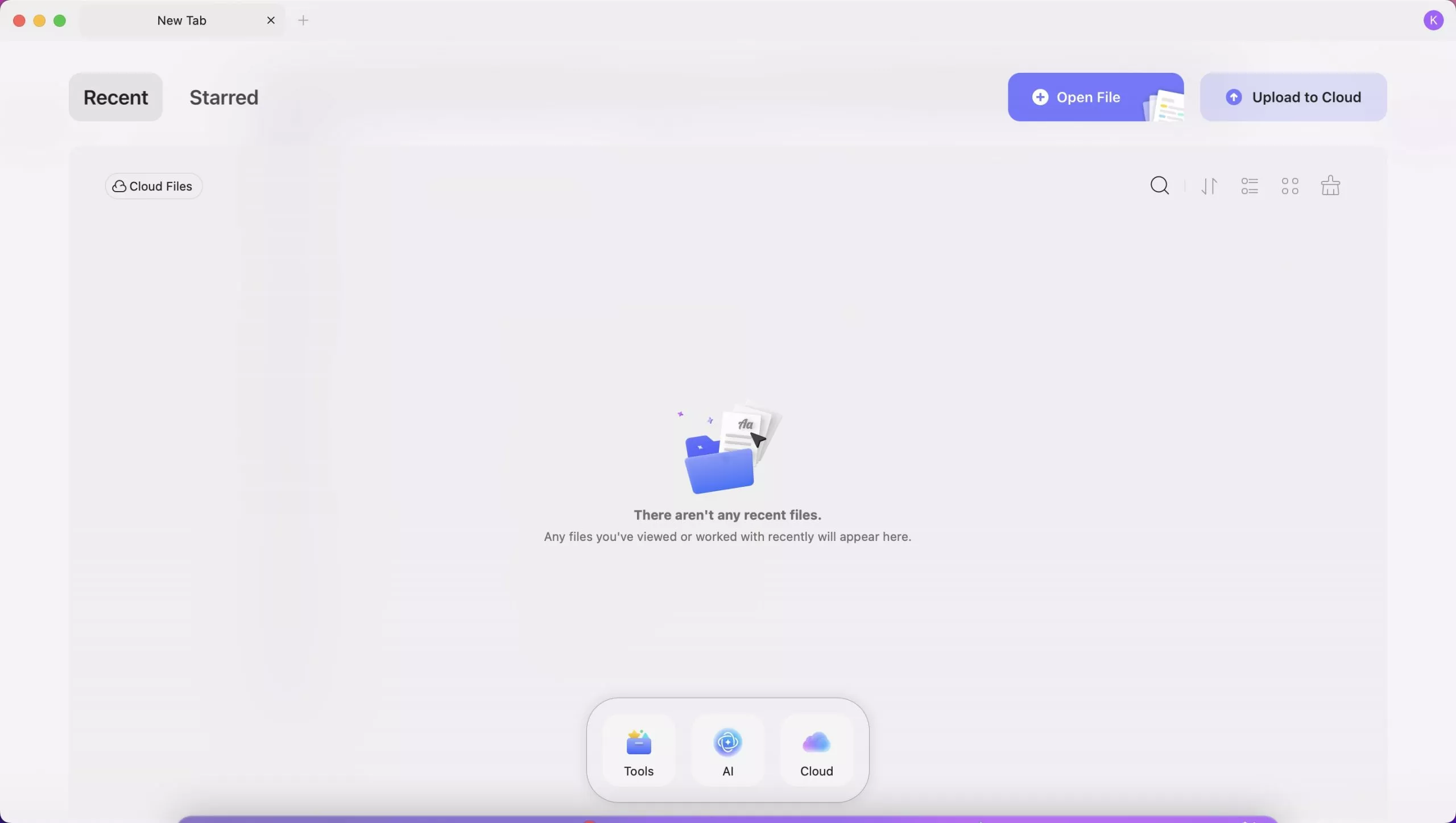
In de bovenste werkbalk vindt u ' Recent ', ' Met ster ', ' Bestand openen ' en ' Uploaden naar cloud '.
- Met ster gemarkeerd
Wanneer u een bestand markeert in de lijst 'Recent' of 'UPDF Cloud', wordt het in deze lijst weergegeven. Ook in de lijst 'Recent' kunt u de volgorde van de lijst wijzigen op basis van laatste wijziging, bestandsnaam, bestandsgrootte, schakelen tussen lijst- en miniatuurweergave, de lijst vernieuwen, de ster van het bestand verwijderen, het bestand openen, hernoemen, kopiëren naar UPDF Cloud en weergeven in Finder.
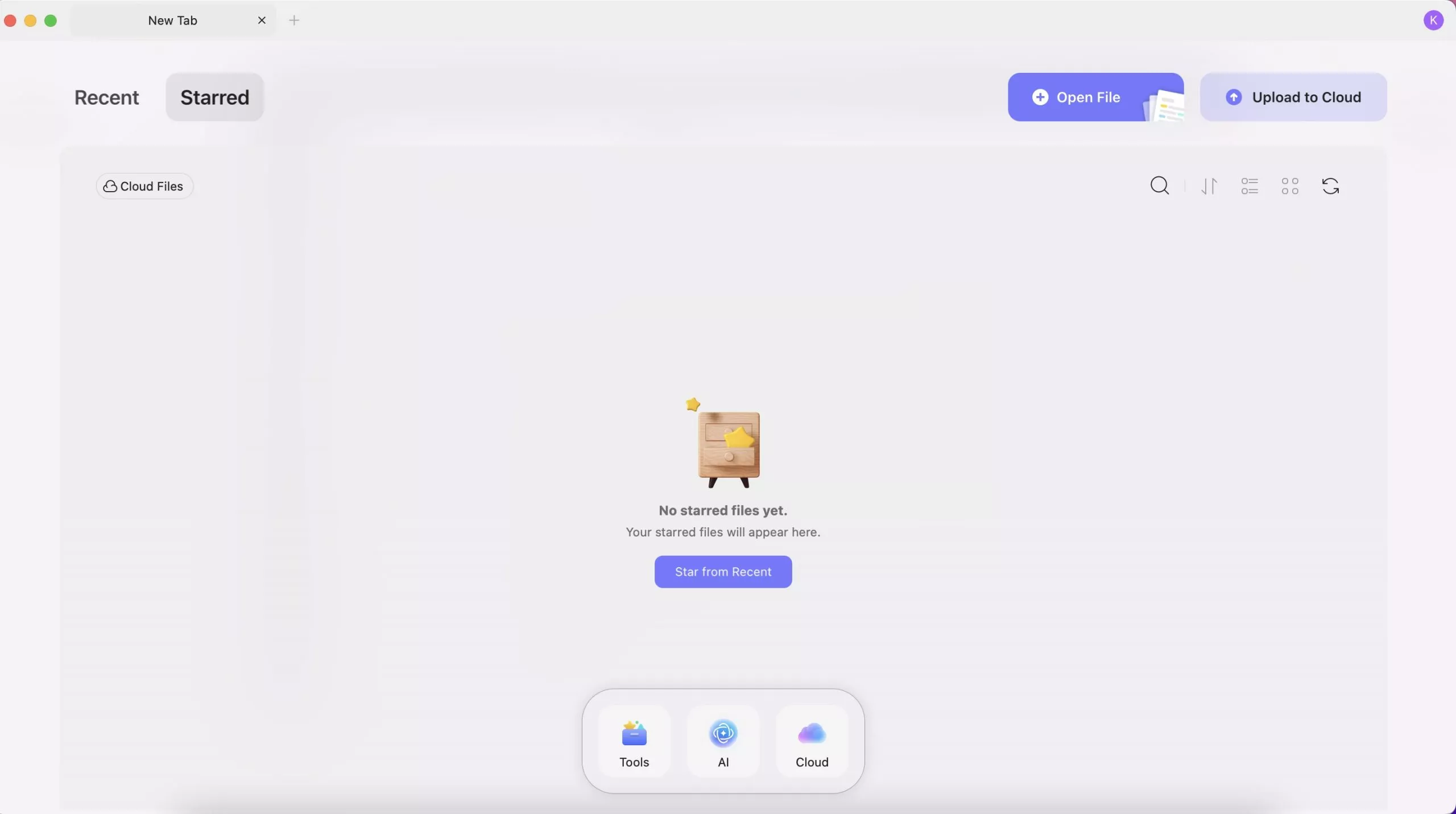
- Recent
Here, you can see all the recent PDF files you opened or edited. You can change its present order by last opened, file name, and file size, switch between list view and thumbnail view, clear list, delete files from recent list, click to open it, rename it, copy to UPDF Cloud, star the file, show in finder and more.
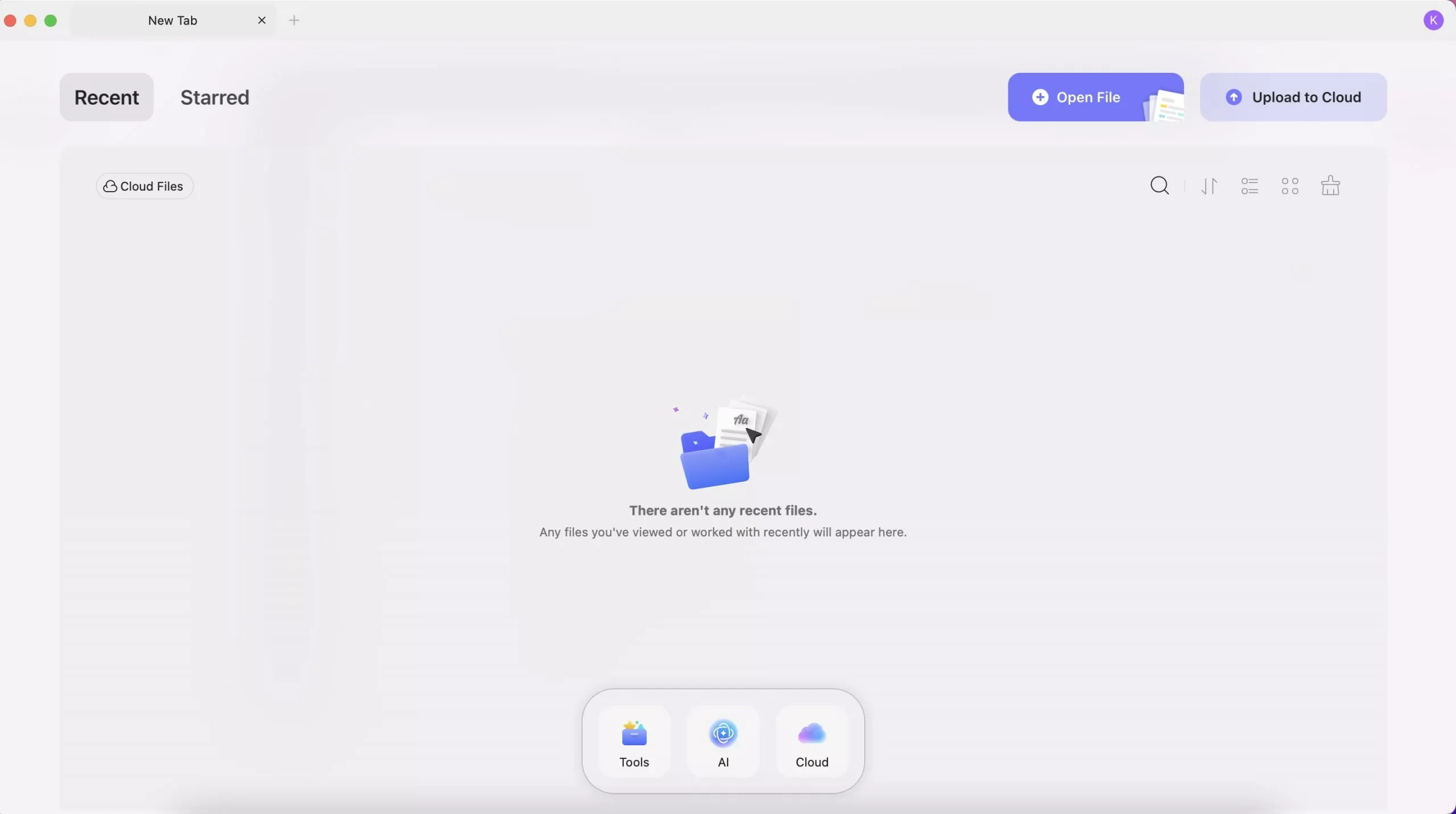
- Open File
There are two ways to open PDFs in UPDF: The first way is to drag any PDF file from your drive and drop it into UPDF. The second way is to import a PDF file by clicking on the Open File button.
- Upload to Cloud
UPDF Cloud allows you to manage your shared files and uploaded files in UPDF Cloud. You can Upload PDF to Cloud, create a folder to organize all the files in the cloud, and open, download, rename, delete, move, copy, and start the PDF files here. You can also create a new folder in the cloud. To learn more about UPDF Cloud, visit the UPDF Cloud page here.
In the middle bottom, you can find "Tools", "AI", and "Cloud".
- AI:Features AI-driven functionalities for enhanced document processing and analysis.
- Cloud:Offers cloud storage options for saving and accessing documents.
If you click the Tools Button below, you will find more integrated PDF Tools:
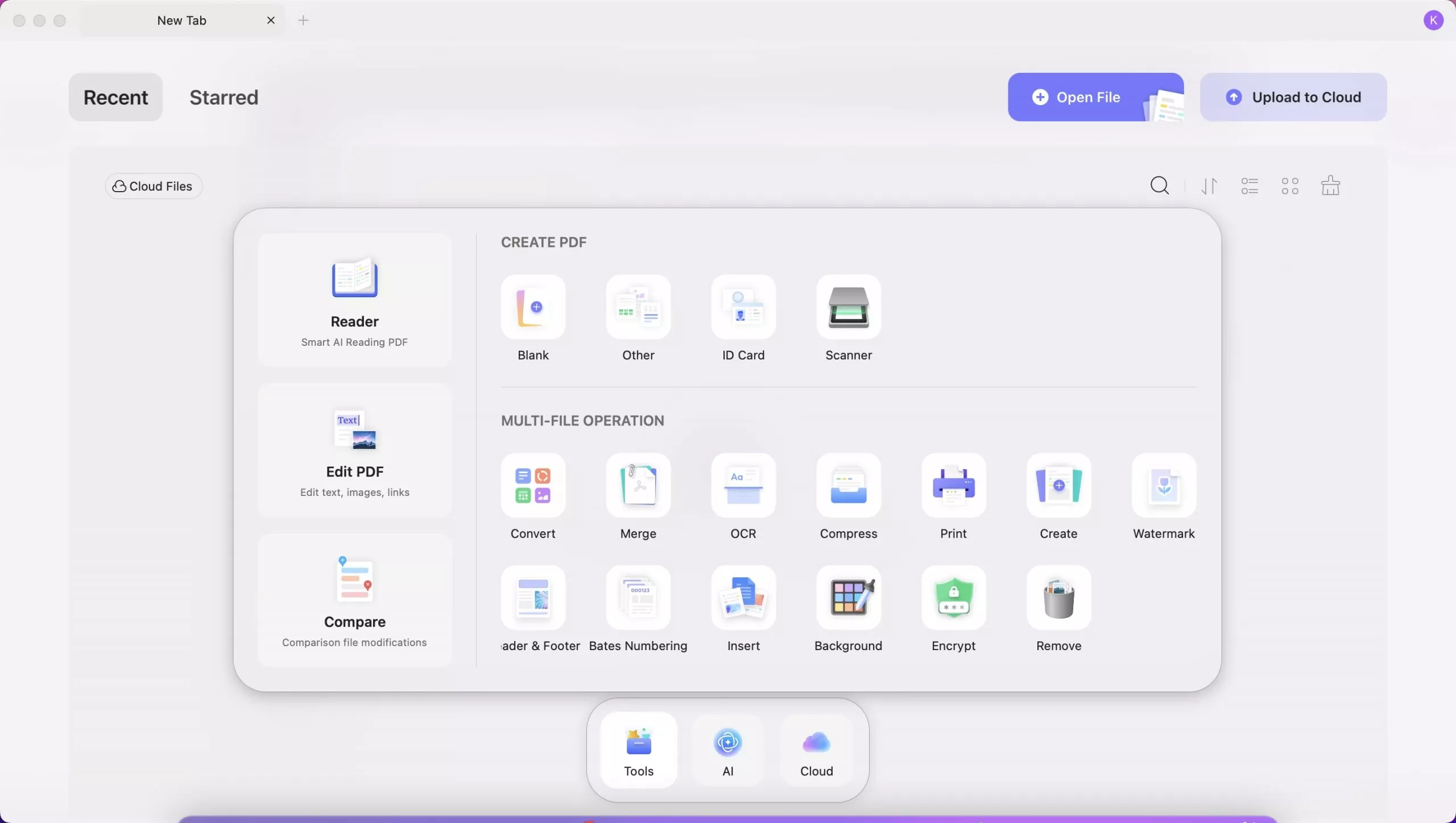
- Reader: Utilizes smart AI for enhanced PDF reading.
- Edit PDF: Features to edit text, images, and links in PDF.
- Compare: This option will help you compare two files to track changes.
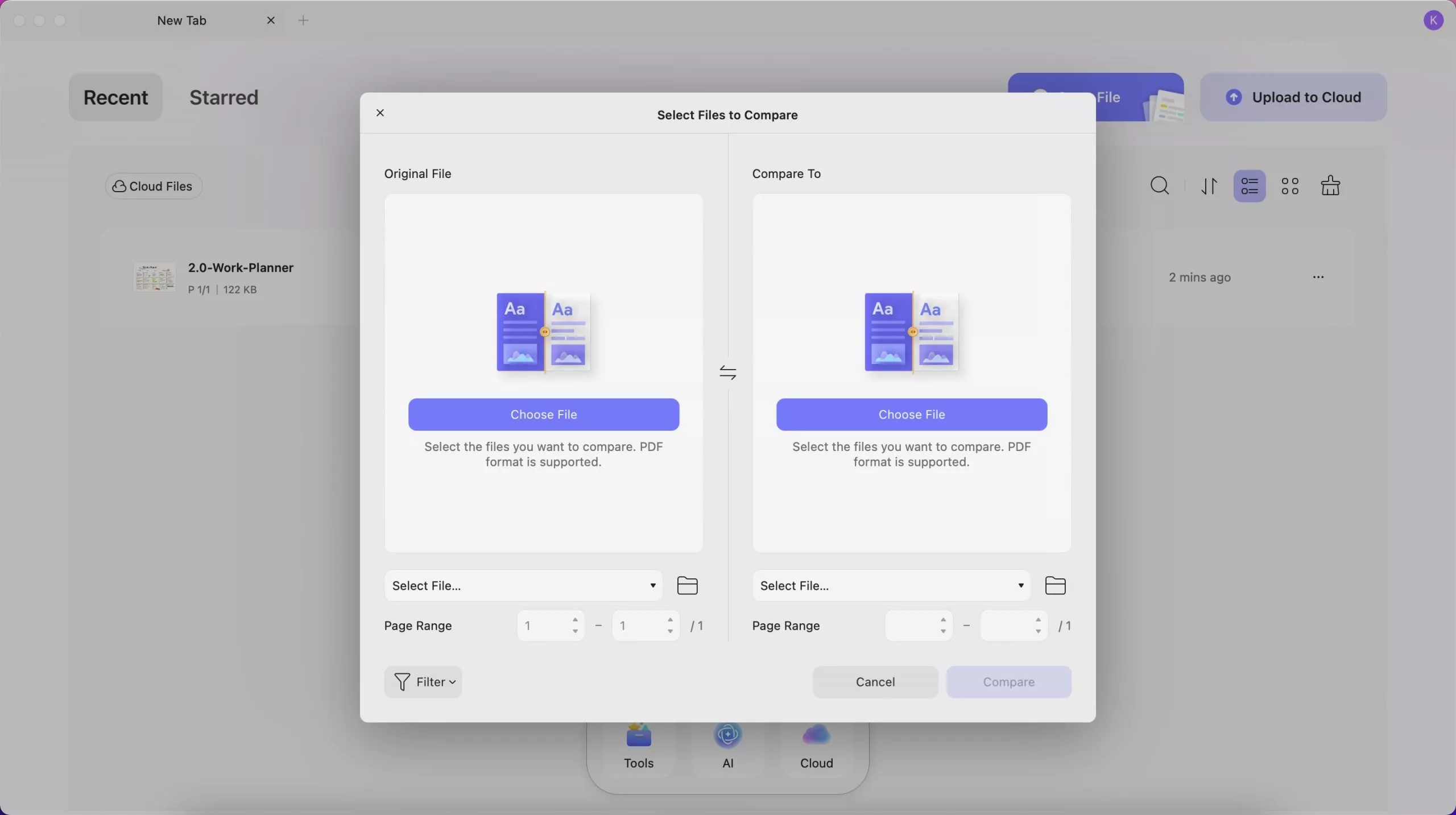
- Create PDF: Options for a blank document, other document types (e.g. Excel, PPT, Word), ID card, and scanner.
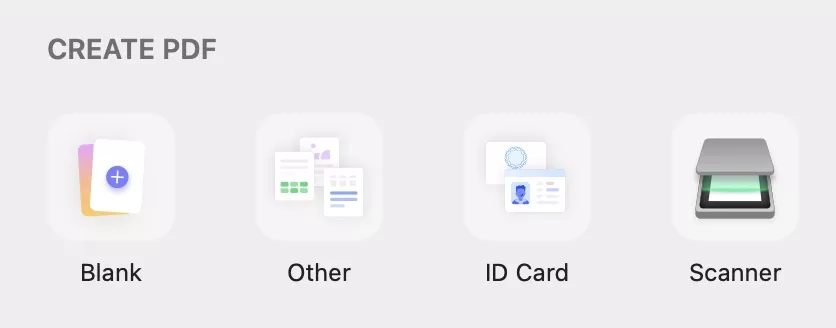
- Convert: Convert PDF to Word, PPT, Excel, PNG, JPEG, HTML, PDF/A, etc. Change Word, Excel, PPT, Images, blank pages, Mac clipboard, etc. to PDF.
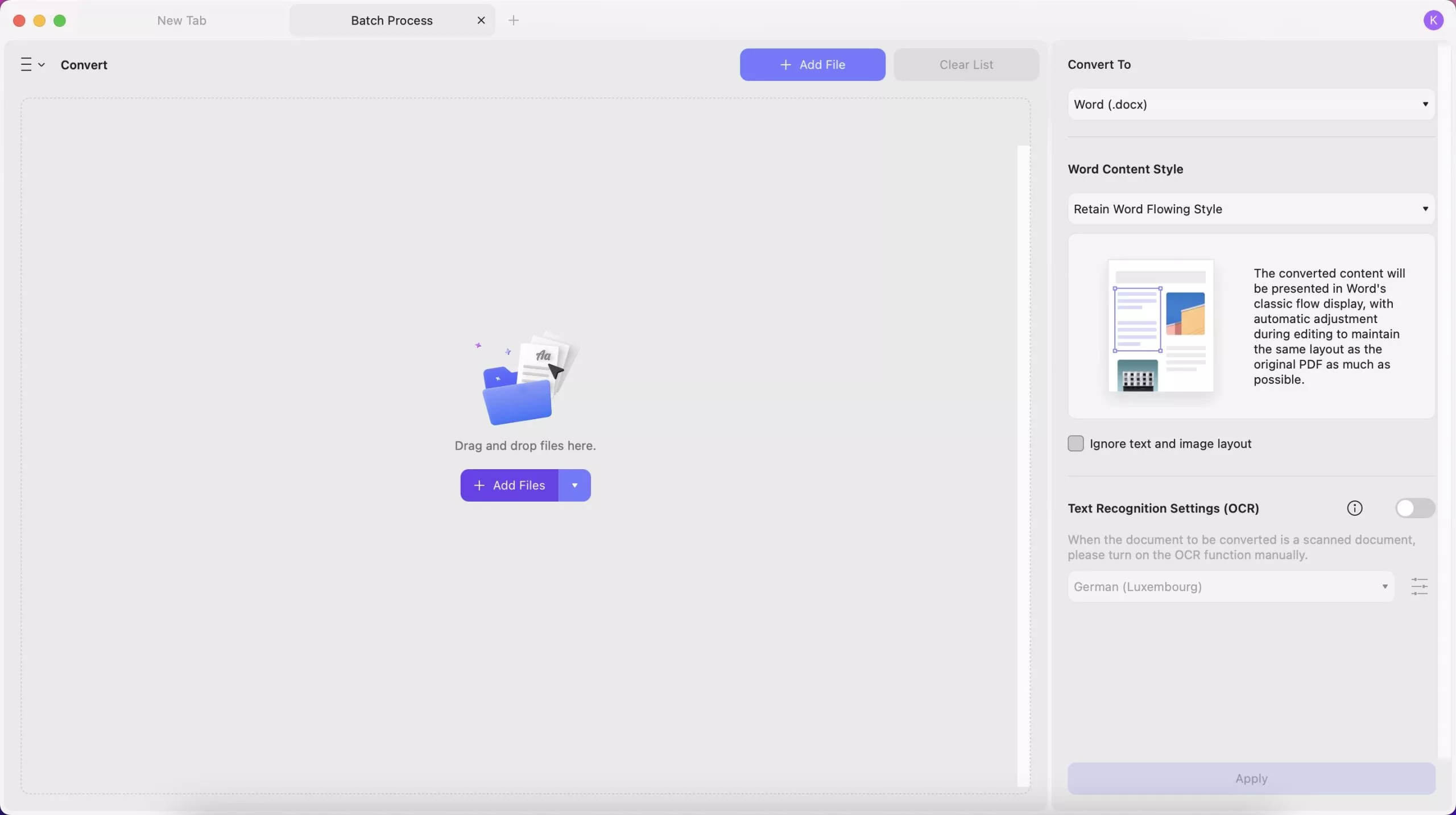
- Merge: Merge multiple PDF documents or images into a single file.
- OCR (Optical Character Recognition): OCR recognizes PDFs in 38 languages to easily convert scanned PDFs, paper docs, and images into searchable and editable PDFs.
- Compress and print documents.
- Add watermarks, headers & footers, bates numbering.
- Insert: add a PDF file on multiple PDFs
- Encrypt and remove documents.
Top Menu Toolbars
When you open the PDF, you can find the top menu with "UPDF", "File", "Edit", "View", "Go", "Tab", "Window", and "Help". We will also show you what they have and when to use them.

- UPDF button: Here, you can get what version of your UPDF is, whether there is an update, settings, hide UPDF, quit UPDF, and more.
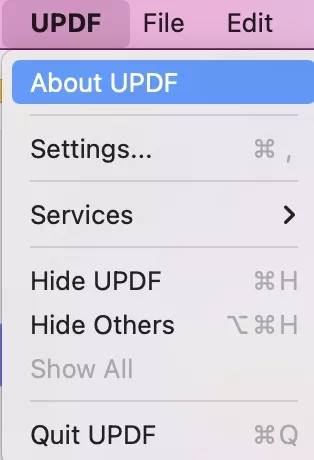
- File button: In the file button, you can create a PDF, create a new tab, create a new window, open a file, open a recent one, close a tab, close a window, save a file if you edit one PDF, save as other, export PDF to other formats, batch process PDF, protect PDF, show the file in Finder, check the file properties, and print PDF.
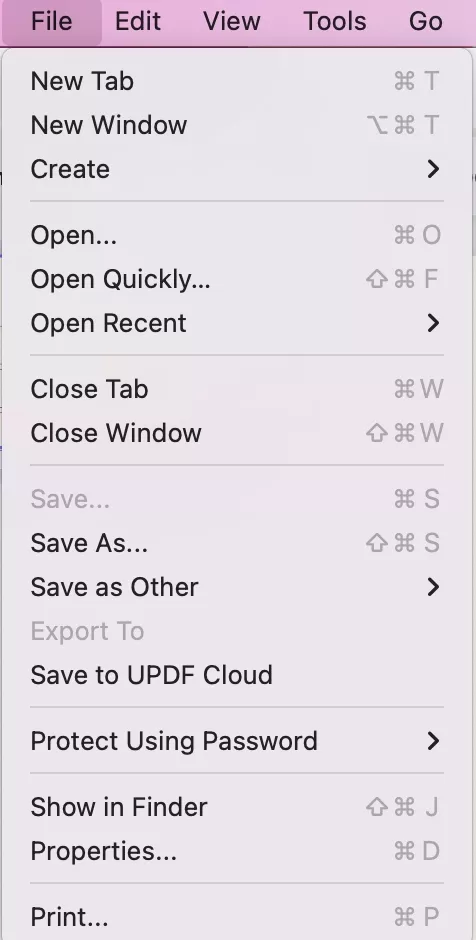
- Edit button: Use this button when you are in the "Edit PDF" mode and making some changes. Here, you can undo and redo changes. You can cut, copy, paste, delete, select all your content.
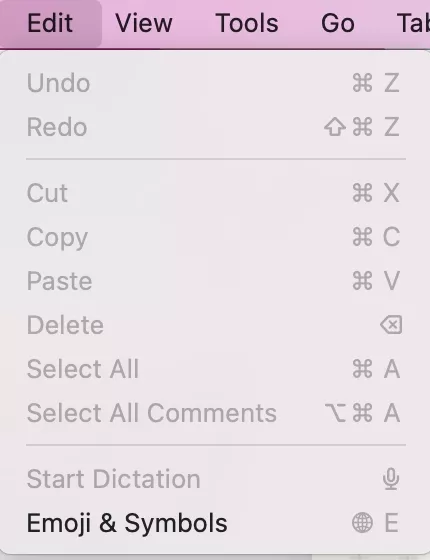
- View button: In the View button, you can change the page display mode, zoom in/out, enter/exit full screen, play PDF as a slideshow, and go to feature sections like UPDF AI, PDF translation, and more.
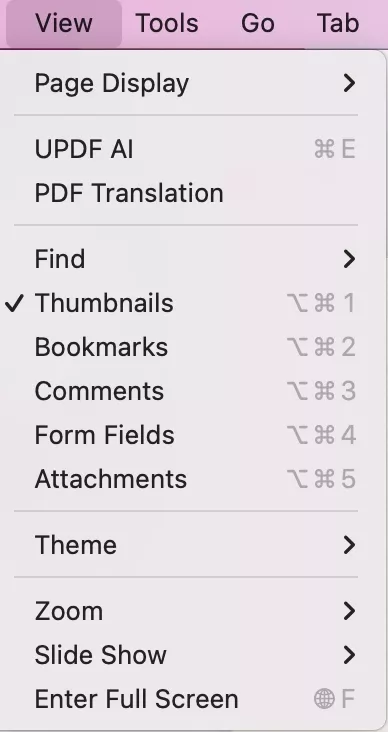
- Tools button: Here, you can rearrange, delete, or insert pages. "Crop Pages" and "Split Pages" enable trimming visible areas or dividing documents into separate files. Additionally, you can add watermarks, set backgrounds, and edit headers and footers. The "Compare Files" feature finds differences between documents, while "Batch" allows actions on multiple files simultaneously.
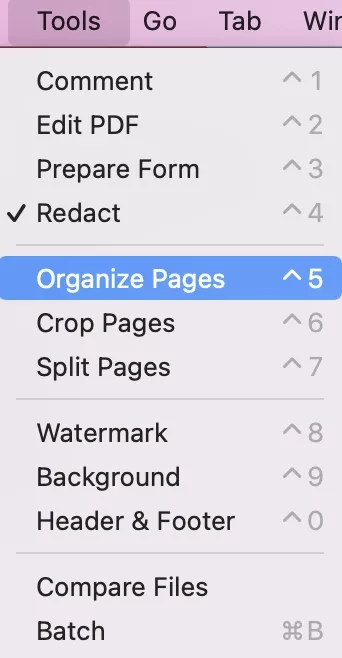
- Go button: Here, you can go to the pages you need.
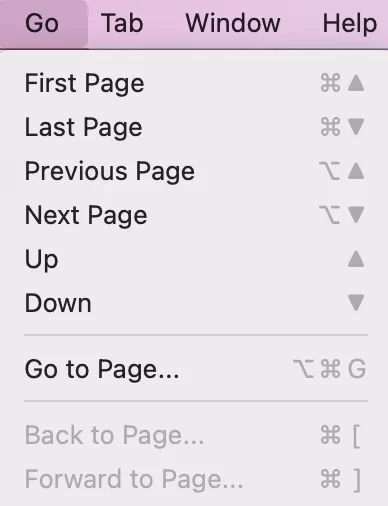
- Tab button: You can show the next tab, and previous tab, and move the tab to a new window.
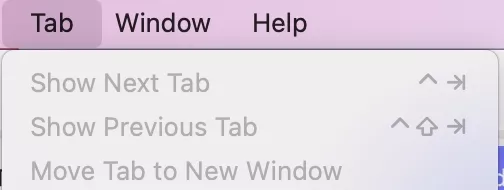
- Window button: In the Window button, you can minimize, zoom, tile window, and more.
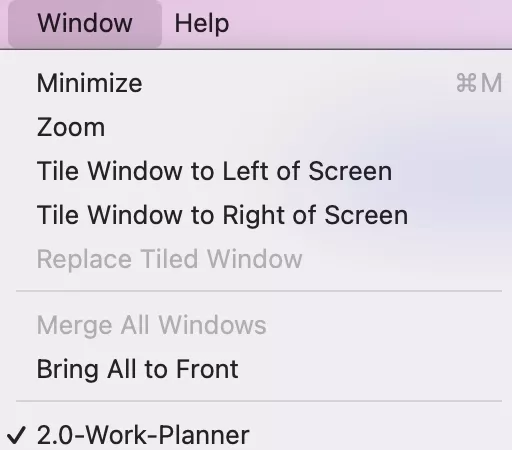
- Help button: You can search for a specific feature of UPDF to find it quickly, buy UPDF pro, view your account, view the product page, read the user guide, overview Privacy Policy, etc.
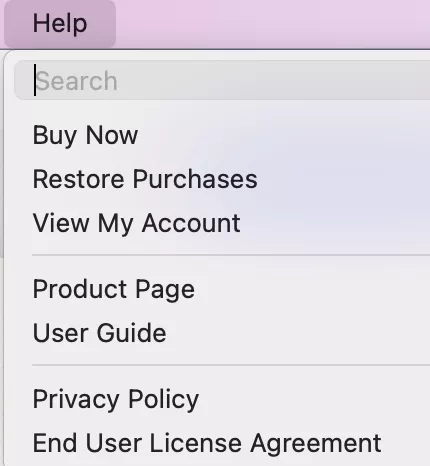
Document Page Toolbars and Panels
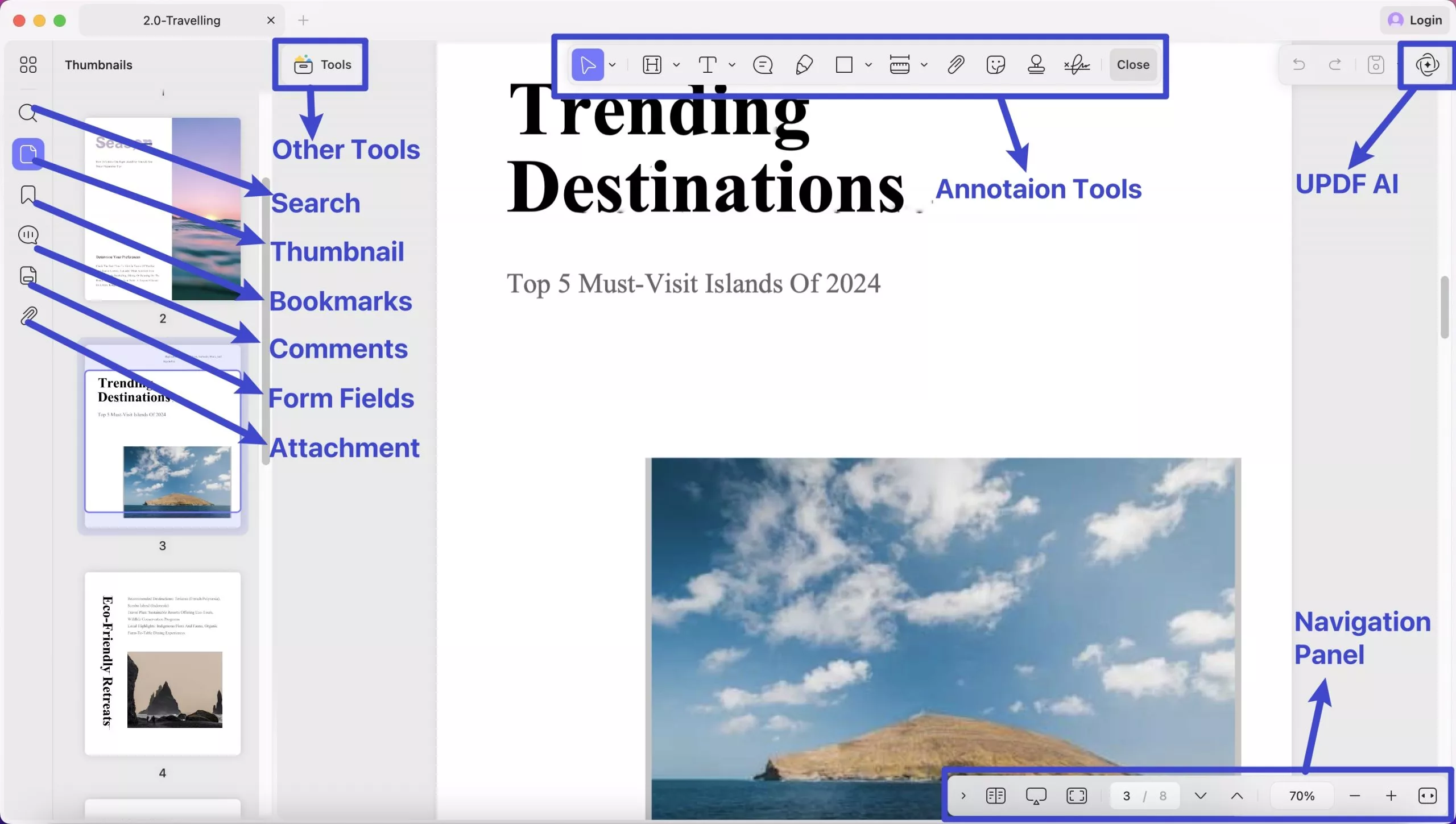
- Left Main Menu: Once a document is open, you'll see a main toolbar at the left with the core features - Organize Pages, Search, Thumbnail, Bookmarks, Attachments, Comments, Form Fields.
- Top Toolbar: It features different options depending on which tool you have accessed. By default, it features selection tool, highlight, text callout, sticky note, highlighter, rectangle, area tool, attach file, stickers, stamps, signature buttons.
- Navigatiepaneel : Onderaan het document ziet u een navigatiepaneel met zoomknoppen, weergave-instellingen, diavoorstelling, volledig scherm en meer.
- Werkbalk Snelle toegang : Klik op het UPDF AI-pictogram om het paneel te openen en met PDF te chatten en AI alles te vragen. En wanneer u op het opslaan-pictogram klikt, verschijnt er een gedetailleerd vervolgkeuzemenu met informatie over het opslaan van bestanden. Knoppen voor opnieuw uitvoeren en ongedaan maken zijn ook te vinden in deze werkbalk.
Waarom niet upgraden naar de pro-versie om van alle functies te genieten? Je kunt de prijs hier bekijken en je zult verrast zijn, want die is erg laag.
 UPDF
UPDF
 UPDF voor Windows
UPDF voor Windows UPDF voor Mac
UPDF voor Mac UPDF voor iPhone/iPad
UPDF voor iPhone/iPad UPDF voor Android
UPDF voor Android UPDF AI Online
UPDF AI Online UPDF Sign
UPDF Sign PDF bewerken
PDF bewerken PDF annoteren
PDF annoteren PDF maken
PDF maken PDF-formulier
PDF-formulier Links bewerken
Links bewerken PDF converteren
PDF converteren OCR
OCR PDF naar Word
PDF naar Word PDF naar afbeelding
PDF naar afbeelding PDF naar Excel
PDF naar Excel PDF organiseren
PDF organiseren PDF samenvoegen
PDF samenvoegen PDF splitsen
PDF splitsen PDF bijsnijden
PDF bijsnijden PDF roteren
PDF roteren PDF beveiligen
PDF beveiligen PDF ondertekenen
PDF ondertekenen PDF bewerken
PDF bewerken PDF opschonen
PDF opschonen Beveiliging verwijderen
Beveiliging verwijderen Lees PDF
Lees PDF UPDF Cloud
UPDF Cloud PDF comprimeren
PDF comprimeren PDF afdrukken
PDF afdrukken Batch Process
Batch Process Over UPDF AI
Over UPDF AI UPDF AI-oplossingen
UPDF AI-oplossingen AI Gebruikersgids
AI Gebruikersgids FAQ over UPDF AI
FAQ over UPDF AI PDF samenvatten
PDF samenvatten PDF vertalen
PDF vertalen Chatten met PDF
Chatten met PDF Chatten met afbeelding
Chatten met afbeelding PDF naar Mindmap
PDF naar Mindmap Chatten met AI
Chatten met AI PDF uitleggen
PDF uitleggen Wetenschappelijk onderzoek
Wetenschappelijk onderzoek Papier zoeken
Papier zoeken AI-proeflezer
AI-proeflezer AI-schrijver
AI-schrijver AI-huiswerkhulp
AI-huiswerkhulp AI-quizgenerator
AI-quizgenerator AI-wiskundige oplosser
AI-wiskundige oplosser PDF naar Word
PDF naar Word PDF naar Excel
PDF naar Excel PDF naar PowerPoint
PDF naar PowerPoint Gebruikershandleiding
Gebruikershandleiding UPDF-trucs
UPDF-trucs Veelgestelde Vragen
Veelgestelde Vragen UPDF Beoordelingen
UPDF Beoordelingen Downloadcentrum
Downloadcentrum Blog
Blog Nieuwsruimte
Nieuwsruimte Technische Specificaties
Technische Specificaties Updates
Updates UPDF versus Adobe Acrobat
UPDF versus Adobe Acrobat UPDF versus Foxit
UPDF versus Foxit UPDF versus PDF Expert
UPDF versus PDF Expert